stop start BMW 535I XDRIVE GT 2011 F07 User Guide
[x] Cancel search | Manufacturer: BMW, Model Year: 2011, Model line: 535I XDRIVE GT, Model: BMW 535I XDRIVE GT 2011 F07Pages: 297, PDF Size: 8.59 MB
Page 93 of 297
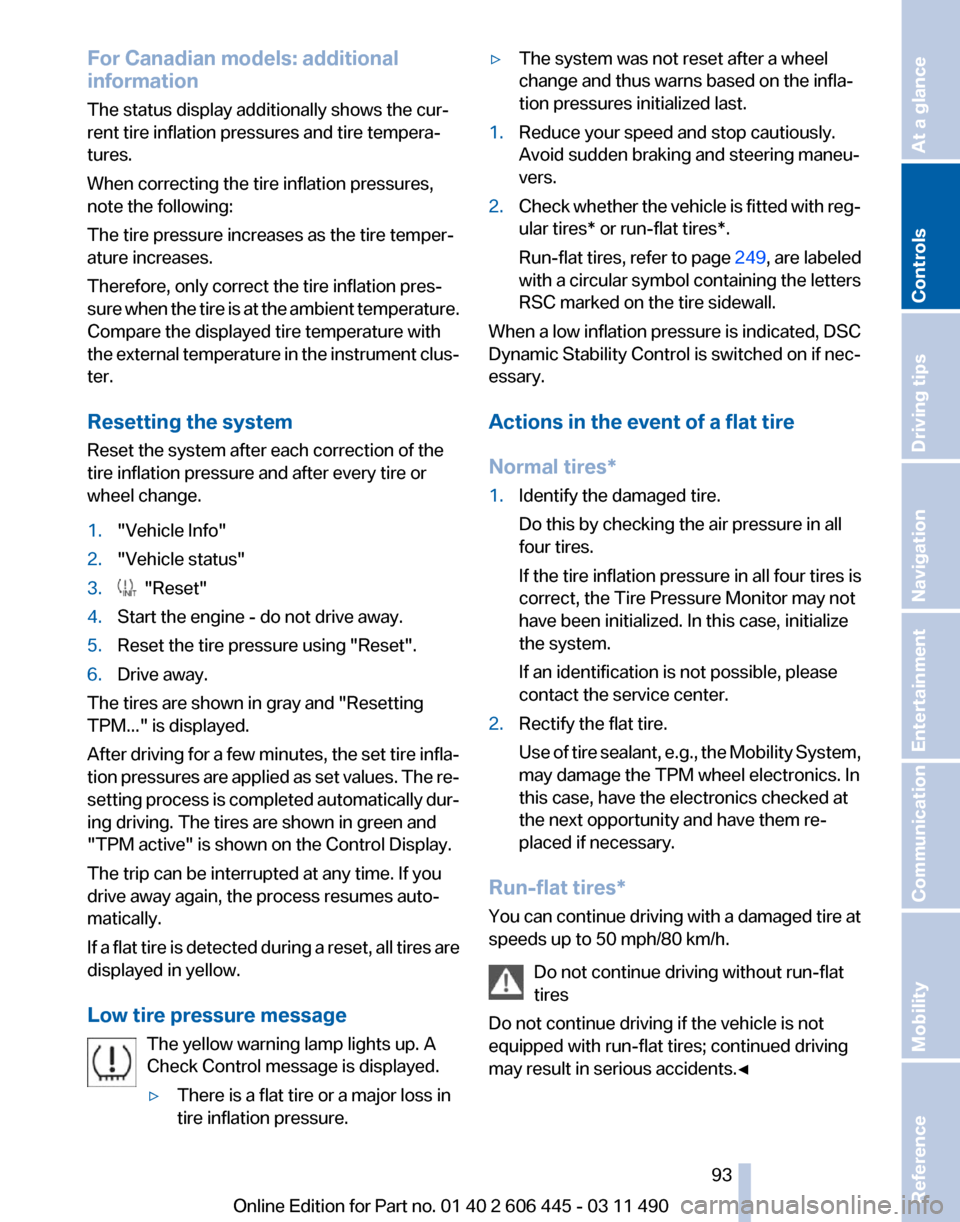
For Canadian models: additional
information
The status display additionally shows the cur‚Äê
rent tire inflation pressures and tire tempera‚Äê
tures.
When correcting the tire inflation pressures,
note the following:
The tire pressure increases as the tire temper‚Äê
ature increases.
Therefore, only correct the tire inflation pres‚Äê
sure
when the tire is at the ambient temperature.
Compare the displayed tire temperature with
the external temperature in the instrument clus‚Äê
ter.
Resetting the system
Reset the system after each correction of the
tire inflation pressure and after every tire or
wheel change.
1. "Vehicle Info"
2. "Vehicle status"
3. "Reset"
4. Start the engine - do not drive away.
5. Reset the tire pressure using "Reset".
6. Drive away.
The tires are shown in gray and "Resetting
TPM..." is displayed.
After
driving for a few minutes, the set tire infla‚Äê
tion pressures are applied as set values. The re‚Äê
setting process is completed automatically dur‚Äê
ing driving. The tires are shown in green and
"TPM active" is shown on the Control Display.
The trip can be interrupted at any time. If you
drive away again, the process resumes auto‚Äê
matically.
If a flat tire is detected during a reset, all tires are
displayed in yellow.
Low tire pressure message
The yellow warning lamp lights up. A
Check Control message is displayed.
‚ñ∑There is a flat tire or a major loss in
tire inflation pressure. ‚ñ∑
The system was not reset after a wheel
change and thus warns based on the infla‚Äê
tion pressures initialized last.
1. Reduce your speed and stop cautiously.
Avoid sudden braking and steering maneu‚Äê
vers.
2. Check whether the vehicle is fitted with reg‚Äê
ular tires* or run-flat tires*.
Run-flat
tires, refer to page 249, are labeled
with a circular symbol containing the letters
RSC marked on the tire sidewall.
When a low inflation pressure is indicated, DSC
Dynamic
Stability Control is switched on if nec‚Äê
essary.
Actions in the event of a flat tire
Normal tires*
1. Identify the damaged tire.
Do this by checking the air pressure in all
four tires.
If the tire inflation pressure in all four tires is
correct, the Tire Pressure Monitor may not
have been initialized. In this case, initialize
the system.
If an identification is not possible, please
contact the service center.
2. Rectify the flat tire.
Use
of tire sealant, e.g., the Mobility System,
may damage the TPM wheel electronics. In
this case, have the electronics checked at
the next opportunity and have them re‚Äê
placed if necessary.
Run-flat tires*
You
can continue driving with a damaged tire at
speeds up to 50 mph/80 km/h.
Do not continue driving without run-flat
tires
Do not continue driving if the vehicle is not
equipped with run-flat tires; continued driving
may result in serious accidents.‚óÄ Seite 93
93Online Edition for Part no. 01 40 2 606 445 - 03 11 490
Reference Mobility Communication Entertainment Navigation Driving tips
Controls At a glance
Page 95 of 297
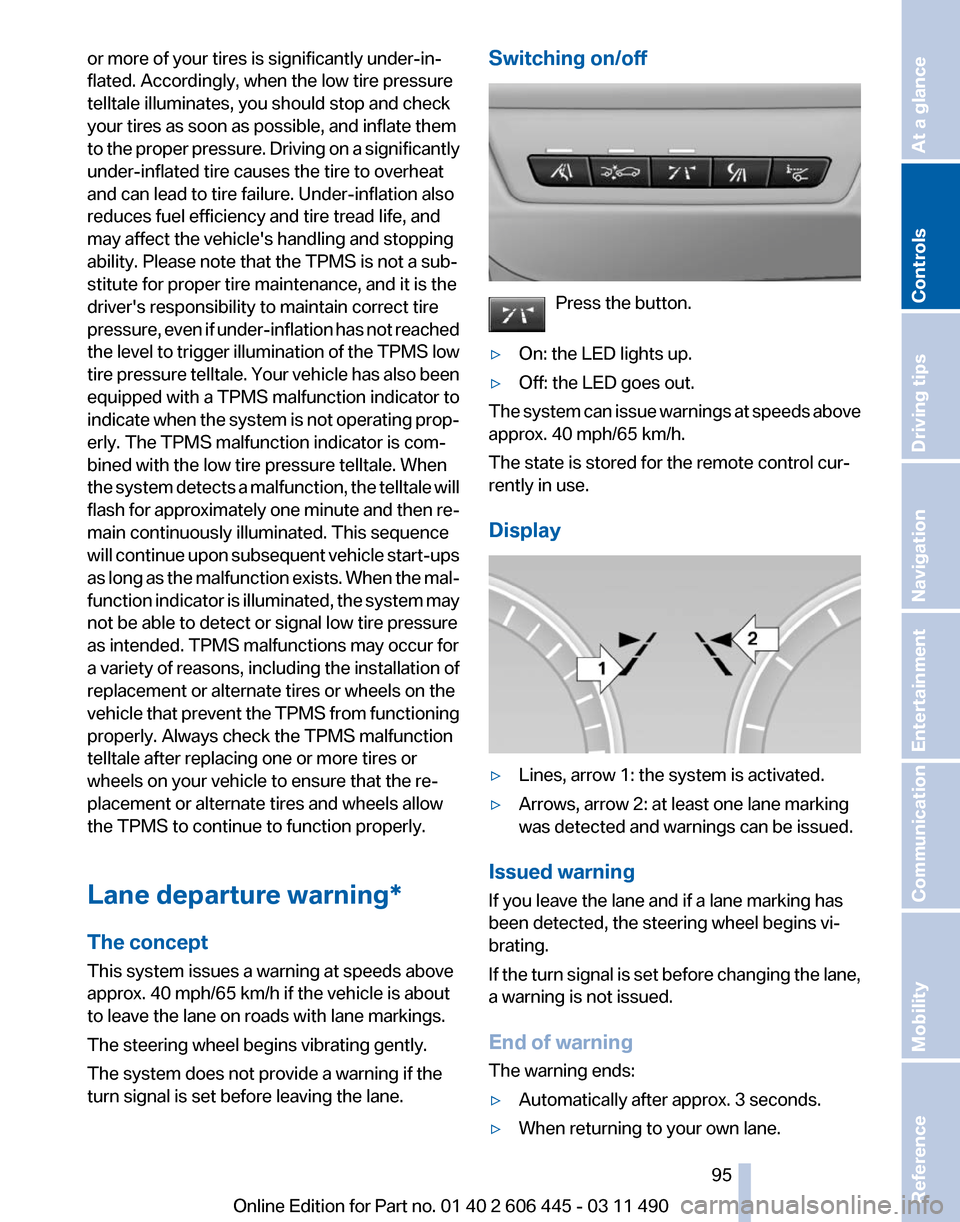
or more of your tires is significantly under-in‚Äê
flated. Accordingly, when the low tire pressure
telltale illuminates, you should stop and check
your tires as soon as possible, and inflate them
to
the proper pressure. Driving on a significantly
under-inflated tire causes the tire to overheat
and can lead to tire failure. Under-inflation also
reduces fuel efficiency and tire tread life, and
may affect the vehicle's handling and stopping
ability. Please note that the TPMS is not a sub‚Äê
stitute for proper tire maintenance, and it is the
driver's responsibility to maintain correct tire
pressure, even if under-inflation has not reached
the level to trigger illumination of the TPMS low
tire pressure telltale. Your vehicle has also been
equipped with a TPMS malfunction indicator to
indicate when the system is not operating prop‚Äê
erly. The TPMS malfunction indicator is com‚Äê
bined with the low tire pressure telltale. When
the system detects a malfunction, the telltale will
flash for approximately one minute and then re‚Äê
main continuously illuminated. This sequence
will continue upon subsequent vehicle start-ups
as long as the malfunction exists. When the mal‚Äê
function indicator is illuminated, the system may
not be able to detect or signal low tire pressure
as intended. TPMS malfunctions may occur for
a variety of reasons, including the installation of
replacement or alternate tires or wheels on the
vehicle that prevent the TPMS from functioning
properly. Always check the TPMS malfunction
telltale after replacing one or more tires or
wheels on your vehicle to ensure that the re‚Äê
placement or alternate tires and wheels allow
the TPMS to continue to function properly.
Lane departure warning*
The concept
This system issues a warning at speeds above
approx. 40 mph/65 km/h if the vehicle is about
to leave the lane on roads with lane markings.
The steering wheel begins vibrating gently.
The system does not provide a warning if the
turn signal is set before leaving the lane. Switching on/off
Press the button.
‚ñ∑ On: the LED lights up.
‚ñ∑ Off: the LED goes out.
The system can issue warnings at speeds above
approx. 40 mph/65 km/h.
The state is stored for the remote control cur‚Äê
rently in use.
Display ‚ñ∑
Lines, arrow 1: the system is activated.
‚ñ∑ Arrows, arrow 2: at least one lane marking
was detected and warnings can be issued.
Issued warning
If you leave the lane and if a lane marking has
been detected, the steering wheel begins vi‚Äê
brating.
If
the turn signal is set before changing the lane,
a warning is not issued.
End of warning
The warning ends:
‚ñ∑ Automatically after approx. 3 seconds.
‚ñ∑ When returning to your own lane. Seite 95
95Online Edition for Part no. 01 40 2 606 445 - 03 11 490
Reference Mobility Communication Entertainment Navigation Driving tips
Controls At a glance
Page 137 of 297
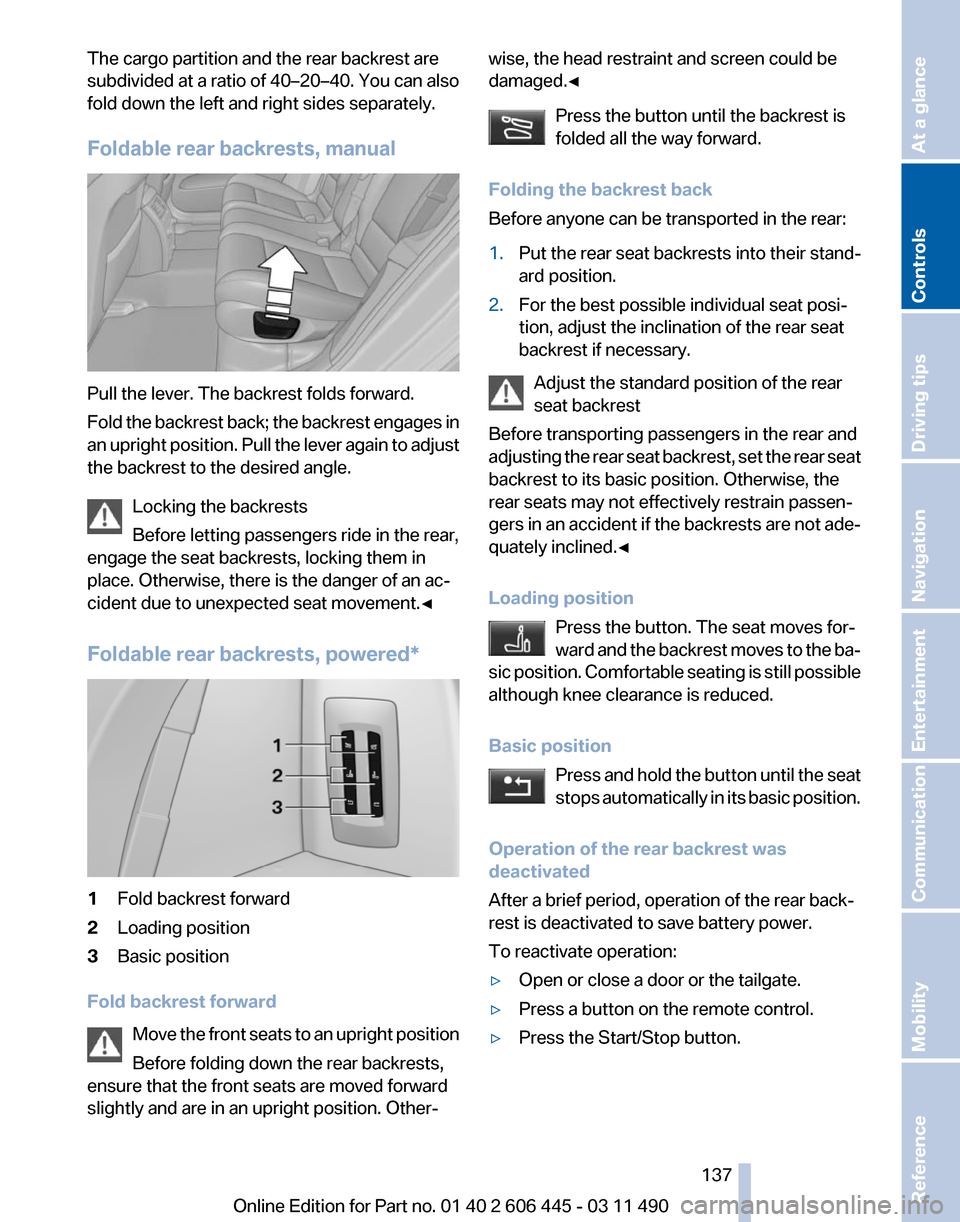
The cargo partition and the rear backrest are
subdivided at a ratio of 40–20–40. You can also
fold down the left and right sides separately.
Foldable rear backrests, manual
Pull the lever. The backrest folds forward.
Fold
the backrest back; the backrest engages in
an upright position. Pull the lever again to adjust
the backrest to the desired angle.
Locking the backrests
Before letting passengers ride in the rear,
engage the seat backrests, locking them in
place. Otherwise, there is the danger of an ac‚Äê
cident due to unexpected seat movement.‚óÄ
Foldable rear backrests, powered* 1
Fold backrest forward
2 Loading position
3 Basic position
Fold backrest forward Move
the front seats to an upright position
Before folding down the rear backrests,
ensure that the front seats are moved forward
slightly and are in an upright position. Other‚Äê wise, the head restraint and screen could be
damaged.
‚óÄ
Press the button until the backrest is
folded all the way forward.
Folding the backrest back
Before anyone can be transported in the rear:
1. Put the rear seat backrests into their stand‚Äê
ard position.
2. For the best possible individual seat posi‚Äê
tion, adjust the inclination of the rear seat
backrest if necessary.
Adjust the standard position of the rear
seat backrest
Before transporting passengers in the rear and
adjusting
the rear seat backrest, set the rear seat
backrest to its basic position. Otherwise, the
rear seats may not effectively restrain passen‚Äê
gers in an accident if the backrests are not ade‚Äê
quately inclined.‚óÄ
Loading position
Press the button. The seat moves for‚Äê
ward and the backrest moves to the ba‚Äê
sic position. Comfortable seating is still possible
although knee clearance is reduced.
Basic position
Press and hold the button until the seat
stops automatically in its basic position.
Operation of the rear backrest was
deactivated
After a brief period, operation of the rear back‚Äê
rest is deactivated to save battery power.
To reactivate operation:
‚ñ∑ Open or close a door or the tailgate.
‚ñ∑ Press a button on the remote control.
‚ñ∑ Press the Start/Stop button. Seite 137
137Online Edition for Part no. 01 40 2 606 445 - 03 11 490
Reference Mobility Communication Entertainment Navigation Driving tips
Controls At a glance
Page 151 of 297
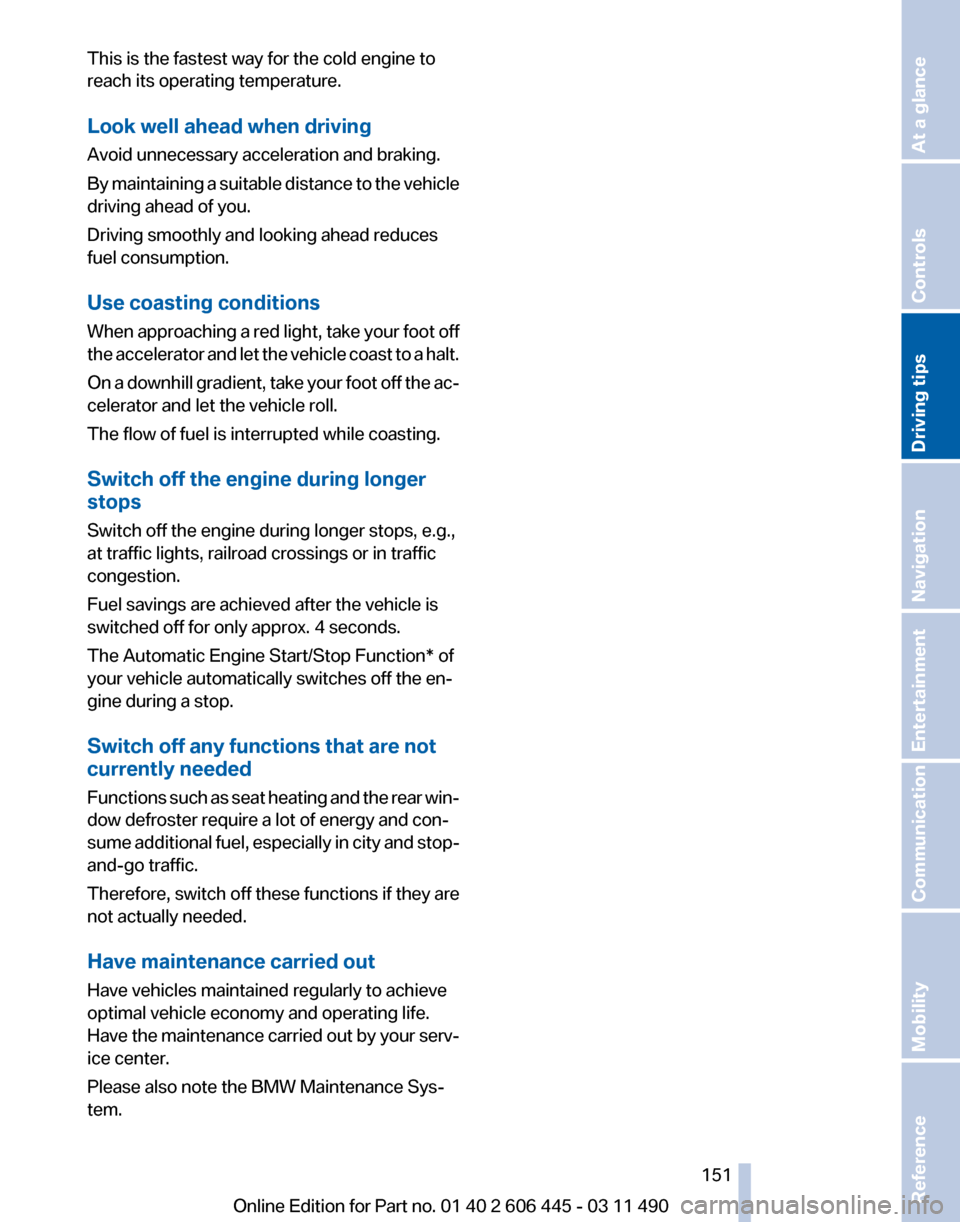
This is the fastest way for the cold engine to
reach its operating temperature.
Look well ahead when driving
Avoid unnecessary acceleration and braking.
By
maintaining a suitable distance to the vehicle
driving ahead of you.
Driving smoothly and looking ahead reduces
fuel consumption.
Use coasting conditions
When approaching a red light, take your foot off
the accelerator and let the vehicle coast to a halt.
On a downhill gradient, take your foot off the ac‚Äê
celerator and let the vehicle roll.
The flow of fuel is interrupted while coasting.
Switch off the engine during longer
stops
Switch off the engine during longer stops, e.g.,
at traffic lights, railroad crossings or in traffic
congestion.
Fuel savings are achieved after the vehicle is
switched off for only approx. 4 seconds.
The Automatic Engine Start/Stop Function* of
your vehicle automatically switches off the en‚Äê
gine during a stop.
Switch off any functions that are not
currently needed
Functions such as seat heating and the rear win‚Äê
dow defroster require a lot of energy and con‚Äê
sume additional fuel, especially in city and stop-
and-go traffic.
Therefore, switch off these functions if they are
not actually needed.
Have maintenance carried out
Have vehicles maintained regularly to achieve
optimal vehicle economy and operating life.
Have the maintenance carried out by your serv‚Äê
ice center.
Please also note the BMW Maintenance Sys‚Äê
tem.
Seite 151
151Online Edition for Part no. 01 40 2 606 445 - 03 11 490
Reference Mobility Communication Entertainment Navigation
Driving tips Controls At a glance
Page 161 of 297
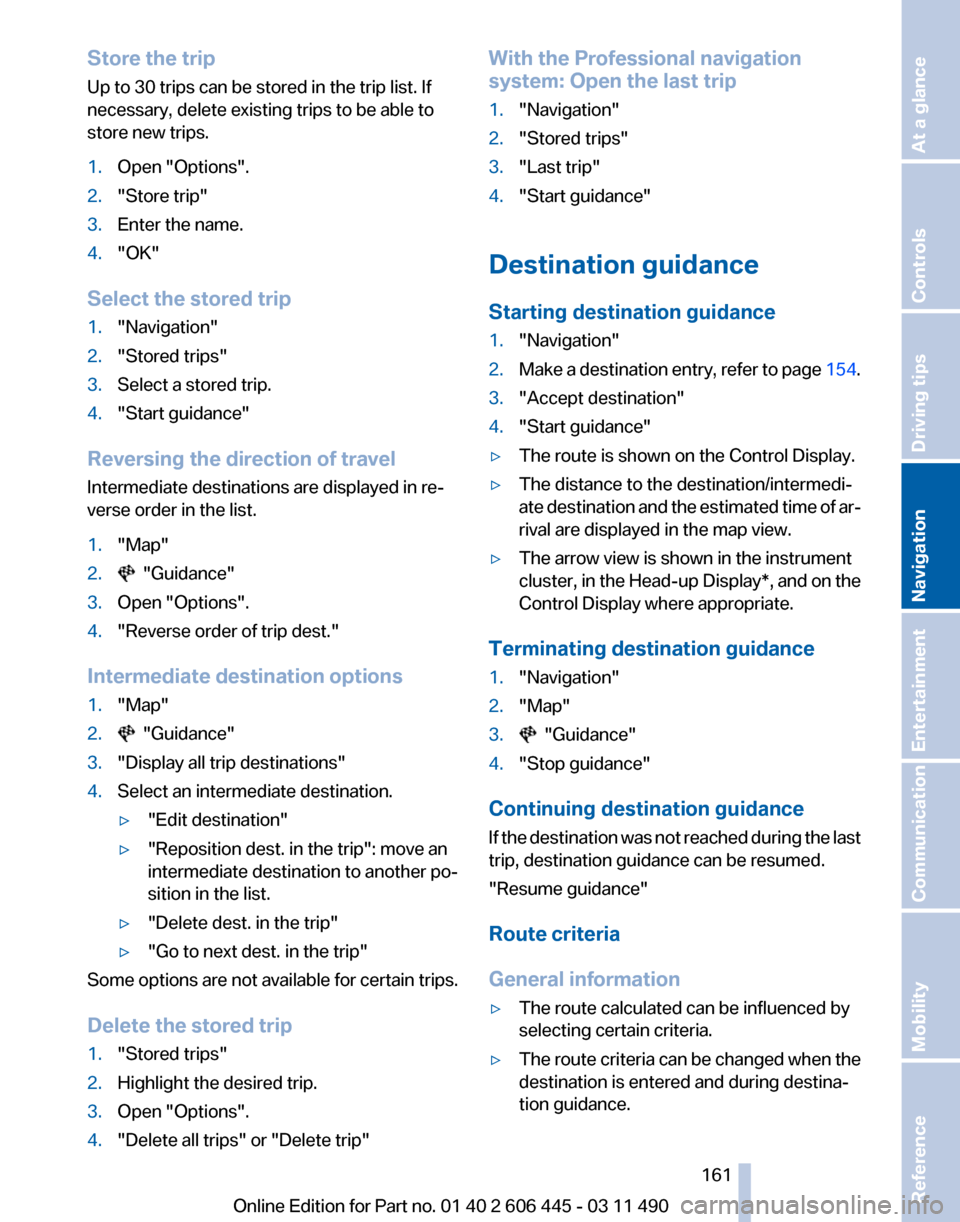
Store the trip
Up to 30 trips can be stored in the trip list. If
necessary, delete existing trips to be able to
store new trips.
1.
Open "Options".
2. "Store trip"
3. Enter the name.
4. "OK"
Select the stored trip
1. "Navigation"
2. "Stored trips"
3. Select a stored trip.
4. "Start guidance"
Reversing the direction of travel
Intermediate destinations are displayed in re‚Äê
verse order in the list.
1. "Map"
2. "Guidance"
3. Open "Options".
4. "Reverse order of trip dest."
Intermediate destination options
1. "Map"
2. "Guidance"
3. "Display all trip destinations"
4. Select an intermediate destination.
‚ñ∑"Edit destination"
‚ñ∑ "Reposition dest. in the trip": move an
intermediate destination to another po‚Äê
sition in the list.
‚ñ∑ "Delete dest. in the trip"
‚ñ∑ "Go to next dest. in the trip"
Some options are not available for certain trips.
Delete the stored trip
1. "Stored trips"
2. Highlight the desired trip.
3. Open "Options".
4. "Delete all trips" or "Delete trip" With the Professional navigation
system: Open the last trip
1.
"Navigation"
2. "Stored trips"
3. "Last trip"
4. "Start guidance"
Destination guidance
Starting destination guidance
1. "Navigation"
2. Make a destination entry, refer to page 154.
3. "Accept destination"
4. "Start guidance"
‚ñ∑ The route is shown on the Control Display.
‚ñ∑ The distance to the destination/intermedi‚Äê
ate
destination and the estimated time of ar‚Äê
rival are displayed in the map view.
‚ñ∑ The arrow view is shown in the instrument
cluster,
in the Head-up Display*, and on the
Control Display where appropriate.
Terminating destination guidance
1. "Navigation"
2. "Map"
3. "Guidance"
4. "Stop guidance"
Continuing destination guidance
If
the destination was not reached during the last
trip, destination guidance can be resumed.
"Resume guidance"
Route criteria
General information
‚ñ∑ The route calculated can be influenced by
selecting certain criteria.
‚ñ∑ The route criteria can be changed when the
destination is entered and during destina‚Äê
tion guidance.
Seite 161
161Online Edition for Part no. 01 40 2 606 445 - 03 11 490
Reference Mobility Communication Entertainment
Navigation Driving tips Controls At a glance
Page 183 of 297
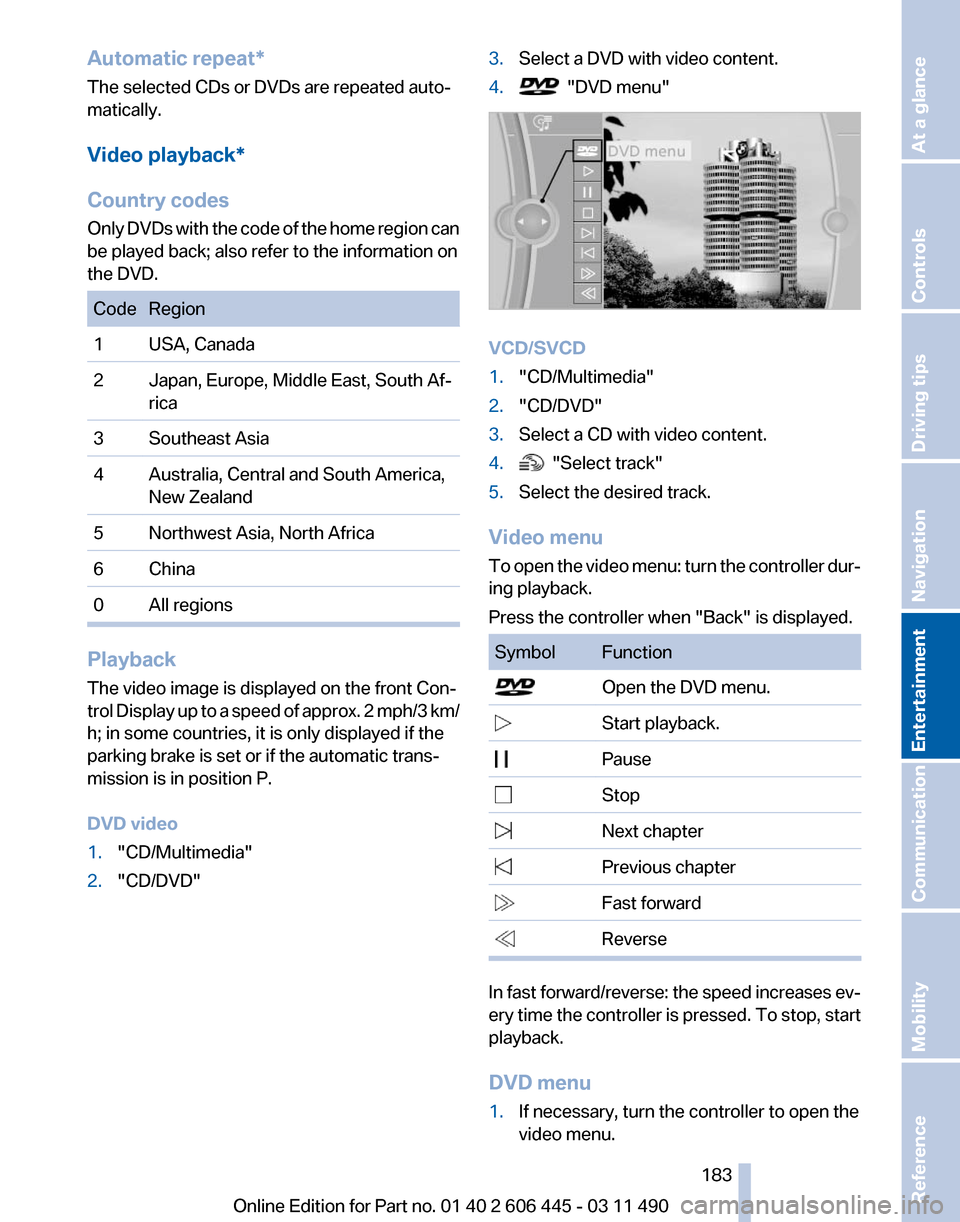
Automatic repeat*
The selected CDs or DVDs are repeated auto‚Äê
matically.
Video playback*
Country codes
Only
DVDs with the code of the home region can
be played back; also refer to the information on
the DVD. Code Region
1 USA, Canada
2 Japan, Europe, Middle East, South Af‚Äê
rica
3 Southeast Asia
4 Australia, Central and South America, New Zealand
5 Northwest Asia, North Africa
6 China
0 All regions Playback
The video image is displayed on the front Con‚Äê
trol
Display up to a speed of approx. 2 mph/3 km/
h; in some countries, it is only displayed if the
parking brake is set or if the automatic trans‚Äê
mission is in position P.
DVD video
1. "CD/Multimedia"
2. "CD/DVD" 3.
Select a DVD with video content.
4. "DVD menu"
VCD/SVCD
1.
"CD/Multimedia"
2. "CD/DVD"
3. Select a CD with video content.
4. "Select track"
5. Select the desired track.
Video menu
To
open the video menu: turn the controller dur‚Äê
ing playback.
Press the controller when "Back" is displayed. Symbol Function
Open the DVD menu.
Start playback.
Pause Stop
Next chapter
Previous chapter
Fast forward
Reverse
In fast forward/reverse: the speed increases ev‚Äê
ery
time the controller is pressed. To stop, start
playback.
DVD menu
1. If necessary, turn the controller to open the
video menu.
Seite 183
183Online Edition for Part no. 01 40 2 606 445 - 03 11 490
Reference Mobility Communication
Entertainment Navigation Driving tips Controls At a glance
Page 186 of 297
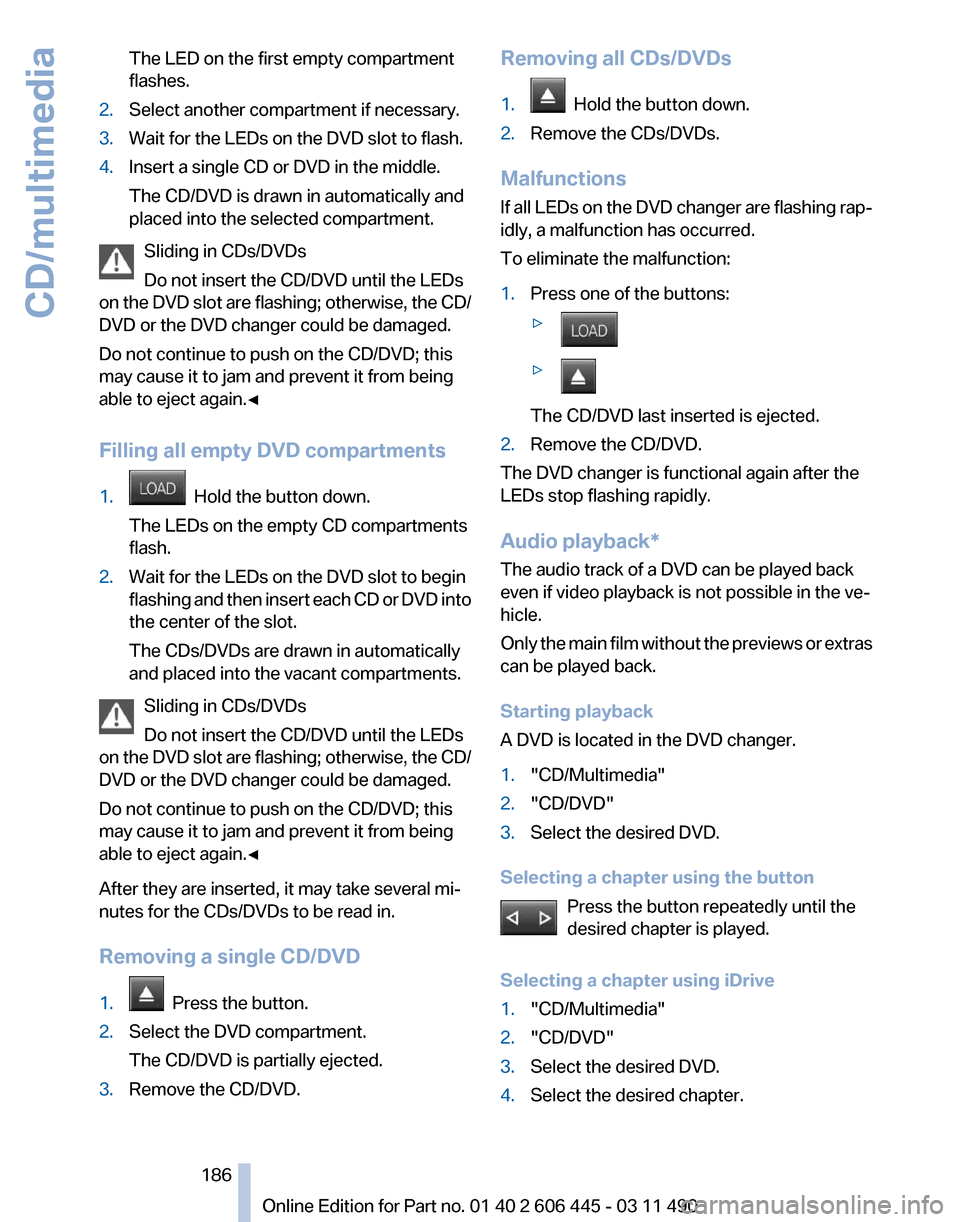
The LED on the first empty compartment
flashes.
2. Select another compartment if necessary.
3. Wait for the LEDs on the DVD slot to flash.
4. Insert a single CD or DVD in the middle.
The CD/DVD is drawn in automatically and
placed into the selected compartment.
Sliding in CDs/DVDs
Do not insert the CD/DVD until the LEDs
on
the DVD slot are flashing; otherwise, the CD/
DVD or the DVD changer could be damaged.
Do not continue to push on the CD/DVD; this
may cause it to jam and prevent it from being
able to eject again.‚óÄ
Filling all empty DVD compartments
1. Hold the button down.
The LEDs on the empty CD compartments
flash.
2. Wait for the LEDs on the DVD slot to begin
flashing
and then insert each CD or DVD into
the center of the slot.
The CDs/DVDs are drawn in automatically
and placed into the vacant compartments.
Sliding in CDs/DVDs
Do not insert the CD/DVD until the LEDs
on
the DVD slot are flashing; otherwise, the CD/
DVD or the DVD changer could be damaged.
Do not continue to push on the CD/DVD; this
may cause it to jam and prevent it from being
able to eject again.‚óÄ
After they are inserted, it may take several mi‚Äê
nutes for the CDs/DVDs to be read in.
Removing a single CD/DVD
1. Press the button.
2. Select the DVD compartment.
The CD/DVD is partially ejected.
3. Remove the CD/DVD. Removing all CDs/DVDs
1.
Hold the button down.
2. Remove the CDs/DVDs.
Malfunctions
If
all LEDs on the DVD changer are flashing rap‚Äê
idly, a malfunction has occurred.
To eliminate the malfunction:
1. Press one of the buttons:
‚ñ∑ ‚ñ∑
The CD/DVD last inserted is ejected.
2. Remove the CD/DVD.
The DVD changer is functional again after the
LEDs stop flashing rapidly.
Audio playback*
The audio track of a DVD can be played back
even if video playback is not possible in the ve‚Äê
hicle.
Only
the main film without the previews or extras
can be played back.
Starting playback
A DVD is located in the DVD changer.
1. "CD/Multimedia"
2. "CD/DVD"
3. Select the desired DVD.
Selecting a chapter using the button Press the button repeatedly until the
desired chapter is played.
Selecting a chapter using iDrive
1. "CD/Multimedia"
2. "CD/DVD"
3. Select the desired DVD.
4. Select the desired chapter. Seite 186
186 Online Edition for Part no. 01 40 2 606 445 - 03 11 490
CD/multimedia
Page 278 of 297
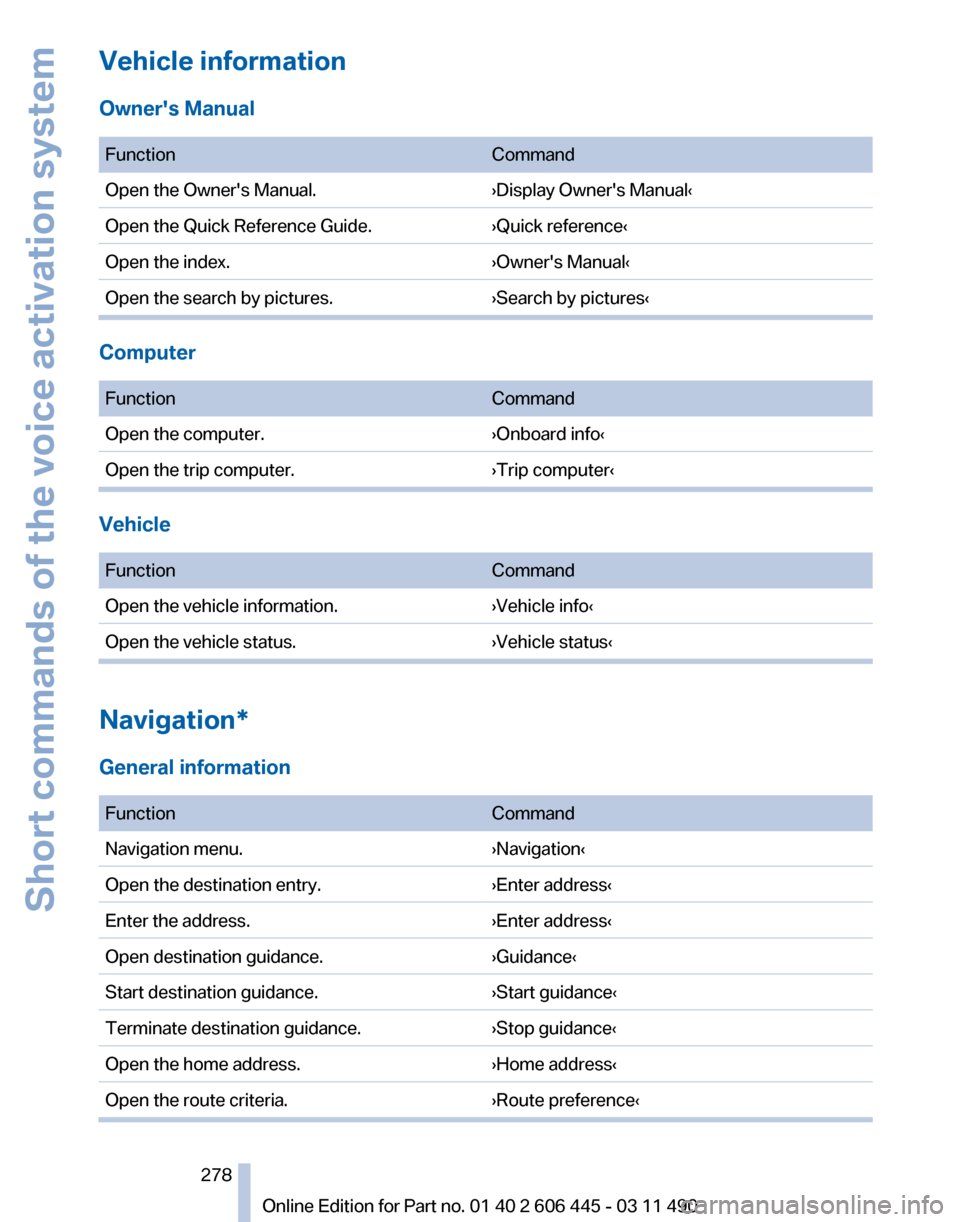
Vehicle information
Owner's Manual
Function
Command
Open the Owner's Manual. ›Display Owner's Manual‹
Open the Quick Reference Guide. ›Quick reference‹
Open the index. ›Owner's Manual‹
Open the search by pictures. ›Search by pictures‹Computer
Function
Command
Open the computer. ›Onboard info‹
Open the trip computer. ›Trip computer‹Vehicle
Function
Command
Open the vehicle information. ›Vehicle info‹
Open the vehicle status. ›Vehicle status‹Navigation*
General information
Function
Command
Navigation menu. ›Navigation‹
Open the destination entry. ›Enter address‹
Enter the address. ›Enter address‹
Open destination guidance. ›Guidance‹
Start destination guidance. ›Start guidance‹
Terminate destination guidance. ›Stop guidance‹
Open the home address. ›Home address‹
Open the route criteria. ›Route preference‹ Seite 278
278 Online Edition for Part no. 01 40 2 606 445 - 03 11 490Short commands of the voice activation system
Page 286 of 297
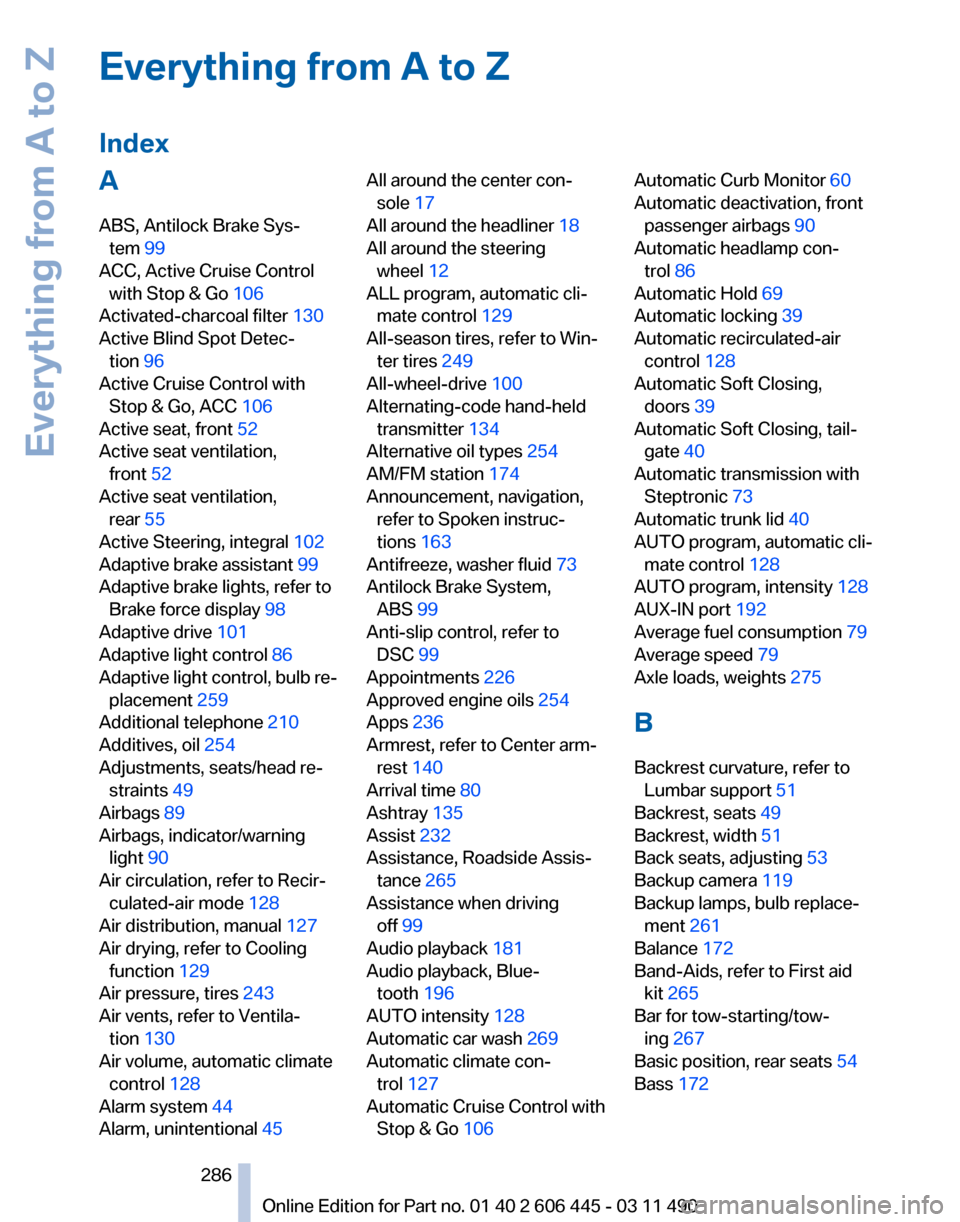
Everything from A to Z
Index
A
ABS, Antilock Brake Sys‚Äê
tem 99
ACC, Active Cruise Control with Stop & Go 106
Activated-charcoal filter 130
Active Blind Spot Detec‚Äê tion 96
Active Cruise Control with Stop & Go, ACC 106
Active seat, front 52
Active seat ventilation, front 52
Active seat ventilation, rear 55
Active Steering, integral 102
Adaptive brake assistant 99
Adaptive brake lights, refer to Brake force display 98
Adaptive drive 101
Adaptive light control 86
Adaptive
light control, bulb re‚Äê
placement 259
Additional telephone 210
Additives, oil 254
Adjustments, seats/head re‚Äê straints 49
Airbags 89
Airbags, indicator/warning light 90
Air circulation, refer to Recir‚Äê culated-air mode 128
Air distribution, manual 127
Air drying, refer to Cooling function 129
Air pressure, tires 243
Air vents, refer to Ventila‚Äê tion 130
Air volume, automatic climate control 128
Alarm system 44
Alarm, unintentional 45 All around the center con‚Äê
sole 17
All around the headliner 18
All around the steering wheel 12
ALL program, automatic cli‚Äê mate control 129
All-season tires, refer to Win‚Äê ter tires 249
All-wheel-drive 100
Alternating-code hand-held transmitter 134
Alternative oil types 254
AM/FM station 174
Announcement, navigation, refer to Spoken instruc‚Äê
tions 163
Antifreeze, washer fluid 73
Antilock Brake System, ABS 99
Anti-slip control, refer to DSC 99
Appointments 226
Approved engine oils 254
Apps 236
Armrest, refer to Center arm‚Äê rest 140
Arrival time 80
Ashtray 135
Assist 232
Assistance, Roadside Assis‚Äê tance 265
Assistance when driving off 99
Audio playback 181
Audio playback, Blue‚Äê tooth 196
AUTO intensity 128
Automatic car wash 269
Automatic climate con‚Äê trol 127
Automatic Cruise Control with Stop & Go 106 Automatic Curb Monitor
60
Automatic deactivation, front passenger airbags 90
Automatic headlamp con‚Äê trol 86
Automatic Hold 69
Automatic locking 39
Automatic recirculated-air control 128
Automatic Soft Closing, doors 39
Automatic Soft Closing, tail‚Äê gate 40
Automatic transmission with Steptronic 73
Automatic trunk lid 40
AUTO program, automatic cli‚Äê mate control 128
AUTO program, intensity 128
AUX-IN port 192
Average fuel consumption 79
Average speed 79
Axle loads, weights 275
B
Backrest curvature, refer to Lumbar support 51
Backrest, seats 49
Backrest, width 51
Back seats, adjusting 53
Backup camera 119
Backup lamps, bulb replace‚Äê ment 261
Balance 172
Band-Aids, refer to First aid kit 265
Bar for tow-starting/tow‚Äê ing 267
Basic position, rear seats 54
Bass 172
Seite 286
286 Online Edition for Part no. 01 40 2 606 445 - 03 11 490
Everything from A to Z
Page 287 of 297
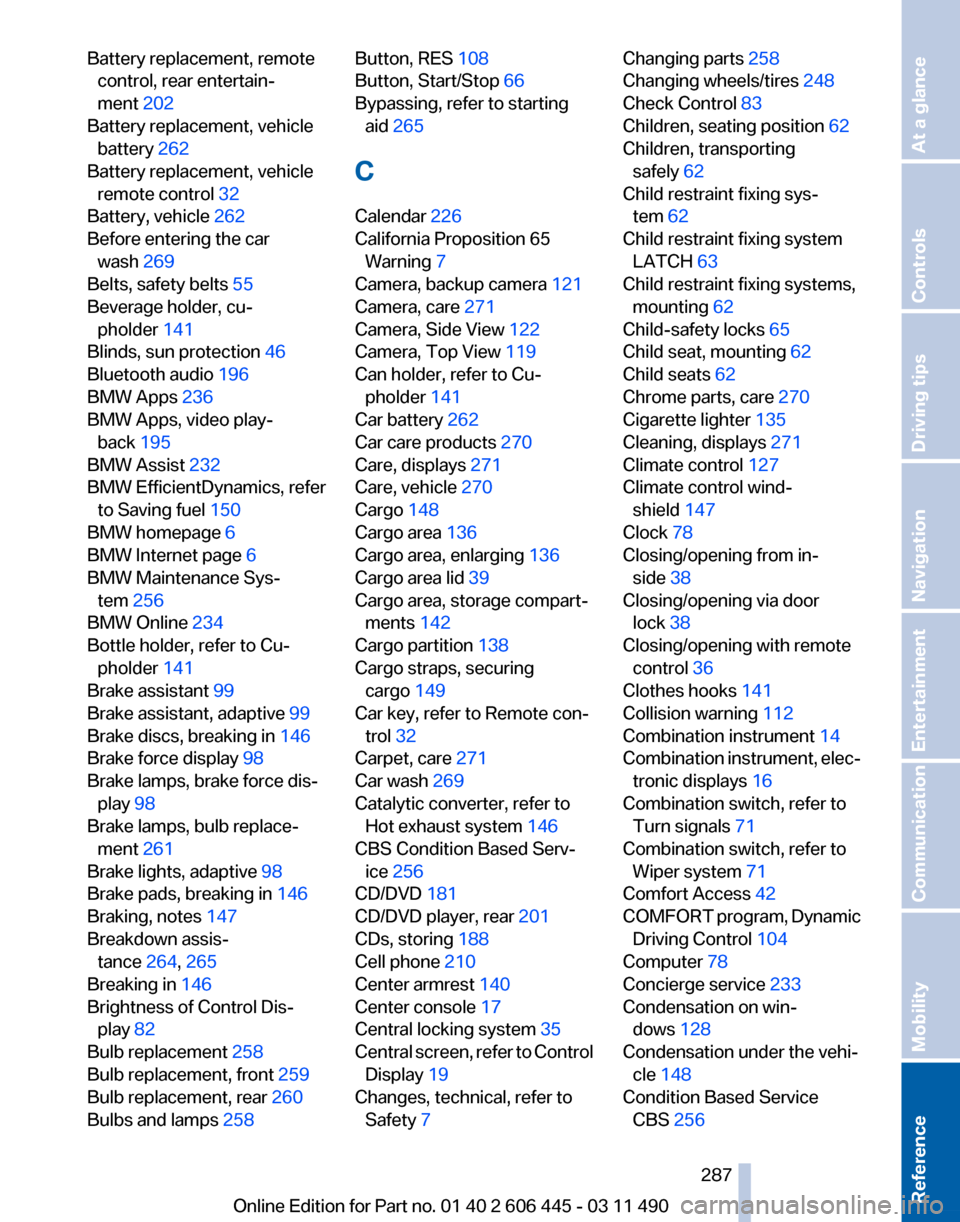
Battery replacement, remote
control, rear entertain‚Äê
ment 202
Battery replacement, vehicle battery 262
Battery replacement, vehicle remote control 32
Battery, vehicle 262
Before entering the car wash 269
Belts, safety belts 55
Beverage holder, cu‚Äê pholder 141
Blinds, sun protection 46
Bluetooth audio 196
BMW Apps 236
BMW Apps, video play‚Äê back 195
BMW Assist 232
BMW EfficientDynamics, refer to Saving fuel 150
BMW homepage 6
BMW Internet page 6
BMW Maintenance Sys‚Äê tem 256
BMW Online 234
Bottle holder, refer to Cu‚Äê pholder 141
Brake assistant 99
Brake assistant, adaptive 99
Brake discs, breaking in 146
Brake force display 98
Brake lamps, brake force dis‚Äê play 98
Brake lamps, bulb replace‚Äê ment 261
Brake lights, adaptive 98
Brake pads, breaking in 146
Braking, notes 147
Breakdown assis‚Äê tance 264, 265
Breaking in 146
Brightness of Control Dis‚Äê play 82
Bulb replacement 258
Bulb replacement, front 259
Bulb replacement, rear 260
Bulbs and lamps 258 Button, RES 108
Button, Start/Stop 66
Bypassing, refer to starting
aid 265
C
Calendar 226
California Proposition 65 Warning 7
Camera, backup camera 121
Camera, care 271
Camera, Side View 122
Camera, Top View 119
Can holder, refer to Cu‚Äê pholder 141
Car battery 262
Car care products 270
Care, displays 271
Care, vehicle 270
Cargo 148
Cargo area 136
Cargo area, enlarging 136
Cargo area lid 39
Cargo area, storage compart‚Äê ments 142
Cargo partition 138
Cargo straps, securing cargo 149
Car key, refer to Remote con‚Äê trol 32
Carpet, care 271
Car wash 269
Catalytic converter, refer to Hot exhaust system 146
CBS Condition Based Serv‚Äê ice 256
CD/DVD 181
CD/DVD player, rear 201
CDs, storing 188
Cell phone 210
Center armrest 140
Center console 17
Central locking system 35
Central
screen, refer to Control
Display 19
Changes, technical, refer to Safety 7 Changing parts
258
Changing wheels/tires 248
Check Control 83
Children, seating position 62
Children, transporting safely 62
Child restraint fixing sys‚Äê tem 62
Child restraint fixing system LATCH 63
Child restraint fixing systems, mounting 62
Child-safety locks 65
Child seat, mounting 62
Child seats 62
Chrome parts, care 270
Cigarette lighter 135
Cleaning, displays 271
Climate control 127
Climate control wind‚Äê shield 147
Clock 78
Closing/opening from in‚Äê side 38
Closing/opening via door lock 38
Closing/opening with remote control 36
Clothes hooks 141
Collision warning 112
Combination instrument 14
Combination
instrument, elec‚Äê
tronic displays 16
Combination switch, refer to Turn signals 71
Combination switch, refer to Wiper system 71
Comfort Access 42
COMFORT program, Dynamic Driving Control 104
Computer 78
Concierge service 233
Condensation on win‚Äê dows 128
Condensation under the vehi‚Äê cle 148
Condition Based Service CBS 256
Seite 287
287Online Edition for Part no. 01 40 2 606 445 - 03 11 490
Reference Mobility Communication Entertainment Navigation Driving tips Controls At a glance