AUX BMW 550I SEDAN 2007 E60 Owner's Manual
[x] Cancel search | Manufacturer: BMW, Model Year: 2007, Model line: 550I SEDAN, Model: BMW 550I SEDAN 2007 E60Pages: 286, PDF Size: 9.31 MB
Page 5 of 286
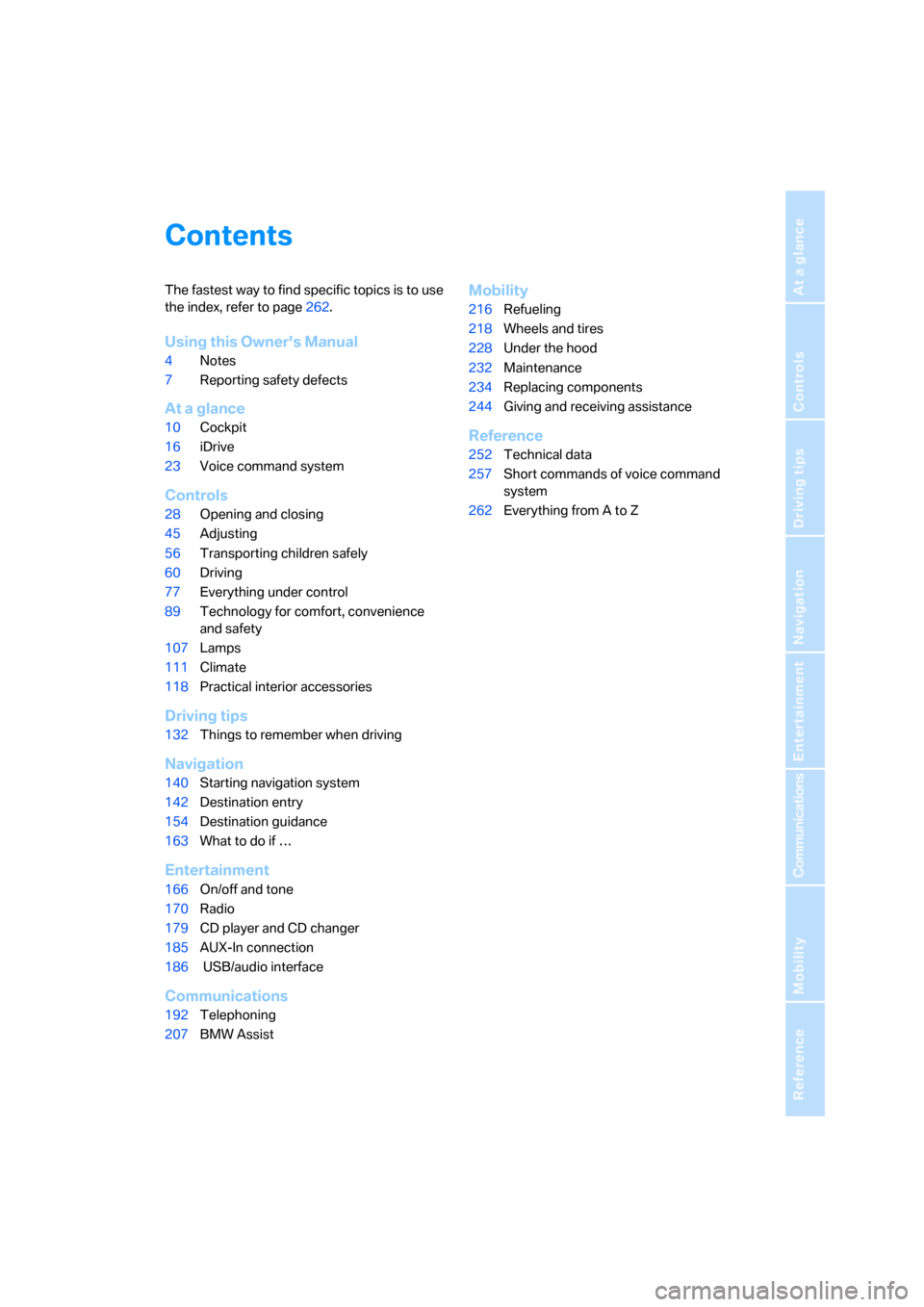
Reference
At a glance
Controls
Driving tips
Communications
Navigation
Entertainment
Mobility
Contents
The fastest way to find specific topics is to use
the index, refer to page262.
Using this Owner's Manual
4Notes
7Reporting safety defects
At a glance
10Cockpit
16iDrive
23Voice command system
Controls
28Opening and closing
45Adjusting
56Transporting children safely
60Driving
77Everything under control
89Technology for comfort, convenience
and safety
107Lamps
111Climate
118Practical interior accessories
Driving tips
132Things to remember when driving
Navigation
140Starting navigation system
142Destination entry
154Destination guidance
163What to do if …
Entertainment
166On/off and tone
170Radio
179CD player and CD changer
185AUX-In connection
186 USB/audio interface
Communications
192Telephoning
207BMW Assist
Mobility
216Refueling
218Wheels and tires
228Under the hood
232Maintenance
234Replacing components
244Giving and receiving assistance
Reference
252Technical data
257Short commands of voice command
system
262Everything from A to Z
Page 19 of 286
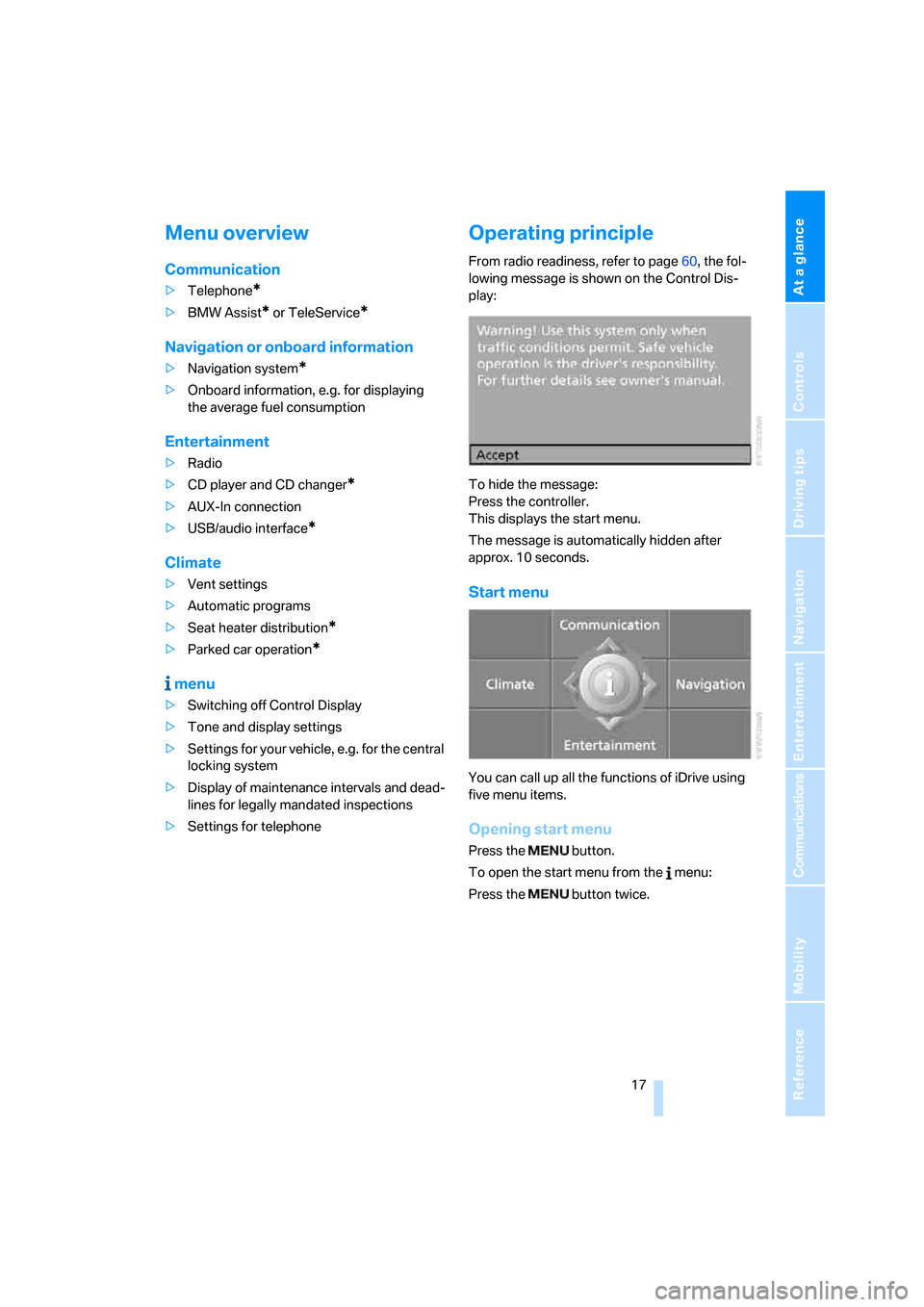
At a glance
17Reference
Controls
Driving tips
Communications
Navigation
Entertainment
Mobility
Menu overview
Communication
>Telephone*
>BMW Assist* or TeleService*
Navigation or onboard information
>Navigation system*
>Onboard information, e.g. for displaying
the average fuel consumption
Entertainment
>Radio
>CD player and CD changer
*
>AUX-In connection
>USB/audio interface
*
Climate
>Vent settings
>Automatic programs
>Seat heater distribution
*
>Parked car operation*
menu
>Switching off Control Display
>Tone and display settings
>Settings for your vehicle, e.g. for the central
locking system
>Display of maintenance intervals and dead-
lines for legally mandated inspections
>Settings for telephone
Operating principle
From radio readiness, refer to page60, the fol-
lowing message is shown on the Control Dis-
play:
To hide the message:
Press the controller.
This displays the start menu.
The message is automatically hidden after
approx. 10 seconds.
Start menu
You can call up all the functions of iDrive using
five menu items.
Opening start menu
Press the button.
To open the start menu from the menu:
Press the button twice.
Page 23 of 286
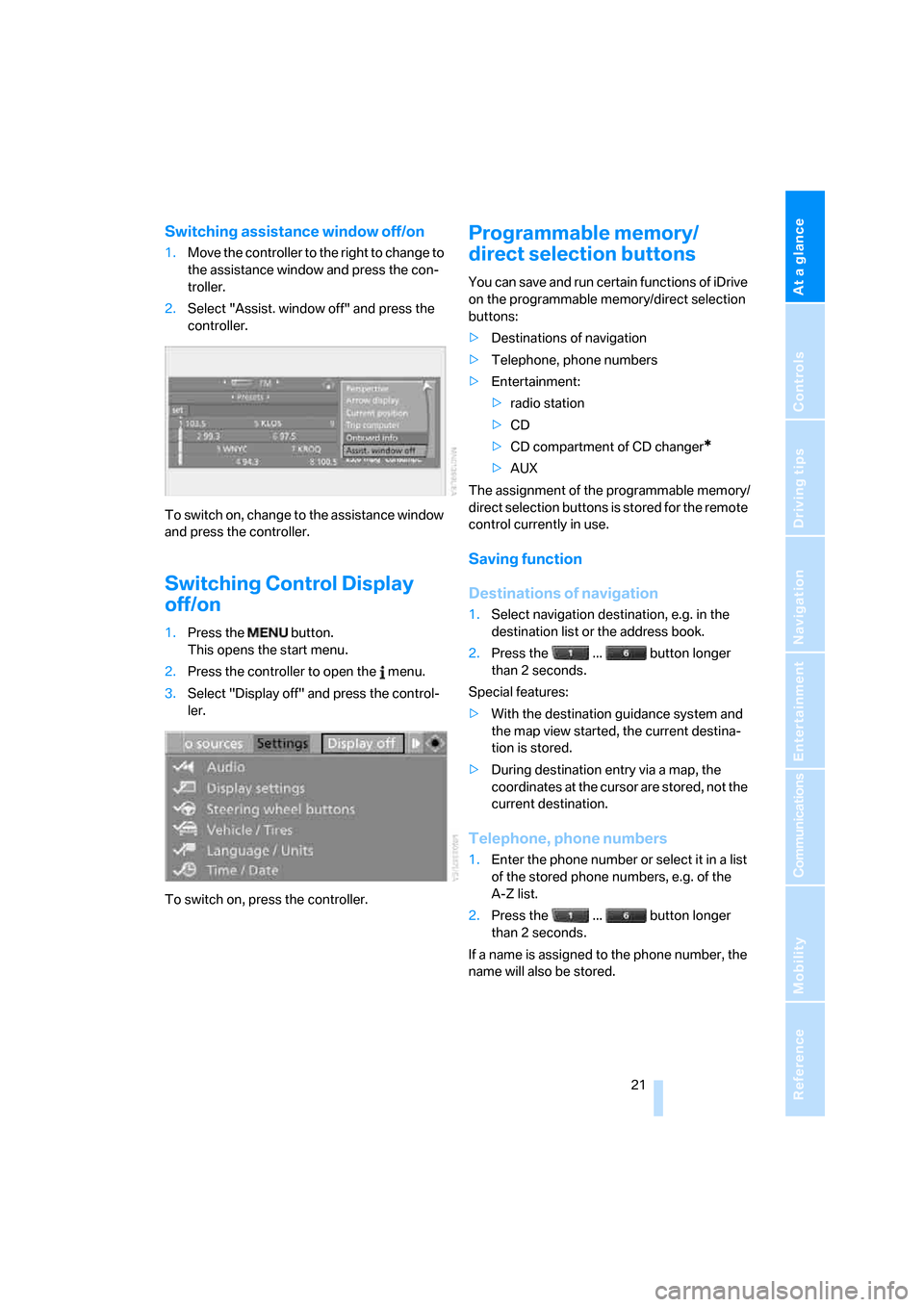
At a glance
21Reference
Controls
Driving tips
Communications
Navigation
Entertainment
Mobility
Switching assistance window off/on
1.Move the controller to the right to change to
the assistance window and press the con-
troller.
2.Select "Assist. window off" and press the
controller.
To switch on, change to the assistance window
and press the controller.
Switching Control Display
off/on
1.Press the button.
This opens the start menu.
2.Press the controller to open the menu.
3.Select "Display off" and press the control-
ler.
To switch on, press the controller.
Programmable memory/
direct selection buttons
You can save and run certain functions of iDrive
on the programmable memory/direct selection
buttons:
>Destinations of navigation
>Telephone, phone numbers
>Entertainment:
>radio station
>CD
>CD compartment of CD changer
*
>AUX
The assignment of the programmable memory/
direct selection buttons is stored for the remote
control currently in use.
Saving function
Destinations of navigation
1.Select navigation destination, e.g. in the
destination list or the address book.
2.Press the ... button longer
than 2 seconds.
Special features:
>With the destination guidance system and
the map view started, the current destina-
tion is stored.
>During destination entry via a map, the
coordinates at the cursor are stored, not the
current destination.
Telephone, phone numbers
1.Enter the phone number or select it in a list
of the stored phone numbers, e.g. of the
A-Z list.
2.Press the ... button longer
than 2 seconds.
If a name is assigned to the phone number, the
name will also be stored.
Page 123 of 286
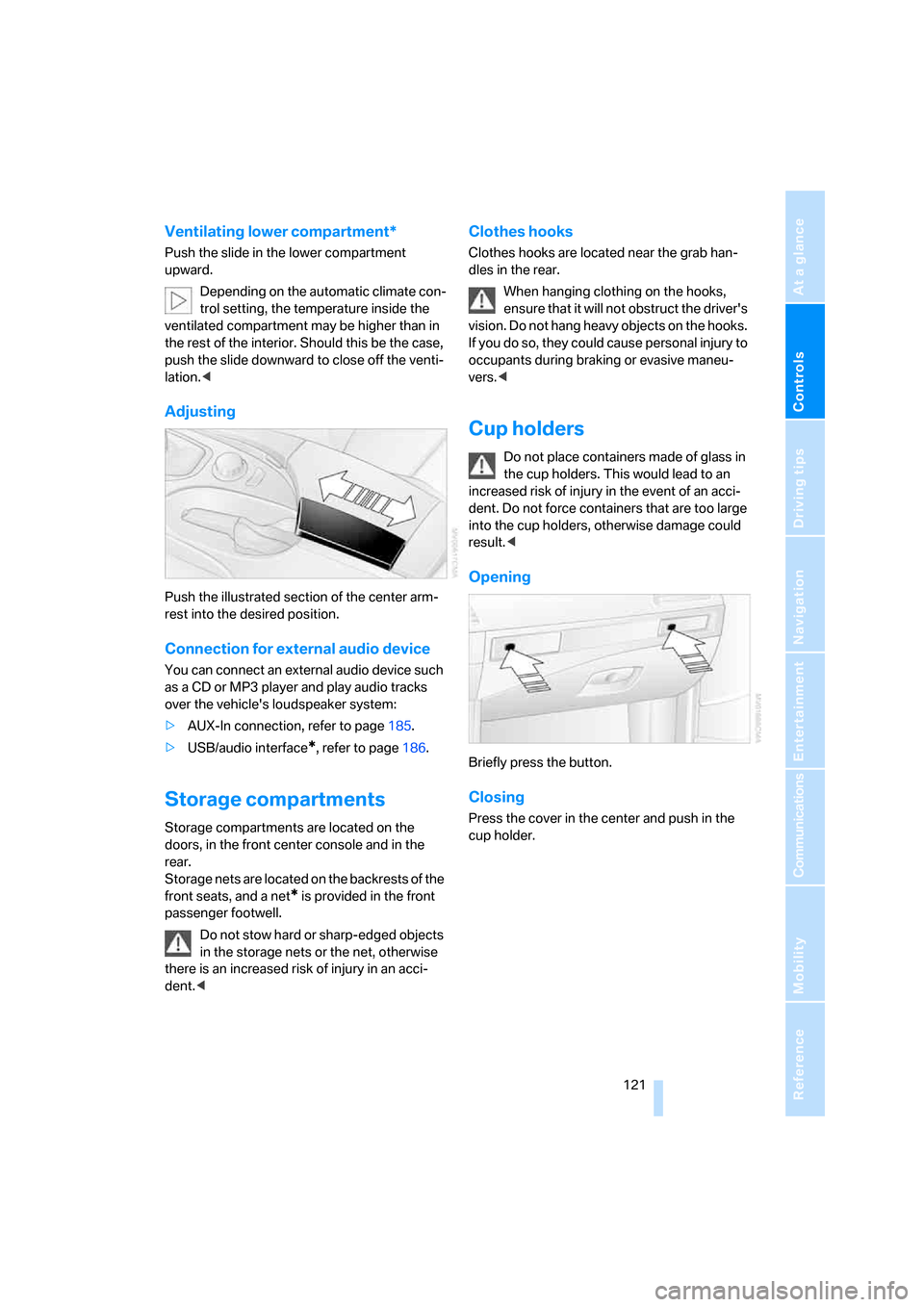
Controls
121Reference
At a glance
Driving tips
Communications
Navigation
Entertainment
Mobility
Ventilating lower compartment*
Push the slide in the lower compartment
upward.
Depending on the automatic climate con-
trol setting, the temperature inside the
ventilated compartment may be higher than in
the rest of the interior. Should this be the case,
push the slide downward to close off the venti-
lation.<
Adjusting
Push the illustrated section of the center arm-
rest into the desired position.
Connection for external audio device
You can connect an external audio device such
as a CD or MP3 player and play audio tracks
over the vehicle's loudspeaker system:
>AUX-In connection, refer to page185.
>USB/audio interface
*, refer to page186.
Storage compartments
Storage compartments are located on the
doors, in the front center console and in the
rear.
Storage nets are located on the backrests of the
front seats, and a net
* is provided in the front
passenger footwell.
Do not stow hard or sharp-edged objects
in the storage nets or the net, otherwise
there is an increased risk of injury in an acci-
dent.<
Clothes hooks
Clothes hooks are located near the grab han-
dles in the rear.
When hanging clothing on the hooks,
ensure that it will not obstruct the driver's
vision. Do not hang heavy objects on the hooks.
If you do so, they could cause personal injury to
occupants during braking or evasive maneu-
vers.<
Cup holders
Do not place containers made of glass in
the cup holders. This would lead to an
increased risk of injury in the event of an acci-
dent. Do not force containers that are too large
into the cup holders, otherwise damage could
result.<
Opening
Briefly press the button.
Closing
Press the cover in the center and push in the
cup holder.
Page 168 of 286
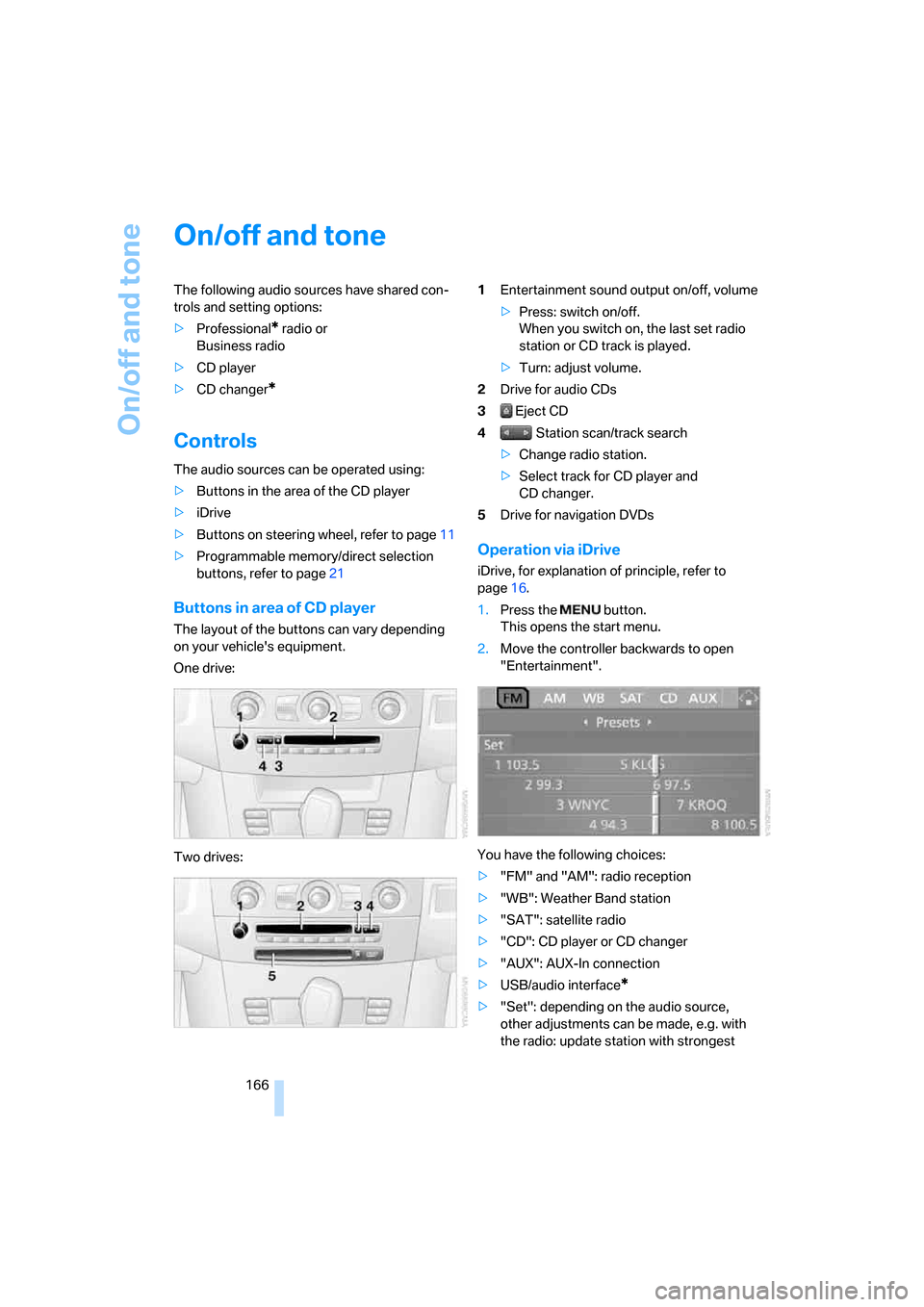
On/off and tone
166
On/off and tone
The following audio sources have shared con-
trols and setting options:
>Professional
* radio or
Business radio
>CD player
>CD changer
*
Controls
The audio sources can be operated using:
>Buttons in the area of the CD player
>iDrive
>Buttons on steering wheel, refer to page11
>Programmable memory/direct selection
buttons, refer to page21
Buttons in area of CD player
The layout of the buttons can vary depending
on your vehicle's equipment.
One drive:
Two drives:1Entertainment sound output on/off, volume
>Press: switch on/off.
When you switch on, the last set radio
station or CD track is played.
>Turn: adjust volume.
2Drive for audio CDs
3 Eject CD
4 Station scan/track search
>Change radio station.
>Select track for CD player and
CD changer.
5Drive for navigation DVDs
Operation via iDrive
iDrive, for explanation of principle, refer to
page16.
1.Press the button.
This opens the start menu.
2.Move the controller backwards to open
"Entertainment".
You have the following choices:
>"FM" and "AM": radio reception
>"WB": Weather Band station
>"SAT": satellite radio
>"CD": CD player or CD changer
>"AUX": AUX-In connection
>USB/audio interface
*
>"Set": depending on the audio source,
other adjustments can be made, e.g. with
the radio: update station with strongest
Page 187 of 286
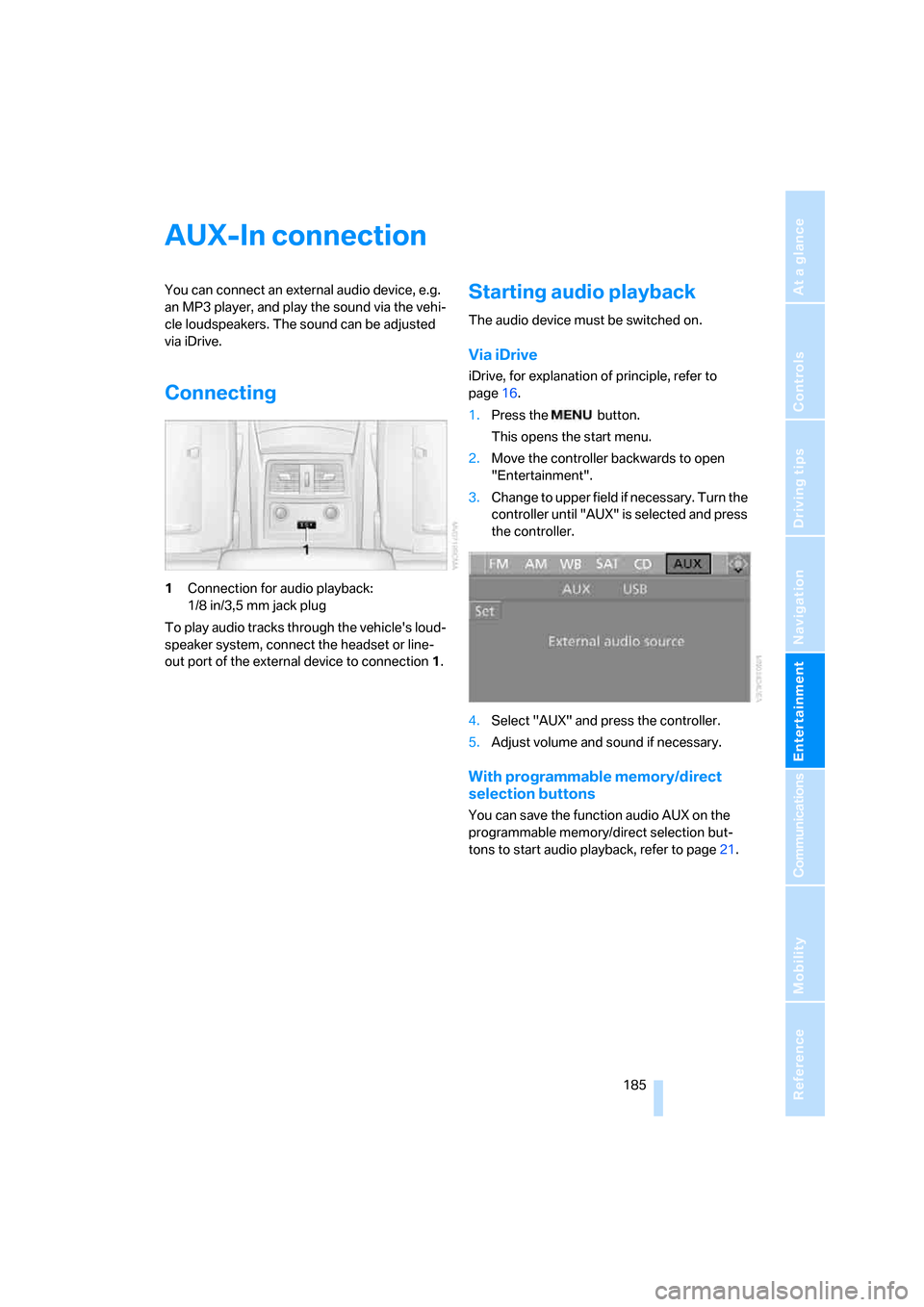
Navigation
Entertainment
Driving tips
185Reference
At a glance
Controls
Communications
Mobility
AUX-In connection
You can connect an external audio device, e.g.
an MP3 player, and play the sound via the vehi-
cle loudspeakers. The sound can be adjusted
via iDrive.
Connecting
1Connection for audio playback:
1/8 in/3,5 mm jack plug
To play audio tracks through the vehicle's loud-
speaker system, connect the headset or line-
out port of the external device to connection 1.
Starting audio playback
The audio device must be switched on.
Via iDrive
iDrive, for explanation of principle, refer to
page16.
1.Press the button.
This opens the start menu.
2.Move the controller backwards to open
"Entertainment".
3.Change to upper field if necessary. Turn the
controller until "AUX" is selected and press
the controller.
4.Select "AUX" and press the controller.
5.Adjust volume and sound if necessary.
With programmable memory/direct
selection buttons
You can save the function audio AUX on the
programmable memory/direct selection but-
tons to start audio playback, refer to page21.
Page 188 of 286
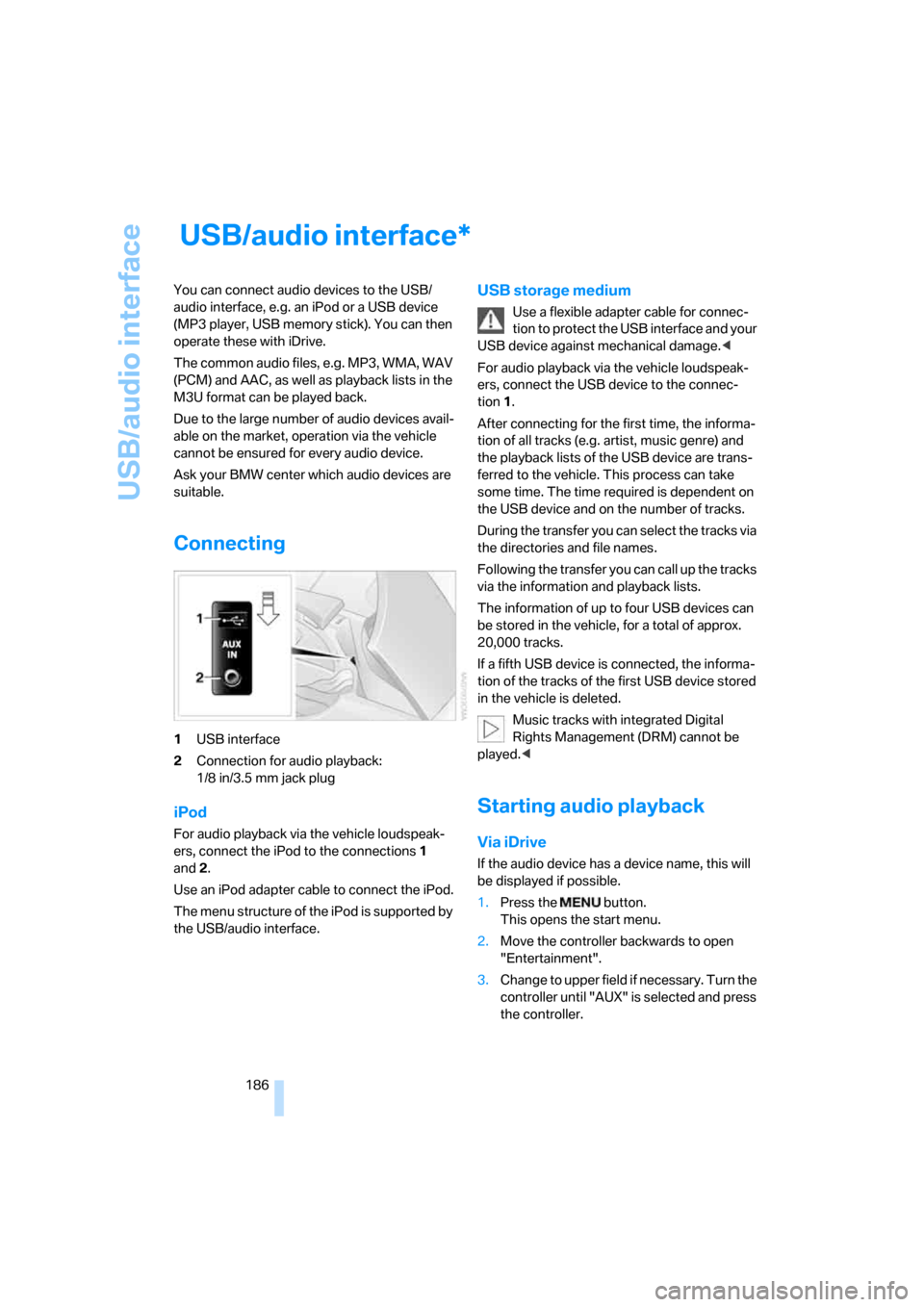
USB/audio interface
186
USB/audio interface
You can connect audio devices to the USB/
audio interface, e.g. an iPod or a USB device
(MP3 player, USB memory stick). You can then
operate these with iDrive.
The common audio files, e.g. MP3, WMA, WAV
(PCM) and AAC, as well as playback lists in the
M3U format can be played back.
Due to the large number of audio devices avail-
able on the market, operation via the vehicle
cannot be ensured for every audio device.
Ask your BMW center which audio devices are
suitable.
Connecting
1USB interface
2Connection for audio playback:
1/8 in/3.5 mm jack plug
iPod
For audio playback via the vehicle loudspeak-
ers, connect the iPod to the connections1
and2.
Use an iPod adapter cable to connect the iPod.
The menu structure of the iPod is supported by
the USB/audio interface.
USB storage medium
Use a flexible adapter cable for connec-
tion to protect the USB interface and your
USB device against mechanical damage.<
For audio playback via the vehicle loudspeak-
ers, connect the USB device to the connec-
tion 1.
After connecting for the first time, the informa-
tion of all tracks (e.g. artist, music genre) and
the playback lists of the USB device are trans-
ferred to the vehicle. This process can take
some time. The time required is dependent on
the USB device and on the number of tracks.
During the transfer you can select the tracks via
the directories and file names.
Following the transfer you can call up the tracks
via the information and playback lists.
The information of up to four USB devices can
be stored in the vehicle, for a total of approx.
20,000 tracks.
If a fifth USB device is connected, the informa-
tion of the tracks of the first USB device stored
in the vehicle is deleted.
Music tracks with integrated Digital
Rights Management (DRM) cannot be
played.<
Starting audio playback
Via iDrive
If the audio device has a device name, this will
be displayed if possible.
1.Press the button.
This opens the start menu.
2.Move the controller backwards to open
"Entertainment".
3.Change to upper field if necessary. Turn the
controller until "AUX" is selected and press
the controller.
*
Page 261 of 286
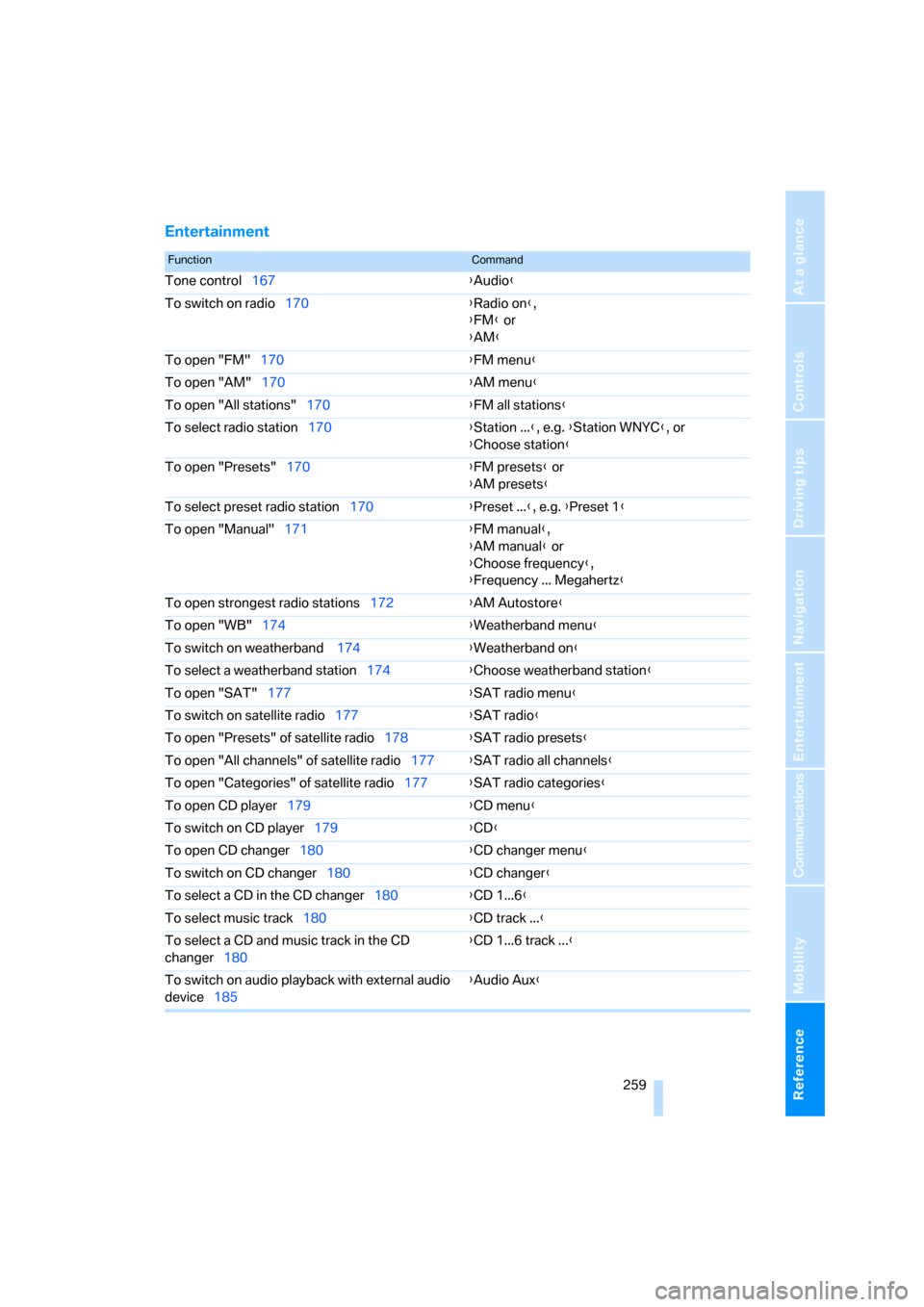
Reference 259
At a glance
Controls
Driving tips
Communications
Navigation
Entertainment
Mobility
Entertainment
FunctionCommand
Tone control167{Audio}
To switch on radio170{Radio on},
{FM} or
{AM}
To open "FM"170{FM menu}
To open "AM"170{AM menu}
To open "All stations"170{FM all stations}
To select radio station170{Station ...}, e.g. {Station WNYC}, or
{Choose station}
To open "Presets"170{FM presets} or
{AM presets}
To select preset radio station170{Preset ...}, e.g. {Preset 1}
To open "Manual"171{FM manual},
{AM manual} or
{Choose frequency},
{Frequency ... Megahertz}
To open strongest radio stations172{AM Autostore}
To open "WB"174{Weatherband menu}
To switch on weatherband 174{Weatherband on}
To select a weatherband station174{Choose weatherband station}
To open "SAT"177{SAT radio menu}
To switch on satellite radio177{SAT radio}
To open "Presets" of satellite radio178{SAT radio presets}
To open "All channels" of satellite radio177{SAT radio all channels}
To open "Categories" of satellite radio177{SAT radio categories}
To open CD player179{CD menu}
To switch on CD player179{CD}
To open CD changer180{CD changer menu}
To switch on CD changer180{CD changer}
To select a CD in the CD changer180{CD 1...6}
To select music track180{CD track ...}
To select a CD and music track in the CD
changer180{CD 1...6 track ...}
To switch on audio playback with external audio
device185{Audio Aux}
Page 265 of 286
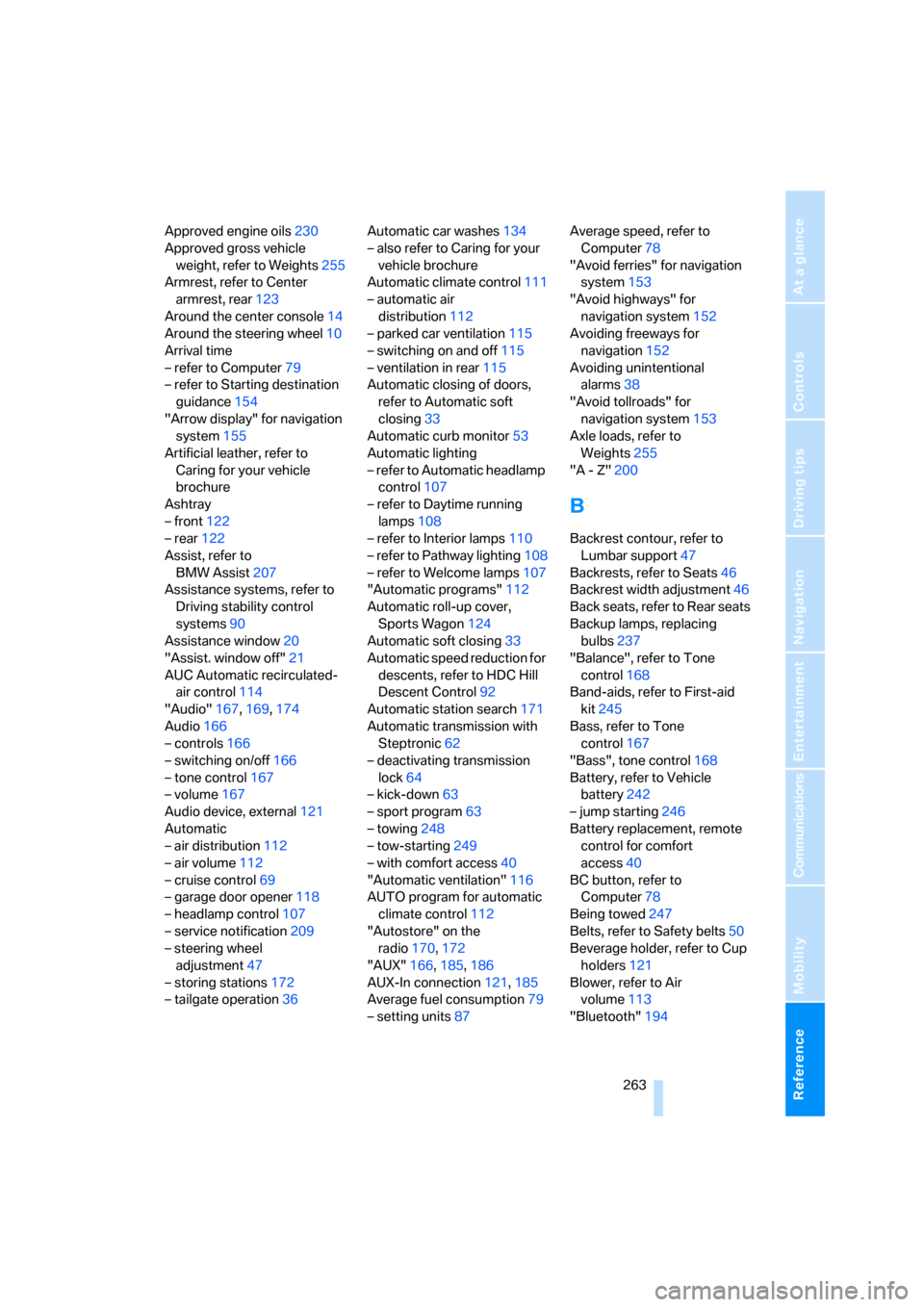
Reference 263
At a glance
Controls
Driving tips
Communications
Navigation
Entertainment
Mobility
Approved engine oils230
Approved gross vehicle
weight, refer to Weights255
Armrest, refer to Center
armrest, rear123
Around the center console14
Around the steering wheel10
Arrival time
– refer to Computer79
– refer to Starting destination
guidance154
"Arrow display" for navigation
system155
Artificial leather, refer to
Caring for your vehicle
brochure
Ashtray
– front122
– rear122
Assist, refer to
BMW Assist207
Assistance systems, refer to
Driving stability control
systems90
Assistance window20
"Assist. window off"21
AUC Automatic recirculated-
air control114
"Audio"167,169,174
Audio166
– controls166
– switching on/off166
– tone control167
– volume167
Audio device, external121
Automatic
– air distribution112
– air volume112
– cruise control69
– garage door opener118
– headlamp control107
– service notification209
– steering wheel
adjustment47
– storing stations172
– tailgate operation36Automatic car washes134
– also refer to Caring for your
vehicle brochure
Automatic climate control111
– automatic air
distribution112
– parked car ventilation115
– switching on and off115
– ventilation in rear115
Automatic closing of doors,
refer to Automatic soft
closing33
Automatic curb monitor53
Automatic lighting
– refer to Automatic headlamp
control107
– refer to Daytime running
lamps108
– refer to Interior lamps110
– refer to Pathway lighting108
– refer to Welcome lamps107
"Automatic programs"112
Automatic roll-up cover,
Sports Wagon124
Automatic soft closing33
Automatic speed reduction for
descents, refer to HDC Hill
Descent Control92
Automatic station search171
Automatic transmission with
Steptronic62
– deactivating transmission
lock64
– kick-down63
– sport program63
– towing248
– tow-starting249
– with comfort access40
"Automatic ventilation"116
AUTO program for automatic
climate control112
"Autostore" on the
radio170,172
"AUX"166,185,186
AUX-In connection121,185
Average fuel consumption79
– setting units87Average speed, refer to
Computer78
"Avoid ferries" for navigation
system153
"Avoid highways" for
navigation system152
Avoiding freeways for
navigation152
Avoiding unintentional
alarms38
"Avoid tollroads" for
navigation system153
Axle loads, refer to
Weights255
"A - Z"200B
Backrest contour, refer to
Lumbar support47
Backrests, refer to Seats46
Backrest width adjustment46
Back seats, refer to Rear seats
Backup lamps, replacing
bulbs237
"Balance", refer to Tone
control168
Band-aids, refer to First-aid
kit245
Bass, refer to Tone
control167
"Bass", tone control168
Battery, refer to Vehicle
battery242
– jump starting246
Battery replacement, remote
control for comfort
access40
BC button, refer to
Computer78
Being towed247
Belts, refer to Safety belts50
Beverage holder, refer to Cup
holders121
Blower, refer to Air
volume113
"Bluetooth"194