audio BMW 550I TOURING 2008 E61 Owner's Guide
[x] Cancel search | Manufacturer: BMW, Model Year: 2008, Model line: 550I TOURING, Model: BMW 550I TOURING 2008 E61Pages: 292, PDF Size: 9.33 MB
Page 190 of 292
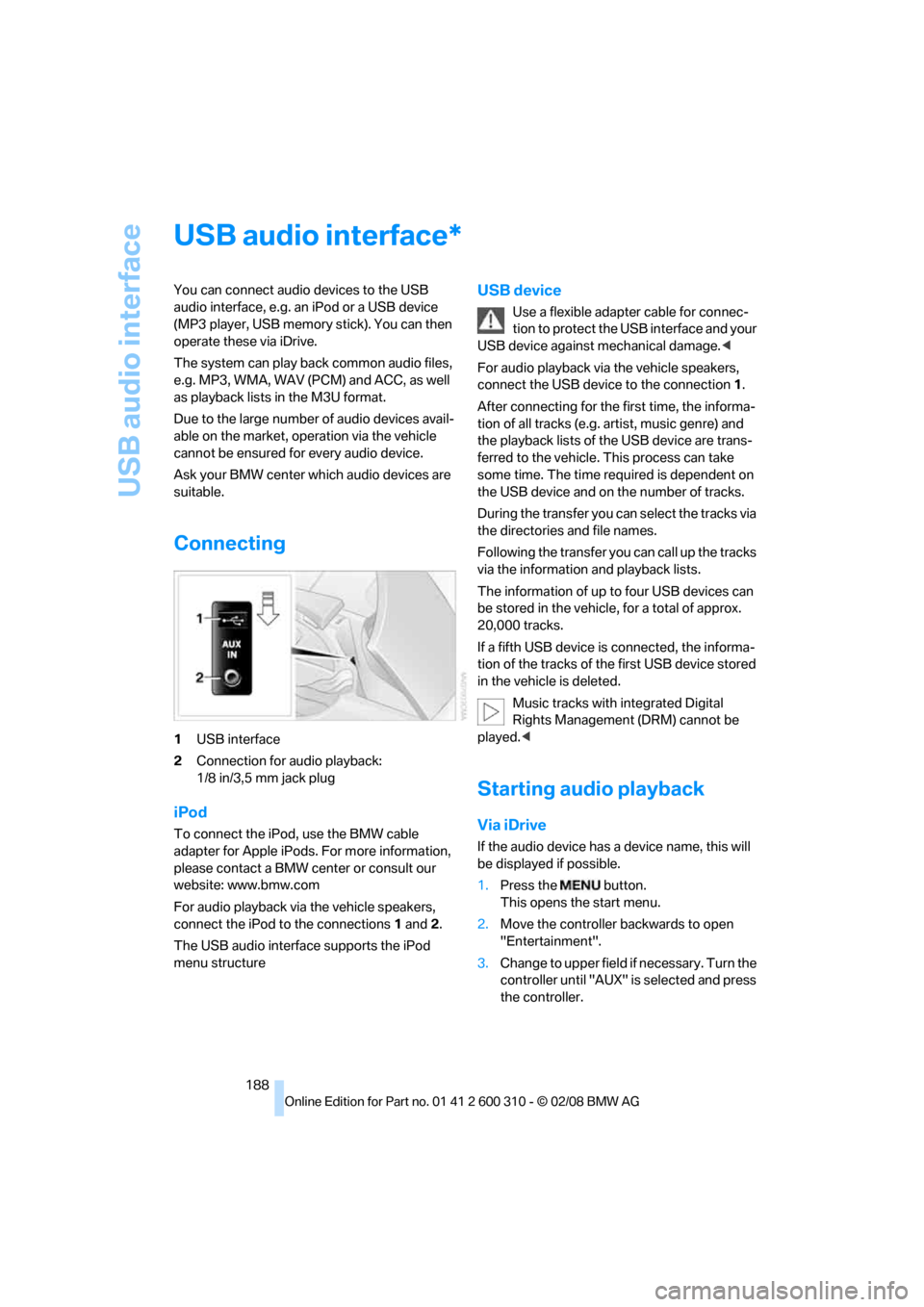
USB audio interface
188
USB audio interface
You can connect audio devices to the USB
audio interface, e.g. an iPod or a USB device
(MP3 player, USB memory stick). You can then
operate these via iDrive.
The system can play back common audio files,
e.g. MP3, WMA, WAV (PCM) and ACC, as well
as playback lists in the M3U format.
Due to the large number of audio devices avail-
able on the market, operation via the vehicle
cannot be ensured for every audio device.
Ask your BMW center which audio devices are
suitable.
Connecting
1USB interface
2Connection for audio playback:
1/8 in/3,5 mm jack plug
iPod
To connect the iPod, use the BMW cable
adapter for Apple iPods. For more information,
please contact a BMW center or consult our
website: www.bmw.com
For audio playback via the vehicle speakers,
connect the iPod to the connections1 and2.
The USB audio interface supports the iPod
menu structure
USB device
Use a flexible adapter cable for connec-
tion to protect the USB interface and your
USB device against mechanical damage.<
For audio playback via the vehicle speakers,
connect the USB device to the connection 1.
After connecting for the first time, the informa-
tion of all tracks (e.g. artist, music genre) and
the playback lists of the USB device are trans-
ferred to the vehicle. This process can take
some time. The time required is dependent on
the USB device and on the number of tracks.
During the transfer you can select the tracks via
the directories and file names.
Following the transfer you can call up the tracks
via the information and playback lists.
The information of up to four USB devices can
be stored in the vehicle, for a total of approx.
20,000 tracks.
If a fifth USB device is connected, the informa-
tion of the tracks of the first USB device stored
in the vehicle is deleted.
Music tracks with integrated Digital
Rights Management (DRM) cannot be
played.<
Starting audio playback
Via iDrive
If the audio device has a device name, this will
be displayed if possible.
1.Press the button.
This opens the start menu.
2.Move the controller backwards to open
"Entertainment".
3.Change to upper field if necessary. Turn the
controller until "AUX" is selected and press
the controller.
*
Page 191 of 292
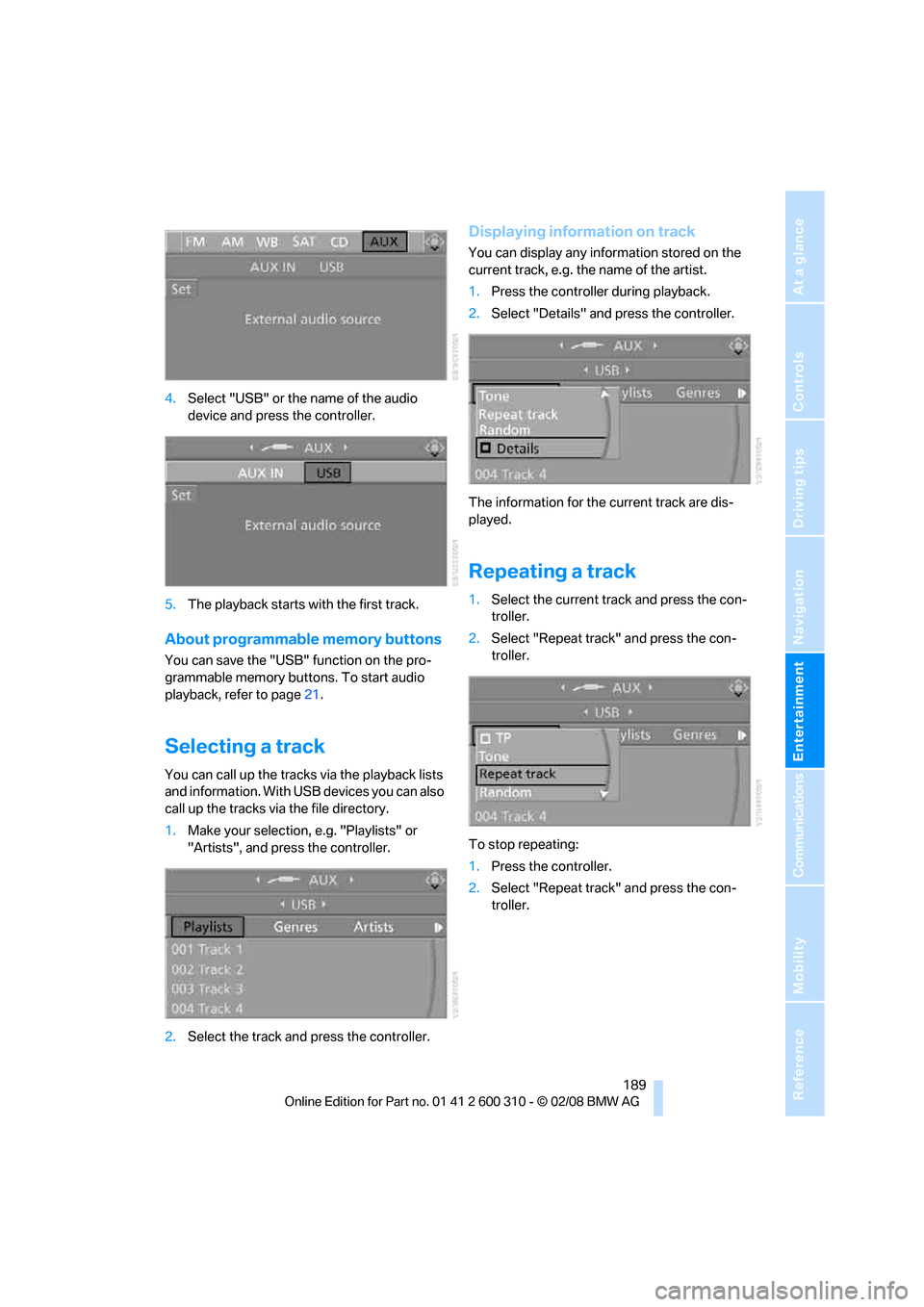
Navigation
Entertainment
Driving tips
189Reference
At a glance
Controls
Communications
Mobility
4.Select "USB" or the name of the audio
device and press the controller.
5.The playback starts with the first track.
About programmable memory buttons
You can save the "USB" function on the pro-
grammable memory buttons. To start audio
playback, refer to page21.
Selecting a track
You can call up the tracks via the playback lists
and information. With USB devices you can also
call up the tracks via the file directory.
1.Make your selection, e.g. "Playlists" or
"Artists", and press the controller.
2.Select the track and press the controller.
Displaying information on track
You can display any information stored on the
current track, e.g. the name of the artist.
1.Press the controller during playback.
2.Select "Details" and press the controller.
The information for the current track are dis-
played.
Repeating a track
1.Select the current track and press the con-
troller.
2.Select "Repeat track" and press the con-
troller.
To stop repeating:
1.Press the controller.
2.Select "Repeat track" and press the con-
troller.
Page 192 of 292
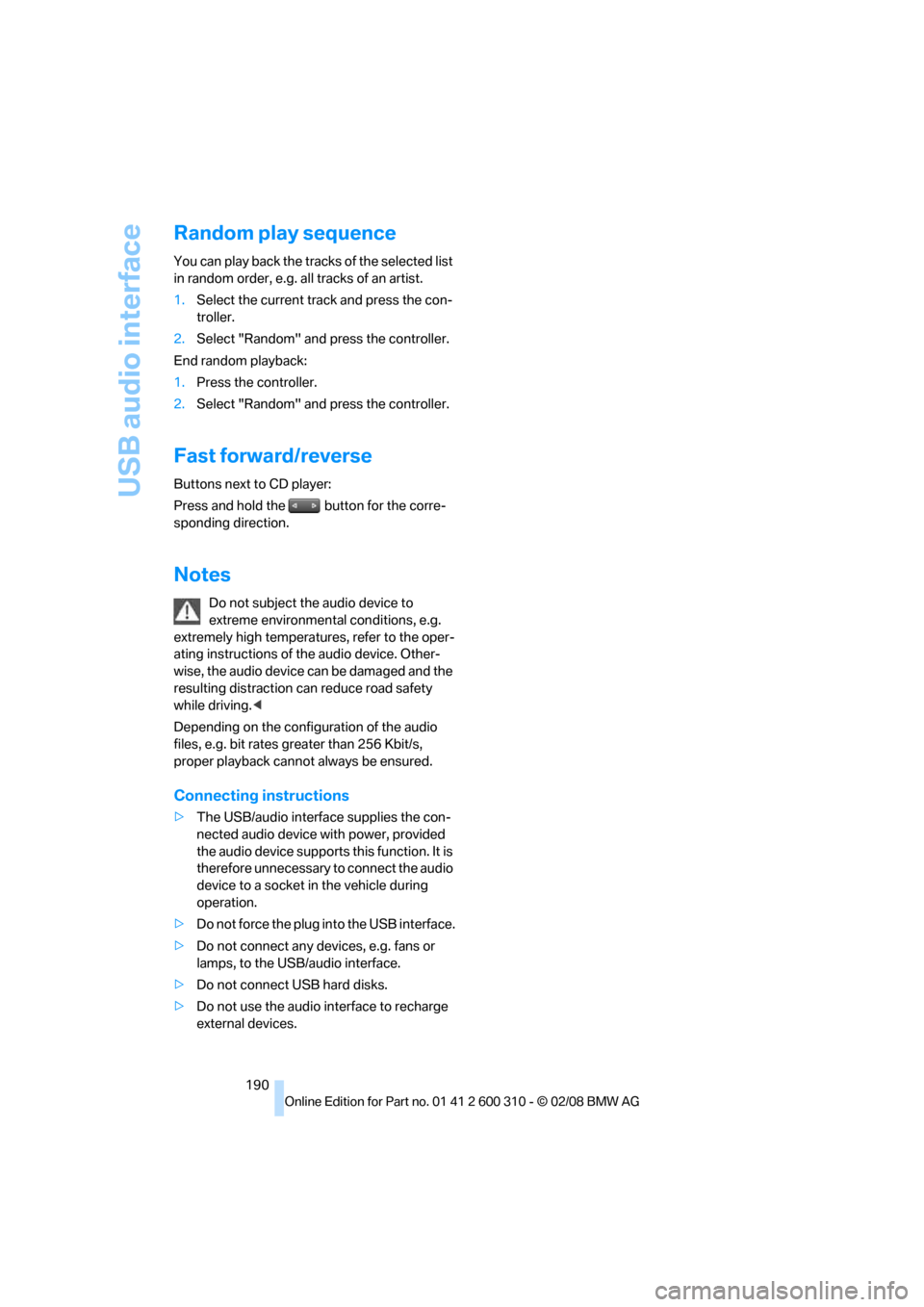
USB audio interface
190
Random play sequence
You can play back the tracks of the selected list
in random order, e.g. all tracks of an artist.
1.Select the current track and press the con-
troller.
2.Select "Random" and press the controller.
End random playback:
1.Press the controller.
2.Select "Random" and press the controller.
Fast forward/reverse
Buttons next to CD player:
Press and hold the button for the corre-
sponding direction.
Notes
Do not subject the audio device to
extreme environmental conditions, e.g.
extremely high temperatures, refer to the oper-
ating instructions of the audio device. Other-
wise, the audio device can be damaged and the
resulting distraction can reduce road safety
while driving.<
Depending on the configuration of the audio
files, e.g. bit rates greater than 256 Kbit/s,
proper playback cannot always be ensured.
Connecting instructions
>The USB/audio interface supplies the con-
nected audio device with power, provided
the audio device supports this function. It is
therefore unnecessary to connect the audio
device to a socket in the vehicle during
operation.
>Do not force the plug into the USB interface.
>Do not connect any devices, e.g. fans or
lamps, to the USB/audio interface.
>Do not connect USB hard disks.
>Do not use the audio interface to recharge
external devices.
Page 202 of 292

Telephoning
200
Adjusting volume
Turn the knob during a call to select the desired
volume.
This volume for the hands-free system is main-
tained, even if the other audio sources are set to
minimum volume.
You can also adjust the volume with buttons on
the steering wheel, refer to page11.
The setting is stored for the remote control cur-
rently in use.
Operation via iDrive
You can operate the following functions via
iDrive:
>Accepting/refusing a call
>Dialing phone numbers
>Dialing phone numbers from the phone
book
>Dialing stored phone numbers, e.g. from the
list of accepted calls.
>Ending a call
When the ignition and radio readiness are
switched off, e.g. after removing the remote
control from the ignition lock, you can continue
an ongoing call via the hands-free system for no
more than 25 minutes.
Speech quality
If the person you are talking to cannot under-
stand you well, this may be due to excessively
loud background noises. The full mobile phone
preparation package can compensate for these
noises to a certain degree. To optimize the speech quality during a call, we
recommend that you:
>Reduce background noises, e.g. by closing
the windows, reducing the air volume of the
automatic climate control or pointing the
opened front vent outlets downward
>Reduce volume of hands-free system
Requirements
>The logon data of the mobile phone are
stored in the vehicle and the mobile phone
is ready to operate.
>The engine is running or the ignition is
switched on.
>The mobile phone is detected by the vehi-
cle.
Opening Communication
You operate many of the functions described in
the following via the "Communication" menu.
iDrive, for operating principle refer to page16.
1.Press the button to open the start
menu.
2.Move the controller forward to open "Com-
munication".
Receiving calls
If you have the phone number of the caller
stored in the phone book and the phone num-
ber has been transmitted, the name of the entry
is displayed.
Page 208 of 292
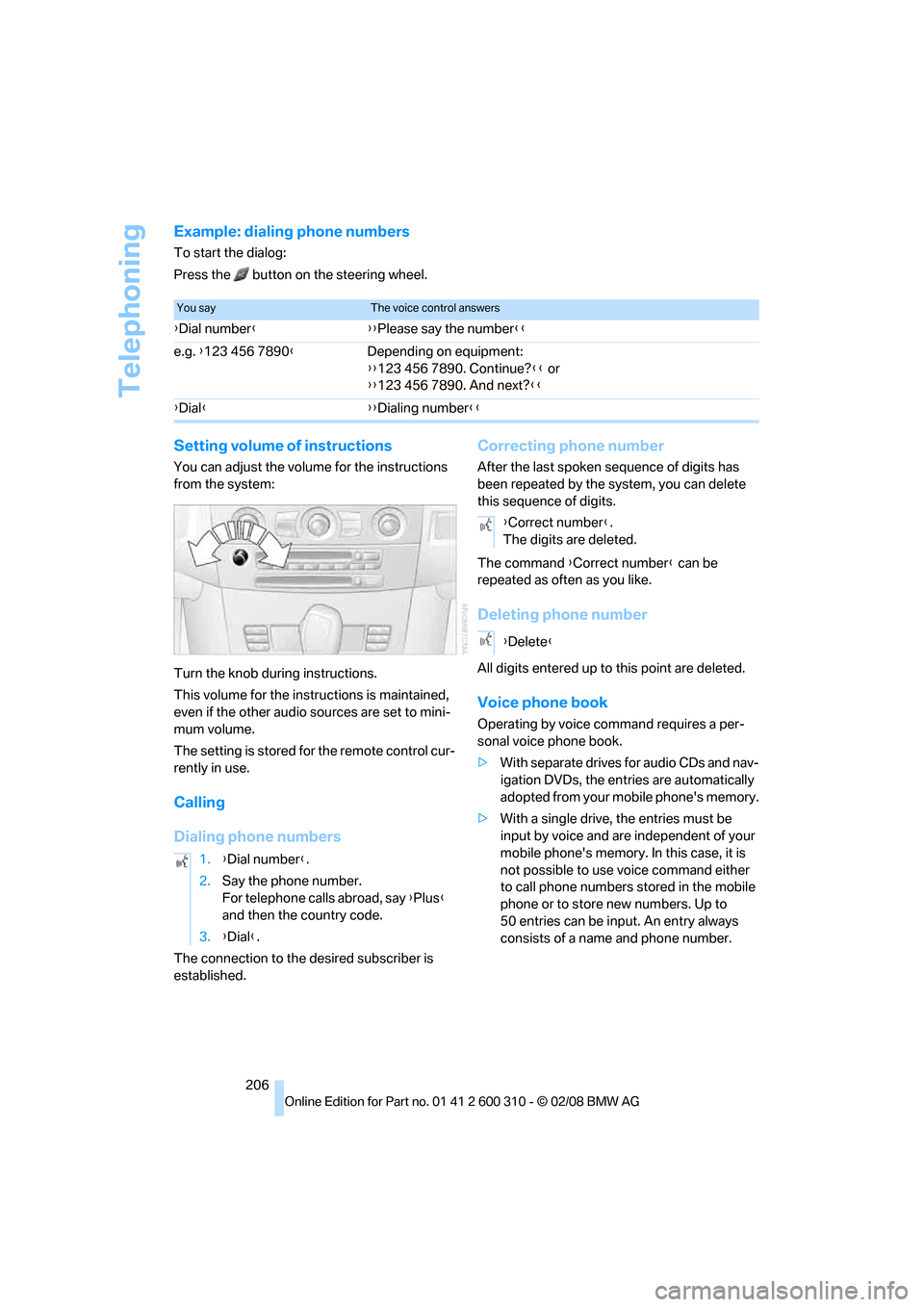
Telephoning
206
Example: dialing phone numbers
To start the dialog:
Press the button on the steering wheel.
Setting volume of instructions
You can adjust the volume for the instructions
from the system:
Turn the knob during instructions.
This volume for the instructions is maintained,
even if the other audio sources are set to mini-
mum volume.
The setting is stored for the remote control cur-
rently in use.
Calling
Dialing phone numbers
The connection to the desired subscriber is
established.
Correcting phone number
After the last spoken sequence of digits has
been repeated by the system, you can delete
this sequence of digits.
The command {Correct number} can be
repeated as often as you like.
Deleting phone number
All digits entered up to this point are deleted.
Voice phone book
Operating by voice command requires a per-
sonal voice phone book.
>With separate drives for audio CDs and nav-
igation DVDs, the entries are automatically
adopted from your mobile phone's memory.
>With a single drive, the entries must be
input by voice and are independent of your
mobile phone's memory. In this case, it is
not possible to use voice command either
to call phone numbers stored in the mobile
phone or to store new numbers. Up to
50 entries can be input. An entry always
consists of a name and phone number.
You sayThe voice control answers
{Dial number}{{Please say the number}}
e.g. {123 456 7890}Depending on equipment:
{{123 456 7890. Continue?}} or
{{123 456 7890. And next?}}
{Dial}{{Dialing number}}
1.{Dial number}.
2.Say the phone number.
For telephone calls abroad, say {Plus}
and then the country code.
3.{Dial}.
{Correct number}.
The digits are deleted.
{Delete}
Page 269 of 292
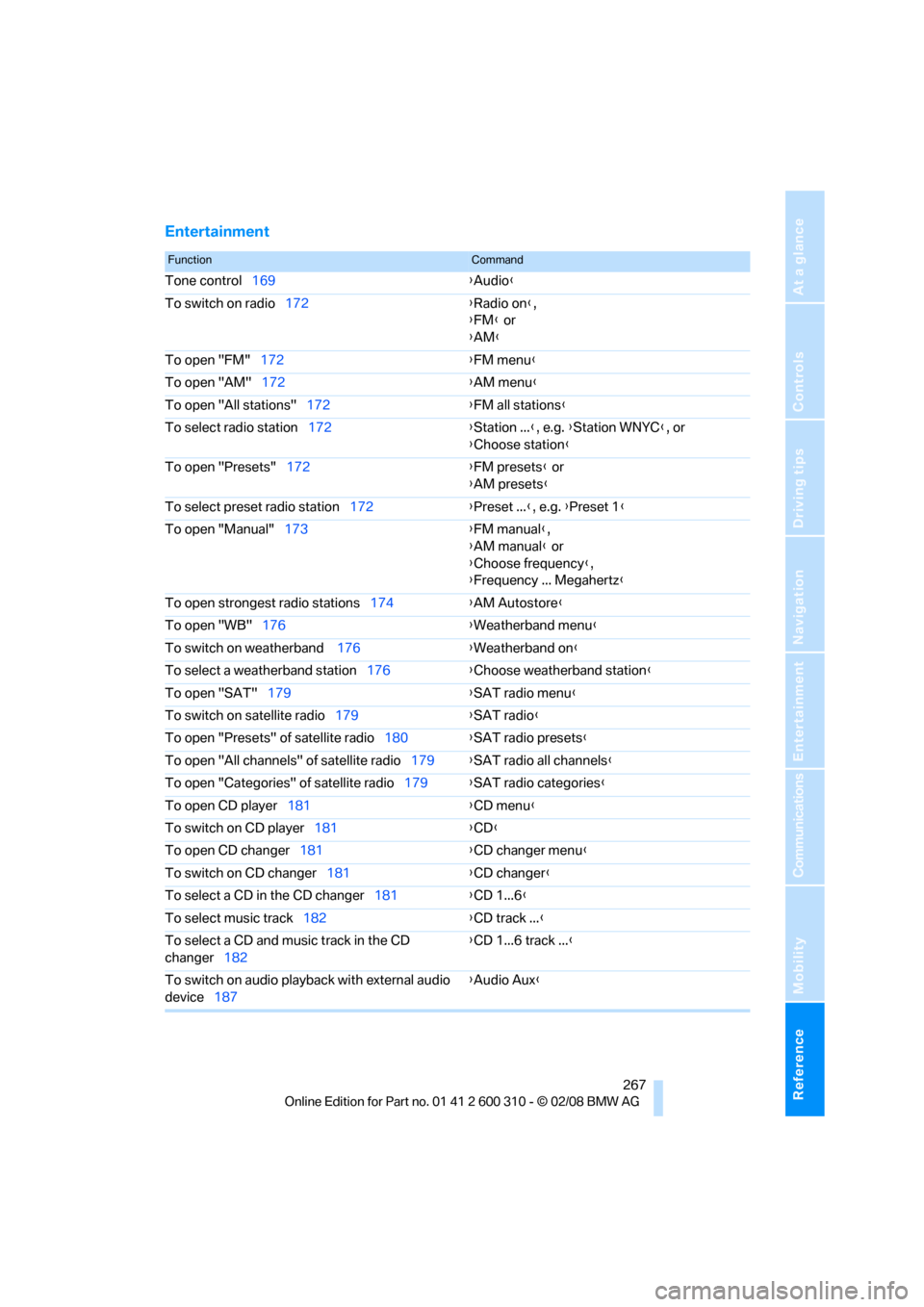
Reference 267
At a glance
Controls
Driving tips
Communications
Navigation
Entertainment
Mobility
Entertainment
FunctionCommand
Tone control169{Audio}
To switch on radio172{Radio on},
{FM} or
{AM}
To open "FM"172{FM menu}
To open "AM"172{AM menu}
To open "All stations"172{FM all stations}
To select radio station172{Station ...}, e.g. {Station WNYC}, or
{Choose station}
To open "Presets"172{FM presets} or
{AM presets}
To select preset radio station172{Preset ...}, e.g. {Preset 1}
To open "Manual"173{FM manual},
{AM manual} or
{Choose frequency},
{Frequency ... Megahertz}
To open strongest radio stations174{AM Autostore}
To open "WB"176{Weatherband menu}
To switch on weatherband 176{Weatherband on}
To select a weatherband station176{Choose weatherband station}
To open "SAT"179{SAT radio menu}
To switch on satellite radio179{SAT radio}
To open "Presets" of satellite radio180{SAT radio presets}
To open "All channels" of satellite radio179{SAT radio all channels}
To open "Categories" of satellite radio179{SAT radio categories}
To open CD player181{CD menu}
To switch on CD player181{CD}
To open CD changer181{CD changer menu}
To switch on CD changer181{CD changer}
To select a CD in the CD changer181{CD 1...6}
To select music track182{CD track ...}
To select a CD and music track in the CD
changer182{CD 1...6 track ...}
To switch on audio playback with external audio
device187{Audio Aux}
Page 272 of 292
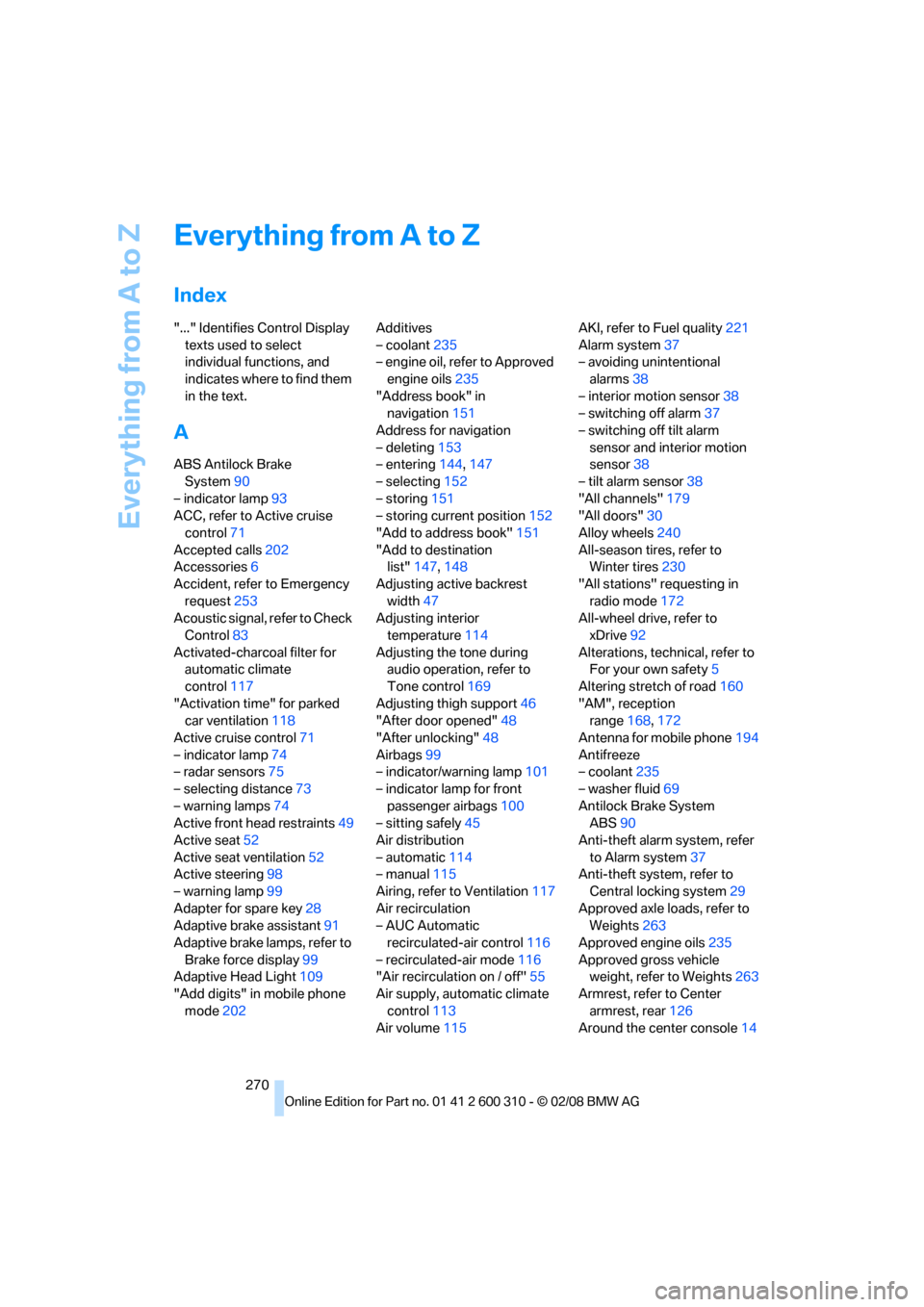
Everything from A to Z
270
Everything from A to Z
Index
"..." Identifies Control Display
texts used to select
individual functions, and
indicates where to find them
in the text.
A
ABS Antilock Brake
System90
– indicator lamp93
ACC, refer to Active cruise
control71
Accepted calls202
Accessories6
Accident, refer to Emergency
request253
Acoustic signal, refer to Check
Control83
Activated-charcoal filter for
automatic climate
control117
"Activation time" for parked
car ventilation118
Active cruise control71
– indicator lamp74
– radar sensors75
– selecting distance73
– warning lamps74
Active front head restraints49
Active seat52
Active seat ventilation52
Active steering98
– warning lamp99
Adapter for spare key28
Adaptive brake assistant91
Adaptive brake lamps, refer to
Brake force display99
Adaptive Head Light109
"Add digits" in mobile phone
mode202Additives
– coolant235
– engine oil, refer to Approved
engine oils235
"Address book" in
navigation151
Address for navigation
– deleting153
– entering144,147
– selecting152
– storing151
– storing current position152
"Add to address book"151
"Add to destination
list"147,148
Adjusting active backrest
width47
Adjusting interior
temperature114
Adjusting the tone during
audio operation, refer to
Tone control169
Adjusting thigh support46
"After door opened"48
"After unlocking"48
Airbags99
– indicator/warning lamp101
– indicator lamp for front
passenger airbags100
– sitting safely45
Air distribution
– automatic114
– manual115
Airing, refer to Ventilation117
Air recirculation
– AUC Automatic
recirculated-air control116
– recirculated-air mode116
"Air recirculation on / off"55
Air supply, automatic climate
control113
Air volume115AKI, refer to Fuel quality221
Alarm system37
– avoiding unintentional
alarms38
– interior motion sensor38
– switching off alarm37
– switching off tilt alarm
sensor and interior motion
sensor38
– tilt alarm sensor38
"All channels"179
"All doors"30
Alloy wheels240
All-season tires, refer to
Winter tires230
"All stations" requesting in
radio mode172
All-wheel drive, refer to
xDrive92
Alterations, technical, refer to
For your own safety5
Altering stretch of road160
"AM", reception
range168,172
Antenna for mobile phone194
Antifreeze
– coolant235
– washer fluid69
Antilock Brake System
ABS90
Anti-theft alarm system, refer
to Alarm system37
Anti-theft system, refer to
Central locking system29
Approved axle loads, refer to
Weights263
Approved engine oils235
Approved gross vehicle
weight, refer to Weights263
Armrest, refer to Center
armrest, rear126
Around the center console14
Page 273 of 292
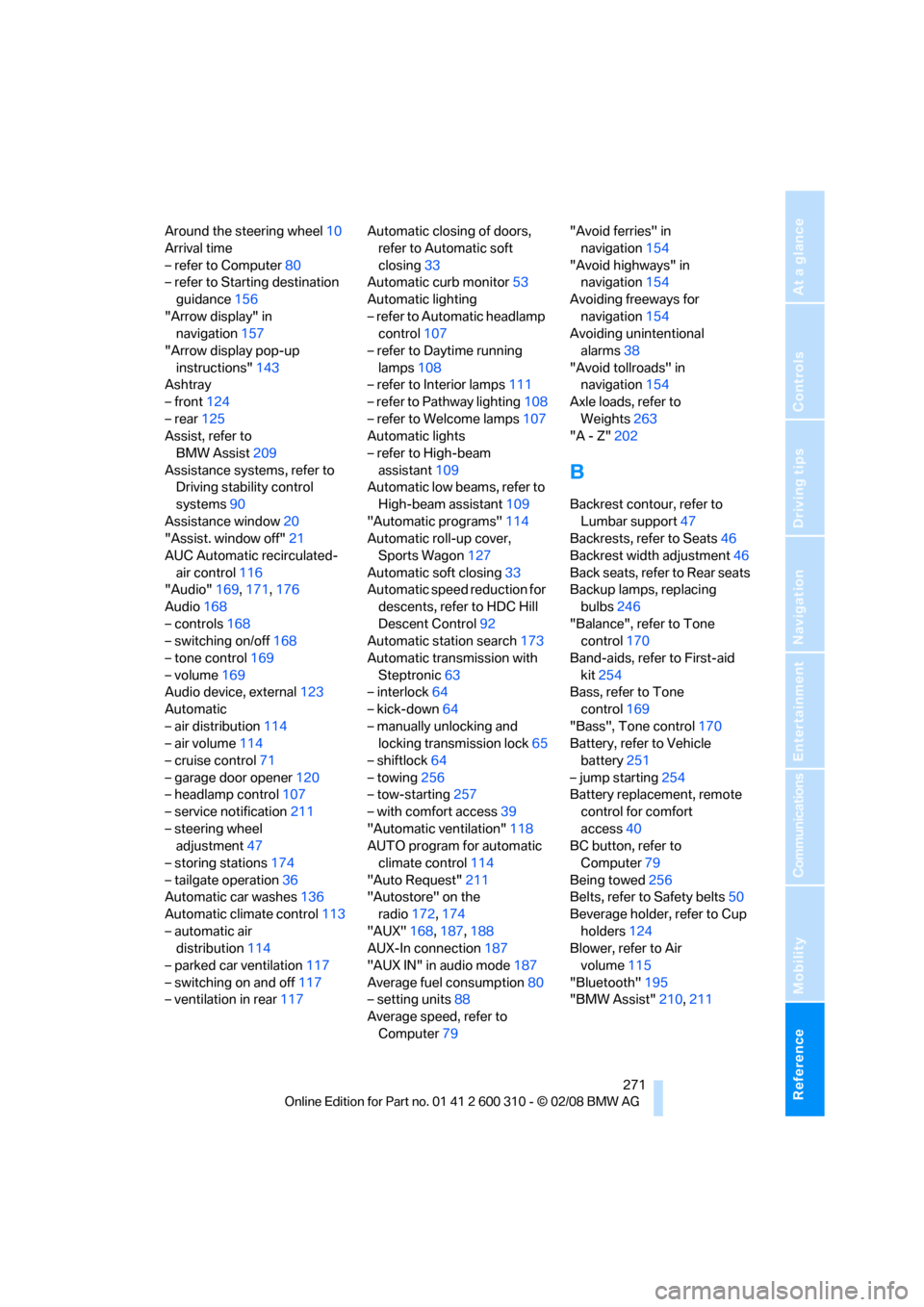
Reference 271
At a glance
Controls
Driving tips
Communications
Navigation
Entertainment
Mobility
Around the steering wheel10
Arrival time
– refer to Computer80
– refer to Starting destination
guidance156
"Arrow display" in
navigation157
"Arrow display pop-up
instructions"143
Ashtray
– front124
– rear125
Assist, refer to
BMW Assist209
Assistance systems, refer to
Driving stability control
systems90
Assistance window20
"Assist. window off"21
AUC Automatic recirculated-
air control116
"Audio"169,171,176
Audio168
– controls168
– switching on/off168
– tone control169
– volume169
Audio device, external123
Automatic
– air distribution114
– air volume114
– cruise control71
– garage door opener120
– headlamp control107
– service notification211
– steering wheel
adjustment47
– storing stations174
– tailgate operation36
Automatic car washes136
Automatic climate control113
– automatic air
distribution114
– parked car ventilation117
– switching on and off117
– ventilation in rear117Automatic closing of doors,
refer to Automatic soft
closing33
Automatic curb monitor53
Automatic lighting
– refer to Automatic headlamp
control107
– refer to Daytime running
lamps108
– refer to Interior lamps111
– refer to Pathway lighting108
– refer to Welcome lamps107
Automatic lights
– refer to High-beam
assistant109
Automatic low beams, refer to
High-beam assistant109
"Automatic programs"114
Automatic roll-up cover,
Sports Wagon127
Automatic soft closing33
Automatic speed reduction for
descents, refer to HDC Hill
Descent Control92
Automatic station search173
Automatic transmission with
Steptronic63
– interlock64
– kick-down64
– manually unlocking and
locking transmission lock65
– shiftlock64
– towing256
– tow-starting257
– with comfort access39
"Automatic ventilation"118
AUTO program for automatic
climate control114
"Auto Request"211
"Autostore" on the
radio172,174
"AUX"168,187,188
AUX-In connection187
"AUX IN" in audio mode187
Average fuel consumption80
– setting units88
Average speed, refer to
Computer79"Avoid ferries" in
navigation154
"Avoid highways" in
navigation154
Avoiding freeways for
navigation154
Avoiding unintentional
alarms38
"Avoid tollroads" in
navigation154
Axle loads, refer to
Weights263
"A - Z"202B
Backrest contour, refer to
Lumbar support47
Backrests, refer to Seats46
Backrest width adjustment46
Back seats, refer to Rear seats
Backup lamps, replacing
bulbs246
"Balance", refer to Tone
control170
Band-aids, refer to First-aid
kit254
Bass, refer to Tone
control169
"Bass", Tone control170
Battery, refer to Vehicle
battery251
– jump starting254
Battery replacement, remote
control for comfort
access40
BC button, refer to
Computer79
Being towed256
Belts, refer to Safety belts50
Beverage holder, refer to Cup
holders124
Blower, refer to Air
volume115
"Bluetooth"195
"BMW Assist"210,211
Page 276 of 292
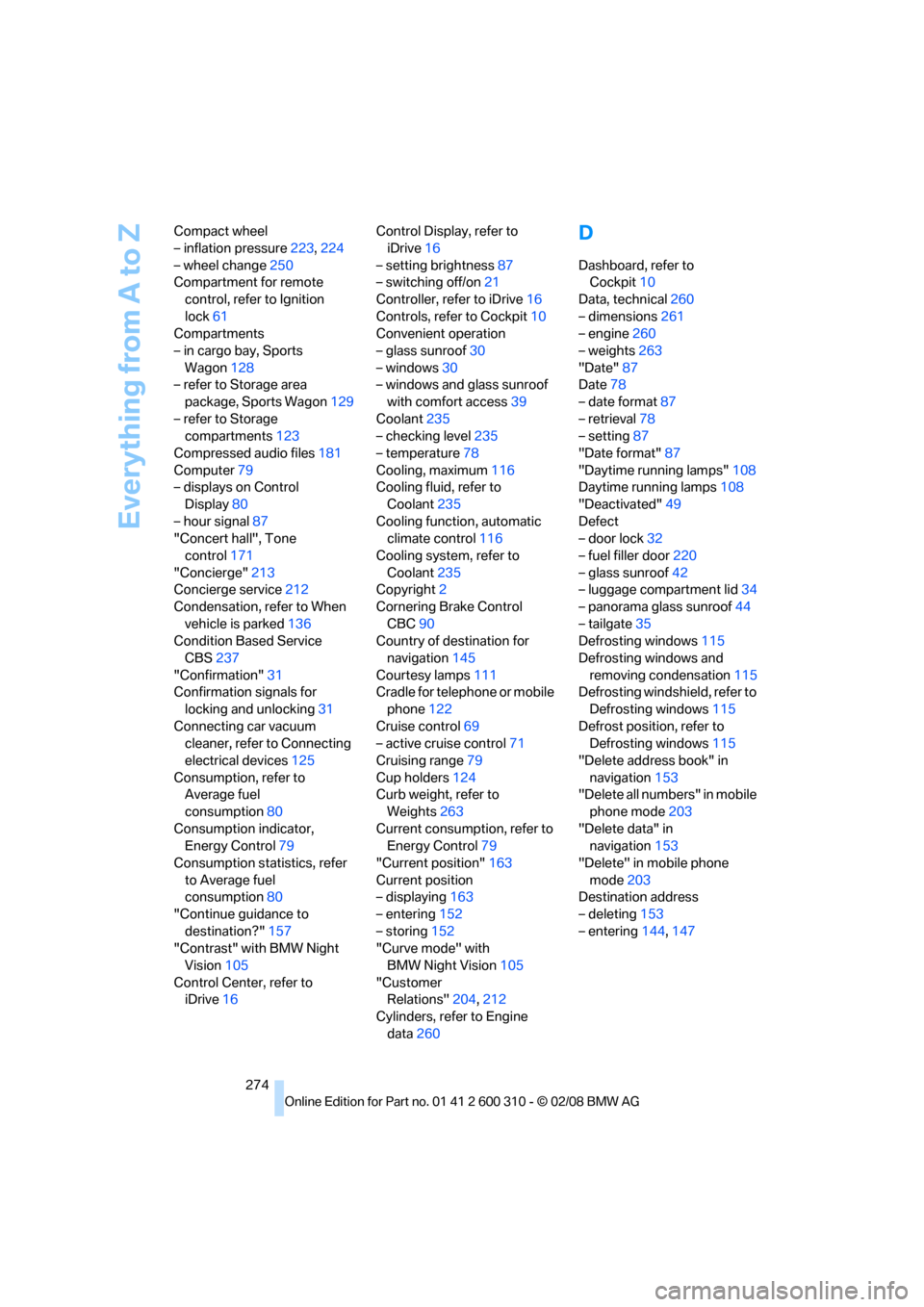
Everything from A to Z
274 Compact wheel
– inflation pressure223,224
– wheel change250
Compartment for remote
control, refer to Ignition
lock61
Compartments
– in cargo bay, Sports
Wagon128
– refer to Storage area
package, Sports Wagon129
– refer to Storage
compartments123
Compressed audio files181
Computer79
– displays on Control
Display80
– hour signal87
"Concert hall", Tone
control171
"Concierge"213
Concierge service212
Condensation, refer to When
vehicle is parked136
Condition Based Service
CBS237
"Confirmation"31
Confirmation signals for
locking and unlocking31
Connecting car vacuum
cleaner, refer to Connecting
electrical devices125
Consumption, refer to
Average fuel
consumption80
Consumption indicator,
Energy Control79
Consumption statistics, refer
to Average fuel
consumption80
"Continue guidance to
destination?"157
"Contrast" with BMW Night
Vision105
Control Center, refer to
iDrive16Control Display, refer to
iDrive16
– setting brightness87
– switching off/on21
Controller, refer to iDrive16
Controls, refer to Cockpit10
Convenient operation
– glass sunroof30
– windows30
– windows and glass sunroof
with comfort access39
Coolant235
– checking level235
– temperature78
Cooling, maximum116
Cooling fluid, refer to
Coolant
235
Cooling function, automatic
climate control116
Cooling system, refer to
Coolant235
Copyright2
Cornering Brake Control
CBC90
Country of destination for
navigation145
Courtesy lamps111
Cradle for telephone or mobile
phone122
Cruise control69
– active cruise control71
Cruising range79
Cup holders124
Curb weight, refer to
Weights263
Current consumption, refer to
Energy Control79
"Current position"163
Current position
– displaying163
– entering152
– storing152
"Curve mode" with
BMW Night Vision105
"Customer
Relations"204,212
Cylinders, refer to Engine
data260
D
Dashboard, refer to
Cockpit10
Data, technical260
– dimensions261
– engine260
– weights263
"Date"87
Date78
– date format87
– retrieval78
– setting87
"Date format"87
"Daytime running lamps"108
Daytime running lamps108
"Deactivated"49
Defect
– door lock32
– fuel filler door220
– glass sunroof42
– luggage compartment lid34
– panorama glass sunroof44
– tailgate35
Defrosting windows115
Defrosting windows and
removing condensation115
Defrosting windshield, refer to
Defrosting windows115
Defrost position, refer to
Defrosting windows115
"Delete address book" in
navigation153
"Delete all numbers" in mobile
phone mode203
"Delete data" in
navigation153
"Delete" in mobile phone
mode203
Destination address
– deleting153
– entering144,147
Page 277 of 292
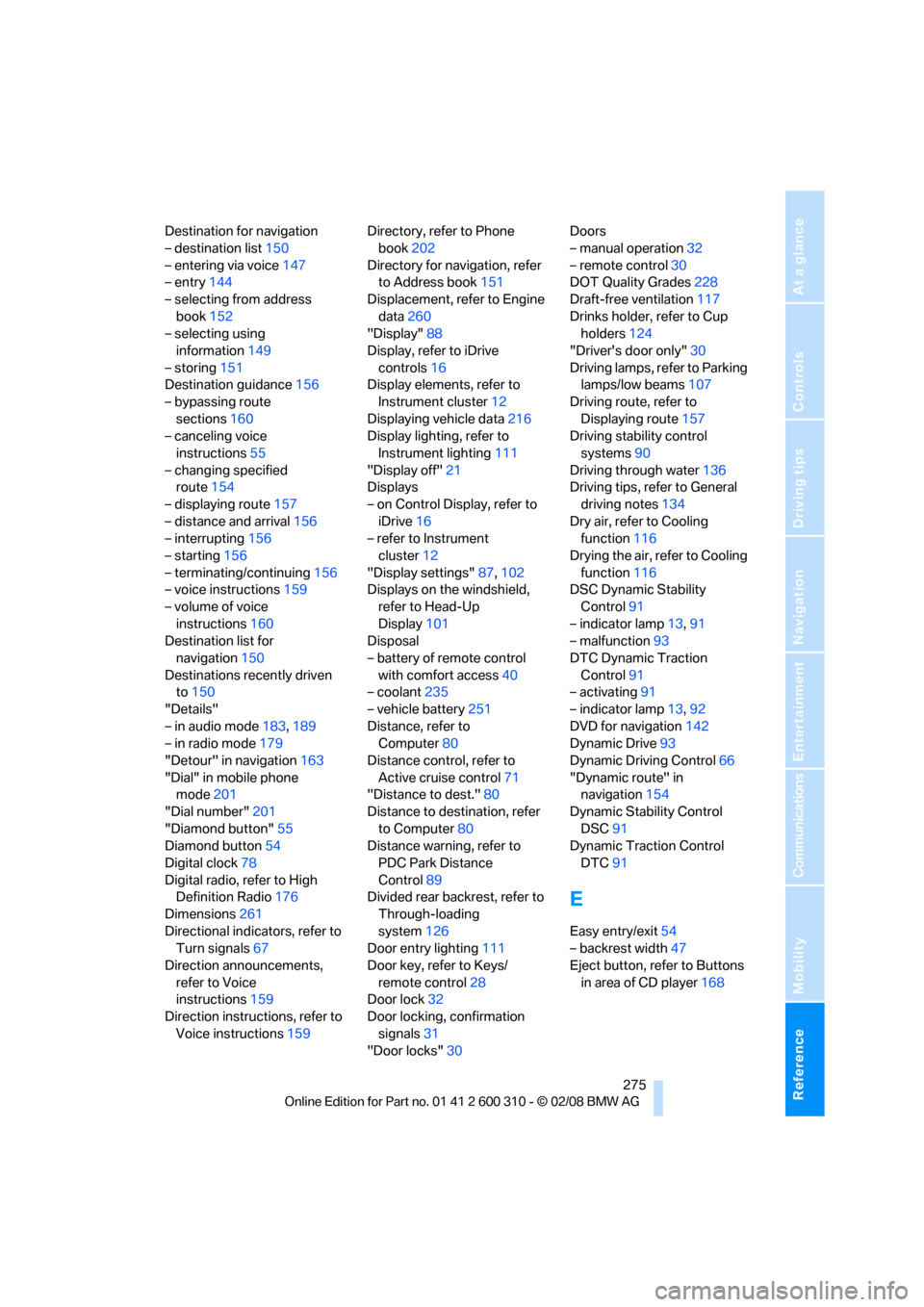
Reference 275
At a glance
Controls
Driving tips
Communications
Navigation
Entertainment
Mobility
Destination for navigation
– destination list150
– entering via voice147
– entry144
– selecting from address
book152
– selecting using
information149
– storing151
Destination guidance156
– bypassing route
sections160
– canceling voice
instructions55
– changing specified
route154
– displaying route157
– distance and arrival156
– interrupting156
– starting156
– terminating/continuing156
– voice instructions159
– volume of voice
instructions160
Destination list for
navigation150
Destinations recently driven
to150
"Details"
– in audio mode183,189
– in radio mode179
"Detour" in navigation163
"Dial" in mobile phone
mode201
"Dial number"201
"Diamond button"55
Diamond button54
Digital clock78
Digital radio, refer to High
Definition Radio176
Dimensions261
Directional indicators, refer to
Turn signals67
Direction announcements,
refer to Voice
instructions159
Direction instructions, refer to
Voice instructions159Directory, refer to Phone
book202
Directory for navigation, refer
to Address book151
Displacement, refer to Engine
data260
"Display"88
Display, refer to iDrive
controls16
Display elements, refer to
Instrument cluster12
Displaying vehicle data216
Display lighting, refer to
Instrument lighting111
"Display off"21
Displays
– on Control Display, refer to
iDrive16
– refer to Instrument
cluster12
"Display settings"87,102
Displays on the windshield,
refer to Head-Up
Display101
Disposal
– battery of remote control
with comfort access40
– coolant235
– vehicle battery251
Distance, refer to
Computer80
Distance control, refer to
Active cruise control71
"Distance to dest."80
Distance to destination, refer
to Computer80
Distance warning, refer to
PDC Park Distance
Control89
Divided rear backrest, refer to
Through-loading
system126
Door entry lighting111
Door key, refer to Keys/
remote control28
Door lock32
Door locking, confirmation
signals31
"Door locks"30Doors
– manual operation32
– remote control30
DOT Quality Grades228
Draft-free ventilation117
Drinks holder, refer to Cup
holders124
"Driver's door only"30
Driving lamps, refer to Parking
lamps/low beams107
Driving route, refer to
Displaying route157
Driving stability control
systems90
Driving through water136
Driving tips, refer to General
driving notes134
Dry air, refer to Cooling
function116
Drying the air, refer to Cooling
function116
DSC Dynamic Stability
Control91
– indicator lamp13,91
– malfunction93
DTC Dynamic Traction
Control91
– activating91
– indicator lamp13,92
DVD for navigation142
Dynamic Drive93
Dynamic Driving Control66
"Dynamic route" in
navigation154
Dynamic Stability Control
DSC91
Dynamic Traction Control
DTC91
E
Easy entry/exit54
– backrest width47
Eject button, refer to Buttons
in area of CD player168