navigation BMW 640I CONVERTIBLE 2012 Owners Manual
[x] Cancel search | Manufacturer: BMW, Model Year: 2012, Model line: 640I CONVERTIBLE, Model: BMW 640I CONVERTIBLE 2012Pages: 282, PDF Size: 8.25 MB
Page 5 of 282
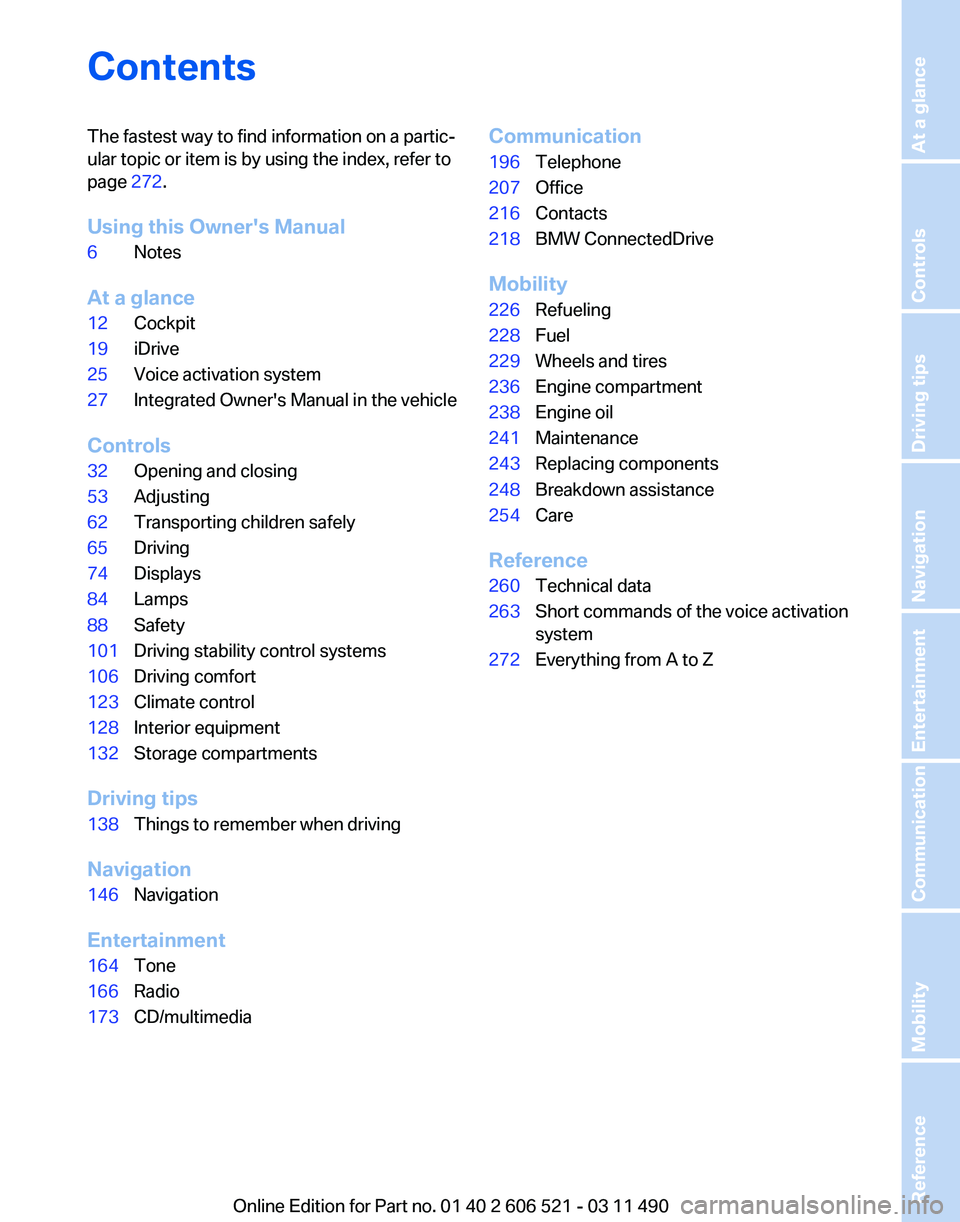
Contents
The fastest way to find information on a partic‐
ular topic or item is by using the index, refer to
page
272.
Using this Owner's Manual
6 Notes
At a glance
12 Cockpit
19 iDrive
25 Voice activation system
27 Integrated Owner's Manual in the vehicle
Controls
32 Opening and closing
53 Adjusting
62 Transporting children safely
65 Driving
74 Displays
84 Lamps
88 Safety
101 Driving stability control systems
106 Driving comfort
123 Climate control
128 Interior equipment
132 Storage compartments
Driving tips
138 Things to remember when driving
Navigation
146 Navigation
Entertainment
164 Tone
166 Radio
173 CD/multimedia Communication
196
Telephone
207 Office
216 Contacts
218 BMW ConnectedDrive
Mobility
226 Refueling
228 Fuel
229 Wheels and tires
236 Engine compartment
238 Engine oil
241 Maintenance
243 Replacing components
248 Breakdown assistance
254 Care
Reference
260 Technical data
263 Short commands of the voice activation
system
272 Everything from A to Z
Seite 5
Online Edition for Part no. 01 40 2 606 521 - 03 11 490 Reference Mobility Communication Entertainment Navigation Driving tips Controls At a glance
Page 7 of 282
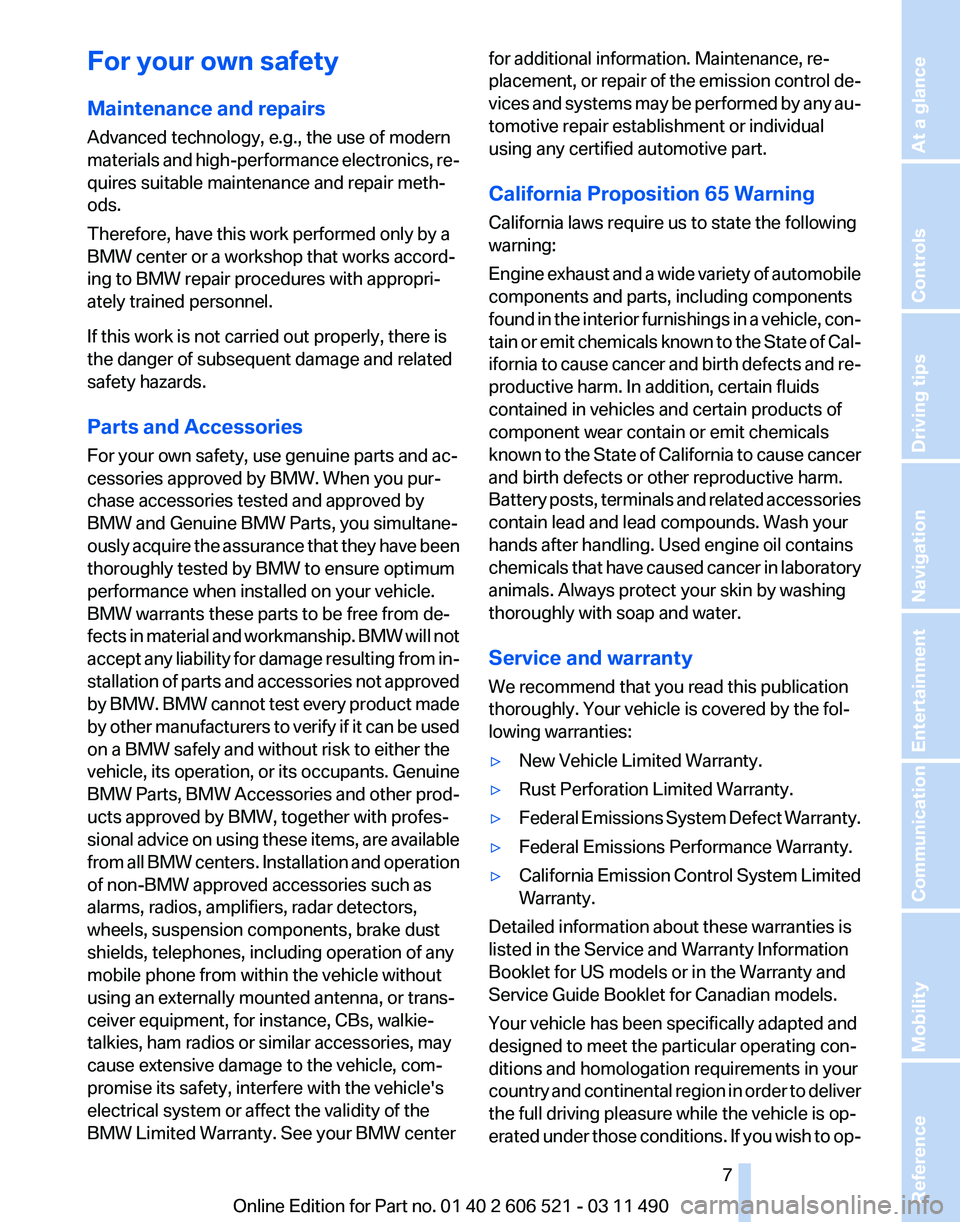
For your own safety
Maintenance and repairs
Advanced technology, e.g., the use of modern
materials
and high-performance electronics, re‐
quires suitable maintenance and repair meth‐
ods.
Therefore, have this work performed only by a
BMW center or a workshop that works accord‐
ing to BMW repair procedures with appropri‐
ately trained personnel.
If this work is not carried out properly, there is
the danger of subsequent damage and related
safety hazards.
Parts and Accessories
For your own safety, use genuine parts and ac‐
cessories approved by BMW. When you pur‐
chase accessories tested and approved by
BMW and Genuine BMW Parts, you simultane‐
ously acquire the assurance that they have been
thoroughly tested by BMW to ensure optimum
performance when installed on your vehicle.
BMW warrants these parts to be free from de‐
fects in material and workmanship. BMW will not
accept any liability for damage resulting from in‐
stallation of parts and accessories not approved
by BMW. BMW cannot test every product made
by other manufacturers to verify if it can be used
on a BMW safely and without risk to either the
vehicle, its operation, or its occupants. Genuine
BMW Parts, BMW Accessories and other prod‐
ucts approved by BMW, together with profes‐
sional advice on using these items, are available
from all BMW centers. Installation and operation
of non-BMW approved accessories such as
alarms, radios, amplifiers, radar detectors,
wheels, suspension components, brake dust
shields, telephones, including operation of any
mobile phone from within the vehicle without
using an externally mounted antenna, or trans‐
ceiver equipment, for instance, CBs, walkie-
talkies, ham radios or similar accessories, may
cause extensive damage to the vehicle, com‐
promise its safety, interfere with the vehicle's
electrical system or affect the validity of the
BMW Limited Warranty. See your BMW center for additional information. Maintenance, re‐
placement,
or repair of the emission control de‐
vices and systems may be performed by any au‐
tomotive repair establishment or individual
using any certified automotive part.
California Proposition 65 Warning
California laws require us to state the following
warning:
Engine exhaust and a wide variety of automobile
components and parts, including components
found in the interior furnishings in a vehicle, con‐
tain or emit chemicals known to the State of Cal‐
ifornia to cause cancer and birth defects and re‐
productive harm. In addition, certain fluids
contained in vehicles and certain products of
component wear contain or emit chemicals
known to the State of California to cause cancer
and birth defects or other reproductive harm.
Battery posts, terminals and related accessories
contain lead and lead compounds. Wash your
hands after handling. Used engine oil contains
chemicals that have caused cancer in laboratory
animals. Always protect your skin by washing
thoroughly with soap and water.
Service and warranty
We recommend that you read this publication
thoroughly. Your vehicle is covered by the fol‐
lowing warranties:
▷ New Vehicle Limited Warranty.
▷ Rust Perforation Limited Warranty.
▷ Federal Emissions System Defect Warranty.
▷ Federal Emissions Performance Warranty.
▷ California Emission Control System Limited
Warranty.
Detailed information about these warranties is
listed in the Service and Warranty Information
Booklet for US models or in the Warranty and
Service Guide Booklet for Canadian models.
Your vehicle has been specifically adapted and
designed to meet the particular operating con‐
ditions and homologation requirements in your
country
and continental region in order to deliver
the full driving pleasure while the vehicle is op‐
erated under those conditions. If you wish to op‐
Seite 7
7Online Edition for Part no. 01 40 2 606 521 - 03 11 490
Reference Mobility Communication Entertainment Navigation Driving tips Controls At a glance
Page 9 of 282
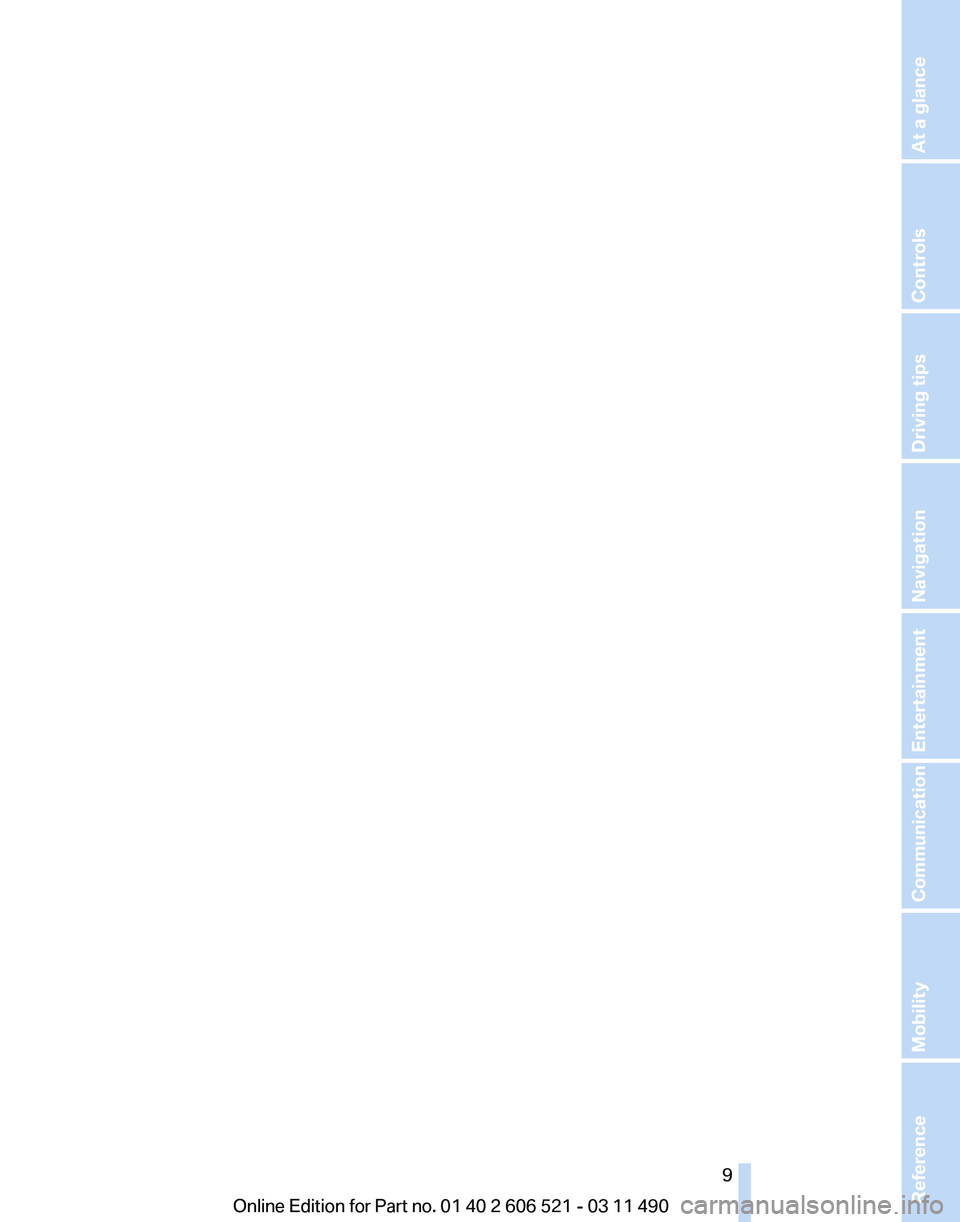
Seite 99Online Edition for Part no. 01 40 2 606 521 - 03 11 490
Reference Mobility Communication Entertainment Navigation Driving tips Controls At a glance
Page 13 of 282
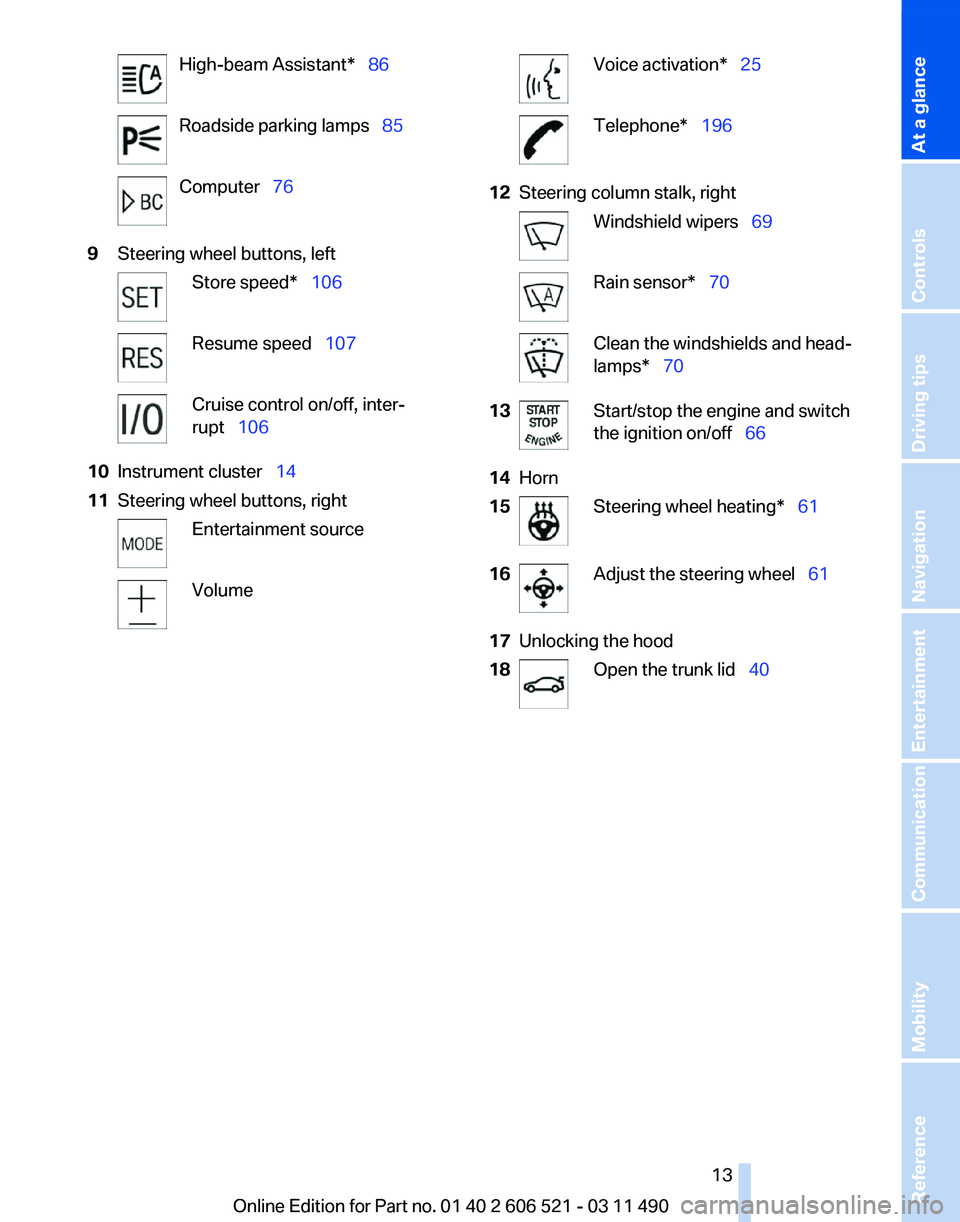
High-beam Assistant* 86
Roadside parking lamps 85
Computer 76
9 Steering wheel buttons, left Store speed* 106
Resume speed 107
Cruise control on/off, inter‐
rupt 106
10 Instrument cluster 14
11 Steering wheel buttons, right Entertainment source
Volume Voice activation* 25
Telephone* 196
12 Steering column stalk, right Windshield wipers 69
Rain sensor*
70 Clean the windshields and head‐
lamps* 70
13 Start/stop the engine and switch
the ignition on/off 66
14 Horn
15 Steering wheel heating* 61
16 Adjust the steering wheel
61
17 Unlocking the hood
18 Open the trunk lid
40
Seite 13
13Online Edition for Part no. 01 40 2 606 521 - 03 11 490
Reference Mobility Communication Entertainment Navigation Driving tips Controls
At a glance
Page 15 of 282
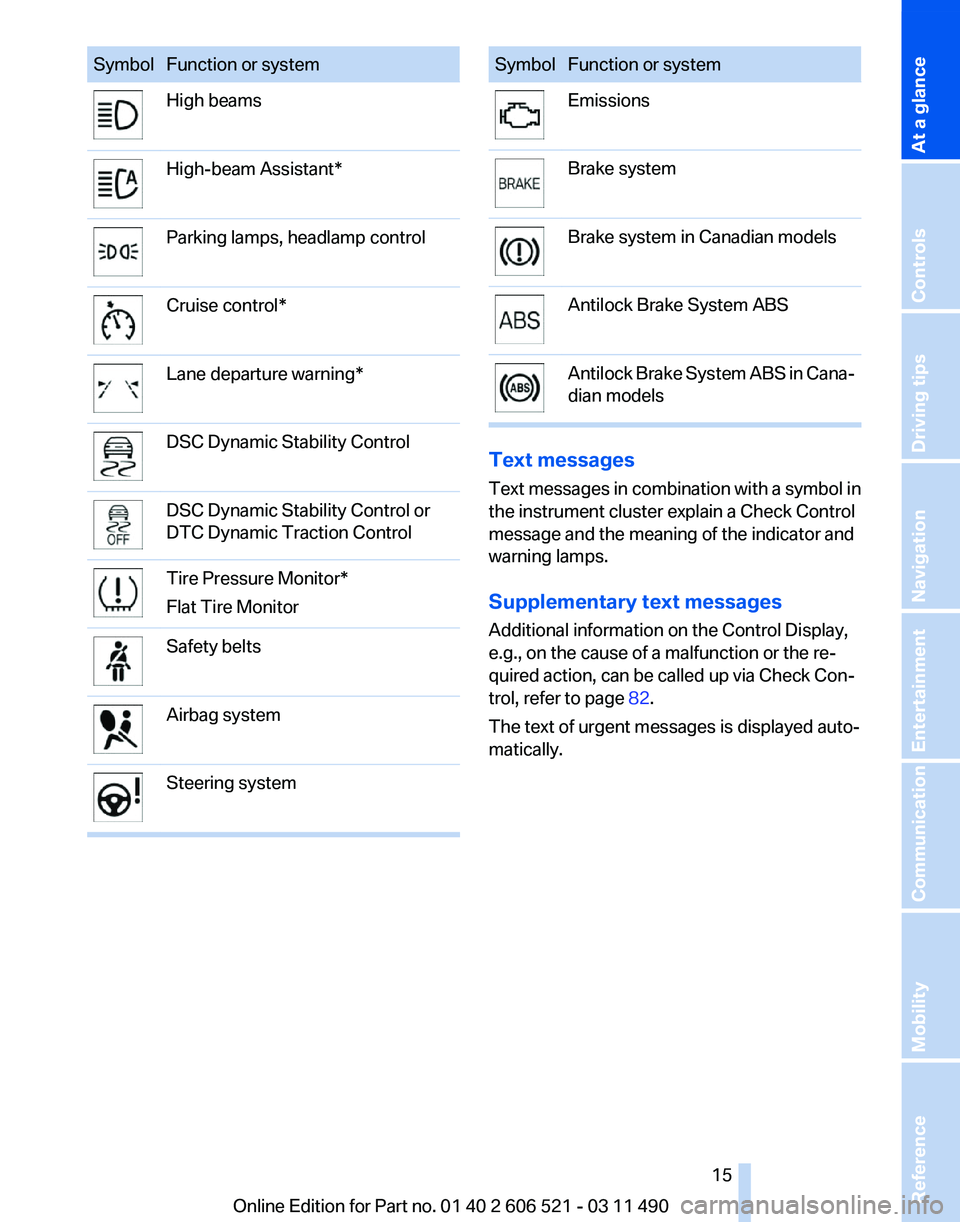
Symbol Function or system
High beams
High-beam Assistant*
Parking lamps, headlamp control
Cruise control*
Lane departure warning*
DSC Dynamic Stability Control
DSC Dynamic Stability Control or
DTC Dynamic Traction Control
Tire Pressure Monitor*
Flat Tire Monitor
Safety belts
Airbag system
Steering system Symbol Function or system
Emissions
Brake system
Brake system in Canadian models
Antilock Brake System ABS
Antilock Brake System ABS in Cana‐
dian models
Text messages
Text
messages in combination with a symbol in
the instrument cluster explain a Check Control
message and the meaning of the indicator and
warning lamps.
Supplementary text messages
Additional information on the Control Display,
e.g., on the cause of a malfunction or the re‐
quired action, can be called up via Check Con‐
trol, refer to page 82.
The text of urgent messages is displayed auto‐
matically.
Seite 15
15Online Edition for Part no. 01 40 2 606 521 - 03 11 490
Reference Mobility Communication Entertainment Navigation Driving tips Controls
At a glance
Page 16 of 282
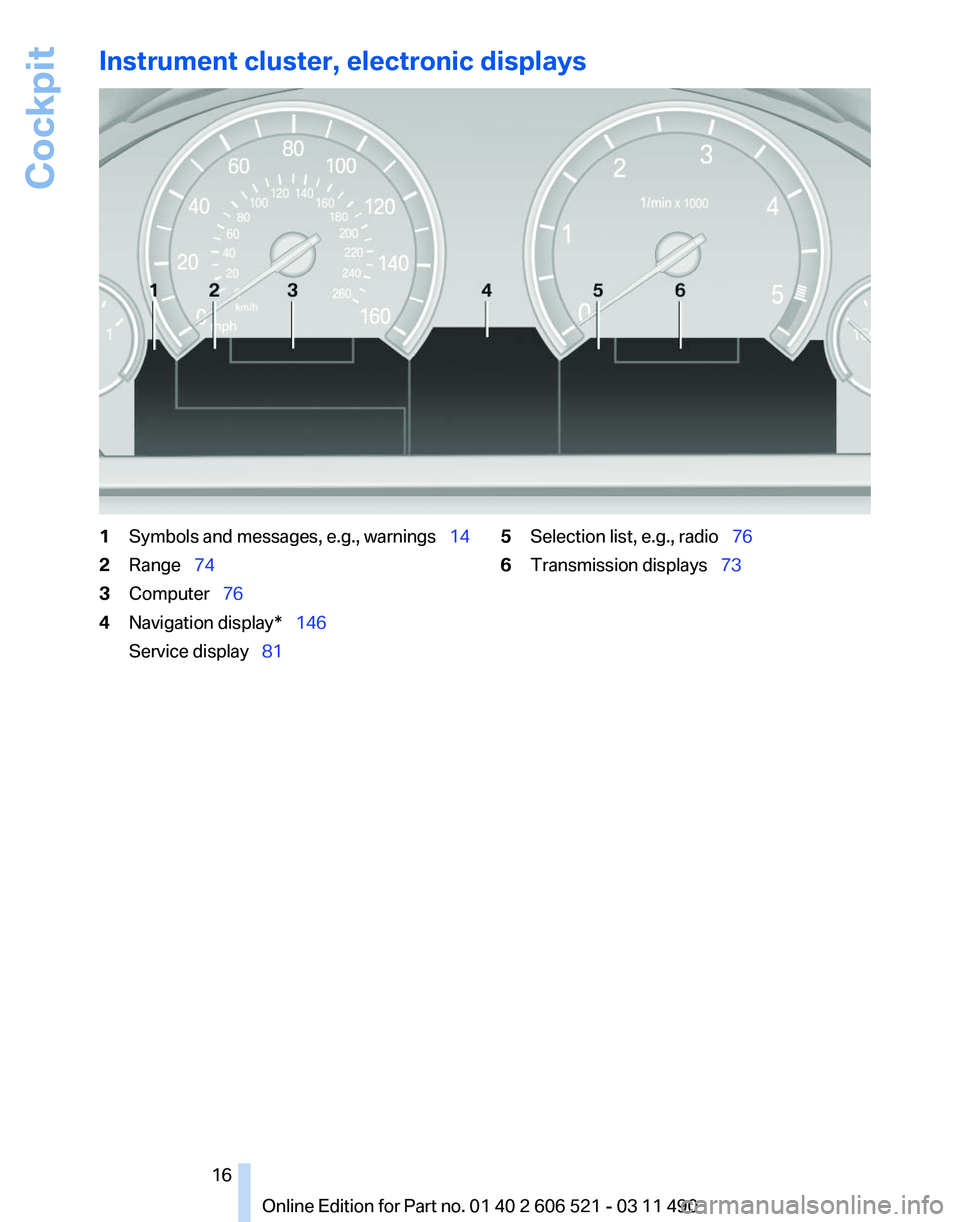
Instrument cluster, electronic displays
1
Symbols and messages, e.g., warnings 14
2 Range 74
3 Computer 76
4 Navigation display* 146
Service display 81 5
Selection list, e.g., radio 76
6 Transmission displays 73
Seite 16
16 Online Edition for Part no. 01 40 2 606 521 - 03 11 490Cockpit
Page 17 of 282
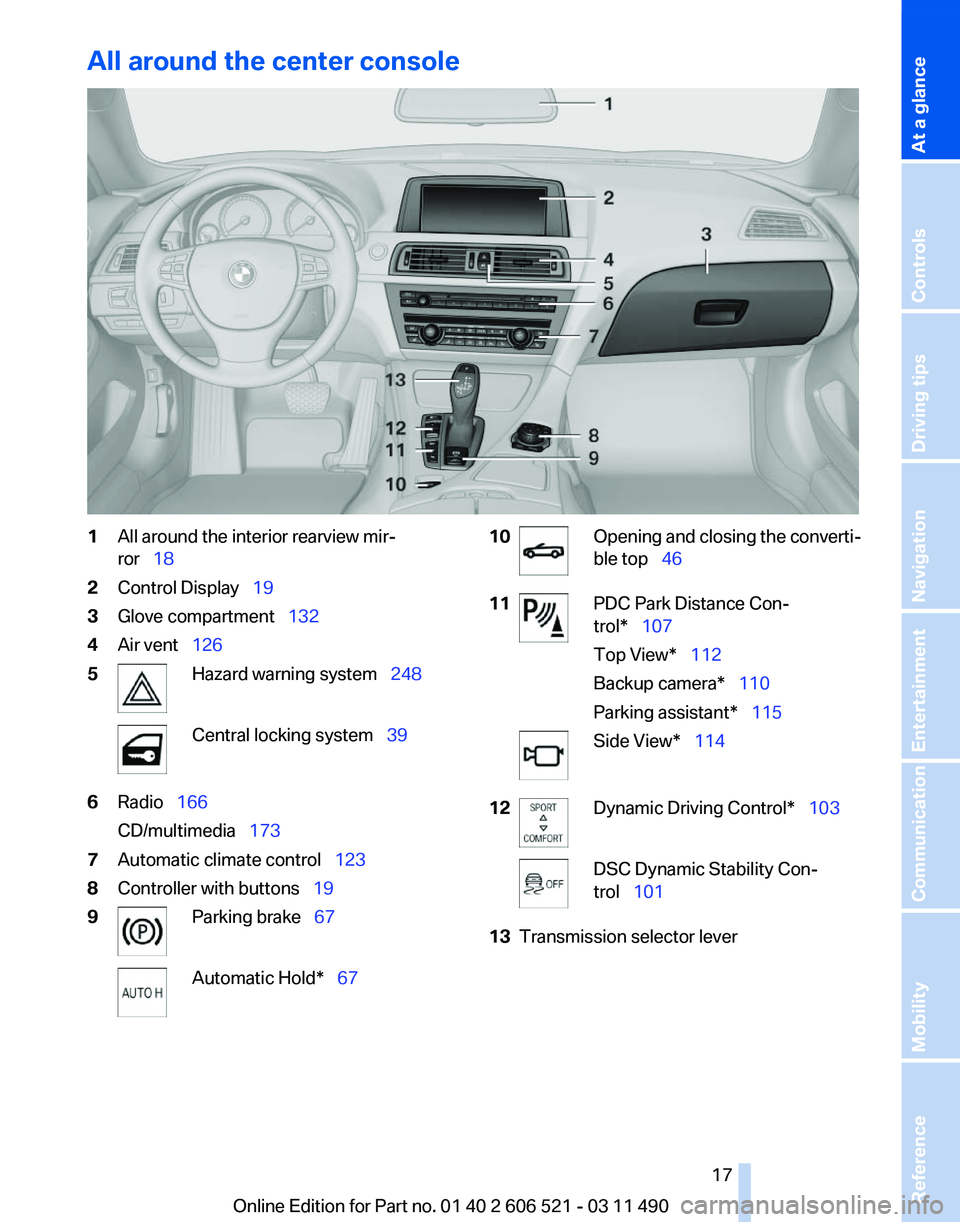
All around the center console
1
All around the interior rearview mir‐
ror 18
2 Control Display 19
3 Glove compartment 132
4 Air vent 126
5 Hazard warning system 248
Central locking system 39
6 Radio 166
CD/multimedia 173
7 Automatic climate control 123
8 Controller with buttons 19
9 Parking brake
67 Automatic Hold*
67 10 Opening and closing the converti‐
ble top
46
11 PDC Park Distance Con‐
trol* 107
Top View* 112
Backup camera* 110
Parking assistant* 115
Side View* 114
12 Dynamic Driving Control* 103
DSC Dynamic Stability Con‐
trol 101
13 Transmission selector lever
Seite 17
17Online Edition for Part no. 01 40 2 606 521 - 03 11 490
Reference Mobility Communication Entertainment Navigation Driving tips Controls
At a glance
Page 19 of 282
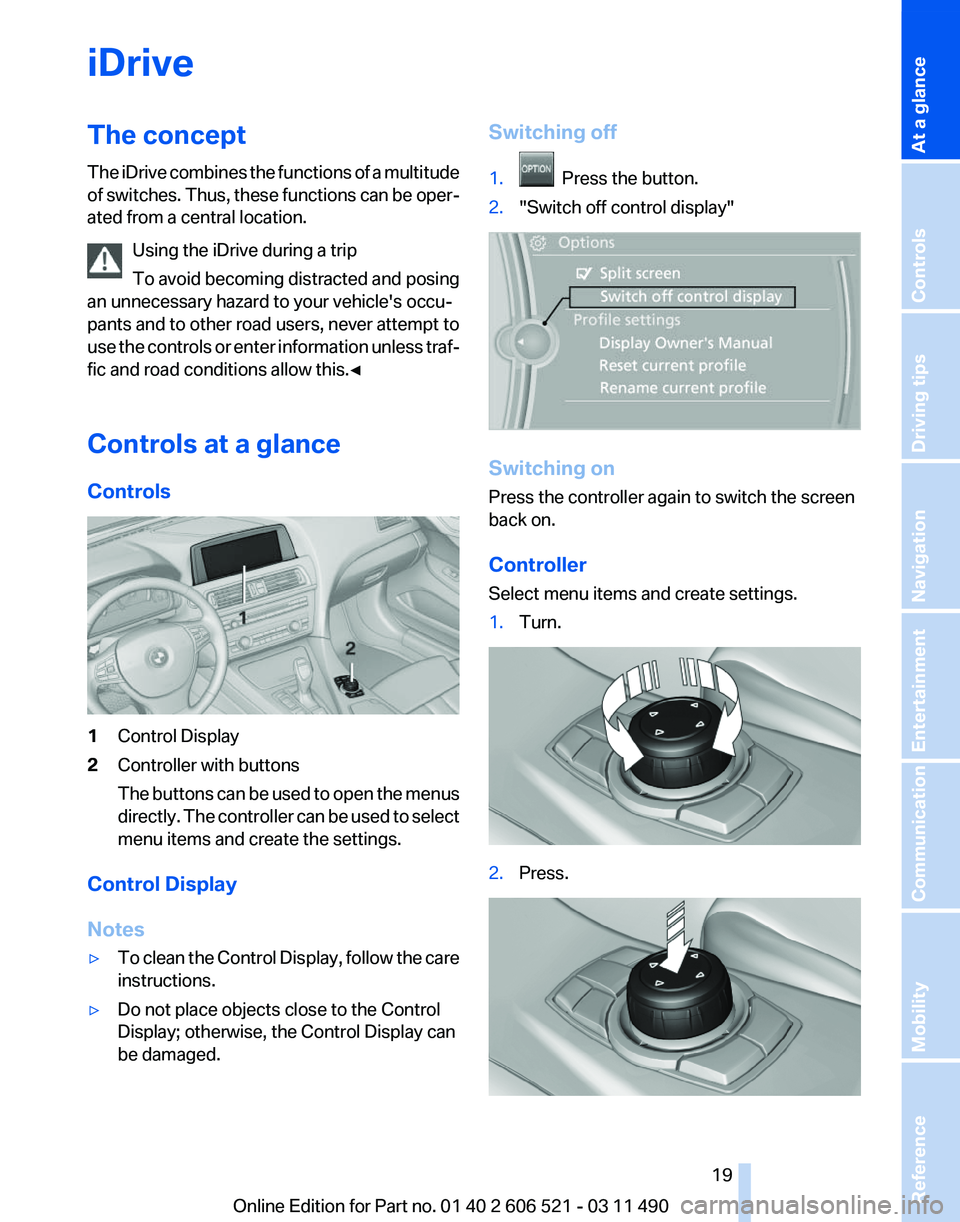
iDrive
The concept
The
iDrive combines the functions of a multitude
of switches. Thus, these functions can be oper‐
ated from a central location.
Using the iDrive during a trip
To avoid becoming distracted and posing
an unnecessary hazard to your vehicle's occu‐
pants and to other road users, never attempt to
use the controls or enter information unless traf‐
fic and road conditions allow this.◀
Controls at a glance
Controls 1
Control Display
2 Controller with buttons
The
buttons can be used to open the menus
directly. The controller can be used to select
menu items and create the settings.
Control Display
Notes
▷ To clean the Control Display, follow the care
instructions.
▷ Do not place objects close to the Control
Display; otherwise, the Control Display can
be damaged. Switching off
1.
Press the button.
2. "Switch off control display" Switching on
Press the controller again to switch the screen
back on.
Controller
Select menu items and create settings.
1.
Turn. 2.
Press. Seite 19
19Online Edition for Part no. 01 40 2 606 521 - 03 11 490
Reference Mobility Communication Entertainment Navigation Driving tips Controls
At a glance
Page 20 of 282
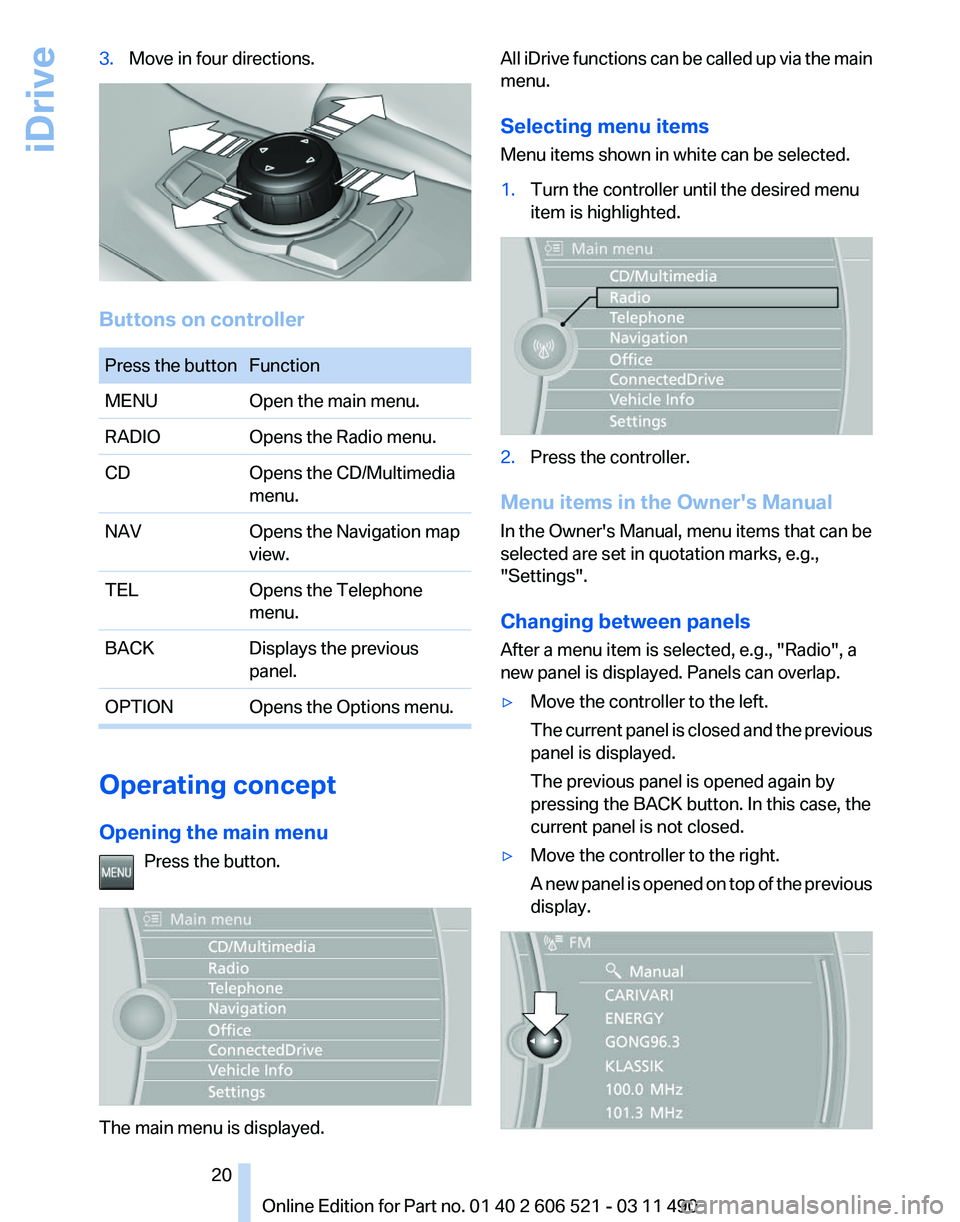
3.
Move in four directions. Buttons on controller
Press the button Function
MENU
Open the main menu.
RADIO Opens the Radio menu.
CD Opens the CD/Multimedia
menu.
NAV Opens the Navigation map
view.
TEL Opens the Telephone
menu.
BACK Displays the previous
panel.
OPTION Opens the Options menu. Operating concept
Opening the main menu
Press the button. The main menu is displayed. All iDrive functions can be called up via the main
menu.
Selecting menu items
Menu items shown in white can be selected.
1.
Turn the controller until the desired menu
item is highlighted. 2.
Press the controller.
Menu items in the Owner's Manual
In the Owner's Manual, menu items that can be
selected are set in quotation marks, e.g.,
"Settings".
Changing between panels
After a menu item is selected, e.g.,
"Radio", a
new panel is displayed. Panels can overlap.
▷ Move the controller to the left.
The
current panel is closed and the previous
panel is displayed.
The previous panel is opened again by
pressing the BACK button. In this case, the
current panel is not closed.
▷ Move the controller to the right.
A
new panel is opened on top of the previous
display. Seite 20
20 Online Edition for Part no. 01 40 2 606 521 - 03 11 490
iDrive
Page 21 of 282
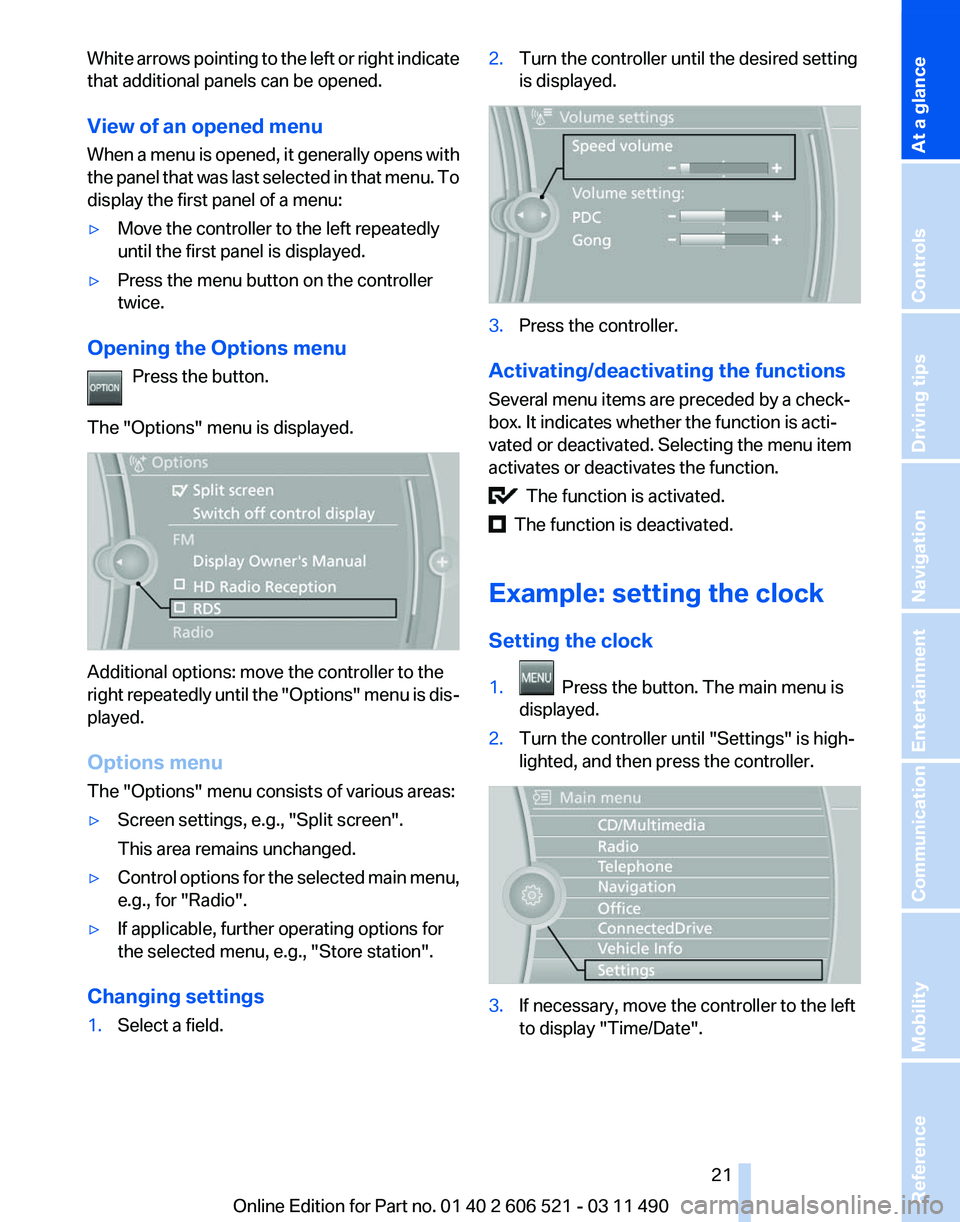
White arrows pointing to the left or right indicate
that additional panels can be opened.
View of an opened menu
When
a menu is opened, it generally opens with
the panel that was last selected in that menu. To
display the first panel of a menu:
▷ Move the controller to the left repeatedly
until the first panel is displayed.
▷ Press the menu button on the controller
twice.
Opening the Options menu Press the button.
The "Options" menu is displayed. Additional options: move the controller to the
right
repeatedly until the "Options" menu is dis‐
played.
Options menu
The "Options" menu consists of various areas:
▷ Screen settings, e.g., "Split screen".
This area remains unchanged.
▷ Control options for the selected main menu,
e.g., for "Radio".
▷ If applicable, further operating options for
the selected menu, e.g.,
"Store station".
Changing settings
1. Select a field. 2.
Turn the controller until the desired setting
is displayed. 3.
Press the controller.
Activating/deactivating the functions
Several menu items are preceded by a check‐
box. It indicates whether the function is acti‐
vated or deactivated. Selecting the menu item
activates or deactivates the function. The function is activated.
The function is deactivated.
Example: setting the clock
Setting the clock
1. Press the button. The main menu is
displayed.
2. Turn the controller until "Settings" is high‐
lighted, and then press the controller. 3.
If necessary, move the controller to the left
to display "Time/Date"
.
Seite 21
21Online Edition for Part no. 01 40 2 606 521 - 03 11 490
Reference Mobility Communication Entertainment Navigation Driving tips Controls
At a glance