BMW 645CI COUPE&CONVERTIBLE 2004 Owners Manual
Manufacturer: BMW, Model Year: 2004, Model line: 645CI COUPE&CONVERTIBLE, Model: BMW 645CI COUPE&CONVERTIBLE 2004Pages: 216, PDF Size: 3.46 MB
Page 111 of 216
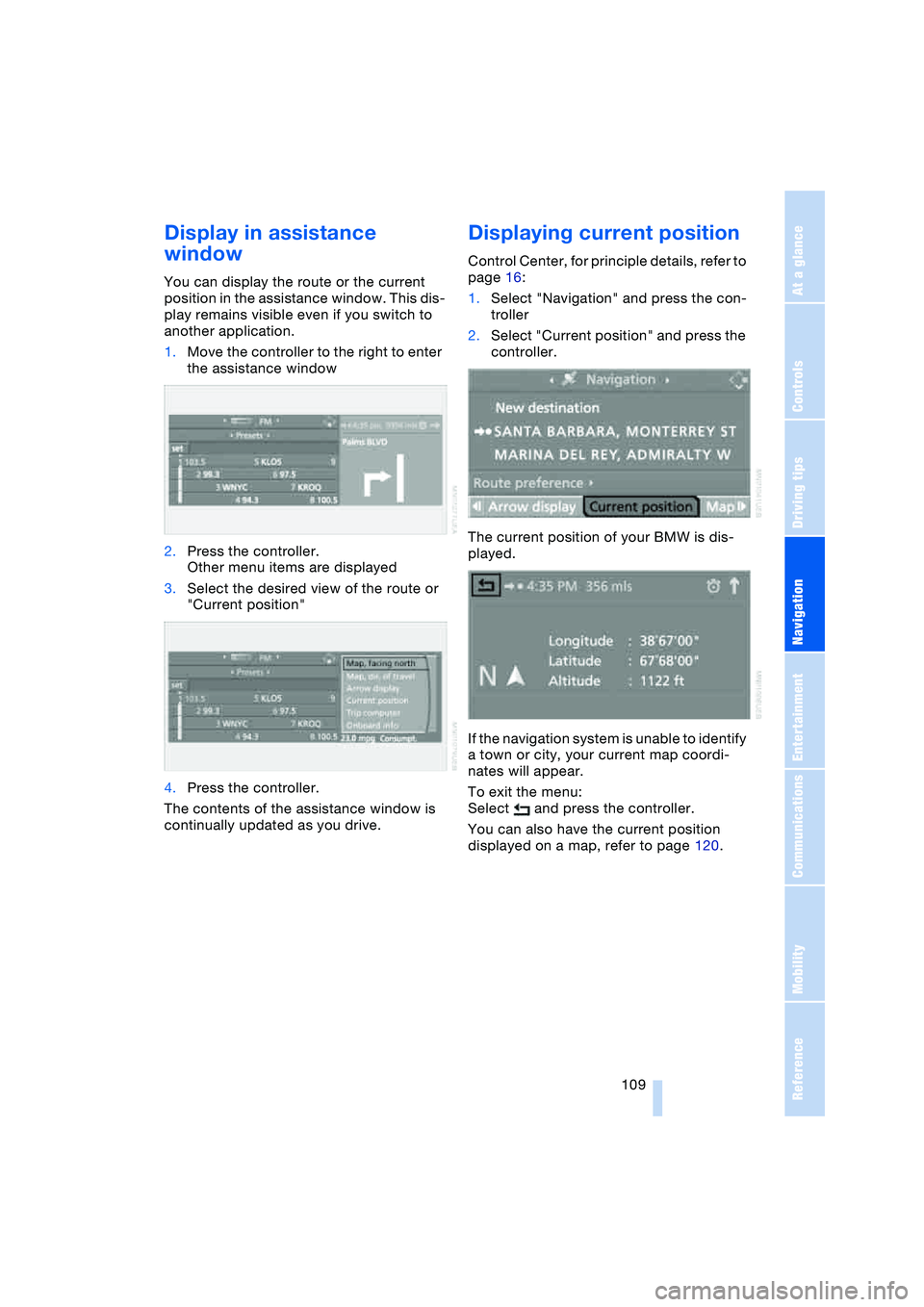
Navigation
Driving tips
109Reference
At a glance
Controls
Communications
Entertainment
Mobility
Display in assistance
window
You can display the route or the current
position in the assistance window. This dis-
play remains visible even if you switch to
another application.
1.Move the controller to the right to enter
the assistance window
2.Press the controller.
Other menu items are displayed
3.Select the desired view of the route or
"Current position"
4.Press the controller.
The contents of the assistance window is
continually updated as you drive.
Displaying current position
Control Center, for principle details, refer to
page 16:
1.Select "Navigation" and press the con-
troller
2.Select "Current position" and press the
controller.
The current position of your BMW is dis-
played.
If the navigation system is unable to identify
a town or city, your current map coordi-
nates will appear.
To exit the menu:
Select and press the controller.
You can also have the current position
displayed on a map, refer to page 120.
Page 112 of 216
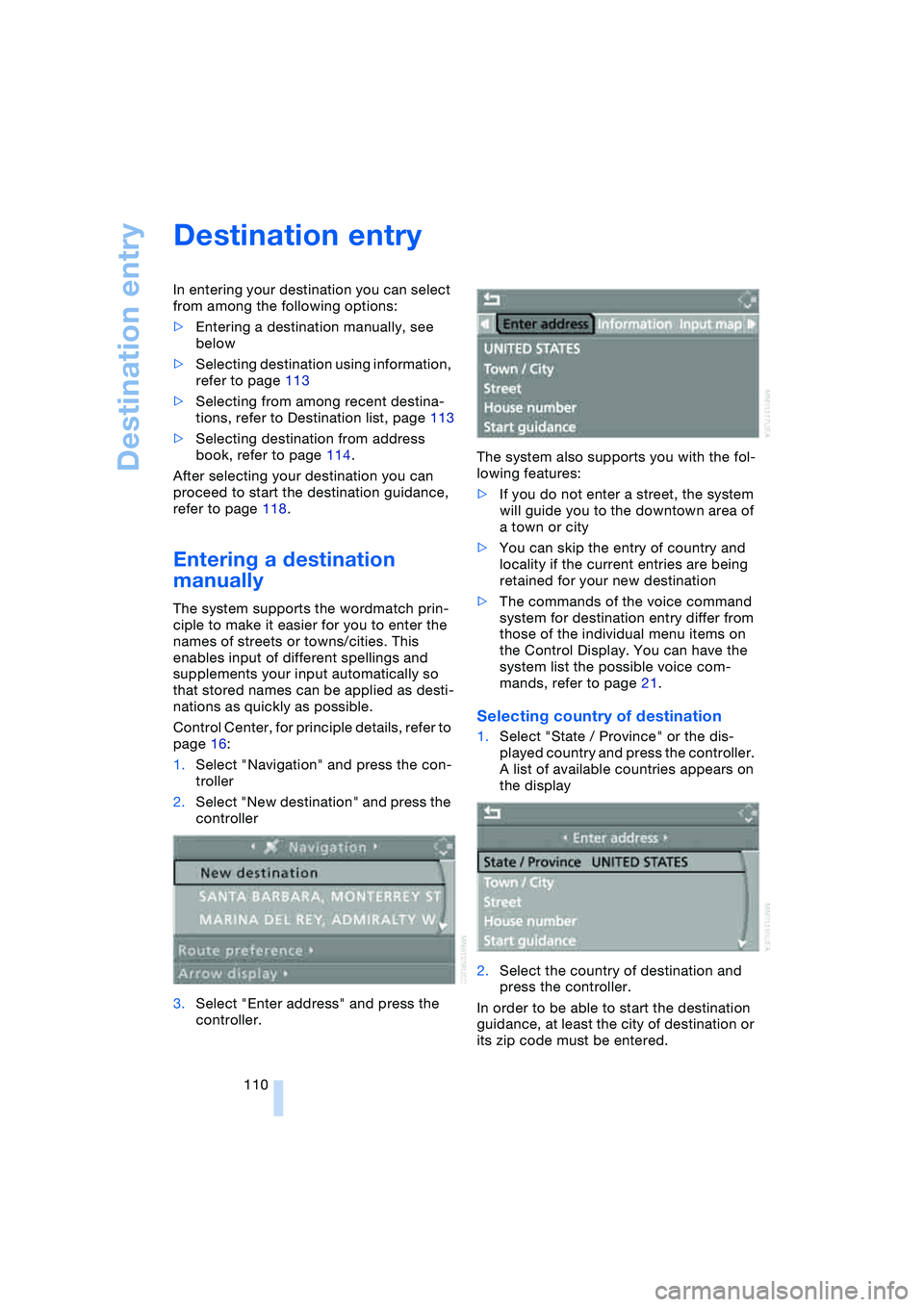
Destination entry
110
Destination entry
In entering your destination you can select
from among the following options:
>Entering a destination manually, see
below
>Selecting destination using information,
refer to page 113
>Selecting from among recent destina-
tions, refer to Destination list, page 113
>Selecting destination from address
book, refer to page 114.
After selecting your destination you can
proceed to start the destination guidance,
refer to page 118.
Entering a destination
manually
The system supports the wordmatch prin-
ciple to make it easier for you to enter the
names of streets or towns/cities. This
enables input of different spellings and
supplements your input automatically so
that stored names can be applied as desti-
nations as quickly as possible.
Control Center, for principle details, refer to
page 16:
1.Select "Navigation" and press the con-
troller
2.Select "New destination" and press the
controller
3.Select "Enter address" and press the
controller.The system also supports you with the fol-
lowing features:
>If you do not enter a street, the system
will guide you to the downtown area of
a town or city
>You can skip the entry of country and
locality if the current entries are being
retained for your new destination
>The commands of the voice command
system for destination entry differ from
those of the individual menu items on
the Control Display. You can have the
system list the possible voice com-
mands, refer to page 21.
Selecting country of destination
1.Select "State / Province" or the dis-
played country and press the controller.
A list of available countries appears on
the display
2.Select the country of destination and
press the controller.
In order to be able to start the destination
guidance, at least the city of destination or
its zip code must be entered.
Page 113 of 216
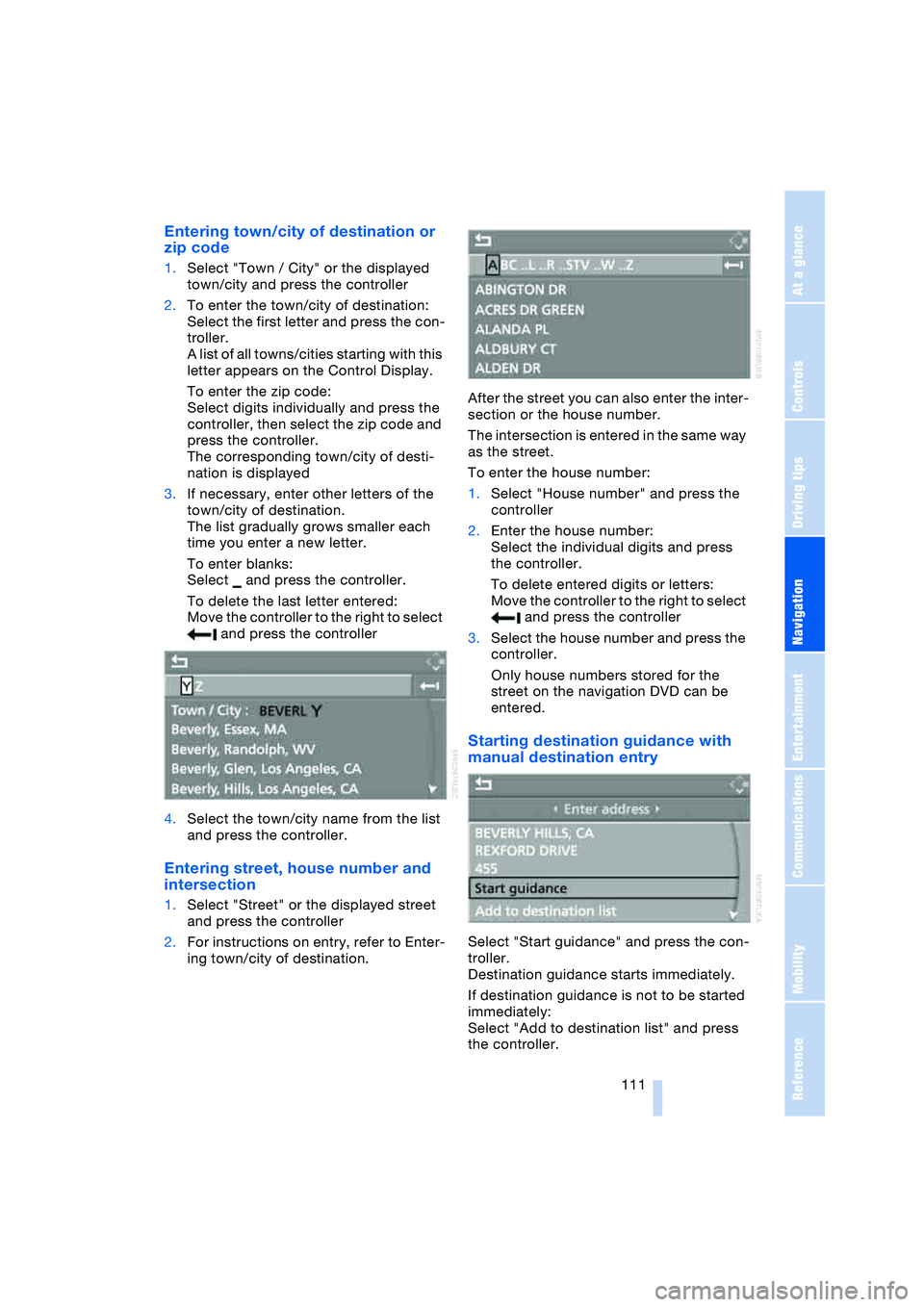
Navigation
Driving tips
111Reference
At a glance
Controls
Communications
Entertainment
Mobility
Entering town/city of destination or
zip code
1.Select "Town / City" or the displayed
town/city and press the controller
2.To enter the town/city of destination:
Select the first letter and press the con-
troller.
A list of all towns/cities starting with this
letter appears on the Control Display.
To enter the zip code:
Select digits individually and press the
controller, then select the zip code and
press the controller.
The corresponding town/city of desti-
nation is displayed
3.If necessary, enter other letters of the
town/city of destination.
The list gradually grows smaller each
time you enter a new letter.
To enter blanks:
Select and press the controller.
To delete the last letter entered:
Move the controller to the right to select
and press the controller
4.Select the town/city name from the list
and press the controller.
Entering street, house number and
intersection
1.Select "Street" or the displayed street
and press the controller
2.For instructions on entry, refer to Enter-
ing town/city of destination.After the street you can also enter the inter-
section or the house number.
The intersection is entered in the same way
as the street.
To enter the house number:
1.Select "House number" and press the
controller
2.Enter the house number:
Select the individual digits and press
the controller.
To delete entered digits or letters:
Move the controller to the right to select
and press the controller
3.Select the house number and press the
controller.
Only house numbers stored for the
street on the navigation DVD can be
entered.
Starting destination guidance with
manual destination entry
Select "Start guidance" and press the con-
troller.
Destination guidance starts immediately.
If destination guidance is not to be started
immediately:
Select "Add to destination list" and press
the controller.
Page 114 of 216
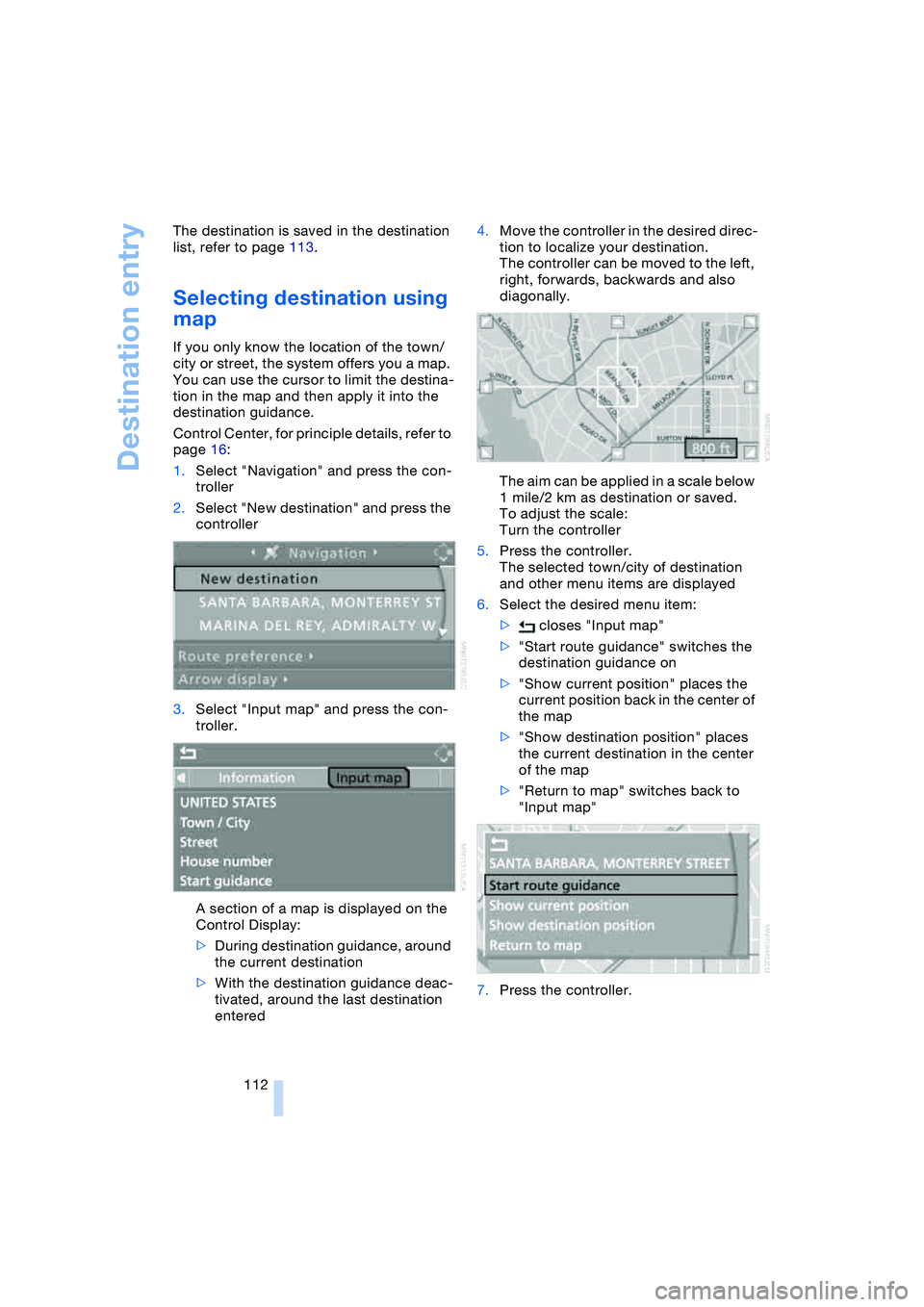
Destination entry
112 The destination is saved in the destination
list, refer to page 113.
Selecting destination using
map
If you only know the location of the town/
city or street, the system offers you a map.
You can use the cursor to limit the destina-
tion in the map and then apply it into the
destination guidance.
Control Center, for principle details, refer to
page 16:
1.Select "Navigation" and press the con-
troller
2.Select "New destination" and press the
controller
3.Select "Input map" and press the con-
troller.
A section of a map is displayed on the
Control Display:
>During destination guidance, around
the current destination
>With the destination guidance deac-
tivated, around the last destination
entered4.Move the controller in the desired direc-
tion to localize your destination.
The controller can be moved to the left,
right, forwards, backwards and also
diagonally.
The aim can be applied in a scale below
1 mile/2 km as destination or saved.
To adjust the scale:
Turn the controller
5.Press the controller.
The selected town/city of destination
and other menu items are displayed
6.Select the desired menu item:
> closes "Input map"
>"Start route guidance" switches the
destination guidance on
>"Show current position" places the
current position back in the center of
the map
>"Show destination position" places
the current destination in the center
of the map
>"Return to map" switches back to
"Input map"
7.Press the controller.
Page 115 of 216
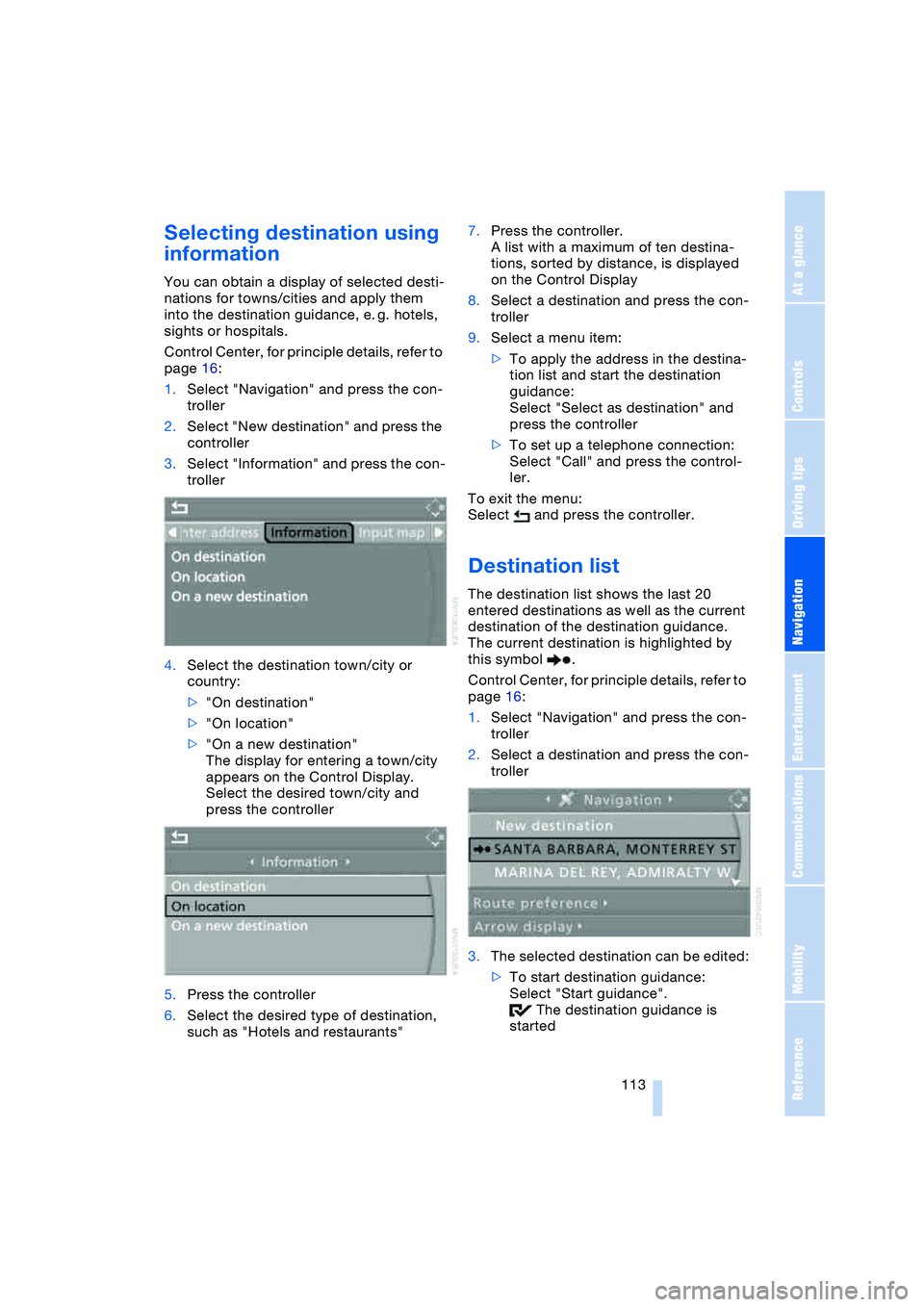
Navigation
Driving tips
113Reference
At a glance
Controls
Communications
Entertainment
Mobility
Selecting destination using
information
You can obtain a display of selected desti-
nations for towns/cities and apply them
into the destination guidance, e. g. hotels,
sights or hospitals.
Control Center, for principle details, refer to
page 16:
1.Select "Navigation" and press the con-
troller
2.Select "New destination" and press the
controller
3.Select "Information" and press the con-
troller
4.Select the destination town/city or
country:
>"On destination"
>"On location"
>"On a new destination"
The display for entering a town/city
appears on the Control Display.
Select the desired town/city and
press the controller
5.Press the controller
6.Select the desired type of destination,
such as "Hotels and restaurants"7.Press the controller.
A list with a maximum of ten destina-
tions, sorted by distance, is displayed
on the Control Display
8.Select a destination and press the con-
troller
9.Select a menu item:
>To apply the address in the destina-
tion list and start the destination
guidance:
Select "Select as destination" and
press the controller
>To set up a telephone connection:
Select "Call" and press the control-
ler.
To exit the menu:
Select and press the controller.
Destination list
The destination list shows the last 20
entered destinations as well as the current
destination of the destination guidance.
The current destination is highlighted by
this symbol .
Control Center, for principle details, refer to
page 16:
1.Select "Navigation" and press the con-
troller
2.Select a destination and press the con-
troller
3.The selected destination can be edited:
>To start destination guidance:
Select "Start guidance".
The destination guidance is
started
Page 116 of 216
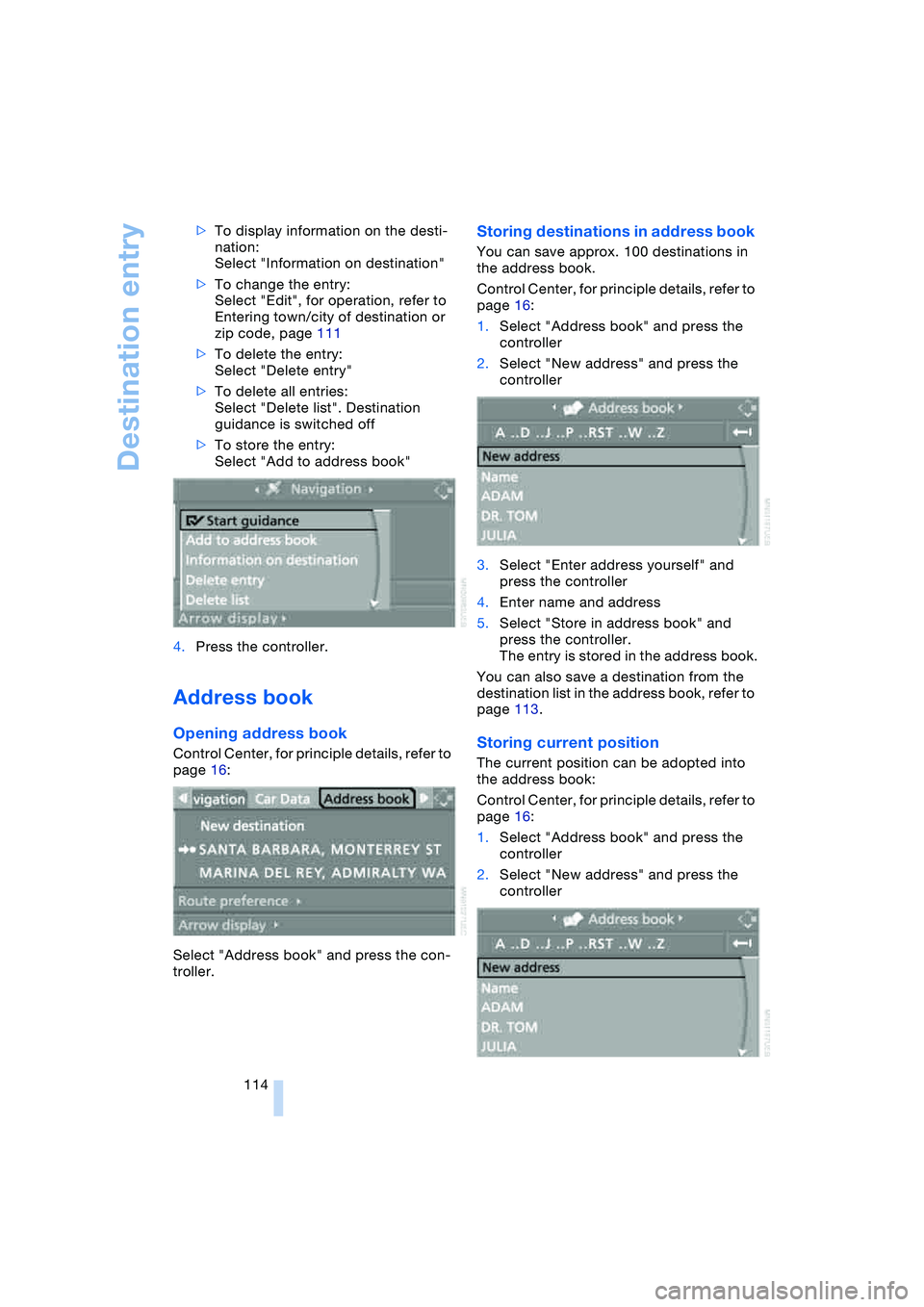
Destination entry
114 >To display information on the desti-
nation:
Select "Information on destination"
>To change the entry:
Select "Edit", for operation, refer to
Entering town/city of destination or
zip code, page 111
>To delete the entry:
Select "Delete entry"
>To delete all entries:
Select "Delete list". Destination
guidance is switched off
>To store the entry:
Select "Add to address book"
4.Press the controller.
Address book
Opening address book
Control Center, for principle details, refer to
page 16:
Select "Address book" and press the con-
troller.
Storing destinations in address book
You can save approx. 100 destinations in
the address book.
Control Center, for principle details, refer to
page 16:
1.Select "Address book" and press the
controller
2.Select "New address" and press the
controller
3.Select "Enter address yourself" and
press the controller
4.Enter name and address
5.Select "Store in address book" and
press the controller.
The entry is stored in the address book.
You can also save a destination from the
destination list in the address book, refer to
page 113.
Storing current position
The current position can be adopted into
the address book:
Control Center, for principle details, refer to
page 16:
1.Select "Address book" and press the
controller
2.Select "New address" and press the
controller
Page 117 of 216
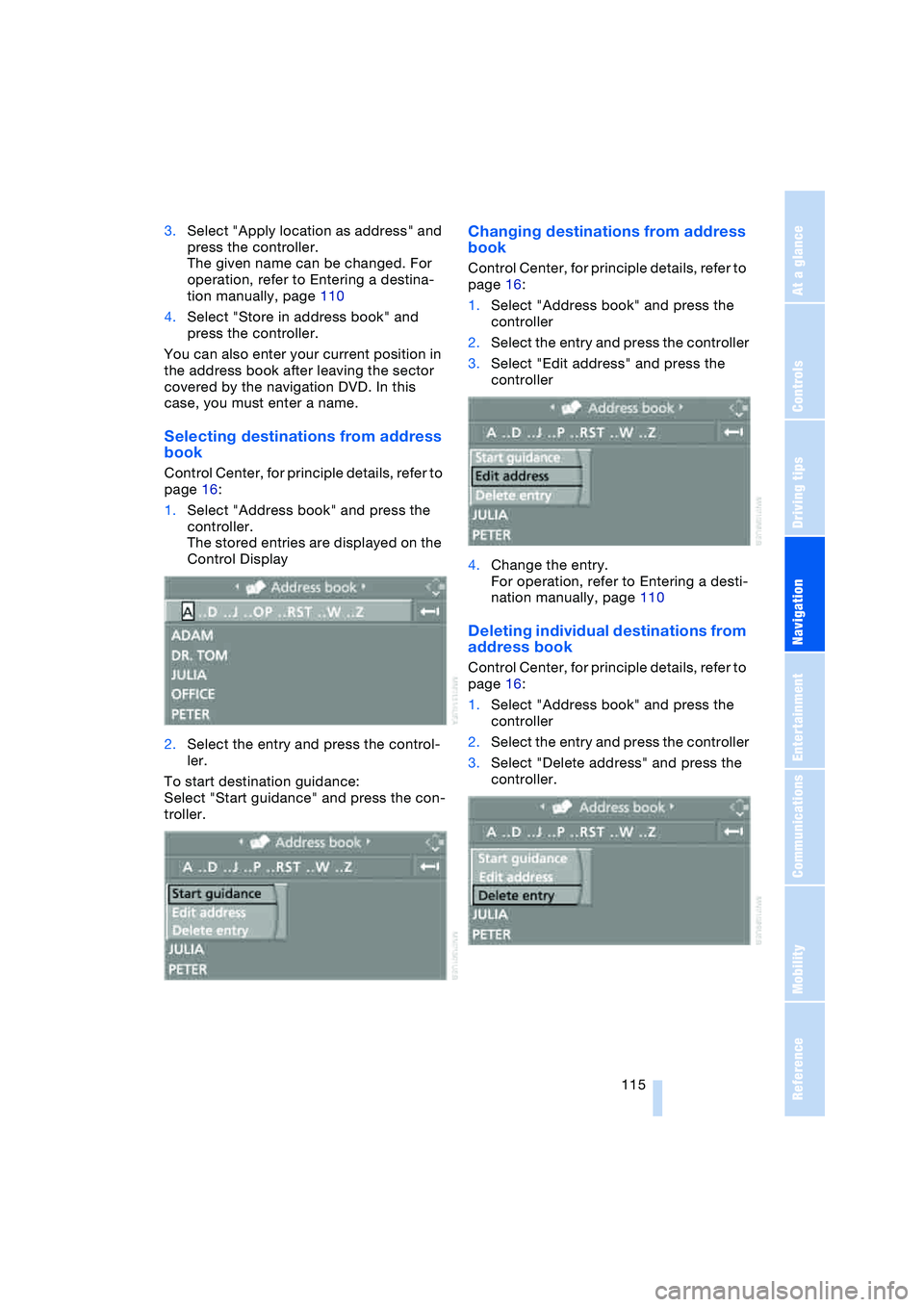
Navigation
Driving tips
115Reference
At a glance
Controls
Communications
Entertainment
Mobility
3.Select "Apply location as address" and
press the controller.
The given name can be changed. For
operation, refer to Entering a destina-
tion manually, page 110
4.Select "Store in address book" and
press the controller.
You can also enter your current position in
the address book after leaving the sector
covered by the navigation DVD. In this
case, you must enter a name.
Selecting destinations from address
book
Control Center, for principle details, refer to
page 16:
1.Select "Address book" and press the
controller.
The stored entries are displayed on the
Control Display
2.Select the entry and press the control-
ler.
To start destination guidance:
Select "Start guidance" and press the con-
troller.
Changing destinations from address
book
Control Center, for principle details, refer to
page 16:
1.Select "Address book" and press the
controller
2.Select the entry and press the controller
3.Select "Edit address" and press the
controller
4.Change the entry.
For operation, refer to Entering a desti-
nation manually, page 110
Deleting individual destinations from
address book
Control Center, for principle details, refer to
page 16:
1.Select "Address book" and press the
controller
2.Select the entry and press the controller
3.Select "Delete address" and press the
controller.
Page 118 of 216
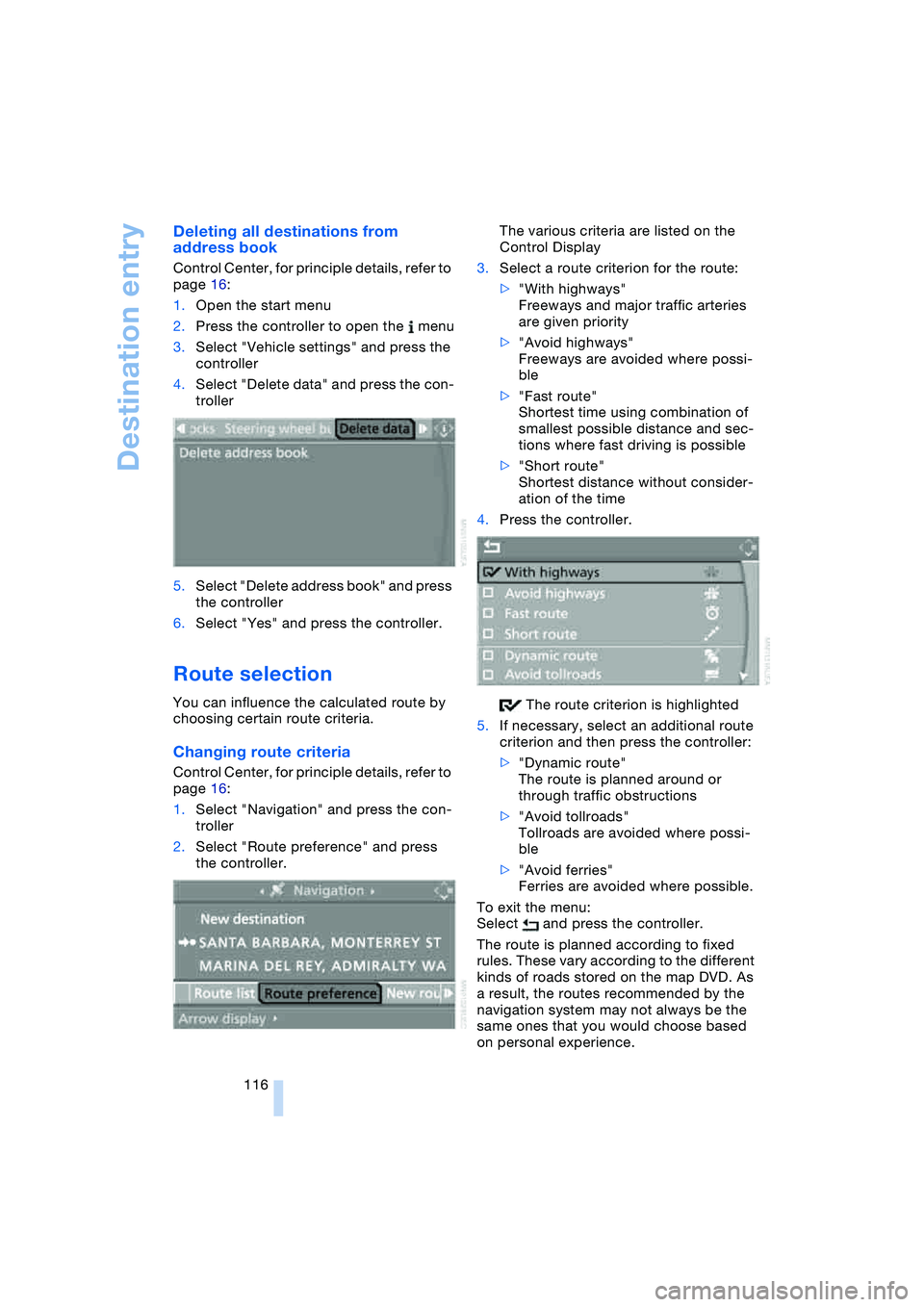
Destination entry
116
Deleting all destinations from
address book
Control Center, for principle details, refer to
page 16:
1.Open the start menu
2.Press the controller to open the menu
3.Select "Vehicle settings" and press the
controller
4.Select "Delete data" and press the con-
troller
5.Select "Delete address book" and press
the controller
6.Select "Yes" and press the controller.
Route selection
You can influence the calculated route by
choosing certain route criteria.
Changing route criteria
Control Center, for principle details, refer to
page 16:
1.Select "Navigation" and press the con-
troller
2.Select "Route preference" and press
the controller.The various criteria are listed on the
Control Display
3.Select a route criterion for the route:
>"With highways"
Freeways and major traffic arteries
are given priority
>"Avoid highways"
Freeways are avoided where possi-
ble
>"Fast route"
Shortest time using combination of
smallest possible distance and sec-
tions where fast driving is possible
>"Short route"
Shortest distance without consider-
ation of the time
4.Press the controller.
The route criterion is highlighted
5.If necessary, select an additional route
criterion and then press the controller:
>"Dynamic route"
The route is planned around or
through traffic obstructions
>"Avoid tollroads"
Tollroads are avoided where possi-
ble
>"Avoid ferries"
Ferries are avoided where possible.
To exit the menu:
Select and press the controller.
The route is planned according to fixed
rules. These vary according to the different
kinds of roads stored on the map DVD. As
a result, the routes recommended by the
navigation system may not always be the
same ones that you would choose based
on personal experience.
Page 119 of 216
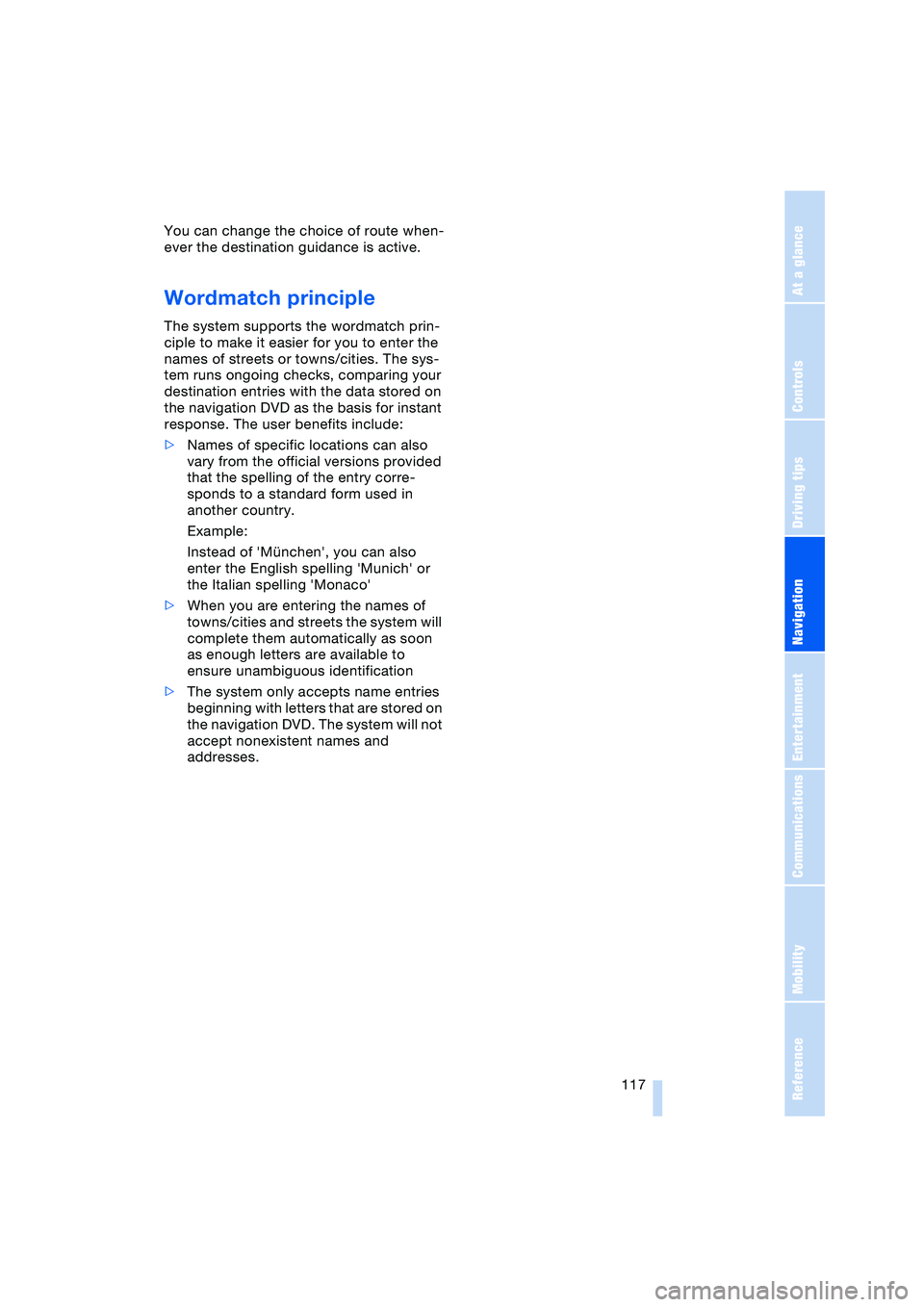
Navigation
Driving tips
117Reference
At a glance
Controls
Communications
Entertainment
Mobility
You can change the choice of route when-
ever the destination guidance is active.
Wordmatch principle
The system supports the wordmatch prin-
ciple to make it easier for you to enter the
names of streets or towns/cities. The sys-
tem runs ongoing checks, comparing your
destination entries with the data stored on
the navigation DVD as the basis for instant
response. The user benefits include:
>Names of specific locations can also
vary from the official versions provided
that the spelling of the entry corre-
sponds to a standard form used in
another country.
Example:
Instead of 'München', you can also
enter the English spelling 'Munich' or
the Italian spelling 'Monaco'
>When you are entering the names of
towns/cities and streets the system will
complete them automatically as soon
as enough letters are available to
ensure unambiguous identification
>The system only accepts name entries
beginning with letters that are stored on
the navigation DVD. The system will not
accept nonexistent names and
addresses.
Page 120 of 216
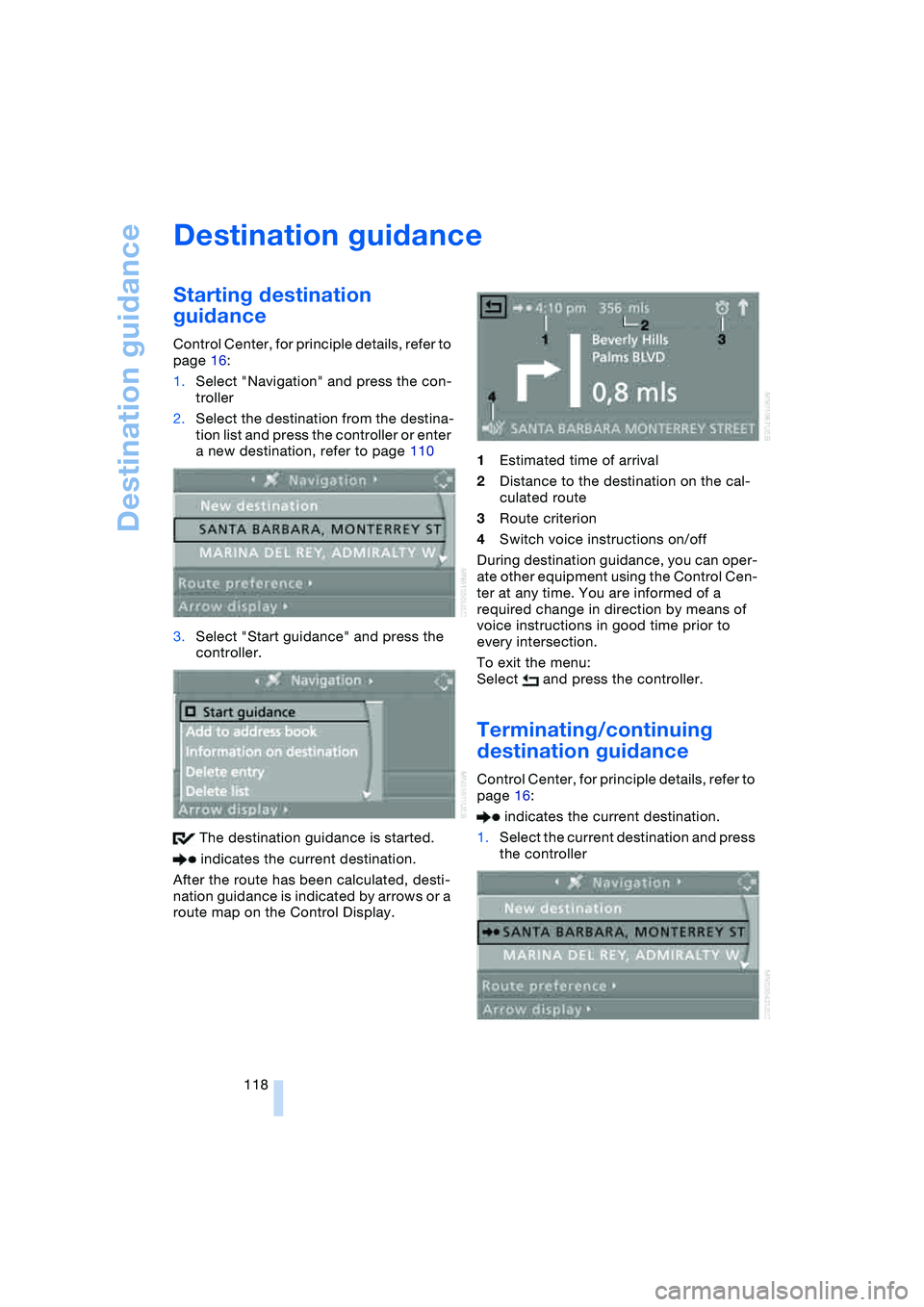
Destination guidance
118
Destination guidance
Starting destination
guidance
Control Center, for principle details, refer to
page 16:
1.Select "Navigation" and press the con-
troller
2.Select the destination from the destina-
tion list and press the controller or enter
a new destination, refer to page 110
3.Select "Start guidance" and press the
controller.
The destination guidance is started.
indicates the current destination.
After the route has been calculated, desti-
nation guidance is indicated by arrows or a
route map on the Control Display.1Estimated time of arrival
2Distance to the destination on the cal-
culated route
3Route criterion
4Switch voice instructions on/off
During destination guidance, you can oper-
ate other equipment using the Control Cen-
ter at any time. You are informed of a
required change in direction by means of
voice instructions in good time prior to
every intersection.
To exit the menu:
Select and press the controller.
Terminating/continuing
destination guidance
Control Center, for principle details, refer to
page 16:
indicates the current destination.
1.Select the current destination and press
the controller