BMW 650I CONVERTIBLE 2008 E64 User Guide
Manufacturer: BMW, Model Year: 2008, Model line: 650I CONVERTIBLE, Model: BMW 650I CONVERTIBLE 2008 E64Pages: 264, PDF Size: 9.07 MB
Page 11 of 264
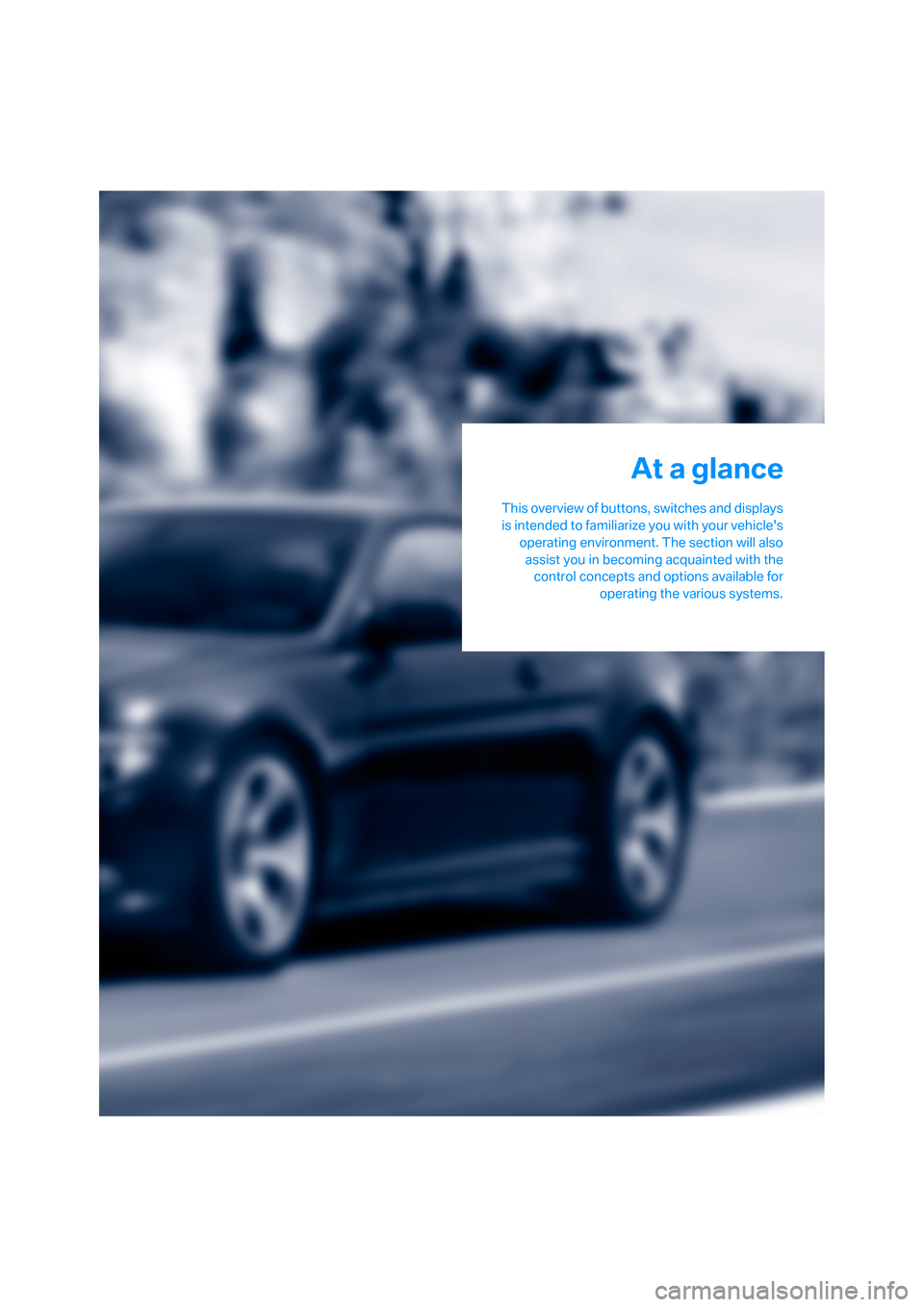
At a glance
This overview of buttons, switches and displays
is intended to familiarize you with your vehicle's
operating environment. The section will also
assist you in becoming acquainted with the
control concepts and options available for
operating the various systems.
At a glance
Page 12 of 264
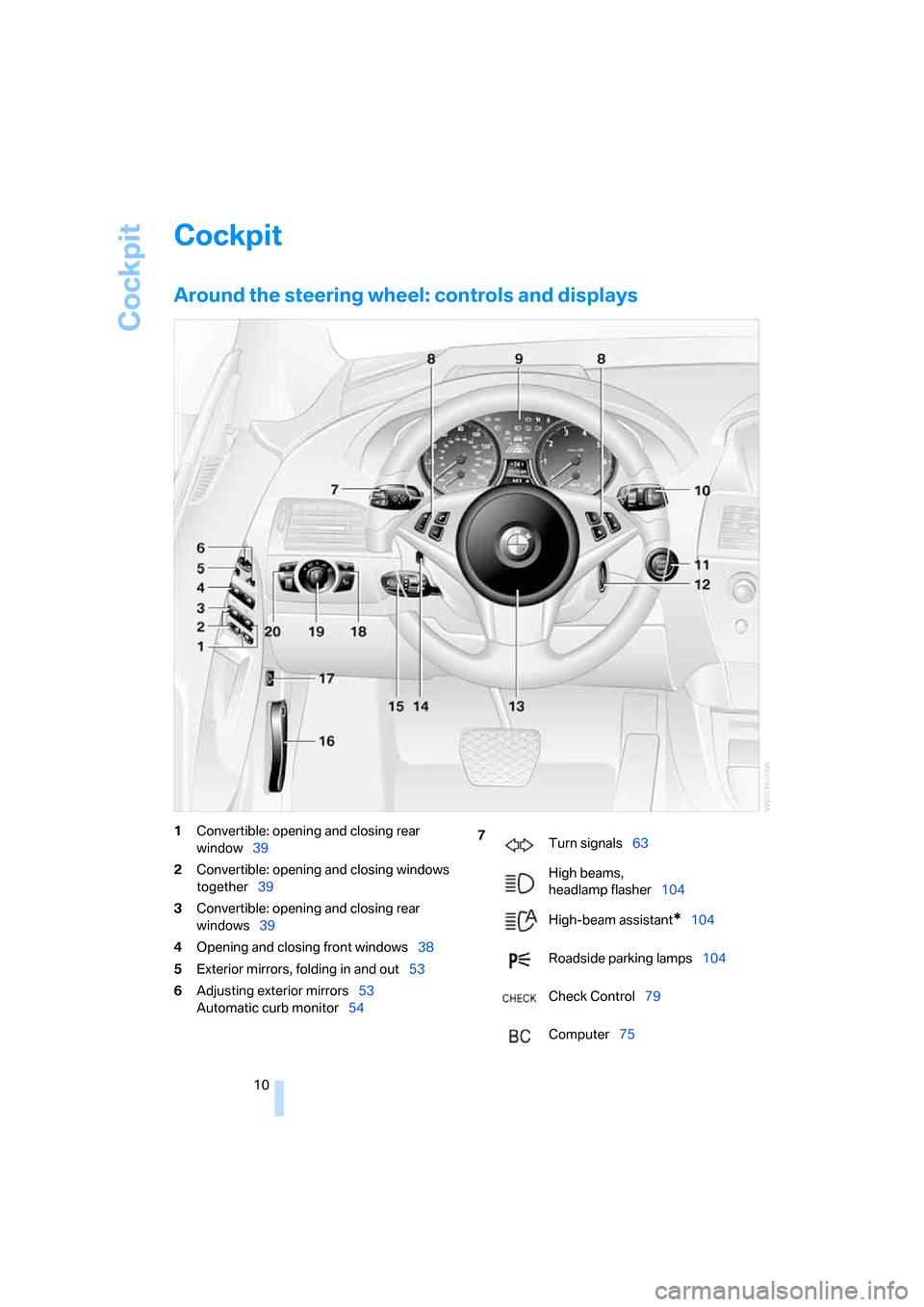
Cockpit
10
Cockpit
Around the steering wheel: controls and displays
1Convertible: opening and closing rear
window39
2Convertible: opening and closing windows
together39
3Convertible: opening and closing rear
windows39
4Opening and closing front windows38
5Exterior mirrors, folding in and out53
6Adjusting exterior mirrors53
Automatic curb monitor547
Turn signals63
High beams,
headlamp flasher104
High-beam assistant
*104
Roadside parking lamps104
Check Control79
Computer75
Page 13 of 264
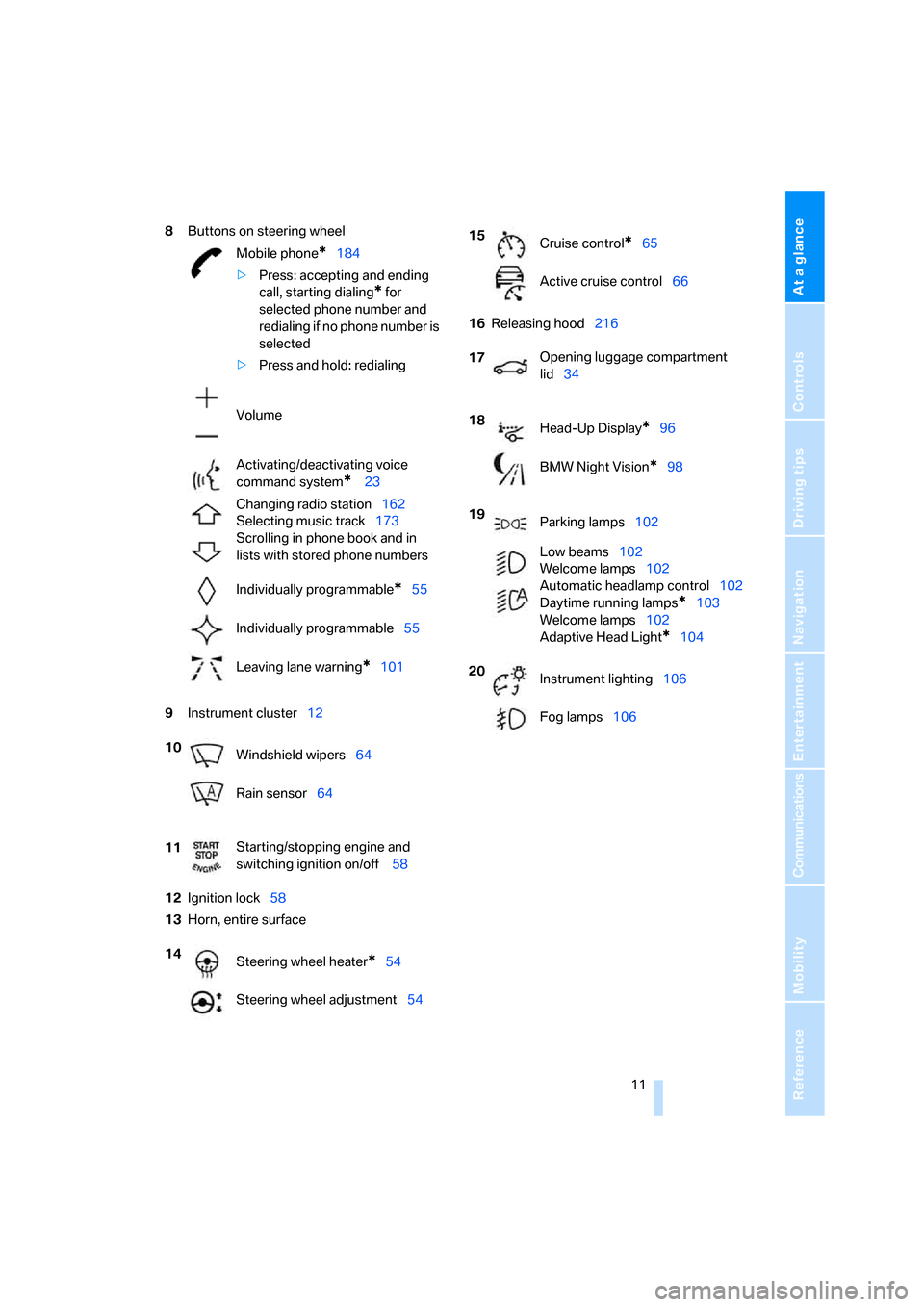
At a glance
11Reference
Controls
Driving tips
Communications
Navigation
Entertainment
Mobility
8Buttons on steering wheel
9Instrument cluster12
12Ignition lock58
13Horn, entire surface16Releasing hood216 Mobile phone
*184
>Press: accepting and ending
call, starting dialing
* for
selected phone number and
redialing if no phone number is
selected
>Press and hold: redialing
Volume
Activating/deactivating voice
command system
* 23
Changing radio station162
Selecting music track173
Scrolling in phone book and in
lists with stored phone numbers
Individually programmable
*55
Individually programmable55
Leaving lane warning
*101
10
Windshield wipers64
Rain sensor64
11Starting/stopping engine and
switching ignition on/off 58
14
Steering wheel heater
*54
Steering wheel adjustment54
15
Cruise control*65
Active cruise control66
17Opening luggage compartment
lid34
18
Head-Up Display
*96
BMW Night Vision
*98
19
Parking lamps102
Low beams102
Welcome lamps102
Automatic headlamp control102
Daytime running lamps
*103
Welcome lamps102
Adaptive Head Light
*104
20
Instrument lighting106
Fog lamps106
Page 14 of 264
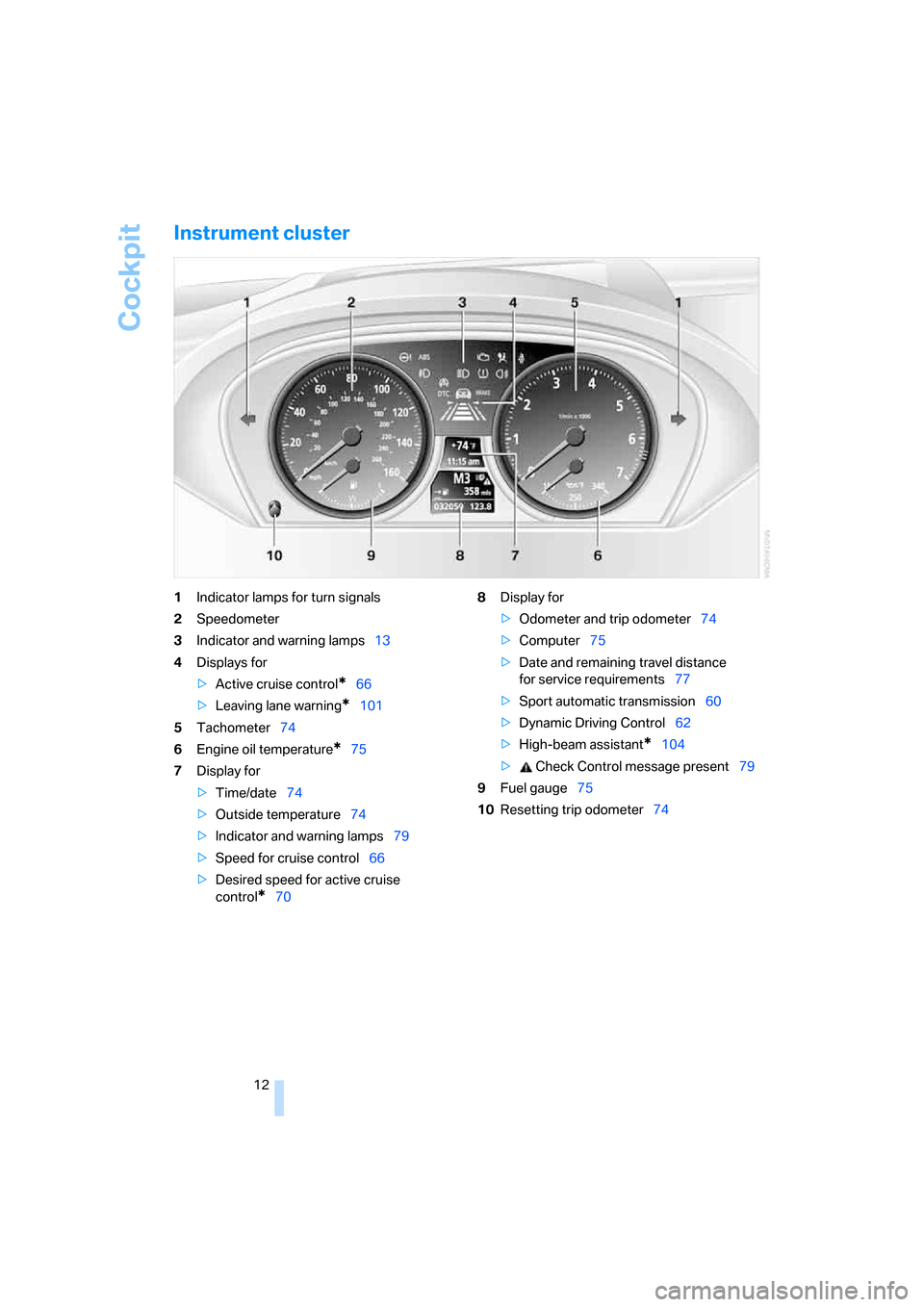
Cockpit
12
Instrument cluster
1Indicator lamps for turn signals
2Speedometer
3Indicator and warning lamps13
4Displays for
>Active cruise control
*66
>Leaving lane warning
*101
5Tachometer74
6Engine oil temperature
*75
7Display for
>Time/date74
>Outside temperature74
>Indicator and warning lamps79
>Speed for cruise control66
>Desired speed for active cruise
control
*708Display for
>Odometer and trip odometer74
>Computer75
>Date and remaining travel distance
for service requirements77
>Sport automatic transmission60
>Dynamic Driving Control62
>High-beam assistant
*104
> Check Control message present79
9Fuel gauge75
10Resetting trip odometer74
Page 15 of 264
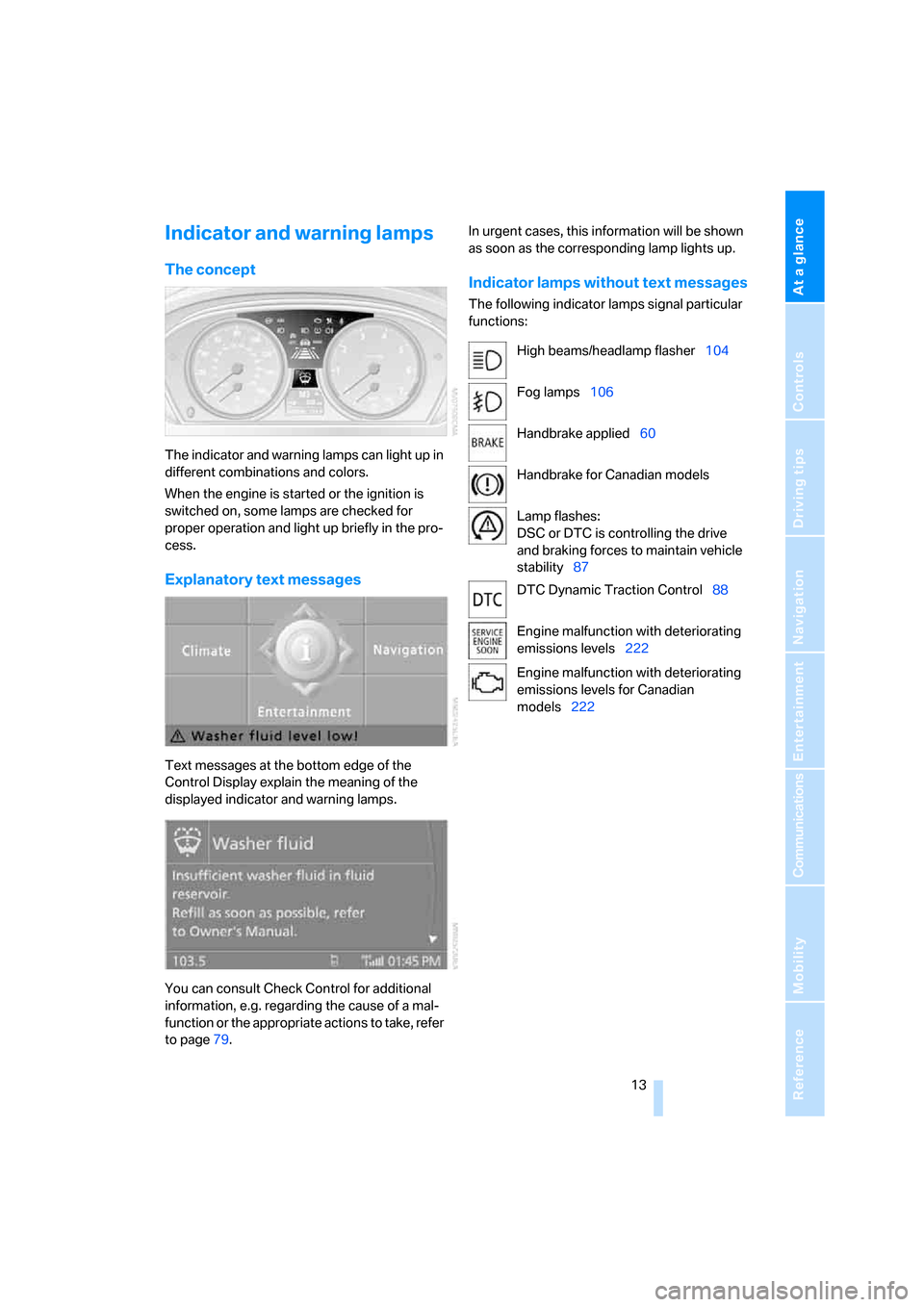
At a glance
13Reference
Controls
Driving tips
Communications
Navigation
Entertainment
Mobility
Indicator and warning lamps
The concept
The indicator and warning lamps can light up in
different combinations and colors.
When the engine is started or the ignition is
switched on, some lamps are checked for
proper operation and light up briefly in the pro-
cess.
Explanatory text messages
Text messages at the bottom edge of the
Control Display explain the meaning of the
displayed indicator and warning lamps.
You can consult Check Control for additional
information, e.g. regarding the cause of a mal-
function or the appropriate actions to take, refer
to page79.In urgent cases, this information will be shown
as soon as the corresponding lamp lights up.
Indicator lamps without text messages
The following indicator lamps signal particular
functions:
High beams/headlamp flasher104
Fog lamps106
Handbrake applied60
Handbrake for Canadian models
Lamp flashes:
DSC or DTC is controlling the drive
and braking forces to maintain vehicle
stability87
DTC Dynamic Traction Control88
Engine malfunction with deteriorating
emissions levels222
Engine malfunction with deteriorating
emissions levels for Canadian
models222
Page 16 of 264
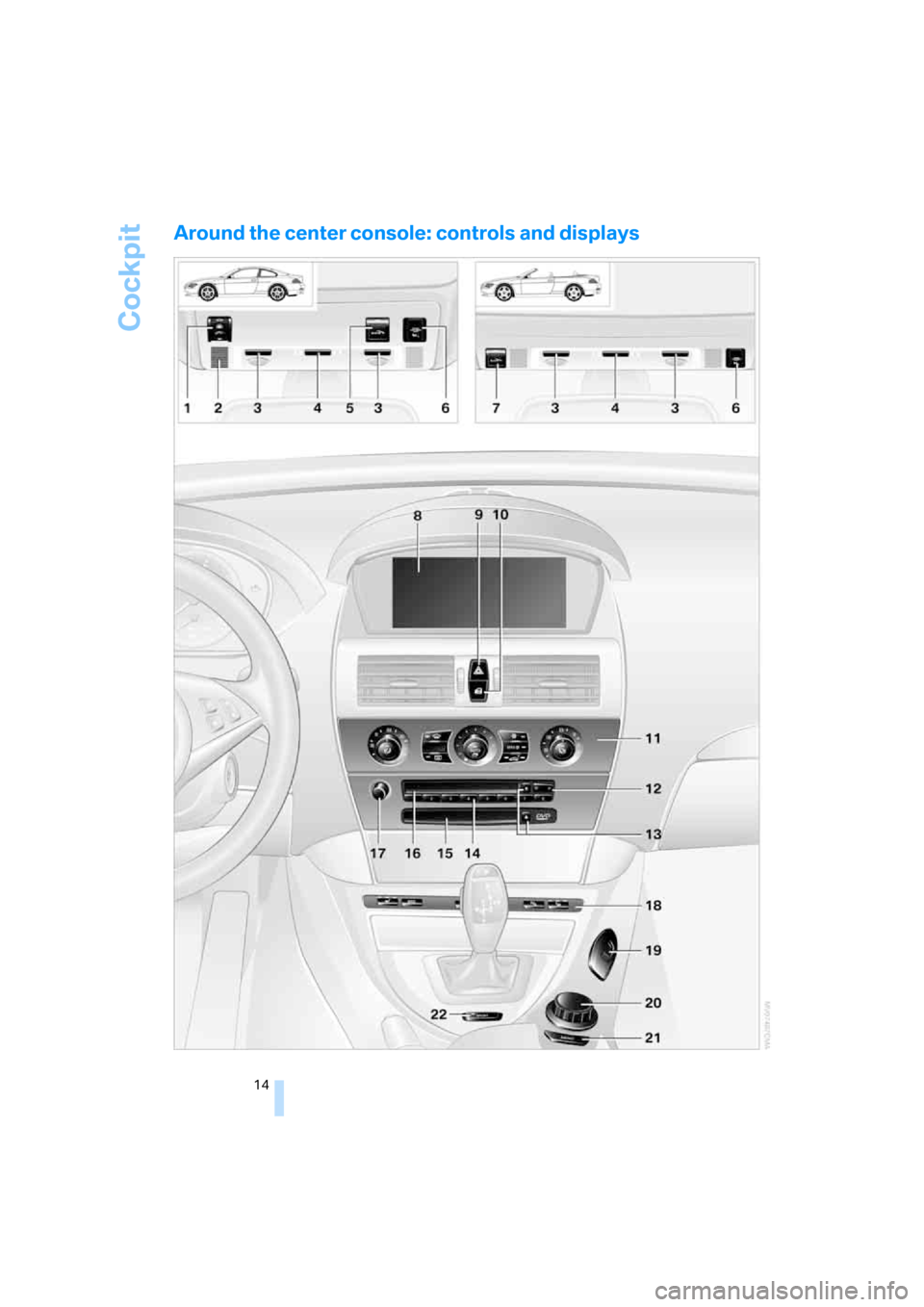
Cockpit
14
Around the center console: controls and displays
Page 17 of 264
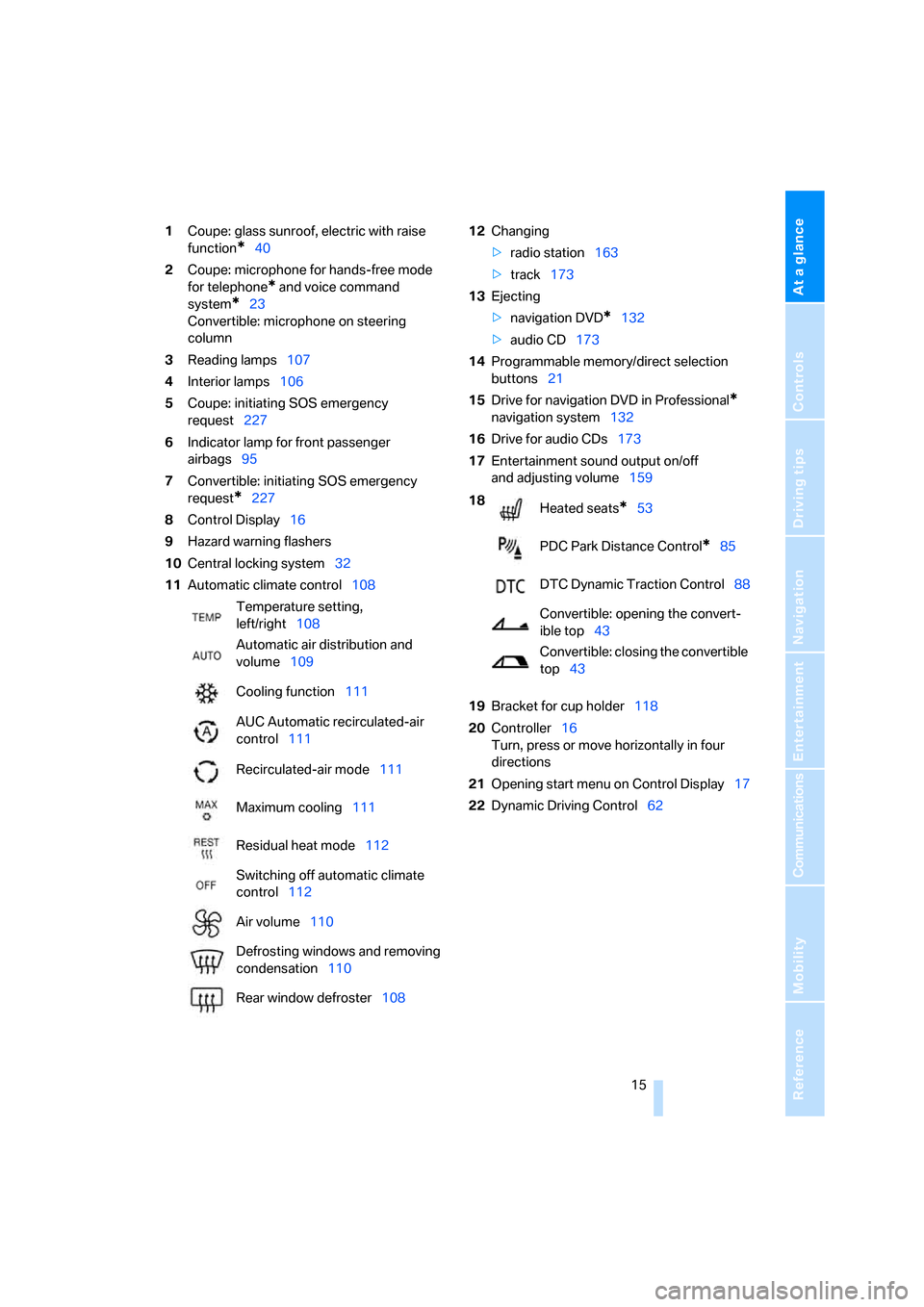
At a glance
15Reference
Controls
Driving tips
Communications
Navigation
Entertainment
Mobility
1Coupe: glass sunroof, electric with raise
function
*40
2Coupe: microphone for hands-free mode
for telephone
* and voice command
system
*23
Convertible: microphone on steering
column
3Reading lamps107
4Interior lamps106
5Coupe: initiating SOS emergency
request227
6Indicator lamp
for front passenger
airbags95
7Convertible: initiating SOS emergency
request
*227
8Control Display16
9Hazard warning flashers
10Central locking system32
11Automatic climate control10812Changing
>radio station163
>track173
13Ejecting
>navigation DVD
*132
>audio CD173
14Programmable memory/direct selection
buttons21
15Drive for navigation DVD in Professional
*
navigation system132
16Drive for audio CDs173
17Entertainment sound output on/off
and adjusting volume159
19Bracket for cup holder118
20Controller16
Turn, press or move horizontally in four
directions
21Opening start menu on Control Display17
22Dynamic Driving Control62 Temperature setting,
left/right108
Automatic air distribution and
volume109
Cooling function111
AUC Automatic recirculated-air
control111
Recirculated-air mode111
Maximum cooling111
Residual heat mode112
Switching off automatic climate
control112
Air volume110
Defrosting windows and removing
condensation110
Rear window defroster108
18
Heated seats*53
PDC Park Distance Control
*85
DTC Dynamic Traction Control88
Convertible: opening the convert-
ible top43
Convertible: closing the convertible
top43
Page 18 of 264
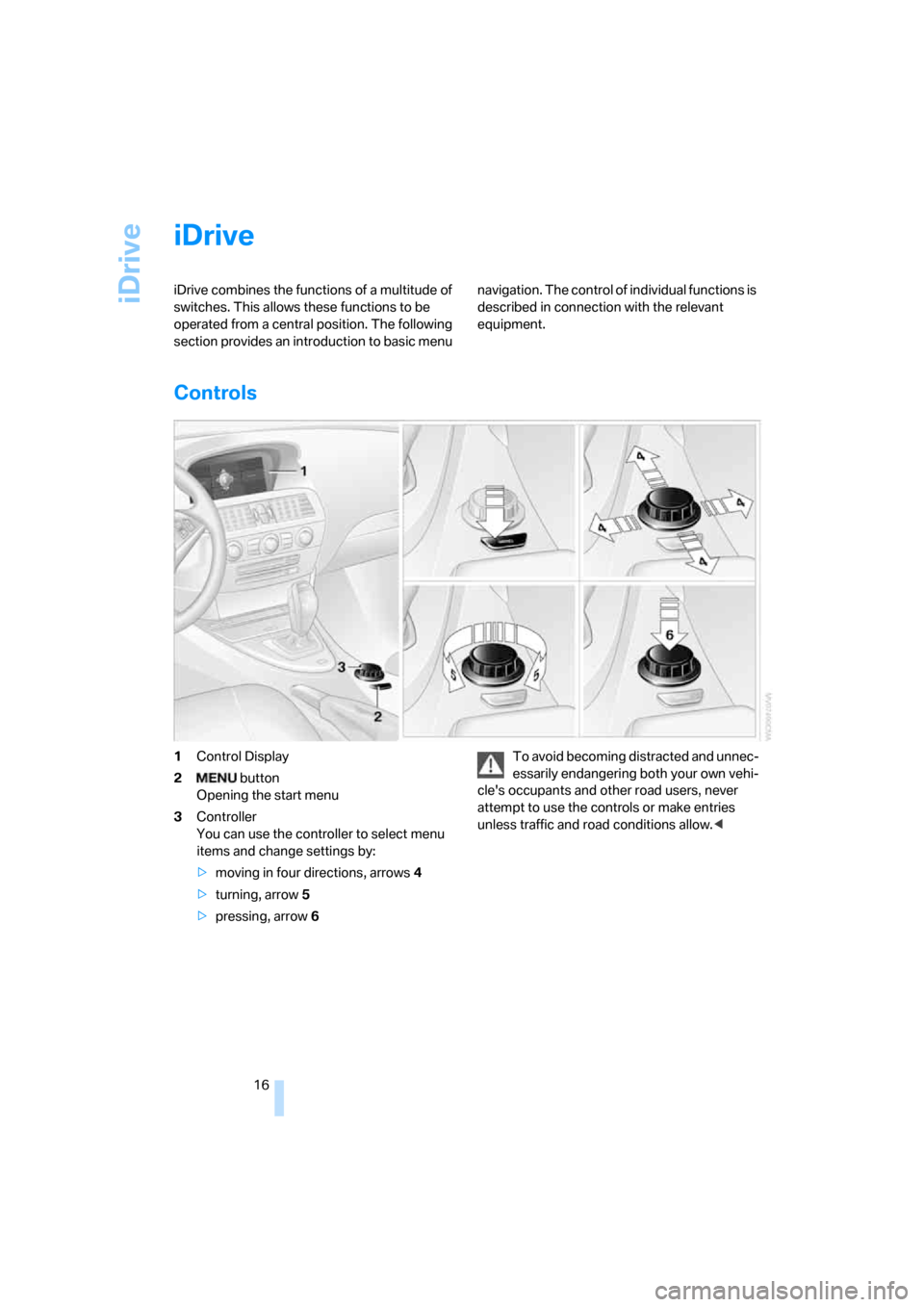
iDrive
16
iDrive
iDrive combines the functions of a multitude of
switches. This allows these functions to be
operated from a central position. The following
section provides an introduction to basic menu navigation. The control of individual functions is
described in connection with the relevant
equipment.
Controls
1Control Display
2 button
Opening the start menu
3Controller
You can use the controller to select menu
items and change settings by:
>moving in four directions, arrows4
>turning, arrow5
>pressing, arrow6To avoid becoming distracted and unnec-
essarily endangering both your own vehi-
cle's occupants and other road users, never
attempt to use the controls or make entries
unless traffic and road conditions allow.<
Page 19 of 264
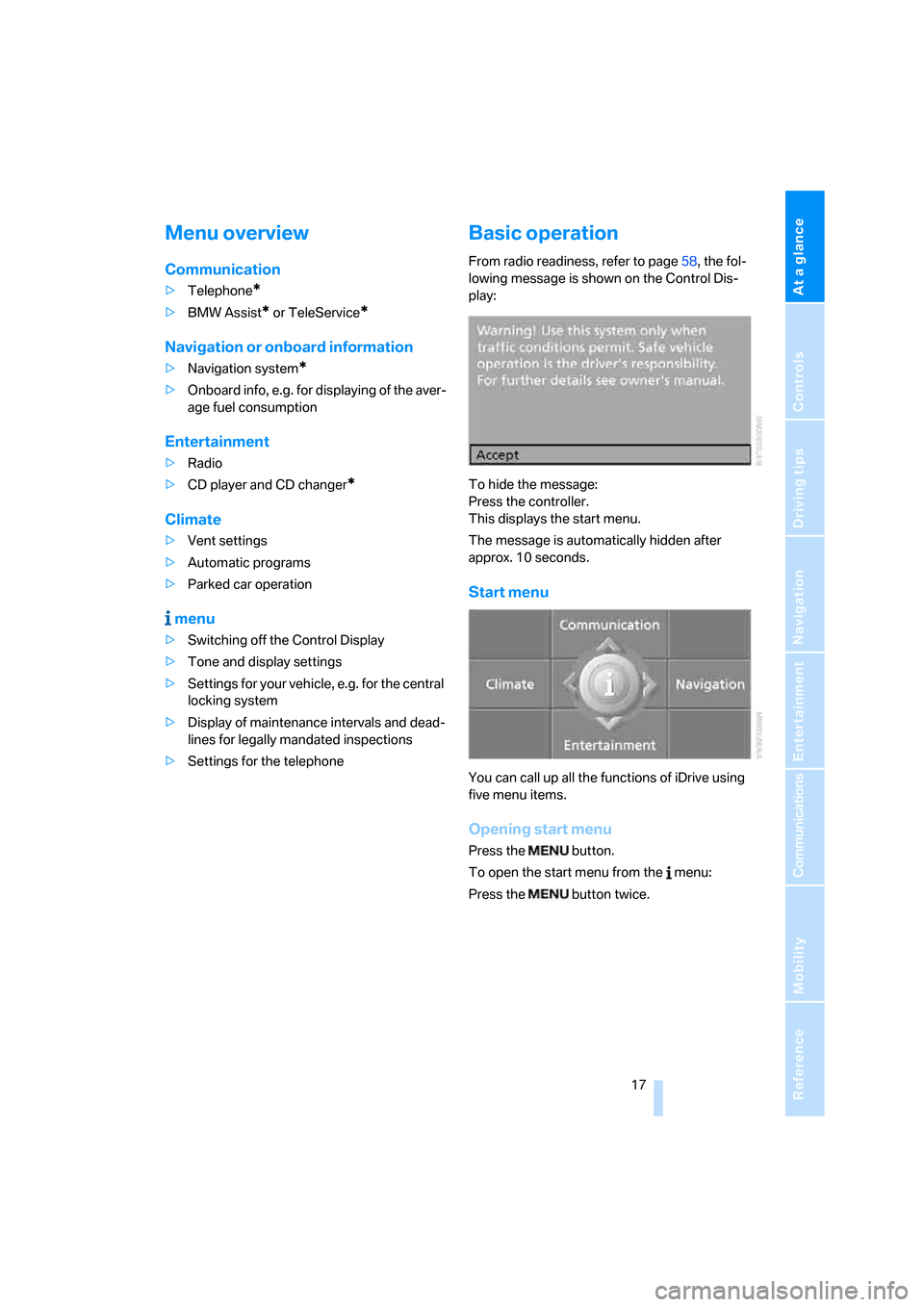
At a glance
17Reference
Controls
Driving tips
Communications
Navigation
Entertainment
Mobility
Menu overview
Communication
>Telephone*
>BMW Assist* or TeleService*
Navigation or onboard information
>Navigation system*
>Onboard info, e.g. for displaying of the aver-
age fuel consumption
Entertainment
>Radio
>CD player and CD changer
*
Climate
>Vent settings
>Automatic programs
>Parked car operation
menu
>Switching off the Control Display
>Tone and display settings
>Settings for your vehicle, e.g. for the central
locking system
>Display of maintenance intervals and dead-
lines for legally mandated inspections
>Settings for the telephone
Basic operation
From radio readiness, refer to page58, the fol-
lowing message is shown on the Control Dis-
play:
To hide the message:
Press the controller.
This displays the start menu.
The message is automatically hidden after
approx. 10 seconds.
Start menu
You can call up all the functions of iDrive using
five menu items.
Opening start menu
Press the button.
To open the start menu from the menu:
Press the button twice.
Page 20 of 264
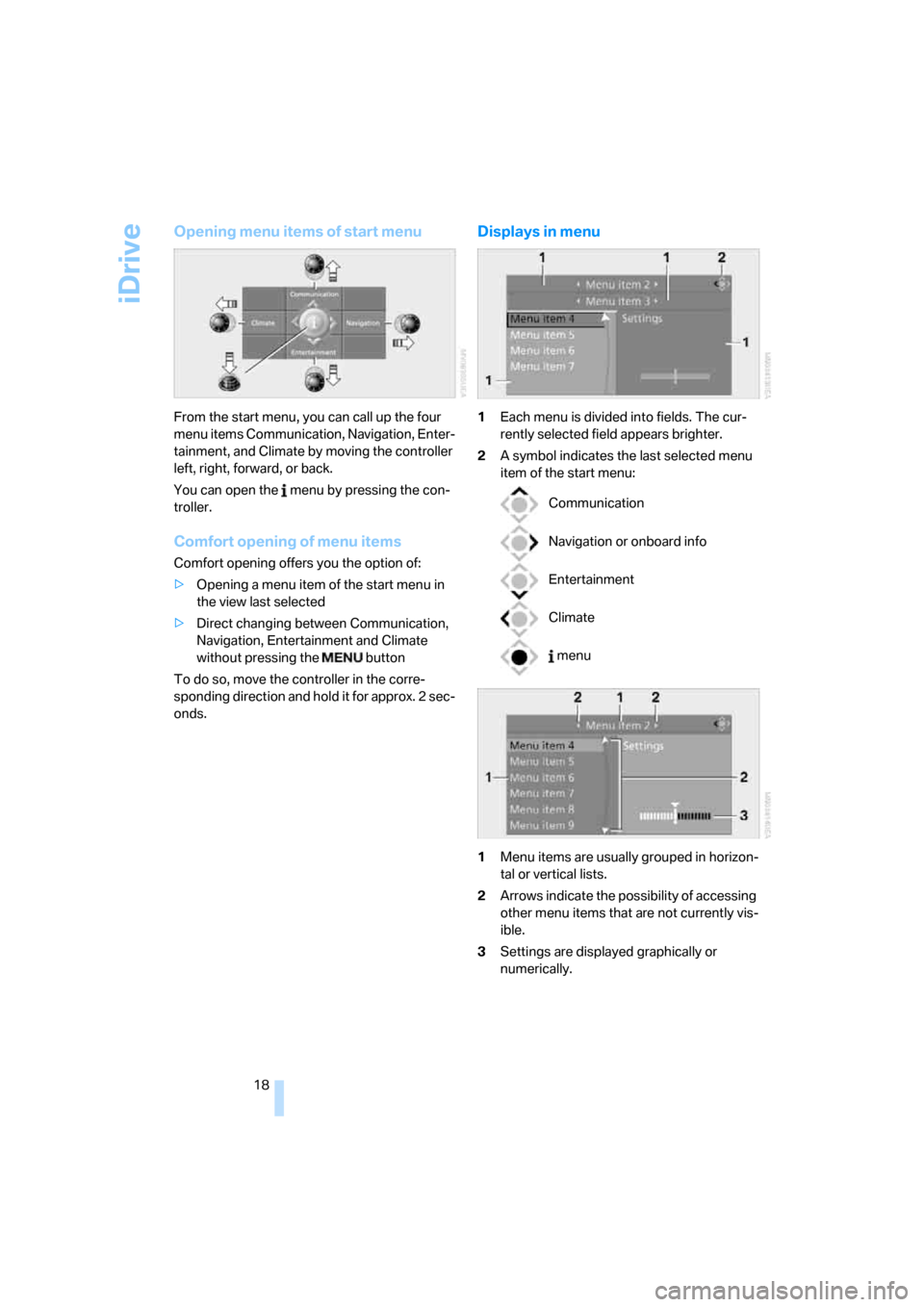
iDrive
18
Opening menu items of start menu
From the start menu, you can call up the four
menu items Communication, Navigation, Enter-
tainment, and Climate by moving the controller
left, right, forward, or back.
You can open the menu by pressing the con-
troller.
Comfort opening of menu items
Comfort opening offers you the option of:
>Opening a menu item of the start menu in
the view last selected
>Direct changing between Communication,
Navigation, Entertainment and Climate
without pressing the button
To do so, move the controller in the corre-
sponding direction and hold it for approx. 2 sec-
onds.
Displays in menu
1Each menu is divided into fields. The cur-
rently selected field appears brighter.
2A symbol indicates the last selected menu
item of the start menu:
1Menu items are usually grouped in horizon-
tal or vertical lists.
2Arrows indicate the possibility of accessing
other menu items that are not currently vis-
ible.
3Settings are displayed graphically or
numerically.
Communication
Navigation or onboard info
Entertainment
Climate
menu