USB port BMW 650I CONVERTIBLE 2010 E64 Owner's Manual
[x] Cancel search | Manufacturer: BMW, Model Year: 2010, Model line: 650I CONVERTIBLE, Model: BMW 650I CONVERTIBLE 2010 E64Pages: 252, PDF Size: 8.4 MB
Page 113 of 252
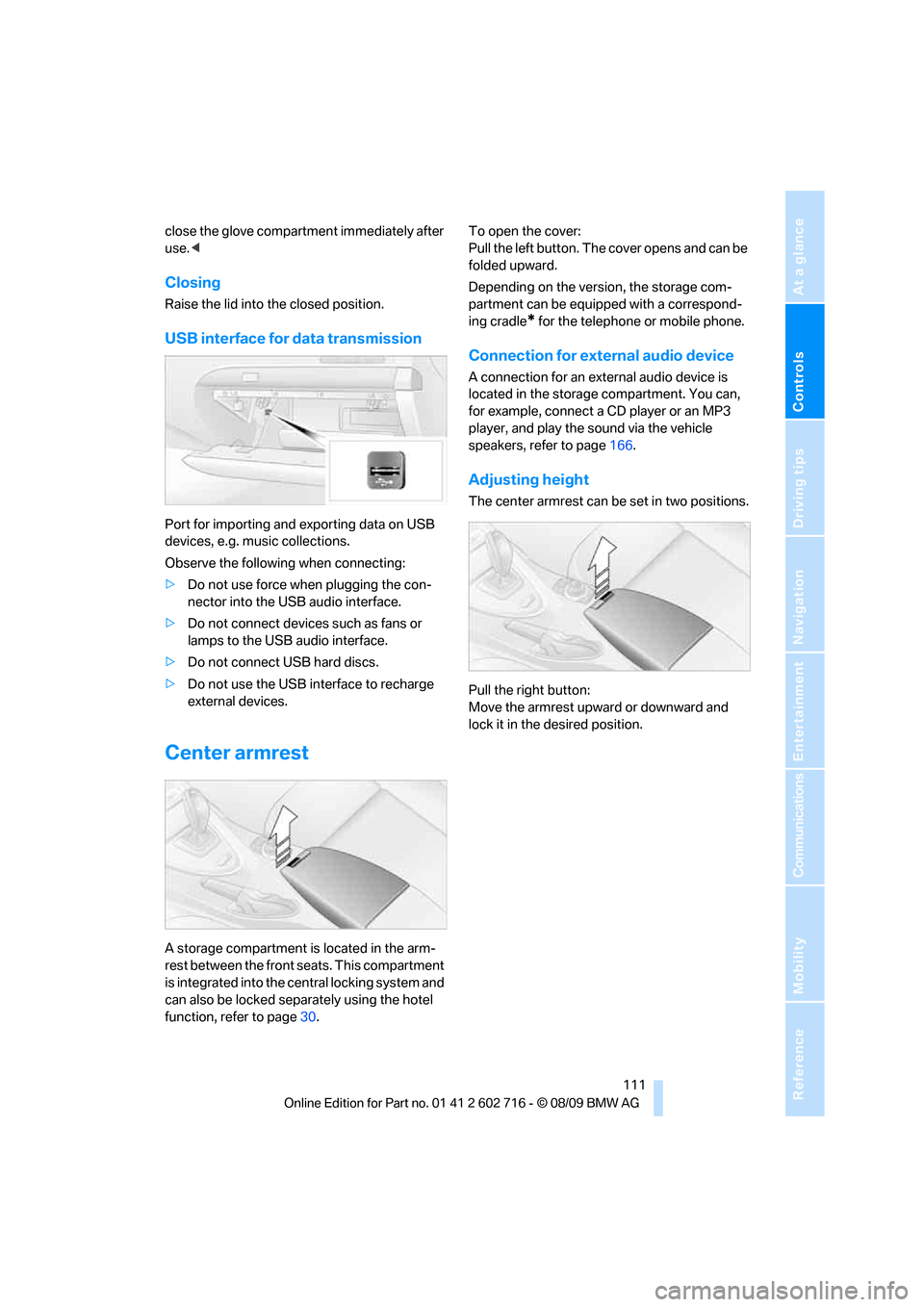
Controls
111Reference
At a glance
Driving tips
Communications
Navigation
Entertainment
Mobility
close the glove compartment immediately after
use.<
Closing
Raise the lid into the closed position.
USB interface for data transmission
Port for importing and exporting data on USB
devices, e.g. music collections.
Observe the following when connecting:
>Do not use force when plugging the con-
nector into the USB audio interface.
>Do not connect devices such as fans or
lamps to the USB audio interface.
>Do not connect USB hard discs.
>Do not use the USB interface to recharge
external devices.
Center armrest
A storage compartment is located in the arm-
rest between the front seats. This compartment
is integrated into the central locking system and
can also be locked separately using the hotel
function, refer to page30.To open the cover:
Pull the left button. The cover opens and can be
folded upward.
Depending on the version, the storage com-
partment can be equipped with a correspond-
ing cradle
* for the telephone or mobile phone.
Connection for external audio device
A connection for an external audio device is
located in the storage compartment. You can,
for example, connect a CD player or an MP3
player, and play the sound via the vehicle
speakers, refer to page166.
Adjusting height
The center armrest can be set in two positions.
Pull the right button:
Move the armrest upward or downward and
lock it in the desired position.
Page 164 of 252
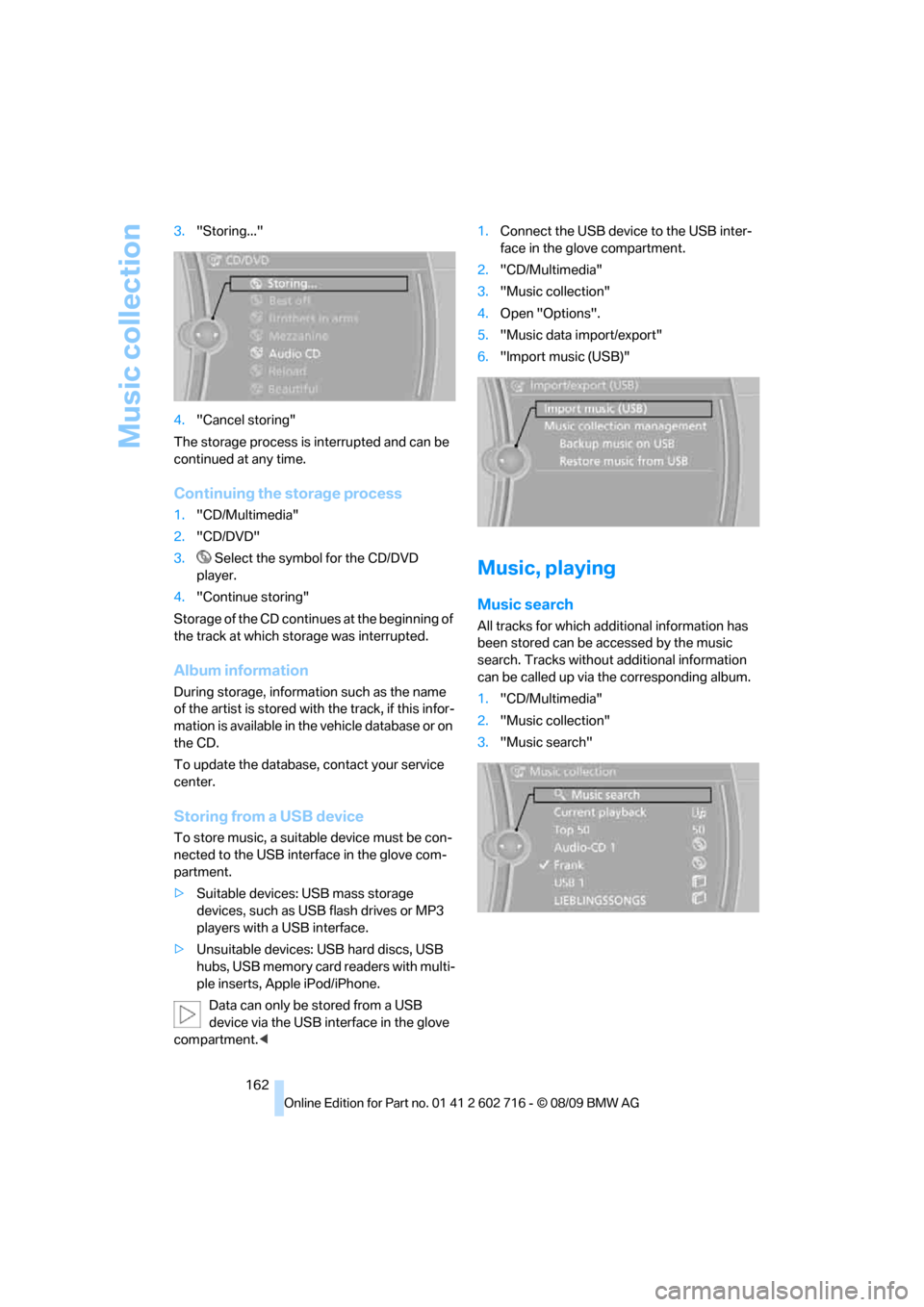
Music collection
162 3."Storing..."
4."Cancel storing"
The storage process is interrupted and can be
continued at any time.
Continuing the storage process
1."CD/Multimedia"
2."CD/DVD"
3. Select the symbol for the CD/DVD
player.
4."Continue storing"
Storage of the CD continues at the beginning of
the track at which storage was interrupted.
Album information
During storage, information such as the name
of the artist is stored with the track, if this infor-
mation is available in the vehicle database or on
the CD.
To update the database, contact your service
center.
Storing from a USB device
To store music, a suitable device must be con-
nected to the USB interface in the glove com-
partment.
>Suitable devices: USB mass storage
devices, such as USB flash drives or MP3
players with a USB interface.
>Unsuitable devices: USB hard discs, USB
hubs, USB memory card readers with multi-
ple inserts, Apple iPod/iPhone.
Data can only be stored from a USB
device via the USB interface in the glove
compartment.<1.Connect the USB device to the USB inter-
face in the glove compartment.
2."CD/Multimedia"
3."Music collection"
4.Open "Options".
5."Music data import/export"
6."Import music (USB)"
Music, playing
Music search
All tracks for which additional information has
been stored can be accessed by the music
search. Tracks without additional information
can be called up via the corresponding album.
1."CD/Multimedia"
2."Music collection"
3."Music search"
Page 167 of 252
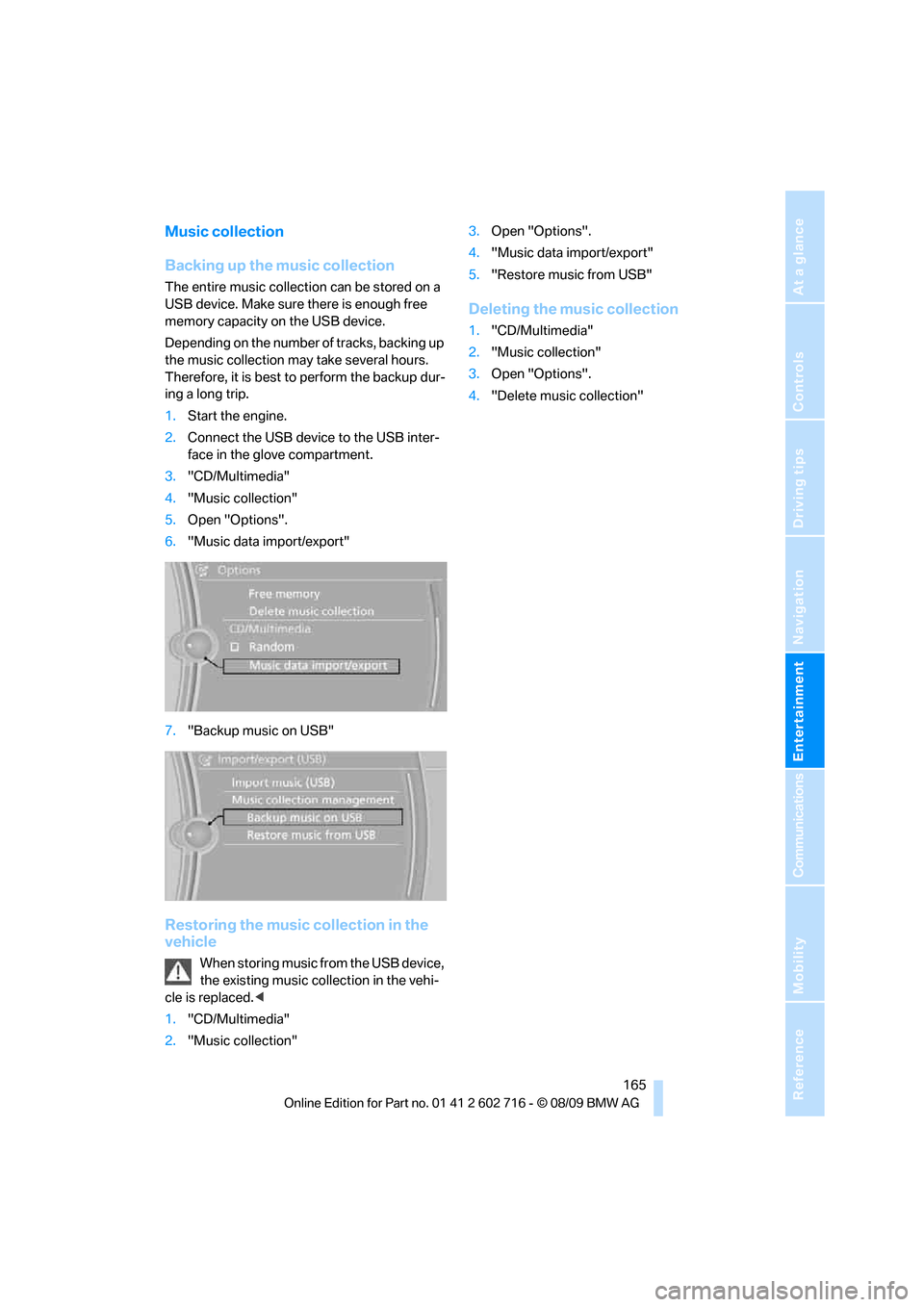
Navigation
Entertainment
Driving tips
165Reference
At a glance
Controls
Communications
Mobility
Music collection
Backing up the music collection
The entire music collection can be stored on a
USB device. Make sure there is enough free
memory capacity on the USB device.
Depending on the number of tracks, backing up
the music collection may take several hours.
Therefore, it is best to perform the backup dur-
ing a long trip.
1.Start the engine.
2.Connect the USB device to the USB inter-
face in the glove compartment.
3."CD/Multimedia"
4."Music collection"
5.Open "Options".
6."Music data import/export"
7."Backup music on USB"
Restoring the music collection in the
vehicle
When storing music from the USB device,
the existing music collection in the vehi-
cle is replaced.<
1."CD/Multimedia"
2."Music collection"3.Open "Options".
4."Music data import/export"
5."Restore music from USB"
Deleting the music collection
1."CD/Multimedia"
2."Music collection"
3.Open "Options".
4."Delete music collection"
Page 168 of 252
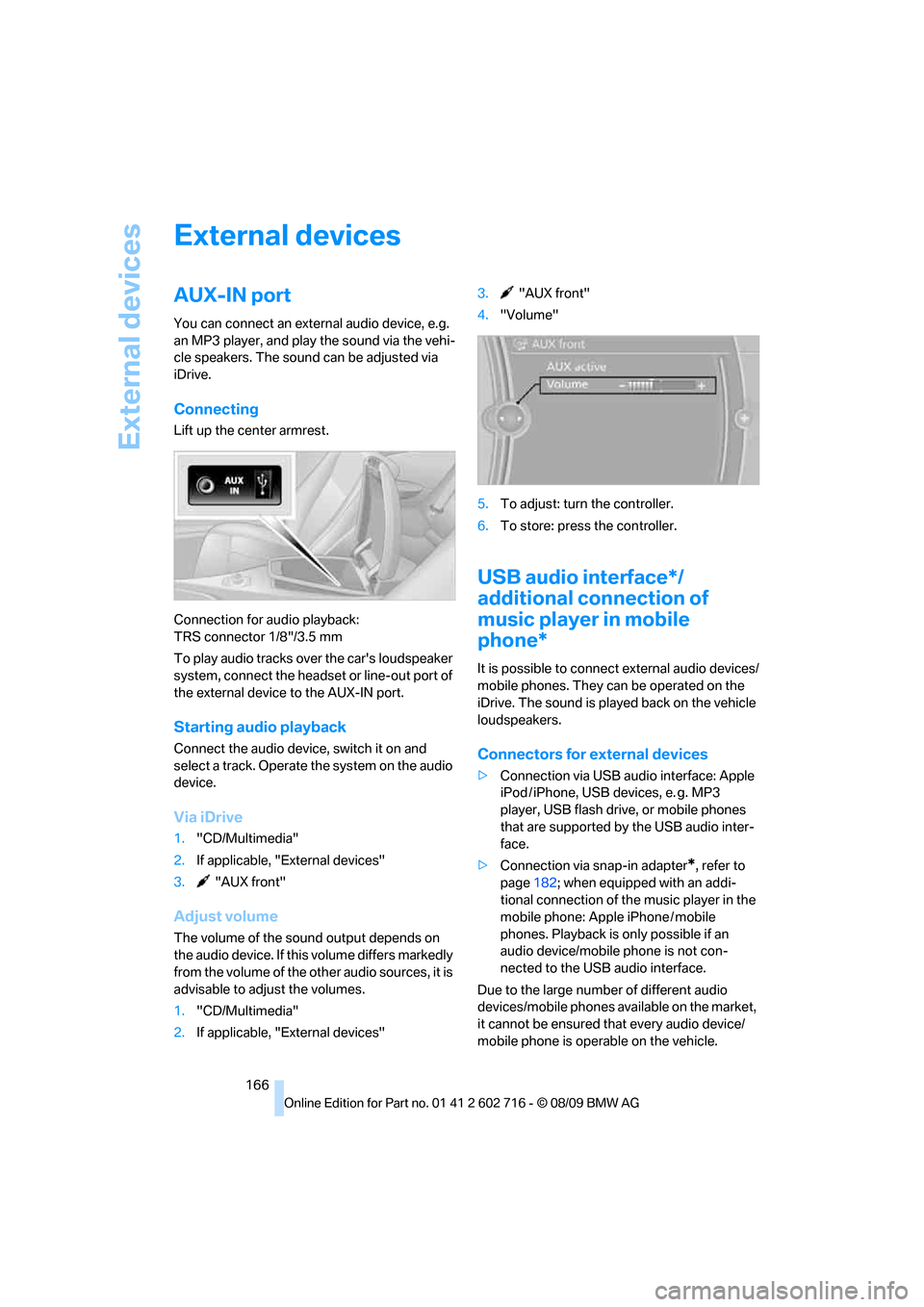
External devices
166
External devices
AUX-IN port
You can connect an external audio device, e.g.
an MP3 player, and play the sound via the vehi-
cle speakers. The sound can be adjusted via
iDrive.
Connecting
Lift up the center armrest.
Connection for audio playback:
TRS connector 1/8"/3.5 mm
To play audio tracks over the car's loudspeaker
system, connect the headset or line-out port of
the external device to the AUX-IN port.
Starting audio playback
Connect the audio device, switch it on and
select a track. Operate the system on the audio
device.
Via iDrive
1."CD/Multimedia"
2.If applicable, "External devices"
3. "AUX front"
Adjust volume
The volume of the sound output depends on
the audio device. If this volume differs markedly
from the volume of the other audio sources, it is
advisable to adjust the volumes.
1."CD/Multimedia"
2.If applicable, "External devices"3. "AUX front"
4."Volume"
5.To adjust: turn the controller.
6.To store: press the controller.
USB audio interface*/
additional connection of
music player in mobile
phone*
It is possible to connect external audio devices/
mobile phones. They can be operated on the
iDrive. The sound is played back on the vehicle
loudspeakers.
Connectors for external devices
>Connection via USB audio interface: Apple
iPod / iPhone, USB devices, e. g. MP3
player, USB flash drive, or mobile phones
that are supported by the USB audio inter-
face.
>Connection via snap-in adapter
*, refer to
page182; when equipped with an addi-
tional connection of the music player in the
mobile phone: Apple iPhone / mobile
phones. Playback is only possible if an
audio device/mobile phone is not con-
nected to the USB audio interface.
Due to the large number of different audio
devices/mobile phones available on the market,
it cannot be ensured that every audio device/
mobile phone is operable on the vehicle.
Page 169 of 252
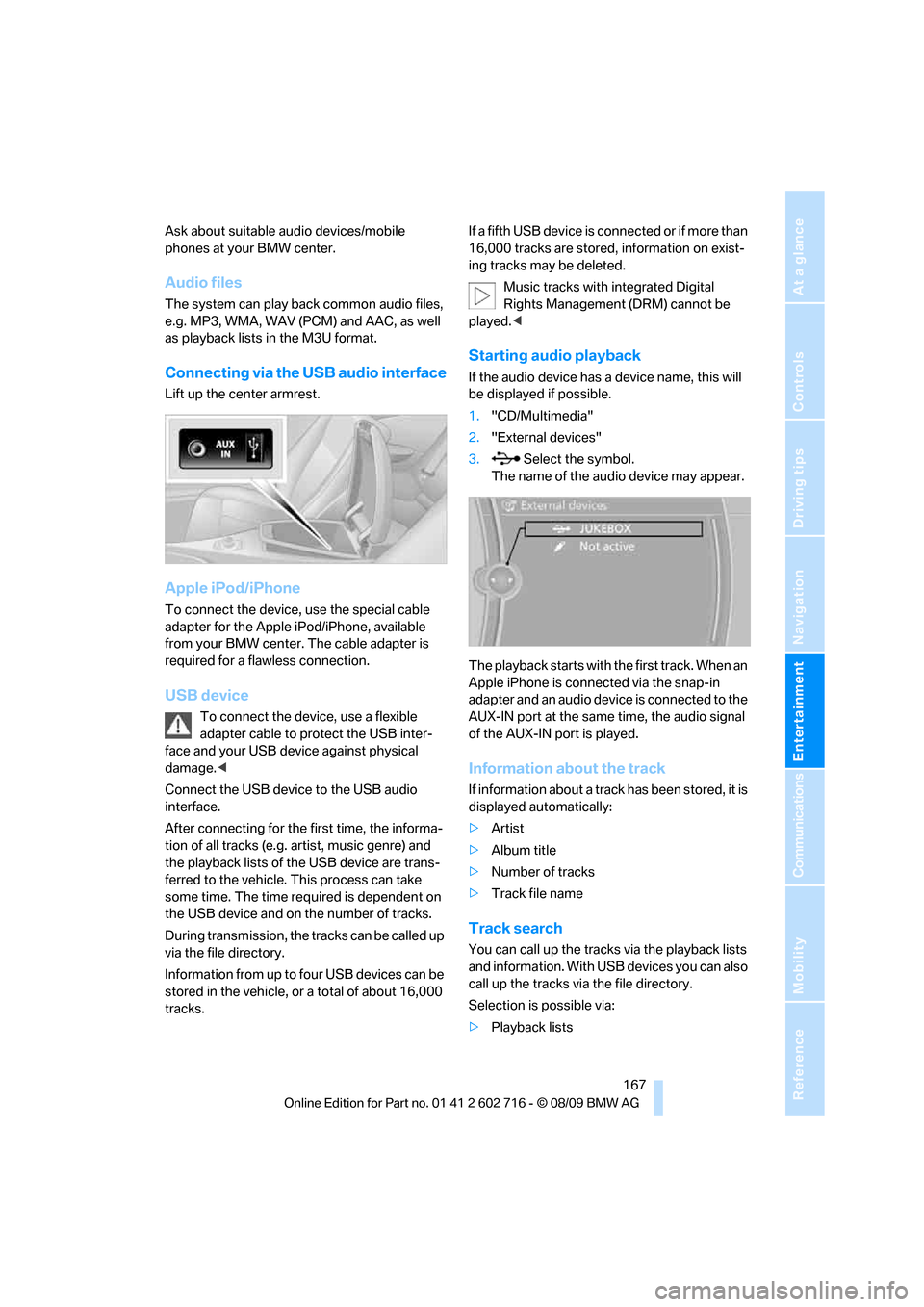
Navigation
Entertainment
Driving tips
167Reference
At a glance
Controls
Communications
Mobility
Ask about suitable audio devices/mobile
phones at your BMW center.
Audio files
The system can play back common audio files,
e.g. MP3, WMA, WAV (PCM) and AAC, as well
as playback lists in the M3U format.
Connecting via the USB audio interface
Lift up the center armrest.
Apple iPod/iPhone
To connect the device, use the special cable
adapter for the Apple iPod/iPhone, available
from your BMW center. The cable adapter is
required for a flawless connection.
USB device
To connect the device, use a flexible
adapter cable to protect the USB inter-
face and your USB device against physical
damage.<
Connect the USB device to the USB audio
interface.
After connecting for the first time, the informa-
tion of all tracks (e.g. artist, music genre) and
the playback lists of the USB device are trans-
ferred to the vehicle. This process can take
some time. The time required is dependent on
the USB device and on the number of tracks.
During transmission, the tracks can be called up
via the file directory.
Information from up to four USB devices can be
stored in the vehicle, or a total of about 16,000
tracks.If a fifth USB device is connected or if more than
16,000 tracks are stored, information on exist-
ing tracks may be deleted.
Music tracks with integrated Digital
Rights Management (DRM) cannot be
played.<
Starting audio playback
If the audio device has a device name, this will
be displayed if possible.
1."CD/Multimedia"
2."External devices"
3. Select the symbol.
The name of the audio device may appear.
The playback starts with the first track. When an
Apple iPhone is connected via the snap-in
adapter and an audio device is connected to the
AUX-IN port at the same time, the audio signal
of the AUX-IN port is played.
Information about the track
If information about a track has been stored, it is
displayed automatically:
>Artist
>Album title
>Number of tracks
>Track file name
Track search
You can call up the tracks via the playback lists
and information. With USB devices you can also
call up the tracks via the file directory.
Selection is possible via:
>Playback lists
Page 170 of 252
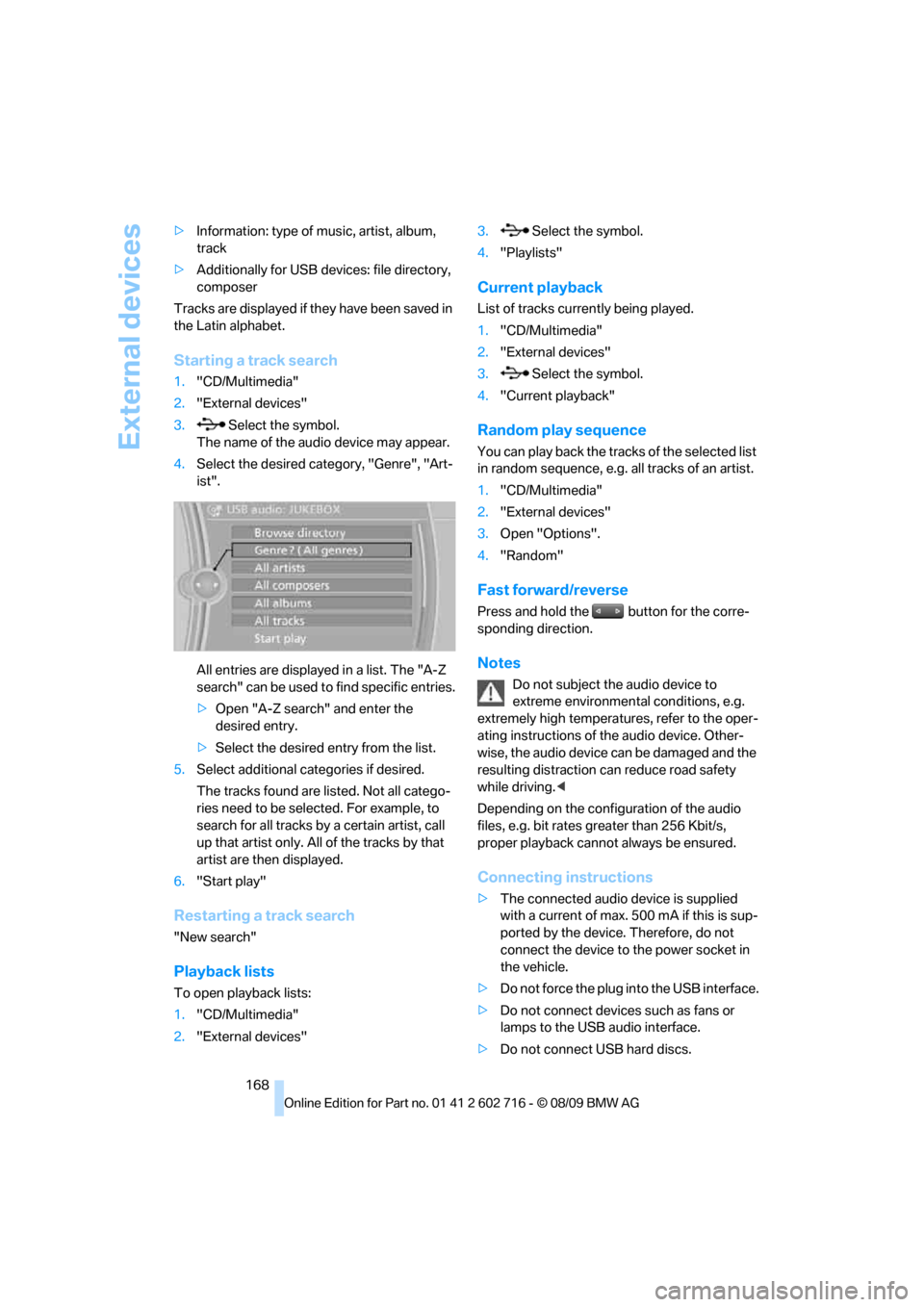
External devices
168 >Information: type of music, artist, album,
track
>Additionally for USB devices: file directory,
composer
Tracks are displayed if they have been saved in
the Latin alphabet.
Starting a track search
1."CD/Multimedia"
2."External devices"
3. Select the symbol.
The name of the audio device may appear.
4.Select the desired category, "Genre", "Art-
ist".
All entries are displayed in a list. The "A-Z
search" can be used to find specific entries.
>Open "A-Z search" and enter the
desired entry.
>Select the desired entry from the list.
5.Select additional categories if desired.
The tracks found are listed. Not all catego-
ries need to be selected. For example, to
search for all tracks by a certain artist, call
up that artist only. All of the tracks by that
artist are then displayed.
6."Start play"
Restarting a track search
"New search"
Playback lists
To open playback lists:
1."CD/Multimedia"
2."External devices"3. Select the symbol.
4."Playlists"
Current playback
List of tracks currently being played.
1."CD/Multimedia"
2."External devices"
3. Select the symbol.
4."Current playback"
Random play sequence
You can play back the tracks of the selected list
in random sequence, e.g. all tracks of an artist.
1."CD/Multimedia"
2."External devices"
3.Open "Options".
4."Random"
Fast forward/reverse
Press and hold the button for the corre-
sponding direction.
Notes
Do not subject the audio device to
extreme environmental conditions, e.g.
extremely high temperatures, refer to the oper-
ating instructions of the audio device. Other-
wise, the audio device can be damaged and the
resulting distraction can reduce road safety
while driving.<
Depending on the configuration of the audio
files, e.g. bit rates greater than 256 Kbit/s,
proper playback cannot always be ensured.
Connecting instructions
>The connected audio device is supplied
with a current of max. 500 mA if this is sup-
ported by the device. Therefore, do not
connect the device to the power socket in
the vehicle.
>Do not force the plug into the USB interface.
>Do not connect devices such as fans or
lamps to the USB audio interface.
>Do not connect USB hard discs.
Page 243 of 252
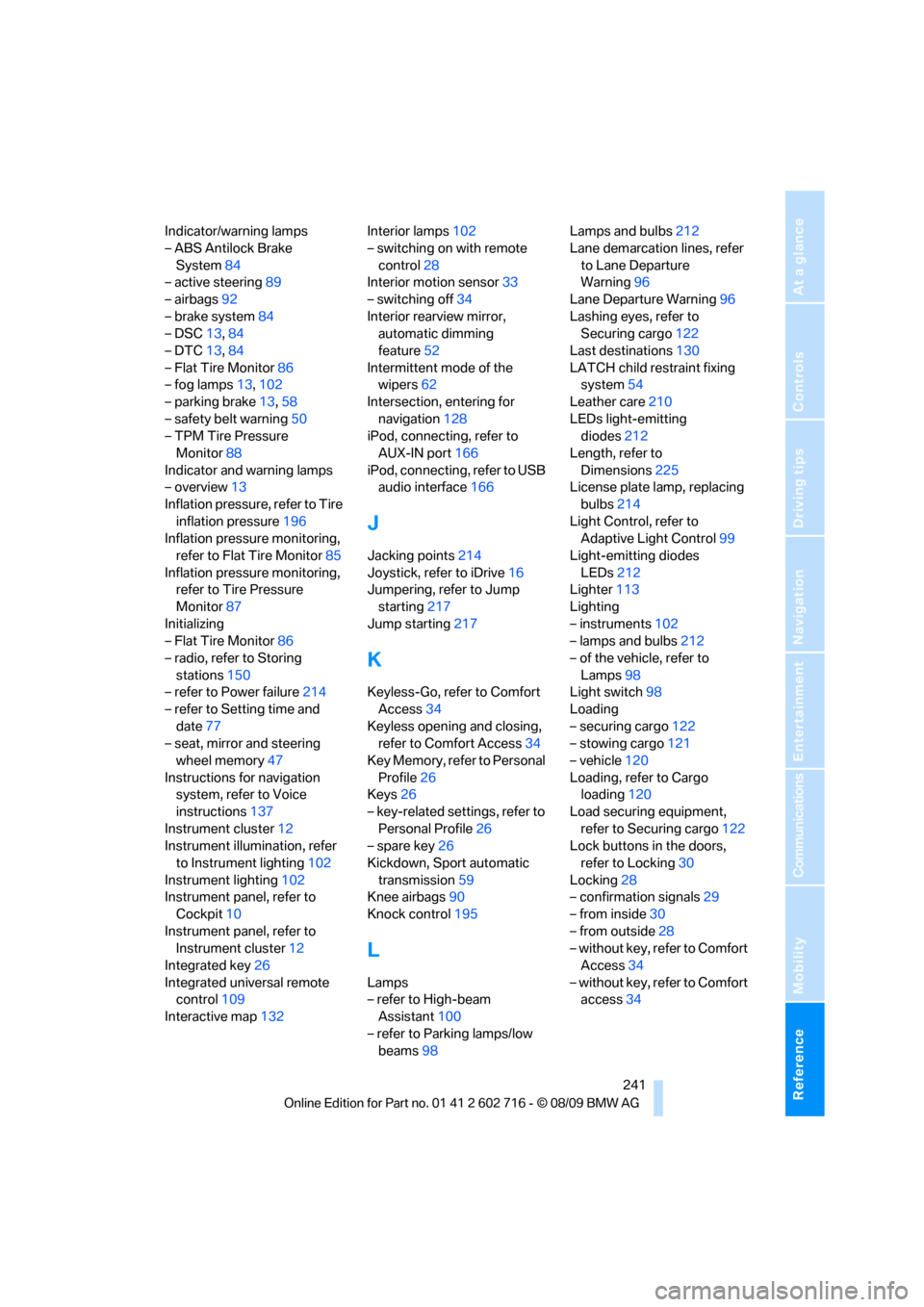
Reference 241
At a glance
Controls
Driving tips
Communications
Navigation
Entertainment
Mobility
Indicator/warning lamps
– ABS Antilock Brake
System84
– active steering89
– airbags92
– brake system84
– DSC13,84
– DTC13,84
– Flat Tire Monitor86
– fog lamps13,102
– parking brake13,58
– safety belt warning50
– TPM Tire Pressure
Monitor88
Indicator and warning lamps
– overview13
Inflation pressure, refer to Tire
inflation pressure196
Inflation pressure monitoring,
refer to Flat Tire Monitor85
Inflation pressure monitoring,
refer to Tire Pressure
Monitor87
Initializing
– Flat Tire Monitor86
– radio, refer to Storing
stations150
– refer to Power failure214
– refer to Setting time and
date77
– seat, mirror and steering
wheel memory47
Instructions for navigation
system, refer to Voice
instructions137
Instrument cluster12
Instrument illumination, refer
to Instrument lighting102
Instrument lighting102
Instrument panel, refer to
Cockpit10
Instrument panel, refer to
Instrument cluster12
Integrated key26
Integrated universal remote
control109
Interactive map132Interior lamps102
– switching on with remote
control28
Interior motion sensor33
– switching off34
Interior rearview mirror,
automatic dimming
feature52
Intermittent mode of the
wipers62
Intersection, entering for
navigation128
iPod, connecting, refer to
AUX-IN port166
iPod, connecting, refer to USB
audio interface166
J
Jacking points214
Joystick, refer to iDrive16
Jumpering, refer to Jump
starting217
Jump starting217
K
Keyless-Go, refer to Comfort
Access34
Keyless opening and closing,
refer to Comfort Access34
Key Memory, refer to Personal
Profile26
Keys26
– key-related settings, refer to
Personal Profile26
– spare key26
Kickdown, Sport automatic
transmission59
Knee airbags90
Knock control195
L
Lamps
– refer to High-beam
Assistant100
– refer to Parking lamps/low
beams98Lamps and bulbs212
Lane demarcation lines, refer
to Lane Departure
Warning96
Lane Departure Warning96
Lashing eyes, refer to
Securing cargo122
Last destinations130
LATCH child restraint fixing
system54
Leather care210
LEDs light-emitting
diodes212
Length, refer to
Dimensions225
License plate lamp, replacing
bulbs214
Light Control, refer to
Adaptive Light Control99
Light-emitting diodes
LEDs212
Lighter113
Lighting
– instruments102
– lamps and bulbs212
– of the vehicle, refer to
Lamps98
Light switch98
Loading
– securing cargo122
– stowing cargo121
– vehicle120
Loading, refer to Cargo
loading120
Load securing equipment,
refer to Securing cargo122
Lock buttons in the doors,
refer to Locking30
Locking28
– confirmation signals29
– from inside30
– from outside28
– without key, refer to Comfort
Access34
– without key, refer to Comfort
access34
Page 244 of 252
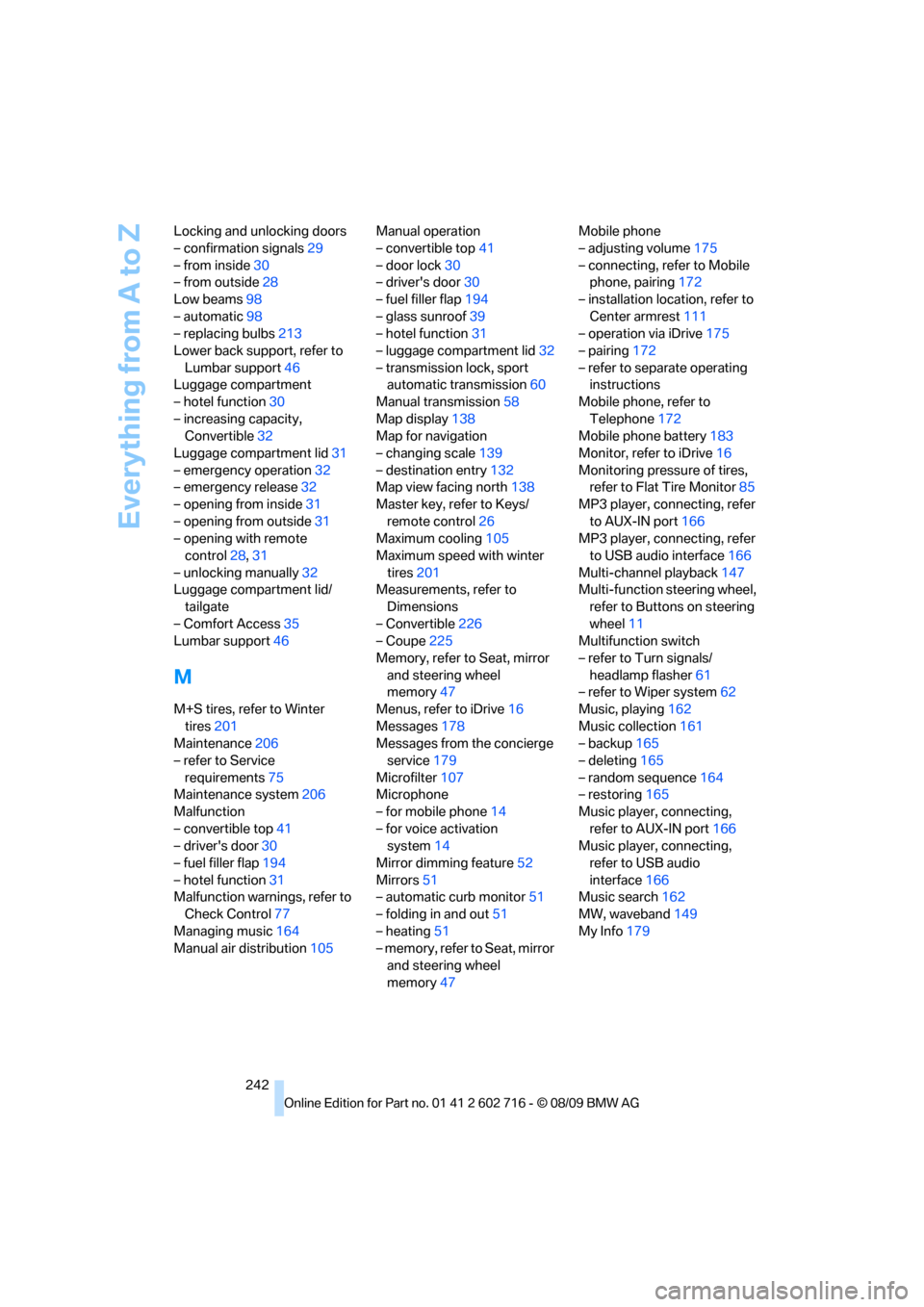
Everything from A to Z
242 Locking and unlocking doors
– confirmation signals29
– from inside30
– from outside28
Low beams98
– automatic98
– replacing bulbs213
Lower back support, refer to
Lumbar support46
Luggage compartment
– hotel function30
– increasing capacity,
Convertible32
Luggage compartment lid31
– emergency operation32
– emergency release32
– opening from inside31
– opening from outside31
– opening with remote
control28,31
– unlocking manually32
Luggage compartment lid/
tailgate
– Comfort Access35
Lumbar support46
M
M+S tires, refer to Winter
tires201
Maintenance206
– refer to Service
requirements75
Maintenance system206
Malfunction
– convertible top41
– driver's door30
– fuel filler flap194
– hotel function31
Malfunction warnings, refer to
Check Control77
Managing music164
Manual air distribution105Manual operation
– convertible top41
– door lock30
– driver's door30
– fuel filler flap194
– glass sunroof39
– hotel function31
– luggage compartment lid32
– transmission lock, sport
automatic transmission60
Manual transmission58
Map display138
Map for navigation
– changing scale139
– destination entry132
Map view facing north138
Master key, refer to Keys/
remote control26
Maximum cooling105
Maximum speed with winter
tires201
Measurements, refer to
Dimensions
– Convertible226
– Coupe225
Memory, refer to Seat, mirror
and steering wheel
memory47
Menus, refer to iDrive16
Messages178
Messages from the concierge
service179
Microfilter107
Microphone
– for mobile phone14
– for voice activation
system14
Mirror dimming feature52
Mirrors51
– automatic curb monitor51
– folding in and out51
– heating51
– memory, refer to Seat, mirror
and steering wheel
memory47Mobile phone
– adjusting volume175
– connecting, refer to Mobile
phone, pairing172
– installation location, refer to
Center armrest111
– operation via iDrive175
– pairing172
– refer to separate operating
instructions
Mobile phone, refer to
Telephone172
Mobile phone battery183
Monitor, refer to iDrive16
Monitoring pressure of tires,
refer to Flat Tire Monitor85
MP3 player, connecting, refer
to AUX-IN port166
MP3 player, connecting, refer
to USB audio interface166
Multi-channel playback147
Multi-function steering wheel,
refer to Buttons on steering
wheel11
Multifunction switch
– refer to Turn signals/
headlamp flasher61
– refer to Wiper system62
Music, playing162
Music collection161
– backup165
– deleting165
– random sequence164
– restoring165
Music player, connecting,
refer to AUX-IN port166
Music player, connecting,
refer to USB audio
interface166
Music search162
MW, waveband149
My Info179
Page 249 of 252
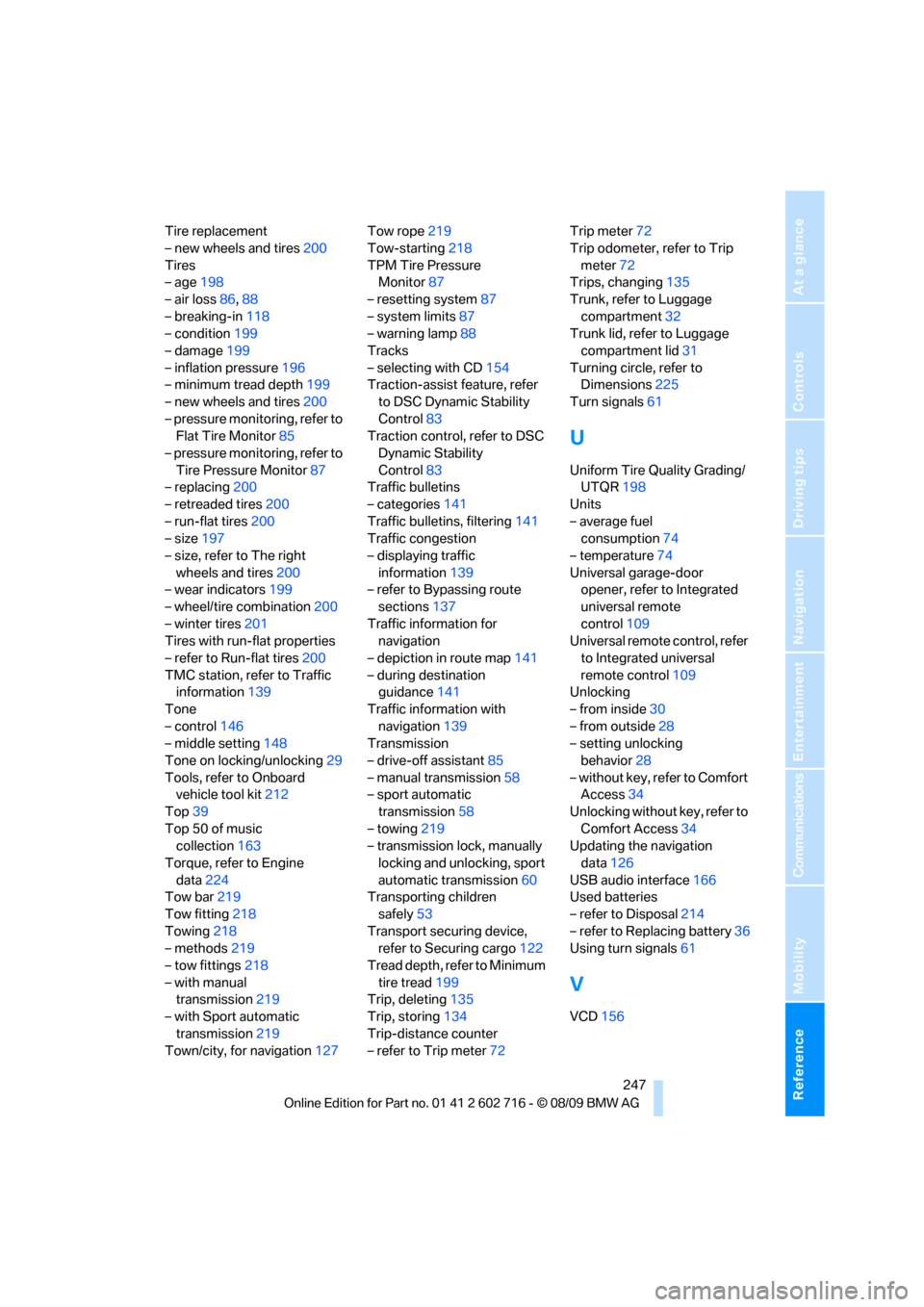
Reference 247
At a glance
Controls
Driving tips
Communications
Navigation
Entertainment
Mobility
Tire replacement
– new wheels and tires200
Tires
– age198
– air loss86,88
– breaking-in118
– condition199
– damage199
– inflation pressure196
– minimum tread depth199
– new wheels and tires200
– pressure monitoring, refer to
Flat Tire Monitor85
– pressure monitoring, refer to
Tire Pressure Monitor87
– replacing200
– retreaded tires200
– run-flat tires200
– size197
– size, refer to The right
wheels and tires200
– wear indicators199
– wheel/tire combination200
– winter tires201
Tires with run-flat properties
– refer to Run-flat tires200
TMC station, refer to Traffic
information139
Tone
– control146
– middle setting148
Tone on locking/unlocking29
Tools, refer to Onboard
vehicle tool kit212
Top39
Top 50 of music
collection163
Torque, refer to Engine
data224
Tow bar219
Tow fitting218
Towing218
– methods219
– tow fittings218
– with manual
transmission219
– with Sport automatic
transmission219
Town/city, for navigation127Tow rope219
Tow-starting218
TPM Tire Pressure
Monitor87
– resetting system87
– system limits87
– warning lamp88
Tracks
– selecting with CD154
Traction-assist feature, refer
to DSC Dynamic Stability
Control83
Traction control, refer to DSC
Dynamic Stability
Control83
Traffic bulletins
– categories141
Traffic bulletins, filtering141
Traffic congestion
– displaying traffic
information139
– refer to Bypassing route
sections137
Traffic information for
navigation
– depiction in route map141
– during destination
guidance141
Traffic information with
navigation139
Transmission
– drive-off assistant85
– manual transmission58
– sport automatic
transmission58
– towing219
– transmission lock, manually
locking and unlocking, sport
automatic transmission60
Transporting children
safely53
Transport securing device,
refer to Securing cargo122
Tread depth, refer to Minimum
tire tread199
Trip, deleting135
Trip, storing134
Trip-distance counter
– refer to Trip meter72Trip meter72
Trip odometer, refer to Trip
meter72
Trips, changing135
Trunk, refer to Luggage
compartment32
Trunk lid, refer to Luggage
compartment lid31
Turning circle, refer to
Dimensions225
Turn signals61
U
Uniform Tire Quality Grading/
UTQR198
Units
– average fuel
consumption74
– temperature74
Universal garage-door
opener, refer to Integrated
universal remote
control109
Universal remote control, refer
to Integrated universal
remote control109
Unlocking
– from inside30
– from outside28
– setting unlocking
behavior28
– without key, refer to Comfort
Access34
Unlocking without key, refer to
Comfort Access34
Updating the navigation
data126
USB audio interface166
Used batteries
– refer to Disposal214
– refer to Replacing battery36
Using turn signals61
V
VCD156