trip computer BMW 650I XDRIVE CONVERTIBLE 2012 Owners Manual
[x] Cancel search | Manufacturer: BMW, Model Year: 2012, Model line: 650I XDRIVE CONVERTIBLE, Model: BMW 650I XDRIVE CONVERTIBLE 2012Pages: 282, PDF Size: 8.25 MB
Page 74 of 282
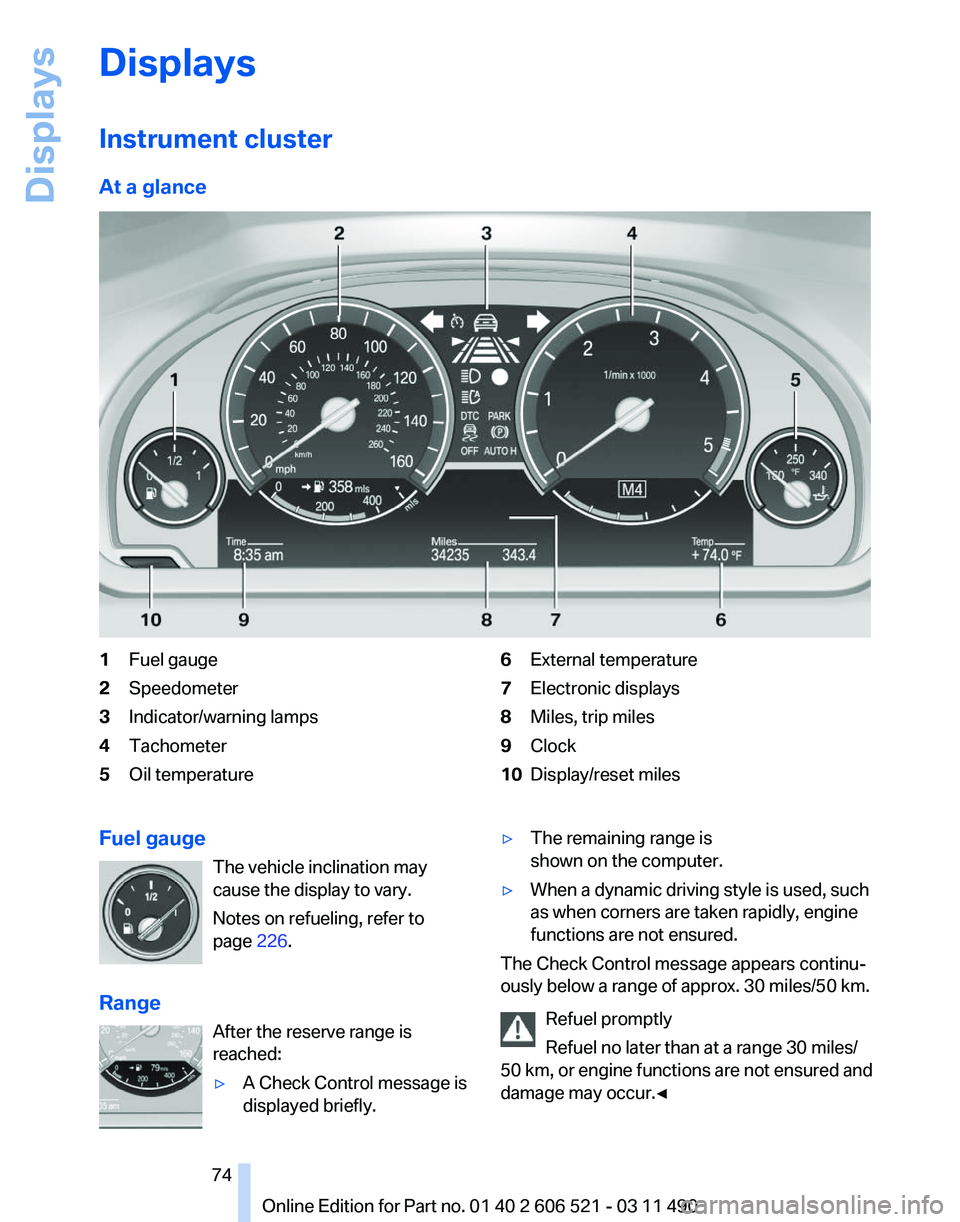
Displays
Instrument cluster
At a glance
1
Fuel gauge
2 Speedometer
3 Indicator/warning lamps
4 Tachometer
5 Oil temperature 6
External temperature
7 Electronic displays
8 Miles, trip miles
9 Clock
10 Display/reset miles
Fuel gauge The vehicle inclination may
cause the display to vary.
Notes on refueling, refer to
page 226.
Range After the reserve range is
reached:
▷A Check Control message is
displayed briefly. ▷
The remaining range is
shown on the computer.
▷ When a dynamic driving style is used, such
as when corners are taken rapidly, engine
functions are not ensured.
The Check Control message appears continu‐
ously below a range of approx. 30 miles/50 km.
Refuel promptly
Refuel no later than at a range 30 miles/
50
km, or engine functions are not ensured and
damage may occur.◀ Seite 74
74 Online Edition for Part no. 01 40 2 606 521 - 03 11 490
Displays
Page 76 of 282
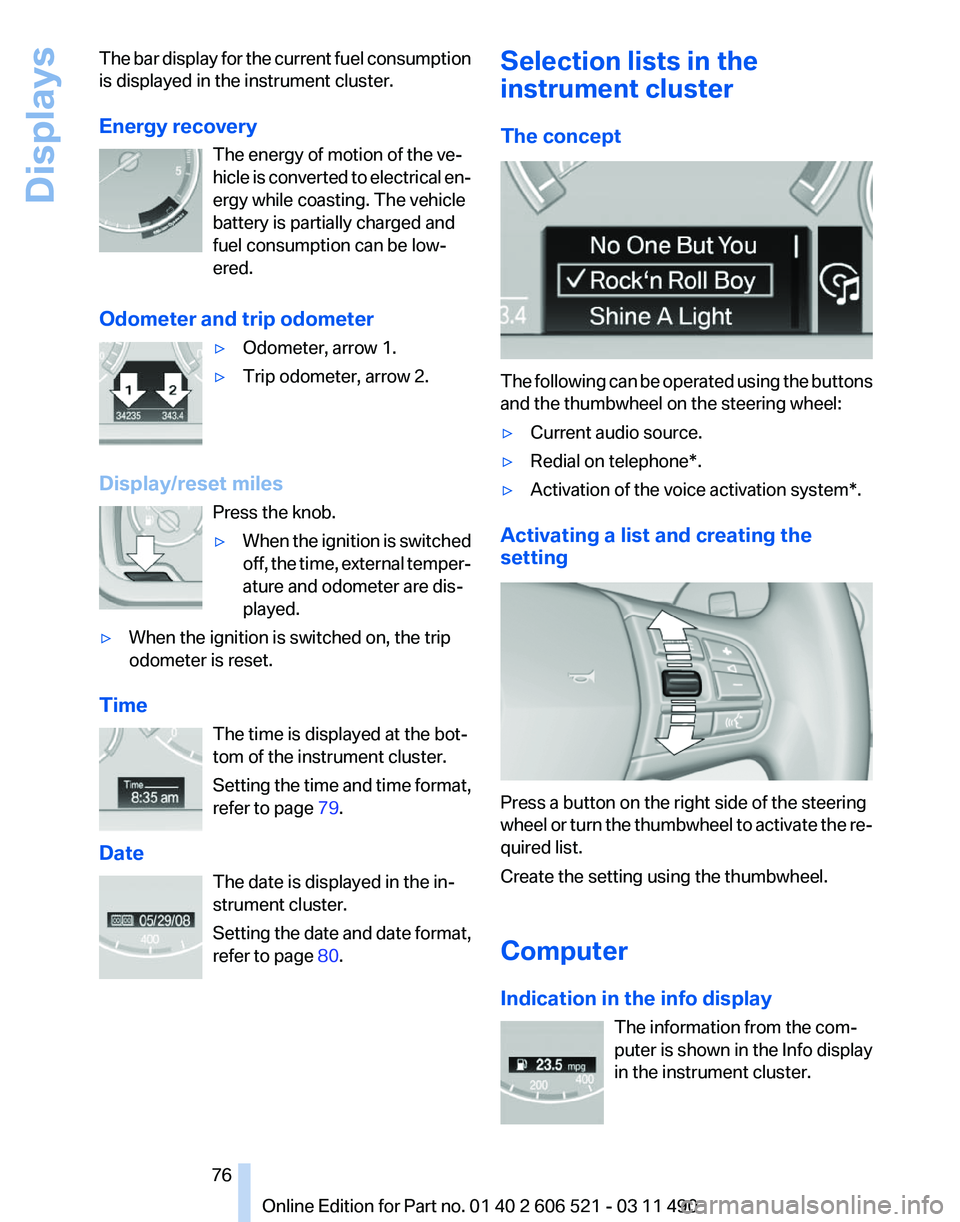
The bar display for the current fuel consumption
is displayed in the instrument cluster.
Energy recovery
The energy of motion of the ve‐
hicle
is converted to electrical en‐
ergy while coasting. The vehicle
battery is partially charged and
fuel consumption can be low‐
ered.
Odometer and trip odometer ▷Odometer, arrow 1.
▷ Trip odometer, arrow 2.
Display/reset miles Press the knob.
▷When the ignition is switched
off,
the time, external temper‐
ature and odometer are dis‐
played.
▷ When the ignition is switched on, the trip
odometer is reset.
Time The time is displayed at the bot‐
tom of the instrument cluster.
Setting
the time and time format,
refer to page 79.
Date The date is displayed in the in‐
strument cluster.
Setting the date and date format,
refer to page 80. Selection lists in the
instrument cluster
The concept
The following can be operated using the buttons
and the thumbwheel on the steering wheel:
▷
Current audio source.
▷ Redial on telephone*.
▷ Activation of the voice activation system*.
Activating a list and creating the
setting Press a button on the right side of the steering
wheel
or turn the thumbwheel to activate the re‐
quired list.
Create the setting using the thumbwheel.
Computer
Indication in the info display
The information from the com‐
puter is shown in the Info display
in the instrument cluster. Seite 76
76 Online Edition for Part no. 01 40 2 606 521 - 03 11 490
Displays
Page 77 of 282
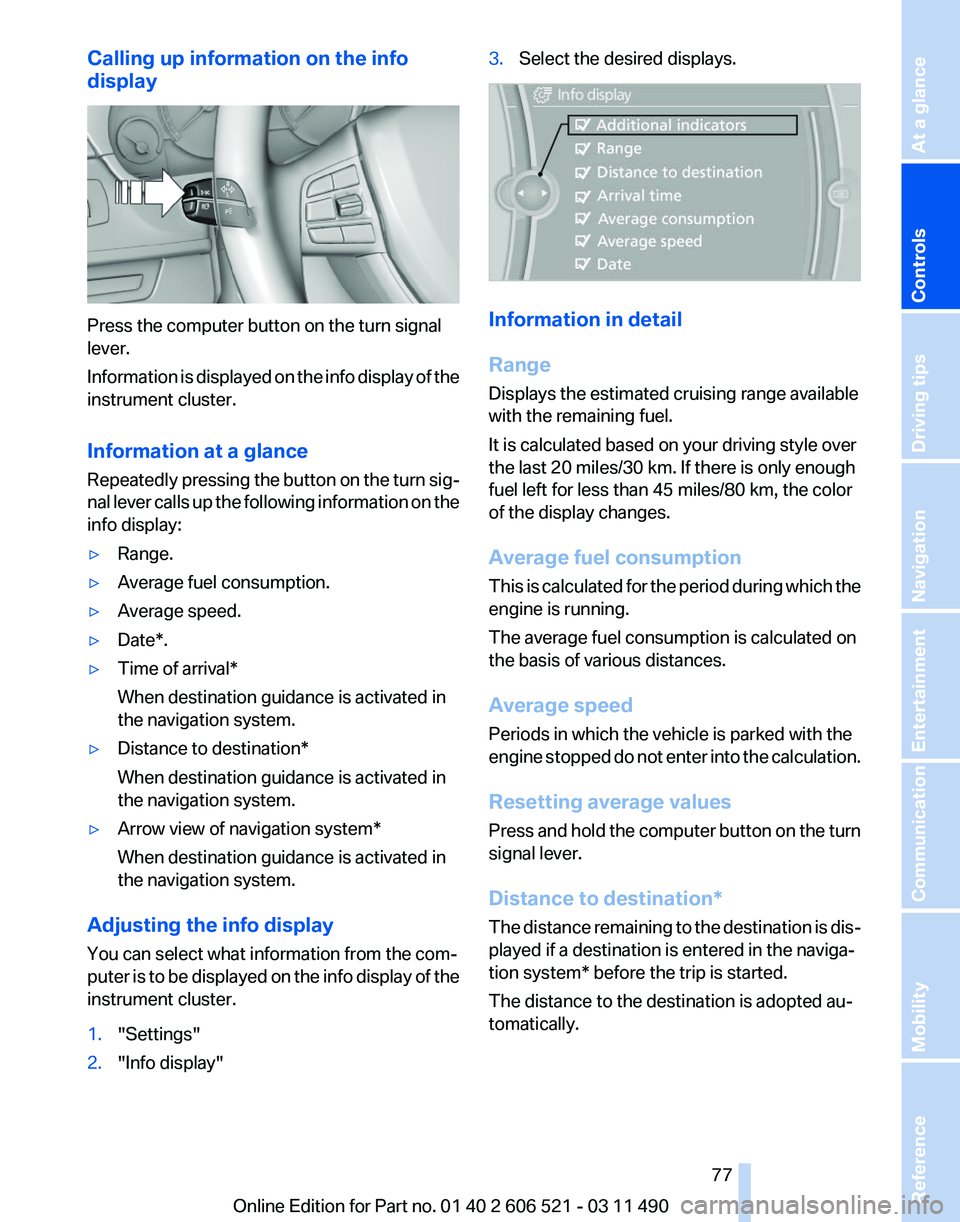
Calling up information on the info
display
Press the computer button on the turn signal
lever.
Information
is displayed on the info display of the
instrument cluster.
Information at a glance
Repeatedly pressing the button on the turn sig‐
nal lever calls up the following information on the
info display:
▷ Range.
▷ Average fuel consumption.
▷ Average speed.
▷ Date*.
▷ Time of arrival*
When destination guidance is activated in
the navigation system.
▷ Distance to destination*
When destination guidance is activated in
the navigation system.
▷ Arrow view of navigation system*
When destination guidance is activated in
the navigation system.
Adjusting the info display
You can select what information from the com‐
puter
is to be displayed on the info display of the
instrument cluster.
1. "Settings"
2. "Info display" 3.
Select the desired displays. Information in detail
Range
Displays the estimated cruising range available
with the remaining fuel.
It is calculated based on your driving style over
the last 20 miles/30 km. If there is only enough
fuel left for less than 45 miles/80 km, the color
of the display changes.
Average fuel consumption
This
is calculated for the period during which the
engine is running.
The average fuel consumption is calculated on
the basis of various distances.
Average speed
Periods in which the vehicle is parked with the
engine stopped do not enter into the calculation.
Resetting average values
Press and hold the computer button on the turn
signal lever.
Distance to destination*
The distance remaining to the destination is dis‐
played if a destination is entered in the naviga‐
tion system* before the trip is started.
The distance to the destination is adopted au‐
tomatically.
Seite 77
77Online Edition for Part no. 01 40 2 606 521 - 03 11 490
Reference Mobility Communication Entertainment Navigation Driving tips
Controls At a glance
Page 78 of 282
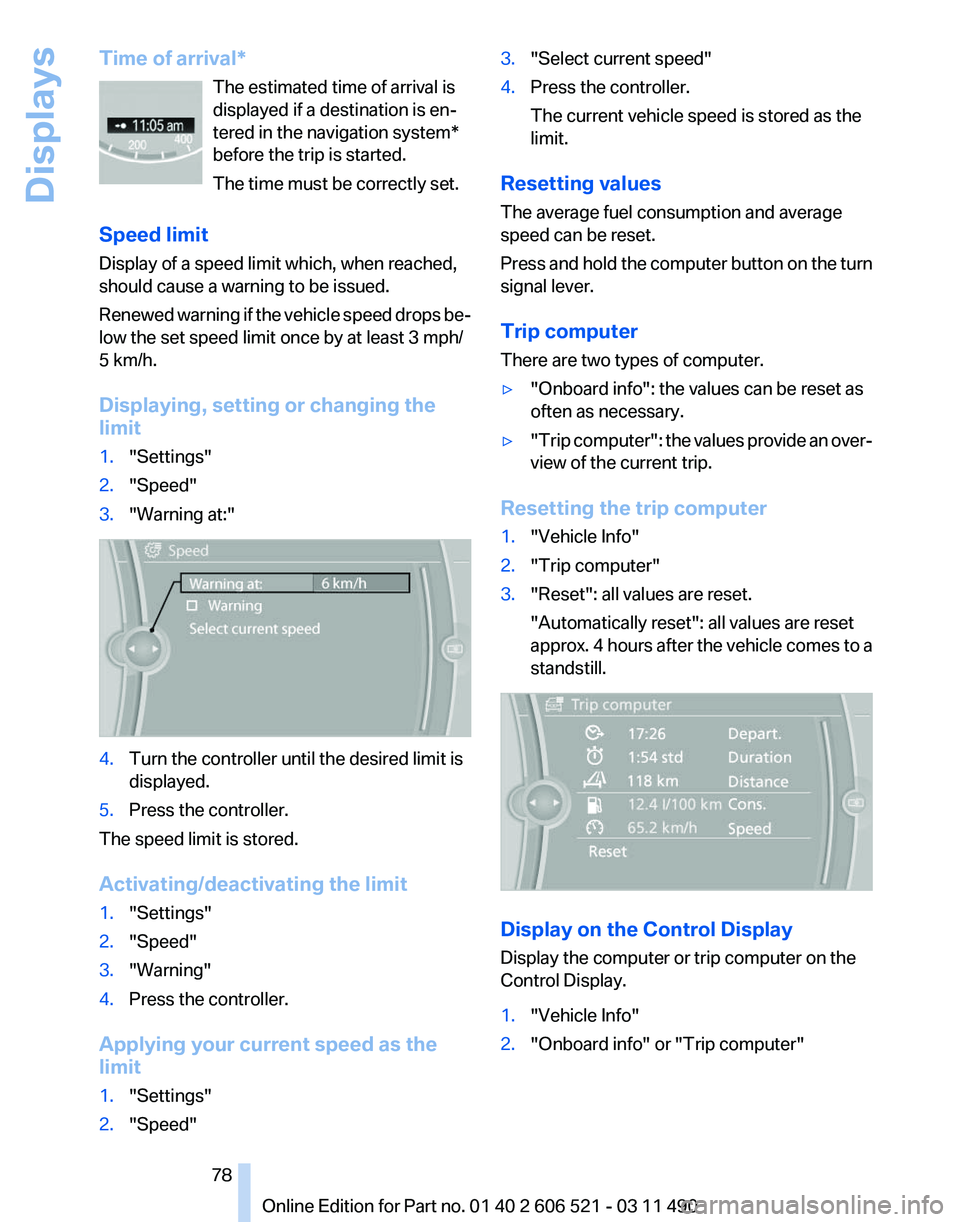
Time of arrival*
The estimated time of arrival is
displayed if a destination is en‐
tered in the navigation system
*
before the trip is started.
The time must be correctly set.
Speed limit
Display of a speed limit which, when reached,
should cause a warning to be issued.
Renewed warning if the vehicle speed drops be‐
low the set speed limit once by at least 3 mph/
5 km/h.
Displaying, setting or changing the
limit
1. "Settings"
2. "Speed"
3. "Warning at:" 4.
Turn the controller until the desired limit is
displayed.
5. Press the controller.
The speed limit is stored.
Activating/deactivating the limit
1. "Settings"
2. "Speed"
3. "Warning"
4. Press the controller.
Applying your current speed as the
limit
1. "Settings"
2. "Speed" 3.
"Select current speed"
4. Press the controller.
The current vehicle speed is stored as the
limit.
Resetting values
The average fuel consumption and average
speed can be reset.
Press
and hold the computer button on the turn
signal lever.
Trip computer
There are two types of computer.
▷ "Onboard info": the values can be reset as
often as necessary.
▷ "Trip
computer": the values provide an over‐
view of the current trip.
Resetting the trip computer
1. "Vehicle Info"
2. "Trip computer"
3. "Reset": all values are reset.
"Automatically reset": all values are reset
approx.
4 hours after the vehicle comes to a
standstill. Display on the Control Display
Display the computer or trip computer on the
Control Display.
1.
"Vehicle Info"
2. "Onboard info" or "Trip computer"
Seite 78
78 Online Edition for Part no. 01 40 2 606 521 - 03 11 490
Displays
Page 264 of 282
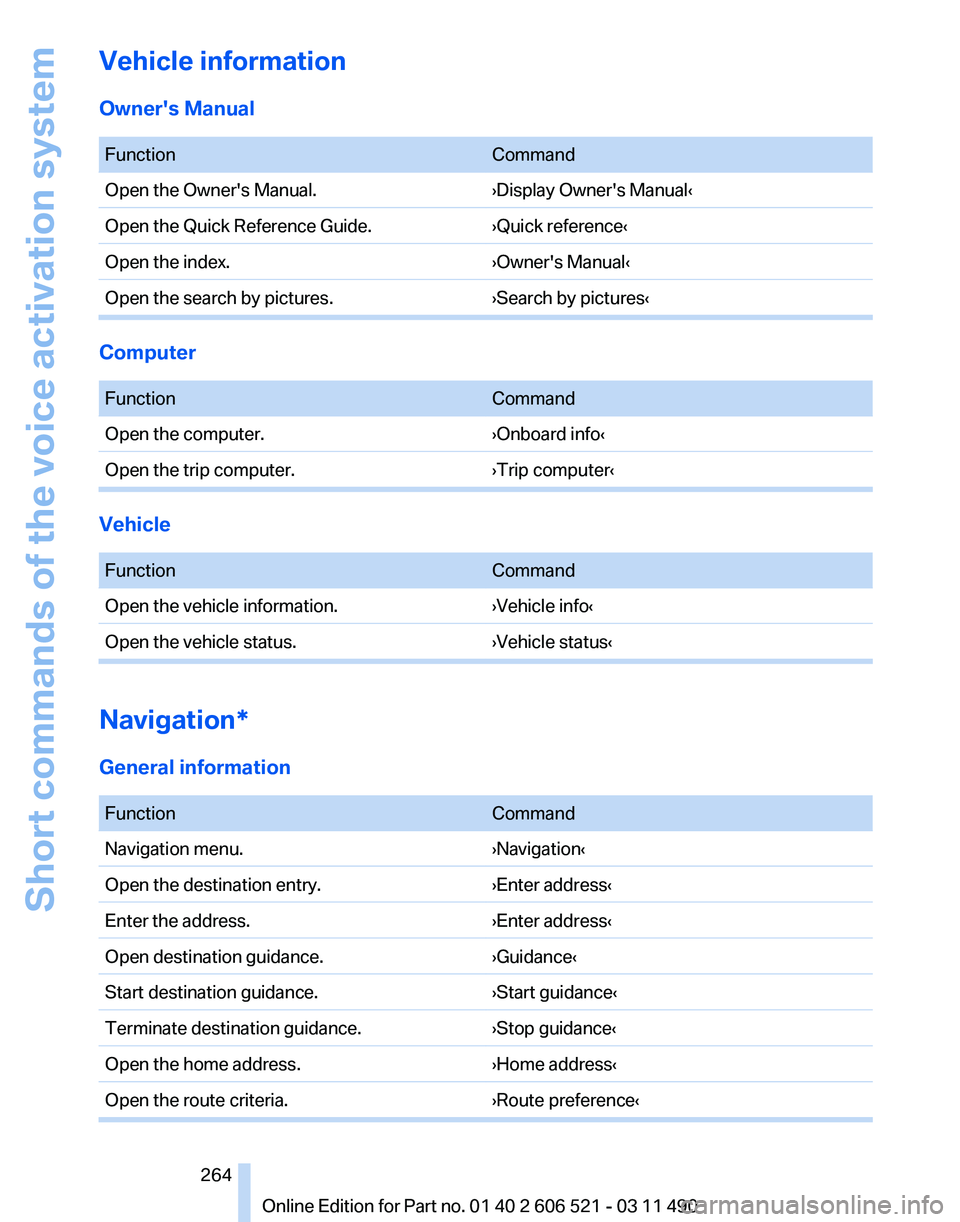
Vehicle information
Owner's Manual
Function
Command
Open the Owner's Manual. ›Display Owner's Manual‹
Open the Quick Reference Guide. ›Quick reference‹
Open the index. ›Owner's Manual‹
Open the search by pictures. ›Search by pictures‹Computer
Function
Command
Open the computer. ›Onboard info‹
Open the trip computer. ›Trip computer‹Vehicle
Function
Command
Open the vehicle information. ›Vehicle info‹
Open the vehicle status. ›Vehicle status‹Navigation*
General information
Function
Command
Navigation menu. ›Navigation‹
Open the destination entry. ›Enter address‹
Enter the address. ›Enter address‹
Open destination guidance. ›Guidance‹
Start destination guidance. ›Start guidance‹
Terminate destination guidance. ›Stop guidance‹
Open the home address. ›Home address‹
Open the route criteria. ›Route preference‹ Seite 264
264 Online Edition for Part no. 01 40 2 606 521 - 03 11 490Short commands of the voice activation system
Page 266 of 282
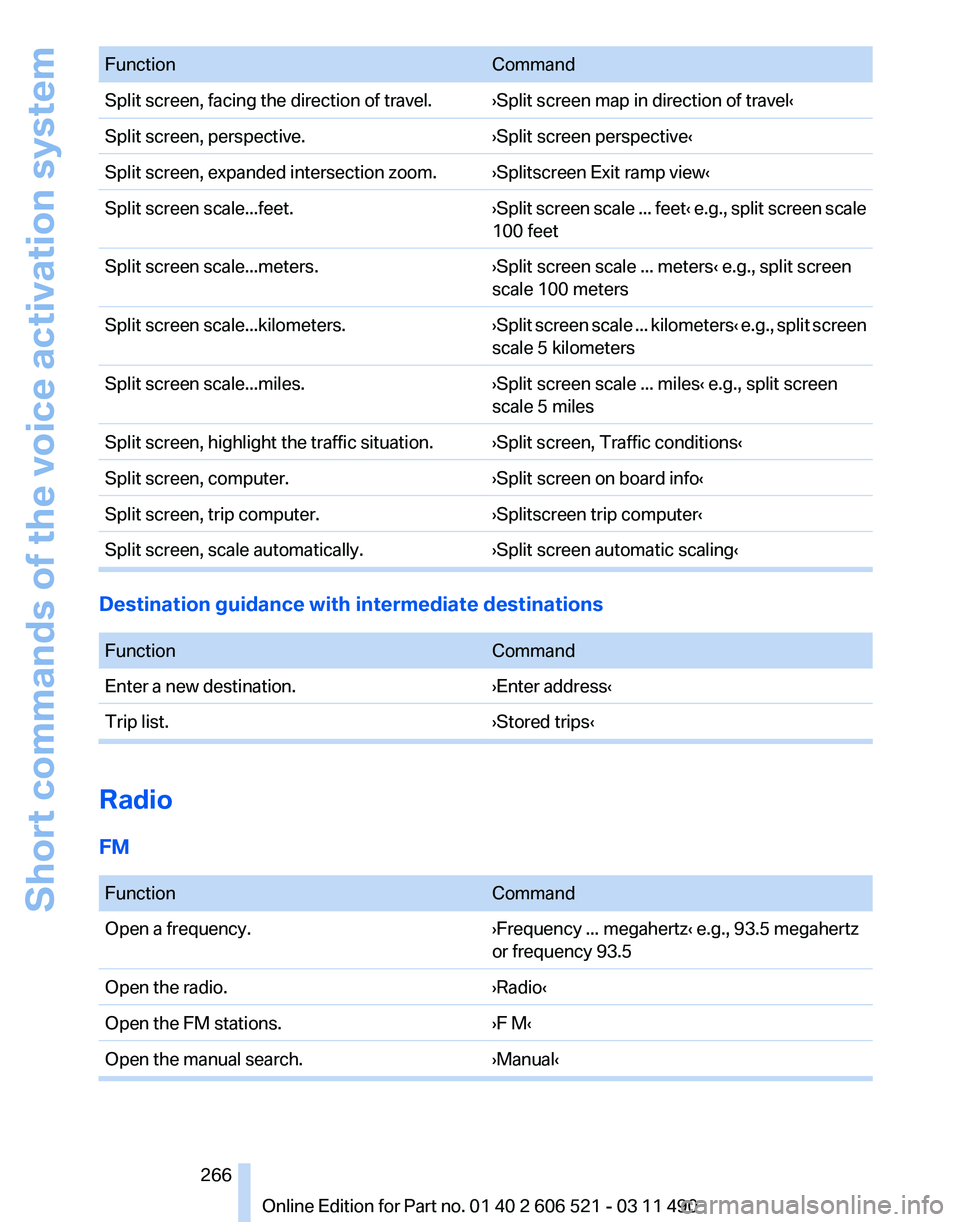
Function
Command
Split screen, facing the direction of travel. ›Split screen map in direction of travel‹
Split screen, perspective. ›Split screen perspective‹
Split screen, expanded intersection zoom. ›Splitscreen Exit ramp view‹
Split screen scale...feet. ›Split screen scale ... feet‹ e.g., split screen scale
100 feet
Split screen scale...meters. ›Split screen scale ... meters‹ e.g., split screen
scale 100 meters
Split screen scale...kilometers. ›Split
screen scale ... kilometers‹ e.g., split screen
scale 5 kilometers
Split screen scale...miles. ›Split screen scale ... miles‹ e.g., split screen
scale 5 miles
Split screen, highlight the traffic situation. ›Split screen, Traffic conditions‹
Split screen, computer. ›Split screen on board info‹
Split screen, trip computer. ›Splitscreen trip computer‹
Split screen, scale automatically. ›Split screen automatic scaling‹Destination guidance with intermediate destinations
Function
Command
Enter a new destination. ›Enter address‹
Trip list. ›Stored trips‹Radio
FM
Function
Command
Open a frequency. ›Frequency ... megahertz‹ e.g., 93.5 megahertz
or frequency 93.5
Open the radio. ›Radio‹
Open the FM stations. ›F M‹
Open the manual search. ›Manual‹ Seite 266
266 Online Edition for Part no. 01 40 2 606 521 - 03 11 490
Short commands of the voice activation system
Page 279 of 282
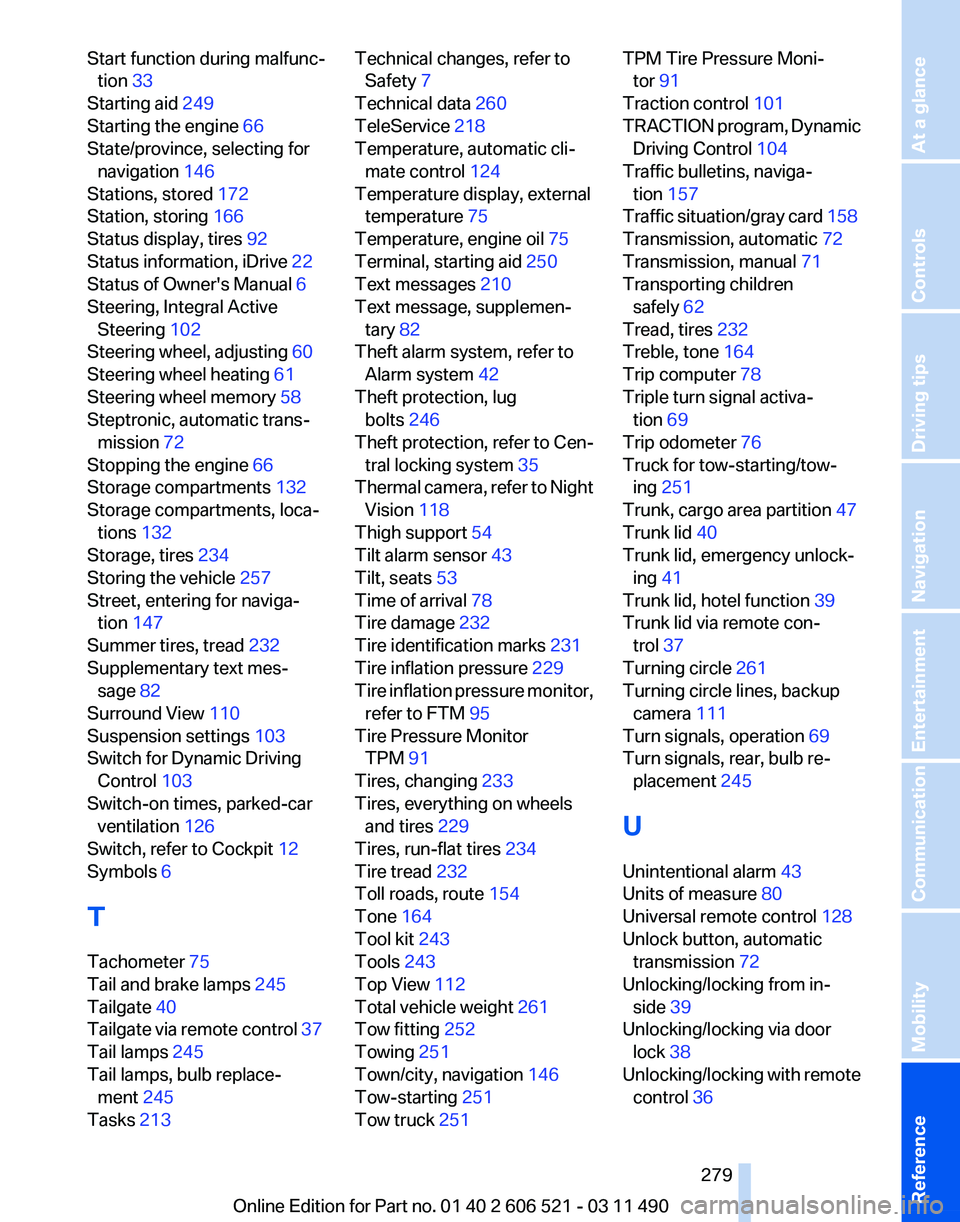
Start function during malfunc‐
tion 33
Starting aid 249
Starting the engine 66
State/province, selecting for navigation 146
Stations, stored 172
Station, storing 166
Status display, tires 92
Status information, iDrive 22
Status of Owner's Manual 6
Steering, Integral Active Steering 102
Steering wheel, adjusting 60
Steering wheel heating 61
Steering wheel memory 58
Steptronic, automatic trans‐ mission 72
Stopping the engine 66
Storage compartments 132
Storage compartments, loca‐ tions 132
Storage, tires 234
Storing the vehicle 257
Street, entering for naviga‐ tion 147
Summer tires, tread 232
Supplementary text mes‐ sage 82
Surround View 110
Suspension settings 103
Switch for Dynamic Driving Control 103
Switch-on times, parked-car ventilation 126
Switch, refer to Cockpit 12
Symbols 6
T
Tachometer 75
Tail and brake lamps 245
Tailgate 40
Tailgate
via remote control 37
Tail lamps 245
Tail lamps, bulb replace‐ ment 245
Tasks 213 Technical changes, refer to
Safety 7
Technical data 260
TeleService 218
Temperature, automatic cli‐ mate control 124
Temperature display, external temperature 75
Temperature, engine oil 75
Terminal, starting aid 250
Text messages 210
Text message, supplemen‐ tary 82
Theft alarm system, refer to Alarm system 42
Theft protection, lug bolts 246
Theft protection, refer to Cen‐ tral locking system 35
Thermal
camera, refer to Night
Vision 118
Thigh support 54
Tilt alarm sensor 43
Tilt, seats 53
Time of arrival 78
Tire damage 232
Tire identification marks 231
Tire inflation pressure 229
Tire inflation pressure monitor, refer to FTM 95
Tire Pressure Monitor TPM 91
Tires, changing 233
Tires, everything on wheels and tires 229
Tires, run-flat tires 234
Tire tread 232
Toll roads, route 154
Tone 164
Tool kit 243
Tools 243
Top View 112
Total vehicle weight 261
Tow fitting 252
Towing 251
Town/city, navigation 146
Tow-starting 251
Tow truck 251 TPM Tire Pressure Moni‐
tor 91
Traction control 101
TRACTION
program, Dynamic
Driving Control 104
Traffic bulletins, naviga‐ tion 157
Traffic situation/gray card 158
Transmission, automatic 72
Transmission, manual 71
Transporting children safely 62
Tread, tires 232
Treble, tone 164
Trip computer 78
Triple turn signal activa‐ tion 69
Trip odometer 76
Truck for tow-starting/tow‐ ing 251
Trunk, cargo area partition 47
Trunk lid 40
Trunk lid, emergency unlock‐ ing 41
Trunk lid, hotel function 39
Trunk lid via remote con‐ trol 37
Turning circle 261
Turning circle lines, backup camera 111
Turn signals, operation 69
Turn signals, rear, bulb re‐ placement 245
U
Unintentional alarm 43
Units of measure 80
Universal remote control 128
Unlock button, automatic transmission 72
Unlocking/locking from in‐ side 39
Unlocking/locking via door lock 38
Unlocking/locking with remote control 36
Seite 279
279Online Edition for Part no. 01 40 2 606 521 - 03 11 490
Reference Mobility Communication Entertainment Navigation Driving tips Controls At a glance