BMW 650I XDRIVE COUPE 2012 User Guide
Manufacturer: BMW, Model Year: 2012, Model line: 650I XDRIVE COUPE, Model: BMW 650I XDRIVE COUPE 2012Pages: 303, PDF Size: 11.32 MB
Page 11 of 303
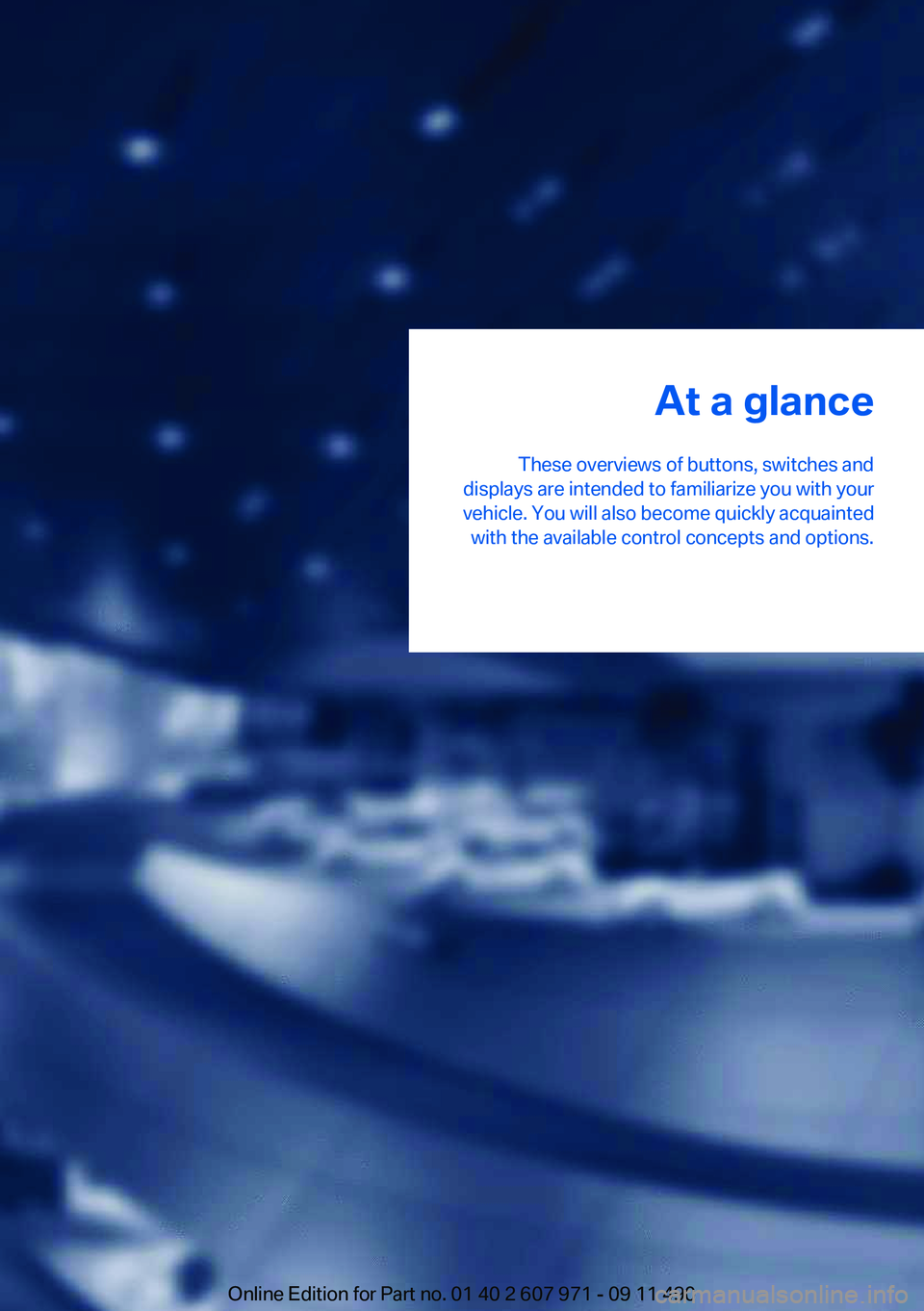
At a glance
These overviews of buttons, switches and
displays are intended to familiarize you with your
vehicle. You will also become quickly acquainted with the available control concepts and options.Online Edition for Part no. 01 40 2 607 971 - 09 11 490
Page 12 of 303
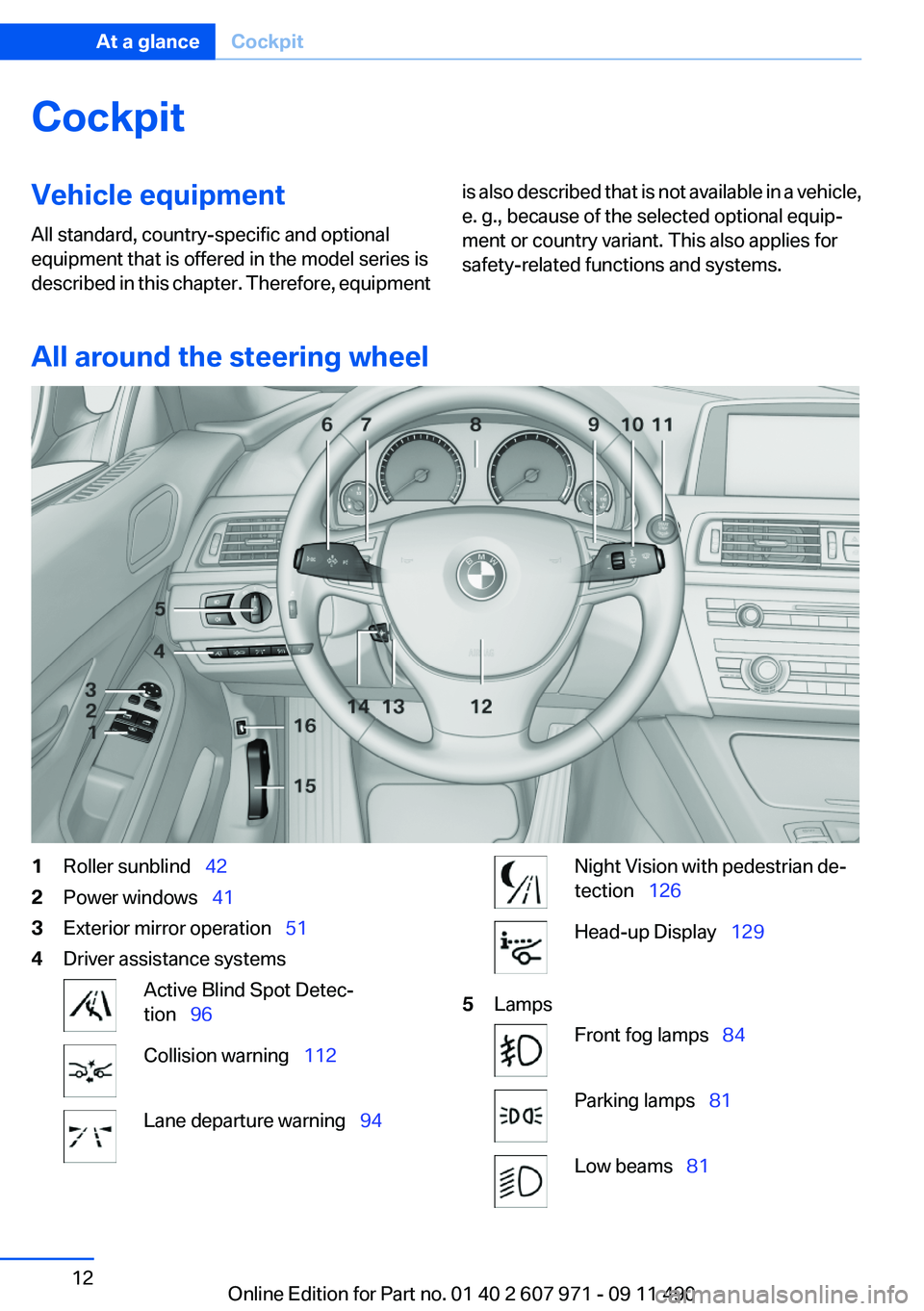
CockpitVehicle equipment
All standard, country-specific and optional
equipment that is offered in the model series is
described in this chapter. Therefore, equipmentis also described that is not available in a vehicle,
e. g., because of the selected optional equip‐
ment or country variant. This also applies for
safety-related functions and systems.
All around the steering wheel
1Roller sunblind 422Power windows 413Exterior mirror operation 514Driver assistance systemsActive Blind Spot Detec‐
tion 96Collision warning 112Lane departure warning 94Night Vision with pedestrian de‐
tection 126Head-up Display 1295LampsFront fog lamps 84Parking lamps 81Low beams 81Seite 12At a glanceCockpit12
Online Edition for Part no. 01 40 2 607 971 - 09 11 490
Page 13 of 303
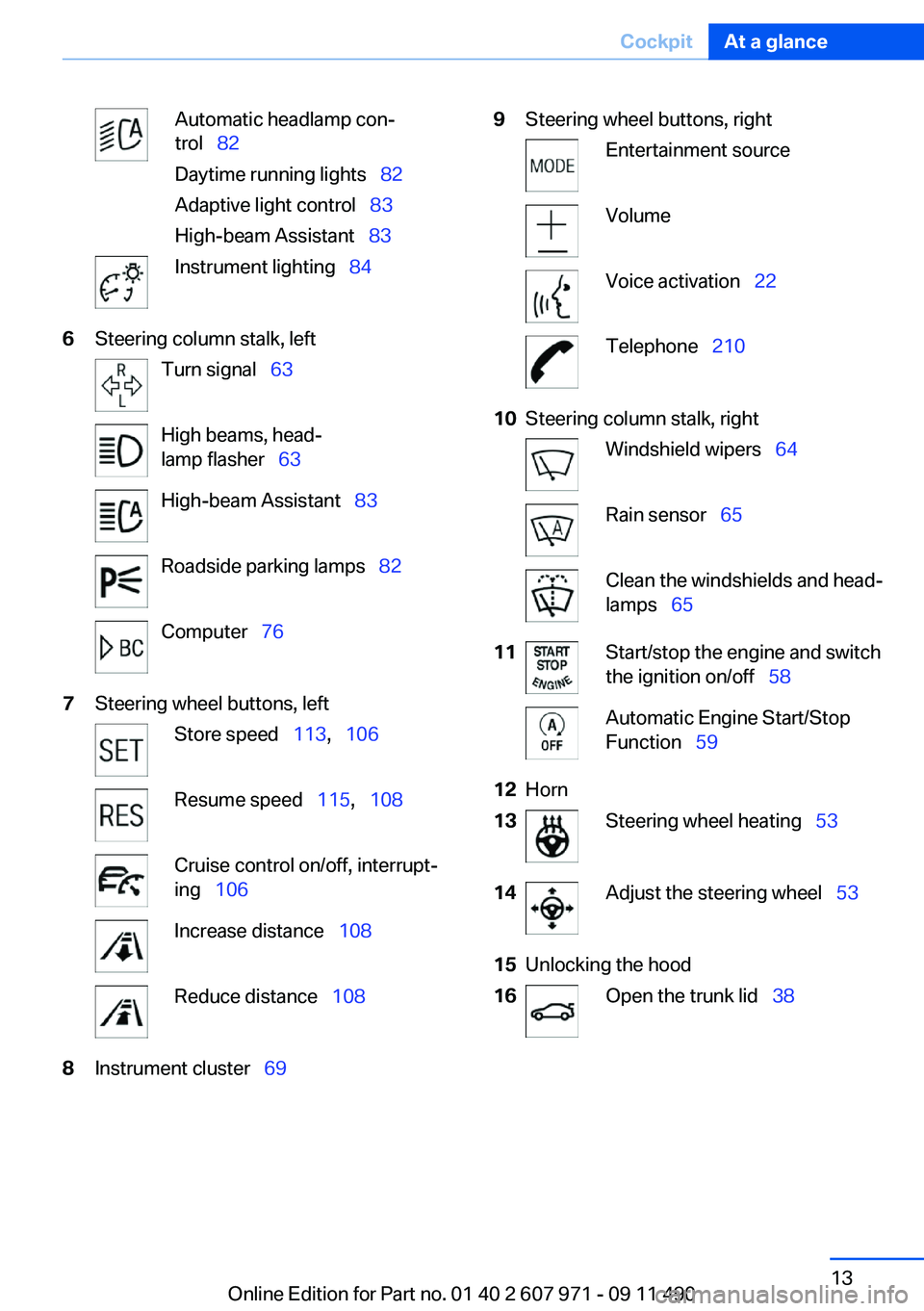
Automatic headlamp con‐
trol 82
Daytime running lights 82
Adaptive light control 83
High-beam Assistant 83Instrument lighting 846Steering column stalk, leftTurn signal 63High beams, head‐
lamp flasher 63High-beam Assistant 83Roadside parking lamps 82Computer 767Steering wheel buttons, leftStore speed 113, 106Resume speed 115, 108Cruise control on/off, interrupt‐
ing 106Increase distance 108Reduce distance 1088Instrument cluster 699Steering wheel buttons, rightEntertainment sourceVolumeVoice activation 22Telephone 21010Steering column stalk, rightWindshield wipers 64Rain sensor 65Clean the windshields and head‐
lamps 6511Start/stop the engine and switch
the ignition on/off 58Automatic Engine Start/Stop
Function 5912Horn13Steering wheel heating 5314Adjust the steering wheel 5315Unlocking the hood16Open the trunk lid 38Seite 13CockpitAt a glance13
Online Edition for Part no. 01 40 2 607 971 - 09 11 490
Page 14 of 303
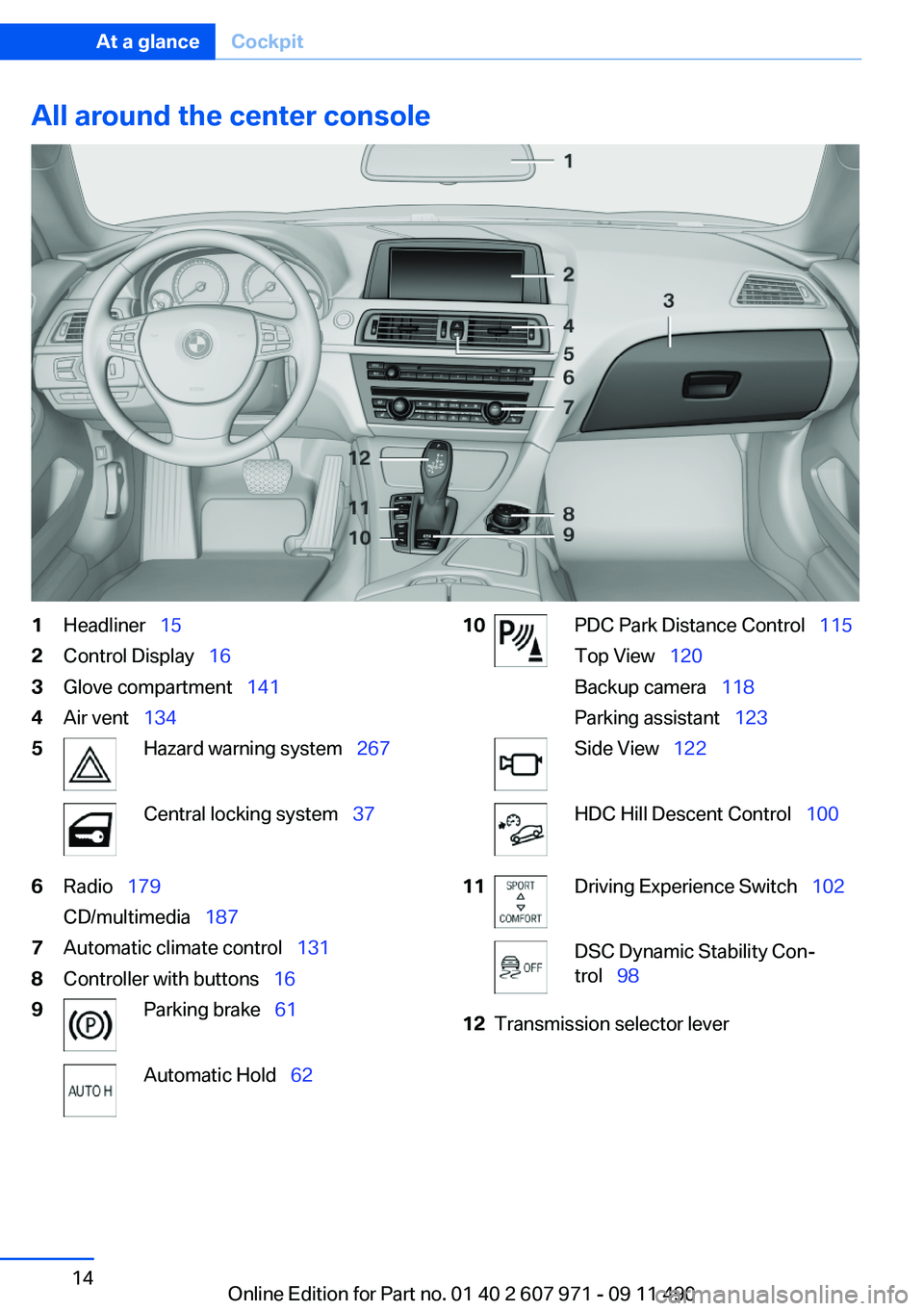
All around the center console1Headliner 152Control Display 163Glove compartment 1414Air vent 1345Hazard warning system 267Central locking system 376Radio 179
CD/multimedia 1877Automatic climate control 1318Controller with buttons 169Parking brake 61Automatic Hold 6210PDC Park Distance Control 115
Top View 120
Backup camera 118
Parking assistant 123Side View 122HDC Hill Descent Control 10011Driving Experience Switch 102DSC Dynamic Stability Con‐
trol 9812Transmission selector leverSeite 14At a glanceCockpit14
Online Edition for Part no. 01 40 2 607 971 - 09 11 490
Page 15 of 303
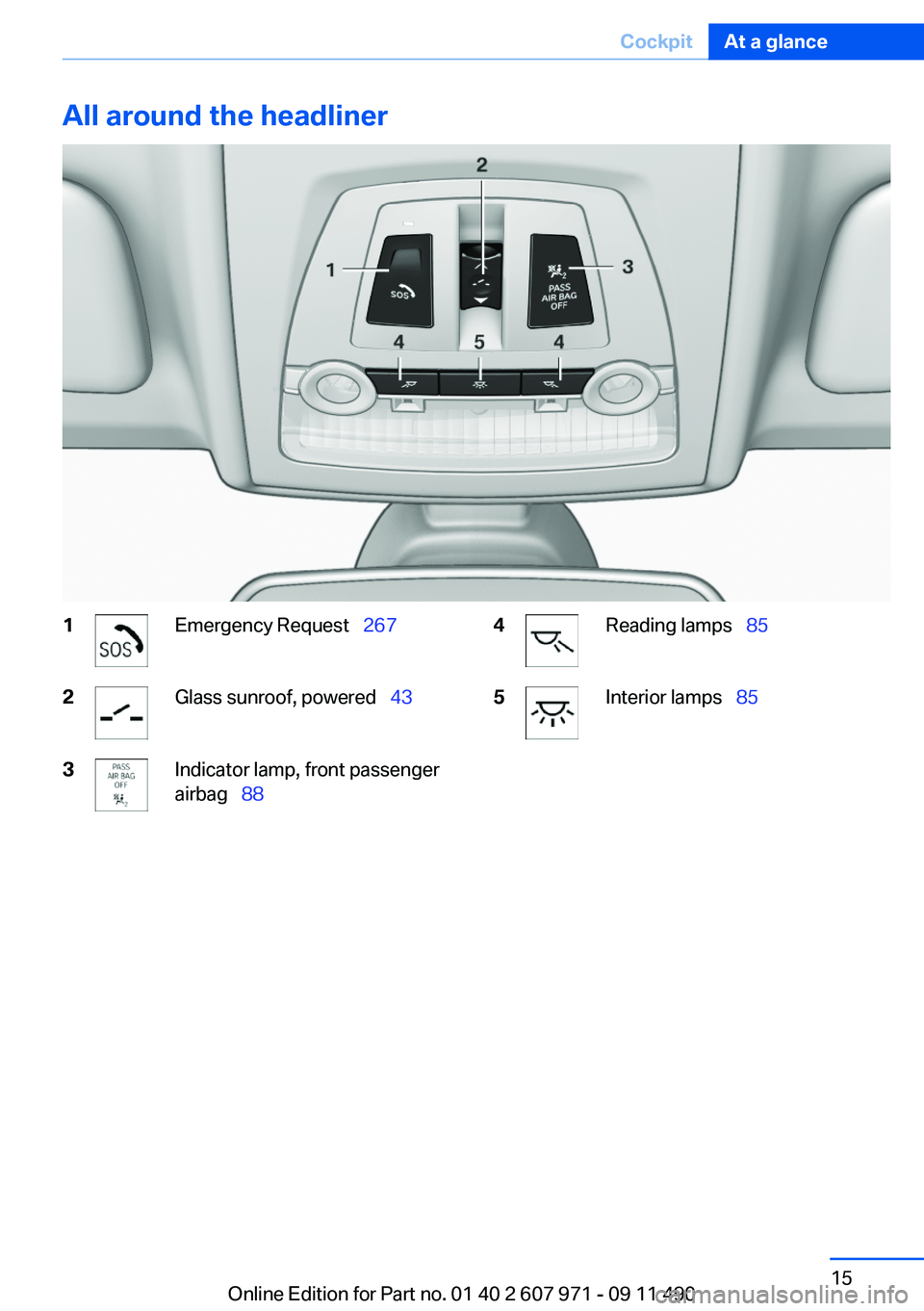
All around the headliner1Emergency Request 2672Glass sunroof, powered 433Indicator lamp, front passenger
airbag 884Reading lamps 855Interior lamps 85Seite 15CockpitAt a glance15
Online Edition for Part no. 01 40 2 607 971 - 09 11 490
Page 16 of 303
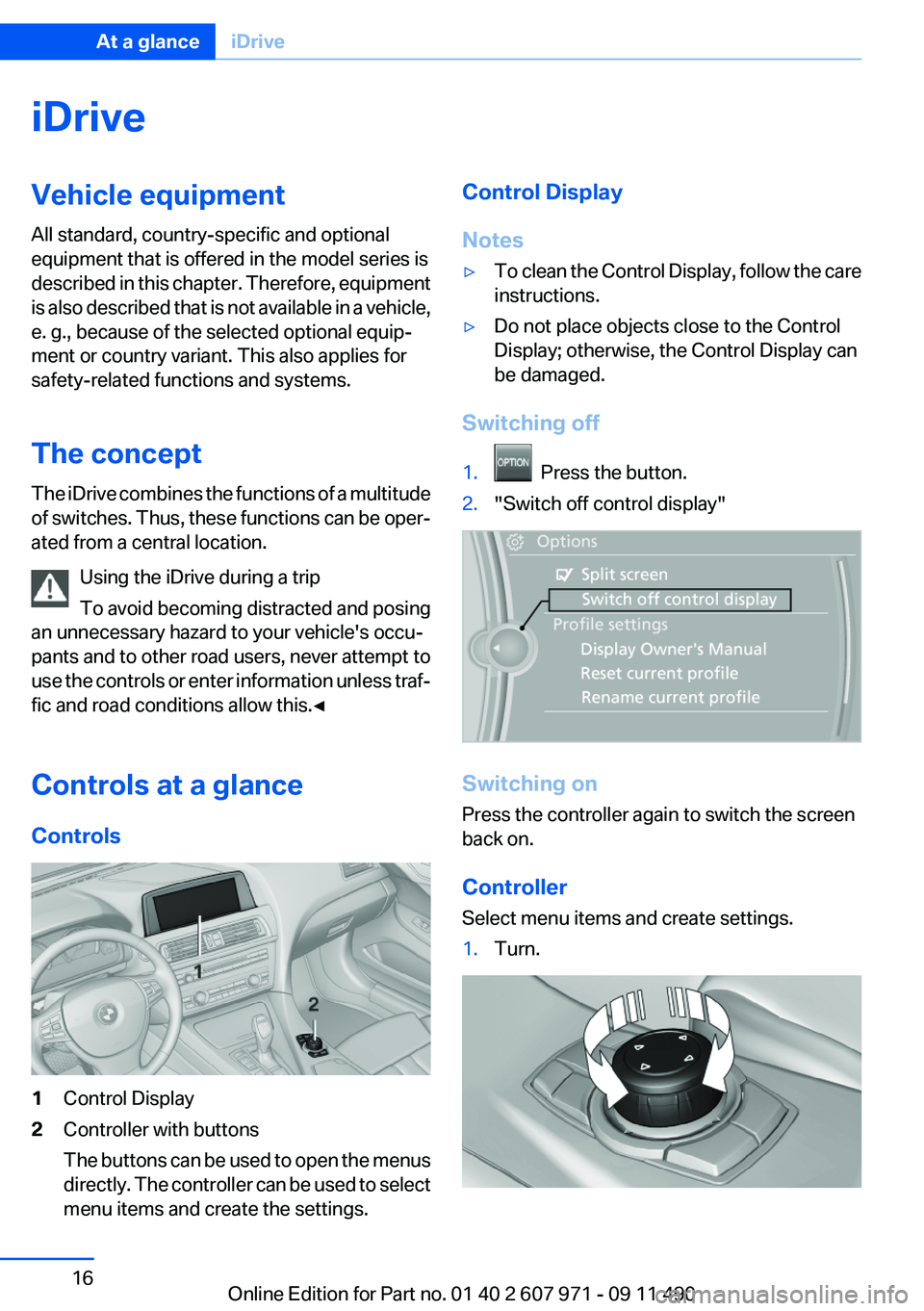
iDriveVehicle equipment
All standard, country-specific and optional
equipment that is offered in the model series is
described in this chapter. Therefore, equipment
is also described that is not available in a vehicle,
e. g., because of the selected optional equip‐
ment or country variant. This also applies for
safety-related functions and systems.
The concept
The iDrive combines the functions of a multitude
of switches. Thus, these functions can be oper‐
ated from a central location.
Using the iDrive during a trip
To avoid becoming distracted and posing
an unnecessary hazard to your vehicle's occu‐
pants and to other road users, never attempt to
use the controls or enter information unless traf‐
fic and road conditions allow this.◀
Controls at a glance
Controls1Control Display2Controller with buttons
The buttons can be used to open the menus
directly. The controller can be used to select
menu items and create the settings.Control Display
Notes▷To clean the Control Display, follow the care
instructions.▷Do not place objects close to the Control
Display; otherwise, the Control Display can
be damaged.
Switching off
1. Press the button.2."Switch off control display"
Switching on
Press the controller again to switch the screen
back on.
Controller
Select menu items and create settings.
1.Turn.Seite 16At a glanceiDrive16
Online Edition for Part no. 01 40 2 607 971 - 09 11 490
Page 17 of 303
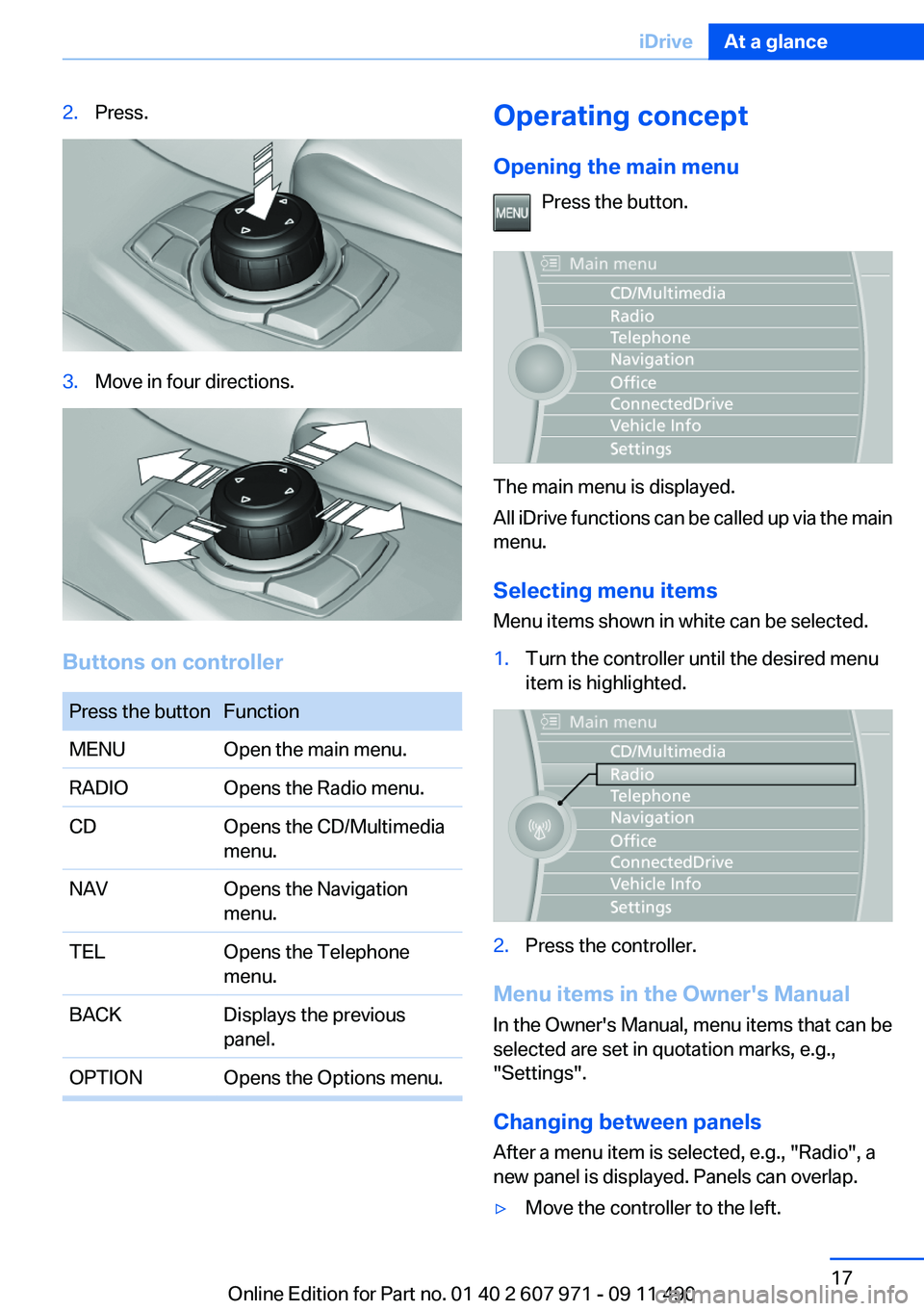
2.Press.3.Move in four directions.
Buttons on controller
Press the buttonFunctionMENUOpen the main menu.RADIOOpens the Radio menu.CDOpens the CD/Multimedia
menu.NAVOpens the Navigation
menu.TELOpens the Telephone
menu.BACKDisplays the previous
panel.OPTIONOpens the Options menu.Operating concept
Opening the main menu Press the button.
The main menu is displayed.
All iDrive functions can be called up via the main
menu.
Selecting menu items
Menu items shown in white can be selected.
1.Turn the controller until the desired menu
item is highlighted.2.Press the controller.
Menu items in the Owner's Manual
In the Owner's Manual, menu items that can be
selected are set in quotation marks, e.g.,
"Settings".
Changing between panels
After a menu item is selected, e.g., "Radio", a
new panel is displayed. Panels can overlap.
▷Move the controller to the left.Seite 17iDriveAt a glance17
Online Edition for Part no. 01 40 2 607 971 - 09 11 490
Page 18 of 303
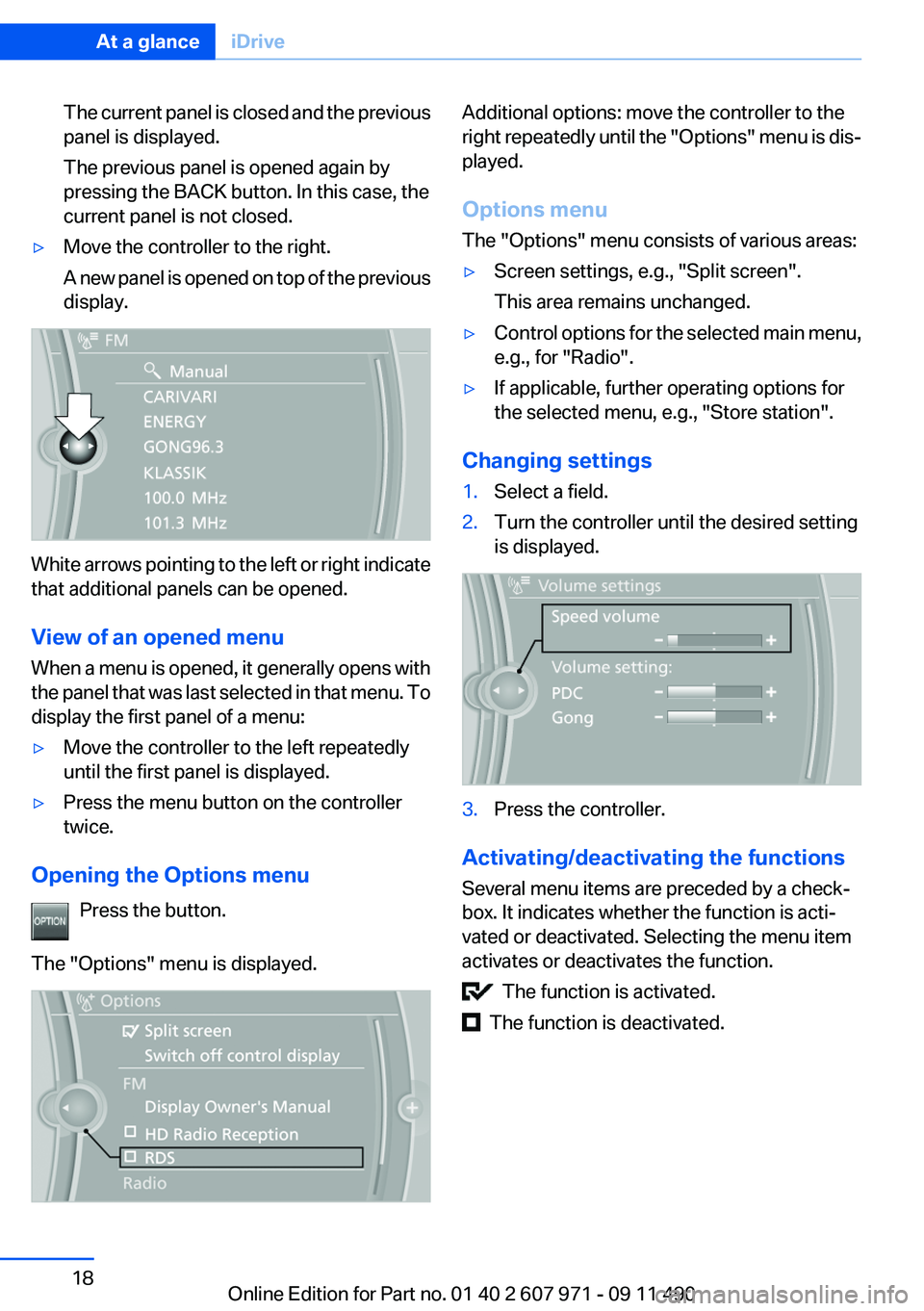
The current panel is closed and the previous
panel is displayed.
The previous panel is opened again by
pressing the BACK button. In this case, the
current panel is not closed.▷Move the controller to the right.
A new panel is opened on top of the previous
display.
White arrows pointing to the left or right indicate
that additional panels can be opened.
View of an opened menu
When a menu is opened, it generally opens with
the panel that was last selected in that menu. To
display the first panel of a menu:
▷Move the controller to the left repeatedly
until the first panel is displayed.▷Press the menu button on the controller
twice.
Opening the Options menu
Press the button.
The "Options" menu is displayed.
Additional options: move the controller to the
right repeatedly until the "Options" menu is dis‐
played.
Options menu
The "Options" menu consists of various areas:▷Screen settings, e.g., "Split screen".
This area remains unchanged.▷Control options for the selected main menu,
e.g., for "Radio".▷If applicable, further operating options for
the selected menu, e.g., "Store station".
Changing settings
1.Select a field.2.Turn the controller until the desired setting
is displayed.3.Press the controller.
Activating/deactivating the functions
Several menu items are preceded by a check‐
box. It indicates whether the function is acti‐
vated or deactivated. Selecting the menu item
activates or deactivates the function.
The function is activated.
The function is deactivated.
Seite 18At a glanceiDrive18
Online Edition for Part no. 01 40 2 607 971 - 09 11 490
Page 19 of 303
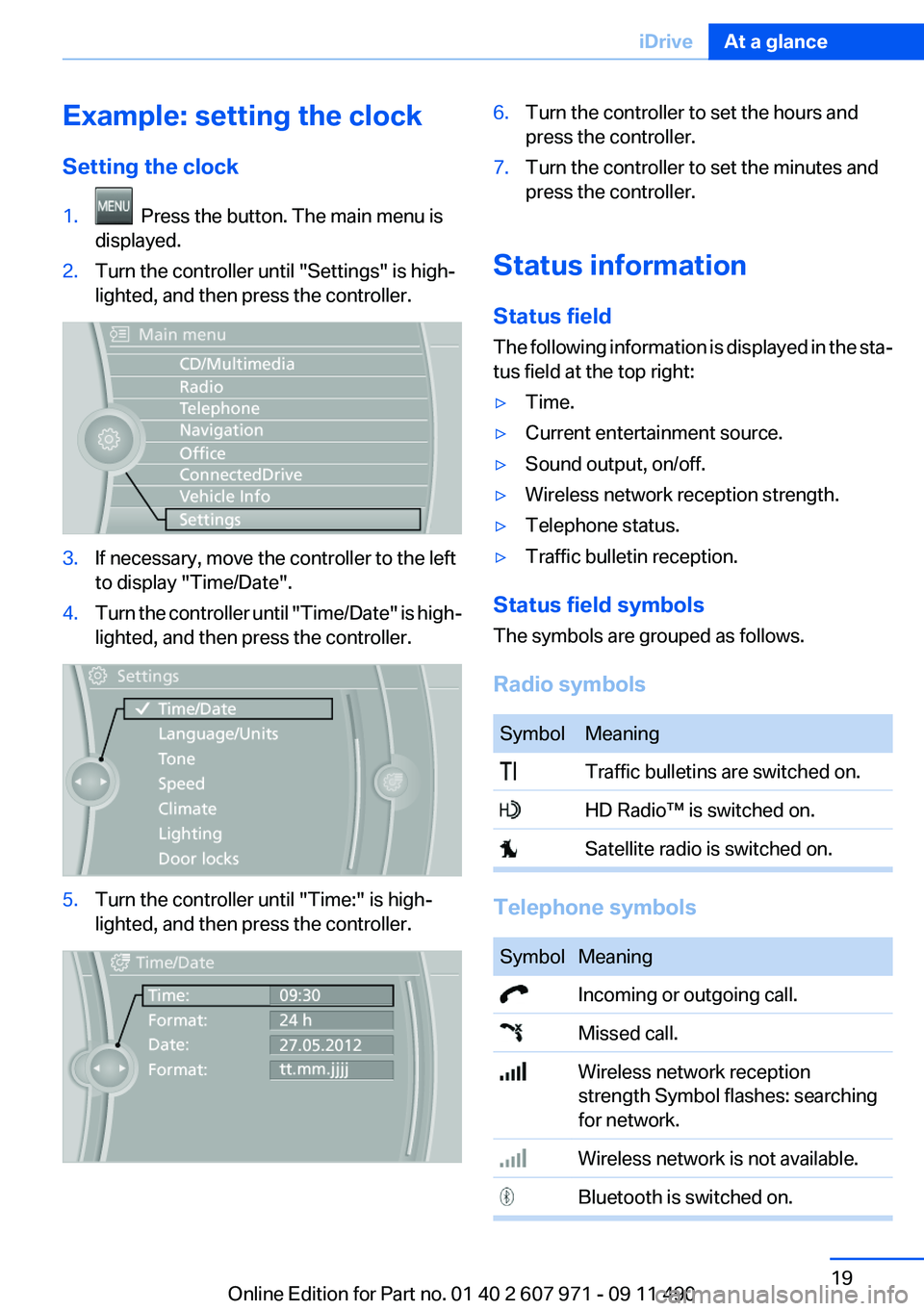
Example: setting the clock
Setting the clock1. Press the button. The main menu is
displayed.2.Turn the controller until "Settings" is high‐
lighted, and then press the controller.3.If necessary, move the controller to the left
to display "Time/Date".4.Turn the controller until "Time/Date" is high‐
lighted, and then press the controller.5.Turn the controller until "Time:" is high‐
lighted, and then press the controller.6.Turn the controller to set the hours and
press the controller.7.Turn the controller to set the minutes and
press the controller.
Status information
Status field
The following information is displayed in the sta‐
tus field at the top right:
▷Time.▷Current entertainment source.▷Sound output, on/off.▷Wireless network reception strength.▷Telephone status.▷Traffic bulletin reception.
Status field symbols
The symbols are grouped as follows.
Radio symbols
SymbolMeaning Traffic bulletins are switched on. HD Radio™ is switched on. Satellite radio is switched on.
Telephone symbols
SymbolMeaning Incoming or outgoing call. Missed call. Wireless network reception
strength Symbol flashes: searching
for network. Wireless network is not available. Bluetooth is switched on.Seite 19iDriveAt a glance19
Online Edition for Part no. 01 40 2 607 971 - 09 11 490
Page 20 of 303
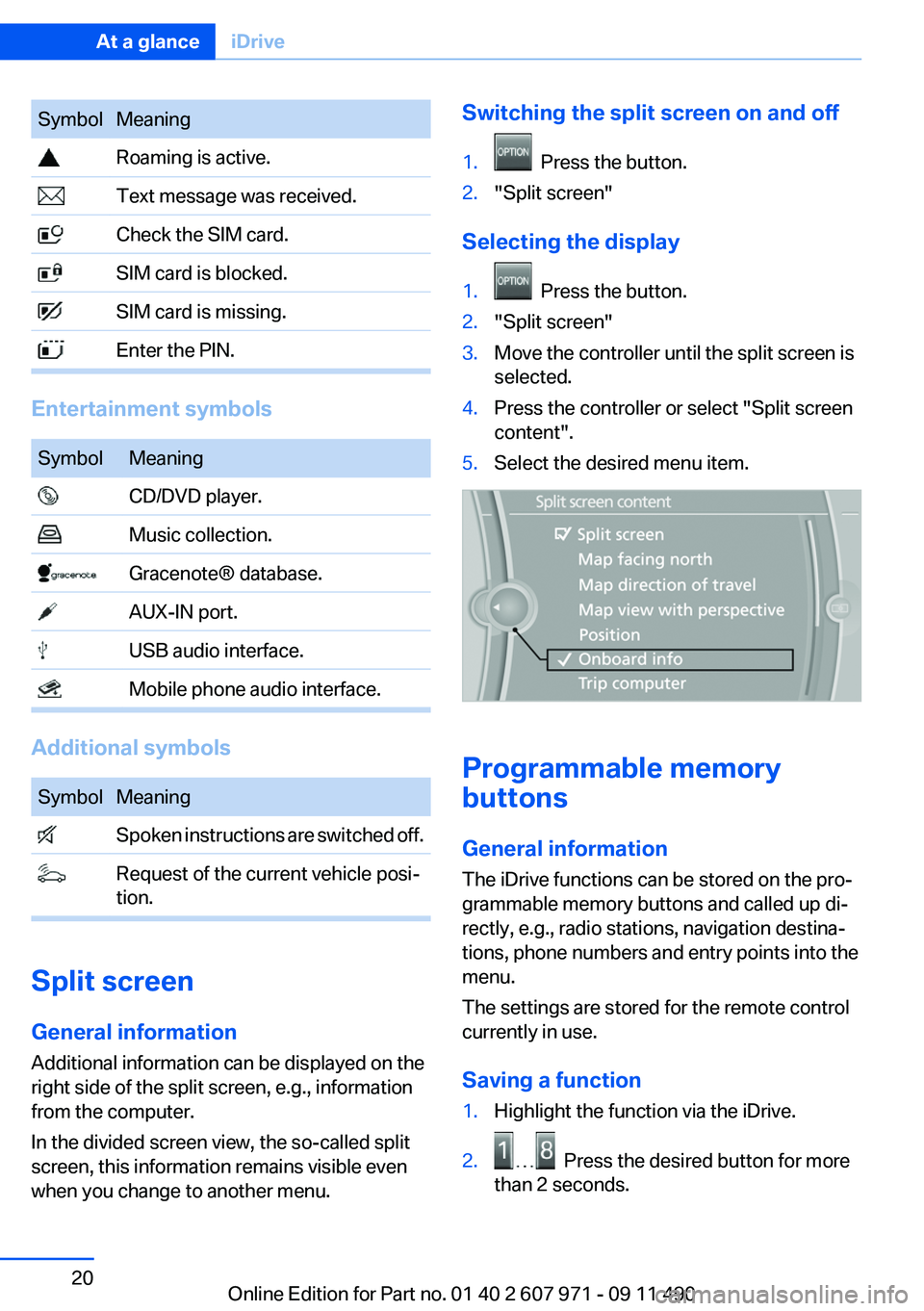
SymbolMeaning Roaming is active. Text message was received. Check the SIM card. SIM card is blocked. SIM card is missing. Enter the PIN.
Entertainment symbols
SymbolMeaning CD/DVD player. Music collection. Gracenote® database. AUX-IN port. USB audio interface. Mobile phone audio interface.
Additional symbols
SymbolMeaning Spoken instructions are switched off. Request of the current vehicle posi‐
tion.
Split screen
General information
Additional information can be displayed on the
right side of the split screen, e.g., information
from the computer.
In the divided screen view, the so-called split
screen, this information remains visible even
when you change to another menu.
Switching the split screen on and off1. Press the button.2."Split screen"
Selecting the display
1. Press the button.2."Split screen"3.Move the controller until the split screen is
selected.4.Press the controller or select "Split screen
content".5.Select the desired menu item.
Programmable memory
buttons
General information
The iDrive functions can be stored on the pro‐
grammable memory buttons and called up di‐
rectly, e.g., radio stations, navigation destina‐
tions, phone numbers and entry points into the
menu.
The settings are stored for the remote control
currently in use.
Saving a function
1.Highlight the function via the iDrive.2. Press the desired button for more
than 2 seconds.
Seite 20At a glanceiDrive20
Online Edition for Part no. 01 40 2 607 971 - 09 11 490