front BMW 7 SERIES 2016 G11 Owner's Manual
[x] Cancel search | Manufacturer: BMW, Model Year: 2016, Model line: 7 SERIES, Model: BMW 7 SERIES 2016 G11Pages: 314, PDF Size: 7.9 MB
Page 14 of 314
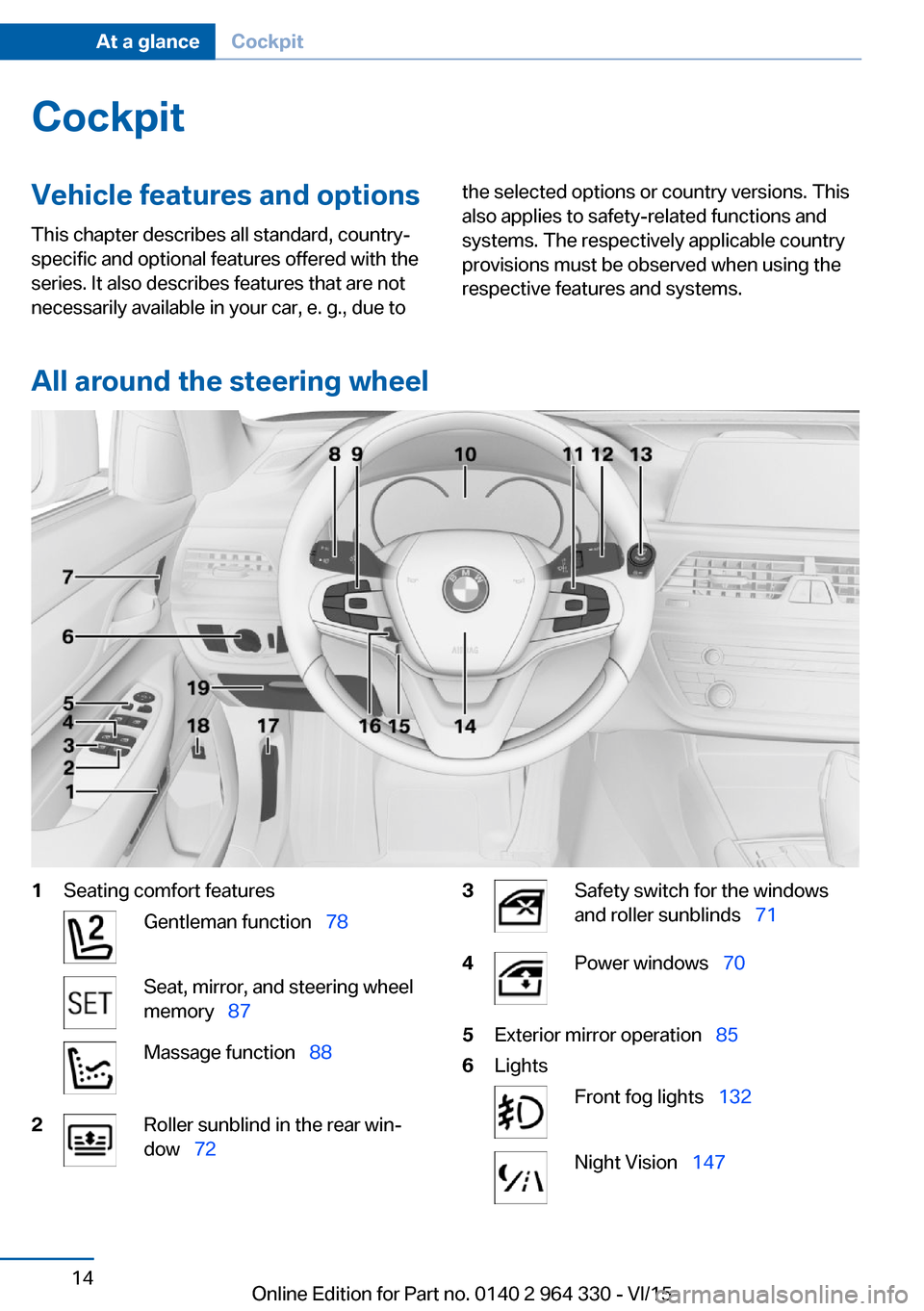
CockpitVehicle features and options
This chapter describes all standard, country-
specific and optional features offered with the
series. It also describes features that are not
necessarily available in your car, e. g., due tothe selected options or country versions. This
also applies to safety-related functions and
systems. The respectively applicable country
provisions must be observed when using the
respective features and systems.
All around the steering wheel
1Seating comfort featuresGentleman function 78Seat, mirror, and steering wheel
memory 87Massage function 882Roller sunblind in the rear win‐
dow 723Safety switch for the windows
and roller sunblinds 714Power windows 705Exterior mirror operation 856LightsFront fog lights 132Night Vision 147Seite 14At a glanceCockpit14
Online Edition for Part no. 0140 2 964 330 - VI/15
Page 18 of 314
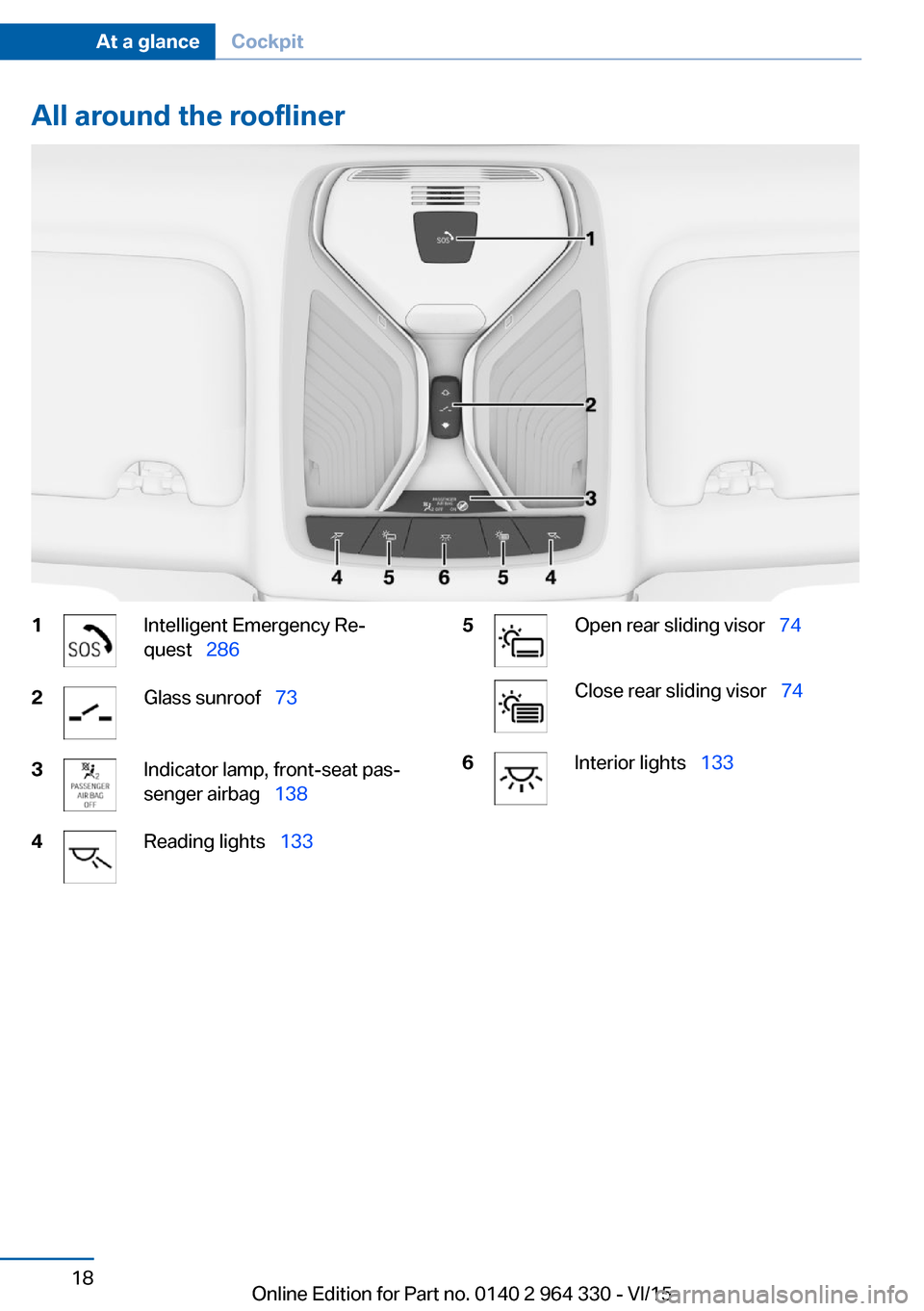
All around the roofliner1Intelligent Emergency Re‐
quest 2862Glass sunroof 733Indicator lamp, front-seat pas‐
senger airbag 1384Reading lights 1335Open rear sliding visor 74Close rear sliding visor 746Interior lights 133Seite 18At a glanceCockpit18
Online Edition for Part no. 0140 2 964 330 - VI/15
Page 19 of 314
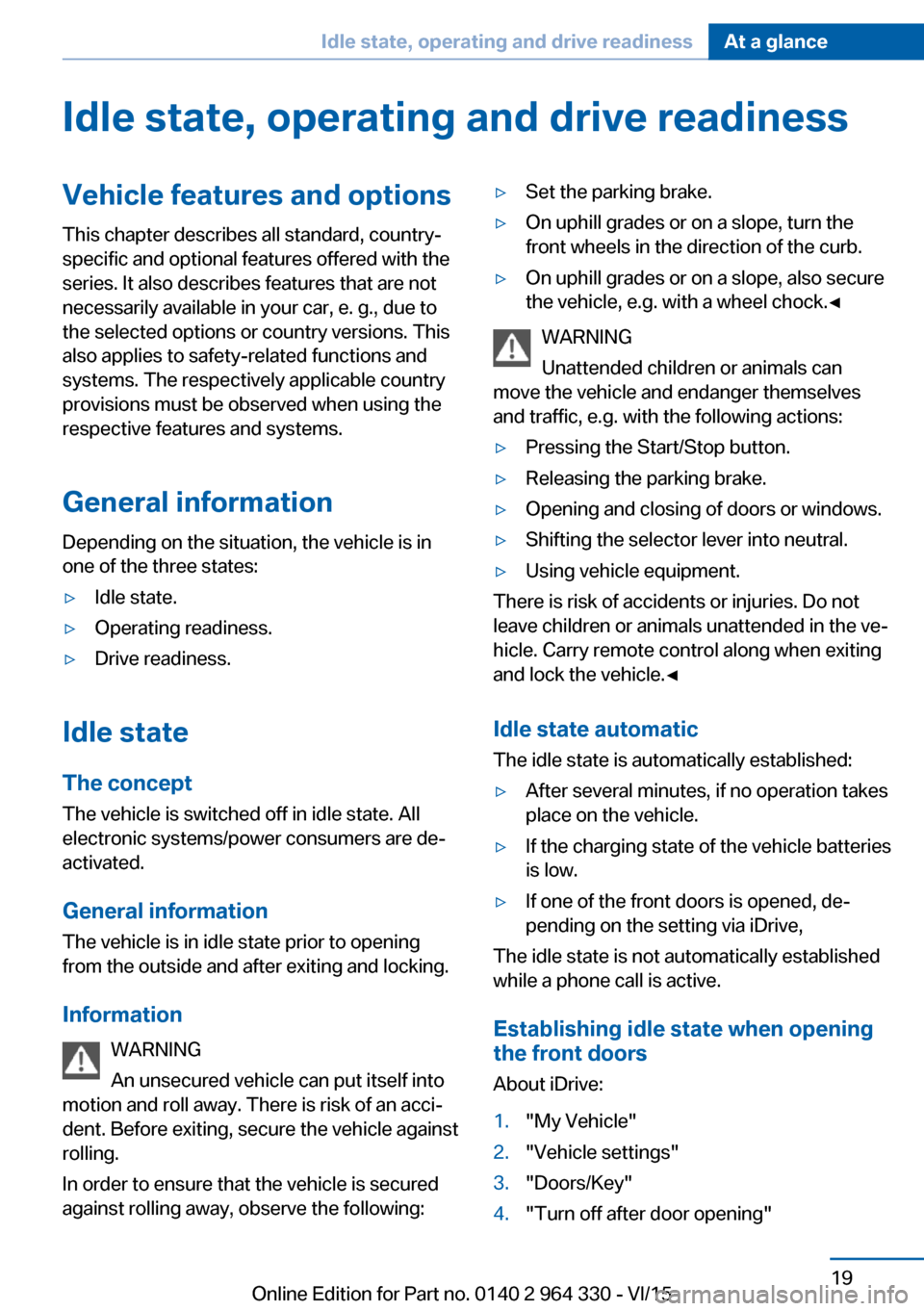
Idle state, operating and drive readinessVehicle features and optionsThis chapter describes all standard, country-
specific and optional features offered with the
series. It also describes features that are not
necessarily available in your car, e. g., due to
the selected options or country versions. This
also applies to safety-related functions and
systems. The respectively applicable country
provisions must be observed when using the
respective features and systems.
General information Depending on the situation, the vehicle is in
one of the three states:▷Idle state.▷Operating readiness.▷Drive readiness.
Idle state
The concept The vehicle is switched off in idle state. All
electronic systems/power consumers are de‐
activated.
General information
The vehicle is in idle state prior to opening
from the outside and after exiting and locking.
Information WARNING
An unsecured vehicle can put itself into
motion and roll away. There is risk of an acci‐
dent. Before exiting, secure the vehicle against
rolling.
In order to ensure that the vehicle is secured
against rolling away, observe the following:
▷Set the parking brake.▷On uphill grades or on a slope, turn the
front wheels in the direction of the curb.▷On uphill grades or on a slope, also secure
the vehicle, e.g. with a wheel chock.◀
WARNING
Unattended children or animals can
move the vehicle and endanger themselves
and traffic, e.g. with the following actions:
▷Pressing the Start/Stop button.▷Releasing the parking brake.▷Opening and closing of doors or windows.▷Shifting the selector lever into neutral.▷Using vehicle equipment.
There is risk of accidents or injuries. Do not
leave children or animals unattended in the ve‐
hicle. Carry remote control along when exiting
and lock the vehicle.◀
Idle state automatic
The idle state is automatically established:
▷After several minutes, if no operation takes
place on the vehicle.▷If the charging state of the vehicle batteries
is low.▷If one of the front doors is opened, de‐
pending on the setting via iDrive,
The idle state is not automatically established
while a phone call is active.
Establishing idle state when opening
the front doors
About iDrive:
1."My Vehicle"2."Vehicle settings"3."Doors/Key"4."Turn off after door opening"Seite 19Idle state, operating and drive readinessAt a glance19
Online Edition for Part no. 0140 2 964 330 - VI/15
Page 20 of 314
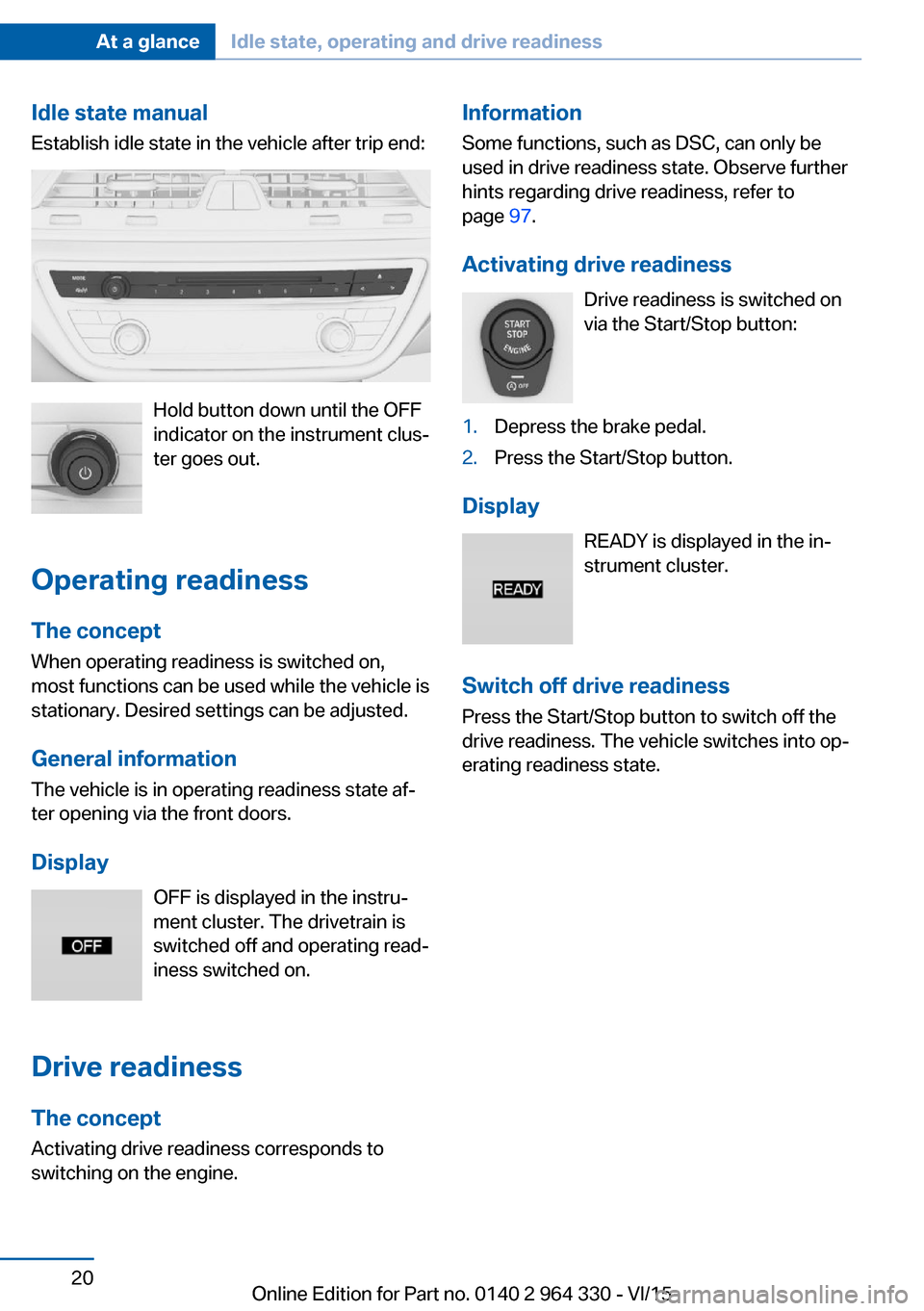
Idle state manual
Establish idle state in the vehicle after trip end:
Hold button down until the OFF
indicator on the instrument clus‐
ter goes out.
Operating readiness
The concept When operating readiness is switched on,
most functions can be used while the vehicle is
stationary. Desired settings can be adjusted.
General information The vehicle is in operating readiness state af‐
ter opening via the front doors.
Display OFF is displayed in the instru‐
ment cluster. The drivetrain is
switched off and operating read‐
iness switched on.
Drive readiness The conceptActivating drive readiness corresponds to
switching on the engine.
Information
Some functions, such as DSC, can only be
used in drive readiness state. Observe further
hints regarding drive readiness, refer to
page 97.
Activating drive readiness Drive readiness is switched on
via the Start/Stop button:1.Depress the brake pedal.2.Press the Start/Stop button.
Display
READY is displayed in the in‐
strument cluster.
Switch off drive readiness Press the Start/Stop button to switch off the
drive readiness. The vehicle switches into op‐
erating readiness state.
Seite 20At a glanceIdle state, operating and drive readiness20
Online Edition for Part no. 0140 2 964 330 - VI/15
Page 28 of 314
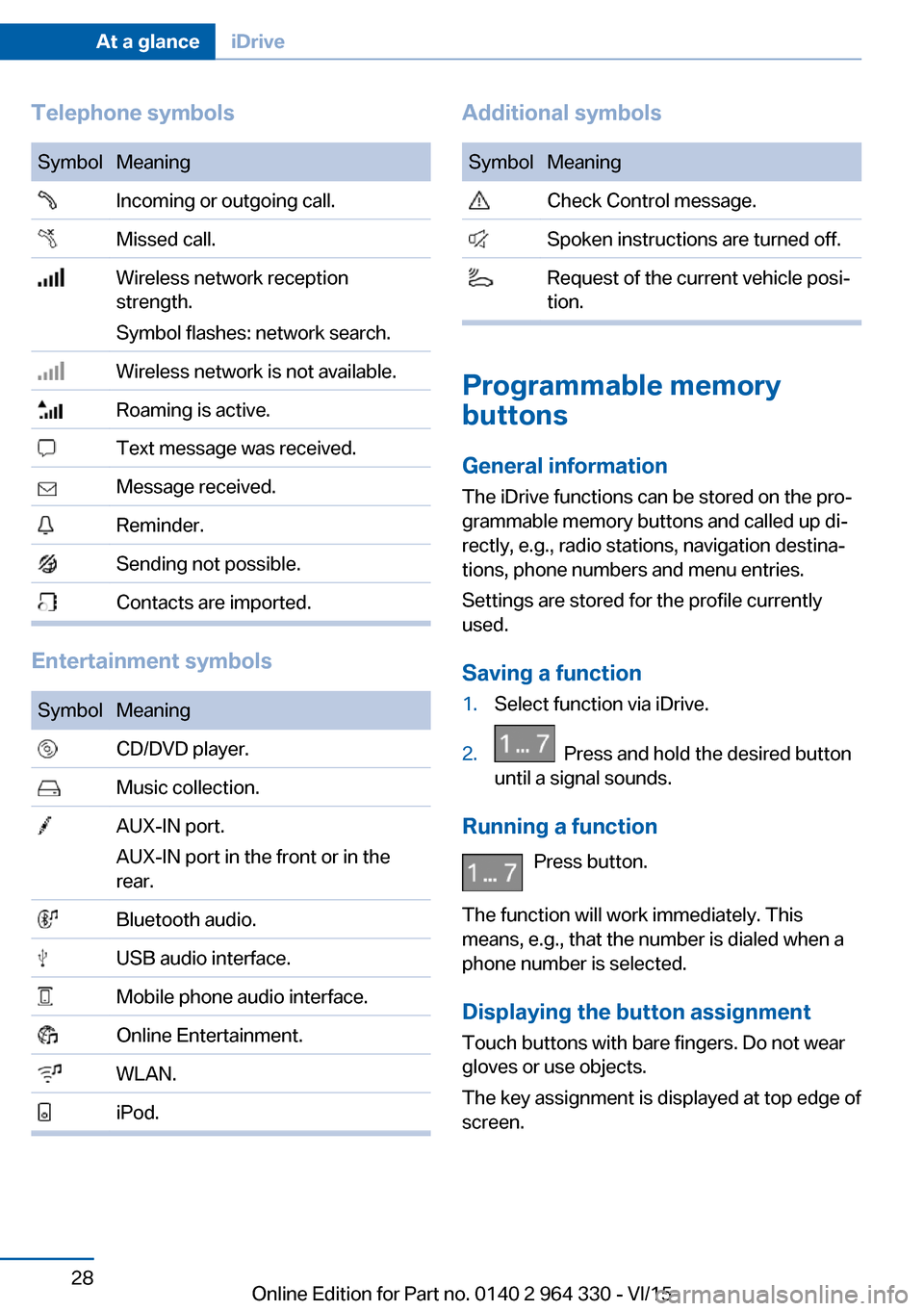
Telephone symbolsSymbolMeaning Incoming or outgoing call. Missed call. Wireless network reception
strength.
Symbol flashes: network search. Wireless network is not available. Roaming is active. Text message was received. Message received. Reminder. Sending not possible. Contacts are imported.
Entertainment symbols
SymbolMeaning CD/DVD player. Music collection. AUX-IN port.
AUX-IN port in the front or in the
rear. Bluetooth audio. USB audio interface. Mobile phone audio interface. Online Entertainment. WLAN. iPod.Additional symbolsSymbolMeaning Check Control message. Spoken instructions are turned off. Request of the current vehicle posi‐
tion.
Programmable memory
buttons
General information
The iDrive functions can be stored on the pro‐
grammable memory buttons and called up di‐
rectly, e.g., radio stations, navigation destina‐
tions, phone numbers and menu entries.
Settings are stored for the profile currently
used.
Saving a function
1.Select function via iDrive.2. Press and hold the desired button
until a signal sounds.
Running a function
Press button.
The function will work immediately. This
means, e.g., that the number is dialed when a
phone number is selected.
Displaying the button assignment Touch buttons with bare fingers. Do not wear
gloves or use objects.
The key assignment is displayed at top edge of
screen.
Seite 28At a glanceiDrive28
Online Edition for Part no. 0140 2 964 330 - VI/15
Page 31 of 314
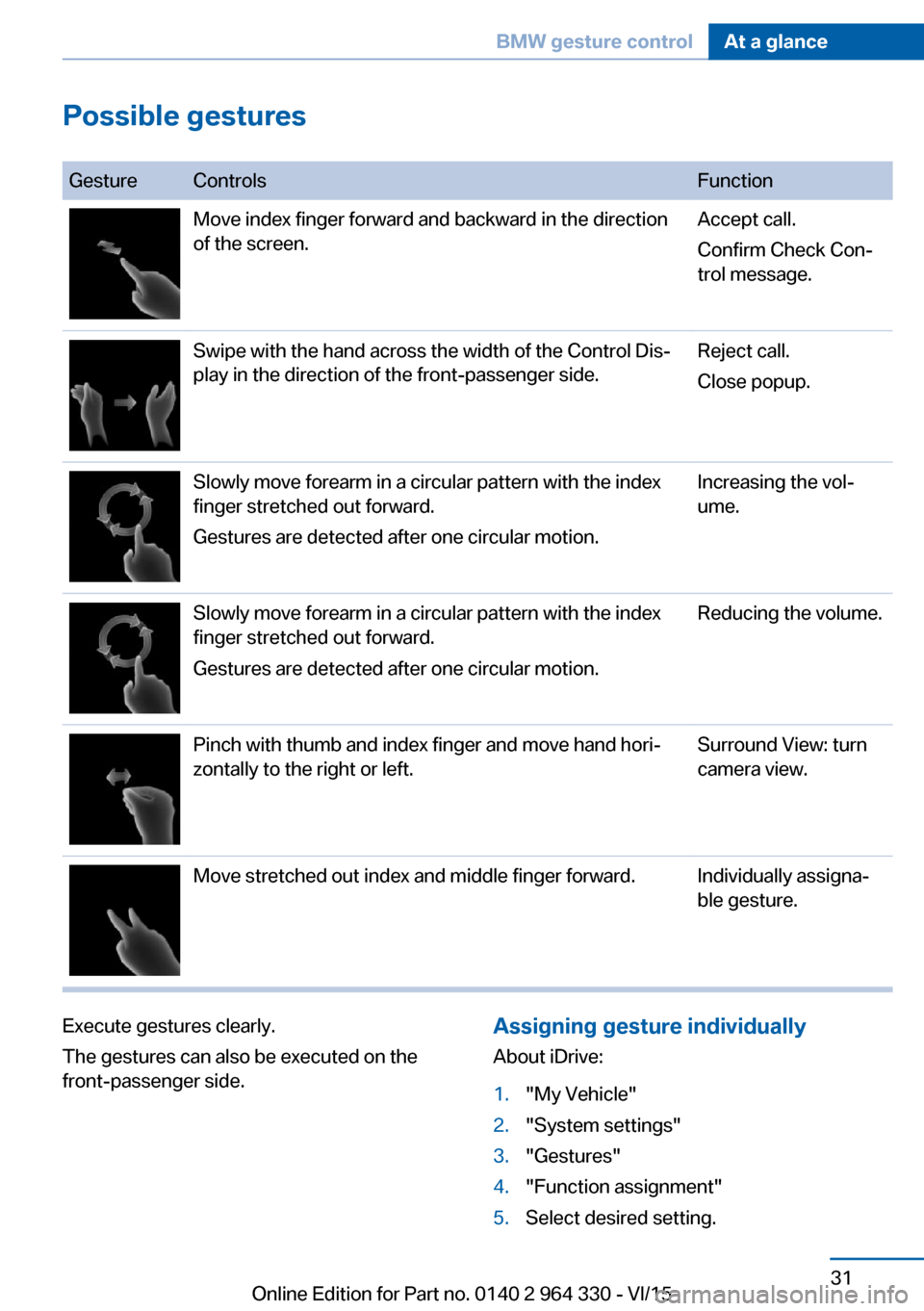
Possible gestures
GestureControlsFunctionMove index finger forward and backward in the direction
of the screen.Accept call.
Confirm Check Con‐
trol message.Swipe with the hand across the width of the Control Dis‐
play in the direction of the front-passenger side.Reject call.
Close popup.Slowly move forearm in a circular pattern with the index
finger stretched out forward.
Gestures are detected after one circular motion.Increasing the vol‐
ume.Slowly move forearm in a circular pattern with the index
finger stretched out forward.
Gestures are detected after one circular motion.Reducing the volume.Pinch with thumb and index finger and move hand hori‐
zontally to the right or left.Surround View: turn
camera view.Move stretched out index and middle finger forward.Individually assigna‐
ble gesture.Execute gestures clearly.
The gestures can also be executed on the
front-passenger side.Assigning gesture individually
About iDrive:1."My Vehicle"2."System settings"3."Gestures"4."Function assignment"5.Select desired setting.Seite 31BMW gesture controlAt a glance31
Online Edition for Part no. 0140 2 964 330 - VI/15
Page 36 of 314
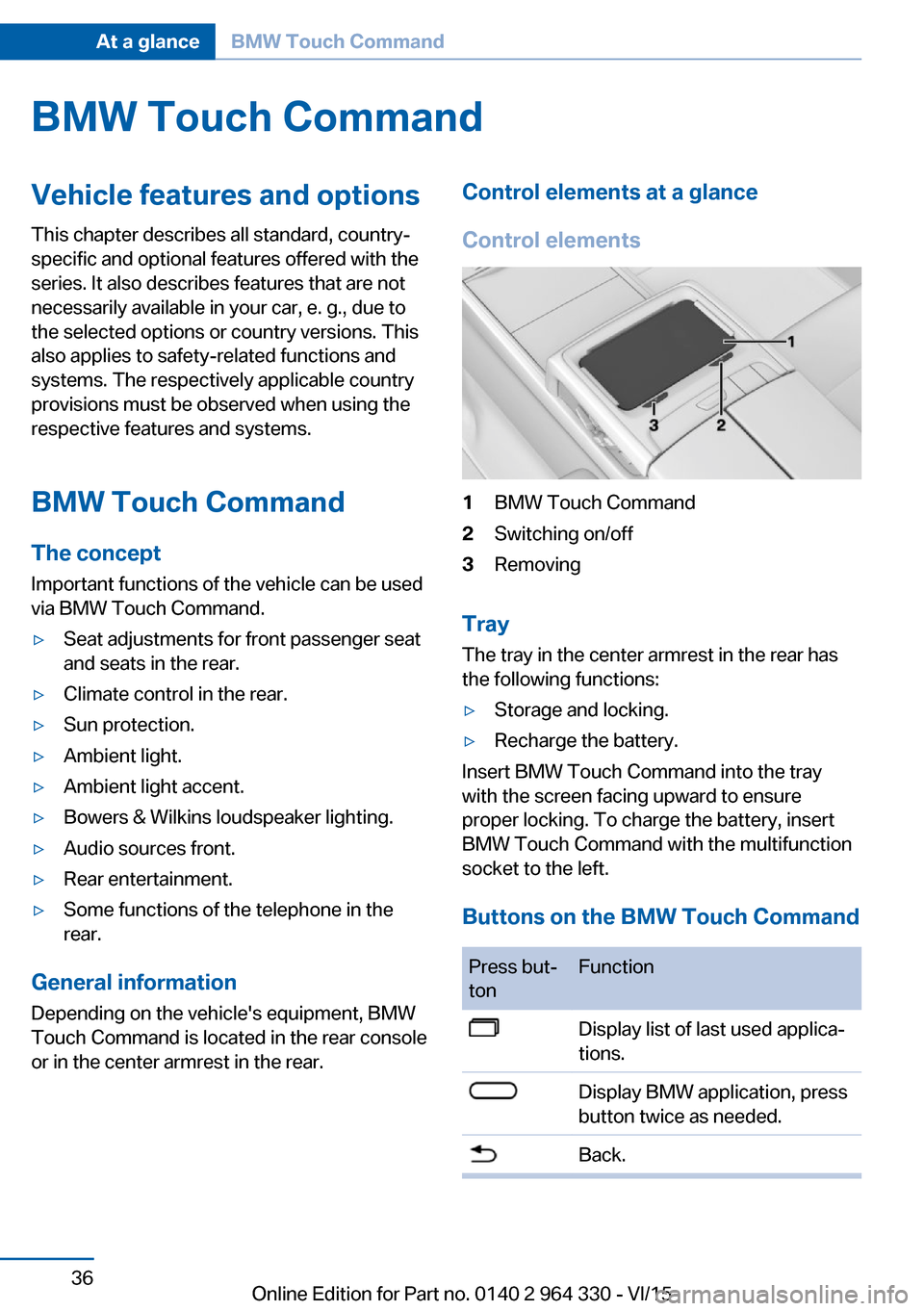
BMW Touch CommandVehicle features and options
This chapter describes all standard, country-
specific and optional features offered with the
series. It also describes features that are not
necessarily available in your car, e. g., due to
the selected options or country versions. This
also applies to safety-related functions and
systems. The respectively applicable country
provisions must be observed when using the
respective features and systems.
BMW Touch Command The concept
Important functions of the vehicle can be used
via BMW Touch Command.▷Seat adjustments for front passenger seat
and seats in the rear.▷Climate control in the rear.▷Sun protection.▷Ambient light.▷Ambient light accent.▷Bowers & Wilkins loudspeaker lighting.▷Audio sources front.▷Rear entertainment.▷Some functions of the telephone in the
rear.
General information
Depending on the vehicle's equipment, BMW
Touch Command is located in the rear console
or in the center armrest in the rear.
Control elements at a glance
Control elements1BMW Touch Command2Switching on/off3Removing
Tray
The tray in the center armrest in the rear has
the following functions:
▷Storage and locking.▷Recharge the battery.
Insert BMW Touch Command into the tray
with the screen facing upward to ensure
proper locking. To charge the battery, insert
BMW Touch Command with the multifunction
socket to the left.
Buttons on the BMW Touch Command
Press but‐
tonFunctionDisplay list of last used applica‐
tions.Display BMW application, press
button twice as needed.Back.Seite 36At a glanceBMW Touch Command36
Online Edition for Part no. 0140 2 964 330 - VI/15
Page 43 of 314
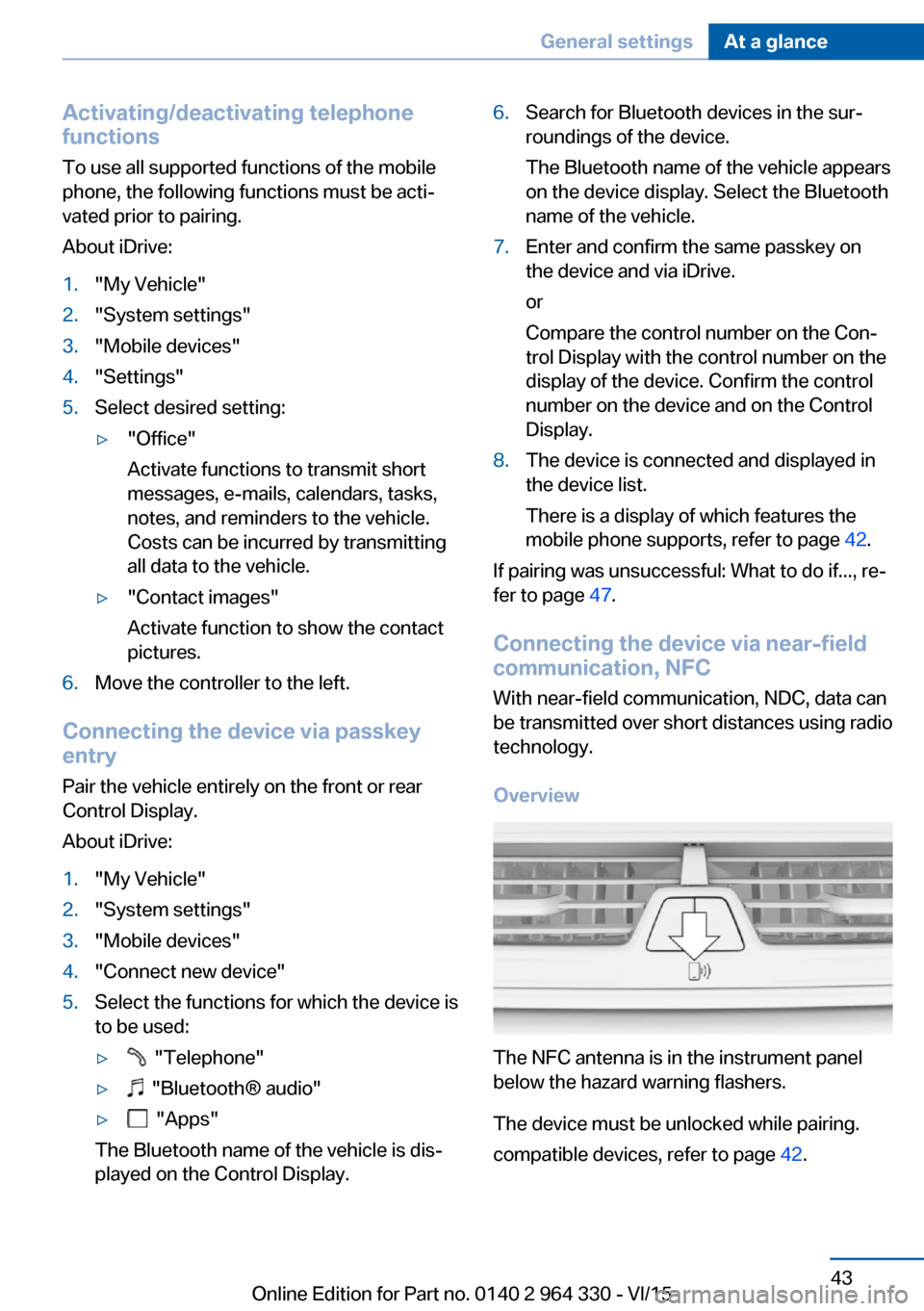
Activating/deactivating telephone
functions
To use all supported functions of the mobile
phone, the following functions must be acti‐
vated prior to pairing.
About iDrive:1."My Vehicle"2."System settings"3."Mobile devices"4."Settings"5.Select desired setting:▷"Office"
Activate functions to transmit short
messages, e-mails, calendars, tasks,
notes, and reminders to the vehicle.
Costs can be incurred by transmitting
all data to the vehicle.▷"Contact images"
Activate function to show the contact
pictures.6.Move the controller to the left.
Connecting the device via passkey
entry
Pair the vehicle entirely on the front or rear
Control Display.
About iDrive:
1."My Vehicle"2."System settings"3."Mobile devices"4."Connect new device"5.Select the functions for which the device is
to be used:▷ "Telephone"▷ "Bluetooth® audio"▷ "Apps"
The Bluetooth name of the vehicle is dis‐
played on the Control Display.
6.Search for Bluetooth devices in the sur‐
roundings of the device.
The Bluetooth name of the vehicle appears
on the device display. Select the Bluetooth
name of the vehicle.7.Enter and confirm the same passkey on
the device and via iDrive.
or
Compare the control number on the Con‐
trol Display with the control number on the
display of the device. Confirm the control
number on the device and on the Control
Display.8.The device is connected and displayed in
the device list.
There is a display of which features the
mobile phone supports, refer to page 42.
If pairing was unsuccessful: What to do if..., re‐
fer to page 47.
Connecting the device via near-field
communication, NFC
With near-field communication, NDC, data can
be transmitted over short distances using radio
technology.
Overview
The NFC antenna is in the instrument panel
below the hazard warning flashers.
The device must be unlocked while pairing.
compatible devices, refer to page 42.
Seite 43General settingsAt a glance43
Online Edition for Part no. 0140 2 964 330 - VI/15
Page 45 of 314
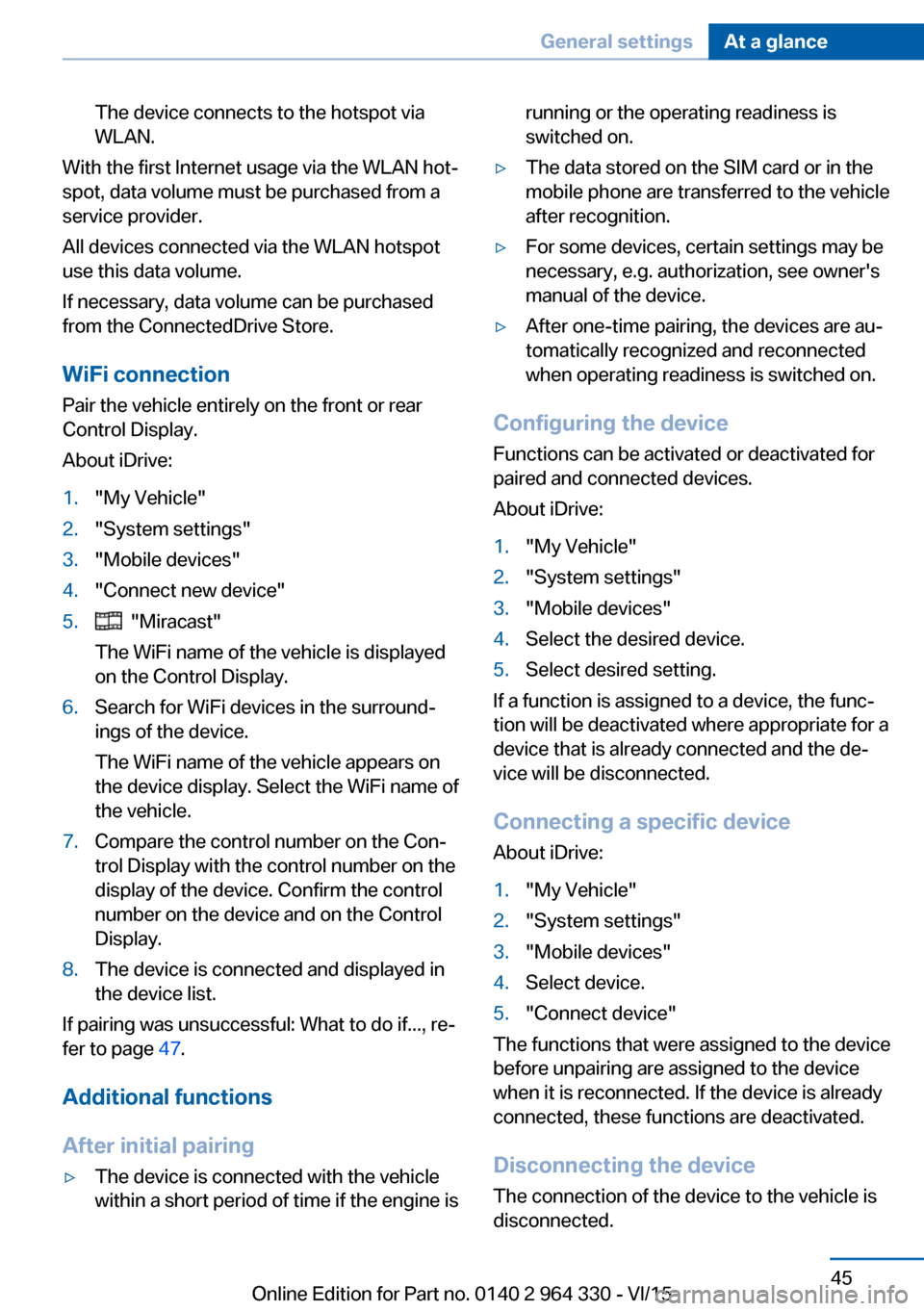
The device connects to the hotspot via
WLAN.
With the first Internet usage via the WLAN hot‐
spot, data volume must be purchased from a
service provider.
All devices connected via the WLAN hotspot
use this data volume.
If necessary, data volume can be purchased
from the ConnectedDrive Store.
WiFi connection Pair the vehicle entirely on the front or rear
Control Display.
About iDrive:
1."My Vehicle"2."System settings"3."Mobile devices"4."Connect new device"5. "Miracast"
The WiFi name of the vehicle is displayed
on the Control Display.6.Search for WiFi devices in the surround‐
ings of the device.
The WiFi name of the vehicle appears on
the device display. Select the WiFi name of
the vehicle.7.Compare the control number on the Con‐
trol Display with the control number on the
display of the device. Confirm the control
number on the device and on the Control
Display.8.The device is connected and displayed in
the device list.
If pairing was unsuccessful: What to do if..., re‐
fer to page 47.
Additional functions
After initial pairing
▷The device is connected with the vehicle
within a short period of time if the engine isrunning or the operating readiness is
switched on.▷The data stored on the SIM card or in the
mobile phone are transferred to the vehicle
after recognition.▷For some devices, certain settings may be
necessary, e.g. authorization, see owner's
manual of the device.▷After one-time pairing, the devices are au‐
tomatically recognized and reconnected
when operating readiness is switched on.
Configuring the device
Functions can be activated or deactivated for
paired and connected devices.
About iDrive:
1."My Vehicle"2."System settings"3."Mobile devices"4.Select the desired device.5.Select desired setting.
If a function is assigned to a device, the func‐
tion will be deactivated where appropriate for a
device that is already connected and the de‐
vice will be disconnected.
Connecting a specific device About iDrive:
1."My Vehicle"2."System settings"3."Mobile devices"4.Select device.5."Connect device"
The functions that were assigned to the device
before unpairing are assigned to the device
when it is reconnected. If the device is already
connected, these functions are deactivated.
Disconnecting the device
The connection of the device to the vehicle is
disconnected.
Seite 45General settingsAt a glance45
Online Edition for Part no. 0140 2 964 330 - VI/15
Page 63 of 314
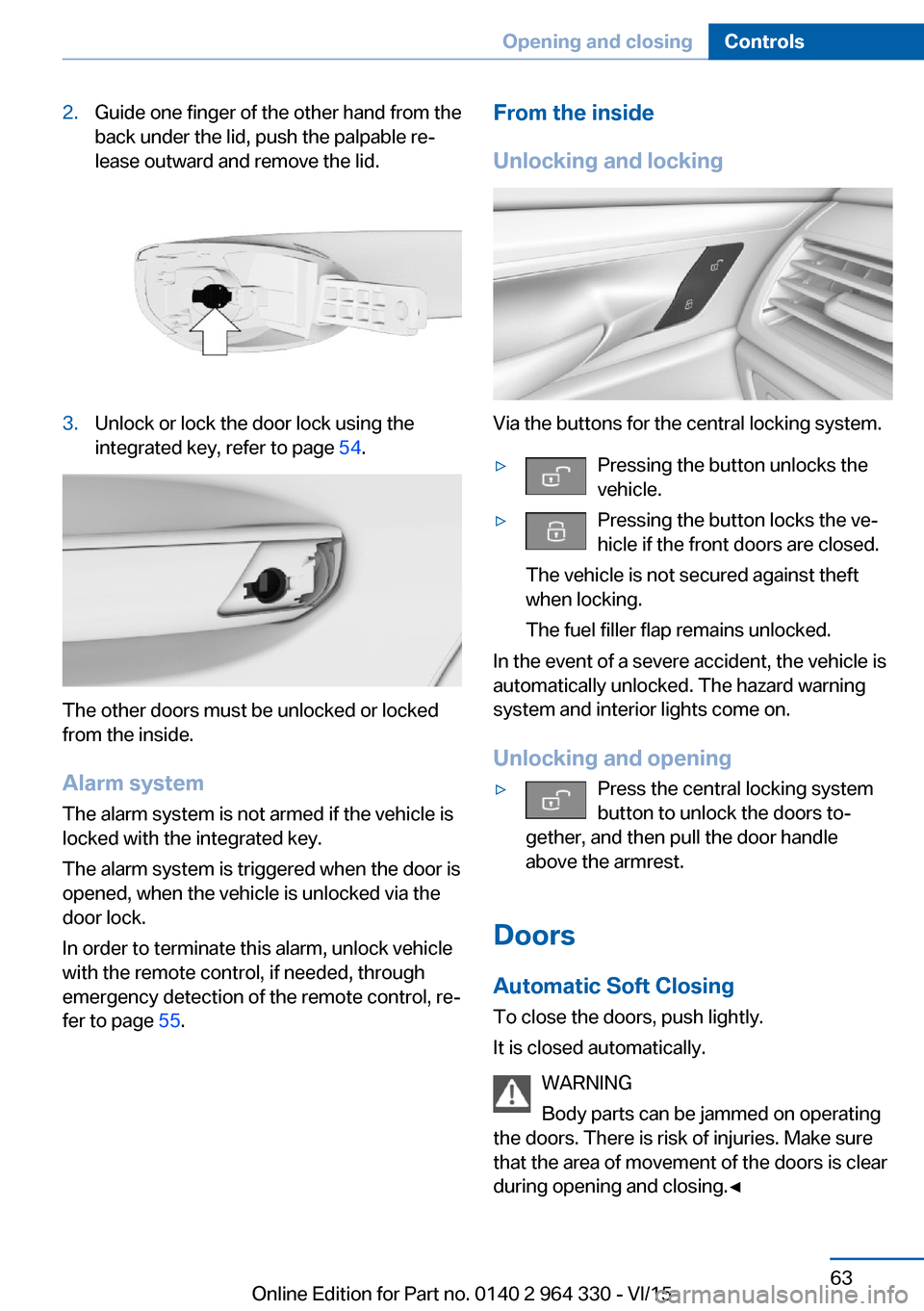
2.Guide one finger of the other hand from the
back under the lid, push the palpable re‐
lease outward and remove the lid.3.Unlock or lock the door lock using the
integrated key, refer to page 54.
The other doors must be unlocked or locked
from the inside.
Alarm system
The alarm system is not armed if the vehicle is
locked with the integrated key.
The alarm system is triggered when the door is
opened, when the vehicle is unlocked via the
door lock.
In order to terminate this alarm, unlock vehicle
with the remote control, if needed, through
emergency detection of the remote control, re‐
fer to page 55.
From the inside
Unlocking and locking
Via the buttons for the central locking system.
▷Pressing the button unlocks the
vehicle.▷Pressing the button locks the ve‐ hicle if the front doors are closed.
The vehicle is not secured against theft
when locking.
The fuel filler flap remains unlocked.
In the event of a severe accident, the vehicle is
automatically unlocked. The hazard warning
system and interior lights come on.
Unlocking and opening
▷Press the central locking system
button to unlock the doors to‐
gether, and then pull the door handle
above the armrest.
Doors
Automatic Soft Closing
To close the doors, push lightly.
It is closed automatically.
WARNING
Body parts can be jammed on operating
the doors. There is risk of injuries. Make sure
that the area of movement of the doors is clear
during opening and closing.◀
Seite 63Opening and closingControls63
Online Edition for Part no. 0140 2 964 330 - VI/15