stop start BMW 745Li 2004 E66 User Guide
[x] Cancel search | Manufacturer: BMW, Model Year: 2004, Model line: 745Li, Model: BMW 745Li 2004 E66Pages: 232, PDF Size: 5.27 MB
Page 146 of 232
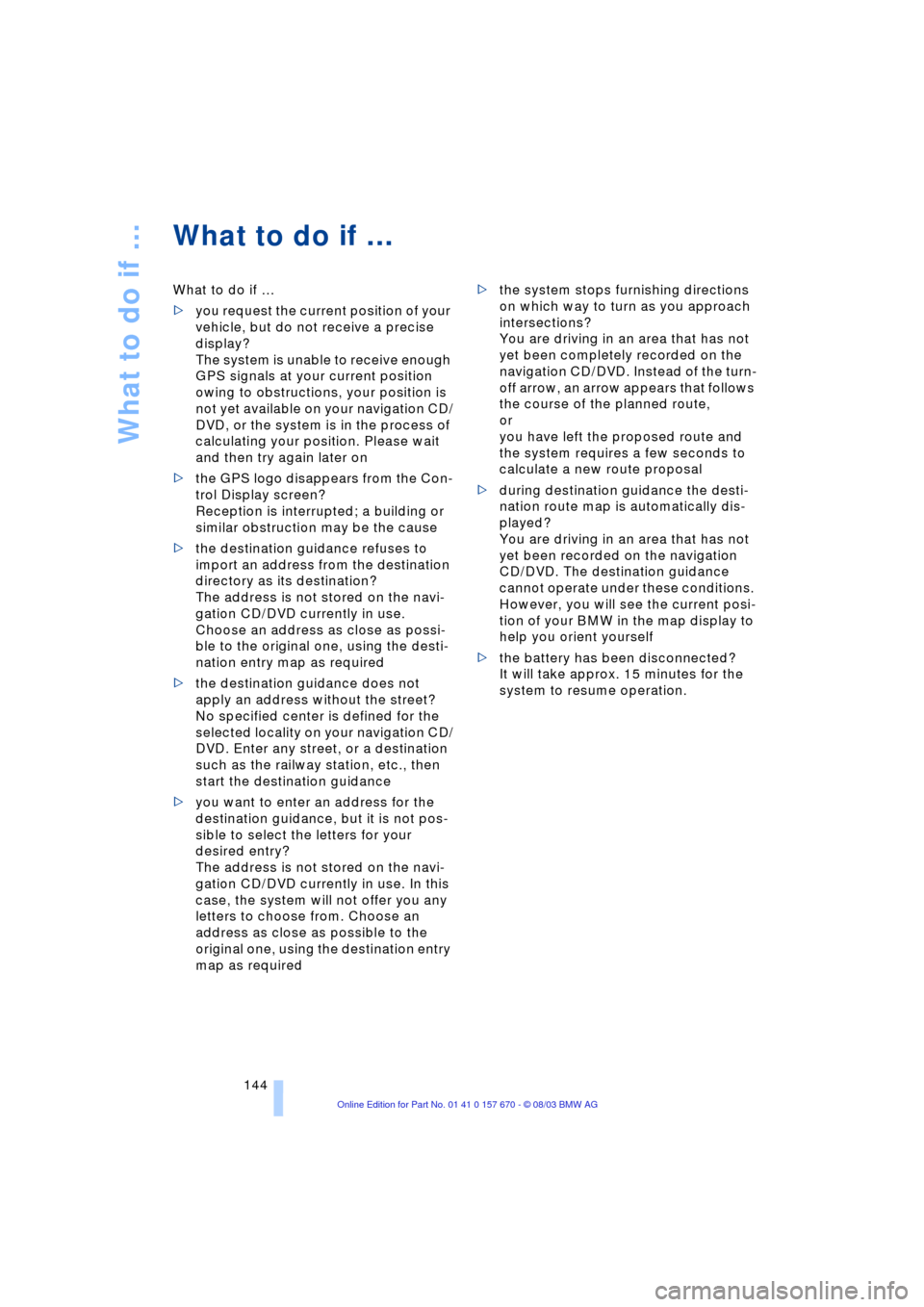
What to do if É
144
What to do if É
What to do if É
>you request the current position of your
vehicle, but do not receive a precise
display?
The system is unable to receive enough
GPS signals at your current position
owing to obstructions, your position is
not yet available on your navigation CD/
DVD, or the system is in the process of
calculating your position. Please wait
and then try again later on
>the GPS logo disappears from the Con-
trol Display screen?
Reception is interrupted; a building or
similar obstruction may be the cause
>the destination guidance refuses to
import an address from the destination
directory as its destination?
The address is not stored on the navi-
gation CD/DVD currently in use.
Choose an address as close as possi-
ble to the original one, using the desti-
nation entry map as required
>the destination guidance does not
apply an address without the street?
No specified center is defined for the
selected locality on your navigation CD/
DVD. Enter any street, or a destination
such as the railway station, etc., then
start the destination guidance
>you want to enter an address for the
destination guidance, but it is not pos-
sible to select the letters for your
desired entry?
The address is not stored on the navi-
gation CD/DVD currently in use. In this
case, the system will not offer you any
letters to choose from. Choose an
address as close as possible to the
original one, using the destination entry
map as required >the system stops furnishing directions
on which way to turn as you approach
intersections?
You are driving in an area that has not
yet been completely recorded on the
navigation CD/DVD. Instead of the turn-
off arrow, an arrow appears that follows
the course of the planned route,
or
you have left the proposed route and
the system requires a few seconds to
calculate a new route proposal
>during destination guidance the desti-
nation route map is automatically dis-
played?
You are driving in an area that has not
yet been recorded on the navigation
CD/DVD. The destination guidance
cannot operate under these conditions.
However, you will see the current posi-
tion of your BMW in the map display to
help you orient yourself
>the battery has been disconnected?
It will take approx. 15 minutes for the
system to resume operation.
Page 155 of 232
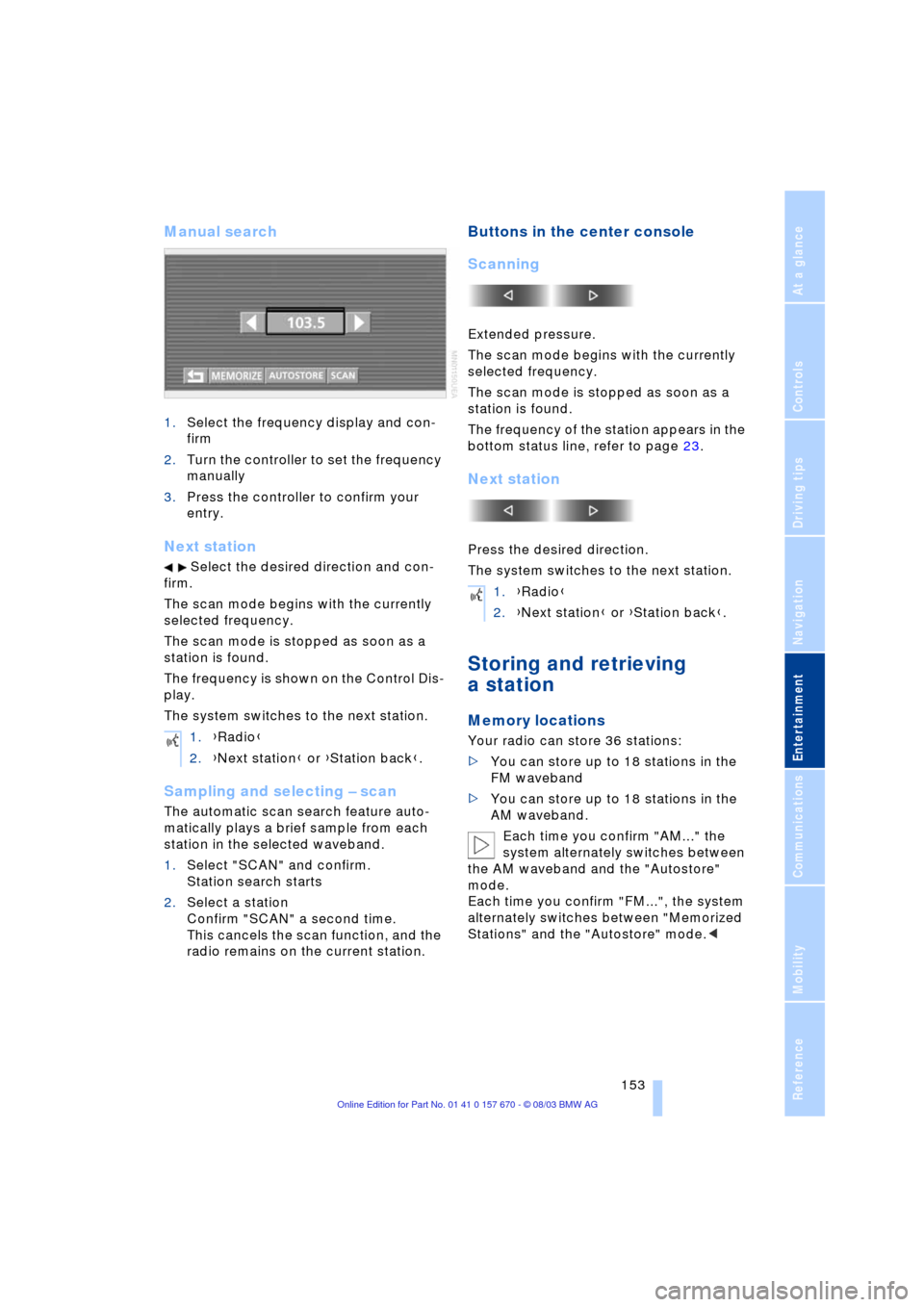
Navigation
Entertainment
Driving tips
153Reference
At a glance
Controls
Communications
Mobility
Manual search
1.Select the frequency display and con-
firm
2.Turn the controller to set the frequency
manually
3.Press the controller to confirm your
entry.
Next station
Select the desired direction and con-
firm.
The scan mode begins with the currently
selected frequency.
The scan mode is stopped as soon as a
station is found.
The frequency is shown on the Control Dis-
play.
The system switches to the next station.
Sampling and selecting Ð scan
The automatic scan search feature auto-
matically plays a brief sample from each
station in the selected waveband.
1.Select "SCAN" and confirm.
Station search starts
2.Select a station
Confirm "SCAN" a second time.
This cancels the scan function, and the
radio remains on the current station.
Buttons in the center console
Scanning
Extended pressure.
The scan mode begins with the currently
selected frequency.
The scan mode is stopped as soon as a
station is found.
The frequency of the station appears in the
bottom status line, refer to page 23.
Next station
Press the desired direction.
The system switches to the next station.
Storing and retrieving
a station
Memory locations
Your radio can store 36 stations:
>You can store up to 18 stations in the
FM waveband
>You can store up to 18 stations in the
AM waveband.
Each time you confirm "AM..." the
system alternately switches between
the AM waveband and the "Autostore"
mode.
Each time you confirm "FM...", the system
alternately switches between "Memorized
Stations" and the "Autostore" mode.< 1.{Radio}
2.{Next station} or {Station back}.
1.{Radio}
2.{Next station} or {Station back}.
Page 169 of 232
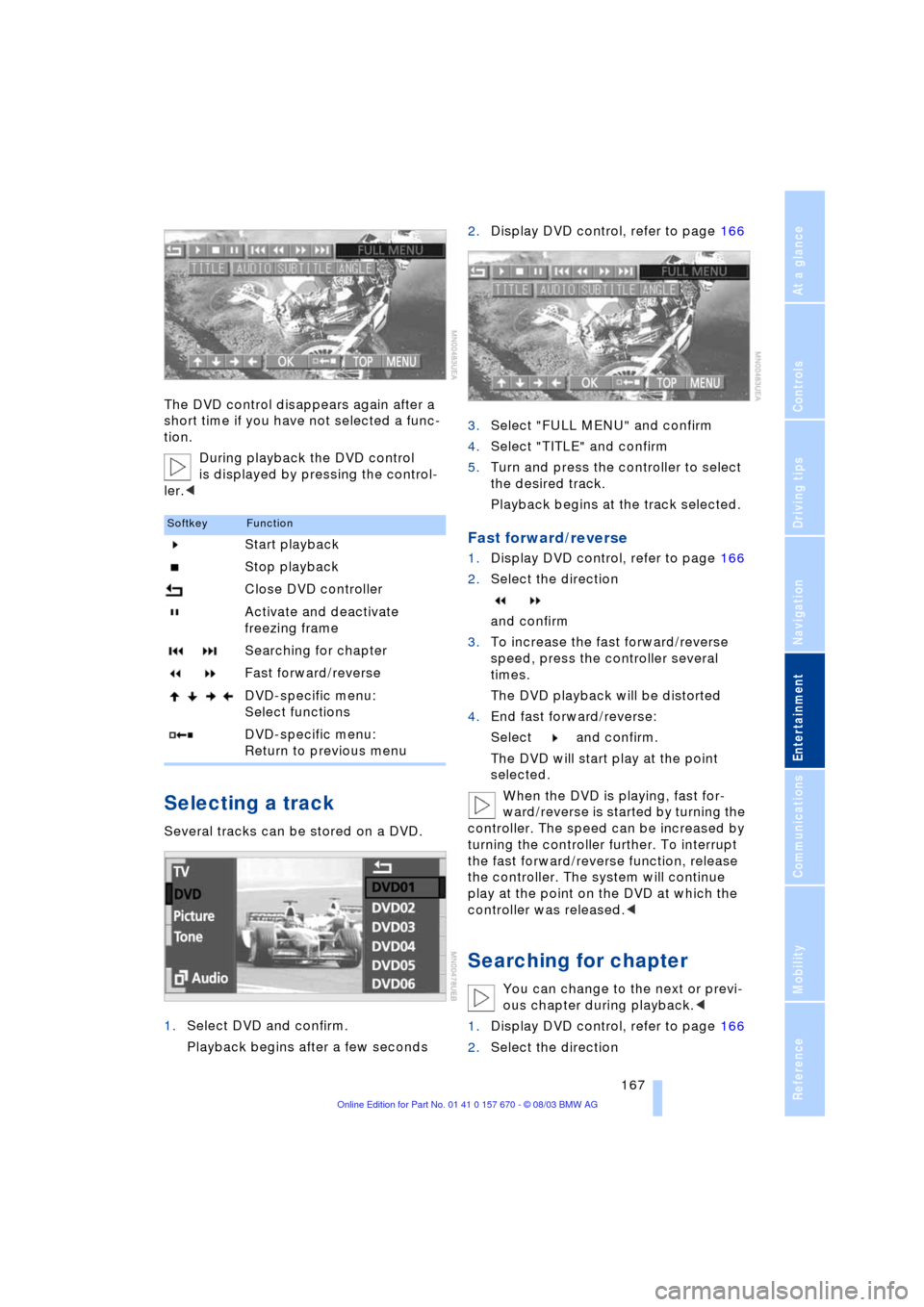
Navigation
Entertainment
Driving tips
167Reference
At a glance
Controls
Communications
Mobility
The DVD control disappears again after a
short time if you have not selected a func-
tion.
During playback the DVD control
is displayed by pressing the control-
ler.<
Selecting a track
Several tracks can be stored on a DVD.
1.Select DVD and confirm.
Playback begins after a few seconds2.Display DVD control, refer to page 166
3.Select "FULL MENU" and confirm
4.Select "TITLE" and confirm
5.Turn and press the controller to select
the desired track.
Playback begins at the track selected.
Fast forward/reverse
1.Display DVD control, refer to page 166
2.Select the direction
and confirm
3.To increase the fast forward/reverse
speed, press the controller several
times.
The DVD playback will be distorted
4.End fast forward/reverse:
Select and confirm.
The DVD will start play at the point
selected.
When the DVD is playing, fast for-
ward/reverse is started by turning the
controller. The speed can be increased by
turning the controller further. To interrupt
the fast forward/reverse function, release
the controller. The system will continue
play at the point on the DVD at which the
controller was released.<
Searching for chapter
You can change to the next or previ-
ous chapter during playback.<
1.Display DVD control, refer to page 166
2.Select the direction
SoftkeyFunction
Start playback
Stop playback
Close DVD controller
Activate and deactivate
freezing frame
Searching for chapter
Fast forward/reverse
DVD-specific menu:
Select functions
DVD-specific menu:
Return to previous menu
Page 170 of 232
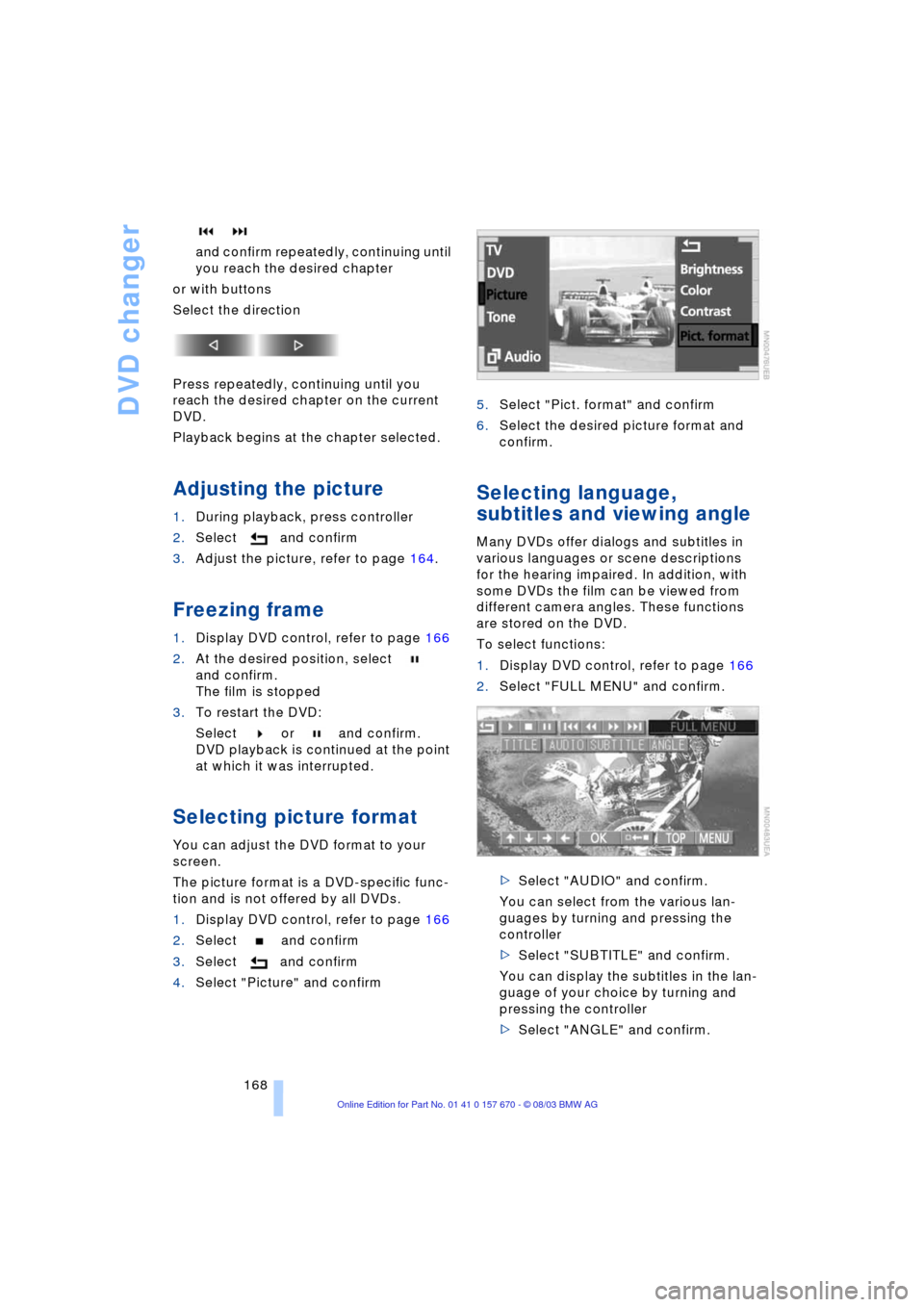
DVD changer
168 and confirm repeatedly, continuing until
you reach the desired chapter
or with buttons
Select the direction
Press repeatedly, continuing until you
reach the desired chapter on the current
DVD.
Playback begins at the chapter selected.
Adjusting the picture
1.During playback, press controller
2.Select and confirm
3.Adjust the picture, refer to page 164.
Freezing frame
1.Display DVD control, refer to page 166
2.At the desired position, select
and confirm.
The film is stopped
3.To restart the DVD:
Select or and confirm.
DVD playback is continued at the point
at which it was interrupted.
Selecting picture format
You can adjust the DVD format to your
screen.
The picture format is a DVD-specific func-
tion and is not offered by all DVDs.
1.Display DVD control, refer to page 166
2.Select and confirm
3.Select and confirm
4.Select "Picture" and confirm5.Select "Pict. format" and confirm
6.Select the desired picture format and
confirm.
Selecting language,
subtitles and viewing angle
Many DVDs offer dialogs and subtitles in
various languages or scene descriptions
for the hearing impaired. In addition, with
some DVDs the film can be viewed from
different camera angles. These functions
are stored on the DVD.
To select functions:
1.Display DVD control, refer to page 166
2.Select "FULL MENU" and confirm.
>Select "AUDIO" and confirm.
You can select from the various lan-
guages by turning and pressing the
controller
>Select "SUBTITLE" and confirm.
You can display the subtitles in the lan-
guage of your choice by turning and
pressing the controller
>Select "ANGLE" and confirm.
Page 227 of 232
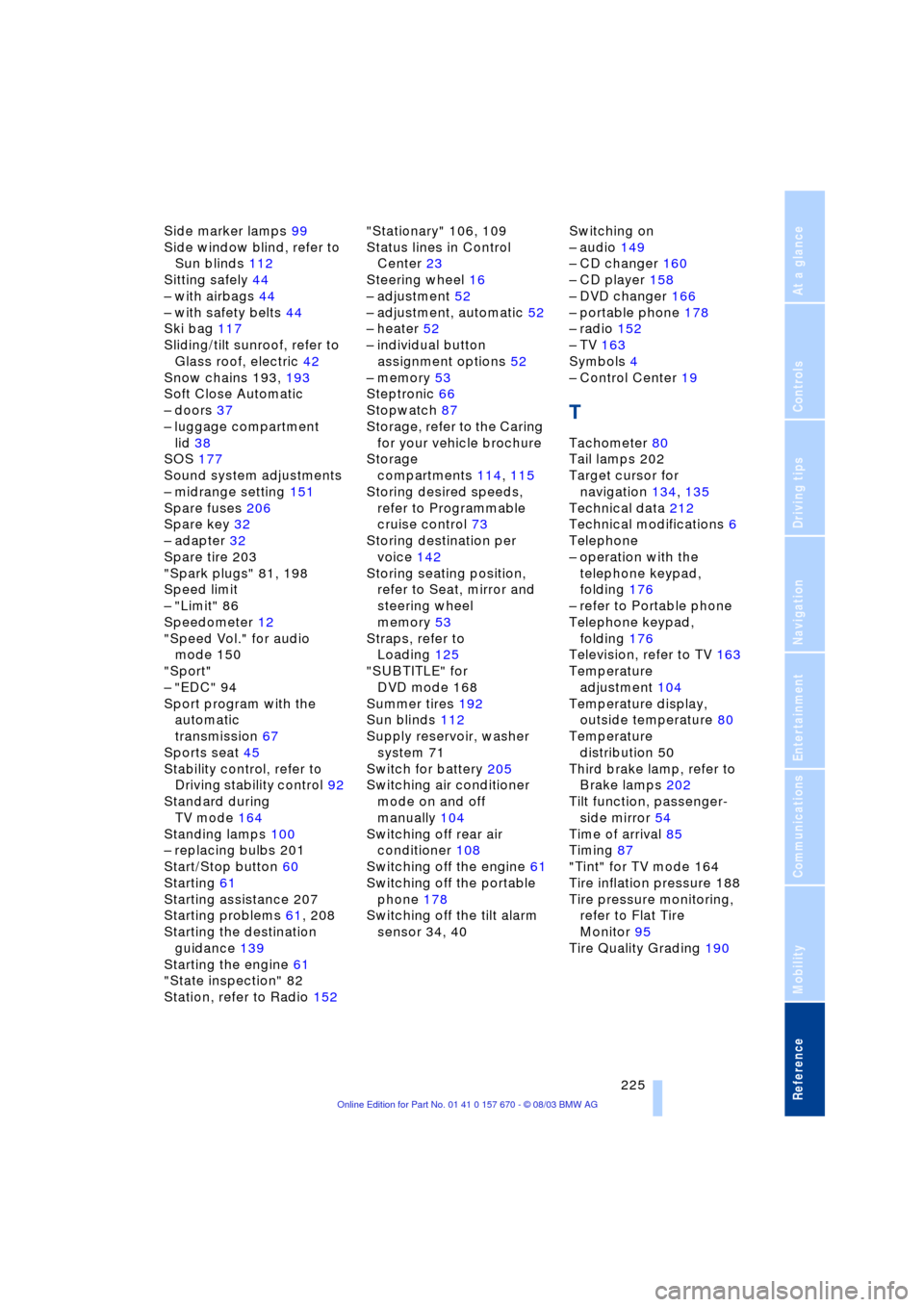
Reference 225
At a glance
Controls
Driving tips
Communications
Navigation
Entertainment
Mobility
Side marker lamps 99
Side window blind, refer to
Sun blinds 112
Sitting safely 44
Ð with airbags 44
Ð with safety belts 44
Ski bag 117
Sliding/tilt sunroof, refer to
Glass roof, electric 42
Snow chains 193, 193
Soft Close Automatic
Ð doors 37
Ð luggage compartment
lid 38
SOS 177
Sound system adjustments
Ð midrange setting 151
Spare fuses 206
Spare key 32
Ð adapter 32
Spare tire 203
"Spark plugs" 81, 198
Speed limit
Ð "Limit" 86
Speedometer 12
"Speed Vol." for audio
mode 150
"Sport"
Ð "EDC" 94
Sport program with the
automatic
transmission 67
Sports seat 45
Stability control, refer to
Driving stability control 92
Standard during
TV mode 164
Standing lamps 100
Ð replacing bulbs 201
Start/Stop button 60
Starting 61
Starting assistance 207
Starting problems 61, 208
Starting the destination
guidance 139
Starting the engine 61
"State inspection" 82
Station, refer to Radio 152"Stationary" 106, 109
Status lines in Control
Center 23
Steering wheel 16
Ð adjustment 52
Ð adjustment, automatic 52
Ð heater 52
Ð individual button
assignment options 52
Ð memory 53
Steptronic 66
Stopwatch 87
Storage, refer to the Caring
for your vehicle brochure
Storage
compartments 114, 115
Storing desired speeds,
refer to Programmable
cruise control 73
Storing destination per
voice 142
Storing seating position,
refer to Seat, mirror and
steering wheel
memory 53
Straps, refer to
Loading 125
"SUBTITLE" for
DVD mode 168
Summer tires 192
Sun blinds 112
Supply reservoir, washer
system 71
Switch for battery 205
Switching air conditioner
mode on and off
manually 104
Switching off rear air
conditioner 108
Switching off the engine 61
Switching off the portable
phone 178
Switching off the tilt alarm
sensor 34, 40Switching on
Ð audio 149
Ð CD changer 160
Ð CD player 158
Ð DVD changer 166
Ð portable phone 178
Ð radio 152
Ð TV 163
Symbols 4
Ð Control Center 19
T
Tachometer 80
Tail lamps 202
Target cursor for
navigation 134, 135
Technical data 212
Technical modifications 6
Telephone
Ð operation with the
telephone keypad,
folding 176
Ð refer to Portable phone
Telephone keypad,
folding 176
Television, refer to TV 163
Temperature
adjustment 104
Temperature display,
outside temperature 80
Temperature
distribution 50
Third brake lamp, refer to
Brake lamps 202
Tilt function, passenger-
side mirror 54
Time of arrival 85
Timing 87
"Tint" for TV mode 164
Tire inflation pressure 188
Tire pressure monitoring,
refer to Flat Tire
Monitor 95
Tire Quality Grading 190