BMW 745Li 2004 E66 Owner's Guide
Manufacturer: BMW, Model Year: 2004, Model line: 745Li, Model: BMW 745Li 2004 E66Pages: 232, PDF Size: 5.27 MB
Page 21 of 232
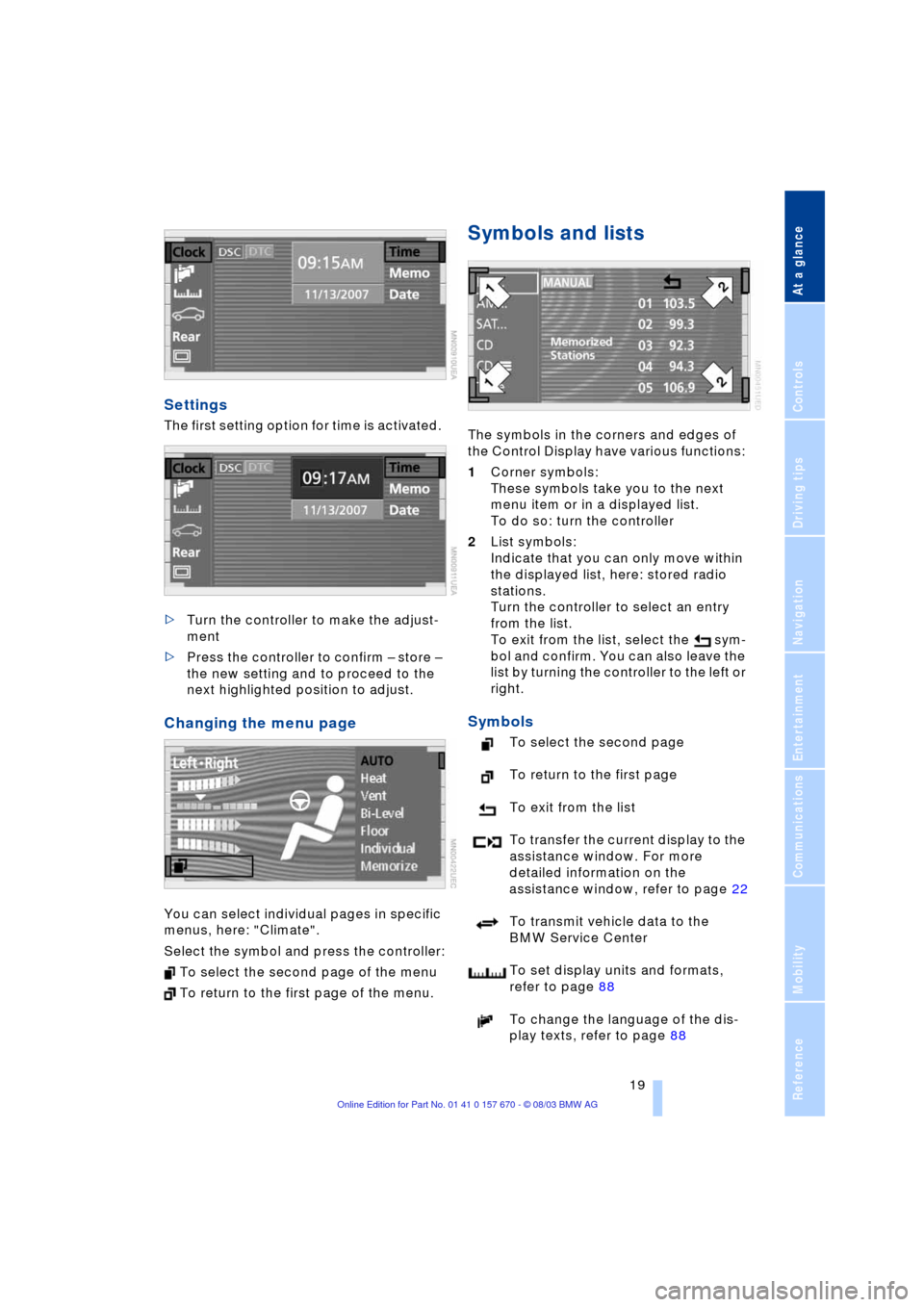
At a glance
19Reference
Controls
Driving tips
Communications
Navigation
Entertainment
Mobility
Settings
The first setting option for time is activated.
>Turn the controller to make the adjust-
ment
>Press the controller to confirm Ð store Ð
the new setting and to proceed to the
next highlighted position to adjust.
Changing the menu page
You can select individual pages in specific
menus, here: "Climate".
Select the symbol and press the controller:
To select the second page of the menu
To return to the first page of the menu.
Symbols and lists
The symbols in the corners and edges of
the Control Display have various functions:
1Corner symbols:
These symbols take you to the next
menu item or in a displayed list.
To do so: turn the controller
2List symbols:
Indicate that you can only move within
the displayed list, here: stored radio
stations.
Turn the controller to select an entry
from the list.
To exit from the list, select the sym-
bol and confirm. You can also leave the
list by turning the controller to the left or
right.
Symbols
To select the second page
To return to the first page
To exit from the list
To transfer the current display to the
assistance window. For more
detailed information on the
assistance window, refer to page 22
To transmit vehicle data to the
BMW Service Center
To set display units and formats,
refer to page 88
To change the language of the dis-
play texts, refer to page 88
Page 22 of 232
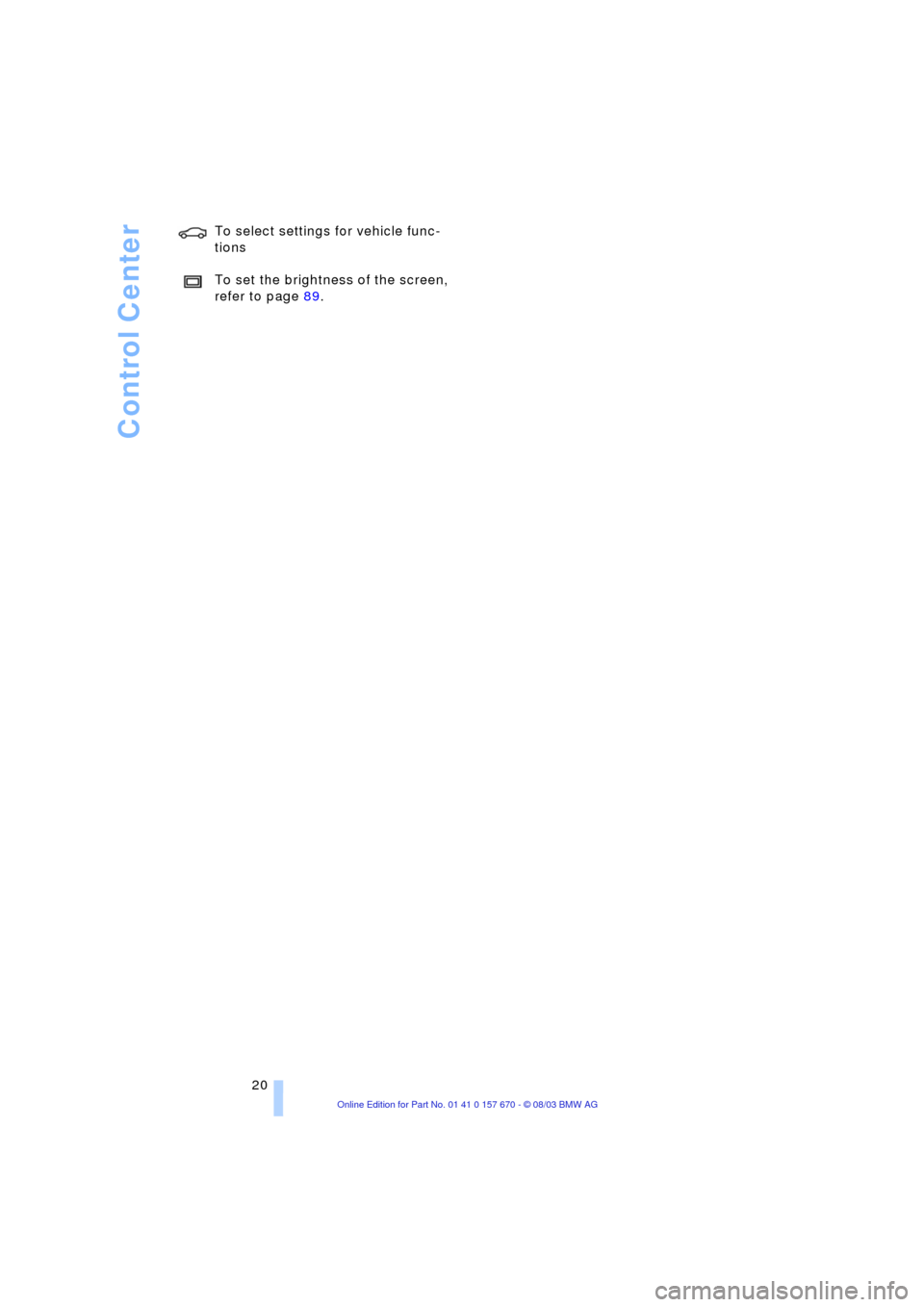
Control Center
20 To select settings for vehicle func-
tions
To set the brightness of the screen,
refer to page 89.
Page 23 of 232
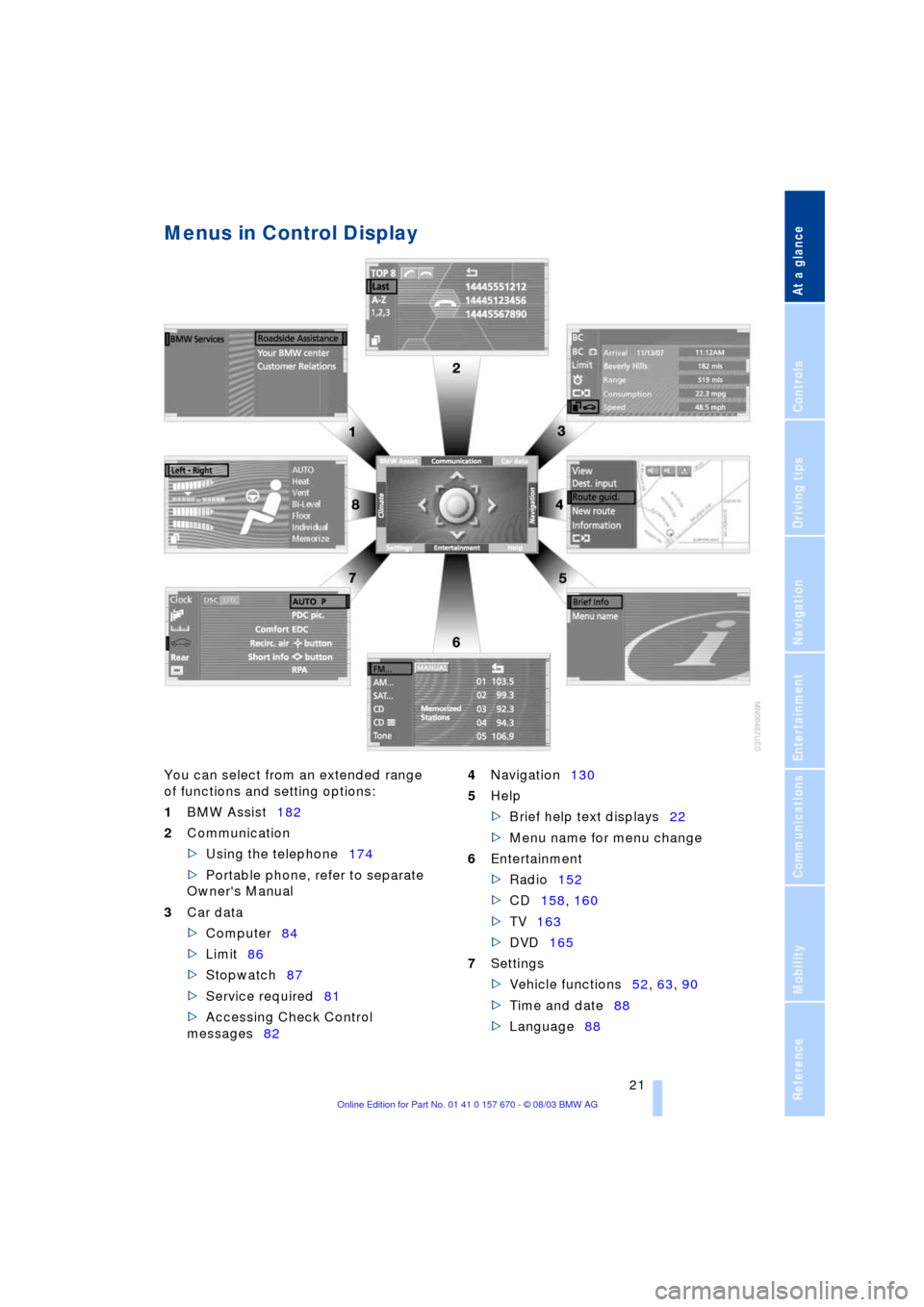
At a glance
21Reference
Controls
Driving tips
Communications
Navigation
Entertainment
Mobility
Menus in Control Display
You can select from an extended range
of functions and setting options:
1BMW Assist182
2Communication
>Using the telephone174
>Portable phone, refer to separate
Owner's Manual
3Car data
>Computer84
>Limit86
>Stopwatch87
>Service required81
>Accessing Check Control
messages824Navigation130
5Help
>Brief help text displays22
>Menu name for menu change
6Entertainment
>Radio152
>CD158, 160
>TV163
>DVD165
7Settings
>Vehicle functions52, 63, 90
>Time and date88
>Language88
Page 24 of 232
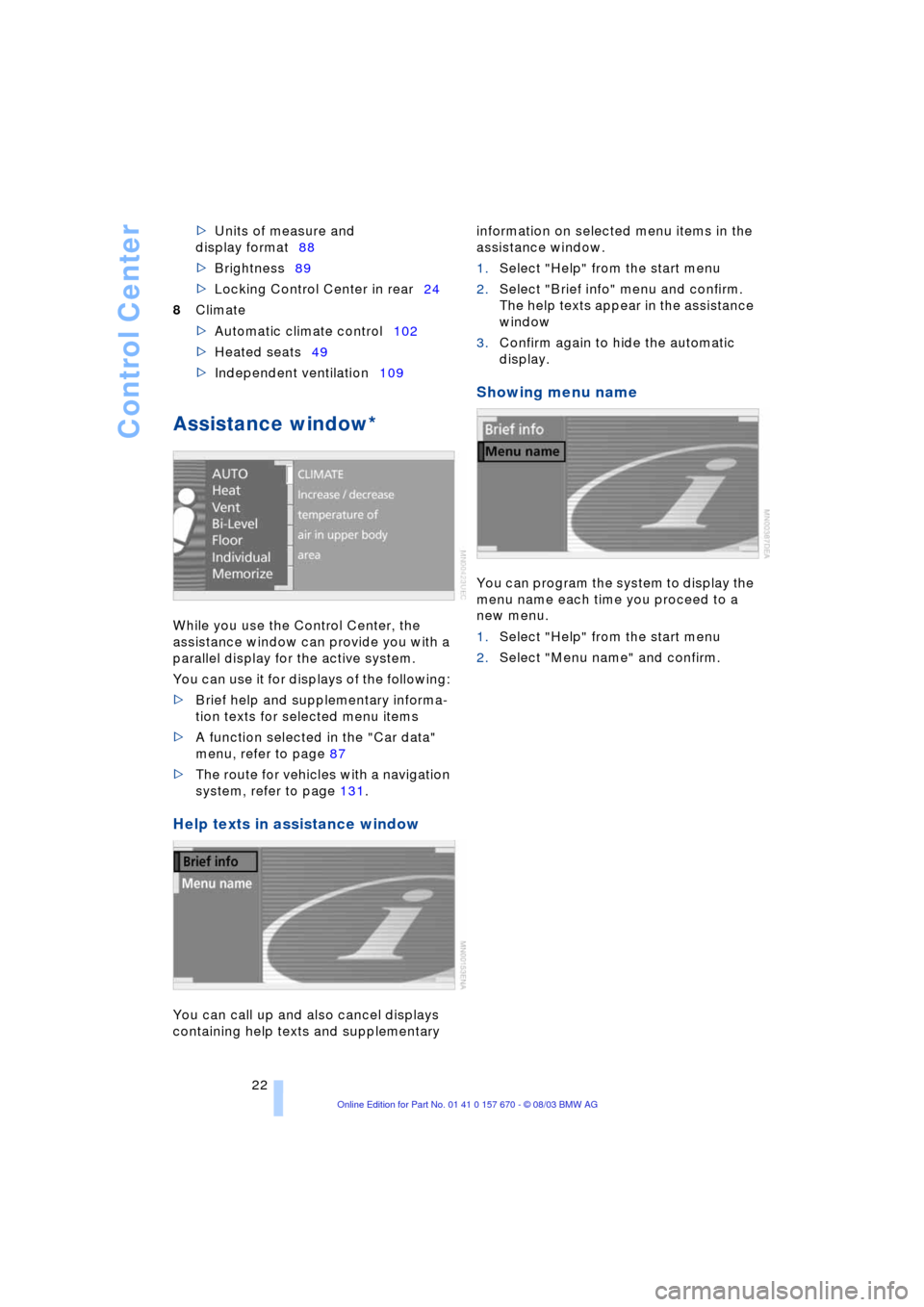
Control Center
22 >Units of measure and
display format88
>Brightness89
>Locking Control Center in rear24
8Climate
>Automatic climate control102
>Heated seats49
>Independent ventilation109
Assistance window*
While you use the Control Center, the
assistance window can provide you with a
parallel display for the active system.
You can use it for displays of the following:
>Brief help and supplementary informa-
tion texts for selected menu items
>A function selected in the "Car data"
menu, refer to page 87
>The route for vehicles with a navigation
system, refer to page 131.
Help texts in assistance window
You can call up and also cancel displays
containing help texts and supplementary information on selected menu items in the
assistance window.
1.Select "Help" from the start menu
2.Select "Brief info" menu and confirm.
The help texts appear in the assistance
window
3.Confirm again to hide the automatic
display.
Showing menu name
You can program the system to display the
menu name each time you proceed to a
new menu.
1.Select "Help" from the start menu
2.Select "Menu name" and confirm.
Page 25 of 232
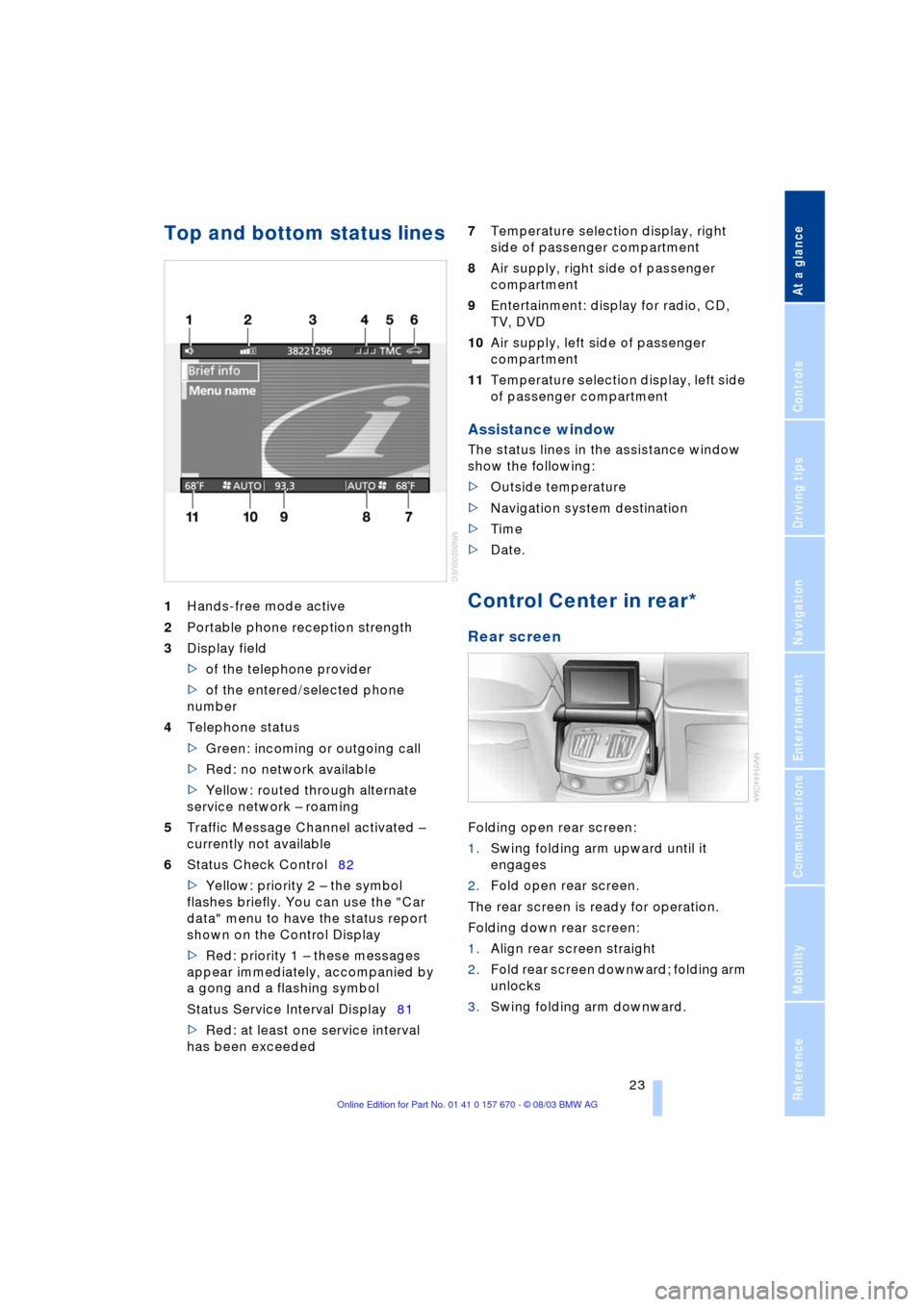
At a glance
23Reference
Controls
Driving tips
Communications
Navigation
Entertainment
Mobility
Top and bottom status lines
1Hands-free mode active
2Portable phone reception strength
3Display field
>of the telephone provider
>of the entered/selected phone
number
4Telephone status
>Green: incoming or outgoing call
>Red: no network available
>Yellow: routed through alternate
service network Ð roaming
5Traffic Message Channel activated Ð
currently not available
6Status Check Control82
>Yellow: priority 2 Ð the symbol
flashes briefly. You can use the "Car
data" menu to have the status report
shown on the Control Display
>Red: priority 1 Ð these messages
appear immediately, accompanied by
a gong and a flashing symbol
Status Service Interval Display81
>Red: at least one service interval
has been exceeded 7Temperature selection display, right
side of passenger compartment
8Air supply, right side of passenger
compartment
9Entertainment: display for radio, CD,
TV, DVD
10Air supply, left side of passenger
compartment
11Temperature selection display, left side
of passenger compartment
Assistance window
The status lines in the assistance window
show the following:
>Outside temperature
>Navigation system destination
>Time
>Date.
Control Center in rear*
Rear screen
Folding open rear screen:
1.Swing folding arm upward until it
engages
2.Fold open rear screen.
The rear screen is ready for operation.
Folding down rear screen:
1.Align rear screen straight
2.Fold rear screen downward; folding arm
unlocks
3.Swing folding arm downward.
Page 26 of 232
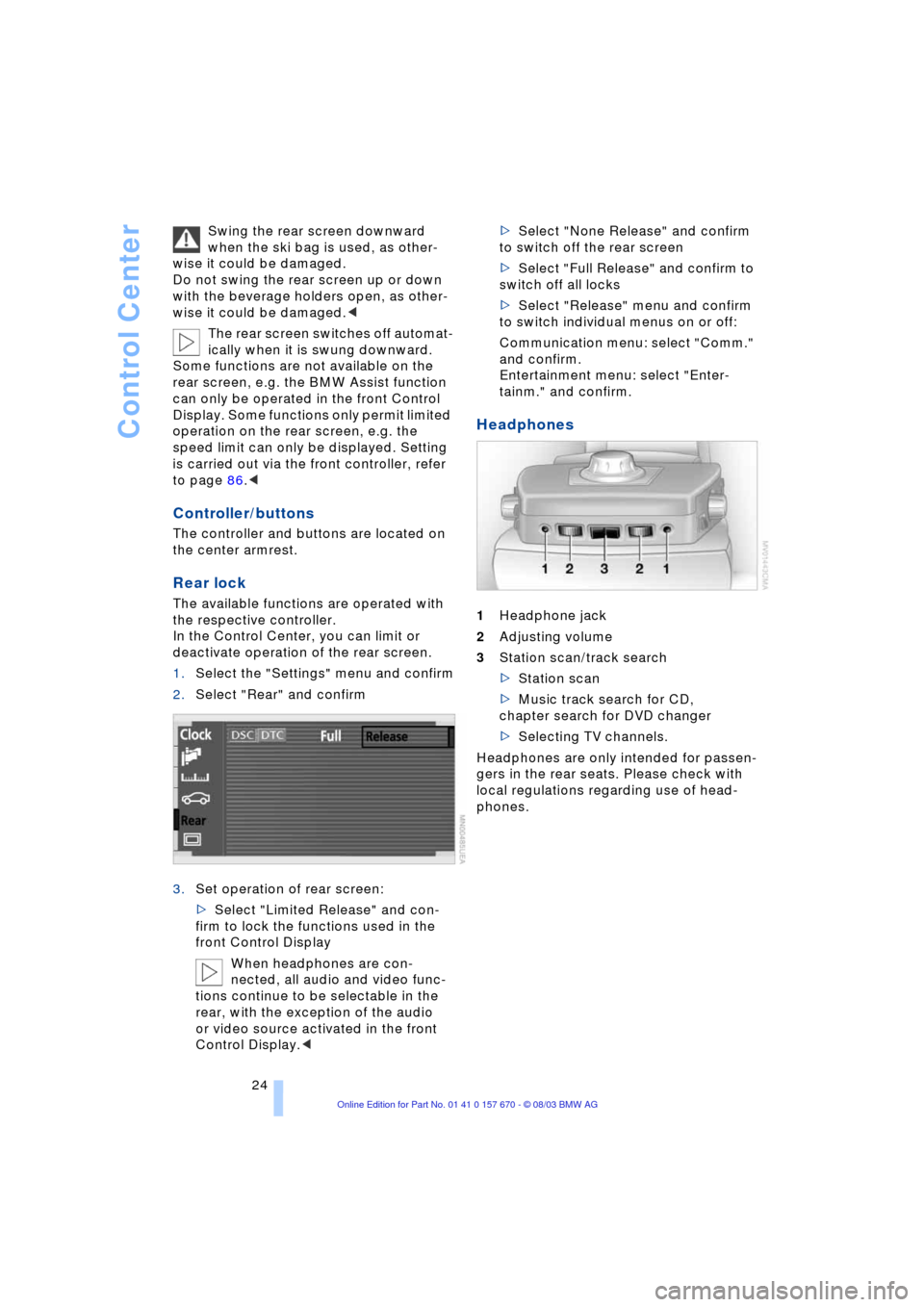
Control Center
24 Swing the rear screen downward
when the ski bag is used, as other-
wise it could be damaged.
Do not swing the rear screen up or down
with the beverage holders open, as other-
wise it could be damaged.<
The rear screen switches off automat-
ically when it is swung downward.
Some functions are not available on the
rear screen, e.g. the BMW Assist function
can only be operated in the front Control
Display. Some functions only permit limited
operation on the rear screen, e.g. the
speed limit can only be displayed. Setting
is carried out via the front controller, refer
to page 86.<
Controller/buttons
The controller and buttons are located on
the center armrest.
Rear lock
The available functions are operated with
the respective controller.
In the Control Center, you can limit or
deactivate operation of the rear screen.
1.Select the "Settings" menu and confirm
2.Select "Rear" and confirm
3.Set operation of rear screen:
>Select "Limited Release" and con-
firm to lock the functions used in the
front Control Display
When headphones are con-
nected, all audio and video func-
tions continue to be selectable in the
rear, with the exception of the audio
or video source activated in the front
Control Display.<>Select "None Release" and confirm
to switch off the rear screen
>Select "Full Release" and confirm to
switch off all locks
>Select "Release" menu and confirm
to switch individual menus on or off:
Communication menu: select "Comm."
and confirm.
Entertainment menu: select "Enter-
tainm." and confirm.
Headphones
1Headphone jack
2Adjusting volume
3Station scan/track search
>Station scan
>Music track search for CD,
chapter search for DVD changer
>Selecting TV channels.
Headphones are only intended for passen-
gers in the rear seats. Please check with
local regulations regarding use of head-
phones.
Page 27 of 232
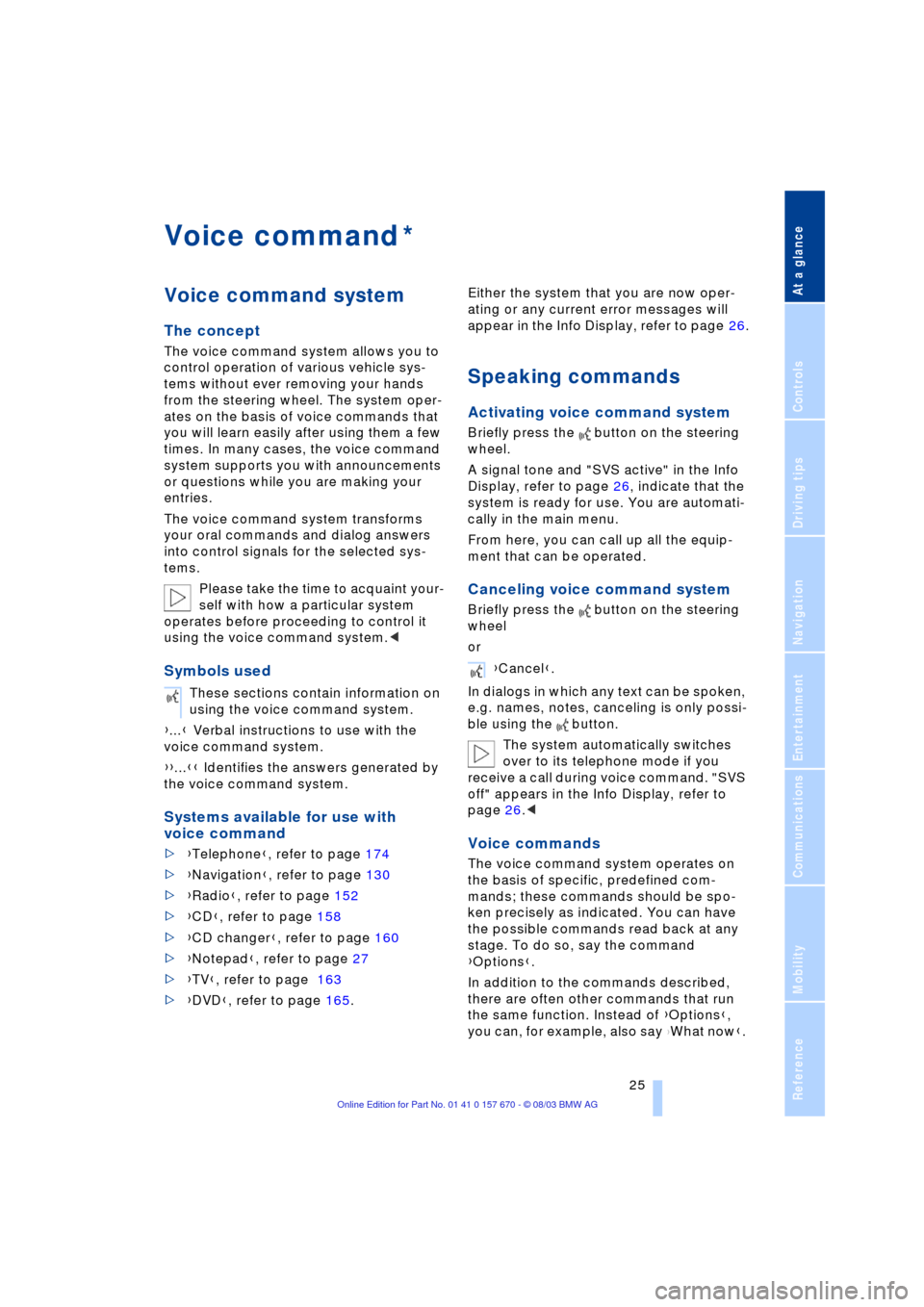
At a glance
25Reference
Controls
Driving tips
Communications
Navigation
Entertainment
Mobility
Voice command
Voice command system
The concept
The voice command system allows you to
control operation of various vehicle sys-
tems without ever removing your hands
from the steering wheel. The system oper-
ates on the basis of voice commands that
you will learn easily after using them a few
times. In many cases, the voice command
system supports you with announcements
or questions while you are making your
entries.
The voice command system transforms
your oral commands and dialog answers
into control signals for the selected sys-
tems.
Please take the time to acquaint your-
self with how a particular system
operates before proceeding to control it
using the voice command system.<
Symbols used
{...} Verbal instructions to use with the
voice command system.
{{...}} Identifies the answers generated by
the voice command system.
Systems available for use with
voice command
>{Telephone}, refer to page 174
>{Navigation}, refer to page 130
>{Radio}, refer to page 152
>{CD}, refer to page 158
>{CD changer}, refer to page 160
>{Notepad}, refer to page 27
>{TV}, refer to page 163
>{DVD}, refer to page 165. Either the system that you are now oper-
ating or any current error messages will
appear in the Info Display, refer to page 26.
Speaking commands
Activating voice command system
Briefly press the button on the steering
wheel.
A signal tone and "SVS active" in the Info
Display, refer to page 26, indicate that the
system is ready for use. You are automati-
cally in the main menu.
From here, you can call up all the equip-
ment that can be operated.
Canceling voice command system
Briefly press the button on the steering
wheel
or
In dialogs in which any text can be spoken,
e.g. names, notes, canceling is only possi-
ble using the button.
The system automatically switches
over to its telephone mode if you
receive a call during voice command. "SVS
off" appears in the Info Display, refer to
page 26.<
Voice commands
The voice command system operates on
the basis of specific, predefined com-
mands; these commands should be spo-
ken precisely as indicated. You can have
the possible commands read back at any
stage. To do so, say the command
{Options}.
In addition to the commands described,
there are often other commands that run
the same function. Instead of {Options},
you can, for example, also say
{What now}.
*
These sections contain information on
using the voice command system.
{Cancel}.
Page 28 of 232
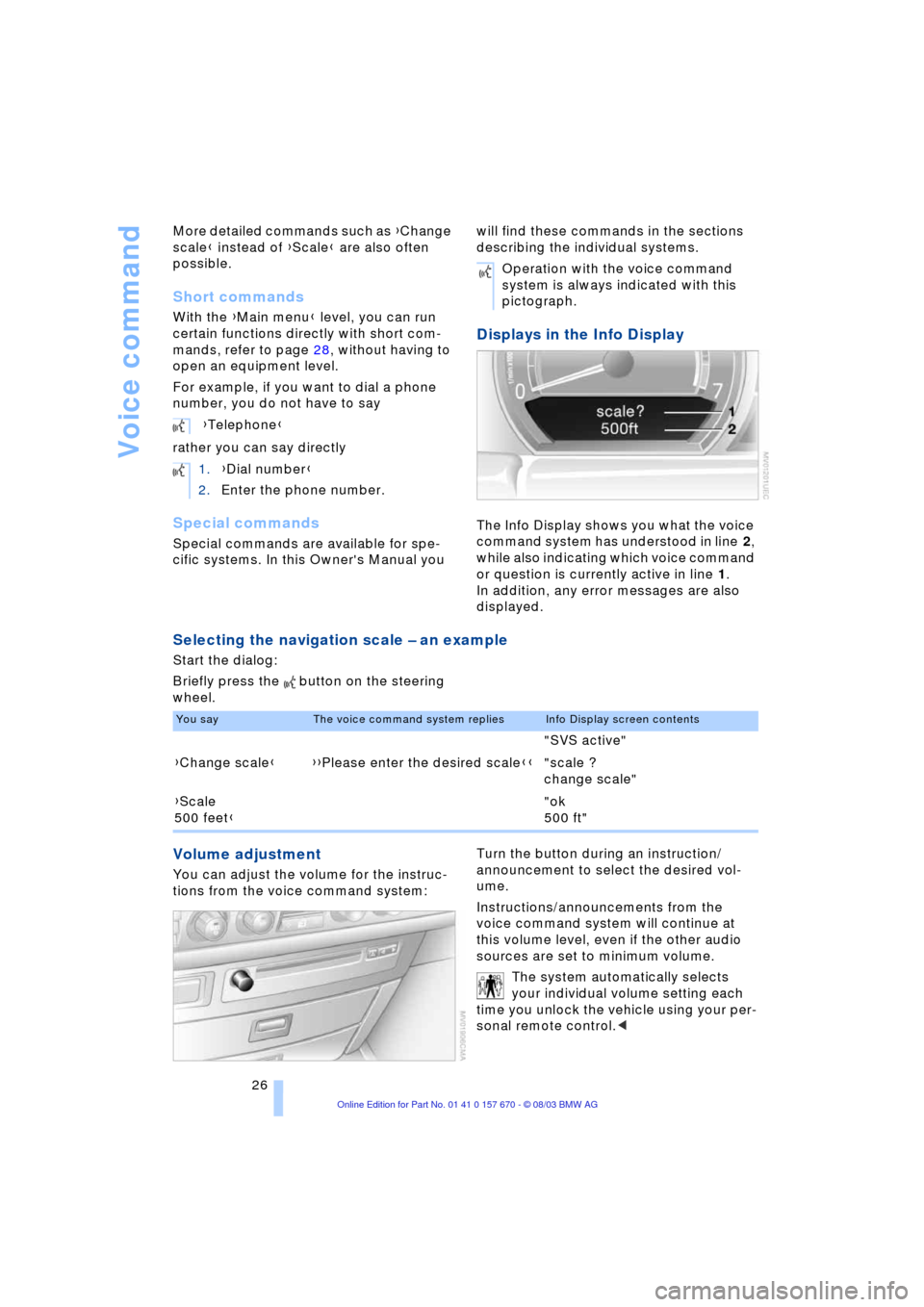
Voice command
26 More detailed commands such as {Change
scale} instead of {Scale} are also often
possible.
Short commands
With the {Main menu} level, you can run
certain functions directly with short com-
mands, refer to page 28, without having to
open an equipment level.
For example, if you want to dial a phone
number, you do not have to say
rather you can say directly
Special commands
Special commands are available for spe-
cific systems. In this Owner's Manual you will find these commands in the sections
describing the individual systems.
Displays in the Info Display
The Info Display shows you what the voice
command system has understood in line 2,
while also indicating which voice command
or question is currently active in line 1.
In addition, any error messages are also
displayed.
Selecting the navigation scale Ð an example
Start the dialog:
Briefly press the button on the steering
wheel.
Volume adjustment
You can adjust the volume for the instruc-
tions from the voice command system:Turn the button during an instruction/
announcement to select the desired vol-
ume.
Instructions/announcements from the
voice command system will continue at
this volume level, even if the other audio
sources are set to minimum volume.
The system automatically selects
your individual volume setting each
time you unlock the vehicle using your per-
sonal remote control.< {Telephone}
1.{Dial number}
2.Enter the phone number.
Operation with the voice command
system is always indicated with this
pictograph.
You sayThe voice command system repliesInfo Display screen contents
"SVS active"
{Change scale}{{Please enter the desired scale}}"scale ?
change scale"
{Scale
500 feet}"ok
500 ft"
Page 29 of 232
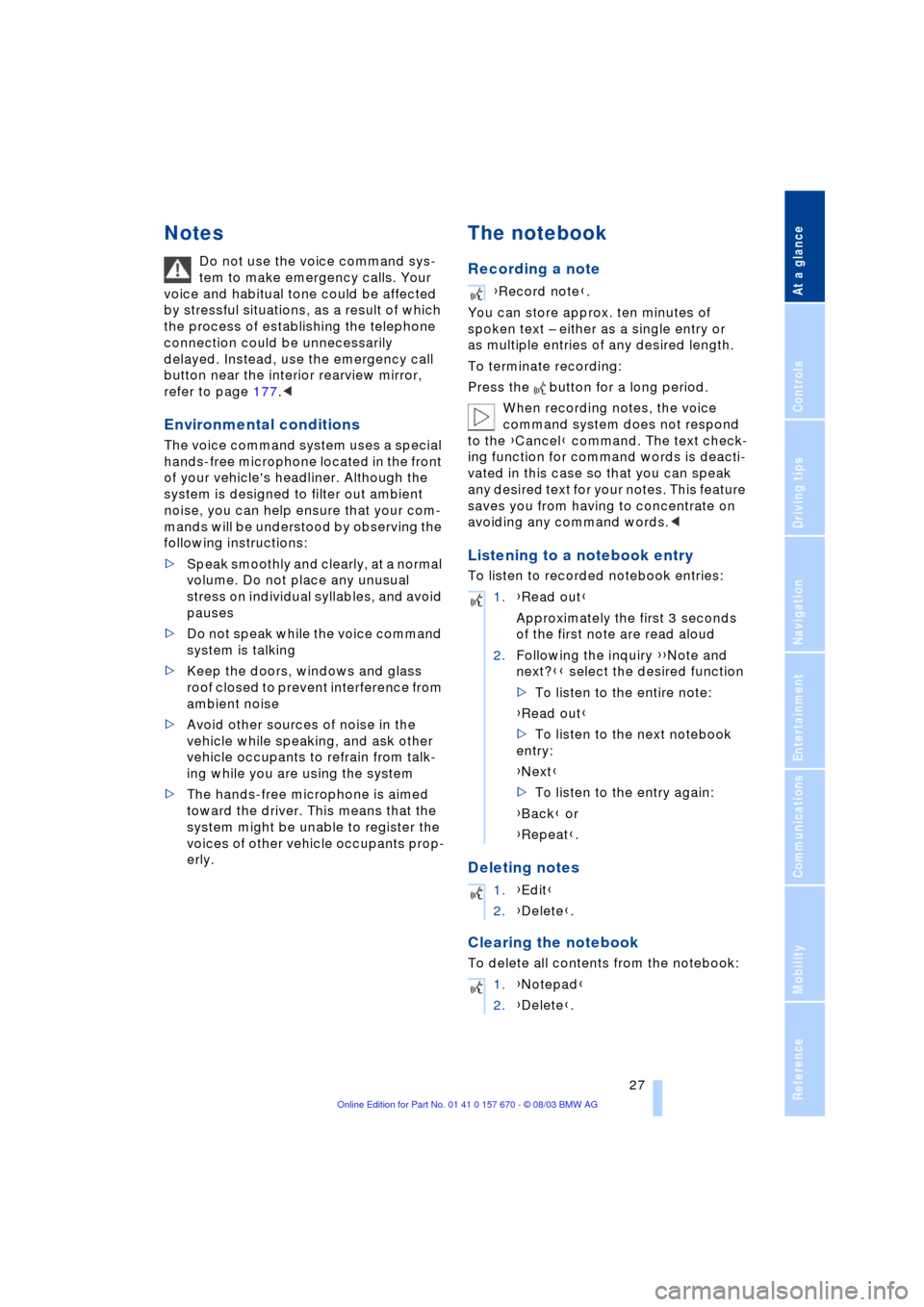
At a glance
27Reference
Controls
Driving tips
Communications
Navigation
Entertainment
Mobility
Notes
Do not use the voice command sys-
tem to make emergency calls. Your
voice and habitual tone could be affected
by stressful situations, as a result of which
the process of establishing the telephone
connection could be unnecessarily
delayed. Instead, use the emergency call
button near the interior rearview mirror,
refer to page 177.<
Environmental conditions
The voice command system uses a special
hands-free microphone located in the front
of your vehicle's headliner. Although the
system is designed to filter out ambient
noise, you can help ensure that your com-
mands will be understood by observing the
following instructions:
>Speak smoothly and clearly, at a normal
volume. Do not place any unusual
stress on individual syllables, and avoid
pauses
>Do not speak while the voice command
system is talking
>Keep the doors, windows and glass
roof closed to prevent interference from
ambient noise
>Avoid other sources of noise in the
vehicle while speaking, and ask other
vehicle occupants to refrain from talk-
ing while you are using the system
>The hands-free microphone is aimed
toward the driver. This means that the
system might be unable to register the
voices of other vehicle occupants prop-
erly.
The notebook
Recording a note
You can store approx. ten minutes of
spoken text Ð either as a single entry or
as multiple entries of any desired length.
To terminate recording:
Press the button for a long period.
When recording notes, the voice
command system does not respond
to the {Cancel} command. The text check-
ing function for command words is deacti-
vated in this case so that you can speak
any desired text for your notes. This feature
saves you from having to concentrate on
avoiding any command words.<
Listening to a notebook entry
To listen to recorded notebook entries:
Deleting notes
Clearing the notebook
To delete all contents from the notebook:
{Record note}.
1.{Read out}
Approximately the first 3 seconds
of the first note are read aloud
2.Following the inquiry {{Note and
next?}} select the desired function
>To listen to the entire note:
{Read out}
>To listen to the next notebook
entry:
{Next}
>To listen to the entry again:
{Back} or
{Repeat}.
1.{Edit}
2.{Delete}.
1.{Notepad}
2.{Delete}.
Page 30 of 232
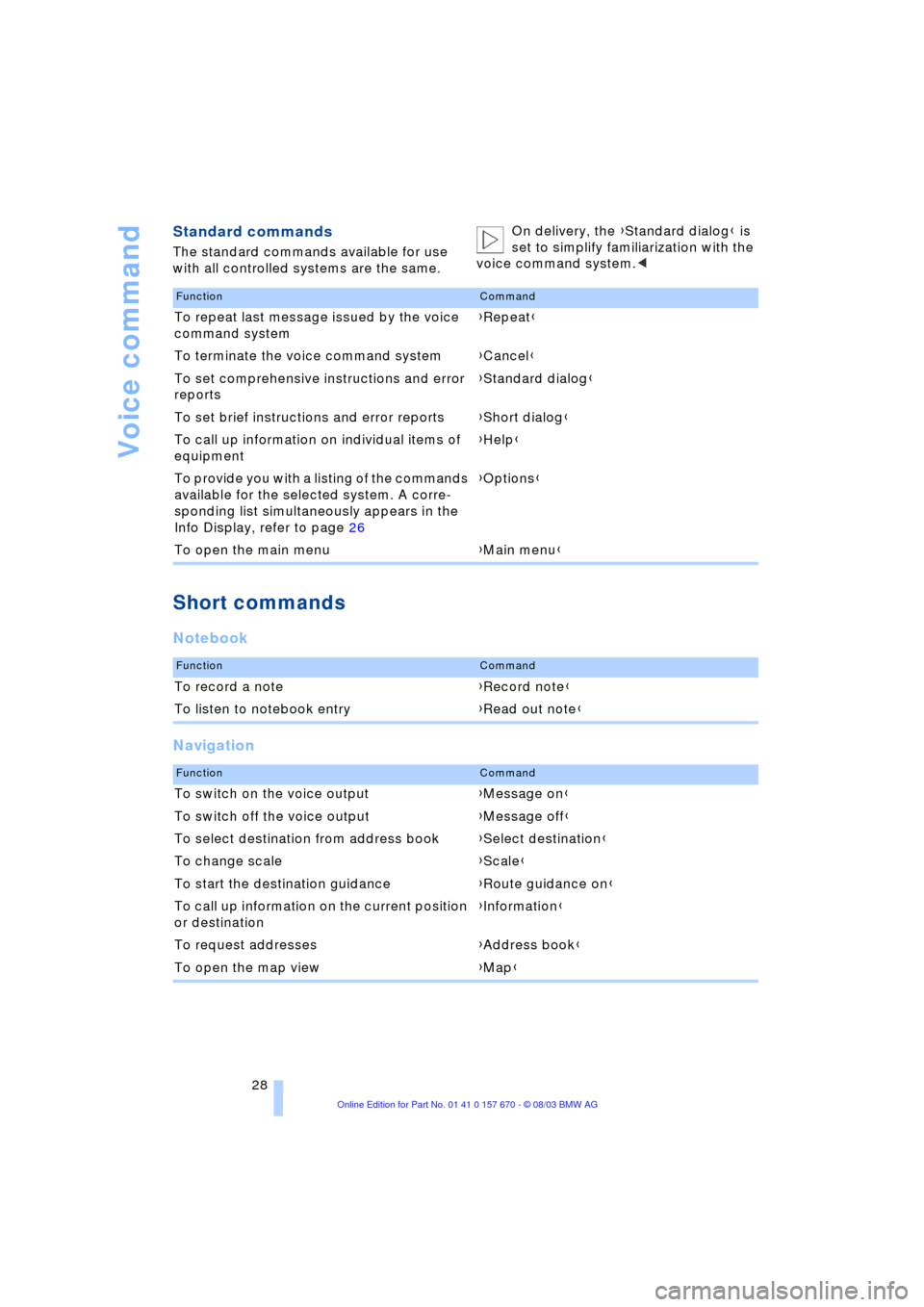
Voice command
28
Standard commands
The standard commands available for use
with all controlled systems are the same.On delivery, the {Standard dialog} is
set to simplify familiarization with the
voice command system.<
Short commands
Notebook
Navigation
FunctionCommand
To repeat last message issued by the voice
command system{Repeat}
To terminate the voice command system{Cancel}
To set comprehensive instructions and error
reports{Standard dialog}
To set brief instructions and error reports{Short dialog}
To call up information on individual items of
equipment{Help}
To provide you with a listing of the commands
available for the selected system. A corre-
sponding list simultaneously appears in the
Info Display, refer to page 26{Options}
To open the main menu{Main menu}
FunctionCommand
To record a note{Record note}
To listen to notebook entry{Read out note}
FunctionCommand
To switch on the voice output{Message on}
To switch off the voice output{Message off}
To select destination from address book{Select destination}
To change scale{Scale}
To start the destination guidance {Route guidance on}
To call up information on the current position
or destination{Information}
To request addresses{Address book}
To open the map view{Map}