navigation BMW 745Li 2005 E66 User Guide
[x] Cancel search | Manufacturer: BMW, Model Year: 2005, Model line: 745Li, Model: BMW 745Li 2005 E66Pages: 239, PDF Size: 8.03 MB
Page 24 of 239
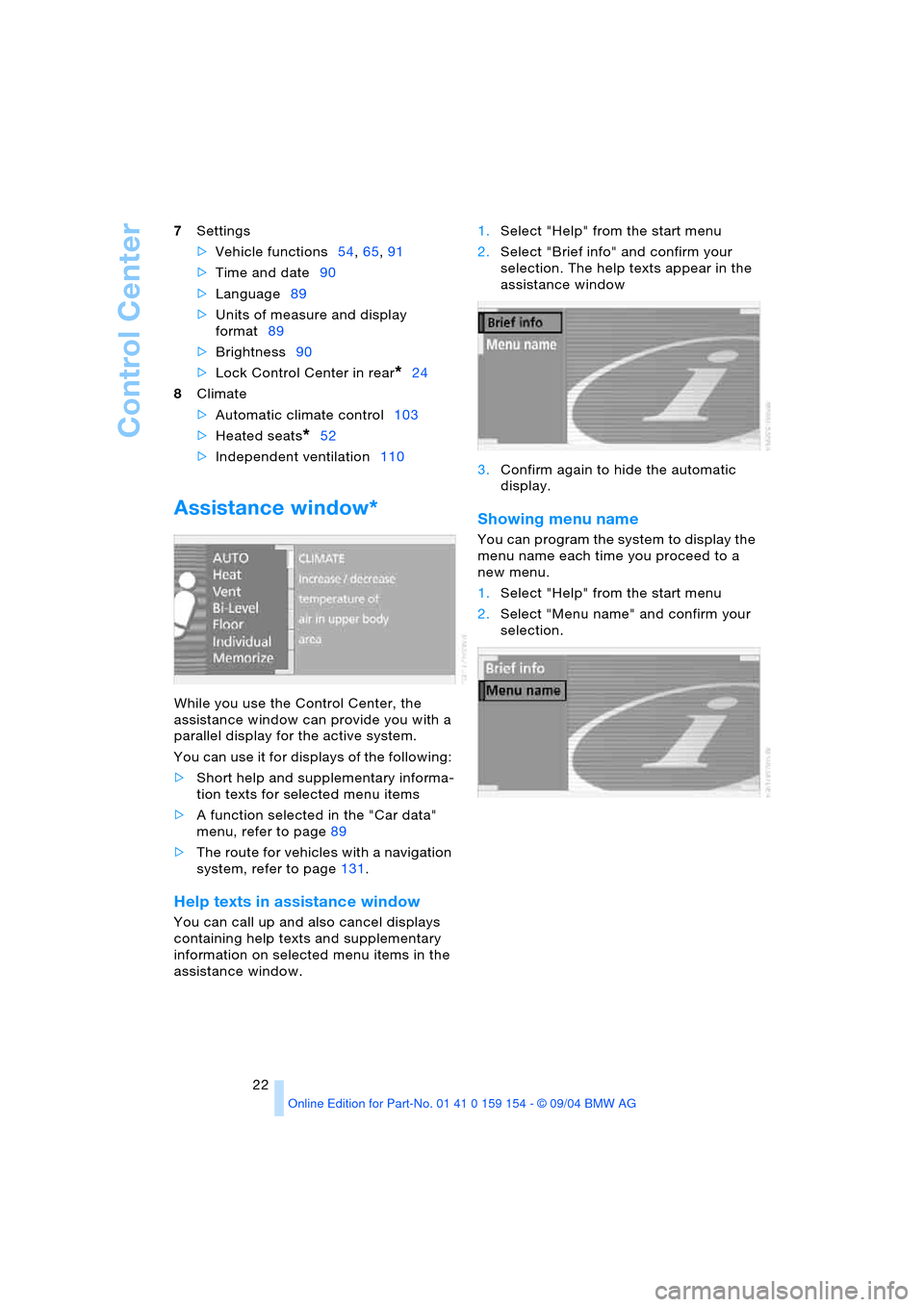
Control Center
22 7Settings
>Vehicle functions54,65,91
>Time and date90
>Language89
>Units of measure and display
format89
>Brightness90
>Lock Control Center in rear
*24
8Climate
>Automatic climate control103
>Heated seats
*52
>Independent ventilation110
Assistance window*
While you use the Control Center, the
assistance window can provide you with a
parallel display for the active system.
You can use it for displays of the following:
>Short help and supplementary informa-
tion texts for selected menu items
>A function selected in the "Car data"
menu, refer to page89
>The route for vehicles with a navigation
system, refer to page131.
Help texts in assistance window
You can call up and also cancel displays
containing help texts and supplementary
information on selected menu items in the
assistance window. 1.Select "Help" from the start menu
2.Select "Brief info" and confirm your
selection. The help texts appear in the
assistance window
3.Confirm again to hide the automatic
display.
Showing menu name
You can program the system to display the
menu name each time you proceed to a
new menu.
1.Select "Help" from the start menu
2.Select "Menu name" and confirm your
selection.
Page 25 of 239
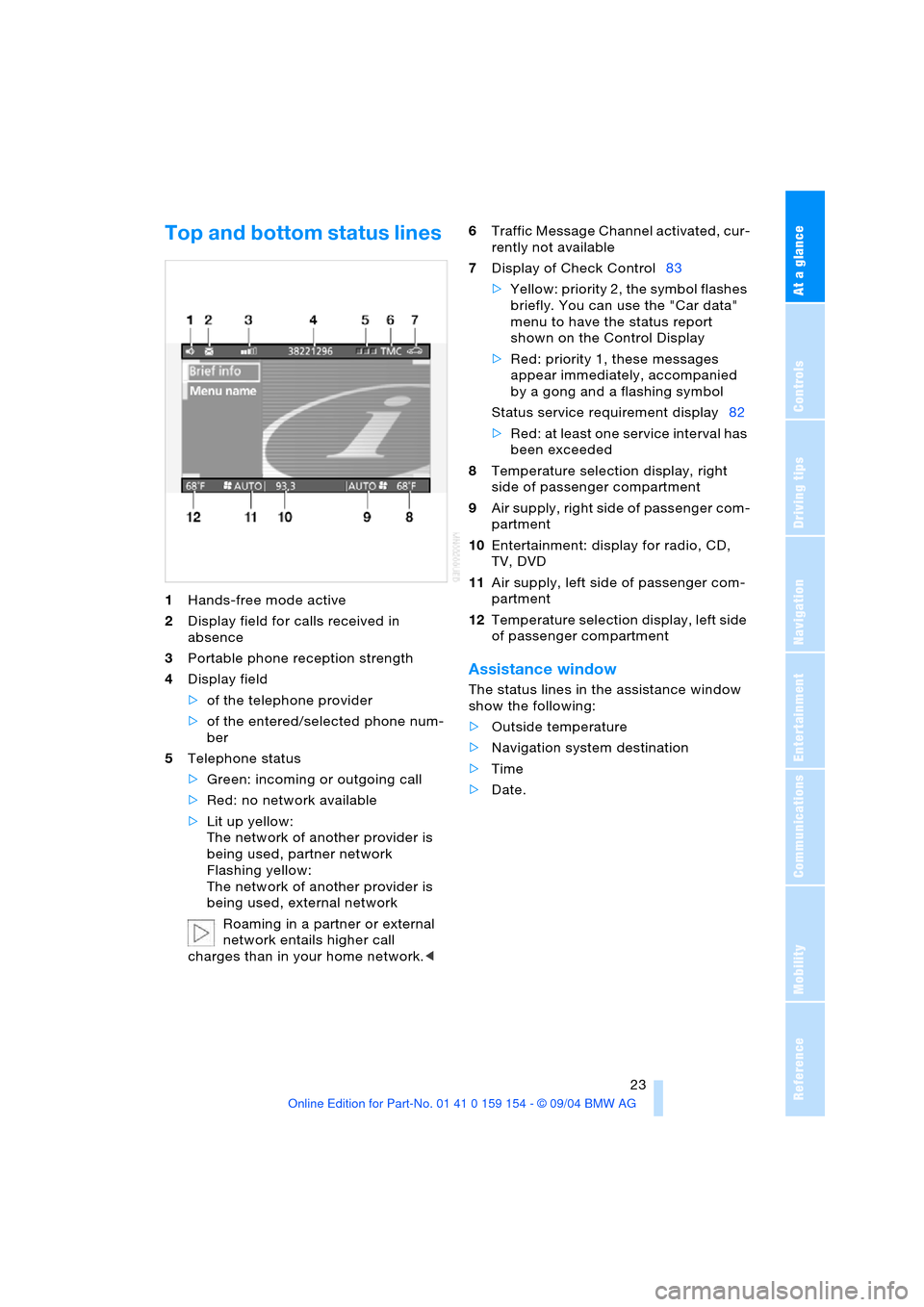
At a glance
23Reference
Controls
Driving tips
Communications
Navigation
Entertainment
Mobility
Top and bottom status lines
1Hands-free mode active
2Display field for calls received in
absence
3Portable phone reception strength
4Display field
>of the telephone provider
>of the entered/selected phone num-
ber
5Telephone status
>Green: incoming or outgoing call
>Red: no network available
>Lit up yellow:
The network of another provider is
being used, partner network
Flashing yellow:
The network of another provider is
being used, external network
Roaming in a partner or external
network entails higher call
charges than in your home network.<6Traffic Message Channel activated, cur-
rently not available
7Display of Check Control83
>Yellow: priority 2, the symbol flashes
briefly. You can use the "Car data"
menu to have the status report
shown on the Control Display
>Red: priority 1, these messages
appear immediately, accompanied
by a gong and a flashing symbol
Status service requirement display82
>Red: at least one service interval has
been exceeded
8Temperature selection display, right
side of passenger compartment
9Air supply, right side of passenger com-
partment
10Entertainment: display for radio, CD,
TV, DVD
11Air supply, left side of passenger com-
partment
12Temperature selection display, left side
of passenger compartment
Assistance window
The status lines in the assistance window
show the following:
>Outside temperature
>Navigation system destination
>Time
>Date.
Page 27 of 239
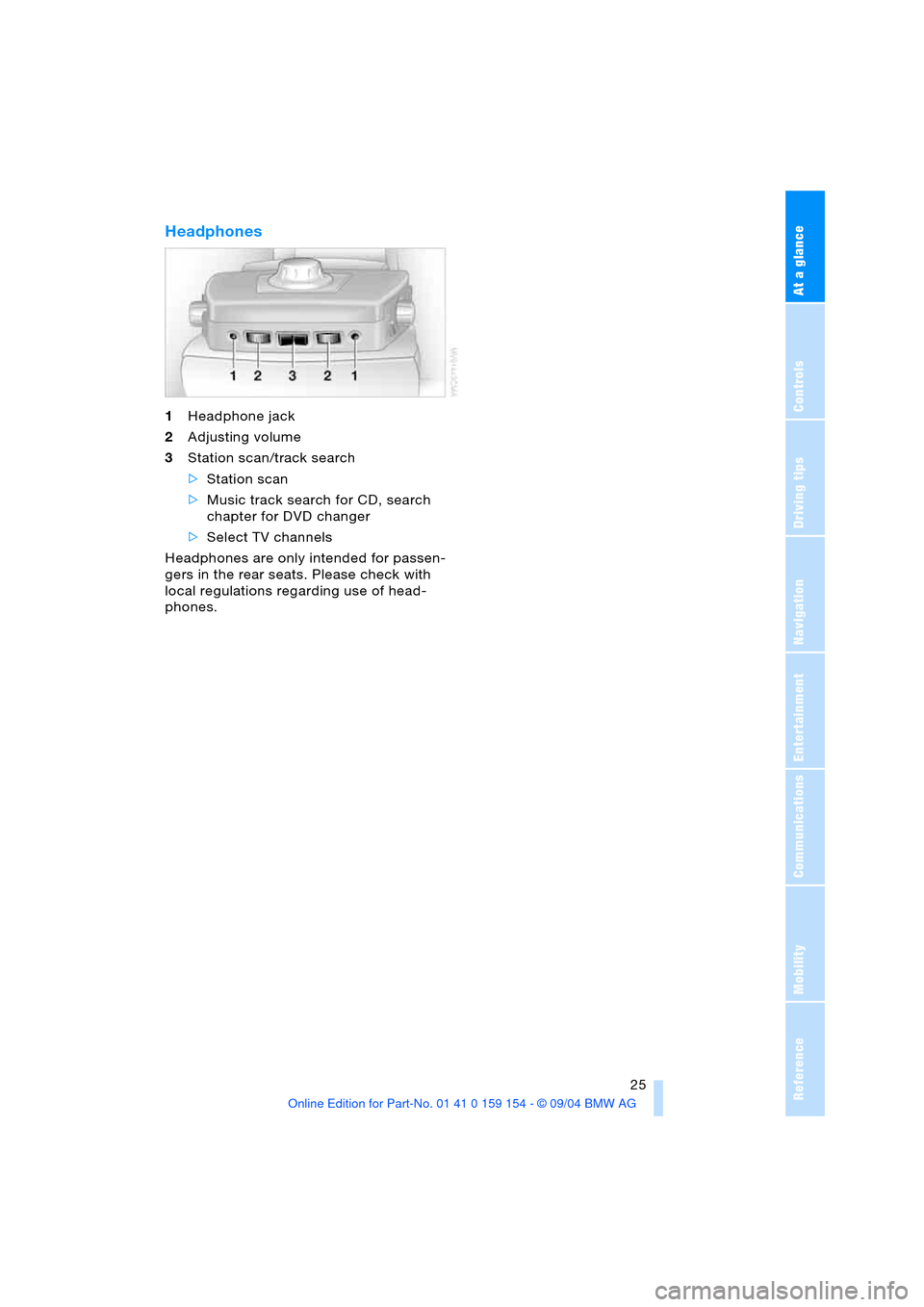
At a glance
25Reference
Controls
Driving tips
Communications
Navigation
Entertainment
Mobility
Headphones
1Headphone jack
2Adjusting volume
3Station scan/track search
>Station scan
>Music track search for CD, search
chapter for DVD changer
>Select TV channels
Headphones are only intended for passen-
gers in the rear seats. Please check with
local regulations regarding use of head-
phones.
Page 28 of 239
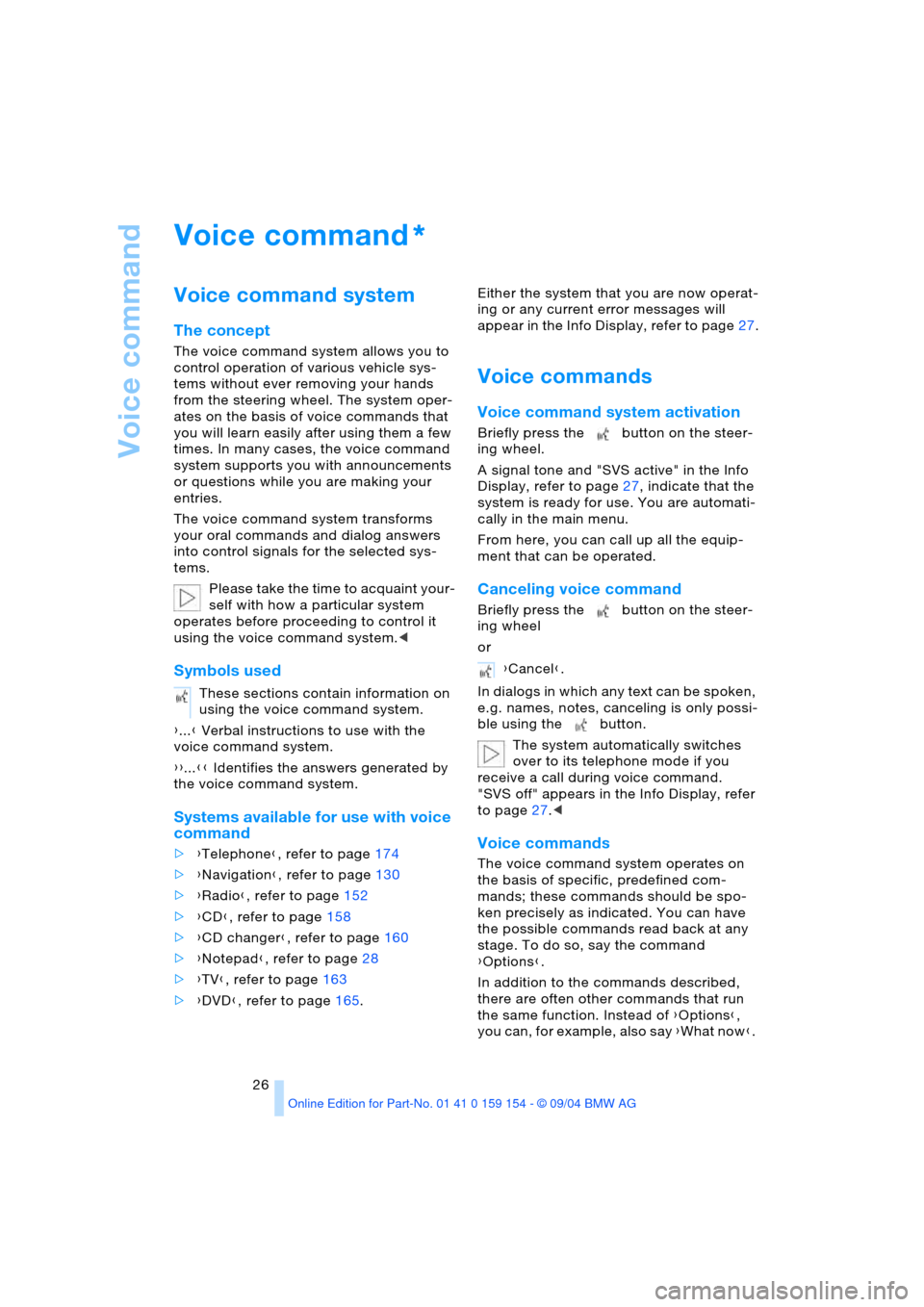
Voice command
26
Voice command
Voice command system
The concept
The voice command system allows you to
control operation of various vehicle sys-
tems without ever removing your hands
from the steering wheel. The system oper-
ates on the basis of voice commands that
you will learn easily after using them a few
times. In many cases, the voice command
system supports you with announcements
or questions while you are making your
entries.
The voice command system transforms
your oral commands and dialog answers
into control signals for the selected sys-
tems.
Please take the time to acquaint your-
self with how a particular system
operates before proceeding to control it
using the voice command system.<
Symbols used
{...} Verbal instructions to use with the
voice command system.
{{...}} Identifies the answers generated by
the voice command system.
Systems available for use with voice
command
>{Telephone}, refer to page174
>{Navigation}, refer to page130
>{Radio}, refer to page152
>{CD}, refer to page158
>{CD changer}, refer to page160
>{Notepad}, refer to page28
>{TV}, refer to page163
>{DVD}, refer to page165. Either the system that you are now operat-
ing or any current error messages will
a ppe ar in th e I n fo Di spla y, re fer to page27.
Voice commands
Voice command system activation
Briefly press the button on the steer-
ing wheel.
A signal tone and "SVS active" in the Info
Display, refer to page27, indicate that the
system is ready for use. You are automati-
cally in the main menu.
From here, you can call up all the equip-
ment that can be operated.
Canceling voice command
Briefly press the button on the steer-
ing wheel
or
In dialogs in which any text can be spoken,
e.g. names, notes, canceling is only possi-
ble using the button.
The system automatically switches
over to its telephone mode if you
receive a call during voice command.
"SVS off" appears in the Info Display, refer
to page27.<
Voice commands
The voice command system operates on
the basis of specific, predefined com-
mands; these commands should be spo-
ken precisely as indicated. You can have
the possible commands read back at any
stage. To do so, say the command
{Options}.
In addition to the commands described,
there are often other commands that run
the same function. Instead of {Options},
you can, for example, also say {What now}.
*
These sections contain information on
using the voice command system.
{Cancel}.
Page 29 of 239
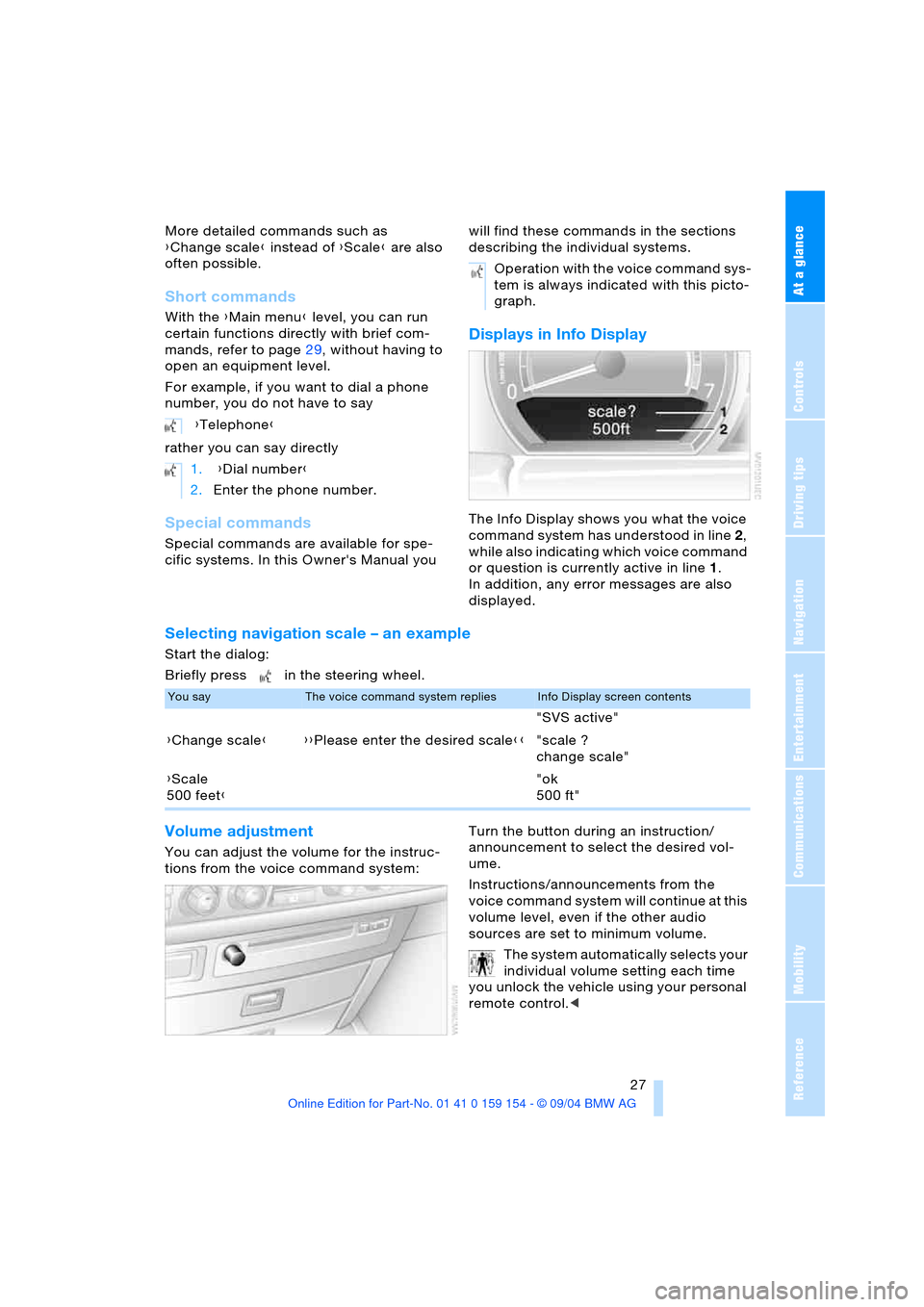
At a glance
27Reference
Controls
Driving tips
Communications
Navigation
Entertainment
Mobility
More detailed commands such as
{Change scale} instead of {Scale} are also
often possible.
Short commands
With the {Main menu} level, you can run
certain functions directly with brief com-
mands, refer to page29, without having to
open an equipment level.
For example, if you want to dial a phone
number, you do not have to say
rather you can say directly
Special commands
Special commands are available for spe-
cific systems. In this Owner's Manual you will find these commands in the sections
describing the individual systems.
Displays in Info Display
The Info Display shows you what the voice
command system has understood in line 2,
while also indicating which voice command
or question is currently active in line1.
In addition, any error messages are also
displayed.
Selecting navigation scale – an example
Start the dialog:
Briefly press in the steering wheel.
Volume adjustment
You can adjust the volume for the instruc-
tions from the voice command system:Turn the button during an instruction/
announcement to select the desired vol-
ume.
Instructions/announcements from the
voice command system will continue at this
volume level, even if the other audio
sources are set to minimum volume.
The system automatically selects your
individual volume setting each time
you unlock the vehicle using your personal
remote control.< {Telephone}
1. {Dial number}
2.Enter the phone number.
Operation with the voice command sys-
tem is always indicated with this picto-
graph.
You sayThe voice command system repliesInfo Display screen contents
"SVS active"
{Change scale}{{Please enter the desired scale}}"scale ?
change scale"
{Scale
500 feet}"ok
500 ft"
Page 31 of 239
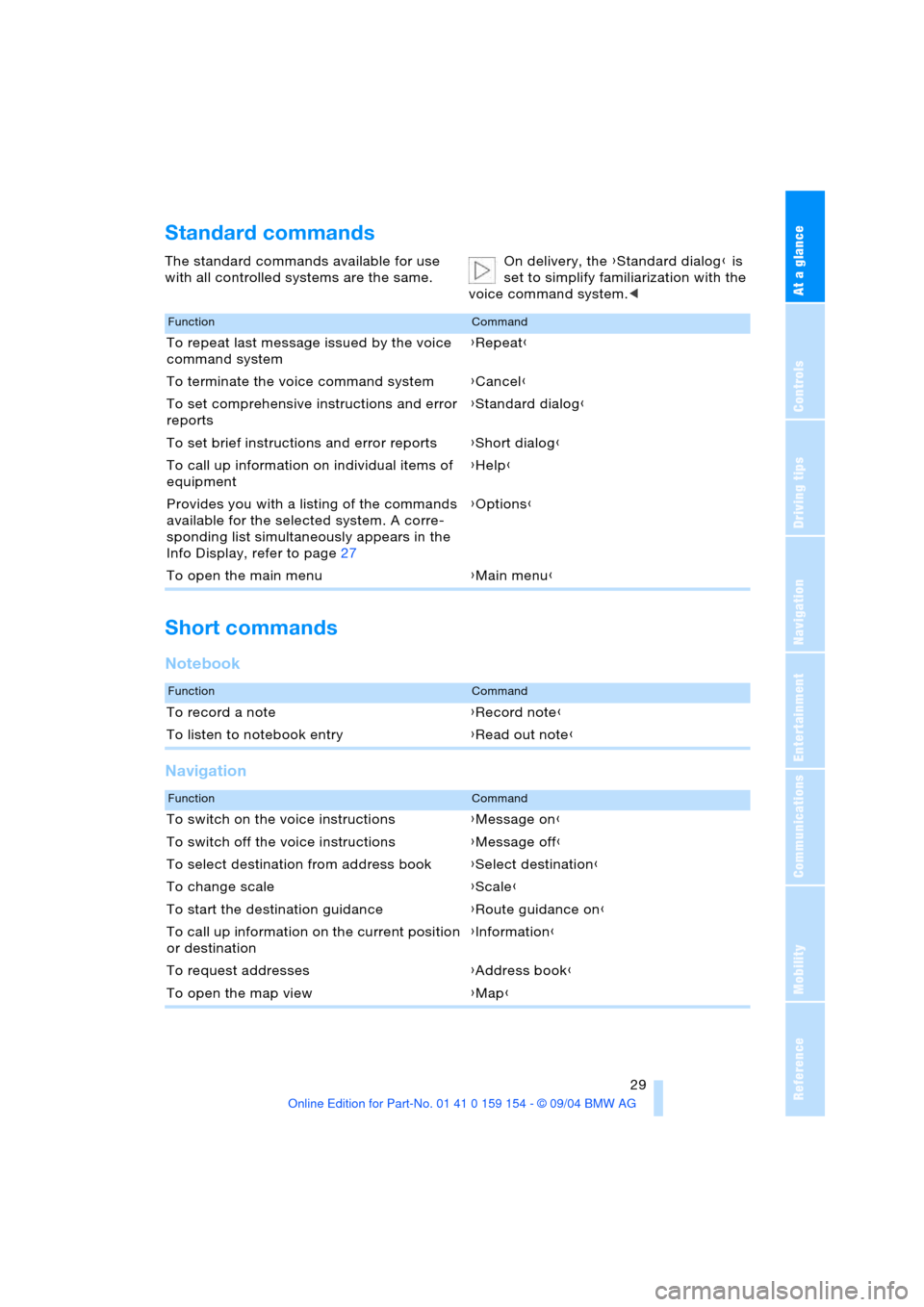
At a glance
29Reference
Controls
Driving tips
Communications
Navigation
Entertainment
Mobility
Standard commands
The standard commands available for use
with all controlled systems are the same.On delivery, the {Standard dialog} is
set to simplify familiarization with the
voice command system.<
Short commands
Notebook
Navigation
FunctionCommand
To repeat last message issued by the voice
command system{Repeat}
To terminate the voice command system{Cancel}
To set comprehensive instructions and error
reports{Standard dialog}
To set brief instructions and error reports{Short dialog}
To call up information on individual items of
equipment{Help}
Provides you with a listing of the commands
available for the selected system. A corre-
sponding list simultaneously appears in the
Info Display, refer to page27{Options}
To open the main menu{Main menu}
FunctionCommand
To record a note{Record note}
To listen to notebook entry{Read out note}
FunctionCommand
To switch on the voice instructions{Message on}
To switch off the voice instructions{Message off}
To select destination from address book{Select destination}
To change scale{Scale}
To start the destination guidance{Route guidance on}
To call up information on the current position
or destination{Information}
To request addresses{Address book}
To open the map view{Map}
Page 33 of 239
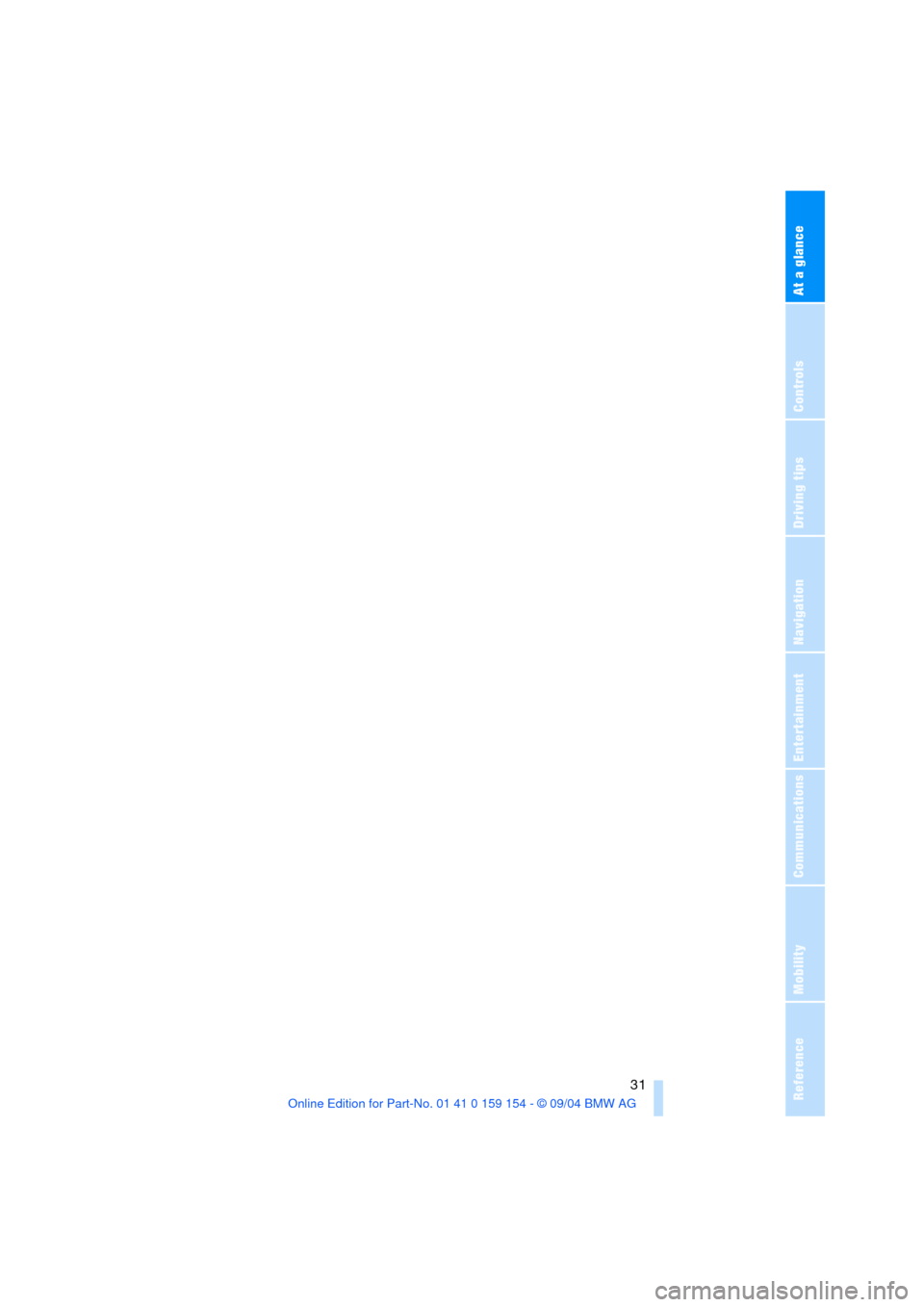
At a glance
31Reference
Controls
Driving tips
Communications
Navigation
Entertainment
Mobility
Page 37 of 239
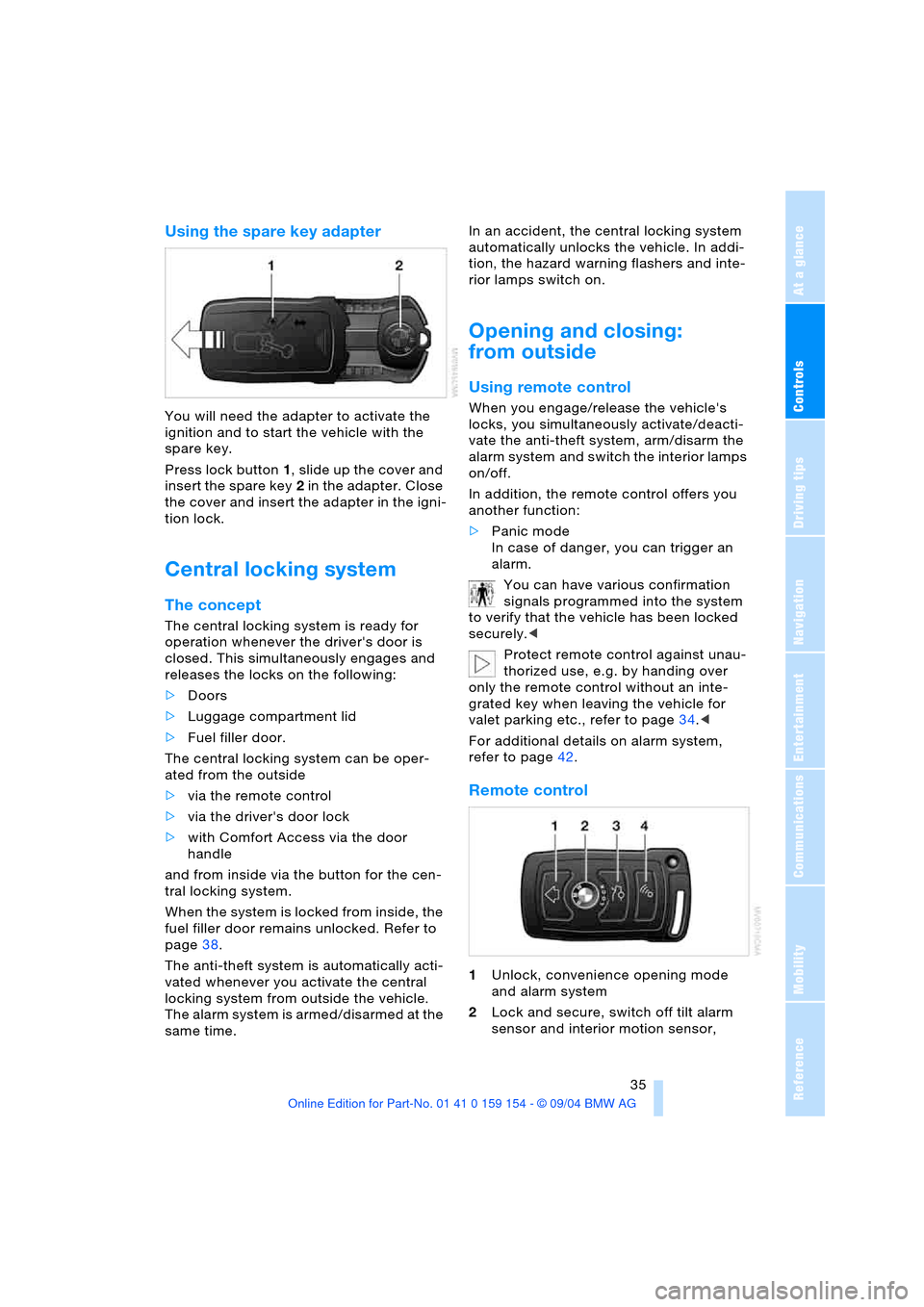
Controls
35Reference
At a glance
Driving tips
Communications
Navigation
Entertainment
Mobility
Using the spare key adapter
You will need the adapter to activate the
ignition and to start the vehicle with the
spare key.
Press lock button1, slide up the cover and
insert the spare key2 in the adapter. Close
the cover and insert the adapter in the igni-
tion lock.
Central locking system
The concept
The central locking system is ready for
operation whenever the driver's door is
closed. This simultaneously engages and
releases the locks on the following:
>Doors
>Luggage compartment lid
>Fuel filler door.
The central locking system can be oper-
ated from the outside
>via the remote control
>via the driver's door lock
>with Comfort Access via the door
handle
and from inside via the button for the cen-
tral locking system.
When the system is locked from inside, the
fuel filler door remains unlocked. Refer to
page38.
The anti-theft system is automatically acti-
vated whenever you activate the central
locking system from outside the vehicle.
The alarm system is armed/disarmed at the
same time.In an accident, the central locking system
automatically unlocks the vehicle. In addi-
tion, the hazard warning flashers and inte-
rior lamps switch on.
Opening and closing:
from outside
Using remote control
When you engage/release the vehicle's
locks, you simultaneously activate/deacti-
vate the anti-theft system, arm/disarm the
alarm system
and switch the interior lamps
on/off.
In addition, the remote control offers you
another function:
>Panic mode
In case of danger, you can trigger an
alarm.
You can have various confirmation
signals programmed into the system
to verify that the vehicle has been locked
securely.<
Protect remote control against unau-
thorized use, e.g. by handing over
only the remote control without an inte-
grated key when leaving the vehicle for
valet parking etc., refer to page34.<
For additional details on alarm system,
refer to page42.
Remote control
1Unlock, convenience opening mode
and alarm system
2Lock and secure, switch off tilt alarm
sensor and interior motion sensor,
Page 39 of 239
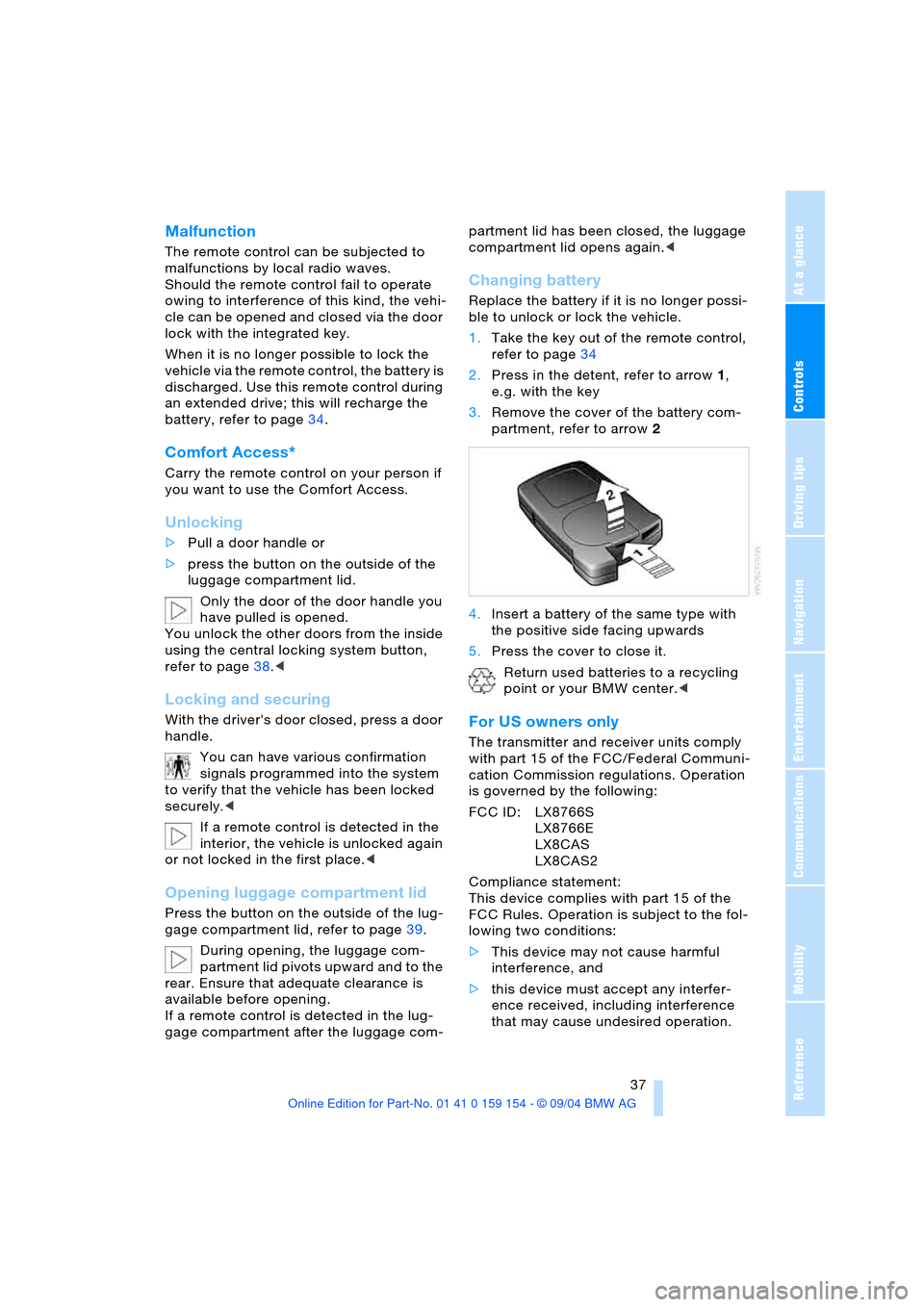
Controls
37Reference
At a glance
Driving tips
Communications
Navigation
Entertainment
Mobility
Malfunction
The remote control can be subjected to
malfunctions by local radio waves.
Should the remote control fail to operate
owing to interference of this kind, the vehi-
cle can be opened and closed via the door
lock with the integrated key.
When it is no longer possible to lock the
vehicle via the remote control, the battery is
discharged. Use this remote control during
an extended drive; this will recharge the
battery, refer to page34.
Comfort Access*
Carry the remote control on your person if
you want to use the Comfort Access.
Unlocking
>Pull a door handle or
>press the button on the outside of the
luggage compartment lid.
Only the door of the door handle you
have pulled is opened.
You unlock the other doors from the inside
using the central locking system button,
refer to page38.<
Locking and securing
With the driver's door closed, press a door
handle.
You can have various confirmation
signals programmed into the system
to verify that the vehicle has been locked
securely.<
If a remote control is detected in the
interior, the vehicle is unlocked again
or not locked in the first place.<
Opening luggage compartment lid
Press the button on the outside of the lug-
gage compartment lid, refer to page39.
During opening, the luggage com-
partment lid pivots upward and to the
rear. Ensure that adequate clearance is
available before opening.
If a remote control is detected in the lug-
gage compartment after the luggage com-partment lid has been closed, the luggage
compartment lid opens again.<
Changing battery
Replace the battery if it is no longer possi-
ble to unlock or lock the vehicle.
1.Take the key out of the remote control,
refer to page34
2.Press in the detent, refer to arrow1,
e.g. with the key
3.Remove the cover of the battery com-
partment, refer to arrow2
4.Insert a battery of the same type with
the positive side facing upwards
5.Press the cover to close it.
Return used batteries to a recycling
point or your BMW center.<
For US owners only
The transmitter and receiver units comply
with part 15 of the FCC/Federal Communi-
cation Commission regulations. Operation
is governed by the following:
FCC ID: LX8766S
LX8766E
LX8CAS
LX8CAS2
Compliance statement:
This device complies with part 15 of the
FCC Rules. Operation is subject to the fol-
lowing two conditions:
>This device may not cause harmful
interference, and
>this device must accept any interfer-
ence received, including interference
that may cause undesired operation.
Page 41 of 239
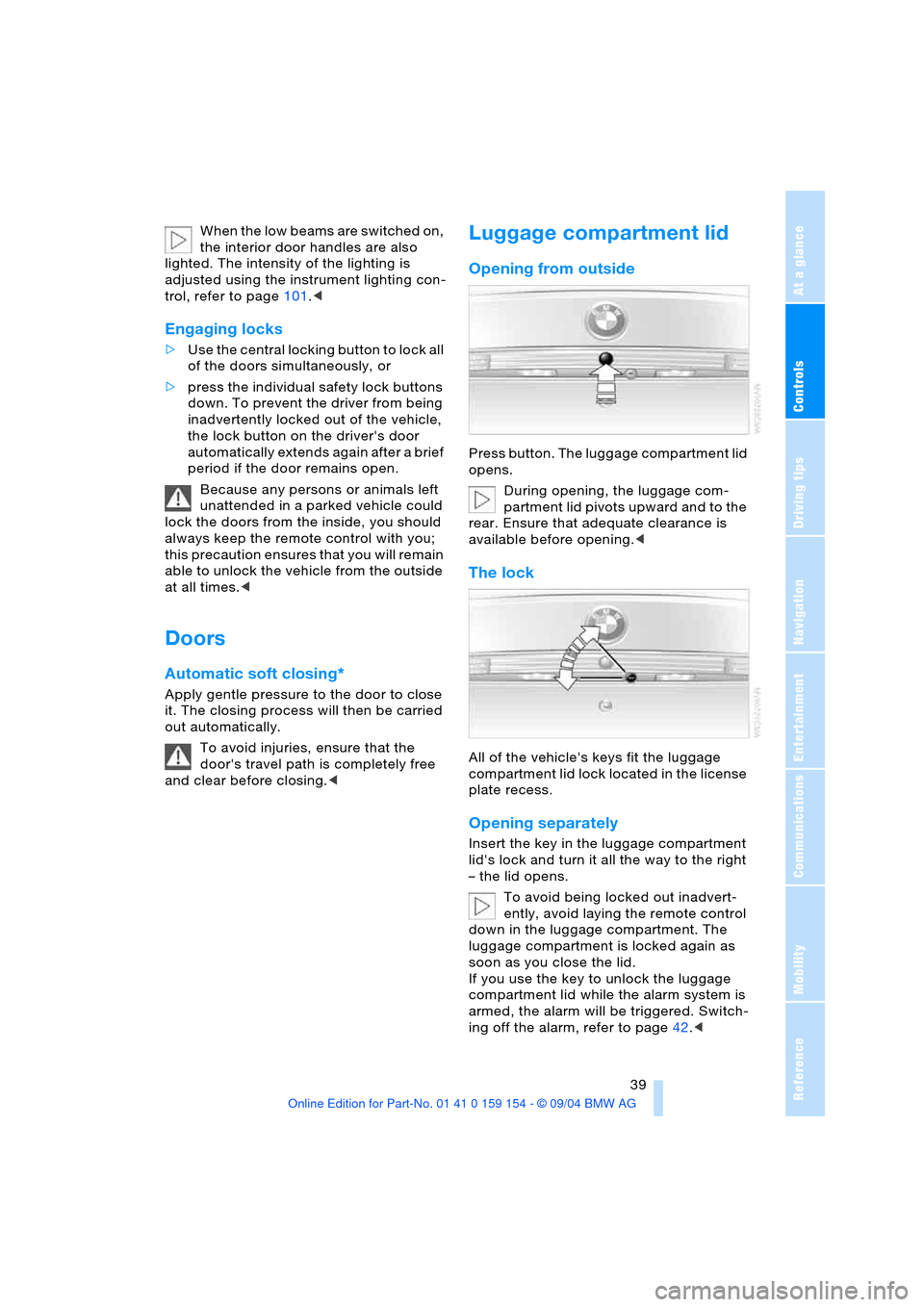
Controls
39Reference
At a glance
Driving tips
Communications
Navigation
Entertainment
Mobility
When the low beams are switched on,
the interior door handles are also
lighted. The intensity of the lighting is
adjusted using the instrument lighting con-
trol, refer to page101.<
Engaging locks
>Use the central locking button to lock all
of the doors simultaneously, or
>press the individual safety lock buttons
down. To prevent the driver from being
inadvertently locked out of the vehicle,
the lock button on the driver's door
automatically extends again after a brief
period if the door remains open.
Because any persons or animals left
unattended in a parked vehicle could
lock the doors from the inside, you should
always keep the remote control with you;
this precaution ensures that you will remain
able to unlock the vehicle from the outside
at all times.<
Doors
Automatic soft closing*
Apply gentle pressure to the door to close
it. The closing process will then be carried
out automatically.
To avoid injuries, ensure that the
door's travel path is completely free
and clear before closing.<
Luggage compartment lid
Opening from outside
Press button. The luggage compartment lid
opens.
During opening, the luggage com-
partment lid pivots upward and to the
rear. Ensure that adequate clearance is
available before opening.<
The lock
All of the vehicle's keys fit the luggage
compartment lid lock located in the license
plate recess.
Opening separately
Insert the key in the luggage compartment
lid's lock and turn it all the way to the right
– the lid opens.
To avoid being locked out inadvert-
ently, avoid laying the remote control
down in the luggage compartment. The
luggage compartment is locked again as
soon as you close the lid.
If you use the key to unlock the luggage
compartment lid while the alarm system is
armed, the alarm will be triggered. Switch-
ing off the alarm, refer to page42.<