buttons BMW 750I SEDAN 2015 Owners Manual
[x] Cancel search | Manufacturer: BMW, Model Year: 2015, Model line: 750I SEDAN, Model: BMW 750I SEDAN 2015Pages: 314, PDF Size: 7.9 MB
Page 13 of 314
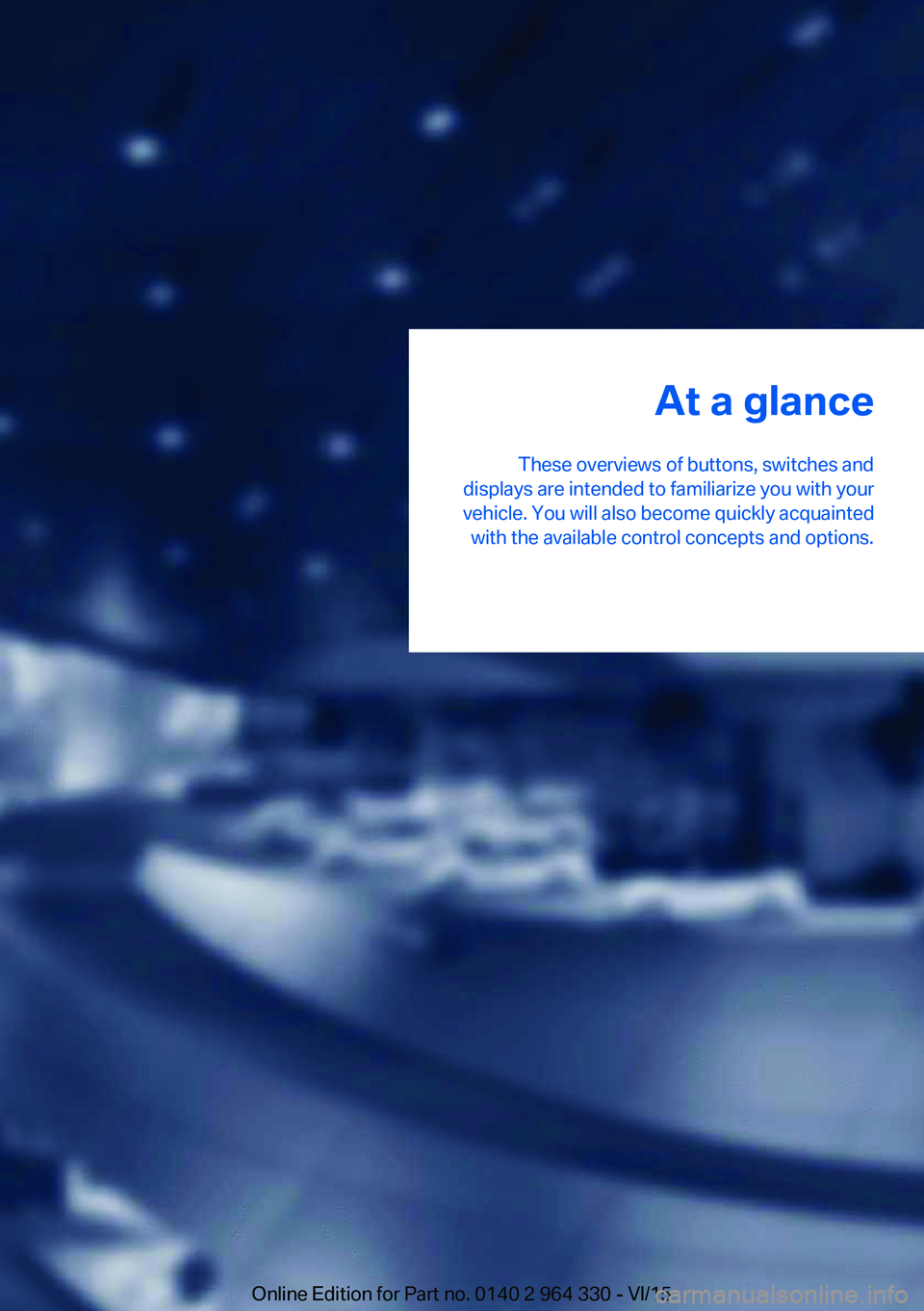
At a glance
These overviews of buttons, switches and
displays are intended to familiarize you with your
vehicle. You will also become quickly acquainted with the available control concepts and options.Online Edition for Part no. 0140 2 964 330 - VI/15
Page 15 of 314
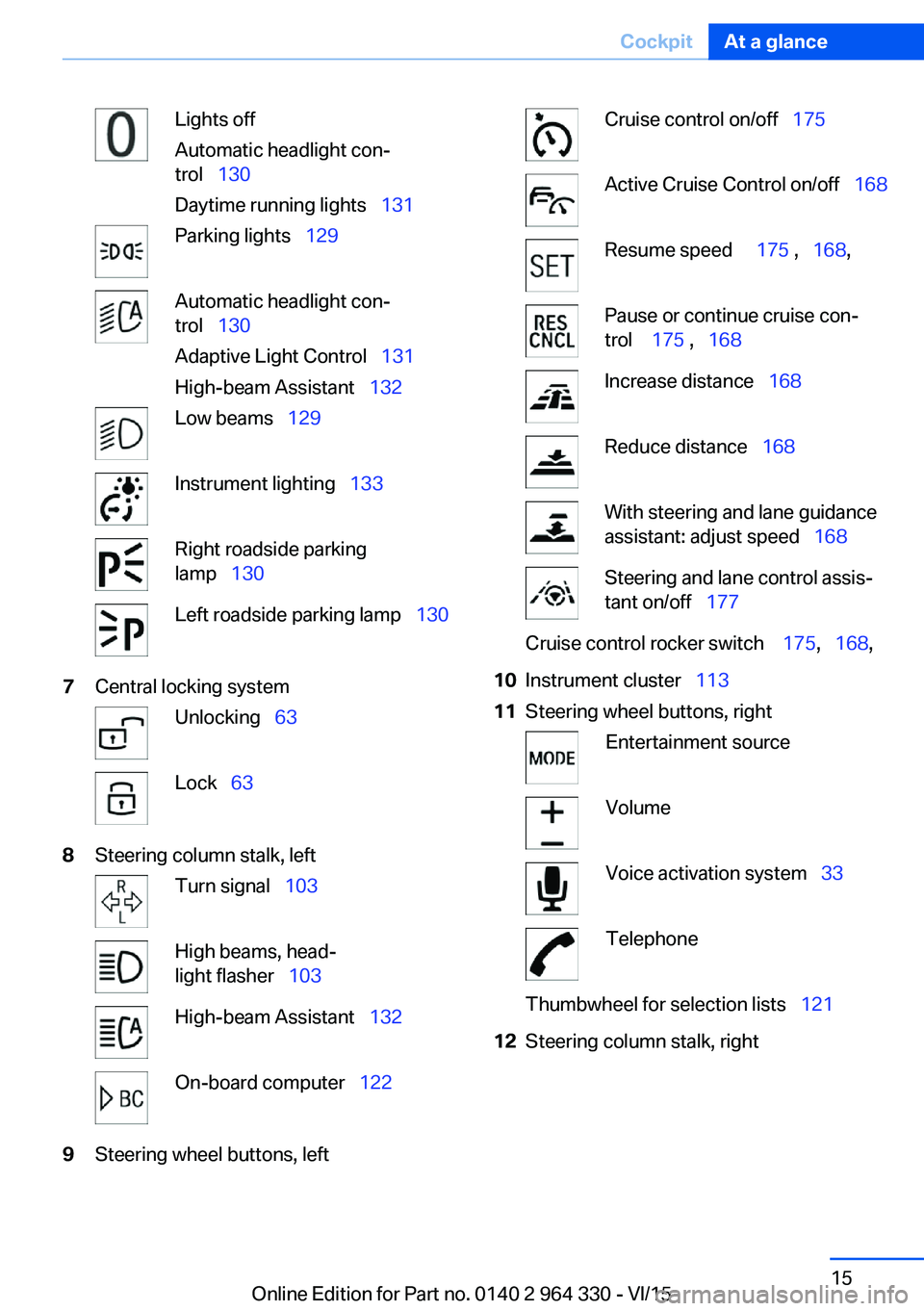
Lights off
Automatic headlight con‐
trol 130
Daytime running lights 131Parking lights 129Automatic headlight con‐
trol 130
Adaptive Light Control 131
High-beam Assistant 132Low beams 129Instrument lighting 133Right roadside parking
lamp 130Left roadside parking lamp 1307Central locking systemUnlocking 63Lock 638Steering column stalk, leftTurn signal 103High beams, head‐
light flasher 103High-beam Assistant 132On-board computer 1229Steering wheel buttons, leftCruise control on/off 175Active Cruise Control on/off 168Resume speed 175 , 168 ,Pause or continue cruise con‐
trol 175 , 168Increase distance 168Reduce distance 168With steering and lane guidance
assistant: adjust speed 168Steering and lane control assis‐
tant on/off 177Cruise control rocker switch 175, 168 ,10Instrument cluster 11311Steering wheel buttons, rightEntertainment sourceVolumeVoice activation system 33TelephoneThumbwheel for selection lists 12112Steering column stalk, rightSeite 15CockpitAt a glance15
Online Edition for Part no. 0140 2 964 330 - VI/15
Page 17 of 314
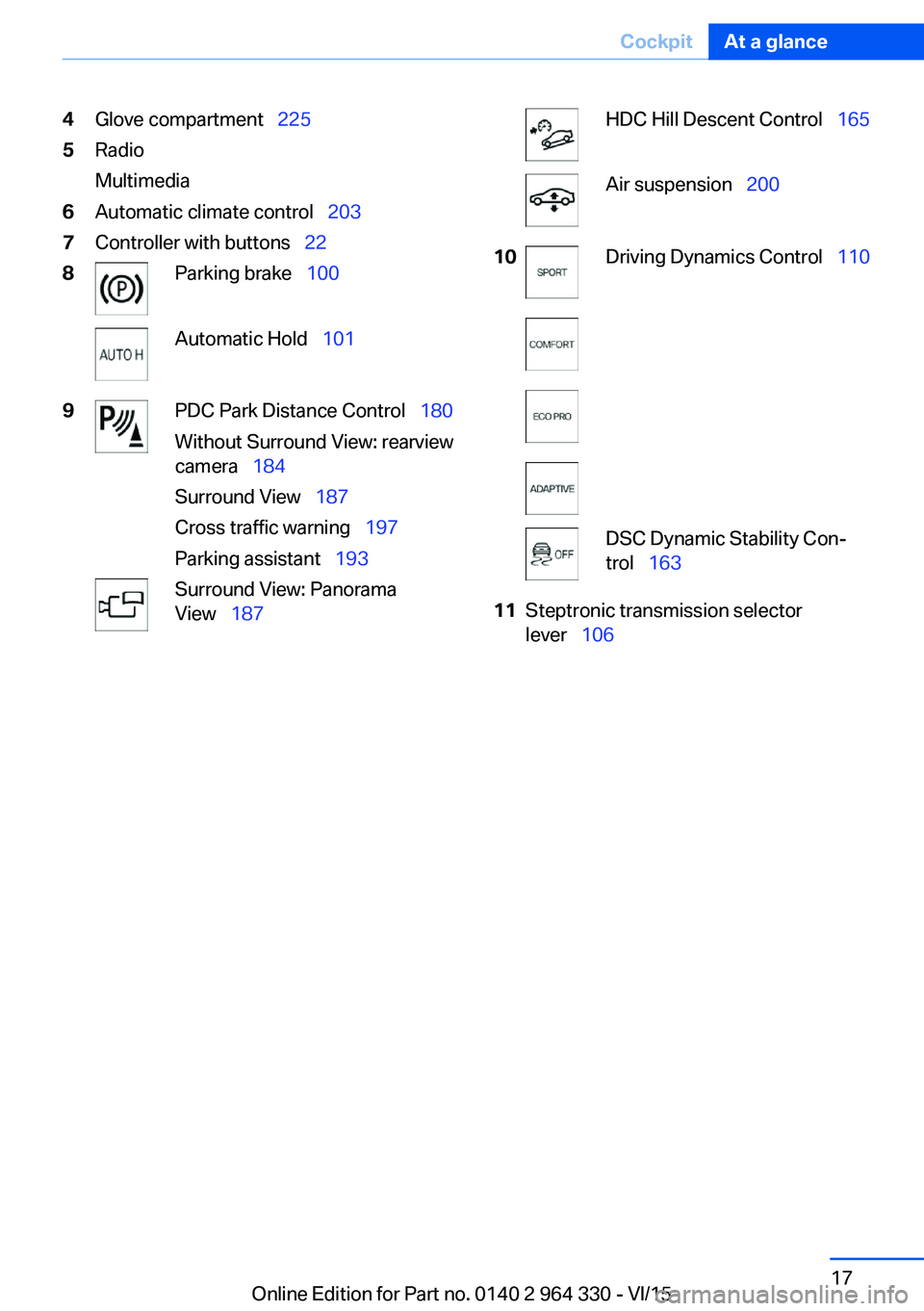
4Glove compartment 2255Radio
Multimedia6Automatic climate control 2037Controller with buttons 228Parking brake 100Automatic Hold 1019PDC Park Distance Control 180
Without Surround View: rearview
camera 184
Surround View 187
Cross traffic warning 197
Parking assistant 193Surround View: Panorama
View 187HDC Hill Descent Control 165Air suspension 20010Driving Dynamics Control 110DSC Dynamic Stability Con‐
trol 16311Steptronic transmission selector
lever 106Seite 17CockpitAt a glance17
Online Edition for Part no. 0140 2 964 330 - VI/15
Page 21 of 314
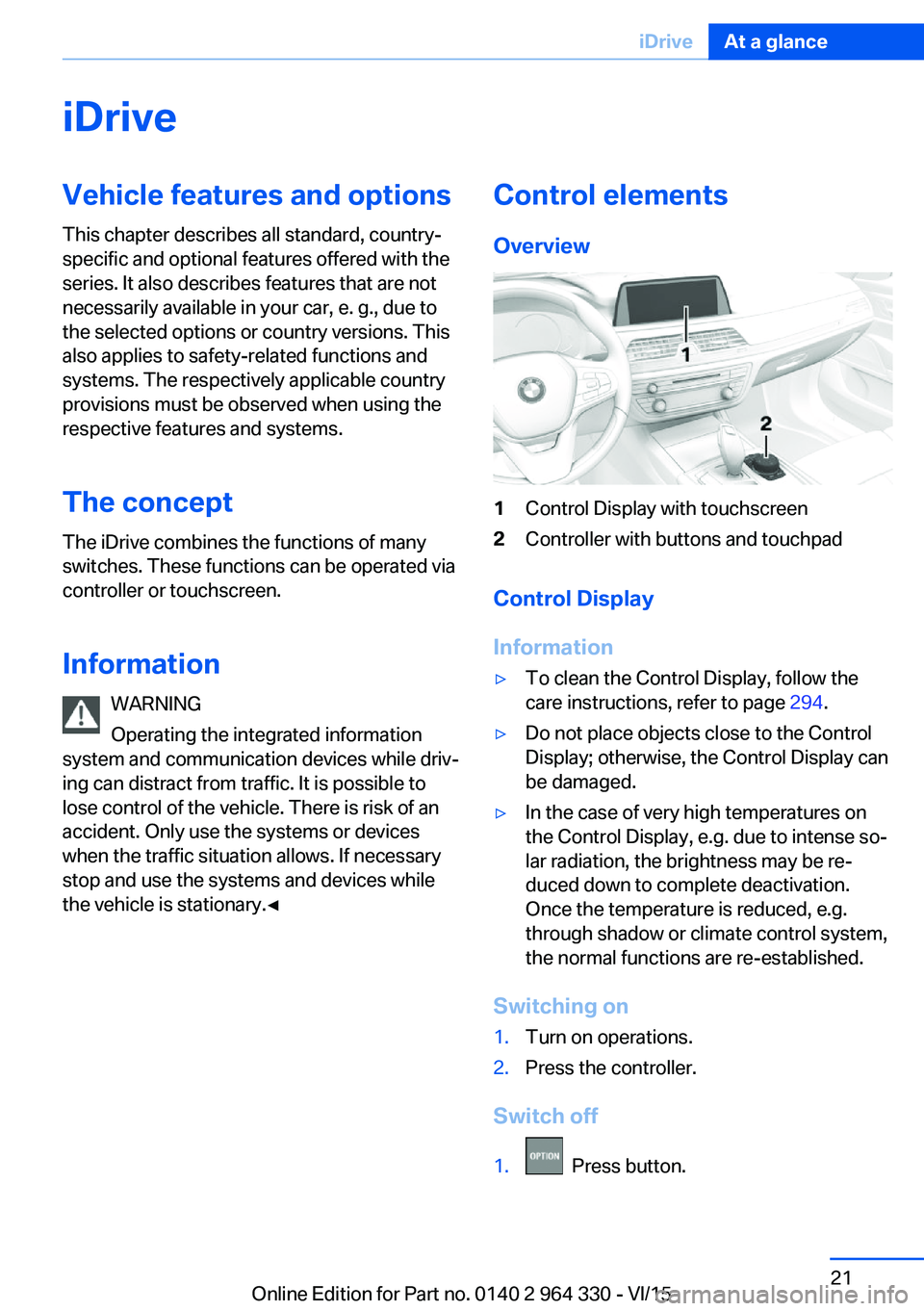
iDriveVehicle features and options
This chapter describes all standard, country-
specific and optional features offered with the
series. It also describes features that are not
necessarily available in your car, e. g., due to
the selected options or country versions. This
also applies to safety-related functions and
systems. The respectively applicable country
provisions must be observed when using the
respective features and systems.
The concept
The iDrive combines the functions of many
switches. These functions can be operated via
controller or touchscreen.
Information WARNING
Operating the integrated information
system and communication devices while driv‐
ing can distract from traffic. It is possible to
lose control of the vehicle. There is risk of an
accident. Only use the systems or devices
when the traffic situation allows. If necessary
stop and use the systems and devices while
the vehicle is stationary.◀Control elements
Overview1Control Display with touchscreen2Controller with buttons and touchpad
Control Display
Information
▷To clean the Control Display, follow the
care instructions, refer to page 294.▷Do not place objects close to the Control
Display; otherwise, the Control Display can
be damaged.▷In the case of very high temperatures on
the Control Display, e.g. due to intense so‐
lar radiation, the brightness may be re‐
duced down to complete deactivation.
Once the temperature is reduced, e.g.
through shadow or climate control system,
the normal functions are re-established.
Switching on
1.Turn on operations.2.Press the controller.
Switch off
1. Press button.
Seite 21iDriveAt a glance21
Online Edition for Part no. 0140 2 964 330 - VI/15
Page 22 of 314
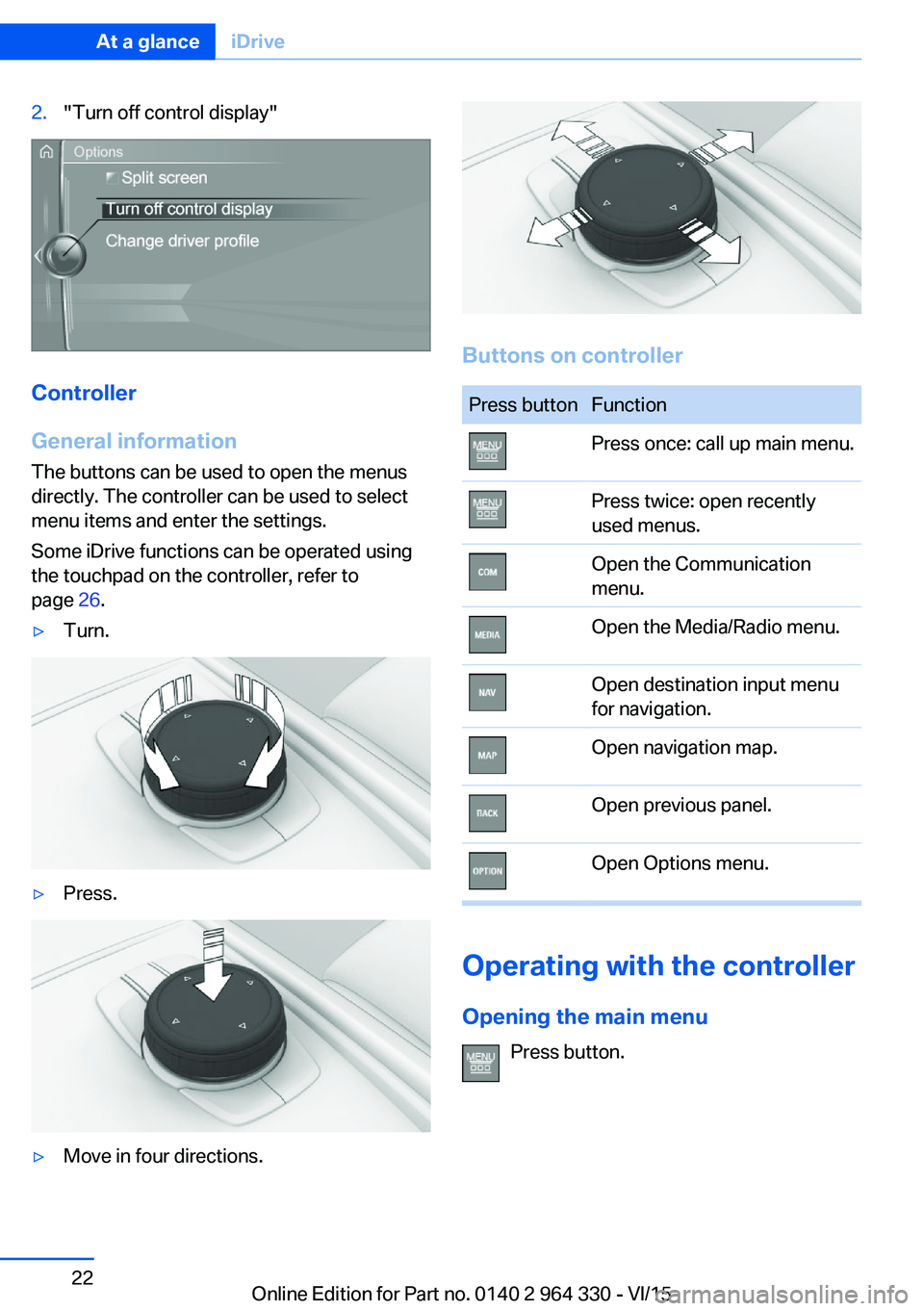
2."Turn off control display"
Controller
General information
The buttons can be used to open the menus
directly. The controller can be used to select
menu items and enter the settings.
Some iDrive functions can be operated using
the touchpad on the controller, refer to
page 26.
▷Turn.▷Press.▷Move in four directions.
Buttons on controller
Press buttonFunctionPress once: call up main menu.Press twice: open recently
used menus.Open the Communication
menu.Open the Media/Radio menu.Open destination input menu
for navigation.Open navigation map.Open previous panel.Open Options menu.
Operating with the controller
Opening the main menu Press button.
Seite 22At a glanceiDrive22
Online Edition for Part no. 0140 2 964 330 - VI/15
Page 28 of 314
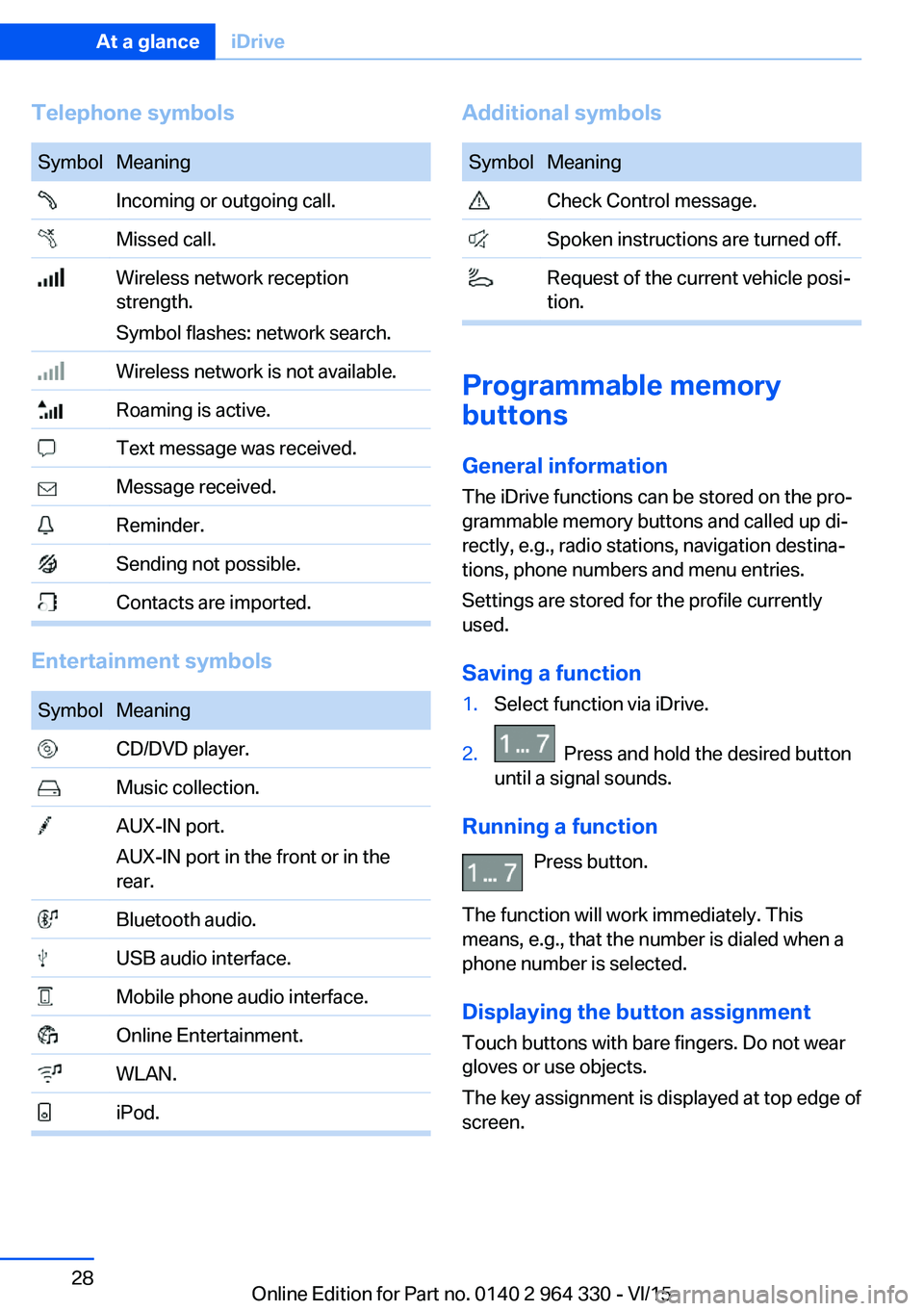
Telephone symbolsSymbolMeaning Incoming or outgoing call. Missed call. Wireless network reception
strength.
Symbol flashes: network search. Wireless network is not available. Roaming is active. Text message was received. Message received. Reminder. Sending not possible. Contacts are imported.
Entertainment symbols
SymbolMeaning CD/DVD player. Music collection. AUX-IN port.
AUX-IN port in the front or in the
rear. Bluetooth audio. USB audio interface. Mobile phone audio interface. Online Entertainment. WLAN. iPod.Additional symbolsSymbolMeaning Check Control message. Spoken instructions are turned off. Request of the current vehicle posi‐
tion.
Programmable memory
buttons
General information
The iDrive functions can be stored on the pro‐
grammable memory buttons and called up di‐
rectly, e.g., radio stations, navigation destina‐
tions, phone numbers and menu entries.
Settings are stored for the profile currently
used.
Saving a function
1.Select function via iDrive.2. Press and hold the desired button
until a signal sounds.
Running a function
Press button.
The function will work immediately. This
means, e.g., that the number is dialed when a
phone number is selected.
Displaying the button assignment Touch buttons with bare fingers. Do not wear
gloves or use objects.
The key assignment is displayed at top edge of
screen.
Seite 28At a glanceiDrive28
Online Edition for Part no. 0140 2 964 330 - VI/15
Page 29 of 314
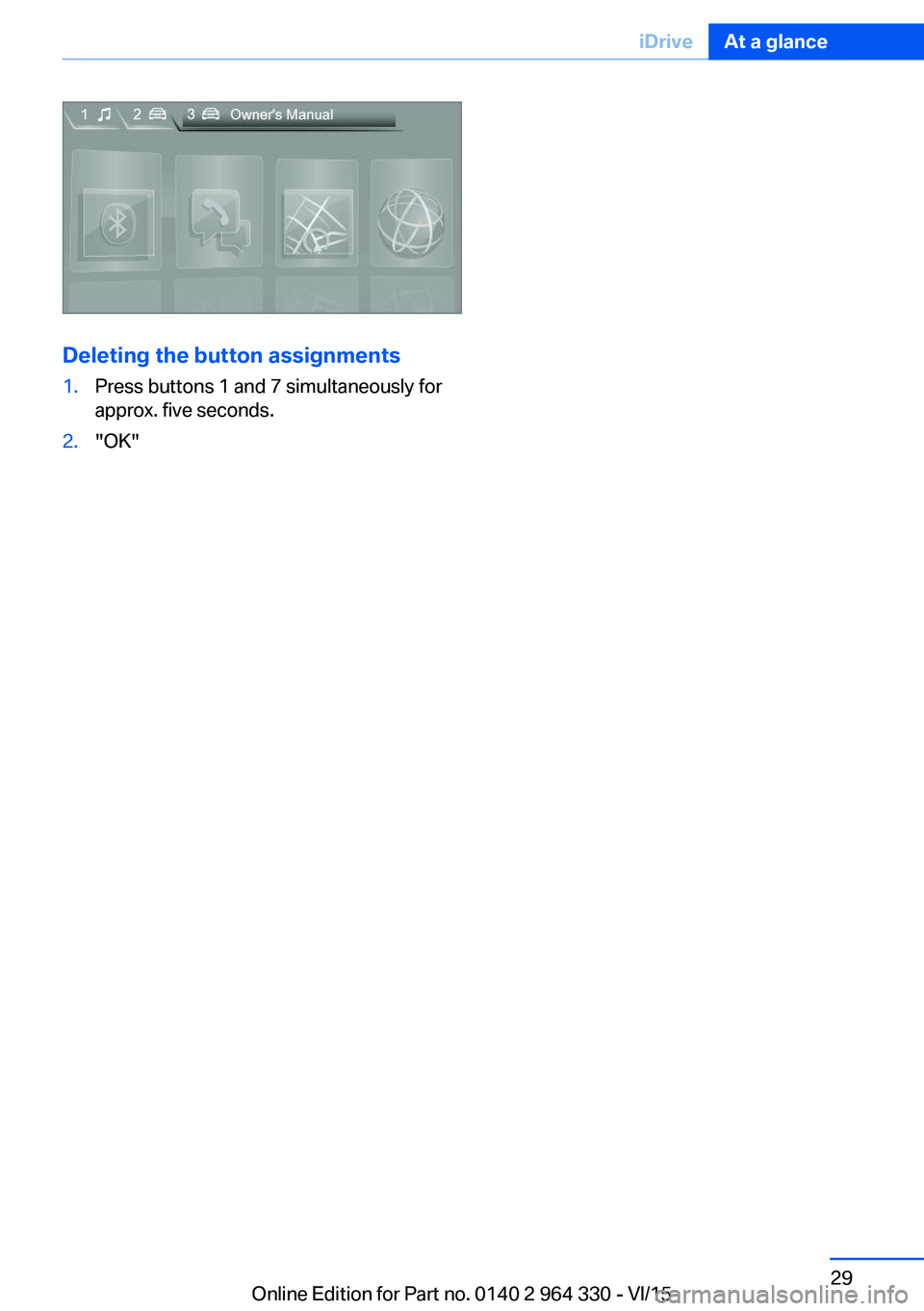
Deleting the button assignments
1.Press buttons 1 and 7 simultaneously for
approx. five seconds.2."OK"Seite 29iDriveAt a glance29
Online Edition for Part no. 0140 2 964 330 - VI/15
Page 36 of 314
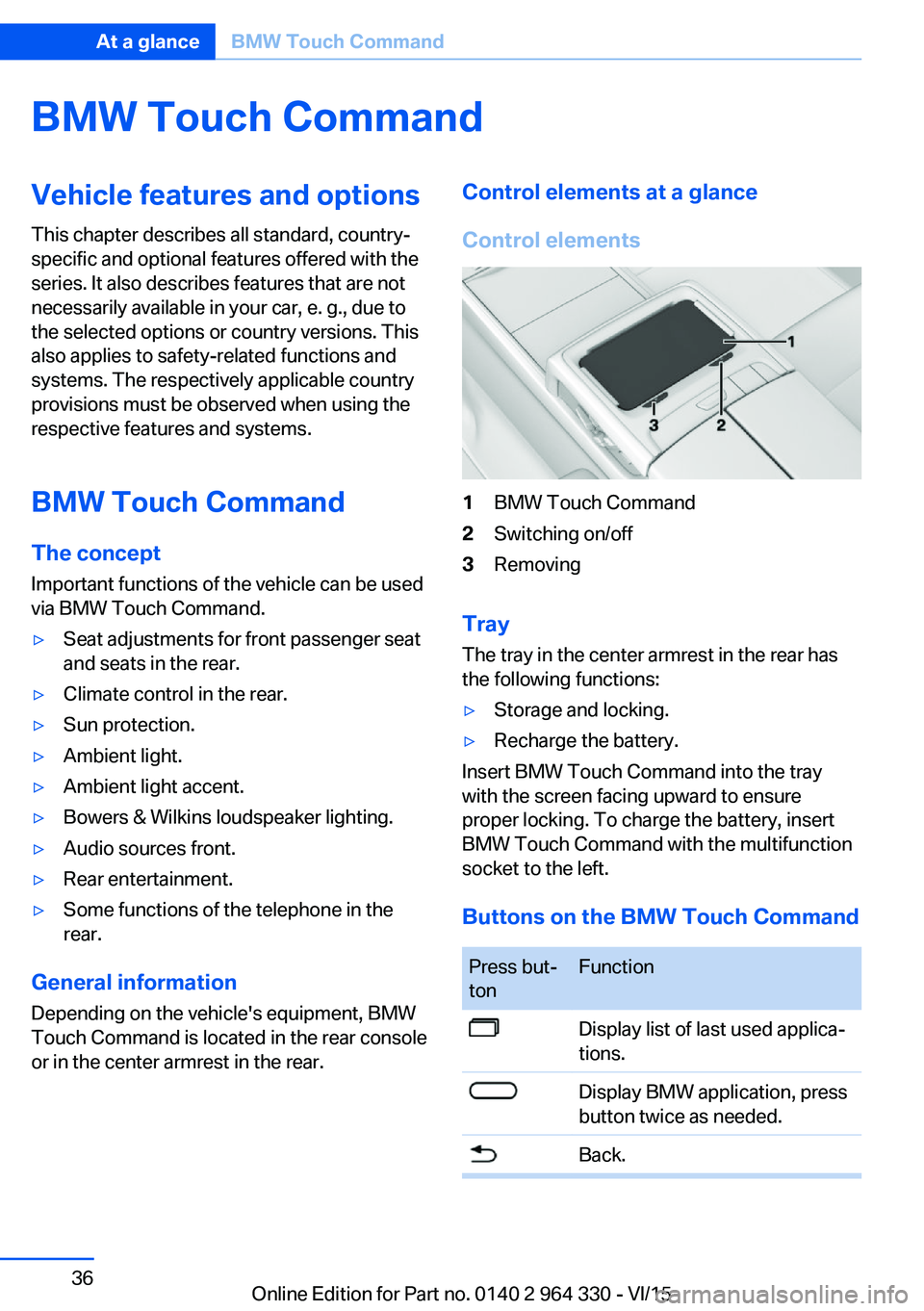
BMW Touch CommandVehicle features and options
This chapter describes all standard, country-
specific and optional features offered with the
series. It also describes features that are not
necessarily available in your car, e. g., due to
the selected options or country versions. This
also applies to safety-related functions and
systems. The respectively applicable country
provisions must be observed when using the
respective features and systems.
BMW Touch Command The concept
Important functions of the vehicle can be used
via BMW Touch Command.▷Seat adjustments for front passenger seat
and seats in the rear.▷Climate control in the rear.▷Sun protection.▷Ambient light.▷Ambient light accent.▷Bowers & Wilkins loudspeaker lighting.▷Audio sources front.▷Rear entertainment.▷Some functions of the telephone in the
rear.
General information
Depending on the vehicle's equipment, BMW
Touch Command is located in the rear console
or in the center armrest in the rear.
Control elements at a glance
Control elements1BMW Touch Command2Switching on/off3Removing
Tray
The tray in the center armrest in the rear has
the following functions:
▷Storage and locking.▷Recharge the battery.
Insert BMW Touch Command into the tray
with the screen facing upward to ensure
proper locking. To charge the battery, insert
BMW Touch Command with the multifunction
socket to the left.
Buttons on the BMW Touch Command
Press but‐
tonFunctionDisplay list of last used applica‐
tions.Display BMW application, press
button twice as needed.Back.Seite 36At a glanceBMW Touch Command36
Online Edition for Part no. 0140 2 964 330 - VI/15
Page 41 of 314
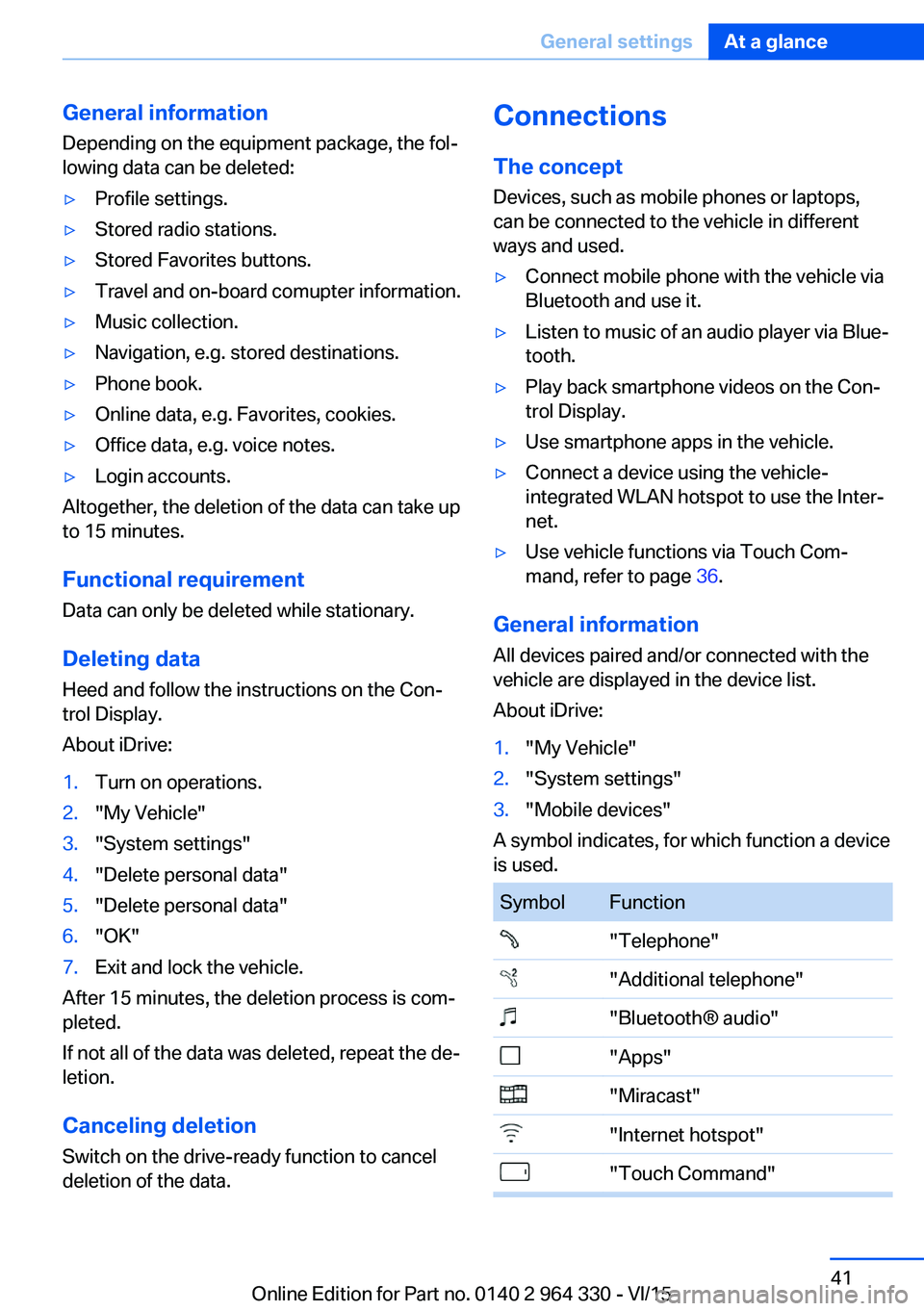
General information
Depending on the equipment package, the fol‐
lowing data can be deleted:▷Profile settings.▷Stored radio stations.▷Stored Favorites buttons.▷Travel and on-board comupter information.▷Music collection.▷Navigation, e.g. stored destinations.▷Phone book.▷Online data, e.g. Favorites, cookies.▷Office data, e.g. voice notes.▷Login accounts.
Altogether, the deletion of the data can take up
to 15 minutes.
Functional requirement Data can only be deleted while stationary.
Deleting data Heed and follow the instructions on the Con‐
trol Display.
About iDrive:
1.Turn on operations.2."My Vehicle"3."System settings"4."Delete personal data"5."Delete personal data"6."OK"7.Exit and lock the vehicle.
After 15 minutes, the deletion process is com‐
pleted.
If not all of the data was deleted, repeat the de‐
letion.
Canceling deletionSwitch on the drive-ready function to cancel
deletion of the data.
Connections
The concept Devices, such as mobile phones or laptops,
can be connected to the vehicle in different
ways and used.▷Connect mobile phone with the vehicle via
Bluetooth and use it.▷Listen to music of an audio player via Blue‐
tooth.▷Play back smartphone videos on the Con‐
trol Display.▷Use smartphone apps in the vehicle.▷Connect a device using the vehicle-
integrated WLAN hotspot to use the Inter‐
net.▷Use vehicle functions via Touch Com‐
mand, refer to page 36.
General information
All devices paired and/or connected with the
vehicle are displayed in the device list.
About iDrive:
1."My Vehicle"2."System settings"3."Mobile devices"
A symbol indicates, for which function a device
is used.
SymbolFunction"Telephone""Additional telephone""Bluetooth® audio""Apps""Miracast""Internet hotspot""Touch Command"Seite 41General settingsAt a glance41
Online Edition for Part no. 0140 2 964 330 - VI/15
Page 50 of 314
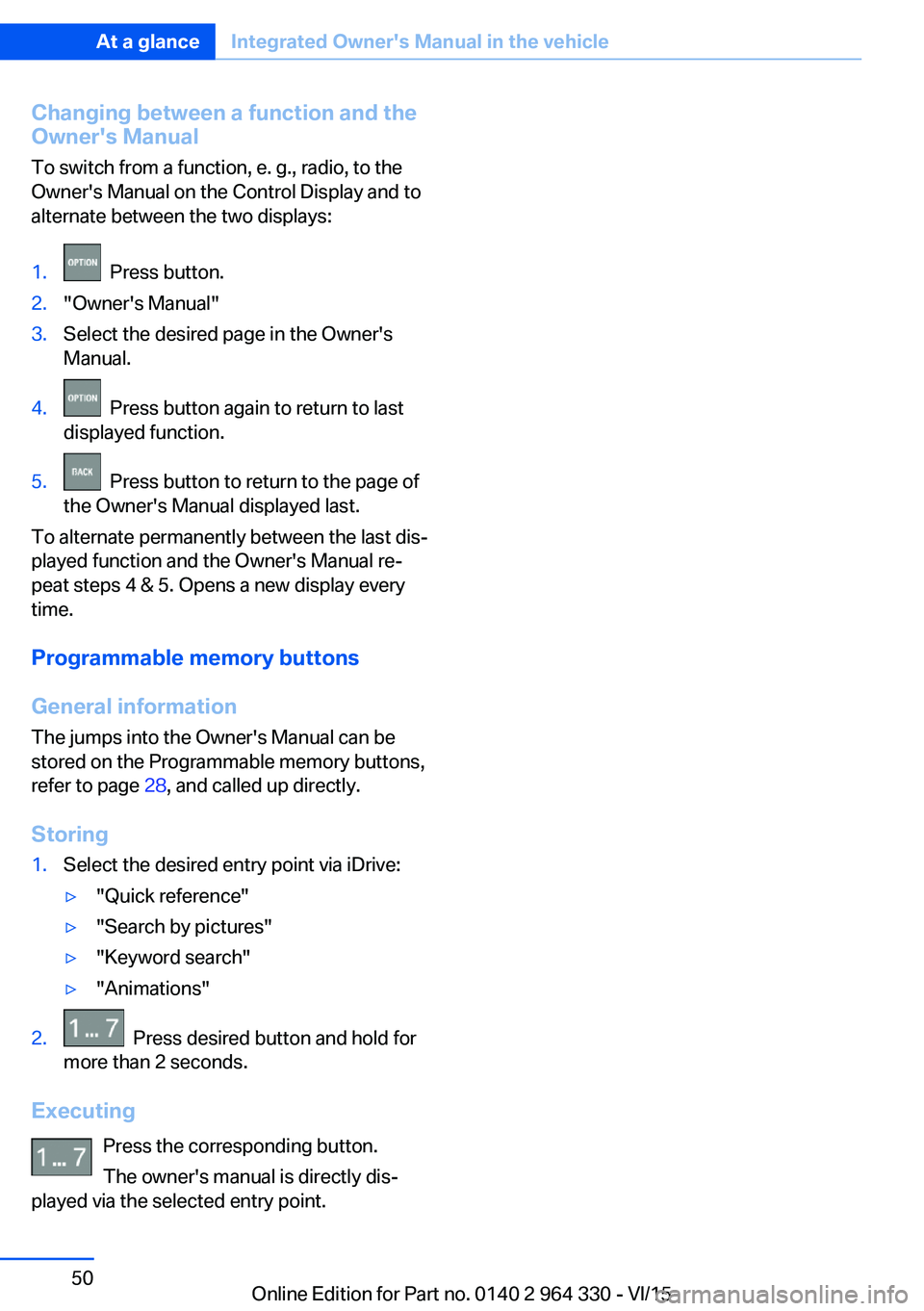
Changing between a function and the
Owner's Manual
To switch from a function, e. g., radio, to the
Owner's Manual on the Control Display and to
alternate between the two displays:1. Press button.2."Owner's Manual"3.Select the desired page in the Owner's
Manual.4. Press button again to return to last
displayed function.5. Press button to return to the page of
the Owner's Manual displayed last.
To alternate permanently between the last dis‐
played function and the Owner's Manual re‐
peat steps 4 & 5. Opens a new display every
time.
Programmable memory buttons
General information The jumps into the Owner's Manual can be
stored on the Programmable memory buttons,
refer to page 28, and called up directly.
Storing
1.Select the desired entry point via iDrive:▷"Quick reference"▷"Search by pictures"▷"Keyword search"▷"Animations"2. Press desired button and hold for
more than 2 seconds.
Executing
Press the corresponding button.
The owner's manual is directly dis‐
played via the selected entry point.
Seite 50At a glanceIntegrated Owner's Manual in the vehicle50
Online Edition for Part no. 0140 2 964 330 - VI/15