navigation system BMW 760i 2004 E65 Owner's Manual
[x] Cancel search | Manufacturer: BMW, Model Year: 2004, Model line: 760i, Model: BMW 760i 2004 E65Pages: 232, PDF Size: 5.27 MB
Page 5 of 232
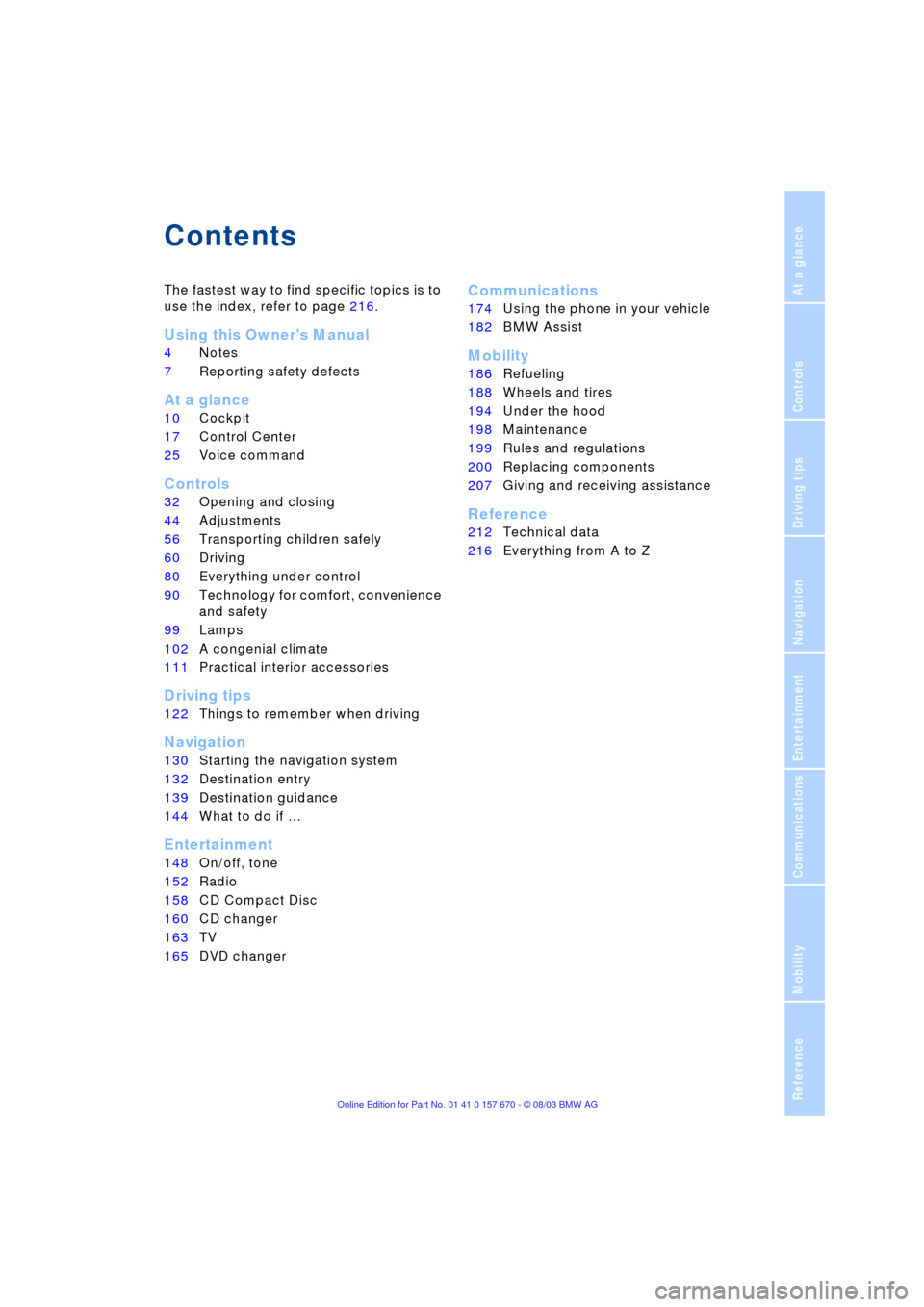
Reference
At a glance
Controls
Driving tips
Communications
Navigation
Entertainment
Mobility
Contents
The fastest way to find specific topics is to
use the index, refer to page 216.
Using this Owner's Manual
4Notes
7Reporting safety defects
At a glance
10Cockpit
17Control Center
25Voice command
Controls
32Opening and closing
44Adjustments
56Transporting children safely
60Driving
80Everything under control
90Technology for comfort, convenience
and safety
99Lamps
102A congenial climate
111Practical interior accessories
Driving tips
122Things to remember when driving
Navigation
130Starting the navigation system
132Destination entry
139Destination guidance
144What to do if É
Entertainment
148On/off, tone
152Radio
158CD Compact Disc
160CD changer
163TV
165DVD changer
Communications
174Using the phone in your vehicle
182BMW Assist
Mobility
186Refueling
188Wheels and tires
194Under the hood
198Maintenance
199Rules and regulations
200Replacing components
207Giving and receiving assistance
Reference
212Technical data
216Everything from A to Z
Page 9 of 232
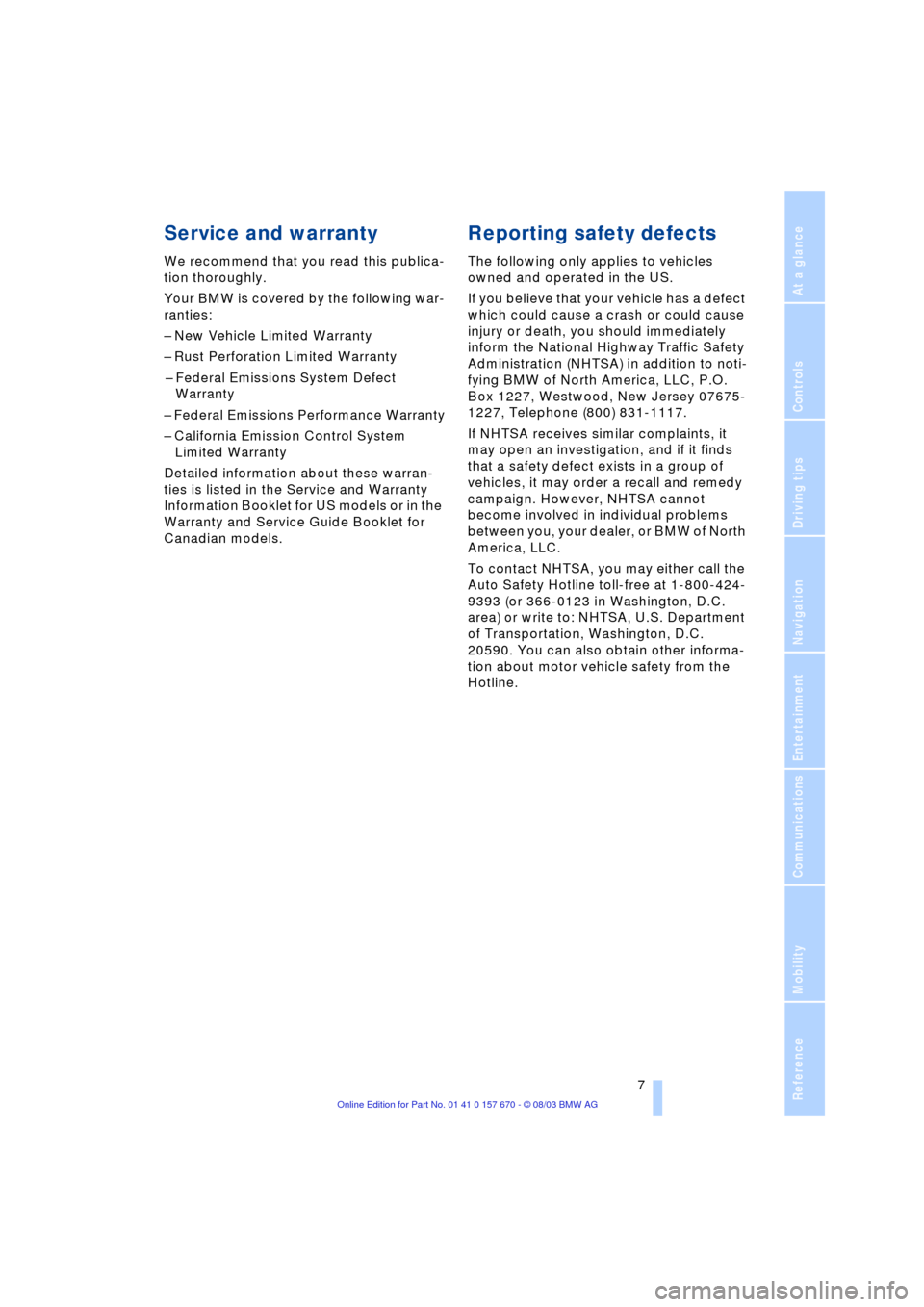
7
Reference
At a glance
Controls
Driving tips
Communications
Navigation
Entertainment
Mobility
Service and warranty
We recommend that you read this publica-
tion thoroughly.
Your BMW is covered by the following war-
ranties:
Ð New Vehicle Limited Warranty
Ð Rust Perforation Limited Warranty
Ð Federal Emissions System Defect
Warranty
Ð Federal Emissions Performance Warranty
Ð California Emission Control System
Limited Warranty
Detailed information about these warran-
ties is listed in the Service and Warranty
Information Booklet for US models or in the
Warranty and Service Guide Booklet for
Canadian models.
Reporting safety defects
The following only applies to vehicles
owned and operated in the US.
If you believe that your vehicle has a defect
which could cause a crash or could cause
injury or death, you should immediately
inform the National Highway Traffic Safety
Administration (NHTSA) in addition to noti-
fying BMW of North America, LLC, P.O.
Box 1227, Westwood, New Jersey 07675-
1227, Telephone (800) 831-1117.
If NHTSA receives similar complaints, it
may open an investigation, and if it finds
that a safety defect exists in a group of
vehicles, it may order a recall and remedy
campaign. However, NHTSA cannot
become involved in individual problems
between you, your dealer, or BMW of North
America, LLC.
To contact NHTSA, you may either call the
Auto Safety Hotline toll-free at 1-800-424-
9393 (or 366-0123 in Washington, D.C.
area) or write to: NHTSA, U.S. Department
of Transportation, Washington, D.C.
20590. You can also obtain other informa-
tion about motor vehicle safety from the
Hotline.
Page 14 of 232
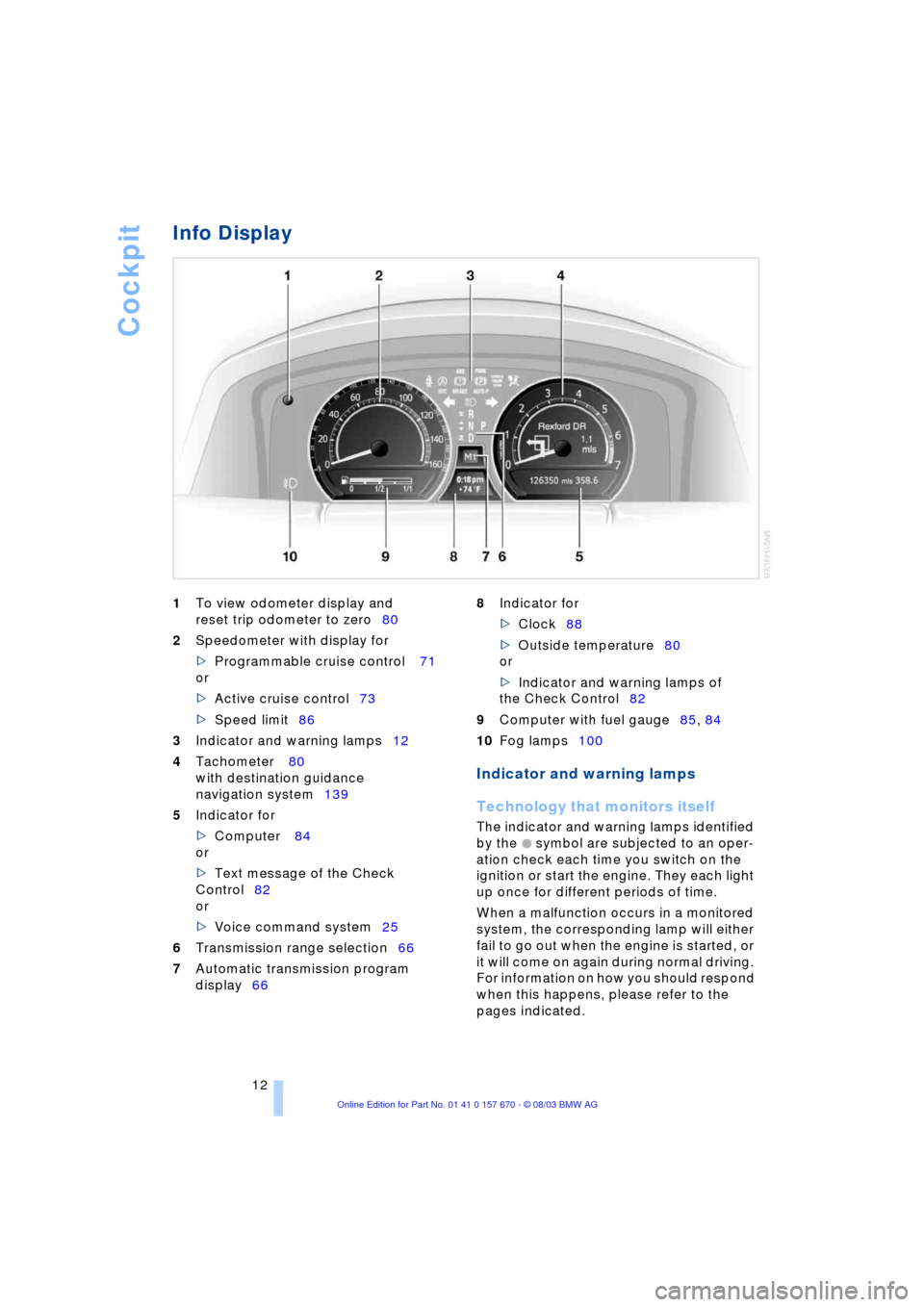
Cockpit
12
Info Display
1
To view odometer display and
reset trip odometer to zero80
2
Speedometer with display for
>
Programmable cruise control 71
or
>
Active cruise control73
>
Speed limit86
3
Indicator and warning lamps12
4
Tachometer 80
with destination guidance
navigation system139
5
Indicator for
>
Computer 84
or
>Text message of the Check
Control82
or
>Voice command system25
6Transmission range selection66
7Automatic transmission program
display66 8Indicator for
>Clock88
>Outside temperature80
or
>Indicator and warning lamps of
the Check Control82
9Computer with fuel gauge85, 84
10Fog lamps100
Indicator and warning lamps
Technology that monitors itself
The indicator and warning lamps identified
by the
+ symbol are subjected to an oper-
ation check each time you switch on the
ignition or start the engine. They each light
up once for different periods of time.
When a malfunction occurs in a monitored
system, the corresponding lamp will either
fail to go out when the engine is started, or
it will come on again during normal driving.
For information on how you should respond
when this happens, please refer to the
pages indicated.
Page 15 of 232
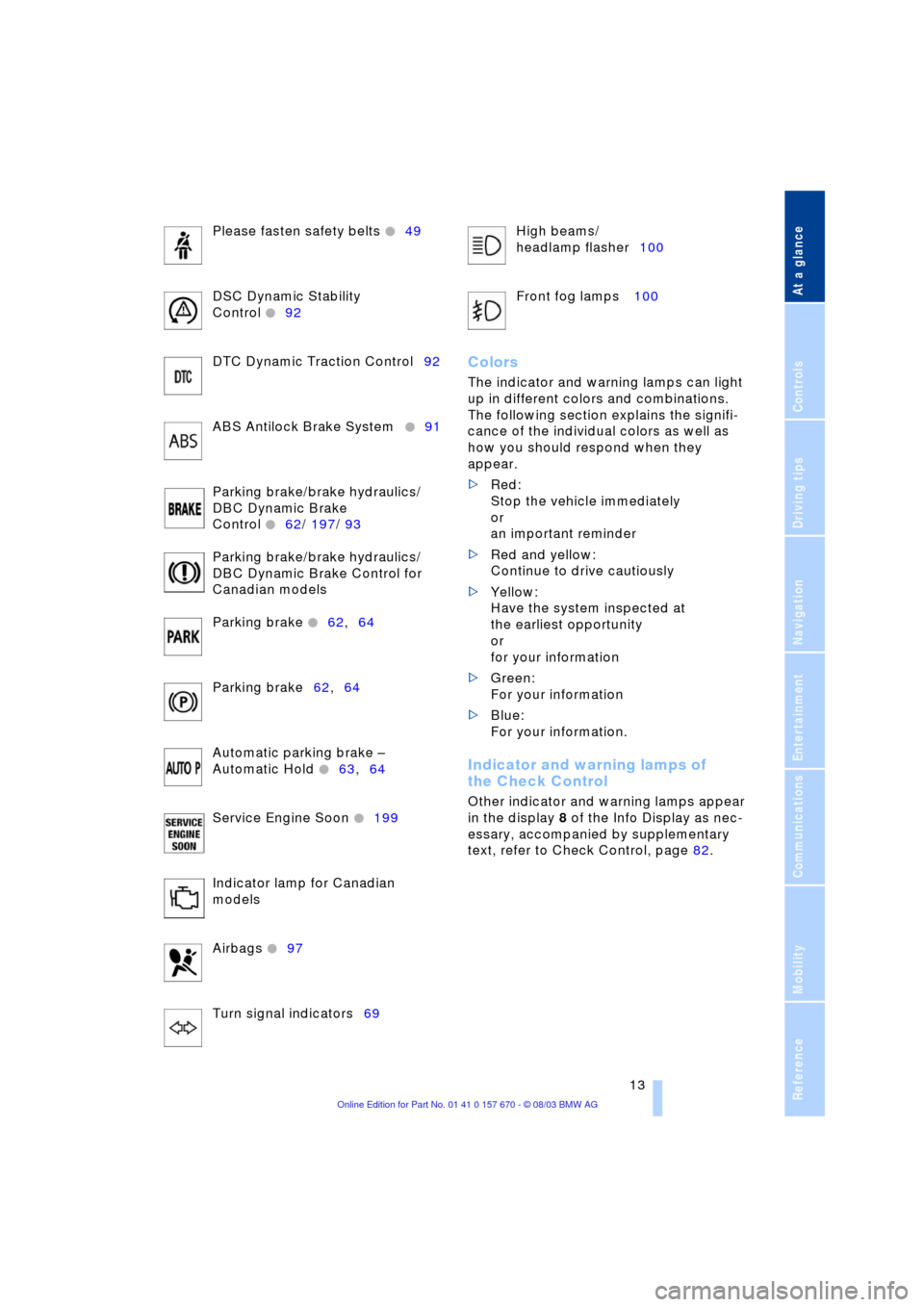
At a glance
13Reference
Controls
Driving tips
Communications
Navigation
Entertainment
Mobility
Please fasten safety belts +49
DSC Dynamic Stability
Control
+92
DTC Dynamic Traction Control92
ABS Antilock Brake System
+91
Parking brake/brake hydraulics/
DBC Dynamic Brake
Control
+62/ 197/ 93
Parking brake/brake hydraulics/
DBC Dynamic Brake Control for
Canadian models
Parking brake
+62,64
Parking brake62,64
Automatic parking brake Ð
Automatic Hold
+63,64
Service Engine Soon
+199
Indicator lamp for Canadian
models
Airbags
+97
Turn signal indicators69High beams/
headlamp flasher100
Front fog lamps 100
Colors
The indicator and warning lamps can light
up in different colors and combinations.
The following section explains the signifi-
cance of the individual colors as well as
how you should respond when they
appear.
>Red:
Stop the vehicle immediately
or
an important reminder
>Red and yellow:
Continue to drive cautiously
>Yellow:
Have the system inspected at
the earliest opportunity
or
for your information
>Green:
For your information
>Blue:
For your information.
Indicator and warning lamps of
the Check Control
Other indicator and warning lamps appear
in the display 8 of the Info Display as nec-
essary, accompanied by supplementary
text, refer to Check Control, page 82.
Page 17 of 232
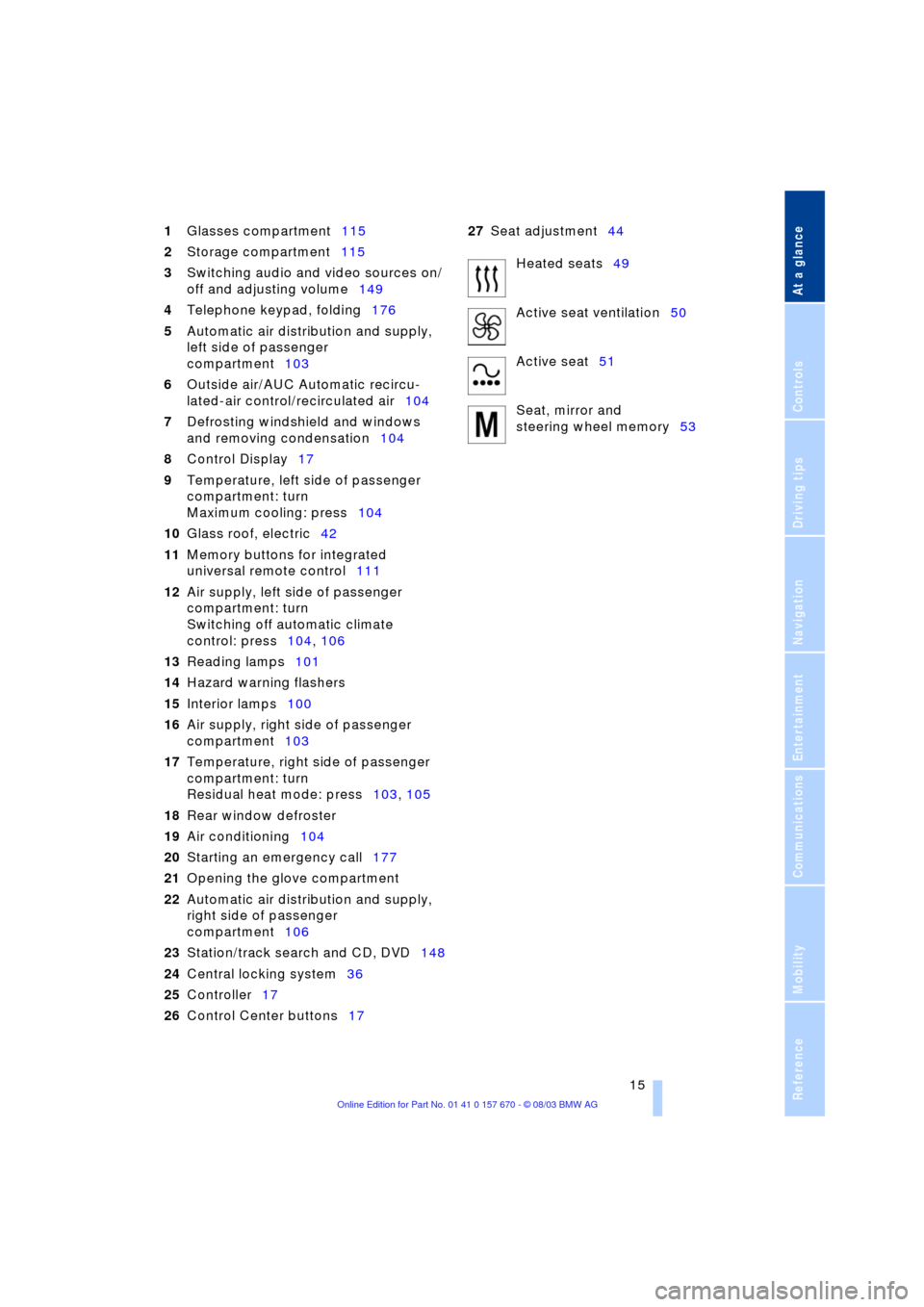
At a glance
15Reference
Controls
Driving tips
Communications
Navigation
Entertainment
Mobility
1Glasses compartment115
2Storage compartment115
3Switching audio and video sources on/
off and adjusting volume149
4Telephone keypad, folding176
5Automatic air distribution and supply,
left side of passenger
compartment103
6Outside air/AUC Automatic recircu-
lated-air control/recirculated air104
7Defrosting windshield and windows
and removing condensation104
8Control Display17
9Temperature, left side of passenger
compartment: turn
Maximum cooling: press104
10Glass roof, electric42
11Memory buttons for integrated
universal remote control111
12Air supply, left side of passenger
compartment: turn
Switching off automatic climate
control: press104, 106
13Reading lamps101
14Hazard warning flashers
15Interior lamps100
16Air supply, right side of passenger
compartment103
17Temperature, right side of passenger
compartment: turn
Residual heat mode: press103, 105
18Rear window defroster
19Air conditioning104
20Starting an emergency call177
21Opening the glove compartment
22Automatic air distribution and supply,
right side of passenger
compartment106
23Station/track search and CD, DVD148
24Central locking system36
25Controller17
26Control Center buttons1727Seat adjustment44
Heated seats49
Active seat ventilation50
Active seat51
Seat, mirror and
steering wheel memory53
Page 19 of 232
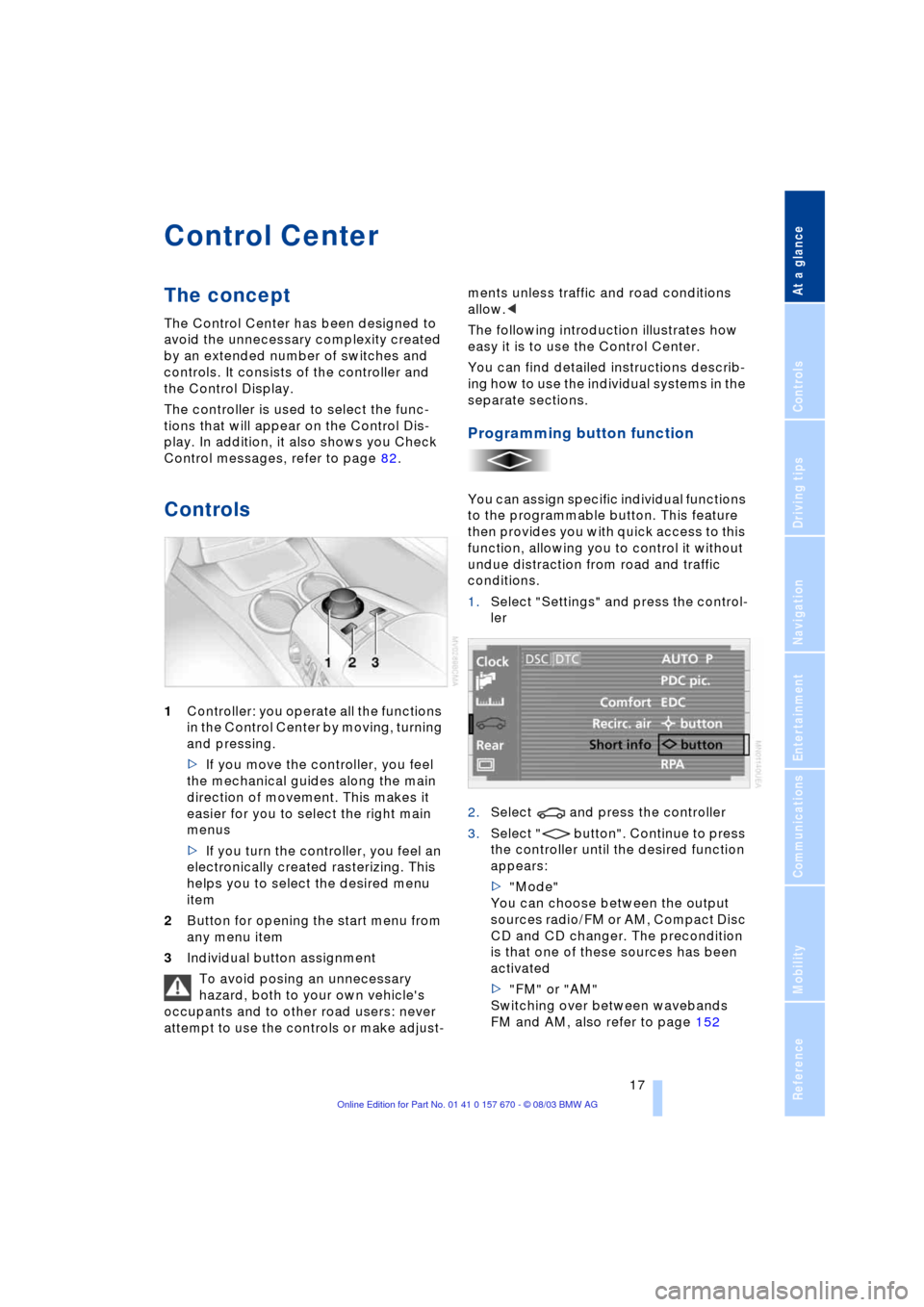
At a glance
17Reference
Controls
Driving tips
Communications
Navigation
Entertainment
Mobility
Control Center
The concept
The Control Center has been designed to
avoid the unnecessary complexity created
by an extended number of switches and
controls. It consists of the controller and
the Control Display.
The controller is used to select the func-
tions that will appear on the Control Dis-
play. In addition, it also shows you Check
Control messages, refer to page 82.
Controls
1Controller: you operate all the functions
in the Control Center by moving, turning
and pressing.
>If you move the controller, you feel
the mechanical guides along the main
direction of movement. This makes it
easier for you to select the right main
menus
>If you turn the controller, you feel an
electronically created rasterizing. This
helps you to select the desired menu
item
2Button for opening the start menu from
any menu item
3Individual button assignment
To avoid posing an unnecessary
hazard, both to your own vehicle's
occupants and to other road users: never
attempt to use the controls or make adjust-ments unless traffic and road conditions
allow.<
The following introduction illustrates how
easy it is to use the Control Center.
You can find detailed instructions describ-
ing how to use the individual systems in the
separate sections.
Programming button function
You can assign specific individual functions
to the programmable button. This feature
then provides you with quick access to this
function, allowing you to control it without
undue distraction from road and traffic
conditions.
1.Select "Settings" and press the control-
ler
2.Select and press the controller
3.Select " button". Continue to press
the controller until the desired function
appears:
>"Mode"
You can choose between the output
sources radio/FM or AM, Compact Disc
CD and CD changer. The precondition
is that one of these sources has been
activated
>"FM" or "AM"
Switching over between wavebands
FM and AM, also refer to page 152
Page 24 of 232
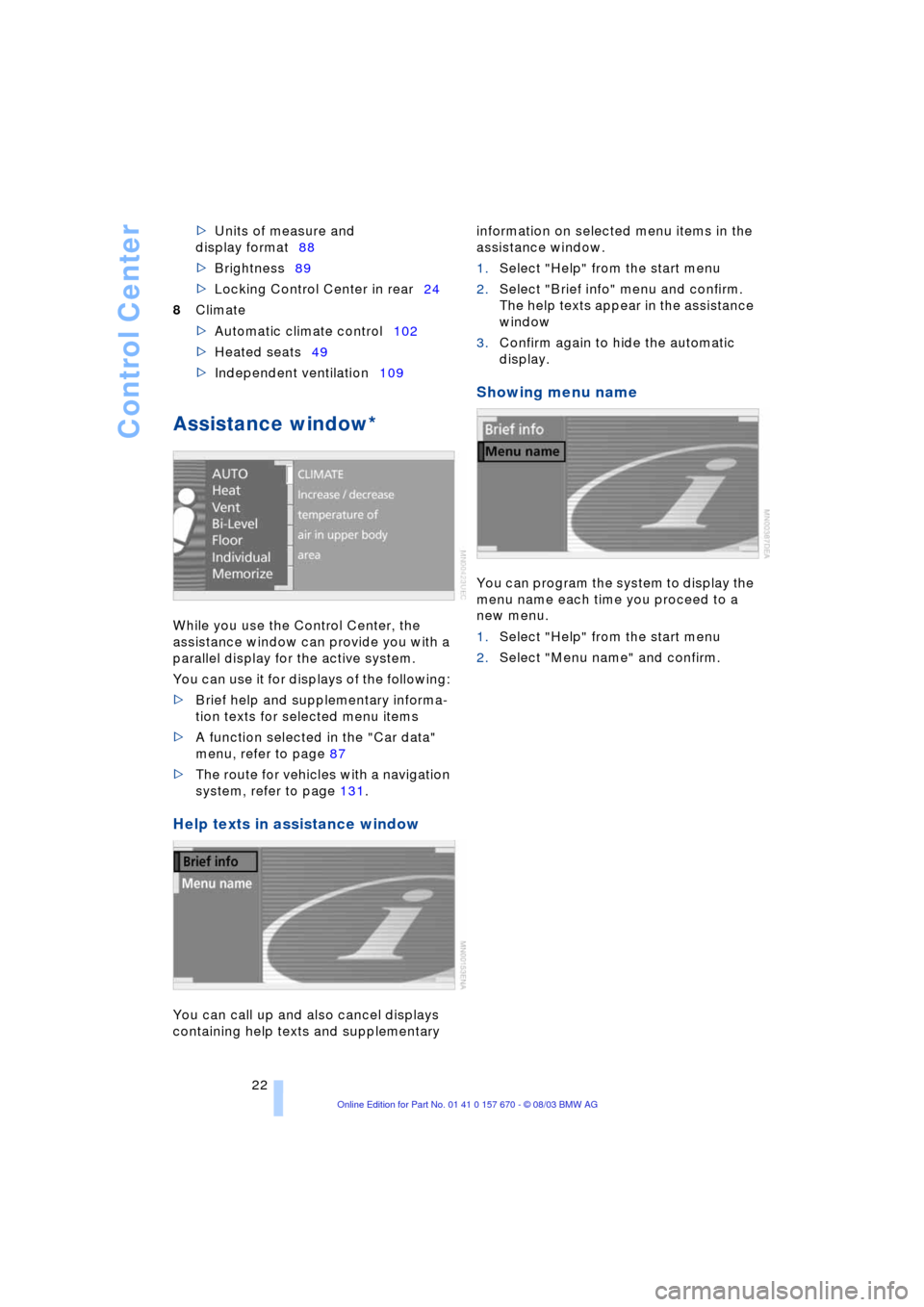
Control Center
22 >Units of measure and
display format88
>Brightness89
>Locking Control Center in rear24
8Climate
>Automatic climate control102
>Heated seats49
>Independent ventilation109
Assistance window*
While you use the Control Center, the
assistance window can provide you with a
parallel display for the active system.
You can use it for displays of the following:
>Brief help and supplementary informa-
tion texts for selected menu items
>A function selected in the "Car data"
menu, refer to page 87
>The route for vehicles with a navigation
system, refer to page 131.
Help texts in assistance window
You can call up and also cancel displays
containing help texts and supplementary information on selected menu items in the
assistance window.
1.Select "Help" from the start menu
2.Select "Brief info" menu and confirm.
The help texts appear in the assistance
window
3.Confirm again to hide the automatic
display.
Showing menu name
You can program the system to display the
menu name each time you proceed to a
new menu.
1.Select "Help" from the start menu
2.Select "Menu name" and confirm.
Page 25 of 232
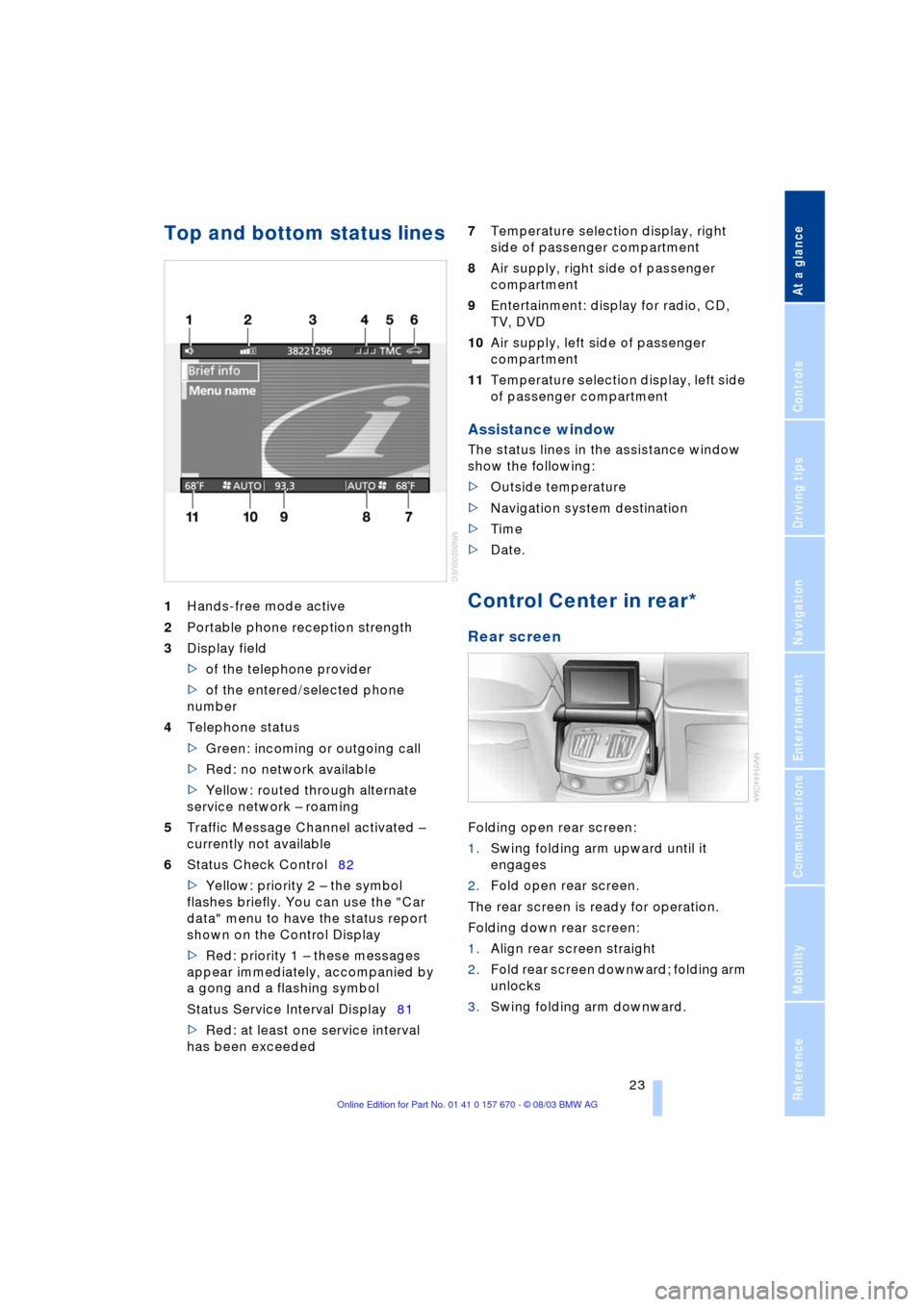
At a glance
23Reference
Controls
Driving tips
Communications
Navigation
Entertainment
Mobility
Top and bottom status lines
1Hands-free mode active
2Portable phone reception strength
3Display field
>of the telephone provider
>of the entered/selected phone
number
4Telephone status
>Green: incoming or outgoing call
>Red: no network available
>Yellow: routed through alternate
service network Ð roaming
5Traffic Message Channel activated Ð
currently not available
6Status Check Control82
>Yellow: priority 2 Ð the symbol
flashes briefly. You can use the "Car
data" menu to have the status report
shown on the Control Display
>Red: priority 1 Ð these messages
appear immediately, accompanied by
a gong and a flashing symbol
Status Service Interval Display81
>Red: at least one service interval
has been exceeded 7Temperature selection display, right
side of passenger compartment
8Air supply, right side of passenger
compartment
9Entertainment: display for radio, CD,
TV, DVD
10Air supply, left side of passenger
compartment
11Temperature selection display, left side
of passenger compartment
Assistance window
The status lines in the assistance window
show the following:
>Outside temperature
>Navigation system destination
>Time
>Date.
Control Center in rear*
Rear screen
Folding open rear screen:
1.Swing folding arm upward until it
engages
2.Fold open rear screen.
The rear screen is ready for operation.
Folding down rear screen:
1.Align rear screen straight
2.Fold rear screen downward; folding arm
unlocks
3.Swing folding arm downward.
Page 27 of 232
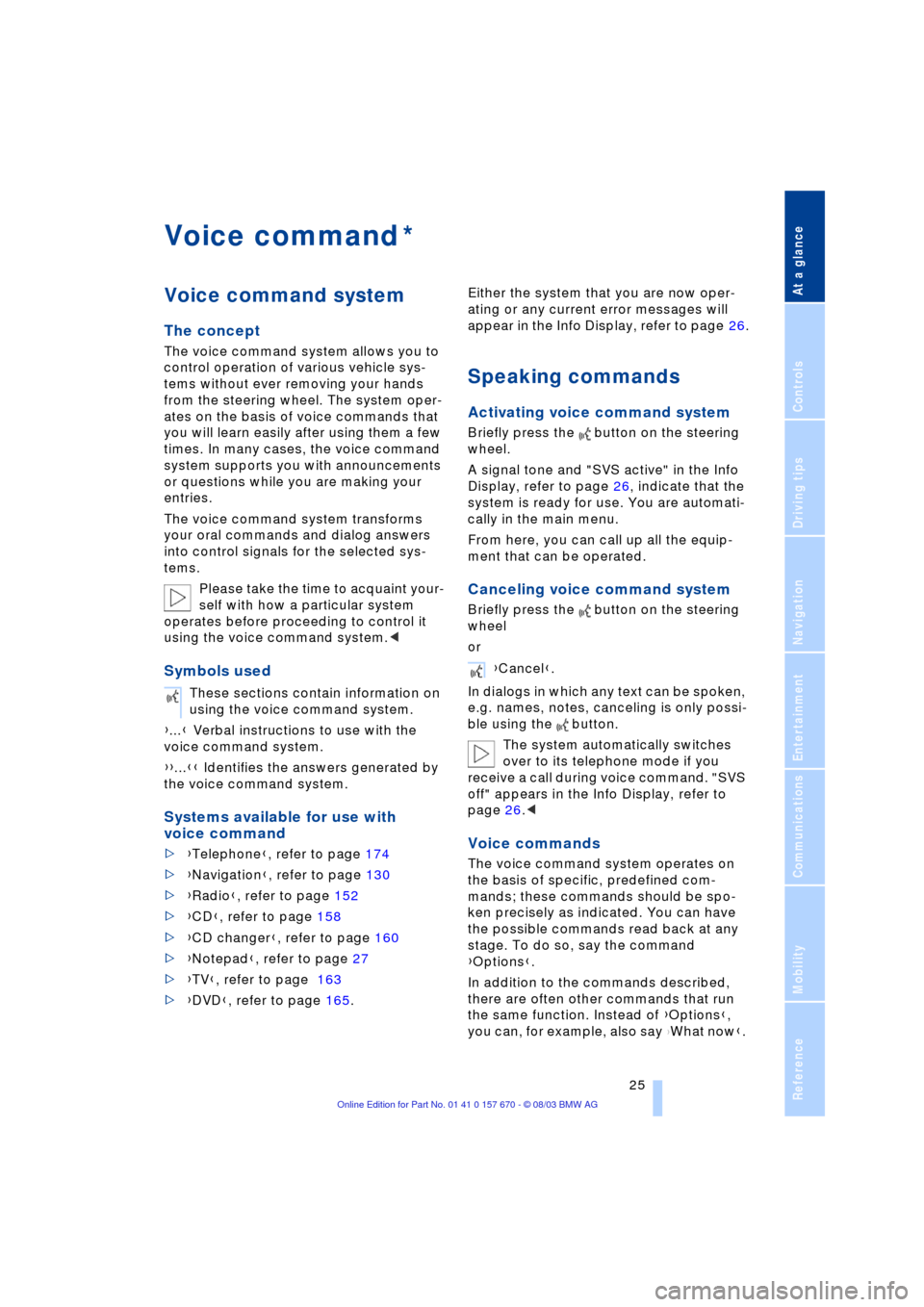
At a glance
25Reference
Controls
Driving tips
Communications
Navigation
Entertainment
Mobility
Voice command
Voice command system
The concept
The voice command system allows you to
control operation of various vehicle sys-
tems without ever removing your hands
from the steering wheel. The system oper-
ates on the basis of voice commands that
you will learn easily after using them a few
times. In many cases, the voice command
system supports you with announcements
or questions while you are making your
entries.
The voice command system transforms
your oral commands and dialog answers
into control signals for the selected sys-
tems.
Please take the time to acquaint your-
self with how a particular system
operates before proceeding to control it
using the voice command system.<
Symbols used
{...} Verbal instructions to use with the
voice command system.
{{...}} Identifies the answers generated by
the voice command system.
Systems available for use with
voice command
>{Telephone}, refer to page 174
>{Navigation}, refer to page 130
>{Radio}, refer to page 152
>{CD}, refer to page 158
>{CD changer}, refer to page 160
>{Notepad}, refer to page 27
>{TV}, refer to page 163
>{DVD}, refer to page 165. Either the system that you are now oper-
ating or any current error messages will
appear in the Info Display, refer to page 26.
Speaking commands
Activating voice command system
Briefly press the button on the steering
wheel.
A signal tone and "SVS active" in the Info
Display, refer to page 26, indicate that the
system is ready for use. You are automati-
cally in the main menu.
From here, you can call up all the equip-
ment that can be operated.
Canceling voice command system
Briefly press the button on the steering
wheel
or
In dialogs in which any text can be spoken,
e.g. names, notes, canceling is only possi-
ble using the button.
The system automatically switches
over to its telephone mode if you
receive a call during voice command. "SVS
off" appears in the Info Display, refer to
page 26.<
Voice commands
The voice command system operates on
the basis of specific, predefined com-
mands; these commands should be spo-
ken precisely as indicated. You can have
the possible commands read back at any
stage. To do so, say the command
{Options}.
In addition to the commands described,
there are often other commands that run
the same function. Instead of {Options},
you can, for example, also say
{What now}.
*
These sections contain information on
using the voice command system.
{Cancel}.
Page 28 of 232
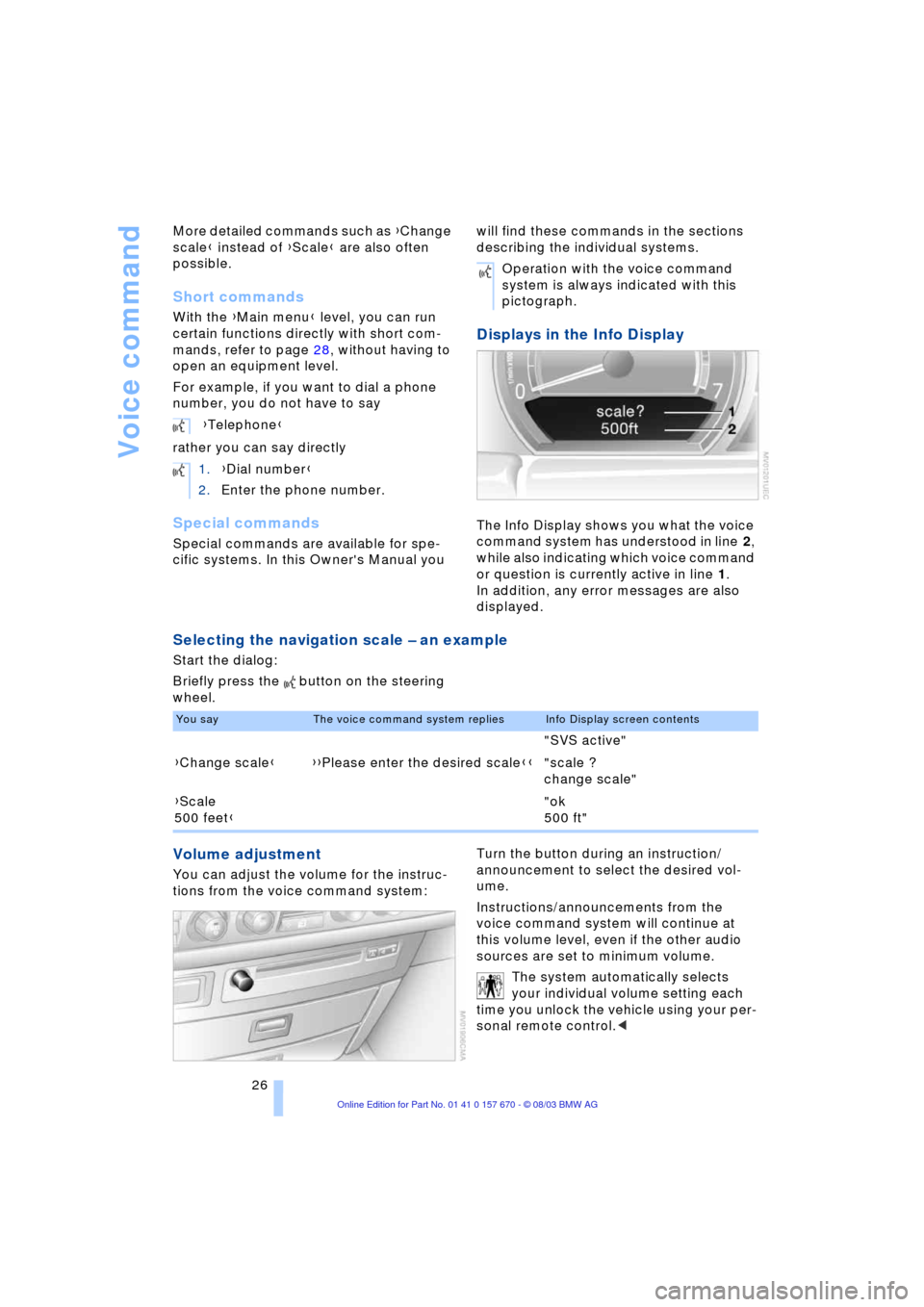
Voice command
26 More detailed commands such as {Change
scale} instead of {Scale} are also often
possible.
Short commands
With the {Main menu} level, you can run
certain functions directly with short com-
mands, refer to page 28, without having to
open an equipment level.
For example, if you want to dial a phone
number, you do not have to say
rather you can say directly
Special commands
Special commands are available for spe-
cific systems. In this Owner's Manual you will find these commands in the sections
describing the individual systems.
Displays in the Info Display
The Info Display shows you what the voice
command system has understood in line 2,
while also indicating which voice command
or question is currently active in line 1.
In addition, any error messages are also
displayed.
Selecting the navigation scale Ð an example
Start the dialog:
Briefly press the button on the steering
wheel.
Volume adjustment
You can adjust the volume for the instruc-
tions from the voice command system:Turn the button during an instruction/
announcement to select the desired vol-
ume.
Instructions/announcements from the
voice command system will continue at
this volume level, even if the other audio
sources are set to minimum volume.
The system automatically selects
your individual volume setting each
time you unlock the vehicle using your per-
sonal remote control.< {Telephone}
1.{Dial number}
2.Enter the phone number.
Operation with the voice command
system is always indicated with this
pictograph.
You sayThe voice command system repliesInfo Display screen contents
"SVS active"
{Change scale}{{Please enter the desired scale}}"scale ?
change scale"
{Scale
500 feet}"ok
500 ft"