radio BMW 760Li 2005 E66 Owner's Manual
[x] Cancel search | Manufacturer: BMW, Model Year: 2005, Model line: 760Li, Model: BMW 760Li 2005 E66Pages: 239, PDF Size: 8.03 MB
Page 5 of 239
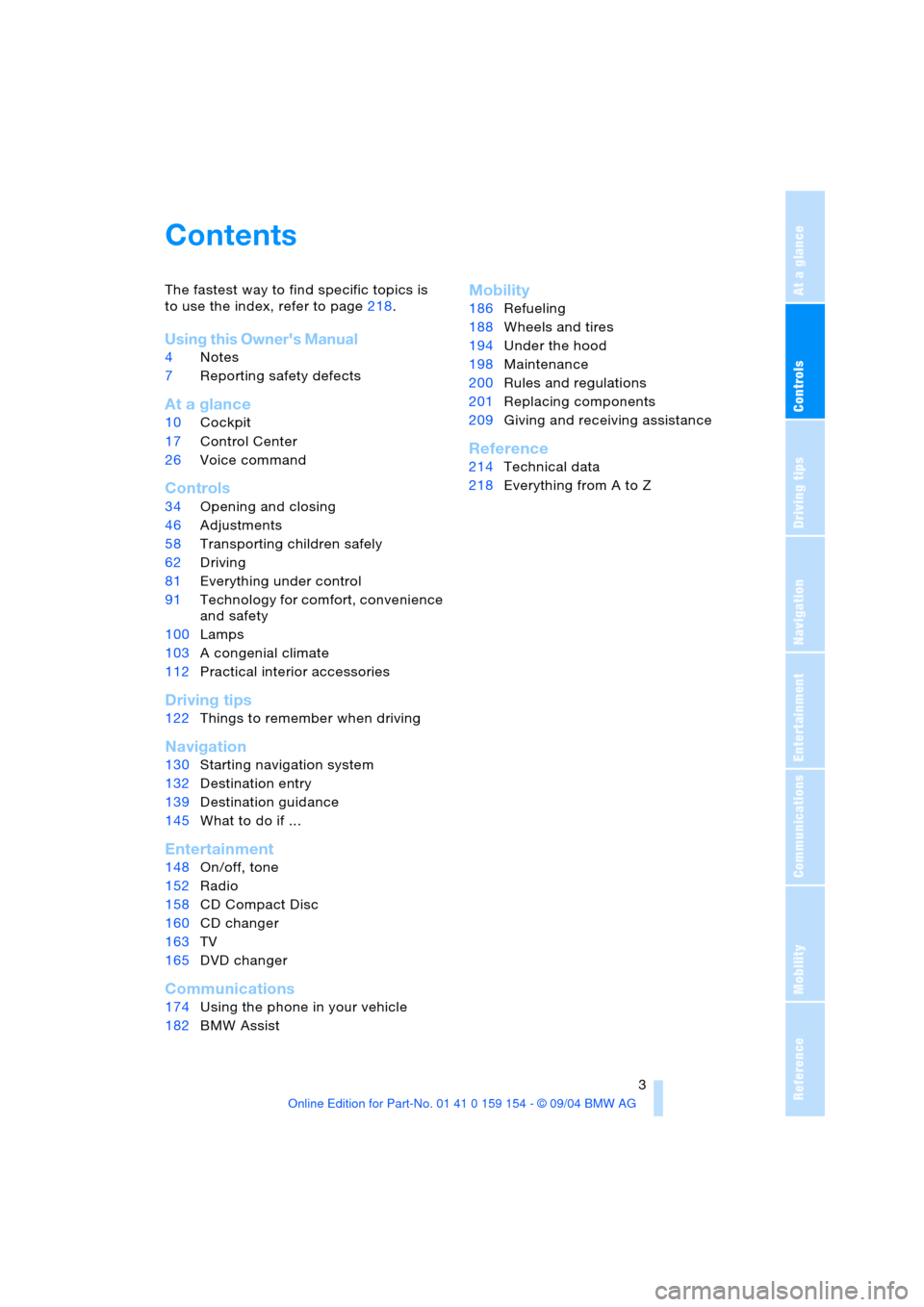
Controls
3Reference
At a glance
Driving tips
Communications
Navigation
Entertainment
Mobility
Contents
The fastest way to find specific topics is
to use the index, refer to page218.
Using this Owner's Manual
4 Notes
7 Reporting safety defects
At a glance
10Cockpit
17 Control Center
26 Voice command
Controls
34Opening and closing
46 Adjustments
58 Transporting children safely
62 Driving
81 Everything under control
91 Technology for comfort, convenience
and safety
100 Lamps
103 A congenial climate
112 Practical interior accessories
Driving tips
122Things to remember when driving
Navigation
130Starting navigation system
132 Destination entry
139 Destination guidance
145 What to do if …
Entertainment
148On/off, tone
152 Radio
158 CD Compact Disc
160 CD changer
163 TV
165 DVD changer
Communications
174Using the phone in your vehicle
182 BMW Assist
Mobility
186Refueling
188 Wheels and tires
194 Under the hood
198 Maintenance
200 Rules and regulations
201 Replacing components
209 Giving and receiving assistance
Reference
214Technical data
218 Everything from A to Z
Page 7 of 239
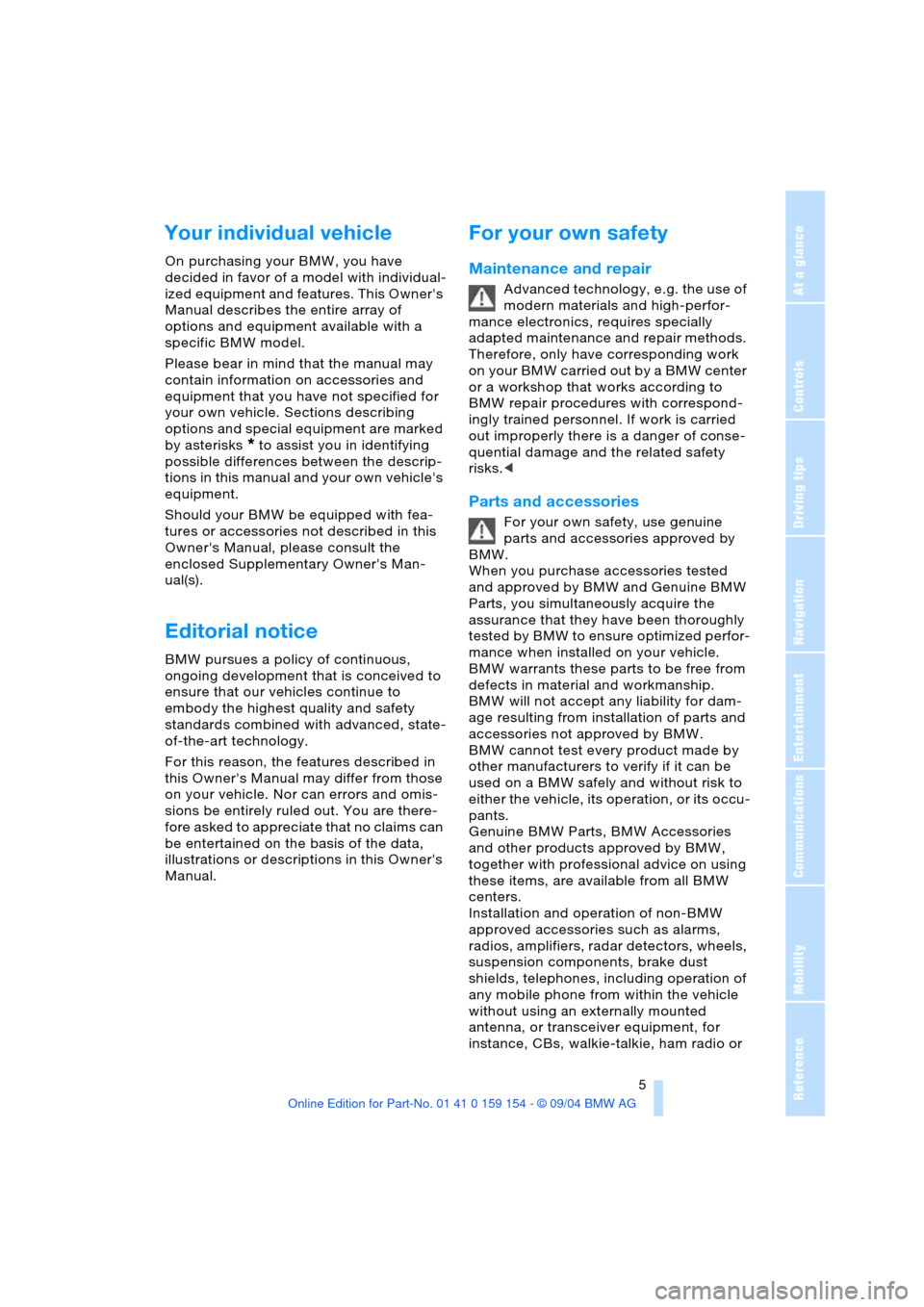
5Reference
At a glance
Controls
Driving tips
Communications
Navigation
Entertainment
Mobility
Your individual vehicle
On purchasing your BMW, you have
decided in favor of a model with individual-
ized equipment and features. This Owner's
Manual describes the entire array of
options and equipment available with a
specific BMW model.
Please bear in mind that the manual may
contain information on accessories and
equipment that you have not specified for
your own vehicle. Sections describing
options and special equipment are marked
by asterisks
* to assist you in identifying
possible differences between the descrip-
tions in this manual and your own vehicle's
equipment.
Should your BMW be equipped with fea-
tures or accessories not described in this
Owner's Manual, please consult the
enclosed Supplementary Owner's Man-
ual(s).
Editorial notice
BMW pursues a policy of continuous,
ongoing development that is conceived to
ensure that our vehicles continue to
embody the highest quality and safety
standards combined with advanced, state-
of-the-art technology.
For this reason, the features described in
this Owner's Manual may differ from those
on your vehicle. Nor can errors and omis-
sions be entirely ruled out. You are there-
fore asked to appreciate that no claims can
be entertained on the basis of the data,
illustrations or descriptions in this Owner's
Manual.
For your own safety
Maintenance and repair
Advanced technology, e.g. the use of
modern materials and high-perfor-
mance electronics, requires specially
adapted maintenance and repair methods.
Therefore, only have corresponding work
on your BMW carried out by a BMW center
or a workshop that works according to
BMW repair procedures with correspond-
ingly trained personnel. If work is carried
out improperly there is a danger of conse-
quential damage and the related safety
risks.<
Parts and accessories
For your own safety, use genuine
parts and accessories approved by
BMW.
When you purchase accessories tested
and approved by BMW and Genuine BMW
Parts, you simultaneously acquire the
assurance that they have been thoroughly
tested by BMW to ensure optimized perfor-
mance when installed on your vehicle.
BMW warrants these parts to be free from
defects in material and workmanship.
BMW will not accept any liability for dam-
age resulting from installation of parts and
accessories not approved by BMW.
BMW cannot test every product made by
other manufacturers to verify if it can be
used on a BMW safely and without risk to
either the vehicle, its operation, or its occu-
pants.
Genuine BMW Parts, BMW Accessories
and other products approved by BMW,
together with professional advice on using
these items, are available from all BMW
centers.
Installation and operation of non-BMW
approved accessories such as alarms,
radios, amplifiers, radar detectors, wheels,
suspension components, brake dust
shields, telephones, including operation of
any mobile phone from within the vehicle
without using an externally mounted
antenna, or transceiver equipment, for
instance, CBs, walkie-talkie, ham radio or
Page 18 of 239
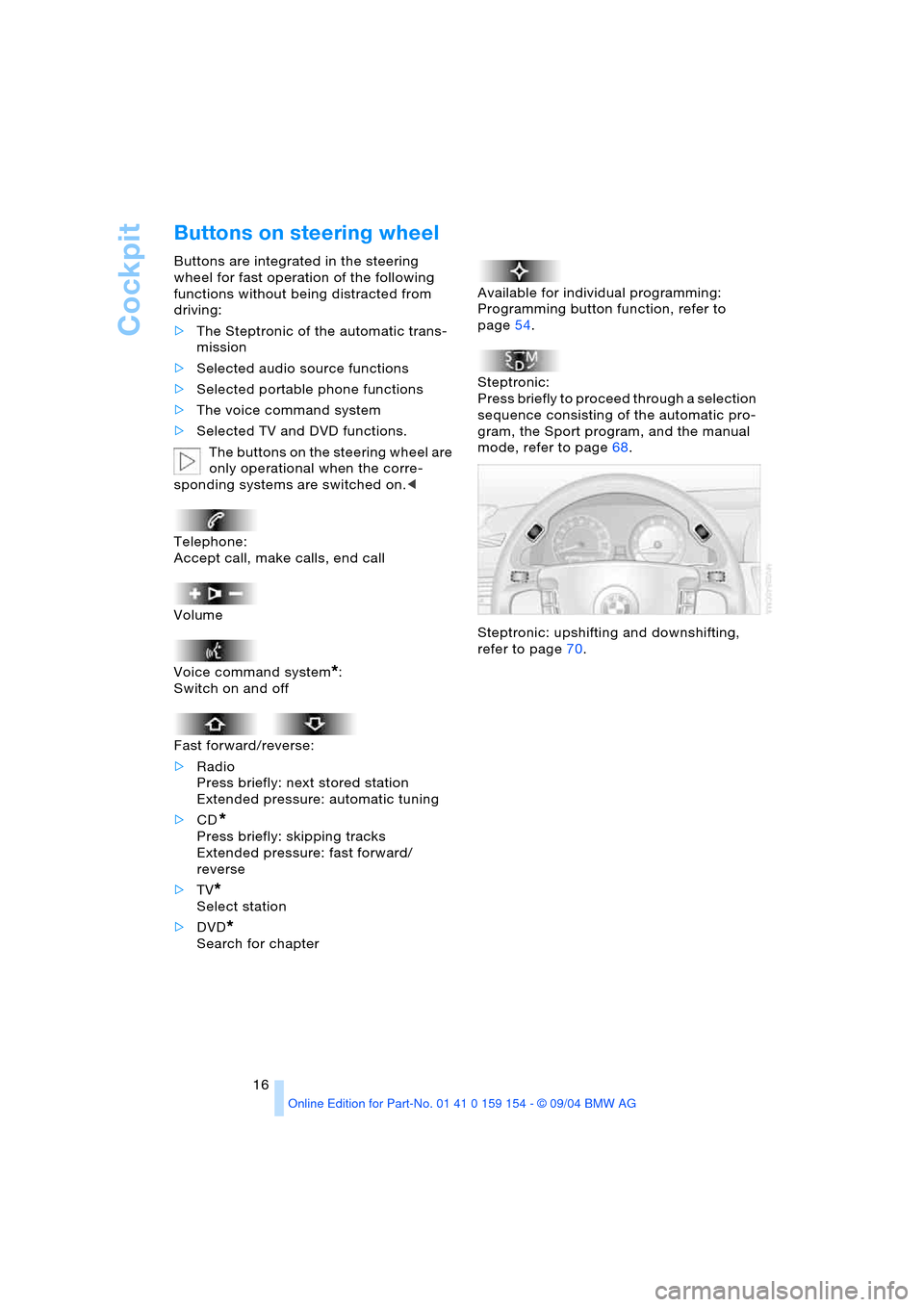
Cockpit
16
Buttons on steering wheel
Buttons are integrated in the steering
wheel for fast operation of the following
functions without being distracted from
driving:
>The Steptronic of the automatic trans-
mission
>Selected audio source functions
>Selected portable phone functions
>The voice command system
>Selected TV and DVD functions.
The buttons on the steering wheel are
only operational when the corre-
sponding systems are switched on.<
Telephone:
Accept call, make calls, end call
Volume
Voice command system
*:
Switch on and off
Fast forward/reverse:
>Radio
Press briefly: next stored station
Extended pressure: automatic tuning
>CD
*
Press briefly: skipping tracks
Extended pressure: fast forward/
reverse
>TV
*
Select station
>DVD
*
Search for chapterAvailable for individual programming:
Programming button function, refer to
page54.
Steptronic:
Press briefly to proceed through a selection
sequence consisting of the automatic pro-
gram, the Sport program, and the manual
mode, refer to page68.
Steptronic: upshifting and downshifting,
refer to page70.
Page 19 of 239
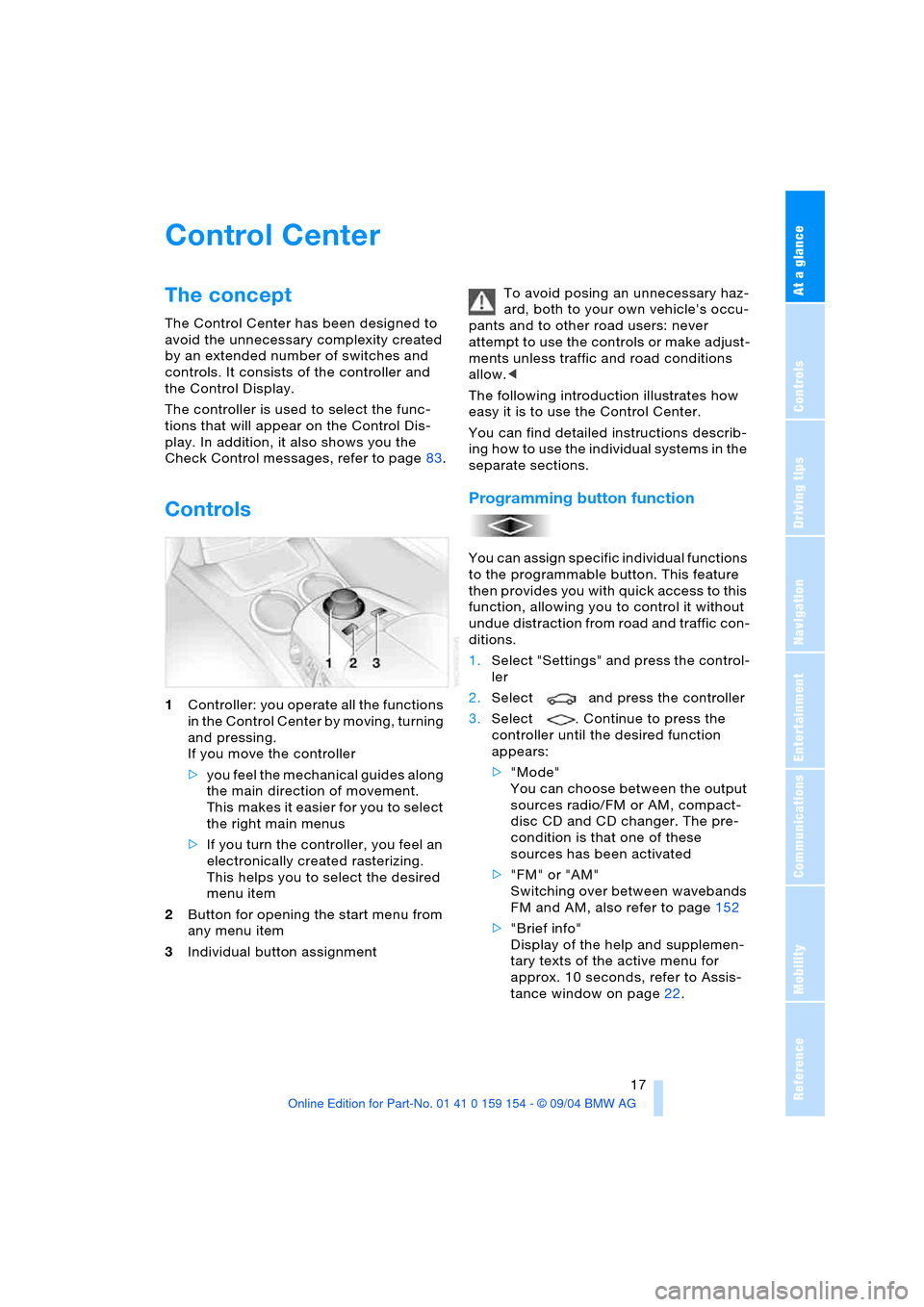
At a glance
17Reference
Controls
Driving tips
Communications
Navigation
Entertainment
Mobility
Control Center
The concept
The Control Center has been designed to
avoid the unnecessary complexity created
by an extended number of switches and
controls. It consists of the controller and
the Control Display.
The controller is used to select the func-
tions that will appear on the Control Dis-
play. In addition, it also shows you the
Check Control messages, refer to page83.
Controls
1Controller: you operate all the functions
in the Control Center by moving, turning
and pressing.
If you move the controller
>you feel the mechanical guides along
the main direction of movement.
This makes it easier for you to select
the right main menus
>If you turn the controller, you feel an
electronically created rasterizing.
This helps you to select the desired
menu item
2Button for opening the start menu from
any menu item
3Individual button assignmentTo avoid posing an unnecessary haz-
ard, both to your own vehicle's occu-
pants and to other road users: never
attempt to use the controls or make adjust-
ments unless traffic and road conditions
allow.<
The following introduction illustrates how
easy it is to use the Control Center.
You can find detailed instructions describ-
ing how to use the individual systems in the
separate sections.
Programming button function
You can assign specific individual functions
to the programmable button. This feature
then provides you with quick access to this
function, allowing you to control it without
undue distraction from road and traffic con-
ditions.
1.Select "Settings" and press the control-
ler
2.Select and press the controller
3.Select . Continue to press the
controller until the desired function
appears:
>"Mode"
You can choose between the output
sources radio/FM or AM, compact-
disc CD and CD changer. The pre-
condition is that one of these
sources has been activated
>"FM" or "AM"
Switching over between wavebands
FM and AM, also refer to page152
>"Brief info"
Display of the help and supplemen-
tary texts of the active menu for
approx. 10 seconds, refer to Assis-
tance window on page22.
Page 21 of 239
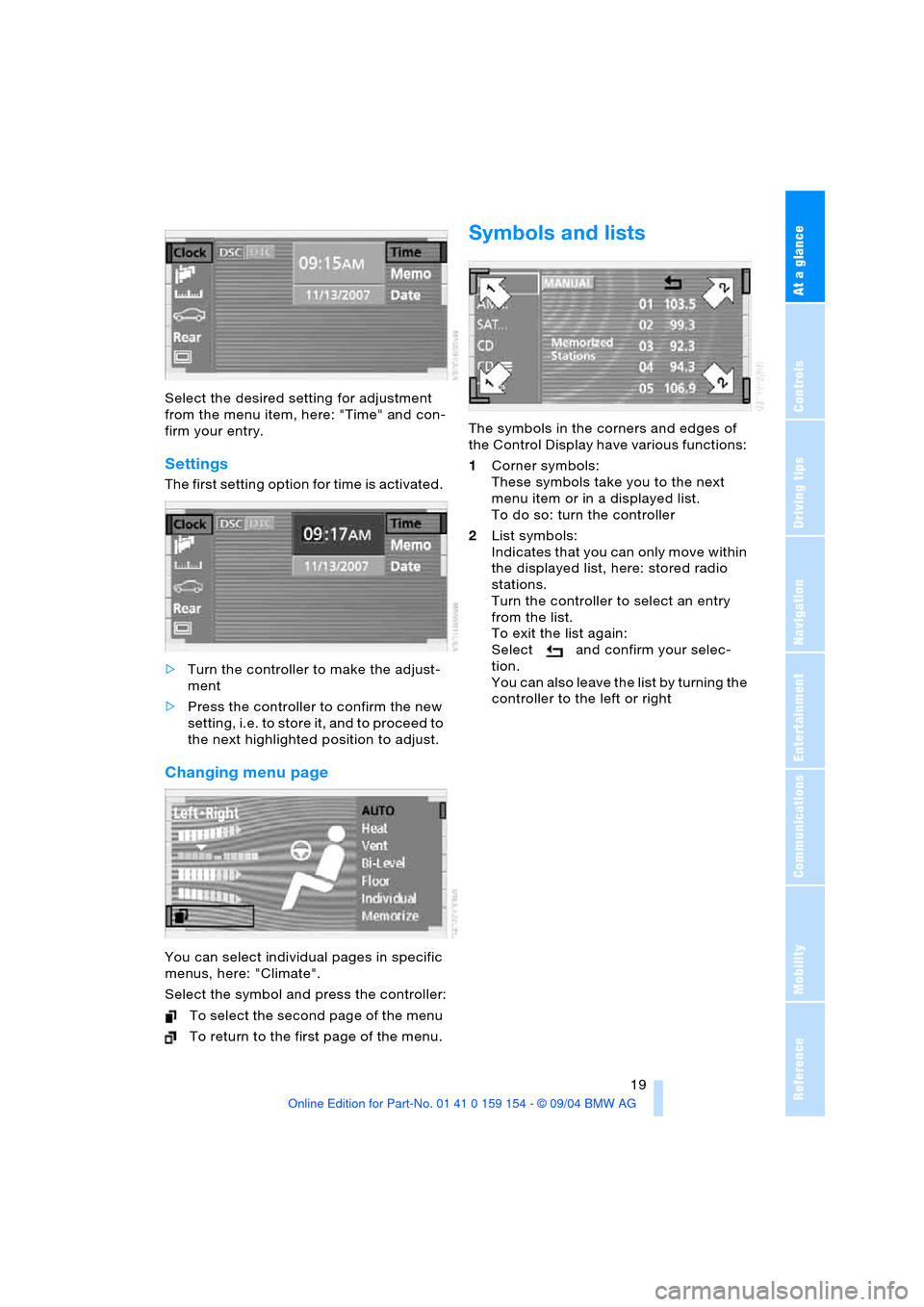
At a glance
19Reference
Controls
Driving tips
Communications
Navigation
Entertainment
Mobility
Select the desired setting for adjustment
from the menu item, here: "Time" and con-
firm your entry.
Settings
The first setting option for time is activated.
>Turn the controller to make the adjust-
ment
>Press the controller to confirm the new
setting, i.e. to store it, and to proceed to
the next highlighted position to adjust.
Changing menu page
You can select individual pages in specific
menus, here: "Climate".
Select the symbol and press the controller:
T o sel ect th e secon d pag e of t he m en u
To return to the first page of the menu.
Symbols and lists
The symbols in the corners and edges of
the Control Display have various functions:
1Corner symbols:
These symbols take you to the next
menu item or in a displayed list.
To do so: turn the controller
2List symbols:
Indicates that you can only move within
the displayed list, here: stored radio
stations.
Turn the controller to select an entry
from the list.
To exit the list again:
Select and confirm your selec-
tion.
You can also leave the list by turning the
controller to the left or right
Page 23 of 239
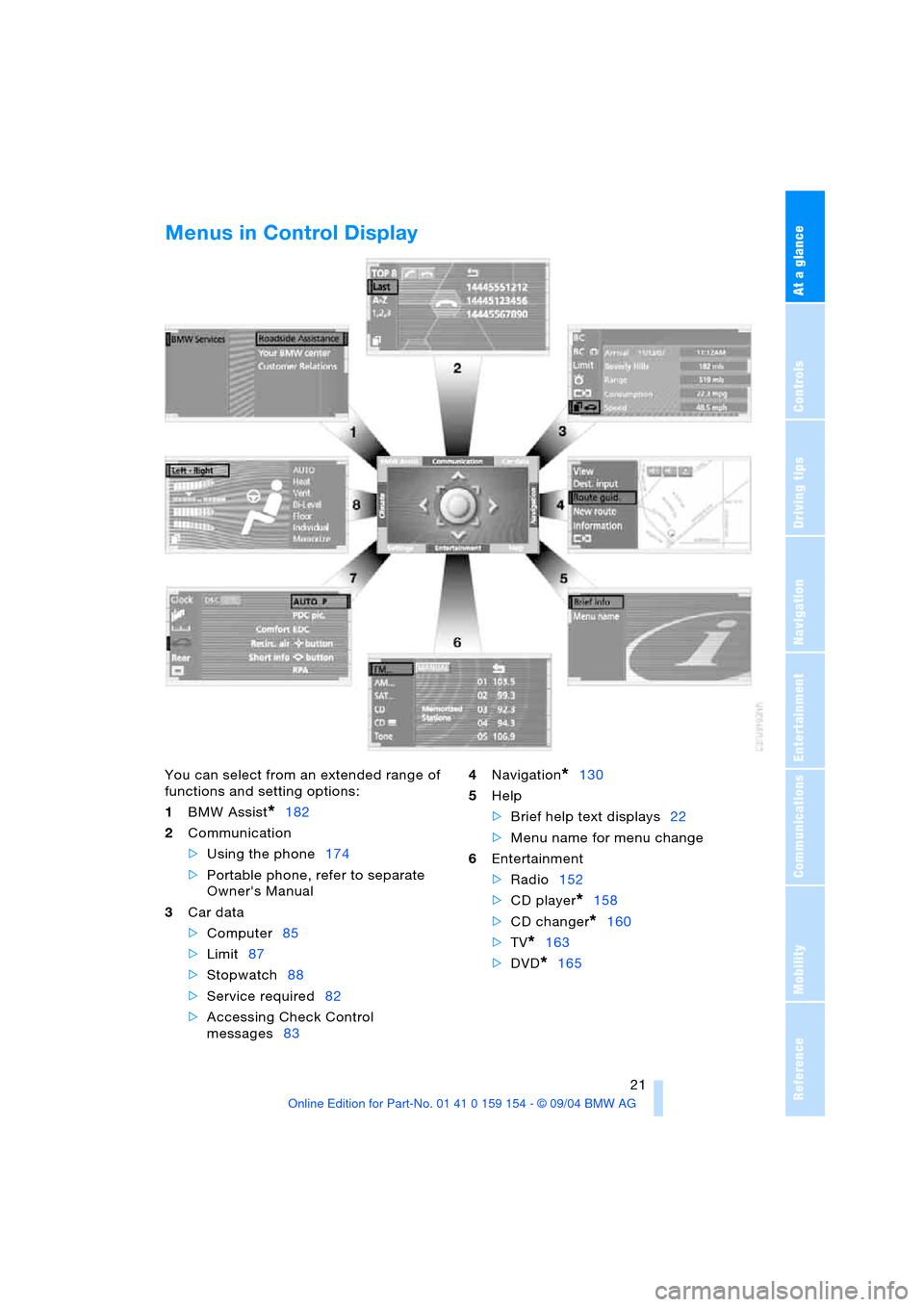
At a glance
21Reference
Controls
Driving tips
Communications
Navigation
Entertainment
Mobility
Menus in Control Display
You can select from an extended range of
functions and setting options:
1BMW Assist
*182
2Communication
>Using the phone174
>Portable phone, refer to separate
Owner's Manual
3Car data
>Computer85
>Limit87
>Stopwatch88
>Service required82
>Accessing Check Control
messages834Navigation
*130
5Help
>Brief help text displays22
>Menu name for menu change
6Entertainment
>Radio152
>CD player
*158
>CD changer
*160
>TV
*163
>DVD
*165
Page 25 of 239
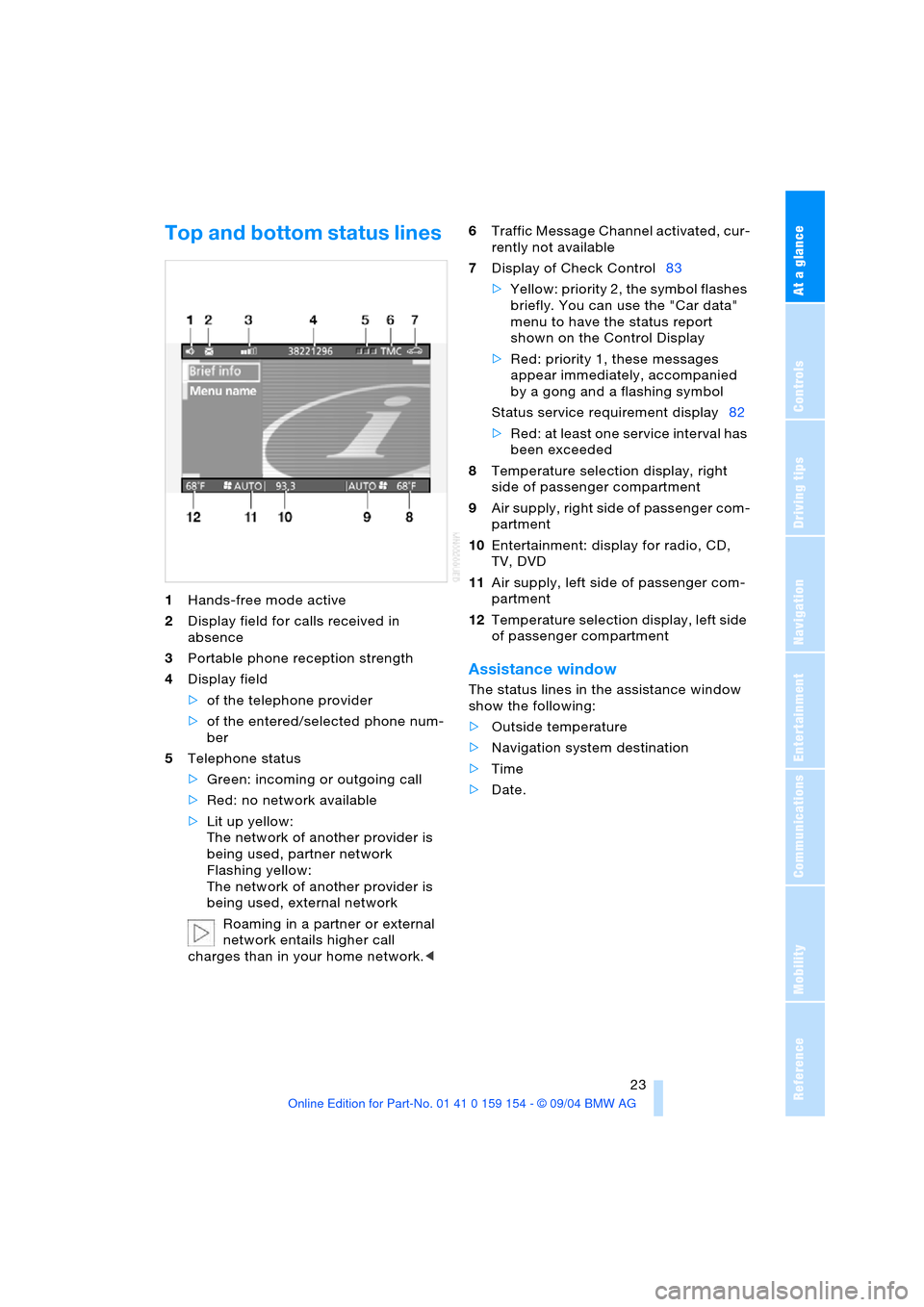
At a glance
23Reference
Controls
Driving tips
Communications
Navigation
Entertainment
Mobility
Top and bottom status lines
1Hands-free mode active
2Display field for calls received in
absence
3Portable phone reception strength
4Display field
>of the telephone provider
>of the entered/selected phone num-
ber
5Telephone status
>Green: incoming or outgoing call
>Red: no network available
>Lit up yellow:
The network of another provider is
being used, partner network
Flashing yellow:
The network of another provider is
being used, external network
Roaming in a partner or external
network entails higher call
charges than in your home network.<6Traffic Message Channel activated, cur-
rently not available
7Display of Check Control83
>Yellow: priority 2, the symbol flashes
briefly. You can use the "Car data"
menu to have the status report
shown on the Control Display
>Red: priority 1, these messages
appear immediately, accompanied
by a gong and a flashing symbol
Status service requirement display82
>Red: at least one service interval has
been exceeded
8Temperature selection display, right
side of passenger compartment
9Air supply, right side of passenger com-
partment
10Entertainment: display for radio, CD,
TV, DVD
11Air supply, left side of passenger com-
partment
12Temperature selection display, left side
of passenger compartment
Assistance window
The status lines in the assistance window
show the following:
>Outside temperature
>Navigation system destination
>Time
>Date.
Page 28 of 239
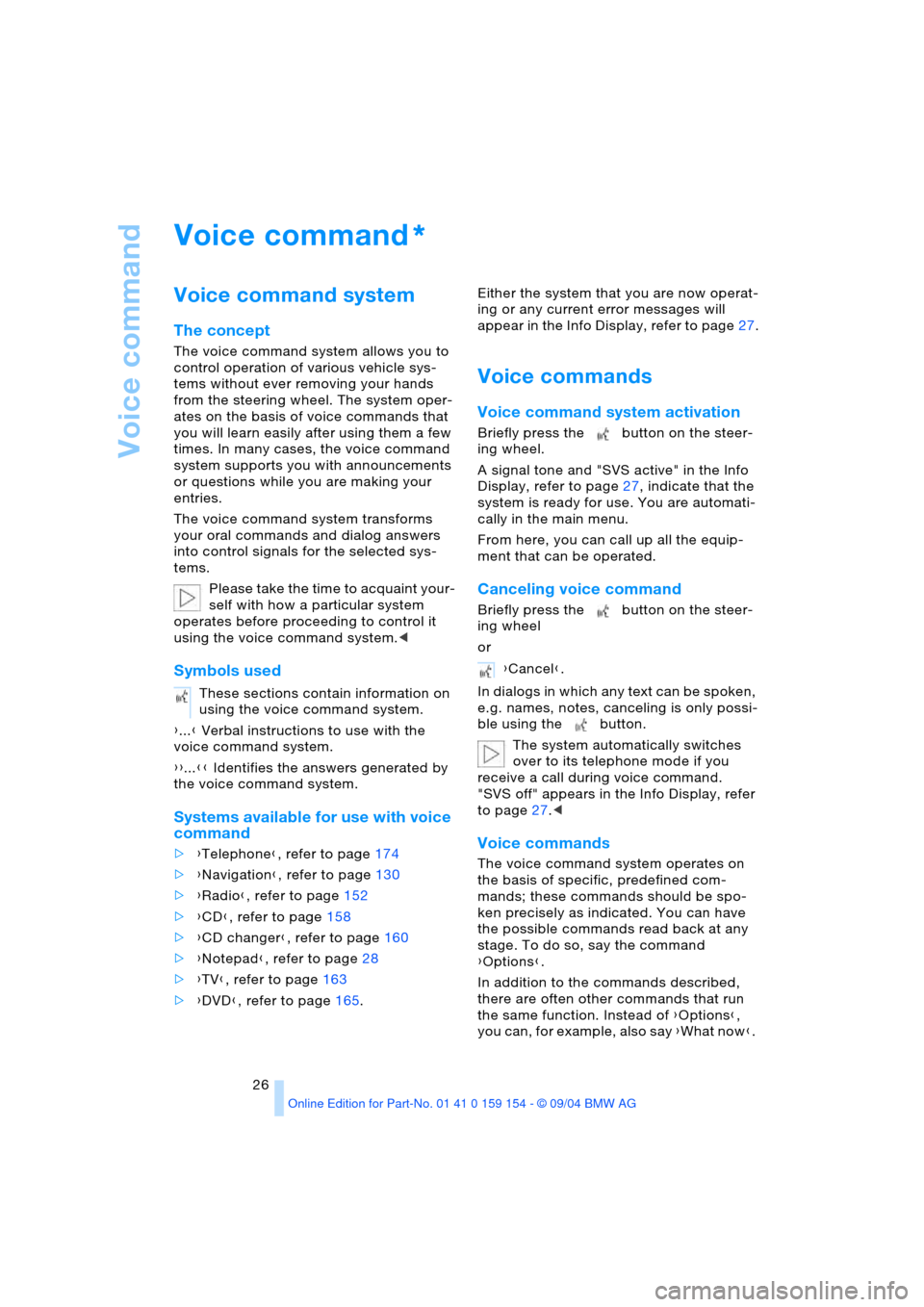
Voice command
26
Voice command
Voice command system
The concept
The voice command system allows you to
control operation of various vehicle sys-
tems without ever removing your hands
from the steering wheel. The system oper-
ates on the basis of voice commands that
you will learn easily after using them a few
times. In many cases, the voice command
system supports you with announcements
or questions while you are making your
entries.
The voice command system transforms
your oral commands and dialog answers
into control signals for the selected sys-
tems.
Please take the time to acquaint your-
self with how a particular system
operates before proceeding to control it
using the voice command system.<
Symbols used
{...} Verbal instructions to use with the
voice command system.
{{...}} Identifies the answers generated by
the voice command system.
Systems available for use with voice
command
>{Telephone}, refer to page174
>{Navigation}, refer to page130
>{Radio}, refer to page152
>{CD}, refer to page158
>{CD changer}, refer to page160
>{Notepad}, refer to page28
>{TV}, refer to page163
>{DVD}, refer to page165. Either the system that you are now operat-
ing or any current error messages will
a ppe ar in th e I n fo Di spla y, re fer to page27.
Voice commands
Voice command system activation
Briefly press the button on the steer-
ing wheel.
A signal tone and "SVS active" in the Info
Display, refer to page27, indicate that the
system is ready for use. You are automati-
cally in the main menu.
From here, you can call up all the equip-
ment that can be operated.
Canceling voice command
Briefly press the button on the steer-
ing wheel
or
In dialogs in which any text can be spoken,
e.g. names, notes, canceling is only possi-
ble using the button.
The system automatically switches
over to its telephone mode if you
receive a call during voice command.
"SVS off" appears in the Info Display, refer
to page27.<
Voice commands
The voice command system operates on
the basis of specific, predefined com-
mands; these commands should be spo-
ken precisely as indicated. You can have
the possible commands read back at any
stage. To do so, say the command
{Options}.
In addition to the commands described,
there are often other commands that run
the same function. Instead of {Options},
you can, for example, also say {What now}.
*
These sections contain information on
using the voice command system.
{Cancel}.
Page 32 of 239
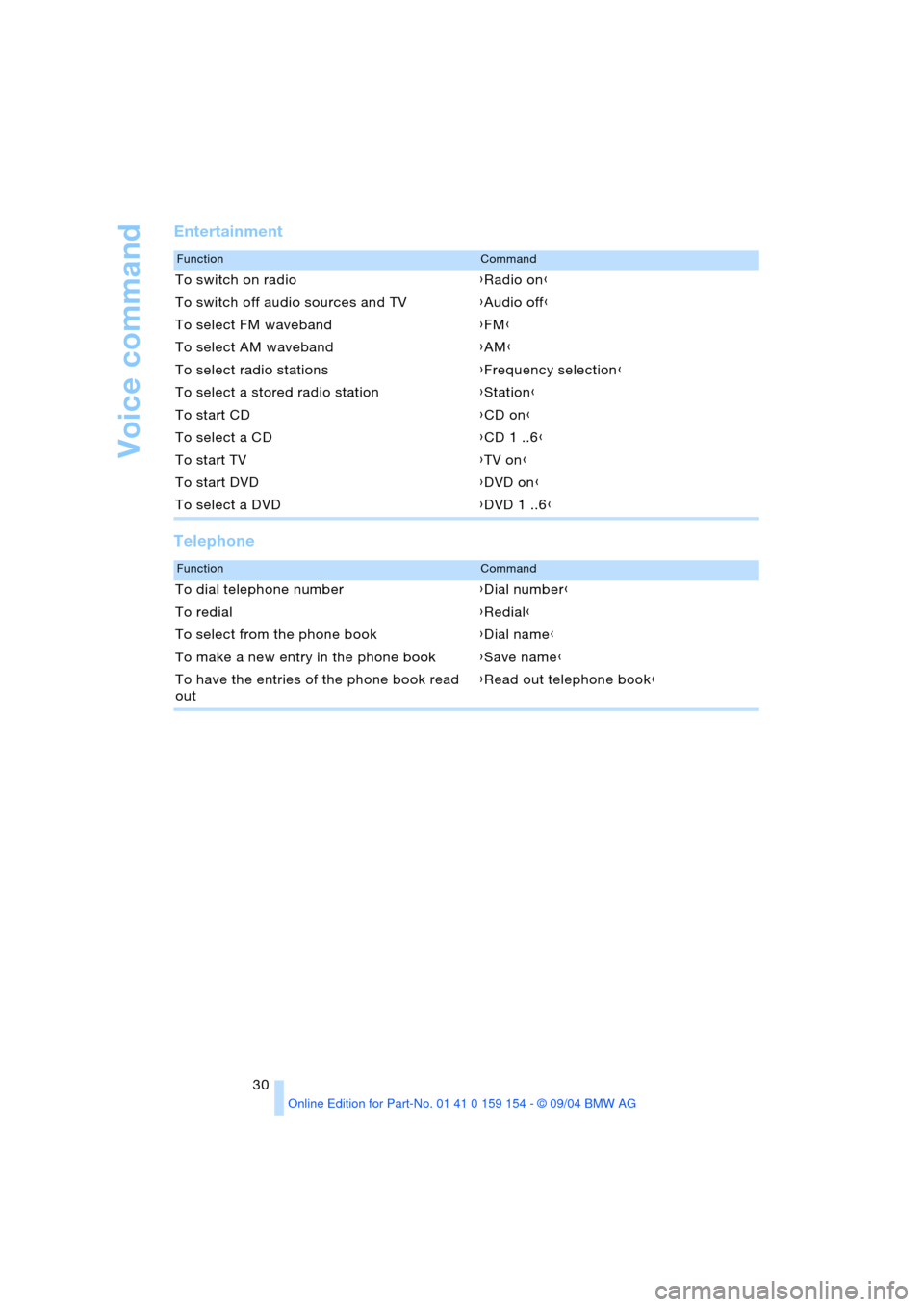
Voice command
30
Entertainment
Telephone
FunctionCommand
To switch on radio{Radio on}
To switch off audio sources and TV{Audio off}
To select FM waveband{FM}
To select AM waveband{AM}
To select radio stations{Frequency selection}
To select a stored radio station{Station}
To start CD{CD on}
To select a CD{CD 1 ..6}
To start TV{TV on}
To start DVD{DVD on}
To select a DVD{DVD 1 ..6}
FunctionCommand
To dial telephone number{Dial number}
To redial{Redial}
To select from the phone book{Dial name}
To make a new entry in the phone book{Save name}
To have the entries of the phone book read
out{Read out telephone book}
Page 39 of 239
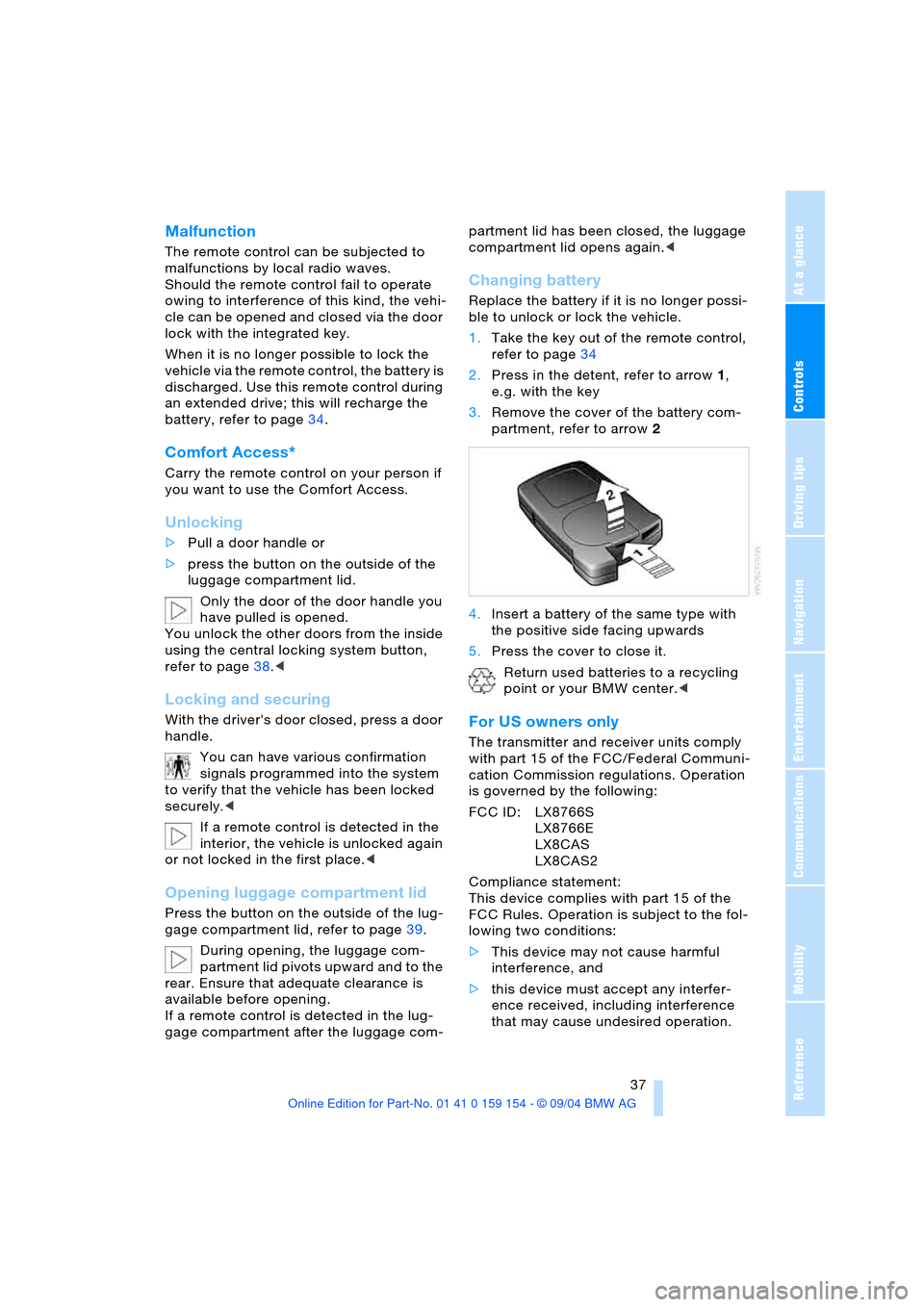
Controls
37Reference
At a glance
Driving tips
Communications
Navigation
Entertainment
Mobility
Malfunction
The remote control can be subjected to
malfunctions by local radio waves.
Should the remote control fail to operate
owing to interference of this kind, the vehi-
cle can be opened and closed via the door
lock with the integrated key.
When it is no longer possible to lock the
vehicle via the remote control, the battery is
discharged. Use this remote control during
an extended drive; this will recharge the
battery, refer to page34.
Comfort Access*
Carry the remote control on your person if
you want to use the Comfort Access.
Unlocking
>Pull a door handle or
>press the button on the outside of the
luggage compartment lid.
Only the door of the door handle you
have pulled is opened.
You unlock the other doors from the inside
using the central locking system button,
refer to page38.<
Locking and securing
With the driver's door closed, press a door
handle.
You can have various confirmation
signals programmed into the system
to verify that the vehicle has been locked
securely.<
If a remote control is detected in the
interior, the vehicle is unlocked again
or not locked in the first place.<
Opening luggage compartment lid
Press the button on the outside of the lug-
gage compartment lid, refer to page39.
During opening, the luggage com-
partment lid pivots upward and to the
rear. Ensure that adequate clearance is
available before opening.
If a remote control is detected in the lug-
gage compartment after the luggage com-partment lid has been closed, the luggage
compartment lid opens again.<
Changing battery
Replace the battery if it is no longer possi-
ble to unlock or lock the vehicle.
1.Take the key out of the remote control,
refer to page34
2.Press in the detent, refer to arrow1,
e.g. with the key
3.Remove the cover of the battery com-
partment, refer to arrow2
4.Insert a battery of the same type with
the positive side facing upwards
5.Press the cover to close it.
Return used batteries to a recycling
point or your BMW center.<
For US owners only
The transmitter and receiver units comply
with part 15 of the FCC/Federal Communi-
cation Commission regulations. Operation
is governed by the following:
FCC ID: LX8766S
LX8766E
LX8CAS
LX8CAS2
Compliance statement:
This device complies with part 15 of the
FCC Rules. Operation is subject to the fol-
lowing two conditions:
>This device may not cause harmful
interference, and
>this device must accept any interfer-
ence received, including interference
that may cause undesired operation.