manual radio set BMW ACTIVEHYBRID 5 2012 Owners Manual
[x] Cancel search | Manufacturer: BMW, Model Year: 2012, Model line: ACTIVEHYBRID 5, Model: BMW ACTIVEHYBRID 5 2012Pages: 319, PDF Size: 12.54 MB
Page 17 of 319
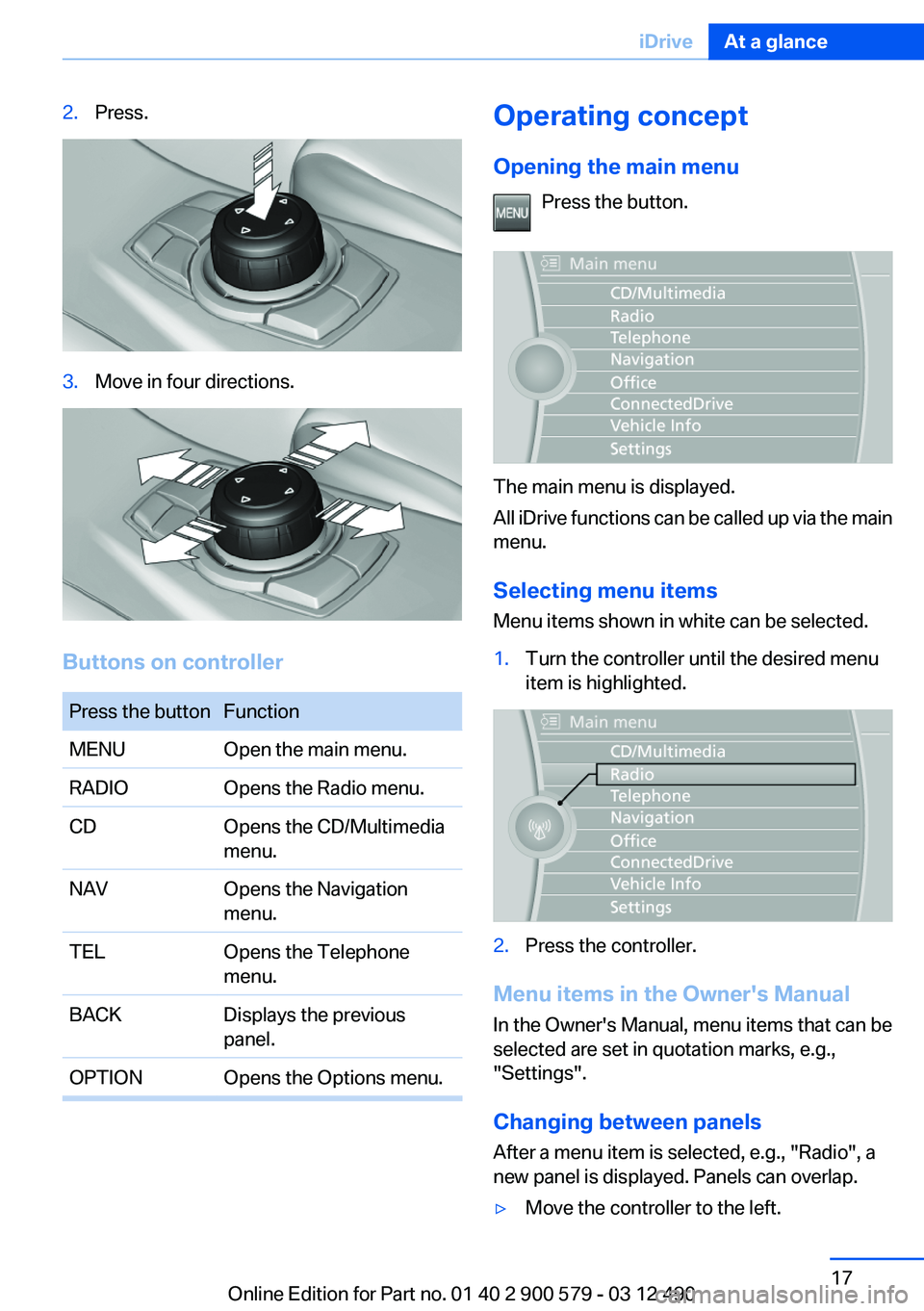
2.Press.3.Move in four directions.
Buttons on controller
Press the buttonFunctionMENUOpen the main menu.RADIOOpens the Radio menu.CDOpens the CD/Multimedia
menu.NAVOpens the Navigation
menu.TELOpens the Telephone
menu.BACKDisplays the previous
panel.OPTIONOpens the Options menu.Operating concept
Opening the main menu Press the button.
The main menu is displayed.
All iDrive functions can be called up via the main
menu.
Selecting menu items
Menu items shown in white can be selected.
1.Turn the controller until the desired menu
item is highlighted.2.Press the controller.
Menu items in the Owner's Manual
In the Owner's Manual, menu items that can be
selected are set in quotation marks, e.g.,
"Settings".
Changing between panels
After a menu item is selected, e.g., "Radio", a
new panel is displayed. Panels can overlap.
▷Move the controller to the left.Seite 17iDriveAt a glance17
Online Edition for Part no. 01 40 2 900 579 - 03 12 490
Page 189 of 319
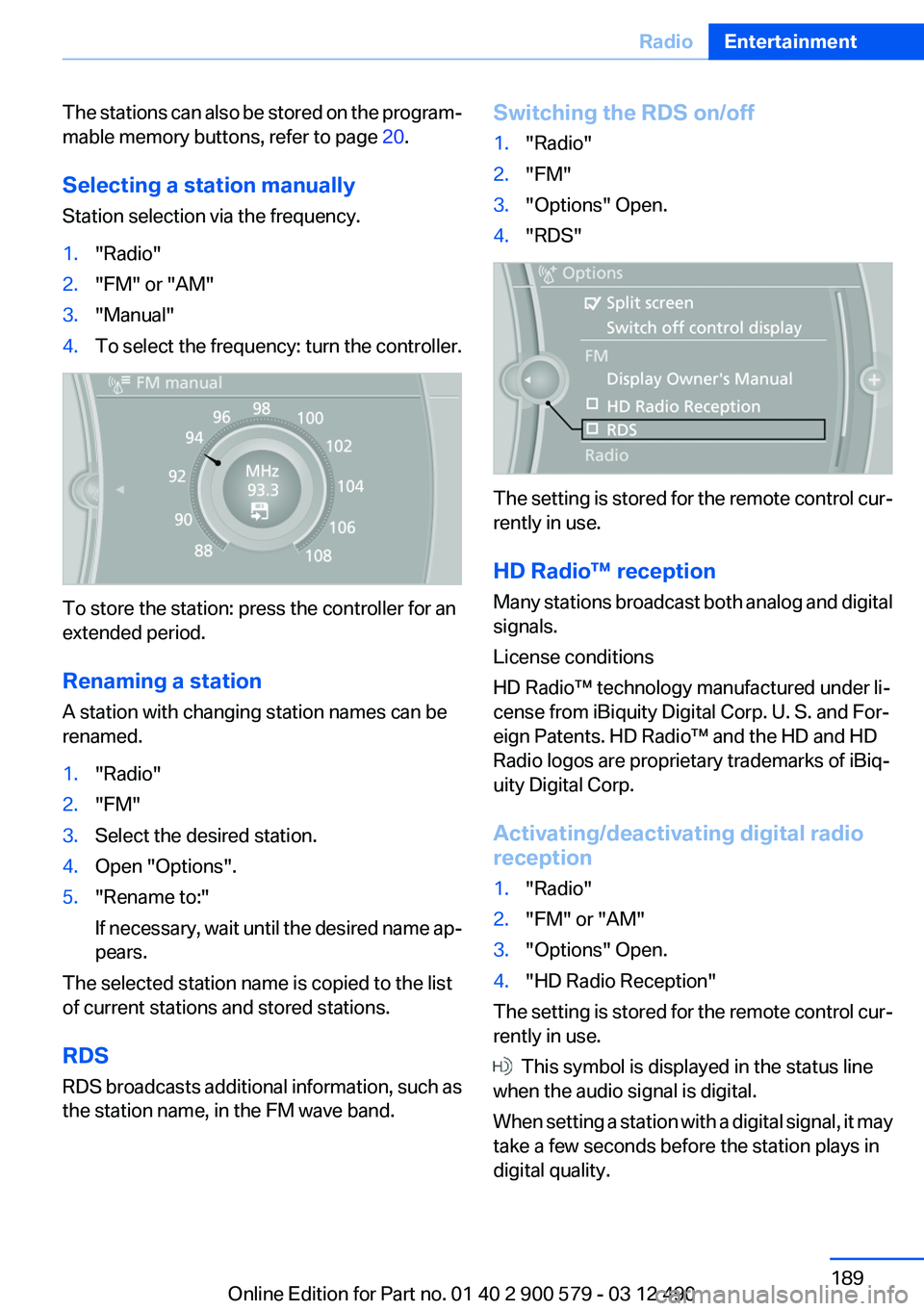
The stations can also be stored on the program‐
mable memory buttons, refer to page 20.
Selecting a station manually
Station selection via the frequency.1."Radio"2."FM" or "AM"3."Manual"4.To select the frequency: turn the controller.
To store the station: press the controller for an
extended period.
Renaming a station
A station with changing station names can be
renamed.
1."Radio"2."FM"3.Select the desired station.4.Open "Options".5."Rename to:"
If necessary, wait until the desired name ap‐
pears.
The selected station name is copied to the list
of current stations and stored stations.
RDS
RDS broadcasts additional information, such as
the station name, in the FM wave band.
Switching the RDS on/off1."Radio"2."FM"3."Options" Open.4."RDS"
The setting is stored for the remote control cur‐
rently in use.
HD Radio™ reception
Many stations broadcast both analog and digital
signals.
License conditions
HD Radio™ technology manufactured under li‐
cense from iBiquity Digital Corp. U. S. and For‐
eign Patents. HD Radio™ and the HD and HD
Radio logos are proprietary trademarks of iBiq‐
uity Digital Corp.
Activating/deactivating digital radio
reception
1."Radio"2."FM" or "AM"3."Options" Open.4."HD Radio Reception"
The setting is stored for the remote control cur‐
rently in use.
This symbol is displayed in the status line
when the audio signal is digital.
When setting a station with a digital signal, it may
take a few seconds before the station plays in
digital quality.
Seite 189RadioEntertainment189
Online Edition for Part no. 01 40 2 900 579 - 03 12 490
Page 220 of 319
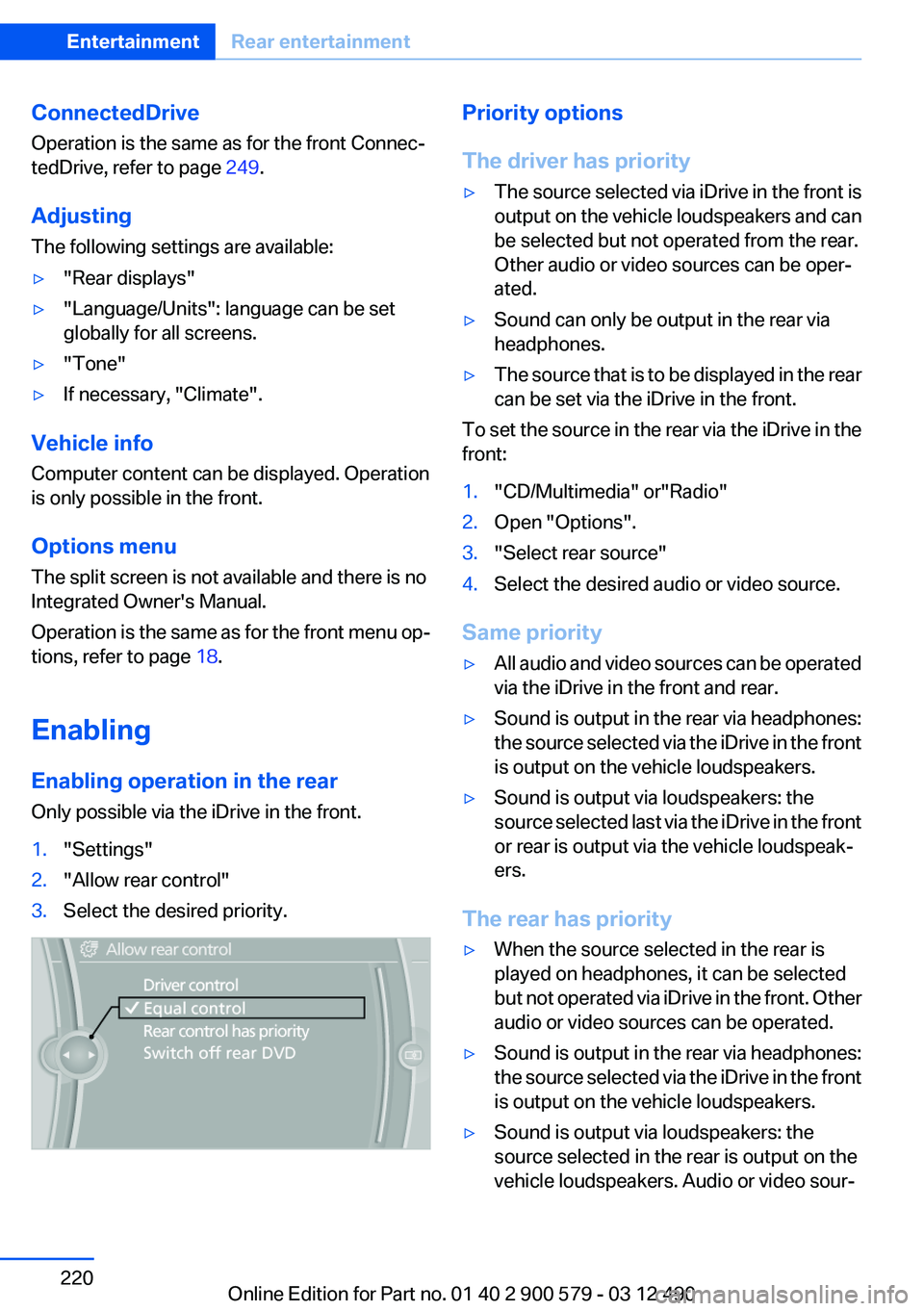
ConnectedDrive
Operation is the same as for the front Connec‐
tedDrive, refer to page 249.
Adjusting
The following settings are available:▷"Rear displays"▷"Language/Units": language can be set
globally for all screens.▷"Tone"▷If necessary, "Climate".
Vehicle info
Computer content can be displayed. Operation
is only possible in the front.
Options menu
The split screen is not available and there is no
Integrated Owner's Manual.
Operation is the same as for the front menu op‐
tions, refer to page 18.
Enabling
Enabling operation in the rear
Only possible via the iDrive in the front.
1."Settings"2."Allow rear control"3.Select the desired priority.Priority options
The driver has priority▷The source selected via iDrive in the front is
output on the vehicle loudspeakers and can
be selected but not operated from the rear.
Other audio or video sources can be oper‐
ated.▷Sound can only be output in the rear via
headphones.▷The source that is to be displayed in the rear
can be set via the iDrive in the front.
To set the source in the rear via the iDrive in the
front:
1."CD/Multimedia" or"Radio"2.Open "Options".3."Select rear source"4.Select the desired audio or video source.
Same priority
▷All audio and video sources can be operated
via the iDrive in the front and rear.▷Sound is output in the rear via headphones:
the source selected via the iDrive in the front
is output on the vehicle loudspeakers.▷Sound is output via loudspeakers: the
source selected last via the iDrive in the front
or rear is output via the vehicle loudspeak‐
ers.
The rear has priority
▷When the source selected in the rear is
played on headphones, it can be selected
but not operated via iDrive in the front. Other
audio or video sources can be operated.▷Sound is output in the rear via headphones:
the source selected via the iDrive in the front
is output on the vehicle loudspeakers.▷Sound is output via loudspeakers: the
source selected in the rear is output on the
vehicle loudspeakers. Audio or video sour‐Seite 220EntertainmentRear entertainment220
Online Edition for Part no. 01 40 2 900 579 - 03 12 490
Page 222 of 319
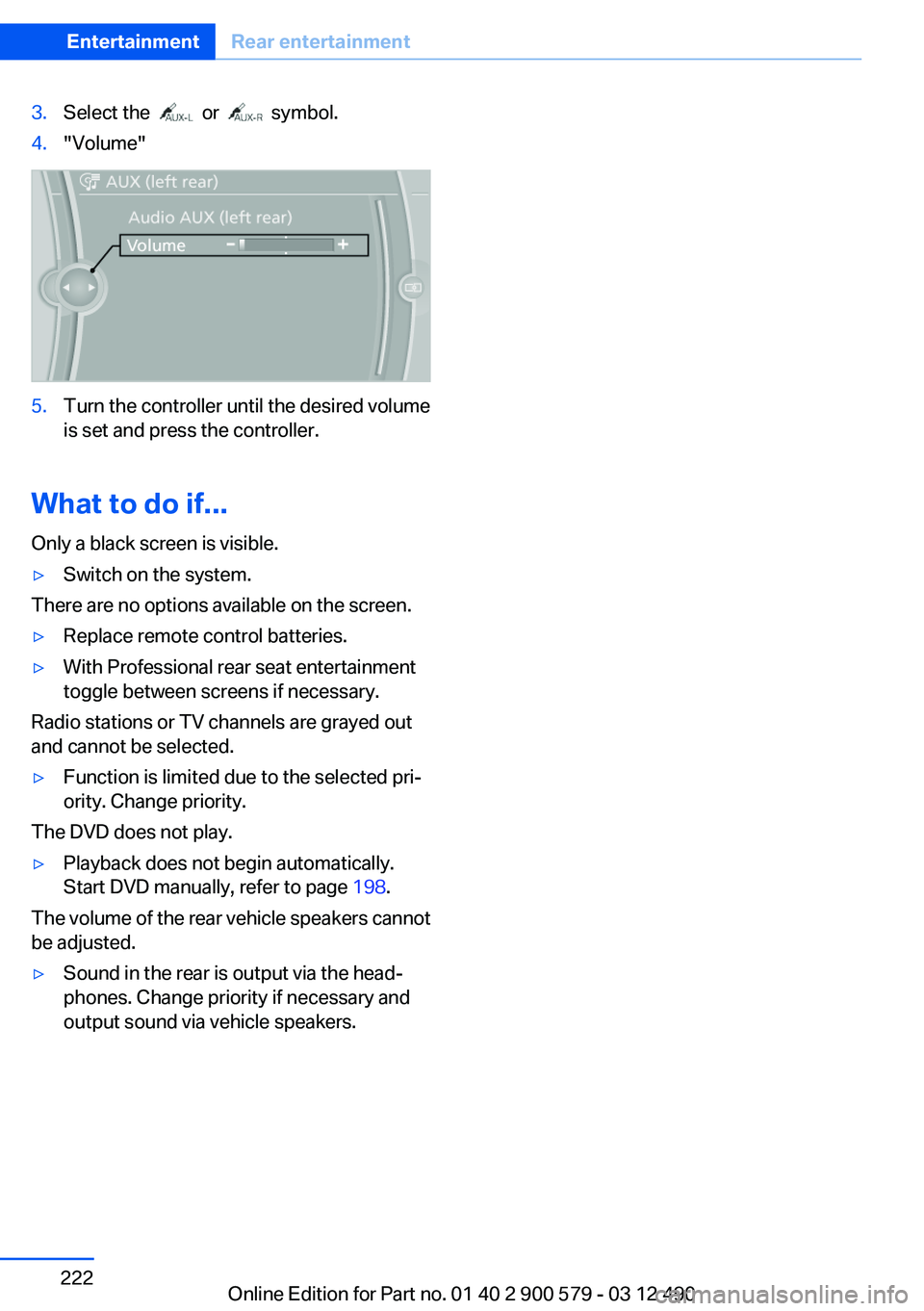
3.Select the or symbol.4."Volume"5.Turn the controller until the desired volume
is set and press the controller.
What to do if...
Only a black screen is visible.
▷Switch on the system.
There are no options available on the screen.
▷Replace remote control batteries.▷With Professional rear seat entertainment
toggle between screens if necessary.
Radio stations or TV channels are grayed out
and cannot be selected.
▷Function is limited due to the selected pri‐
ority. Change priority.
The DVD does not play.
▷Playback does not begin automatically.
Start DVD manually, refer to page 198.
The volume of the rear vehicle speakers cannot
be adjusted.
▷Sound in the rear is output via the head‐
phones. Change priority if necessary and
output sound via vehicle speakers.Seite 222EntertainmentRear entertainment222
Online Edition for Part no. 01 40 2 900 579 - 03 12 490
Page 304 of 319
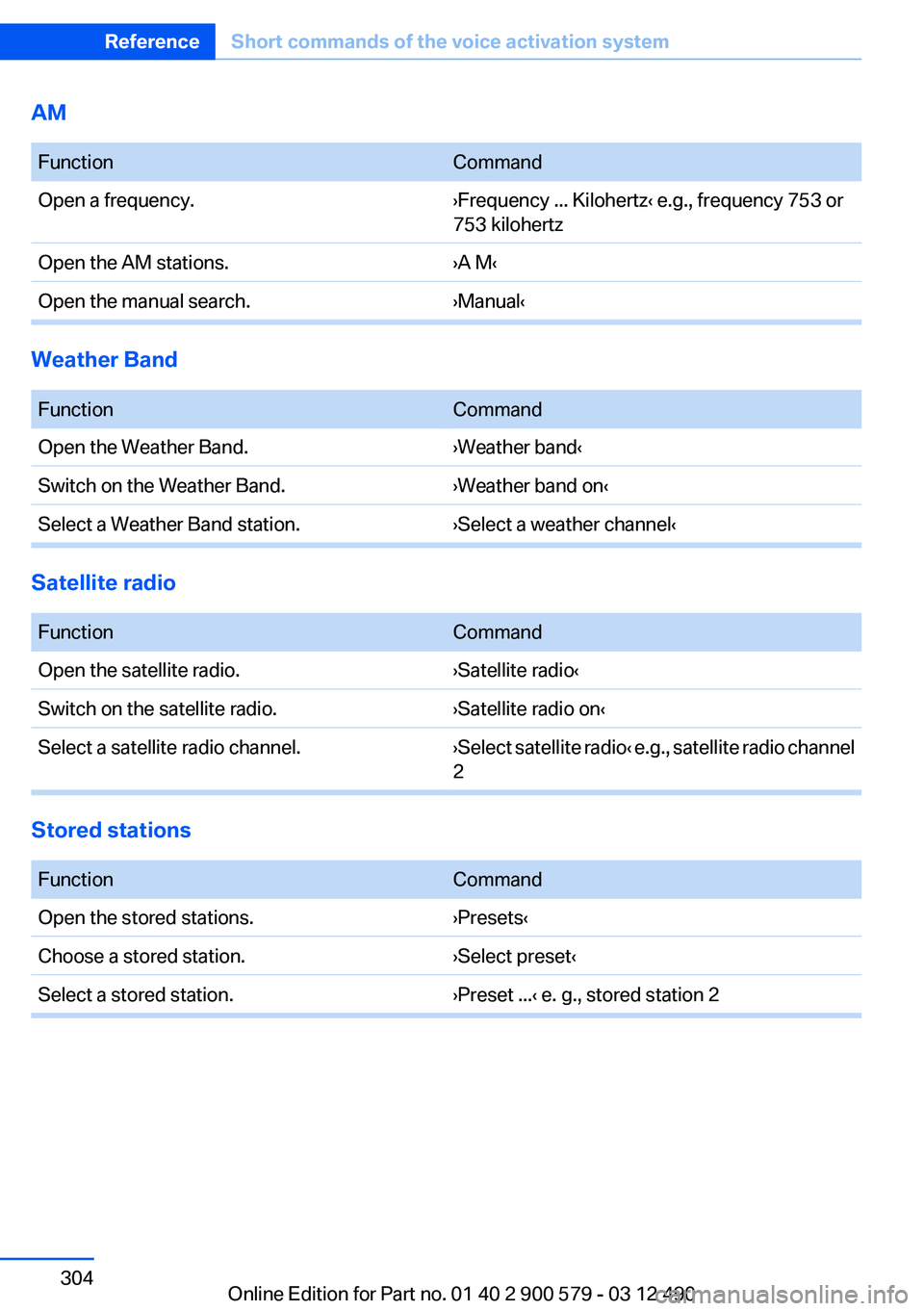
AM
FunctionCommandOpen a frequency.›Frequency ... Kilohertz‹ e.g., frequency 753 or
753 kilohertzOpen the AM stations.›A M‹Open the manual search.›Manual‹
Weather Band
FunctionCommandOpen the Weather Band.›Weather band‹Switch on the Weather Band.›Weather band on‹Select a Weather Band station.›Select a weather channel‹
Satellite radio
FunctionCommandOpen the satellite radio.›Satellite radio‹Switch on the satellite radio.›Satellite radio on‹Select a satellite radio channel.› Select satellite radio ‹ e.g., satellite radio channel
2
Stored stations
FunctionCommandOpen the stored stations.›Presets‹Choose a stored station.›Select preset‹Select a stored station.›Preset ...‹ e. g., stored station 2Seite 304ReferenceShort commands of the voice activation system304
Online Edition for Part no. 01 40 2 900 579 - 03 12 490
Page 315 of 319
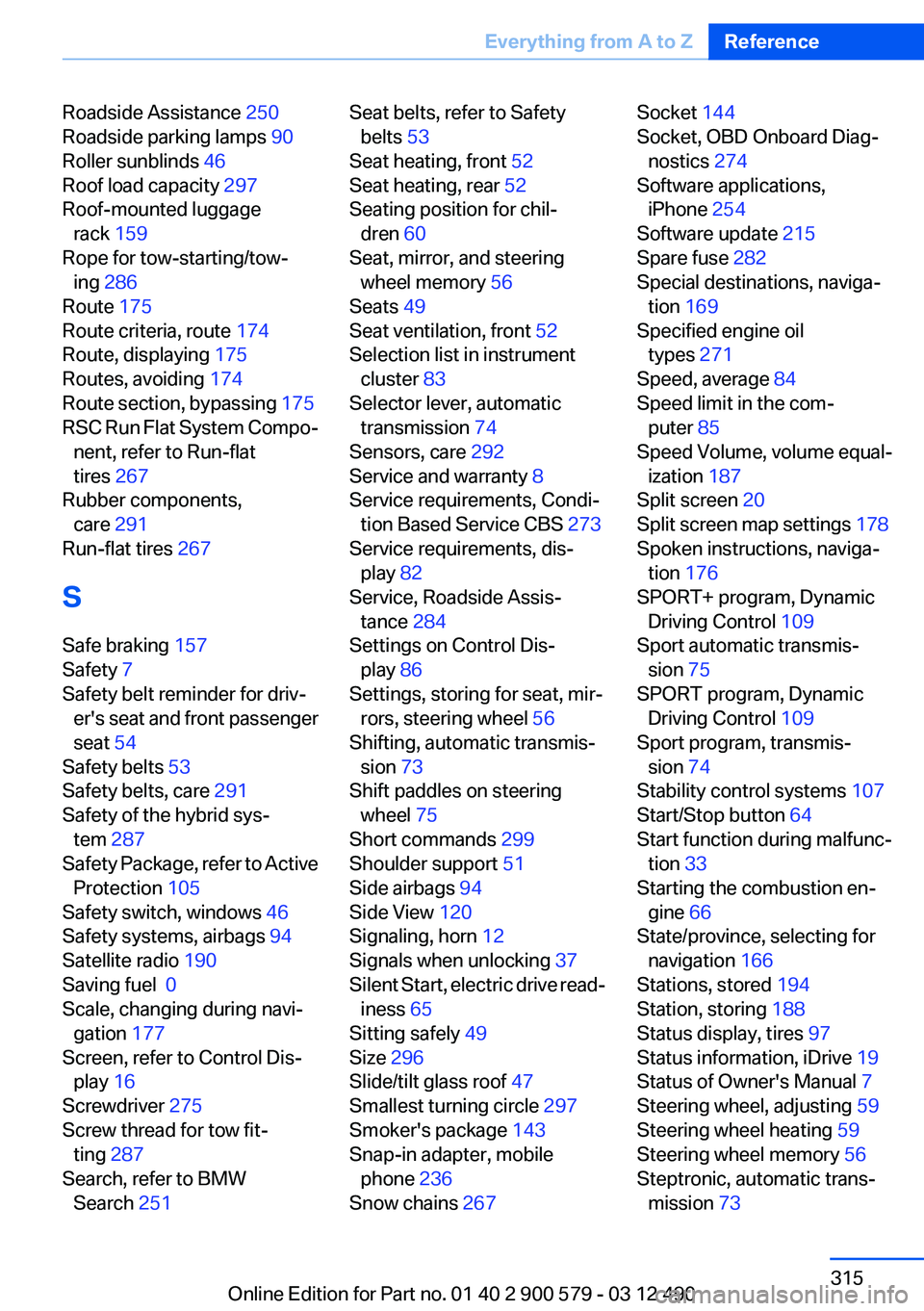
Roadside Assistance 250
Roadside parking lamps 90
Roller sunblinds 46
Roof load capacity 297
Roof-mounted luggage rack 159
Rope for tow-starting/tow‐ ing 286
Route 175
Route criteria, route 174
Route, displaying 175
Routes, avoiding 174
Route section, bypassing 175
RSC Run Flat System Compo‐ nent, refer to Run-flat
tires 267
Rubber components, care 291
Run-flat tires 267
S
Safe braking 157
Safety 7
Safety belt reminder for driv‐ er's seat and front passenger
seat 54
Safety belts 53
Safety belts, care 291
Safety of the hybrid sys‐ tem 287
Safety Package, refer to Active Protection 105
Safety switch, windows 46
Safety systems, airbags 94
Satellite radio 190
Saving fuel 0
Scale, changing during navi‐ gation 177
Screen, refer to Control Dis‐ play 16
Screwdriver 275
Screw thread for tow fit‐ ting 287
Search, refer to BMW Search 251 Seat belts, refer to Safety
belts 53
Seat heating, front 52
Seat heating, rear 52
Seating position for chil‐ dren 60
Seat, mirror, and steering wheel memory 56
Seats 49
Seat ventilation, front 52
Selection list in instrument cluster 83
Selector lever, automatic transmission 74
Sensors, care 292
Service and warranty 8
Service requirements, Condi‐ tion Based Service CBS 273
Service requirements, dis‐ play 82
Service, Roadside Assis‐ tance 284
Settings on Control Dis‐ play 86
Settings, storing for seat, mir‐ rors, steering wheel 56
Shifting, automatic transmis‐ sion 73
Shift paddles on steering wheel 75
Short commands 299
Shoulder support 51
Side airbags 94
Side View 120
Signaling, horn 12
Signals when unlocking 37
Silent Start, electric drive read‐ iness 65
Sitting safely 49
Size 296
Slide/tilt glass roof 47
Smallest turning circle 297
Smoker's package 143
Snap-in adapter, mobile phone 236
Snow chains 267 Socket 144
Socket, OBD Onboard Diag‐ nostics 274
Software applications, iPhone 254
Software update 215
Spare fuse 282
Special destinations, naviga‐ tion 169
Specified engine oil types 271
Speed, average 84
Speed limit in the com‐ puter 85
Speed Volume, volume equal‐ ization 187
Split screen 20
Split screen map settings 178
Spoken instructions, naviga‐ tion 176
SPORT+ program, Dynamic Driving Control 109
Sport automatic transmis‐ sion 75
SPORT program, Dynamic Driving Control 109
Sport program, transmis‐ sion 74
Stability control systems 107
Start/Stop button 64
Start function during malfunc‐ tion 33
Starting the combustion en‐ gine 66
State/province, selecting for navigation 166
Stations, stored 194
Station, storing 188
Status display, tires 97
Status information, iDrive 19
Status of Owner's Manual 7
Steering wheel, adjusting 59
Steering wheel heating 59
Steering wheel memory 56
Steptronic, automatic trans‐ mission 73 Seite 315Everything from A to ZReference315
Online Edition for Part no. 01 40 2 900 579 - 03 12 490