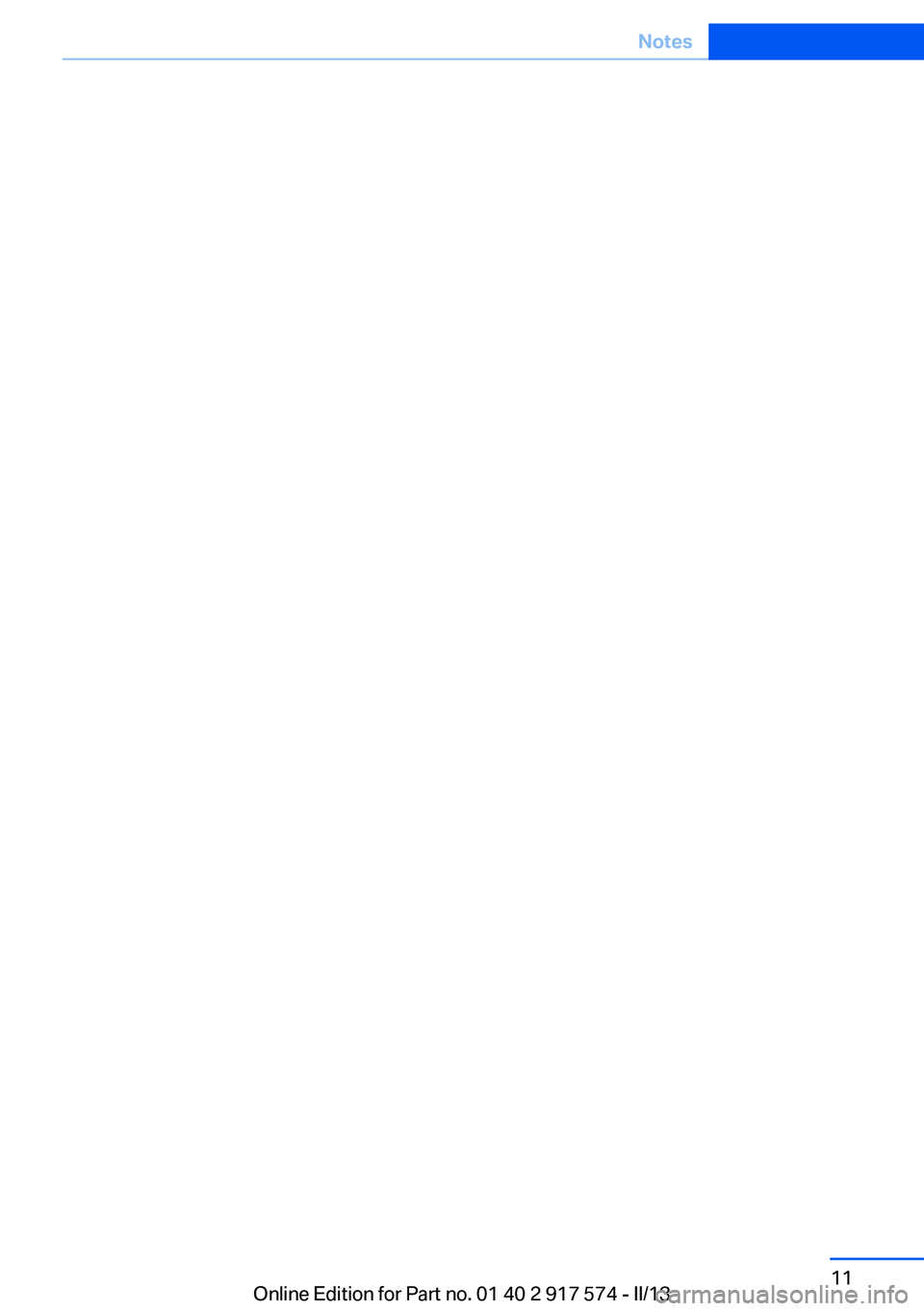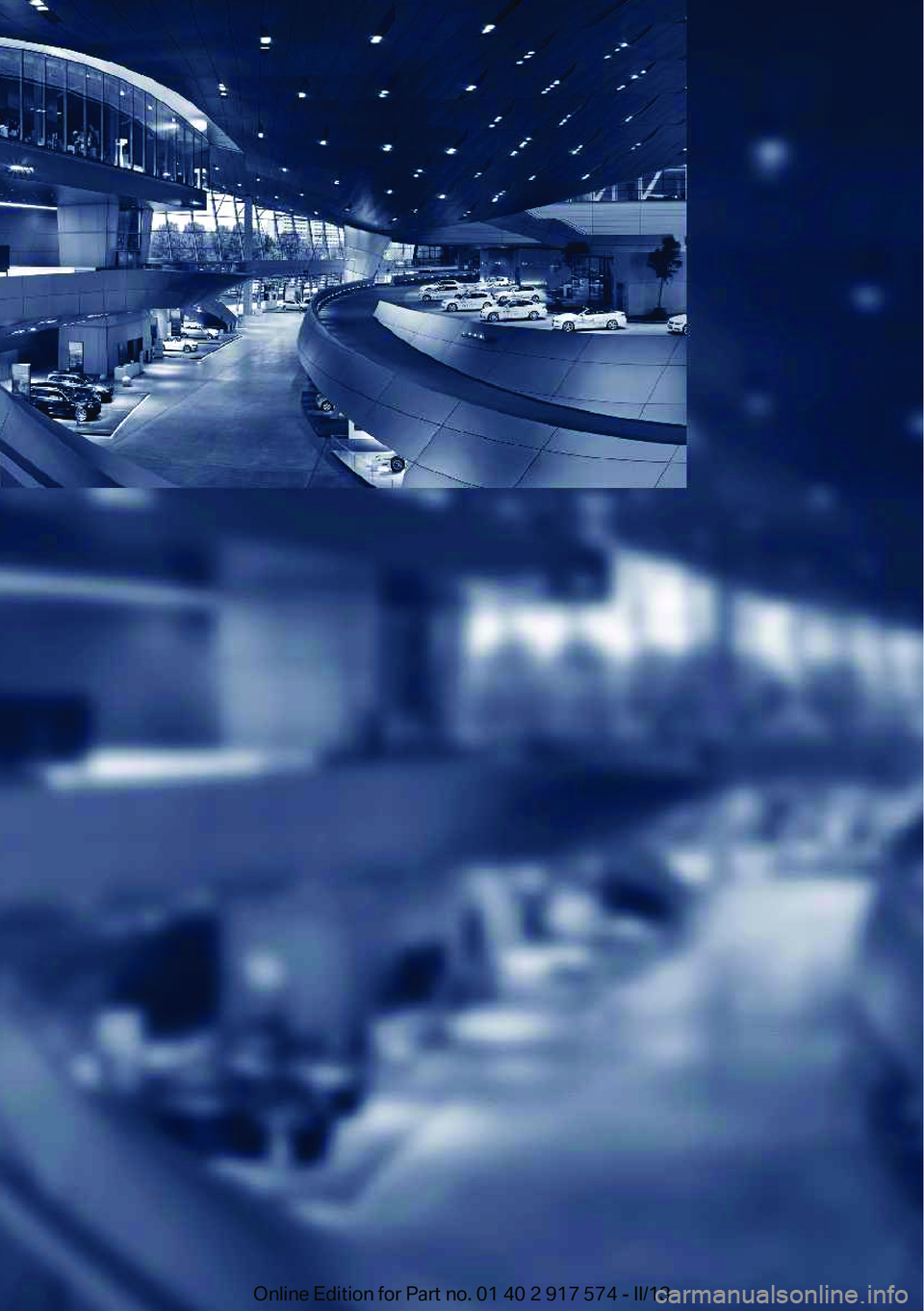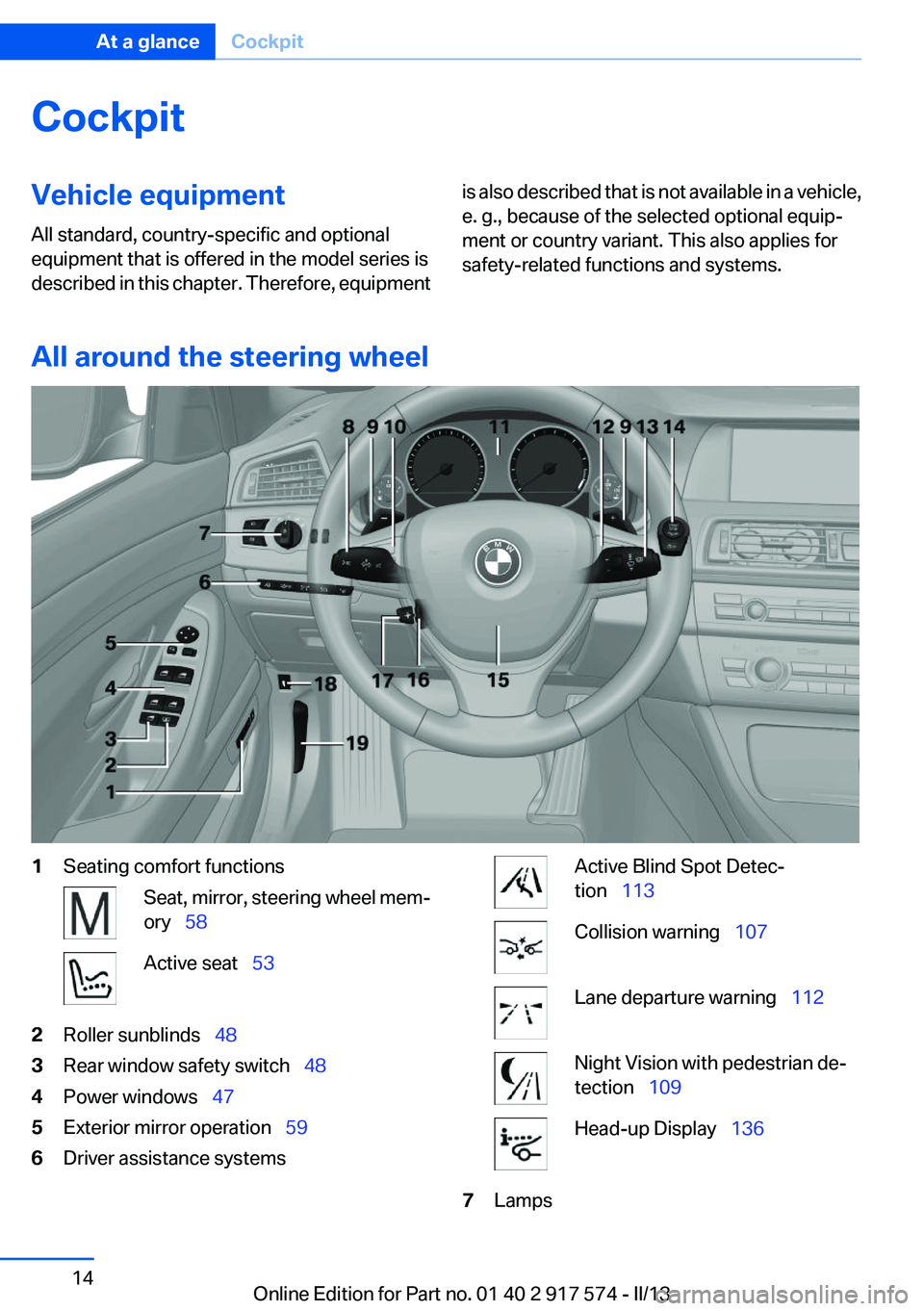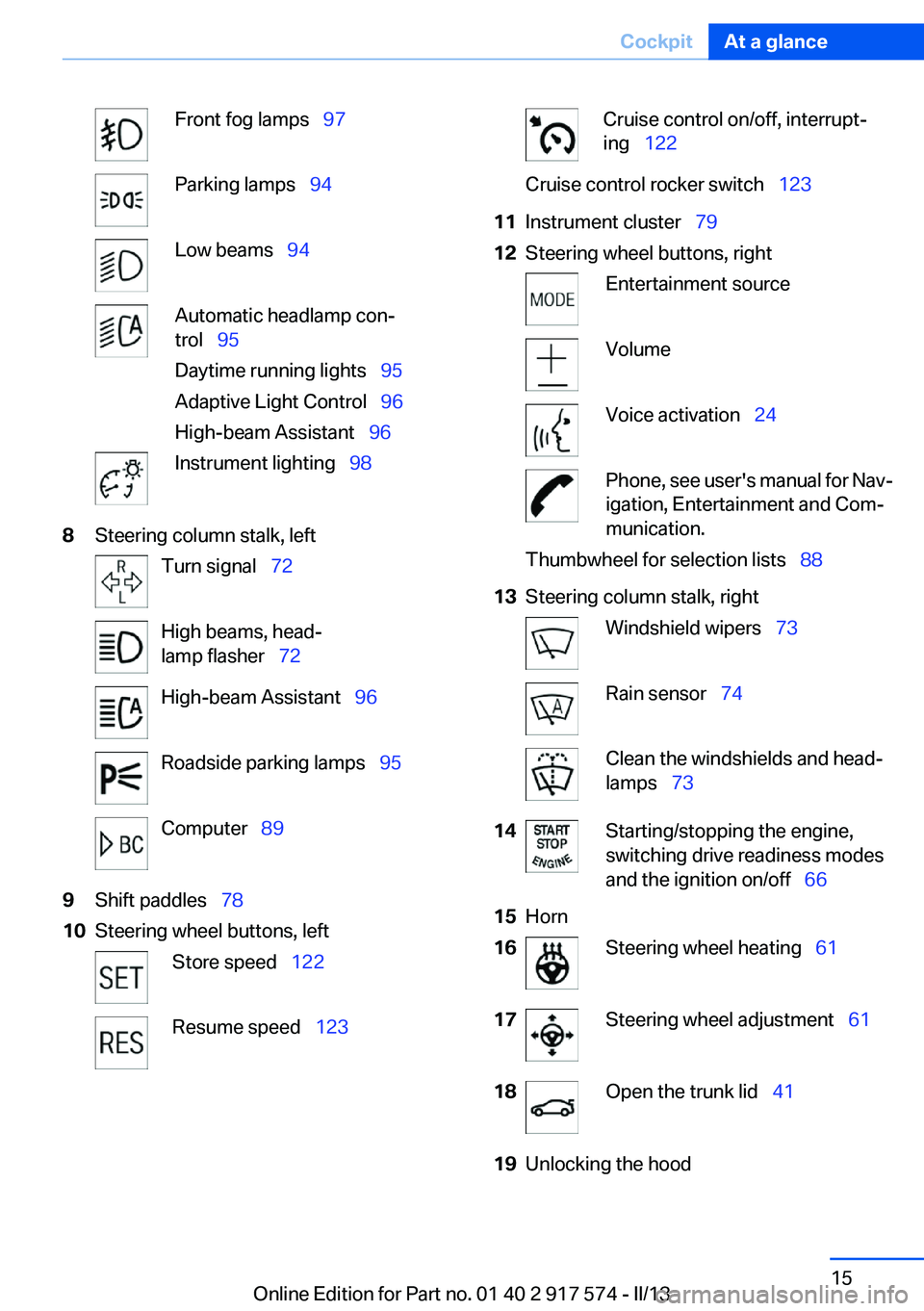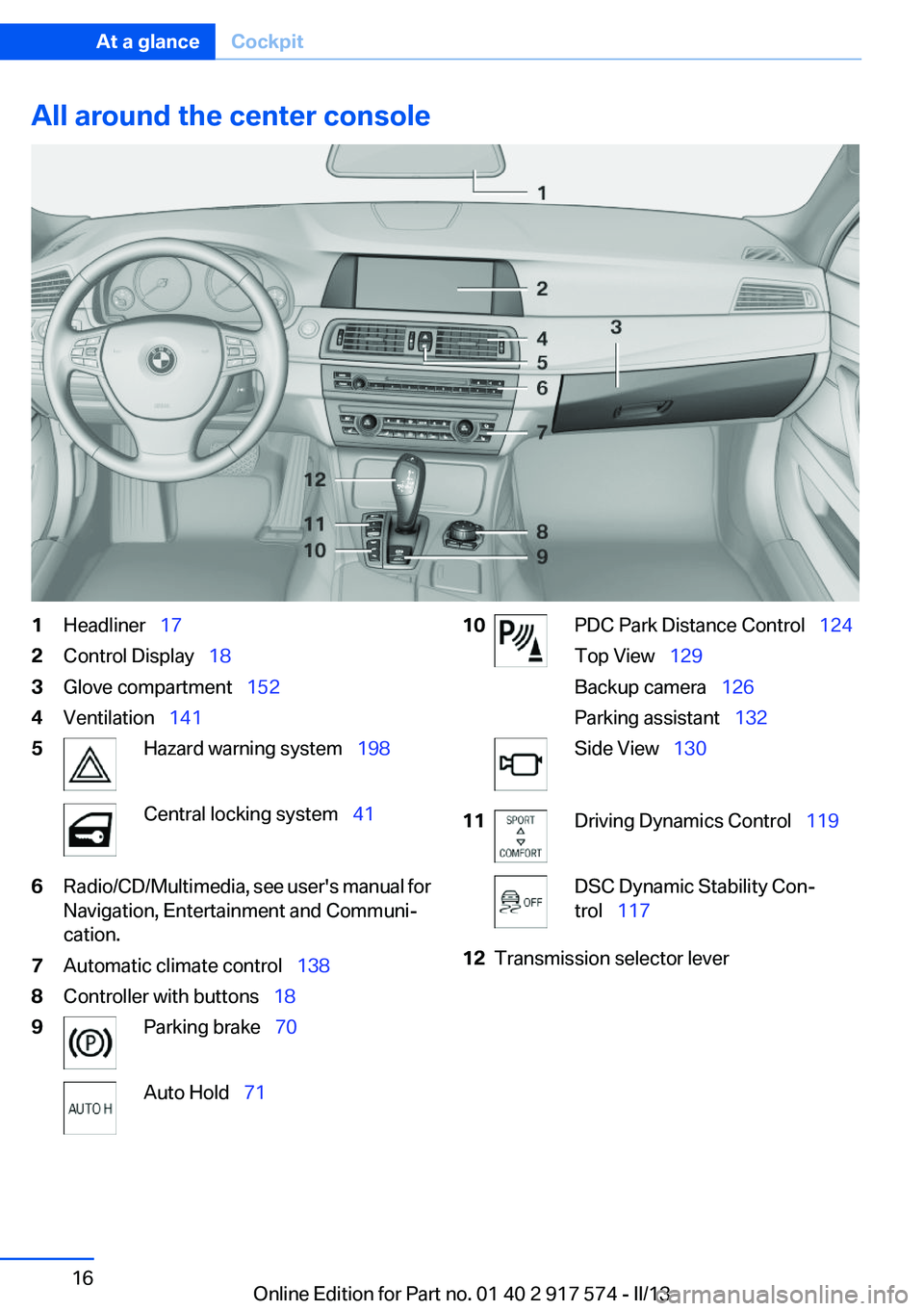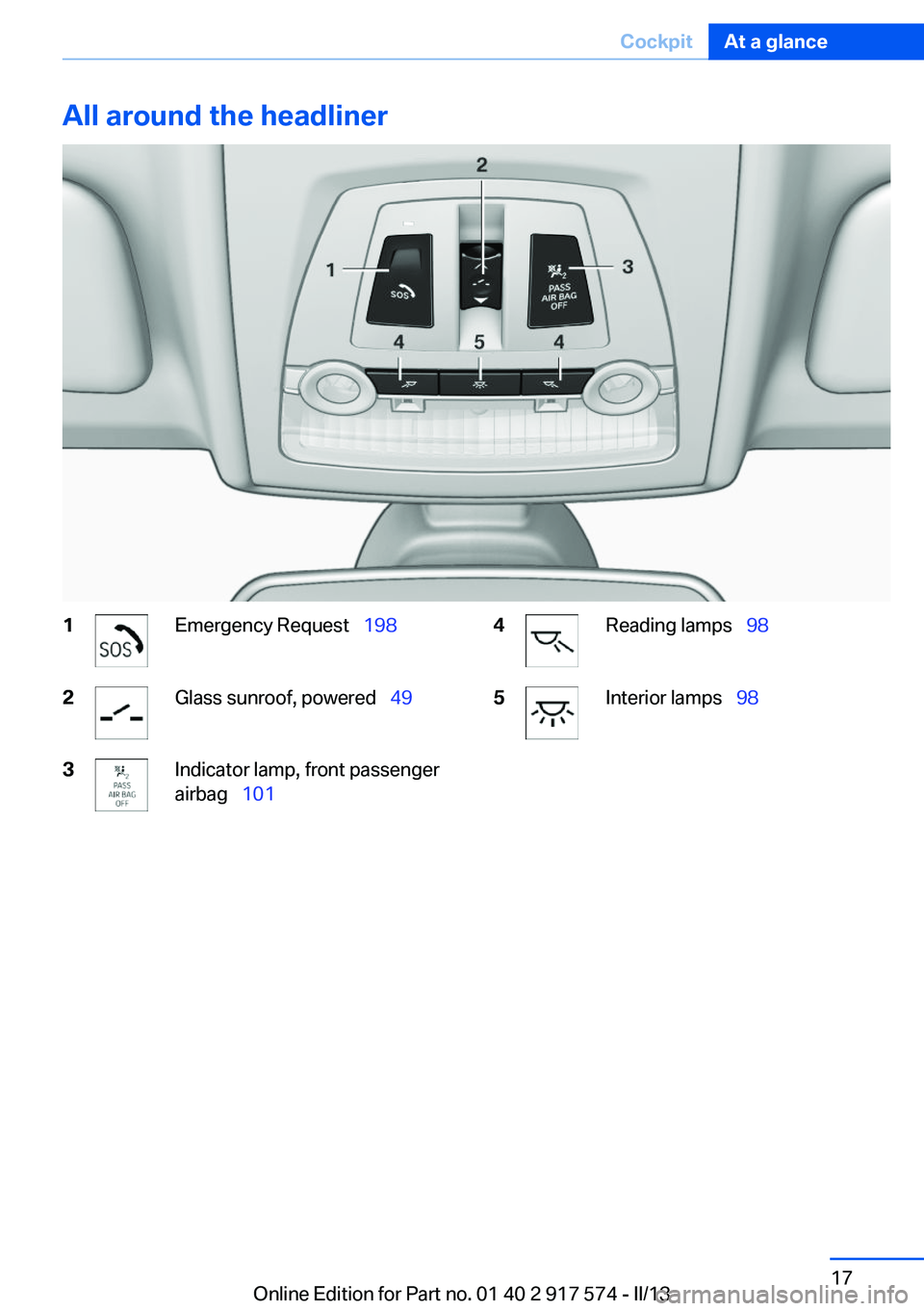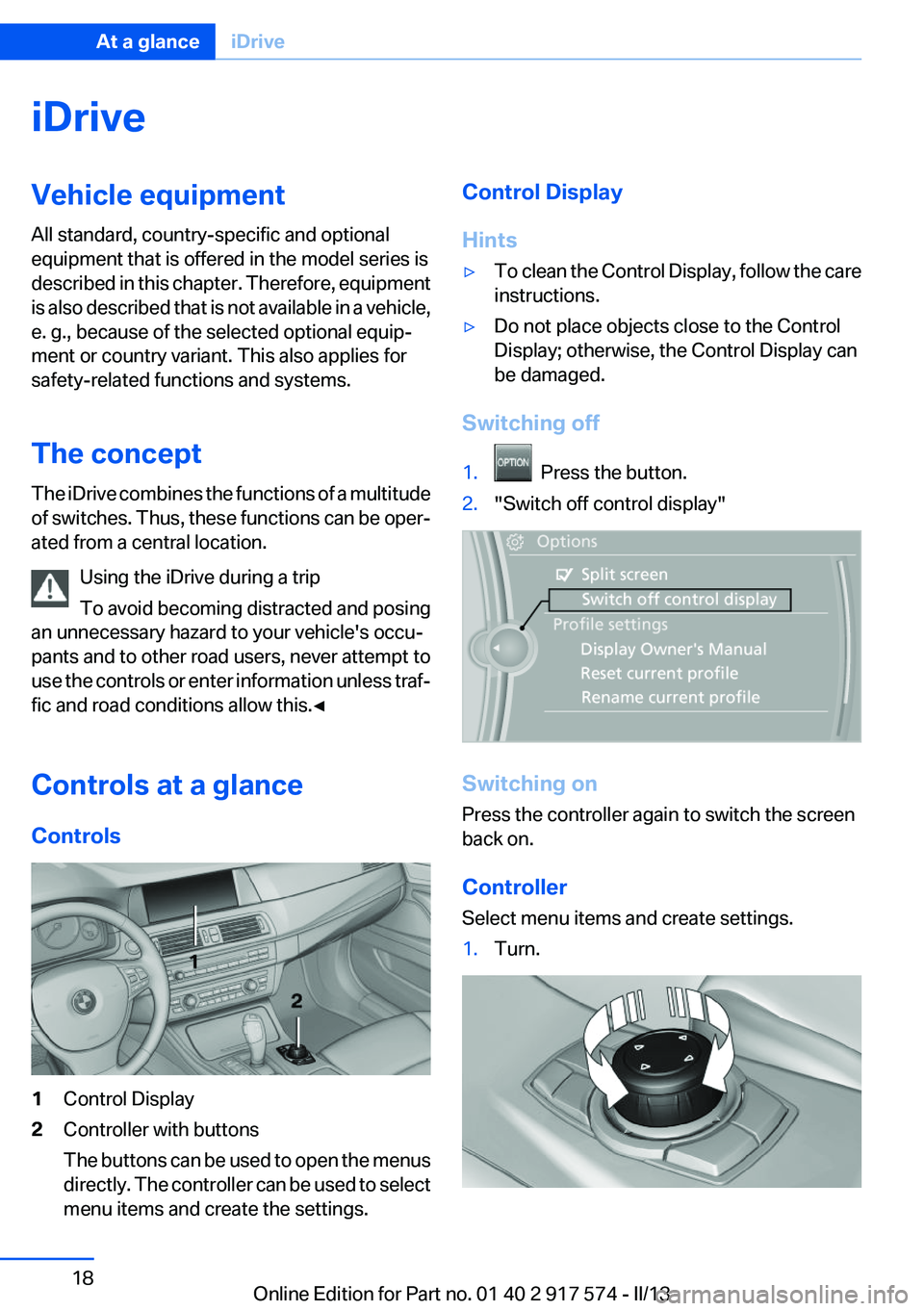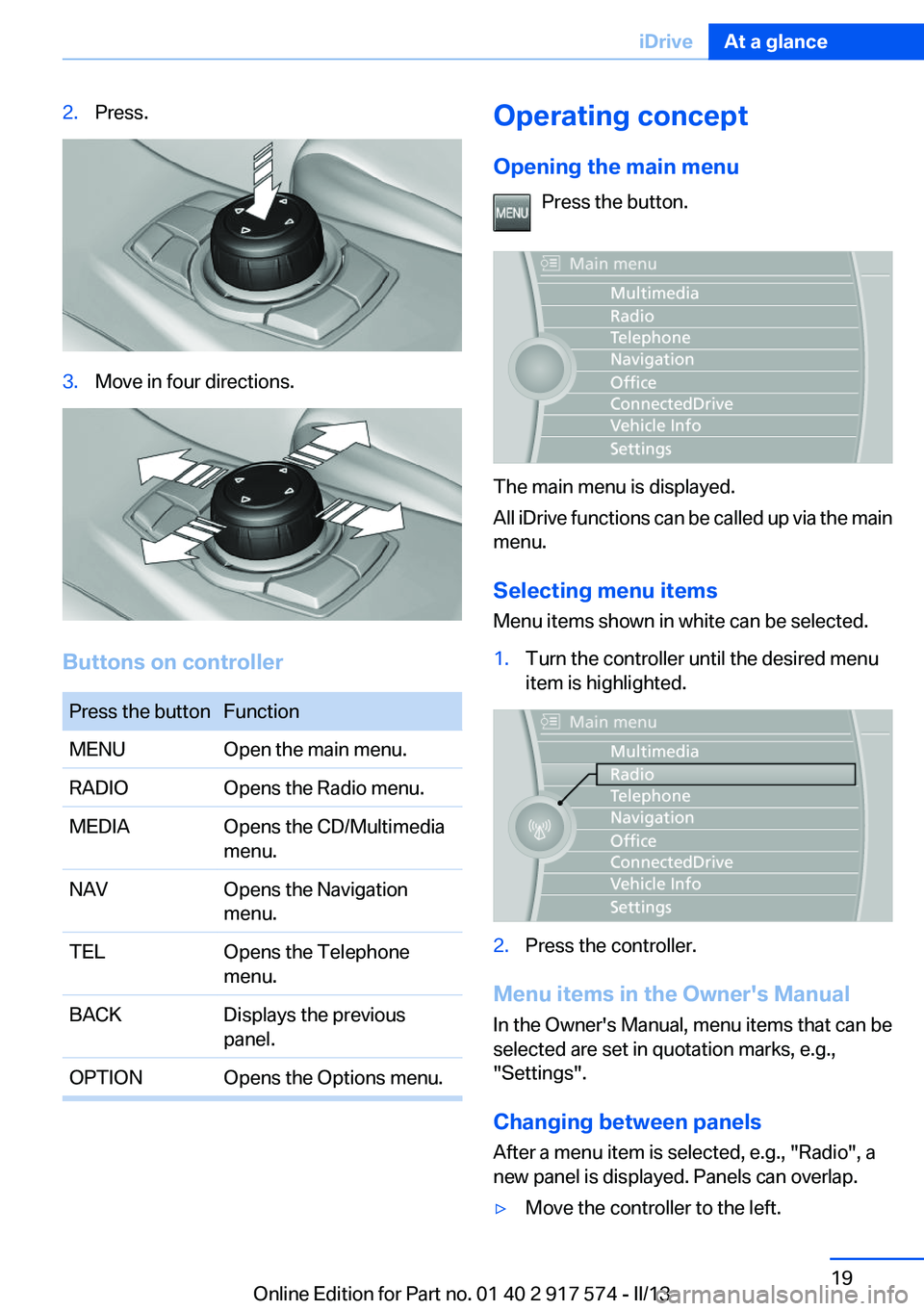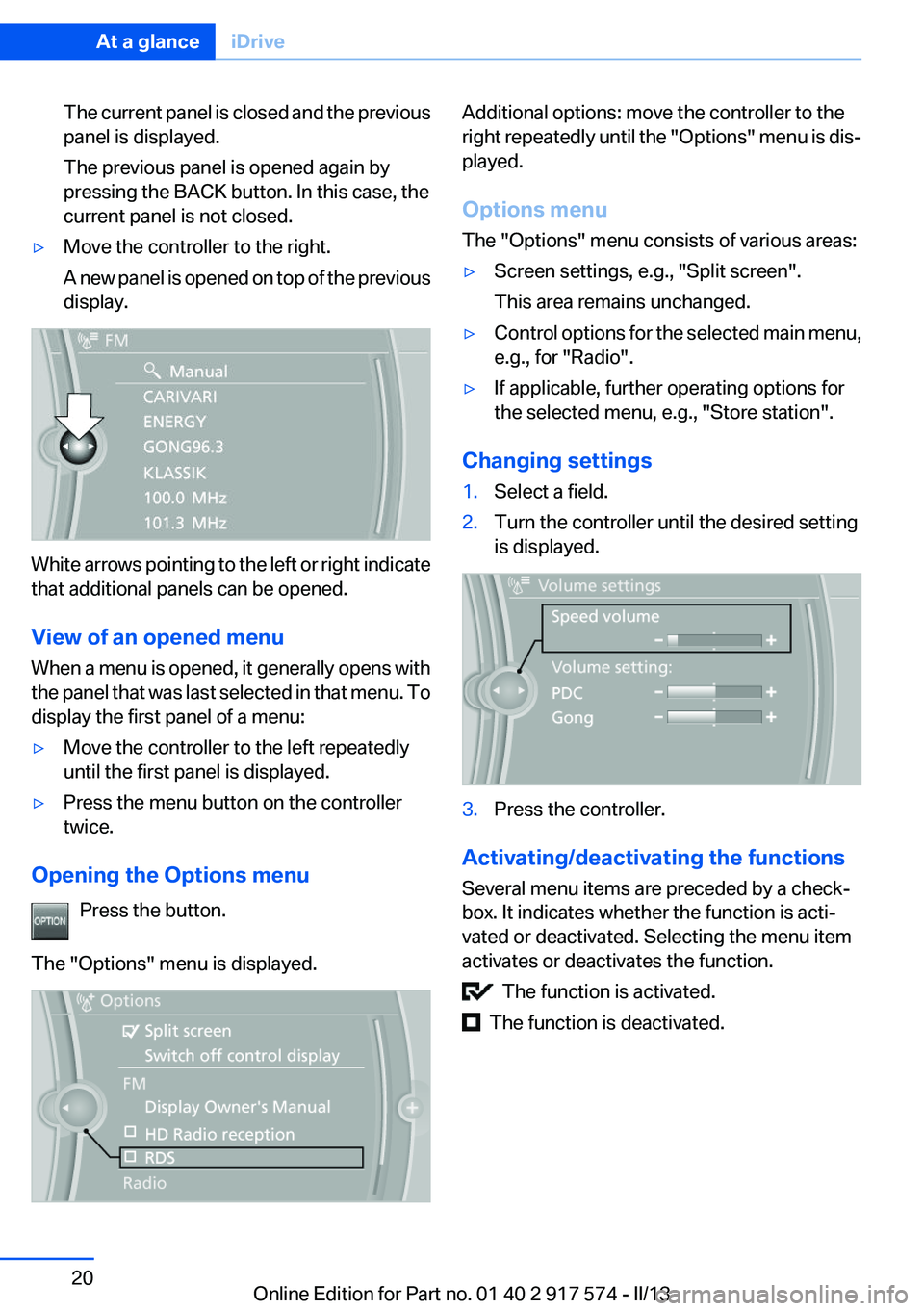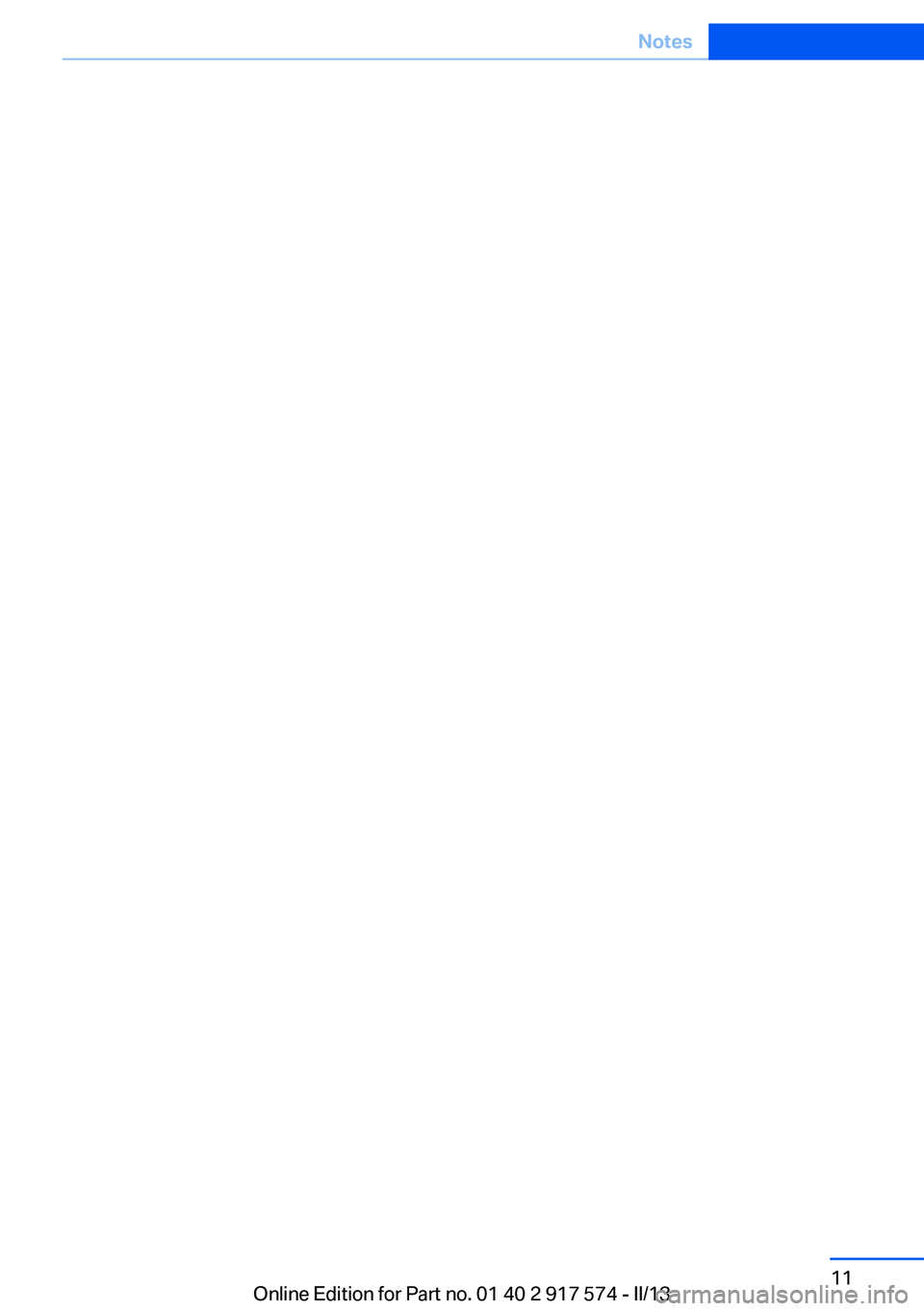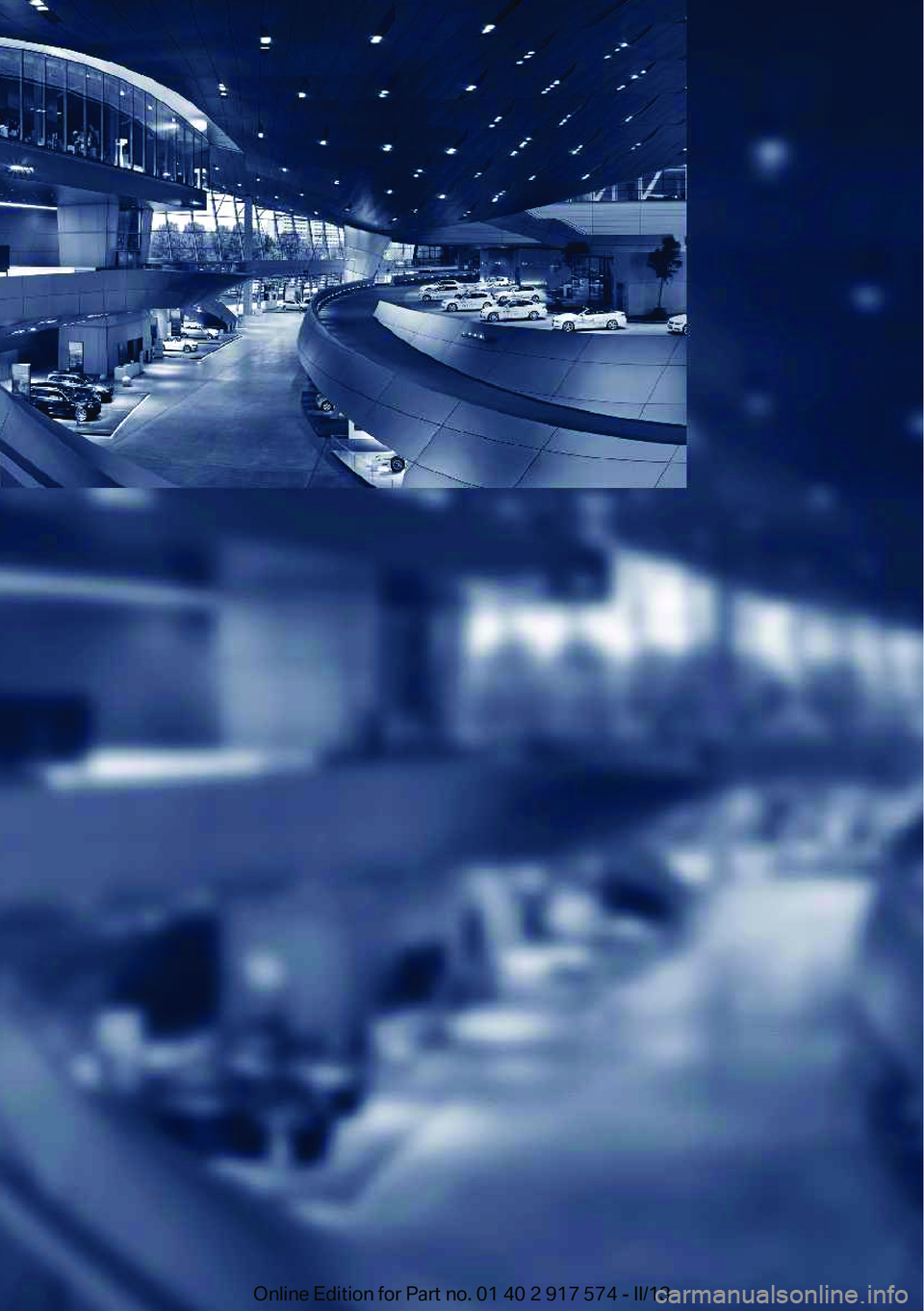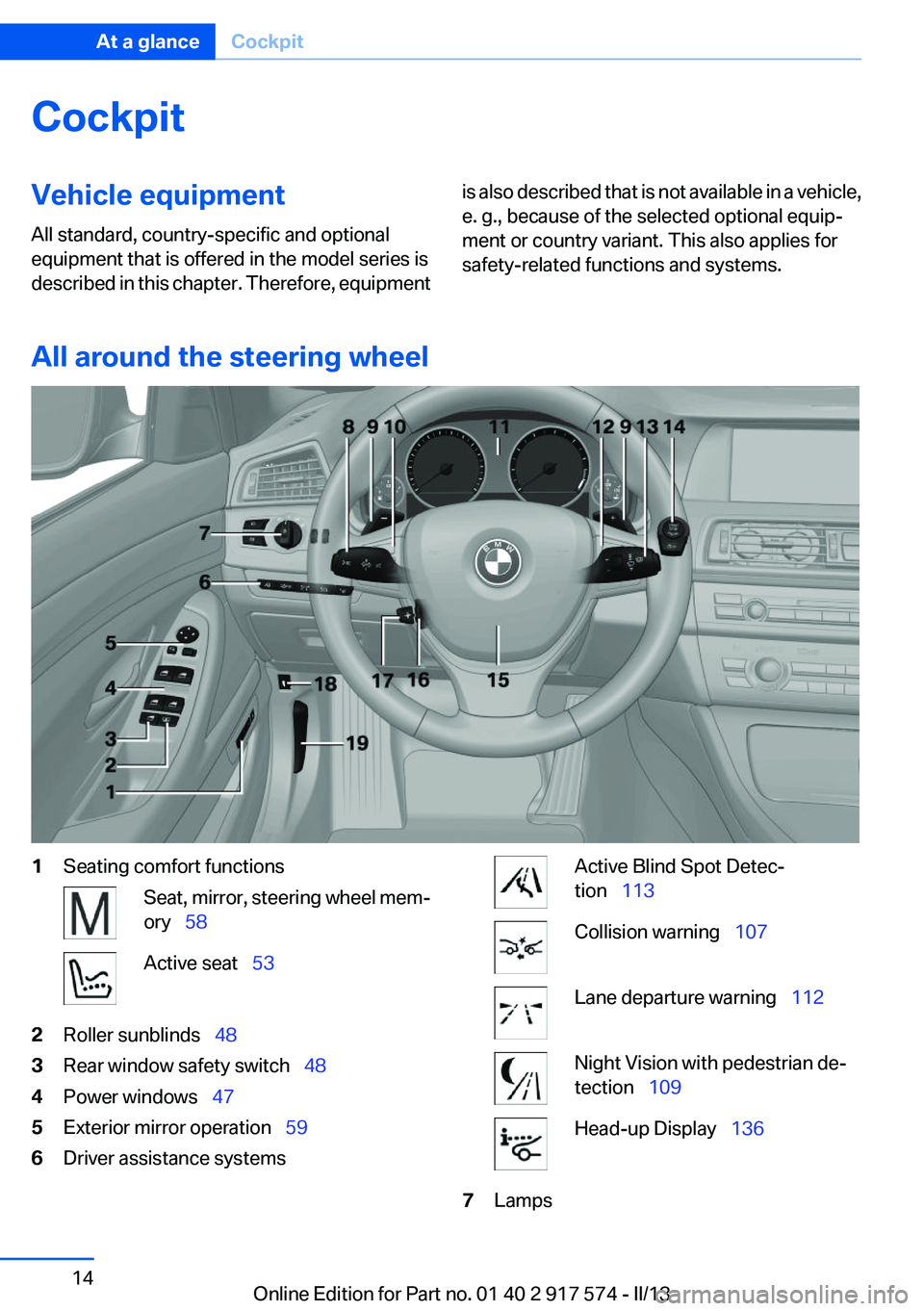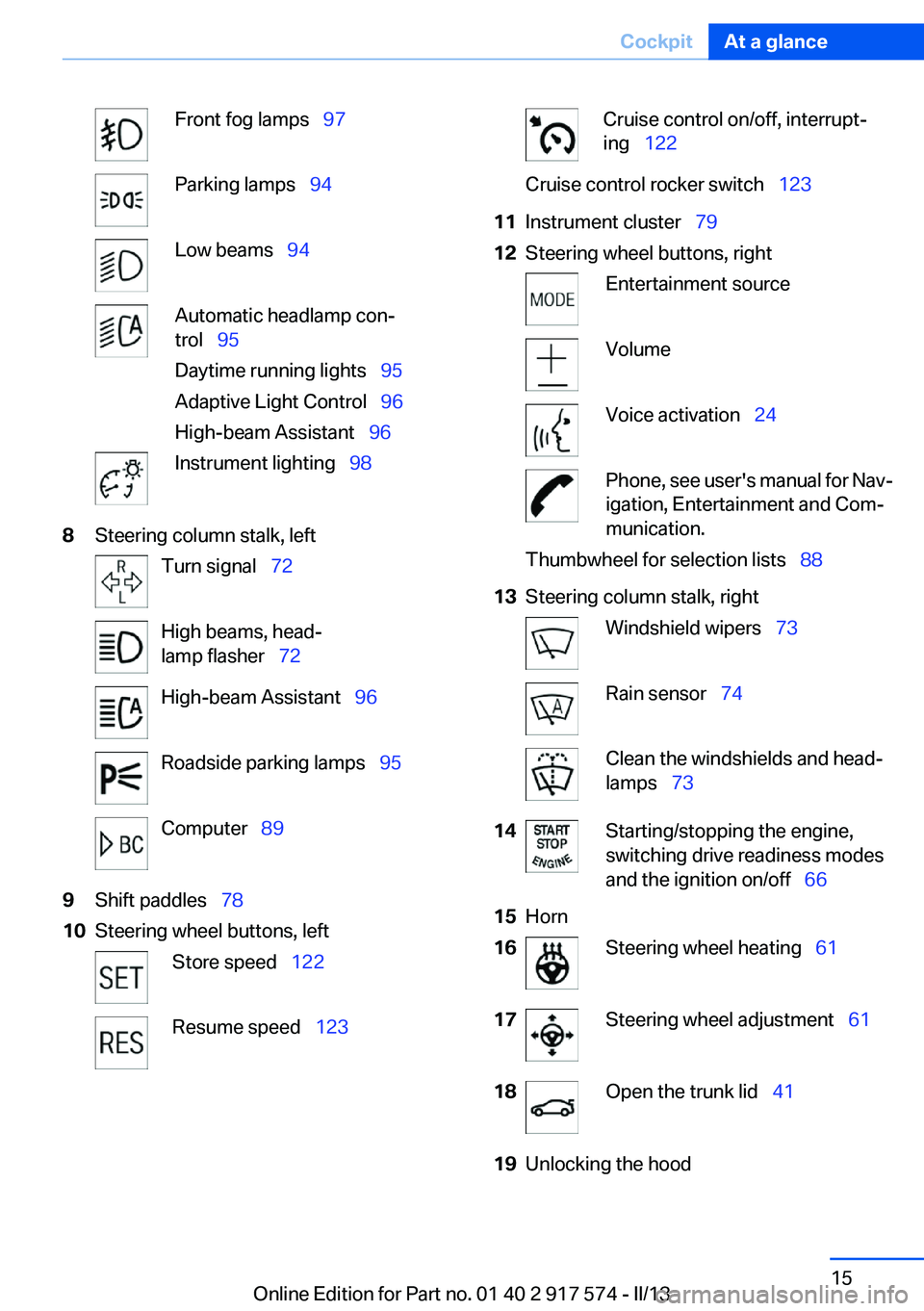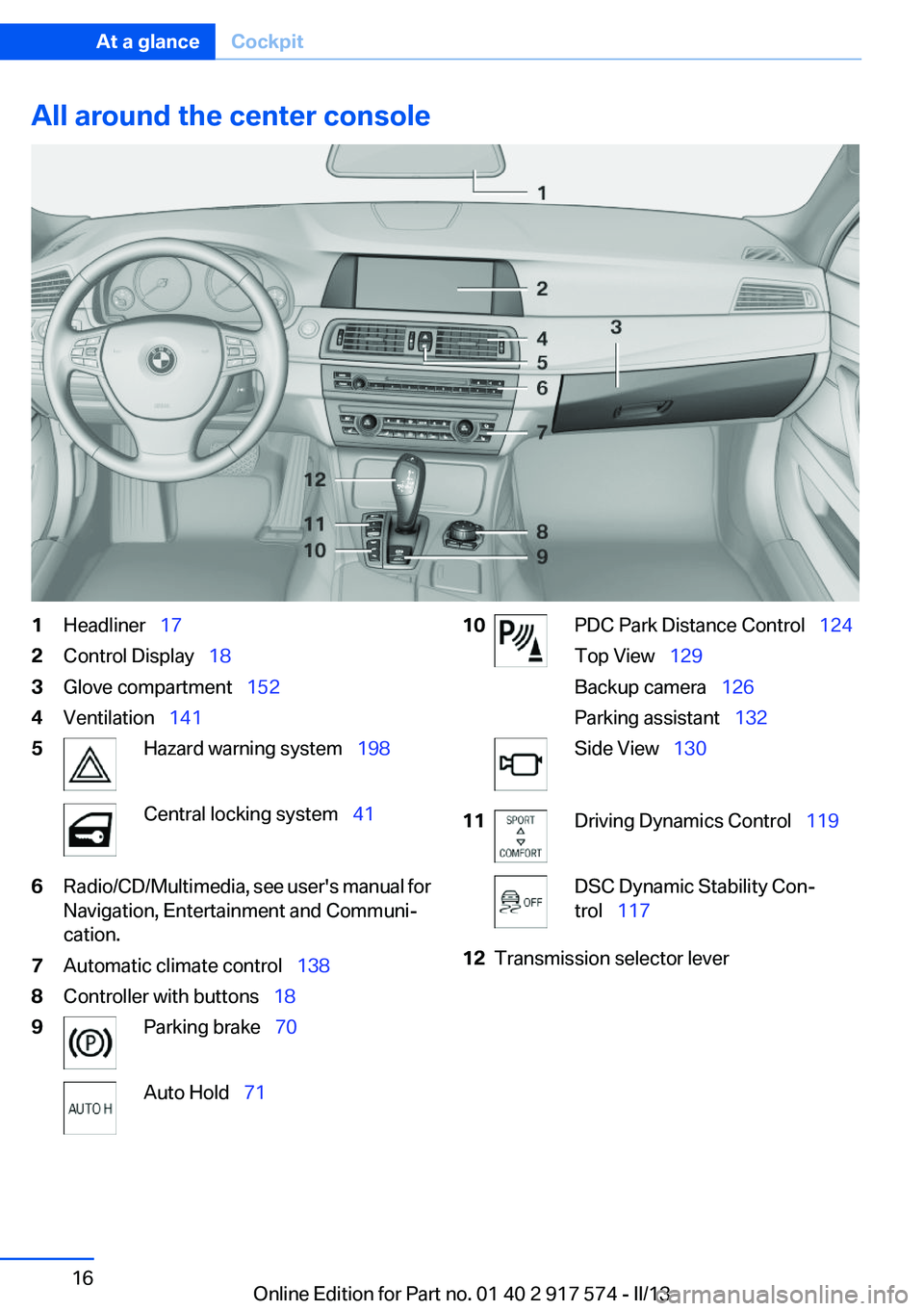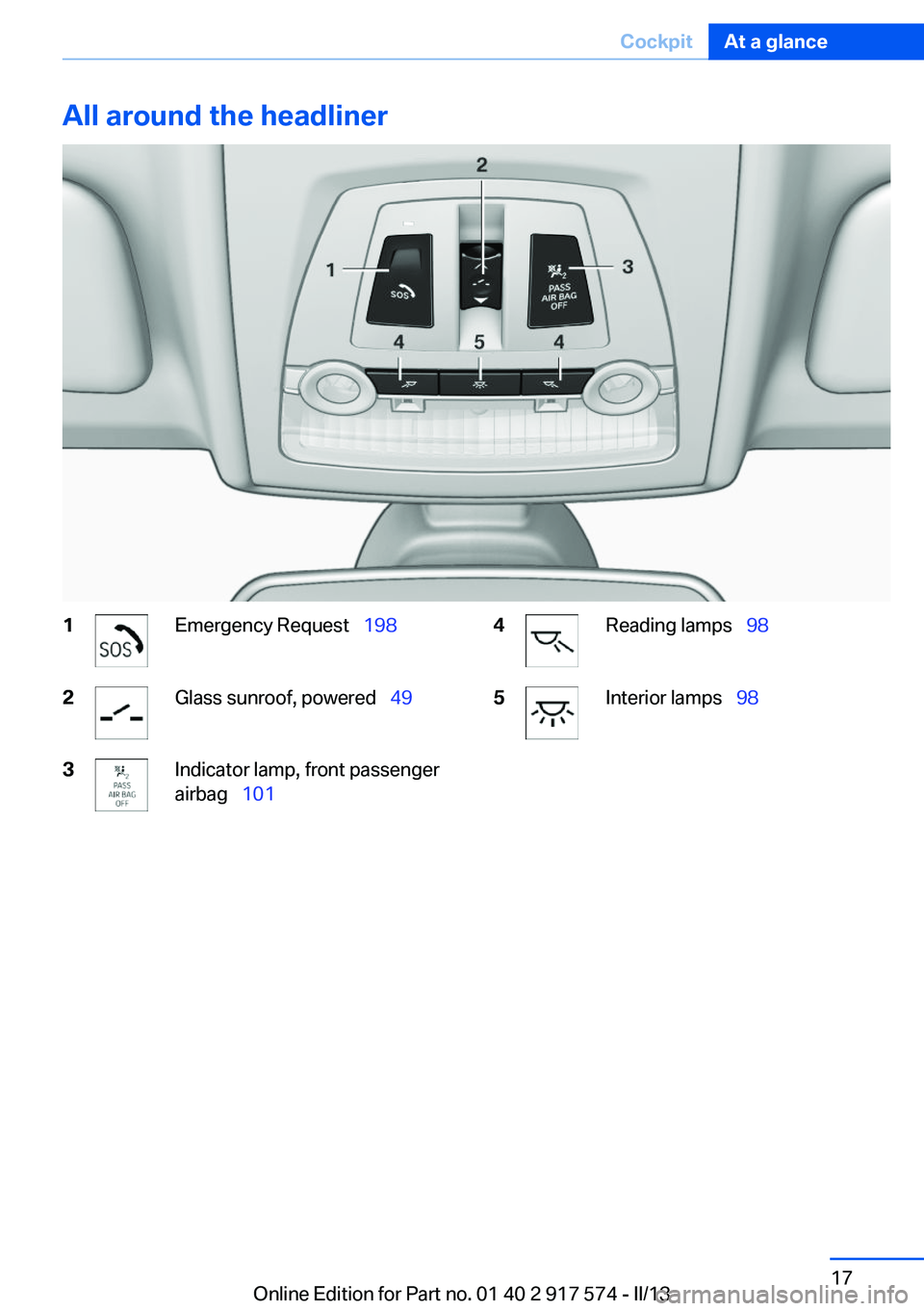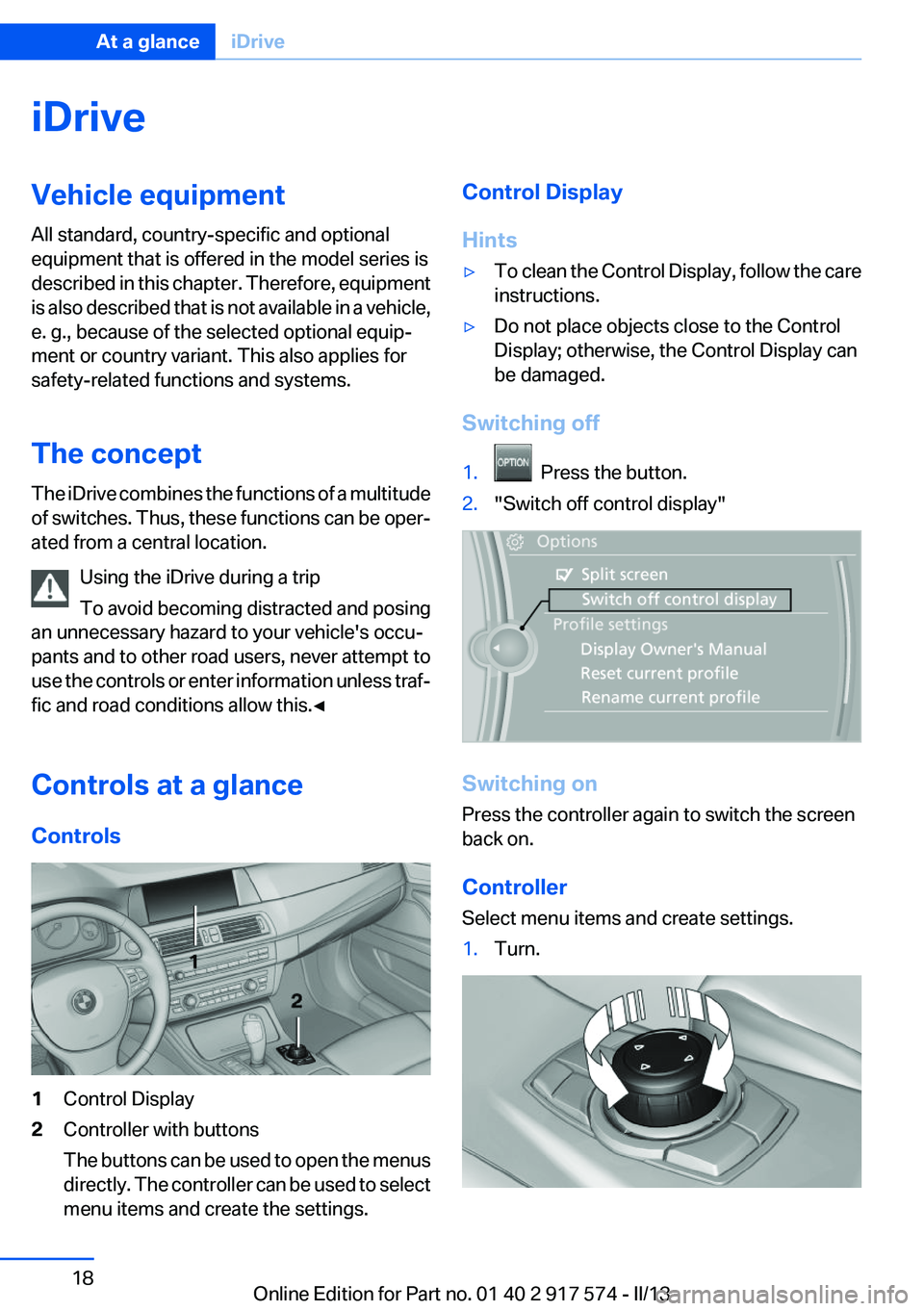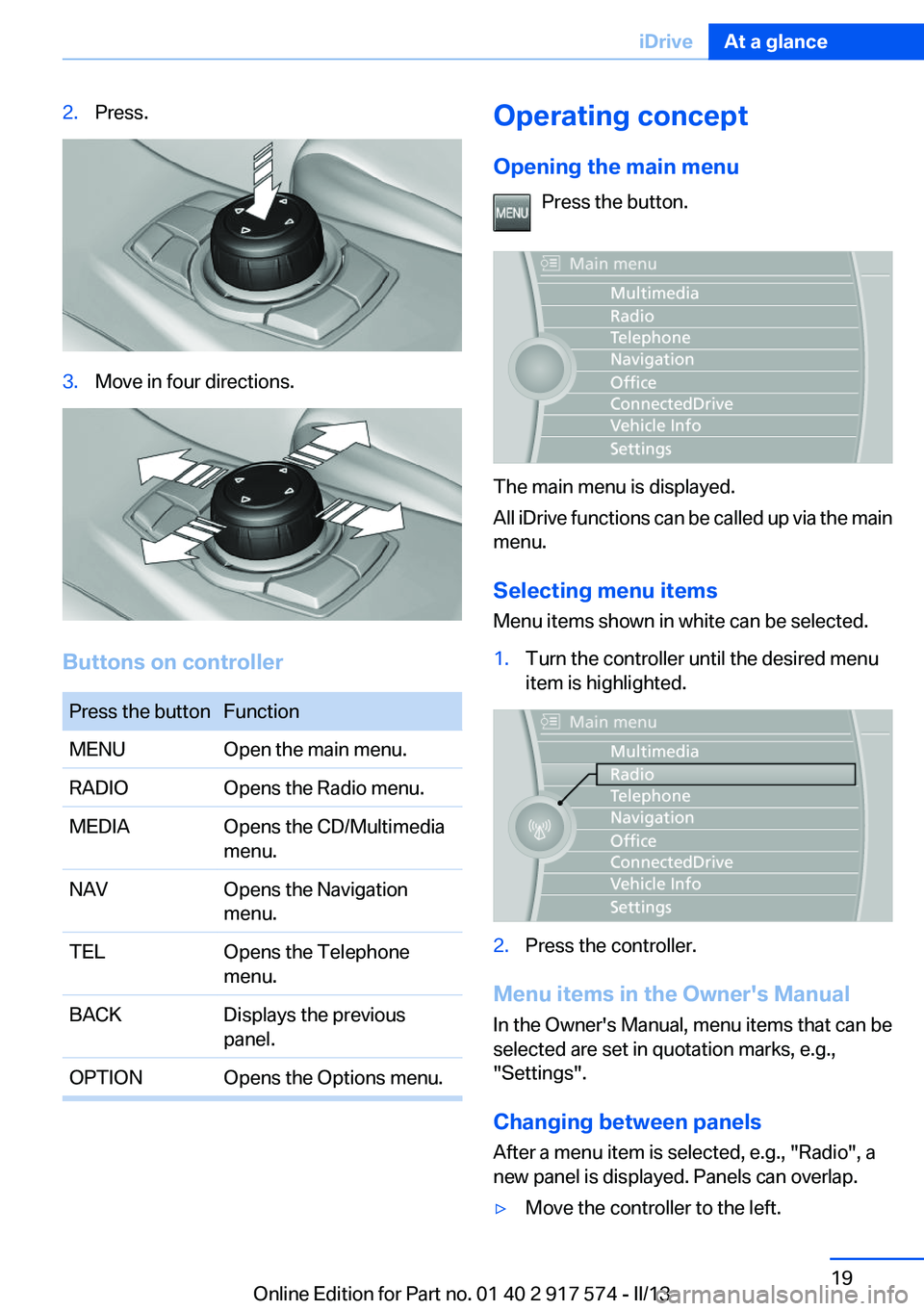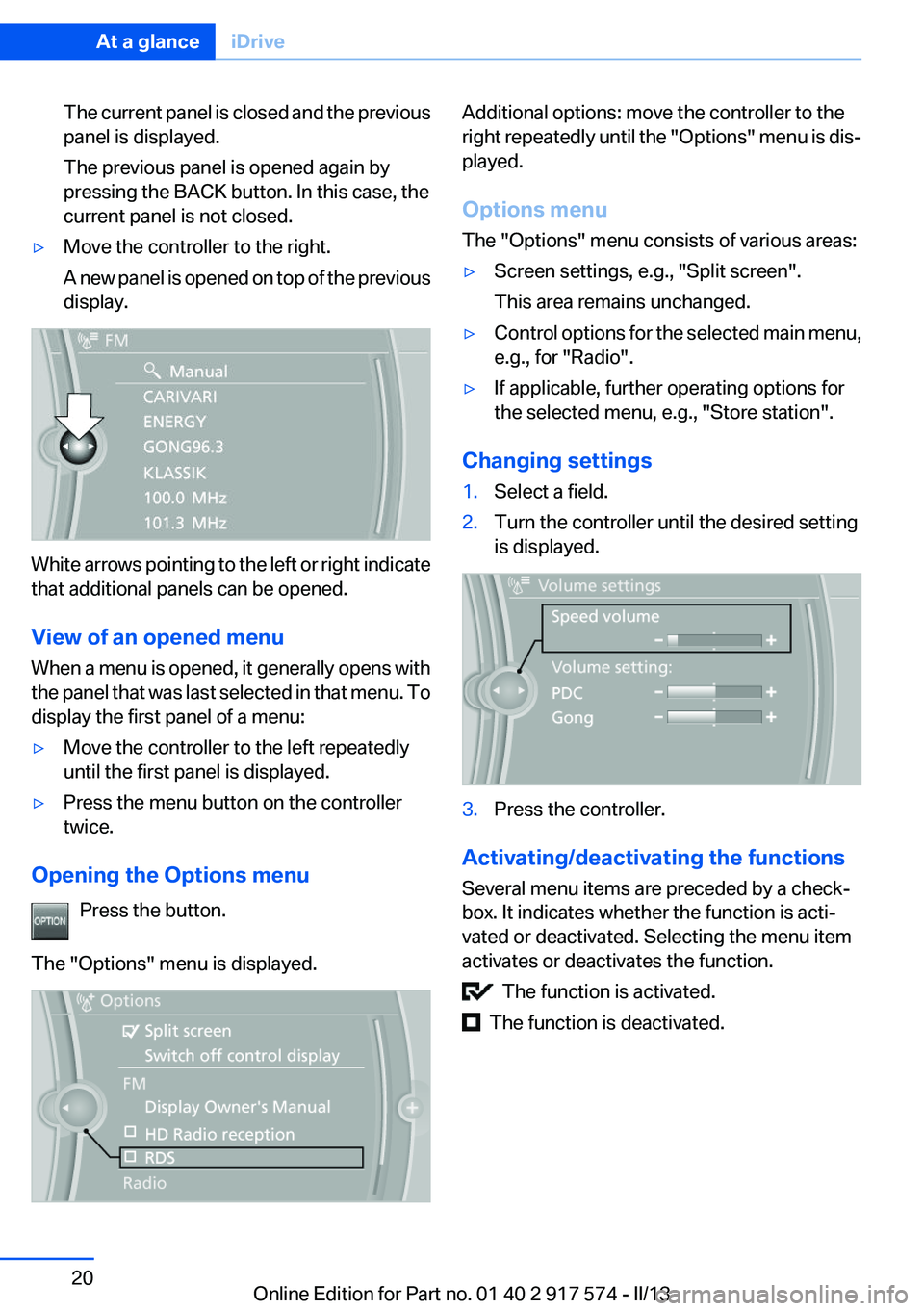BMW ACTIVEHYBRID5 2013 User Guide
ACTIVEHYBRID5 2013
BMW
BMW
https://www.carmanualsonline.info/img/1/44239/w960_44239-0.png
BMW ACTIVEHYBRID5 2013 User Guide
Trending: fuel pump, steering wheel adjustment, radio controls, engine oil capacity, load capacity, isofix, jump cable
Page 11 of 224
Seite 11Notes11
Online Edition for Part no. 01 40 2 917 574 - II/13
Page 12 of 224
Online Edition for Part no. 01 40 2 917 574 - II/13
Page 13 of 224
At a glance
These overviews of buttons, switches and
displays are intended to familiarize you with your
vehicle. You will also become quickly acquainted with the available control concepts and options.Online Edition for Part no. 01 40 2 917 574 - II/13
Page 14 of 224
CockpitVehicle equipment
All standard, country-specific and optional
equipment that is offered in the model series is
described in this chapter. Therefore, equipmentis also described that is not available in a vehicle,
e. g., because of the selected optional equip‐
ment or country variant. This also applies for
safety-related functions and systems.
All around the steering wheel
1Seating comfort functionsSeat, mirror, steering wheel mem‐
ory 58Active seat 532Roller sunblinds 483Rear window safety switch 484Power windows 475Exterior mirror operation 596Driver assistance systemsActive Blind Spot Detec‐
tion 113Collision warning 107Lane departure warning 112Night Vision with pedestrian de‐
tection 109Head-up Display 1367LampsSeite 14At a glanceCockpit14
Online Edition for Part no. 01 40 2 917 574 - II/13
Page 15 of 224
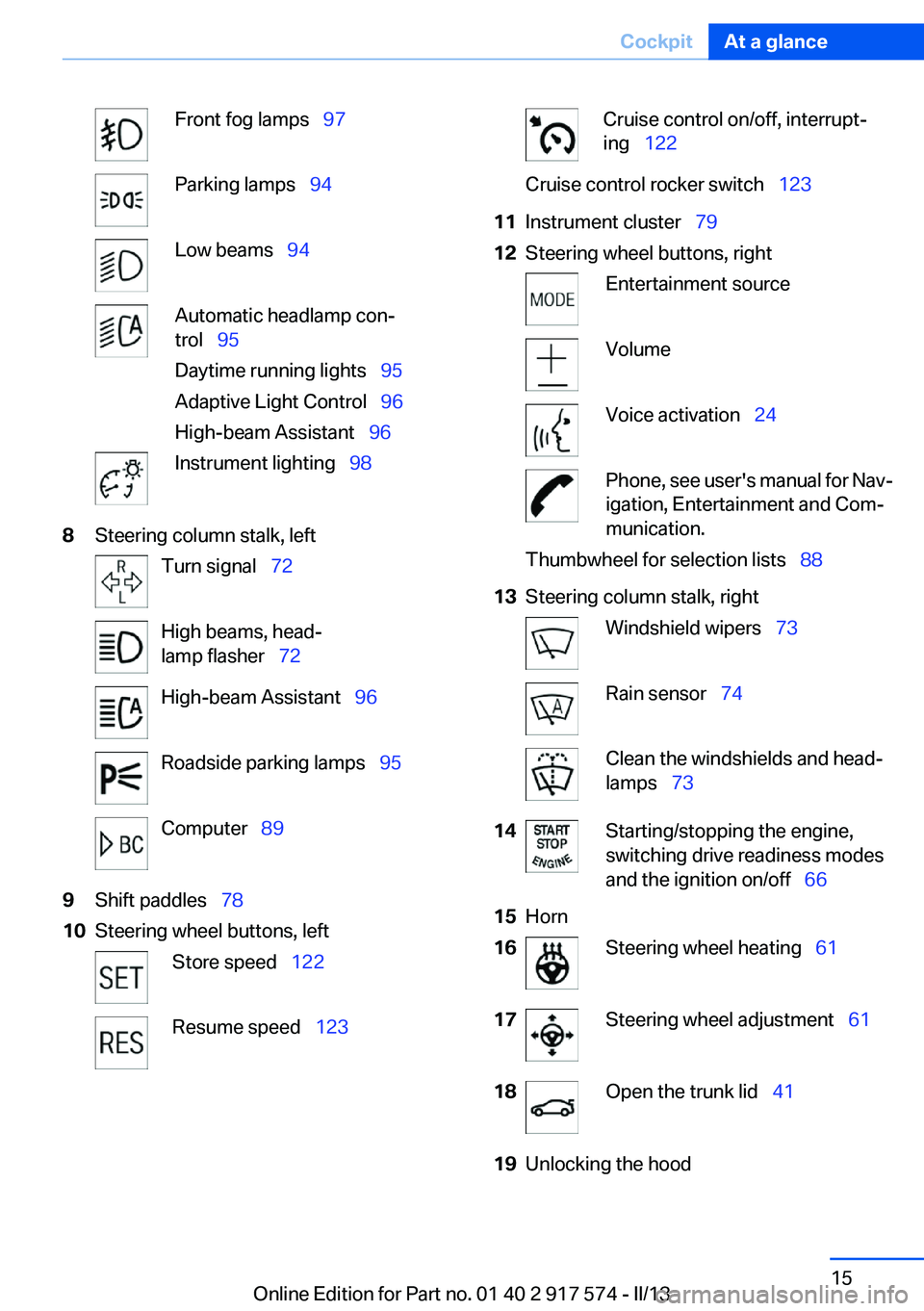
Front fog lamps 97Parking lamps 94Low beams 94Automatic headlamp con‐
trol 95
Daytime running lights 95
Adaptive Light Control 96
High-beam Assistant 96Instrument lighting 988Steering column stalk, leftTurn signal 72High beams, head‐
lamp flasher 72High-beam Assistant 96Roadside parking lamps 95Computer 899Shift paddles 7810Steering wheel buttons, leftStore speed 122Resume speed 123Cruise control on/off, interrupt‐
ing 122Cruise control rocker switch 12311Instrument cluster 7912Steering wheel buttons, rightEntertainment sourceVolumeVoice activation 24Phone, see user's manual for Nav‐
igation, Entertainment and Com‐
munication.Thumbwheel for selection lists 8813Steering column stalk, rightWindshield wipers 73Rain sensor 74Clean the windshields and head‐
lamps 7314Starting/stopping the engine,
switching drive readiness modes
and the ignition on/off 6615Horn16Steering wheel heating 6117Steering wheel adjustment 6118Open the trunk lid 4119Unlocking the hoodSeite 15CockpitAt a glance15
Online Edition for Part no. 01 40 2 917 574 - II/13
Page 16 of 224
All around the center console1Headliner 172Control Display 183Glove compartment 1524Ventilation 1415Hazard warning system 198Central locking system 416Radio/CD/Multimedia, see user's manual for
Navigation, Entertainment and Communi‐
cation.7Automatic climate control 1388Controller with buttons 189Parking brake 70Auto Hold 7110PDC Park Distance Control 124
Top View 129
Backup camera 126
Parking assistant 132Side View 13011Driving Dynamics Control 119DSC Dynamic Stability Con‐
trol 11712Transmission selector leverSeite 16At a glanceCockpit16
Online Edition for Part no. 01 40 2 917 574 - II/13
Page 17 of 224
All around the headliner1Emergency Request 1982Glass sunroof, powered 493Indicator lamp, front passenger
airbag 1014Reading lamps 985Interior lamps 98Seite 17CockpitAt a glance17
Online Edition for Part no. 01 40 2 917 574 - II/13
Page 18 of 224
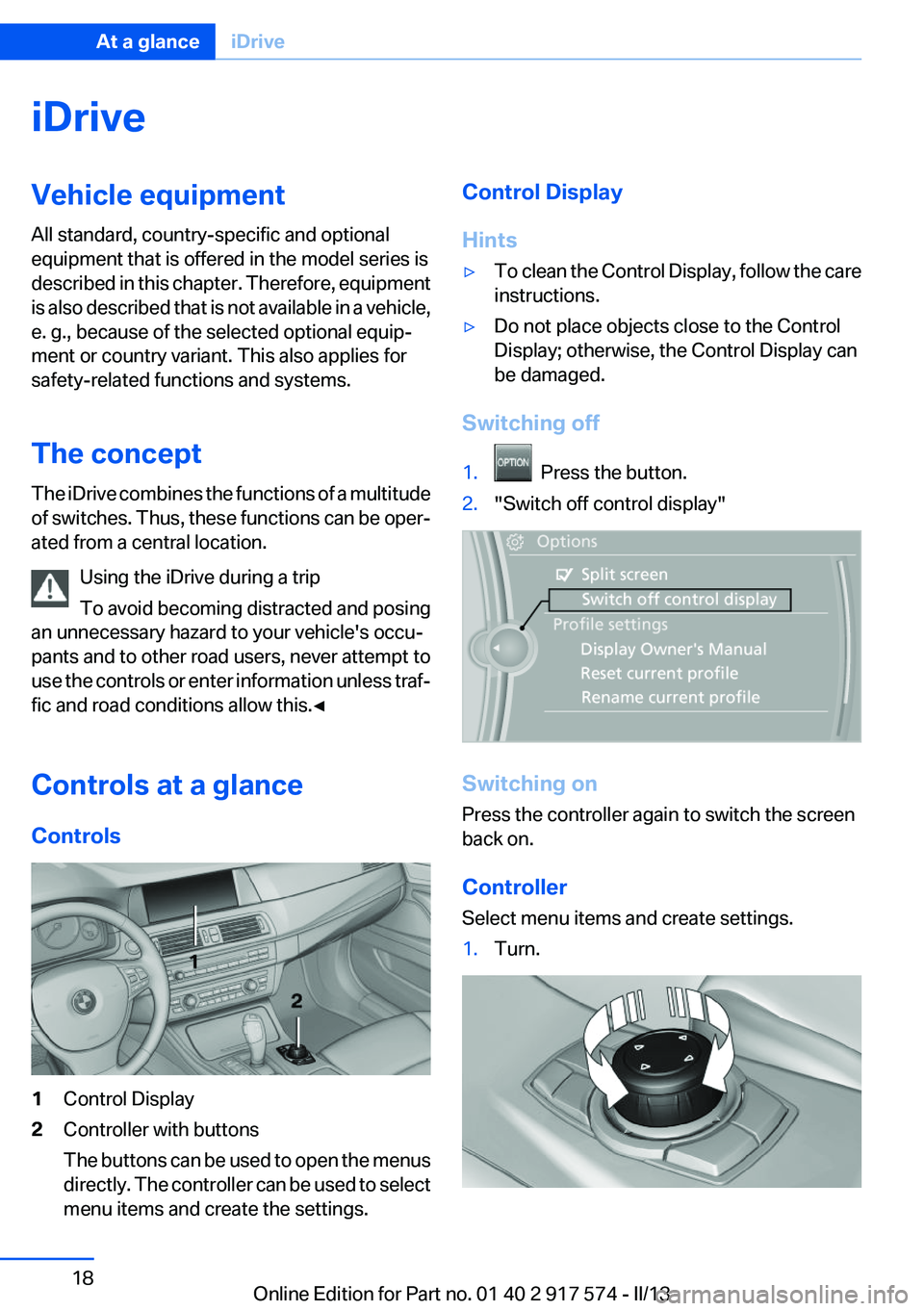
iDriveVehicle equipment
All standard, country-specific and optional
equipment that is offered in the model series is
described in this chapter. Therefore, equipment
is also described that is not available in a vehicle,
e. g., because of the selected optional equip‐
ment or country variant. This also applies for
safety-related functions and systems.
The concept
The iDrive combines the functions of a multitude
of switches. Thus, these functions can be oper‐
ated from a central location.
Using the iDrive during a trip
To avoid becoming distracted and posing
an unnecessary hazard to your vehicle's occu‐
pants and to other road users, never attempt to
use the controls or enter information unless traf‐
fic and road conditions allow this.◀
Controls at a glance
Controls1Control Display2Controller with buttons
The buttons can be used to open the menus
directly. The controller can be used to select
menu items and create the settings.Control Display
Hints▷To clean the Control Display, follow the care
instructions.▷Do not place objects close to the Control
Display; otherwise, the Control Display can
be damaged.
Switching off
1. Press the button.2."Switch off control display"
Switching on
Press the controller again to switch the screen
back on.
Controller
Select menu items and create settings.
1.Turn.Seite 18At a glanceiDrive18
Online Edition for Part no. 01 40 2 917 574 - II/13
Page 19 of 224
2.Press.3.Move in four directions.
Buttons on controller
Press the buttonFunctionMENUOpen the main menu.RADIOOpens the Radio menu.MEDIAOpens the CD/Multimedia
menu.NAVOpens the Navigation
menu.TELOpens the Telephone
menu.BACKDisplays the previous
panel.OPTIONOpens the Options menu.Operating concept
Opening the main menu Press the button.
The main menu is displayed.
All iDrive functions can be called up via the main
menu.
Selecting menu items
Menu items shown in white can be selected.
1.Turn the controller until the desired menu
item is highlighted.2.Press the controller.
Menu items in the Owner's Manual
In the Owner's Manual, menu items that can be
selected are set in quotation marks, e.g.,
"Settings".
Changing between panels
After a menu item is selected, e.g., "Radio", a
new panel is displayed. Panels can overlap.
▷Move the controller to the left.Seite 19iDriveAt a glance19
Online Edition for Part no. 01 40 2 917 574 - II/13
Page 20 of 224
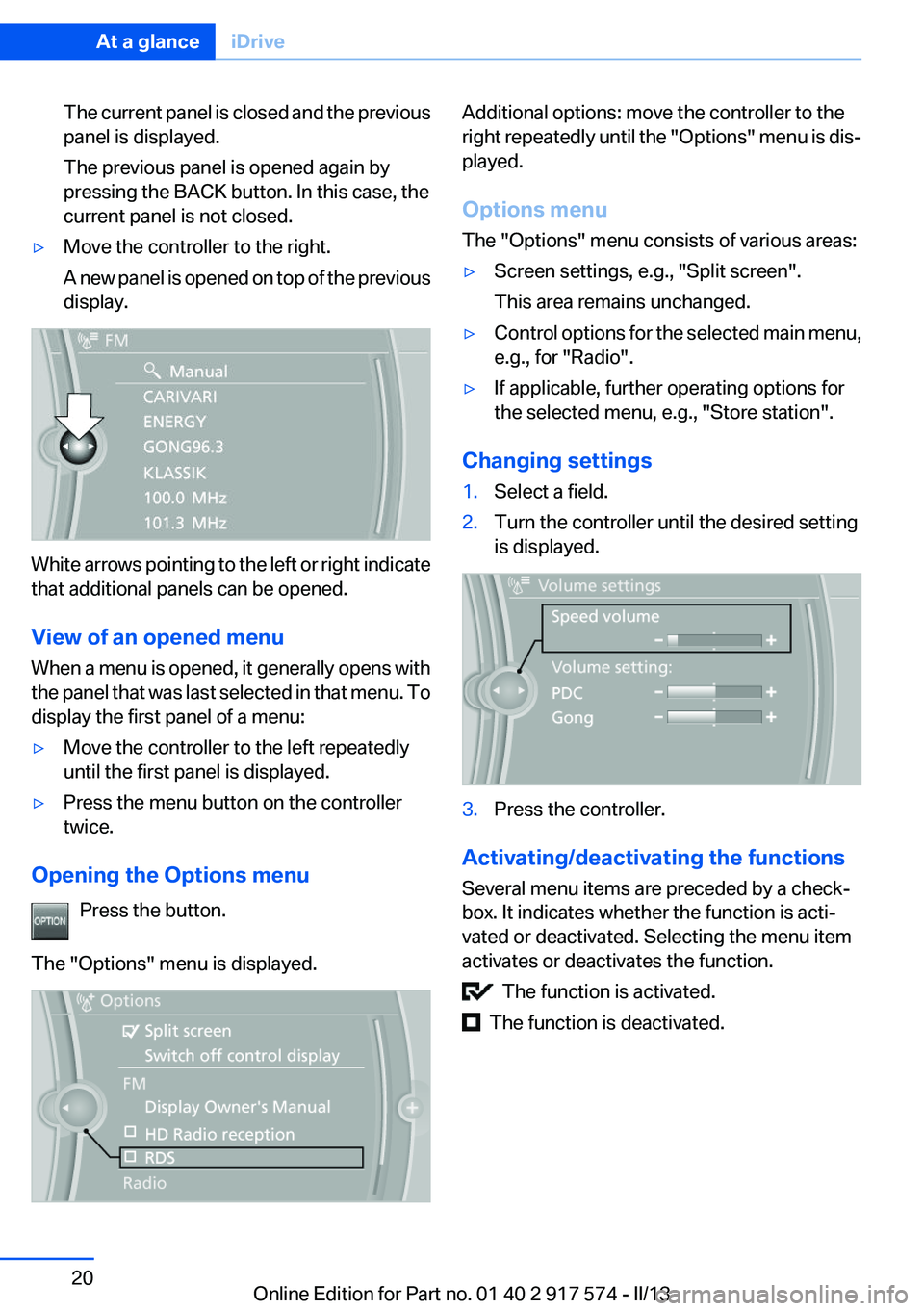
The current panel is closed and the previous
panel is displayed.
The previous panel is opened again by
pressing the BACK button. In this case, the
current panel is not closed.▷Move the controller to the right.
A new panel is opened on top of the previous
display.
White arrows pointing to the left or right indicate
that additional panels can be opened.
View of an opened menu
When a menu is opened, it generally opens with
the panel that was last selected in that menu. To
display the first panel of a menu:
▷Move the controller to the left repeatedly
until the first panel is displayed.▷Press the menu button on the controller
twice.
Opening the Options menu
Press the button.
The "Options" menu is displayed.
Additional options: move the controller to the
right repeatedly until the "Options" menu is dis‐
played.
Options menu
The "Options" menu consists of various areas:▷Screen settings, e.g., "Split screen".
This area remains unchanged.▷Control options for the selected main menu,
e.g., for "Radio".▷If applicable, further operating options for
the selected menu, e.g., "Store station".
Changing settings
1.Select a field.2.Turn the controller until the desired setting
is displayed.3.Press the controller.
Activating/deactivating the functions
Several menu items are preceded by a check‐
box. It indicates whether the function is acti‐
vated or deactivated. Selecting the menu item
activates or deactivates the function.
The function is activated.
The function is deactivated.
Seite 20At a glanceiDrive20
Online Edition for Part no. 01 40 2 917 574 - II/13
Trending: park assist, sport mode, fuel tank capacity, alternator, coolant level, fuel reserve, clock