display BMW I8 2015 I12 Owner's Manual
[x] Cancel search | Manufacturer: BMW, Model Year: 2015, Model line: I8, Model: BMW I8 2015 I12Pages: 224, PDF Size: 12.46 MB
Page 19 of 224
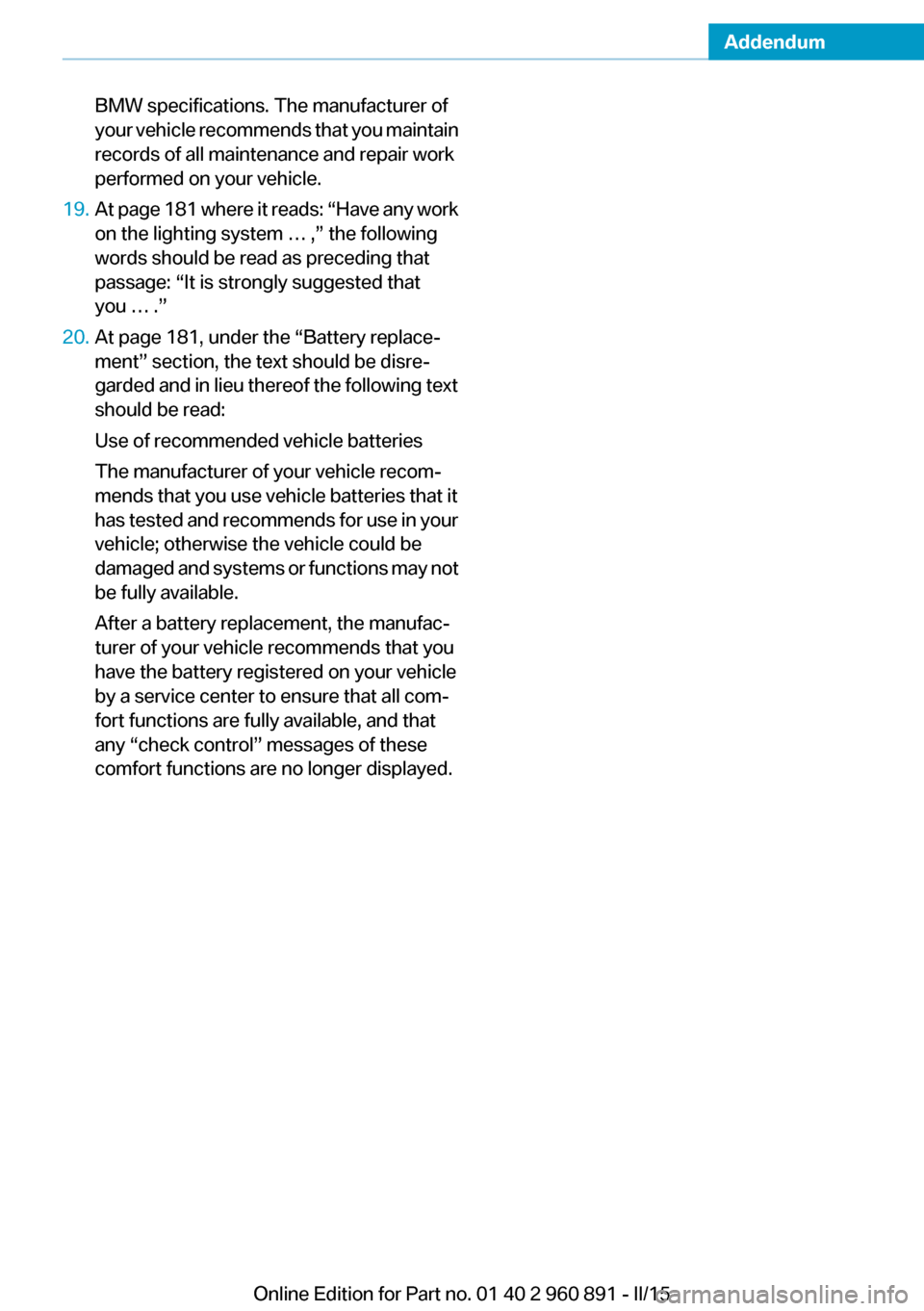
Addendum
BMW specifications. The manufacturer of
your vehicle recommends that you maintain
records of all maintenance and repair work
performed on your vehicle.
19. At page 181 where it reads: âHave any work
on the lighting system ⊠,â the following
words should be read as preceding that
passage: âIt is strongly suggested that
you ⊠.â
20. At page 181, under the âBattery replace-
mentâ section, the text should be disre-
garded and in lieu thereof the following text
should be read:
Use of recommended vehicle batteries
The manufacturer of your vehicle recom-
mends that you use vehicle batteries that it
has tested and recommends for use in your
vehicle; otherwise the vehicle could be
damaged and systems or functions may not
be fully available.
After a battery replacement, the manufac-
turer of your vehicle recommends that you
have the battery registered on your vehicle
by a service center to ensure that all com-
fort functions are fully available, and that
any âcheck controlâ messages of these
comfort functions are no longer displayed.
Online Edition for Part no. 01 40 2 960 891 - II/15
Page 21 of 224
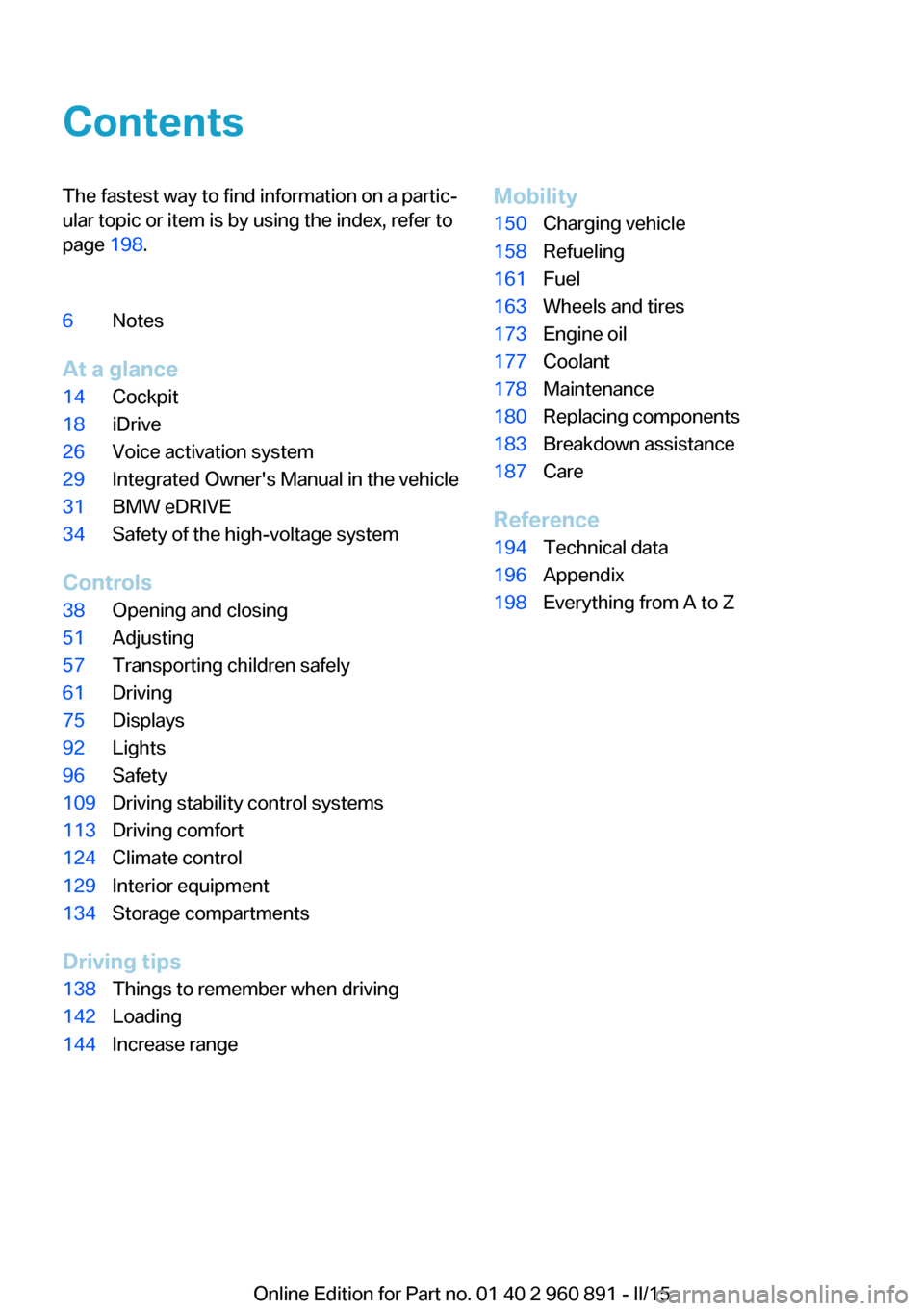
ContentsThe fastest way to find information on a particâ
ular topic or item is by using the index, refer to
page 198.6Notes
At a glance
14Cockpit18iDrive26Voice activation system29Integrated Owner's Manual in the vehicle31BMW eDRIVE34Safety of the high-voltage system
Controls
38Opening and closing51Adjusting57Transporting children safely61Driving75Displays92Lights96Safety109Driving stability control systems113Driving comfort124Climate control129Interior equipment134Storage compartments
Driving tips
138Things to remember when driving142Loading144Increase rangeMobility150Charging vehicle158Refueling161Fuel163Wheels and tires173Engine oil177Coolant178Maintenance180Replacing components183Breakdown assistance187Care
Reference
194Technical data196Appendix198Everything from A to Z
Online Edition for Part no. 01 40 2 960 891 - II/15
Page 22 of 224
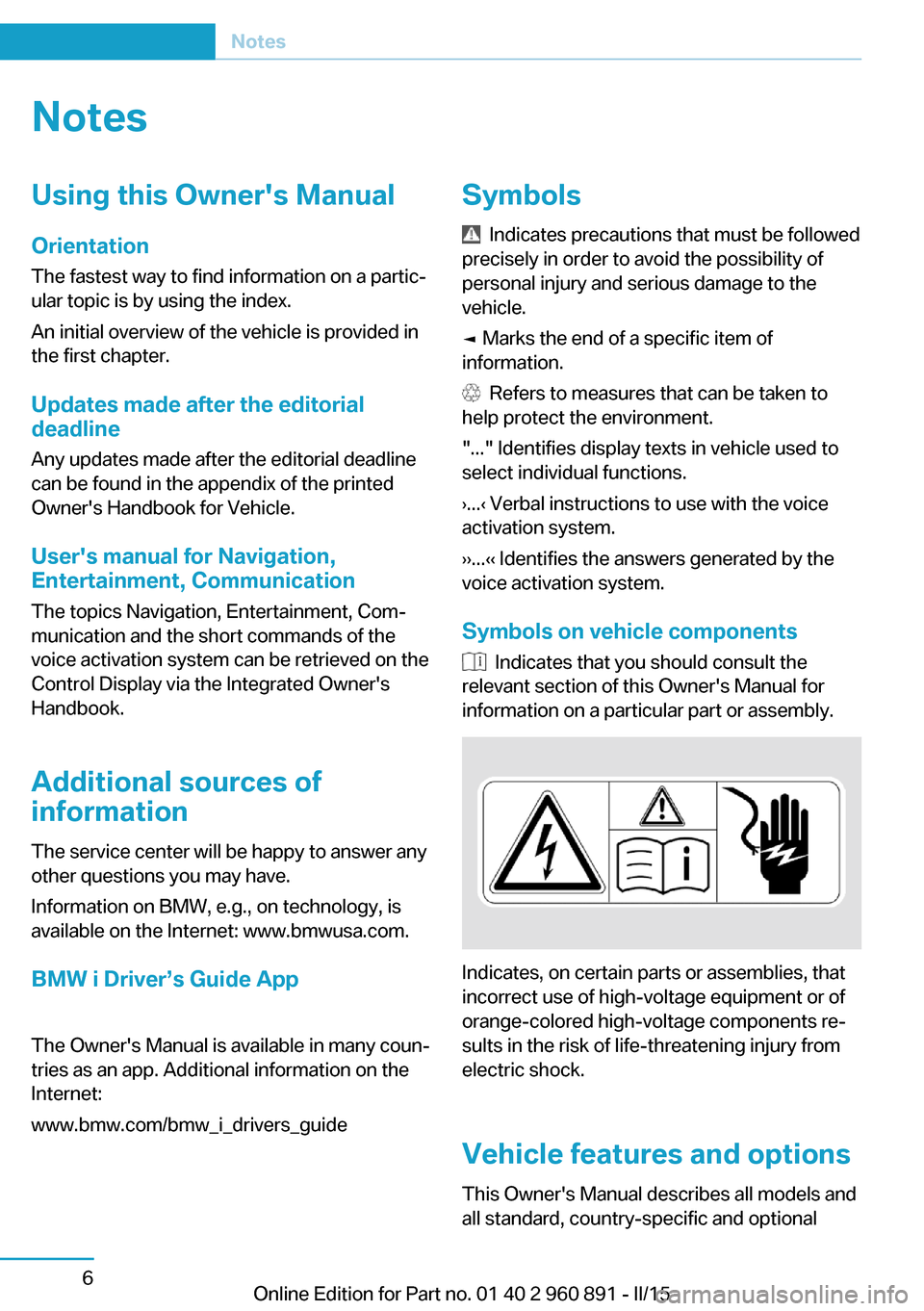
NotesUsing this Owner's Manual
Orientation
The fastest way to find information on a particâ
ular topic is by using the index.
An initial overview of the vehicle is provided in
the first chapter.
Updates made after the editorial
deadline
Any updates made after the editorial deadline
can be found in the appendix of the printed
Owner's Handbook for Vehicle.
User's manual for Navigation,
Entertainment, Communication
The topics Navigation, Entertainment, Comâ
munication and the short commands of the
voice activation system can be retrieved on the
Control Display via the Integrated Owner's
Handbook.
Additional sources of information
The service center will be happy to answer any
other questions you may have.
Information on BMW, e.g., on technology, is
available on the Internet: www.bmwusa.com.
BMW i Driverâs Guide App
The Owner's Manual is available in many counâ
tries as an app. Additional information on the
Internet:
www.bmw.com/bmw_i_drivers_guide
Symbols
Indicates precautions that must be followed
precisely in order to avoid the possibility of
personal injury and serious damage to the
vehicle.
â Marks the end of a specific item of
information.
Refers to measures that can be taken to
help protect the environment.
"..." Identifies display texts in vehicle used to
select individual functions.
âș...âč Verbal instructions to use with the voice
activation system.
âșâș...âčâč Identifies the answers generated by the
voice activation system.
Symbols on vehicle components
Indicates that you should consult the
relevant section of this Owner's Manual for
information on a particular part or assembly.
Indicates, on certain parts or assemblies, that
incorrect use of high-voltage equipment or of
orange-colored high-voltage components reâ
sults in the risk of life-threatening injury from
electric shock.
Vehicle features and options
This Owner's Manual describes all models and
all standard, country-specific and optional
Seite 6Notes6
Online Edition for Part no. 01 40 2 960 891 - II/15
Page 29 of 224
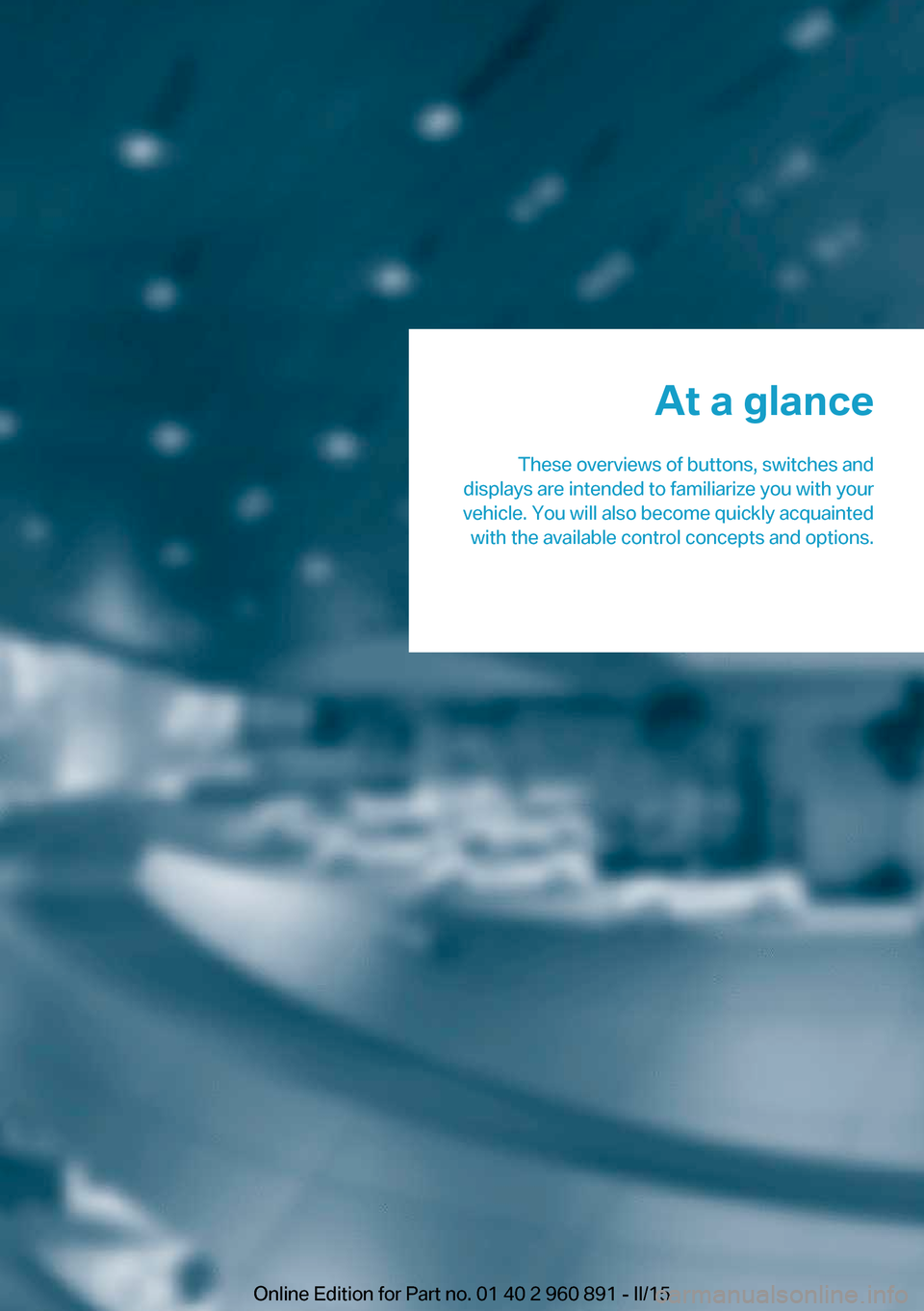
At a glance
These overviews of buttons, switches and
displays are intended to familiarize you with your
vehicle. You will also become quickly acquainted with the available control concepts and options.Online Edition for Part no. 01 40 2 960 891 - II/15
Page 32 of 224
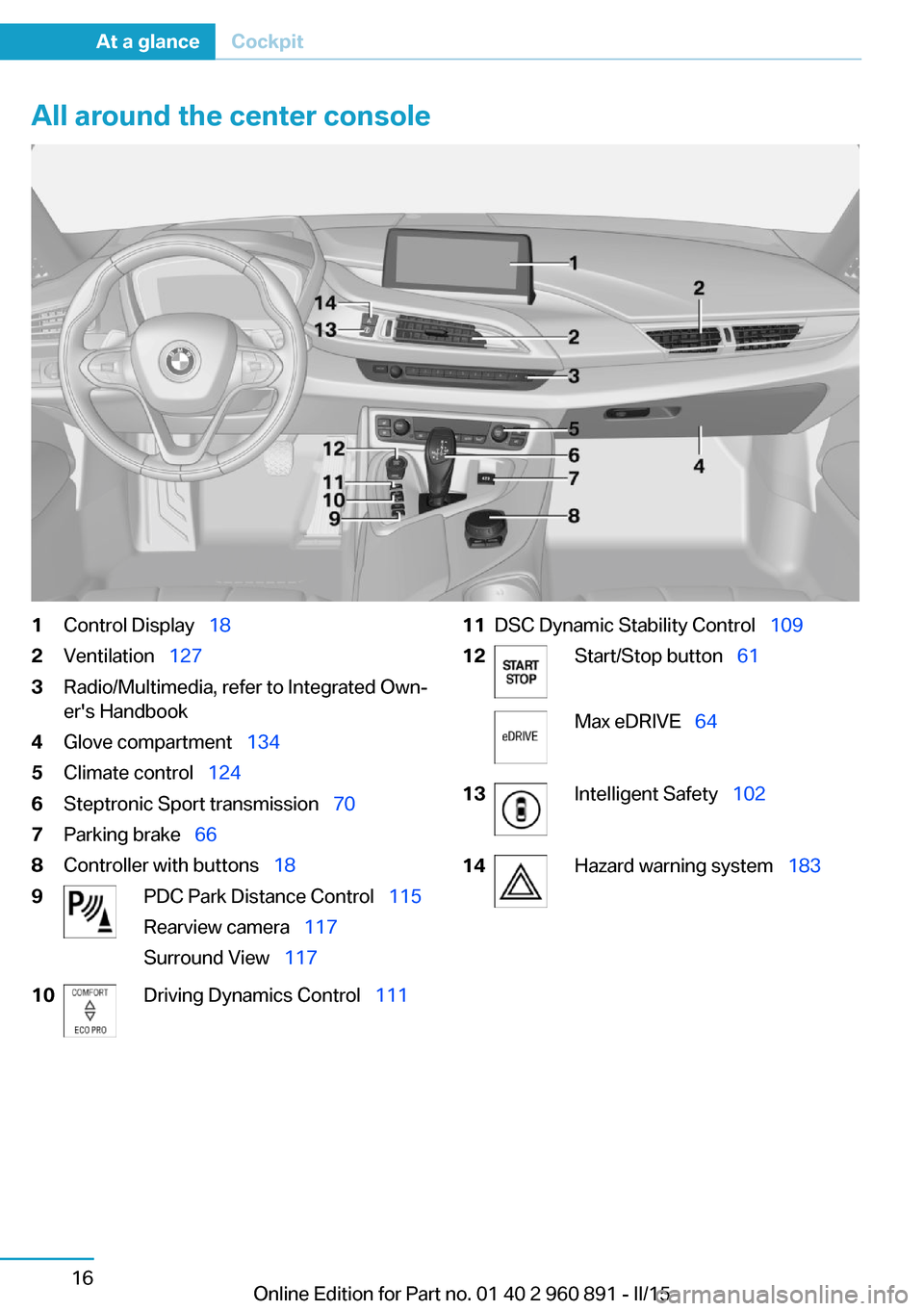
All around the center console1Control Displayââ
182Ventilationââ
1273Radio/Multimedia, refer to Integrated Ownâ
er's Handbook4Glove compartmentââ
1345Climate controlââ
1246Steptronic Sport transmissionââ
707Parking brakeââ
668Controller with buttonsââ
189PDC Park Distance Controlââ
115
Rearview cameraââ
117
Surround Viewââ
11710Driving Dynamics Controlââ
11111DSC Dynamic Stability Controlââ
10912Start/Stop buttonââ
61Max eDRIVEââ
6413Intelligent Safetyââ
10214Hazard warning systemââ
183Seite 16At a glanceCockpit16
Online Edition for Part no. 01 40 2 960 891 - II/15
Page 34 of 224
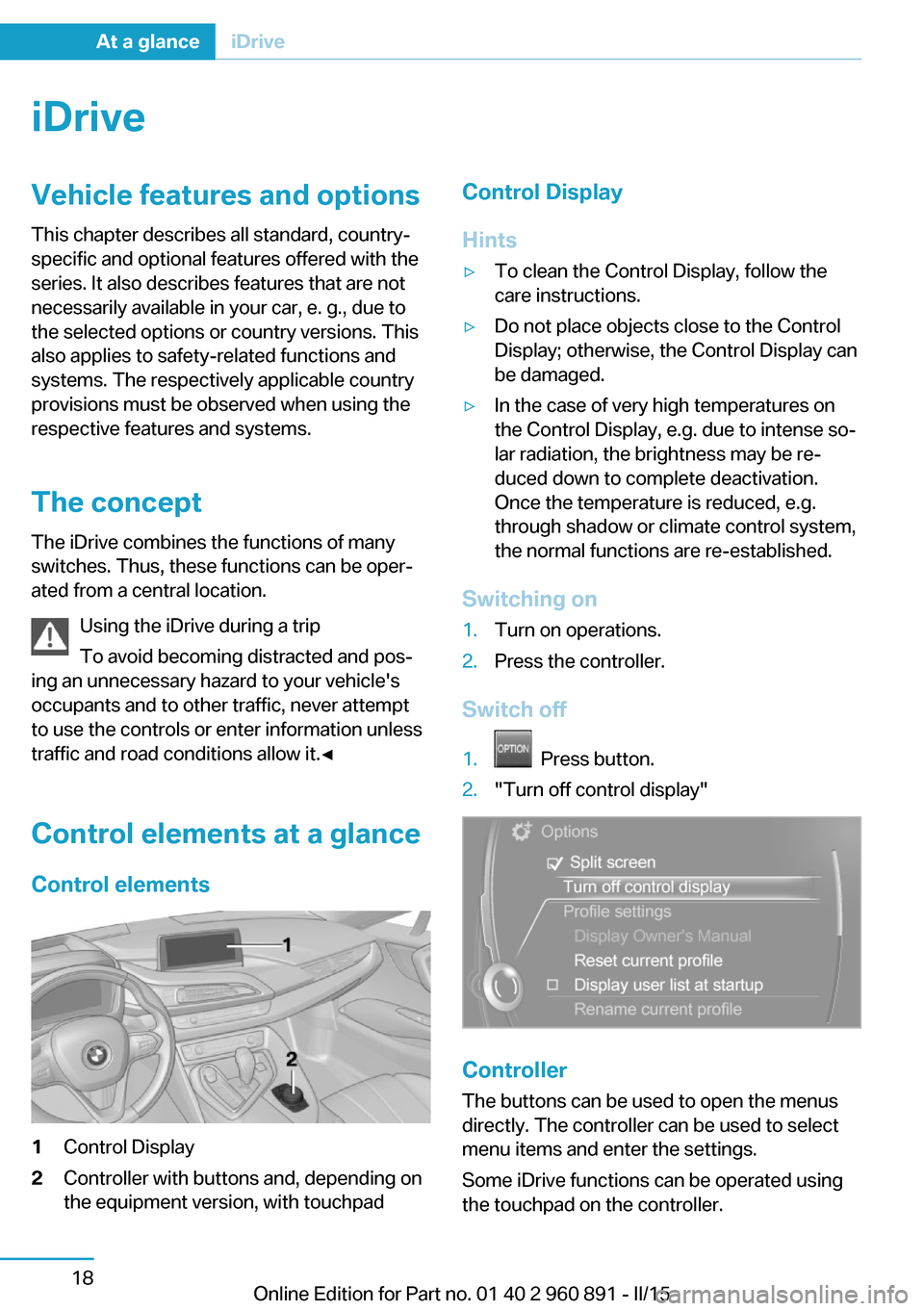
iDriveVehicle features and options
This chapter describes all standard, country-
specific and optional features offered with the
series. It also describes features that are not
necessarily available in your car, e. g., due to
the selected options or country versions. This
also applies to safety-related functions and
systems. The respectively applicable country
provisions must be observed when using the
respective features and systems.
The concept
The iDrive combines the functions of many
switches. Thus, these functions can be operâ
ated from a central location.
Using the iDrive during a trip
To avoid becoming distracted and posâ
ing an unnecessary hazard to your vehicle's
occupants and to other traffic, never attempt
to use the controls or enter information unless
traffic and road conditions allow it.â
Control elements at a glanceControl elements1Control Display2Controller with buttons and, depending on
the equipment version, with touchpadControl Display
Hintsâ·To clean the Control Display, follow the
care instructions.â·Do not place objects close to the Control
Display; otherwise, the Control Display can
be damaged.â·In the case of very high temperatures on
the Control Display, e.g. due to intense soâ
lar radiation, the brightness may be reâ
duced down to complete deactivation.
Once the temperature is reduced, e.g.
through shadow or climate control system,
the normal functions are re-established.
Switching on
1.Turn on operations.2.Press the controller.
Switch off
1. Press button.2."Turn off control display"
Controller
The buttons can be used to open the menus
directly. The controller can be used to select
menu items and enter the settings.
Some iDrive functions can be operated using
the touchpad on the controller.
Seite 18At a glanceiDrive18
Online Edition for Part no. 01 40 2 960 891 - II/15
Page 35 of 224
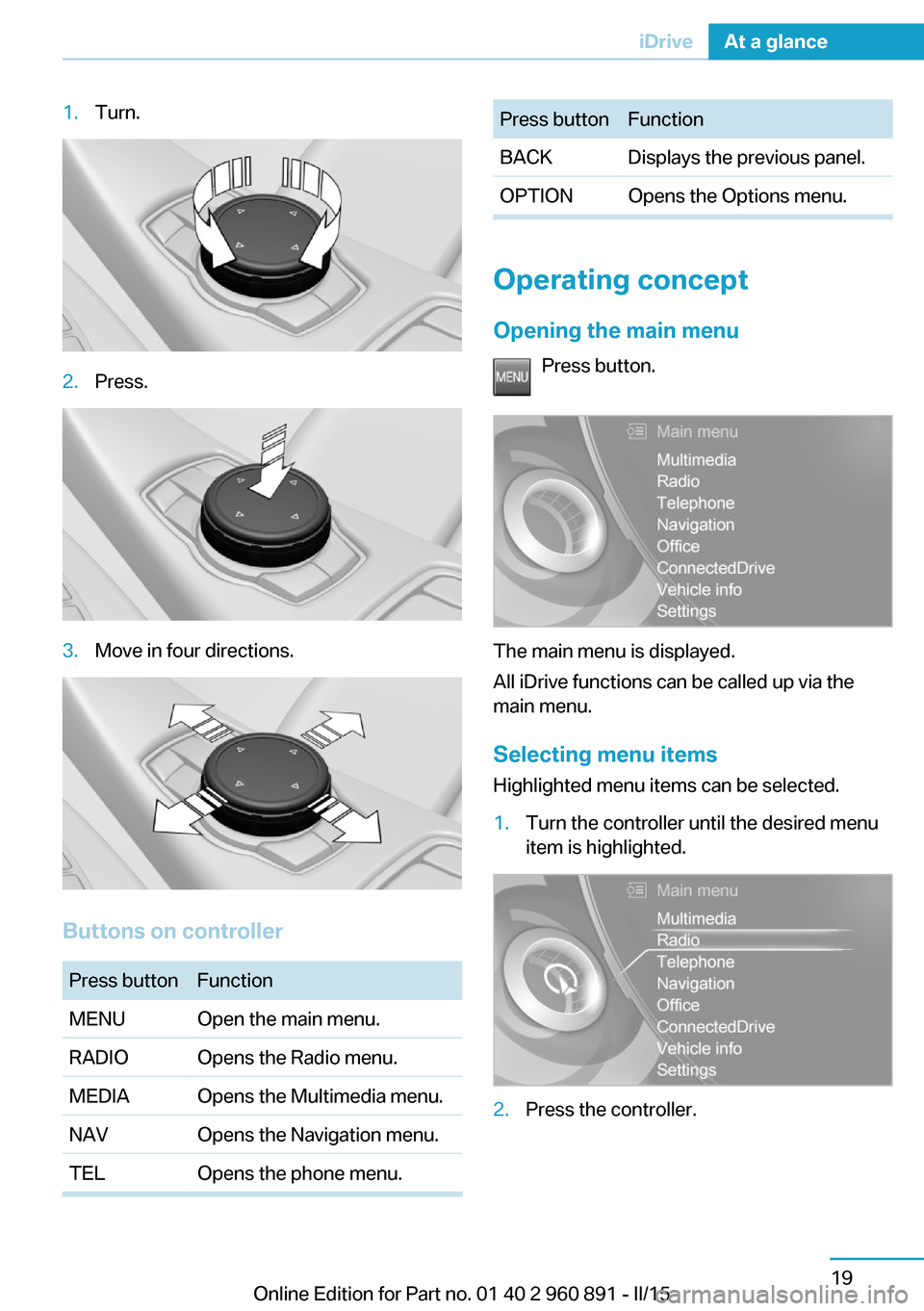
1.Turn.2.Press.3.Move in four directions.
Buttons on controller
Press buttonFunctionMENUOpen the main menu.RADIOOpens the Radio menu.MEDIAOpens the Multimedia menu.NAVOpens the Navigation menu.TELOpens the phone menu.Press buttonFunctionBACKDisplays the previous panel.OPTIONOpens the Options menu.
Operating concept
Opening the main menu Press button.
The main menu is displayed.
All iDrive functions can be called up via the
main menu.
Selecting menu items
Highlighted menu items can be selected.
1.Turn the controller until the desired menu
item is highlighted.2.Press the controller.Seite 19iDriveAt a glance19
Online Edition for Part no. 01 40 2 960 891 - II/15
Page 36 of 224

Menu items in the Owner's ManualIn the Owner's Manual, menu items that can be
selected are set in quotation marks, e.g.,
"Settings".
Changing between panels
After a menu item is selected, e.g., "Radio", a
new panel is displayed. Panels can overlap.â·Move the controller to the left.
Closes current display and shows previous
display.
Reopens previous display by pressing
BACK button. In this case, the current
panel is not closed.â·Move the controller to the right.
Opens new display on top of previous
screen.
White marks to the left or right indicate that
additional panels can be opened.
Display of an opened menu
When selecting a menu, it generally opens with
the panel that was last selected in that menu.
To display the first panel of a menu:
â·Move the controller to the left repeatedly
until the first panel is displayed.â·Press the menu button on the controller
twice.
Opening the Options menu
Press button.
The "Options" menu is displayed.
Additional options: move the controller to the
right repeatedly until the "Options" menu is
displayed.
Options menu The "Options" menu consists of various areas:
â·Screen settings, e.g., "Split screen".
This area remains unchanged.â·Control options for the selected main
menu, e.g., for "Radio".â·If applicable, further operating options for
the selected menu, e.g., "Store station".
Changing settings
1.Select a field.2.Turn the controller until the desired setting
is displayed.3.Press the controller.
Activating/deactivating the functions
Several menu items are preceded by a checkâ
box. It indicates whether the function is actiâ
vated or deactivated. Selecting the menu item
activates or deactivates the function.
Function is activated.
Seite 20At a glanceiDrive20
Online Edition for Part no. 01 40 2 960 891 - II/15
Page 37 of 224
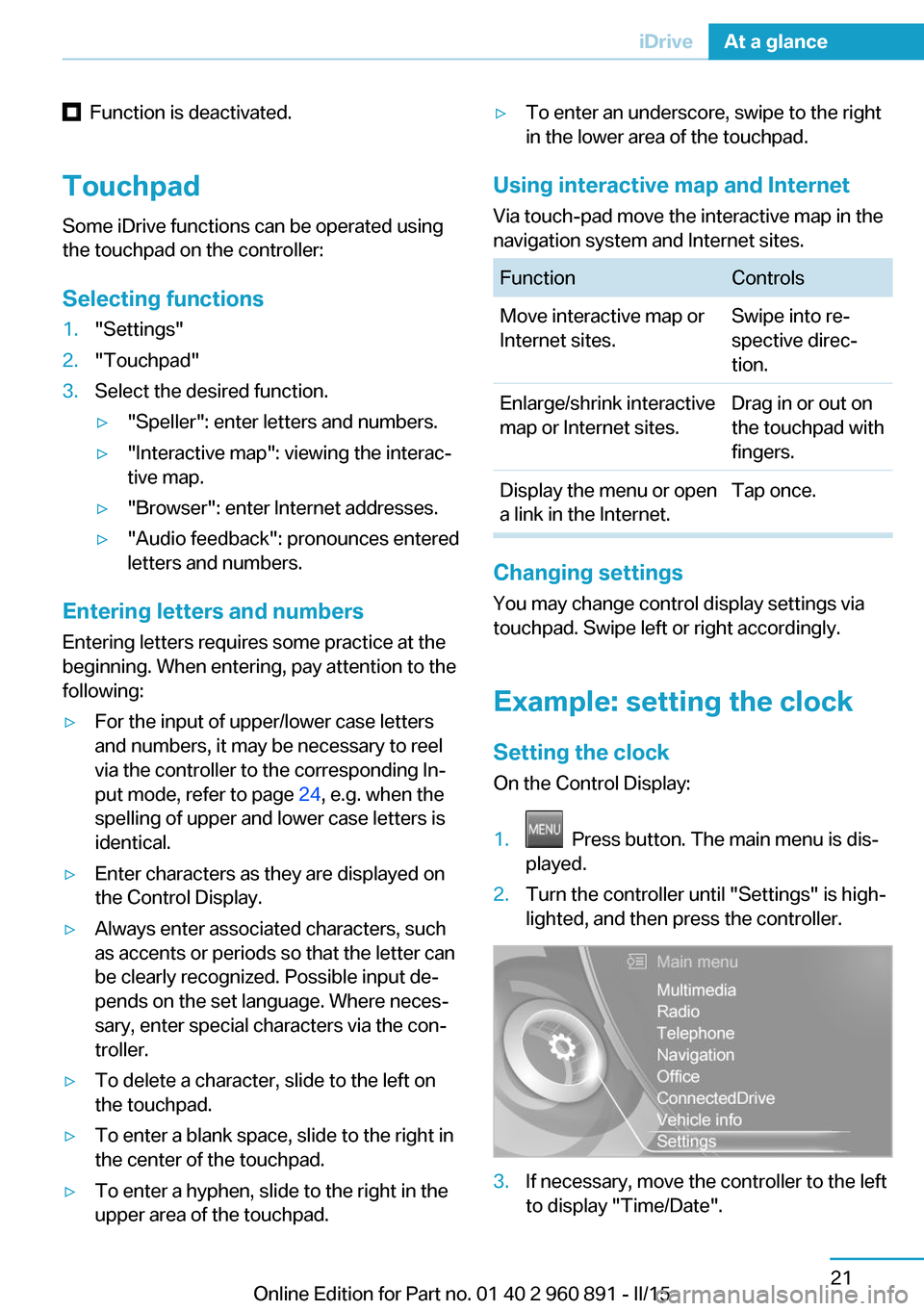
Function is deactivated.
Touchpad Some iDrive functions can be operated using
the touchpad on the controller:
Selecting functions1."Settings"2."Touchpad"3.Select the desired function.â·"Speller": enter letters and numbers.â·"Interactive map": viewing the interacâ
tive map.â·"Browser": enter Internet addresses.â·"Audio feedback": pronounces entered
letters and numbers.
Entering letters and numbers
Entering letters requires some practice at the
beginning. When entering, pay attention to the
following:
â·For the input of upper/lower case letters
and numbers, it may be necessary to reel
via the controller to the corresponding Inâ
put mode, refer to page 24, e.g. when the
spelling of upper and lower case letters is
identical.â·Enter characters as they are displayed on
the Control Display.â·Always enter associated characters, such
as accents or periods so that the letter can
be clearly recognized. Possible input deâ
pends on the set language. Where necesâ
sary, enter special characters via the conâ
troller.â·To delete a character, slide to the left on
the touchpad.â·To enter a blank space, slide to the right in
the center of the touchpad.â·To enter a hyphen, slide to the right in the
upper area of the touchpad.â·To enter an underscore, swipe to the right
in the lower area of the touchpad.
Using interactive map and Internet
Via touch-pad move the interactive map in the
navigation system and Internet sites.
FunctionControlsMove interactive map or
Internet sites.Swipe into reâ
spective direcâ
tion.Enlarge/shrink interactive
map or Internet sites.Drag in or out on
the touchpad with
fingers.Display the menu or open
a link in the Internet.Tap once.
Changing settings
You may change control display settings via
touchpad. Swipe left or right accordingly.
Example: setting the clock Setting the clock
On the Control Display:
1. Press button. The main menu is disâ
played.2.Turn the controller until "Settings" is highâ
lighted, and then press the controller.3.If necessary, move the controller to the left
to display "Time/Date".Seite 21iDriveAt a glance21
Online Edition for Part no. 01 40 2 960 891 - II/15
Page 38 of 224
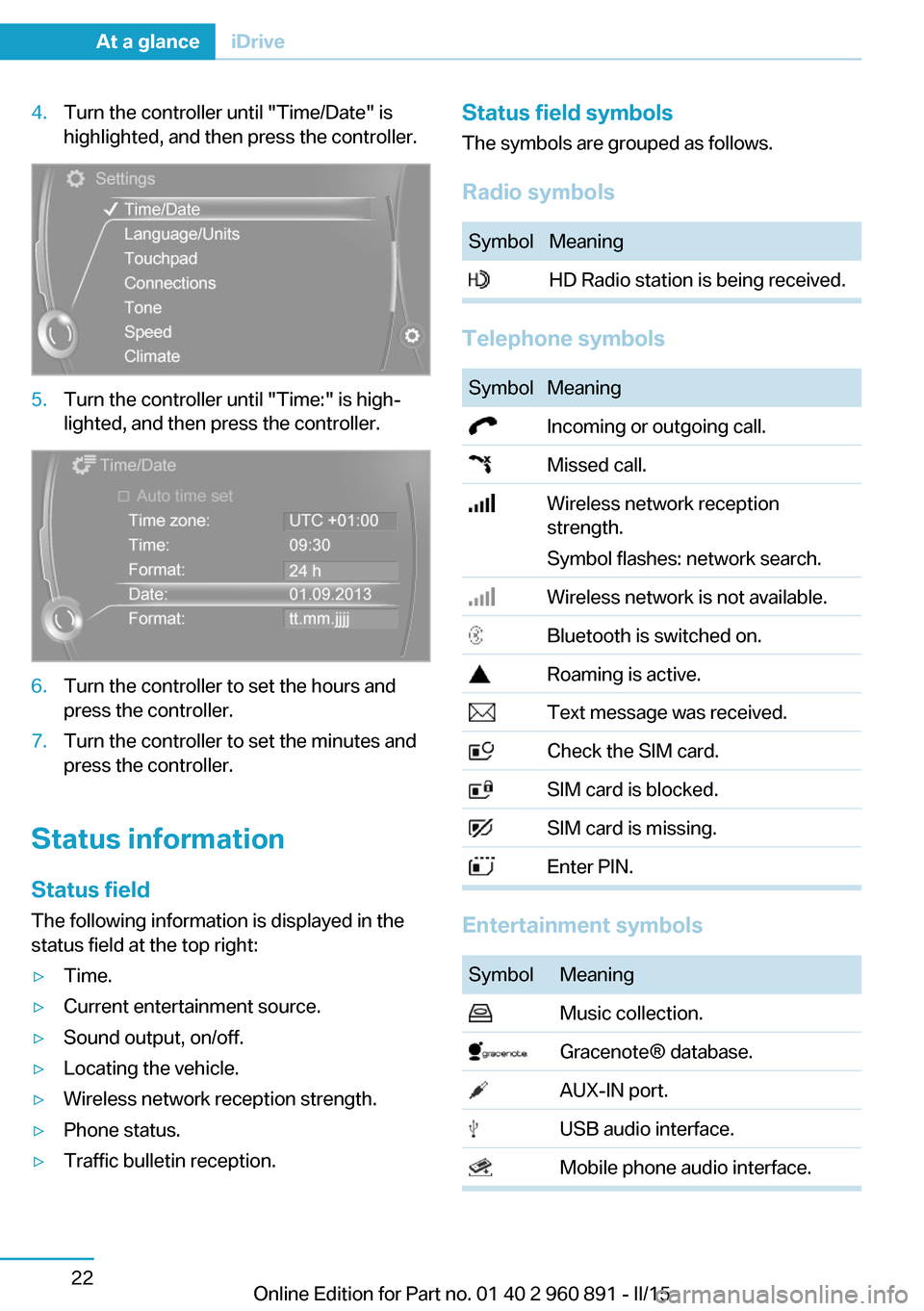
4.Turn the controller until "Time/Date" is
highlighted, and then press the controller.5.Turn the controller until "Time:" is highâ
lighted, and then press the controller.6.Turn the controller to set the hours and
press the controller.7.Turn the controller to set the minutes and
press the controller.
Status information
Status field The following information is displayed in the
status field at the top right:
â·Time.â·Current entertainment source.â·Sound output, on/off.â·Locating the vehicle.â·Wireless network reception strength.â·Phone status.â·Traffic bulletin reception.Status field symbols
The symbols are grouped as follows.
Radio symbolsSymbolMeaning HD Radio station is being received.
Telephone symbols
SymbolMeaning Incoming or outgoing call. Missed call. Wireless network reception
strength.
Symbol flashes: network search. Wireless network is not available. Bluetooth is switched on. Roaming is active. Text message was received. Check the SIM card. SIM card is blocked. SIM card is missing. Enter PIN.
Entertainment symbols
SymbolMeaning Music collection. GracenoteÂź database. AUX-IN port. USB audio interface. Mobile phone audio interface.Seite 22At a glanceiDrive22
Online Edition for Part no. 01 40 2 960 891 - II/15