navigation BMW M3 2009 Owners Manual
[x] Cancel search | Manufacturer: BMW, Model Year: 2009, Model line: M3, Model: BMW M3 2009Pages: 246, PDF Size: 11.68 MB
Page 5 of 246
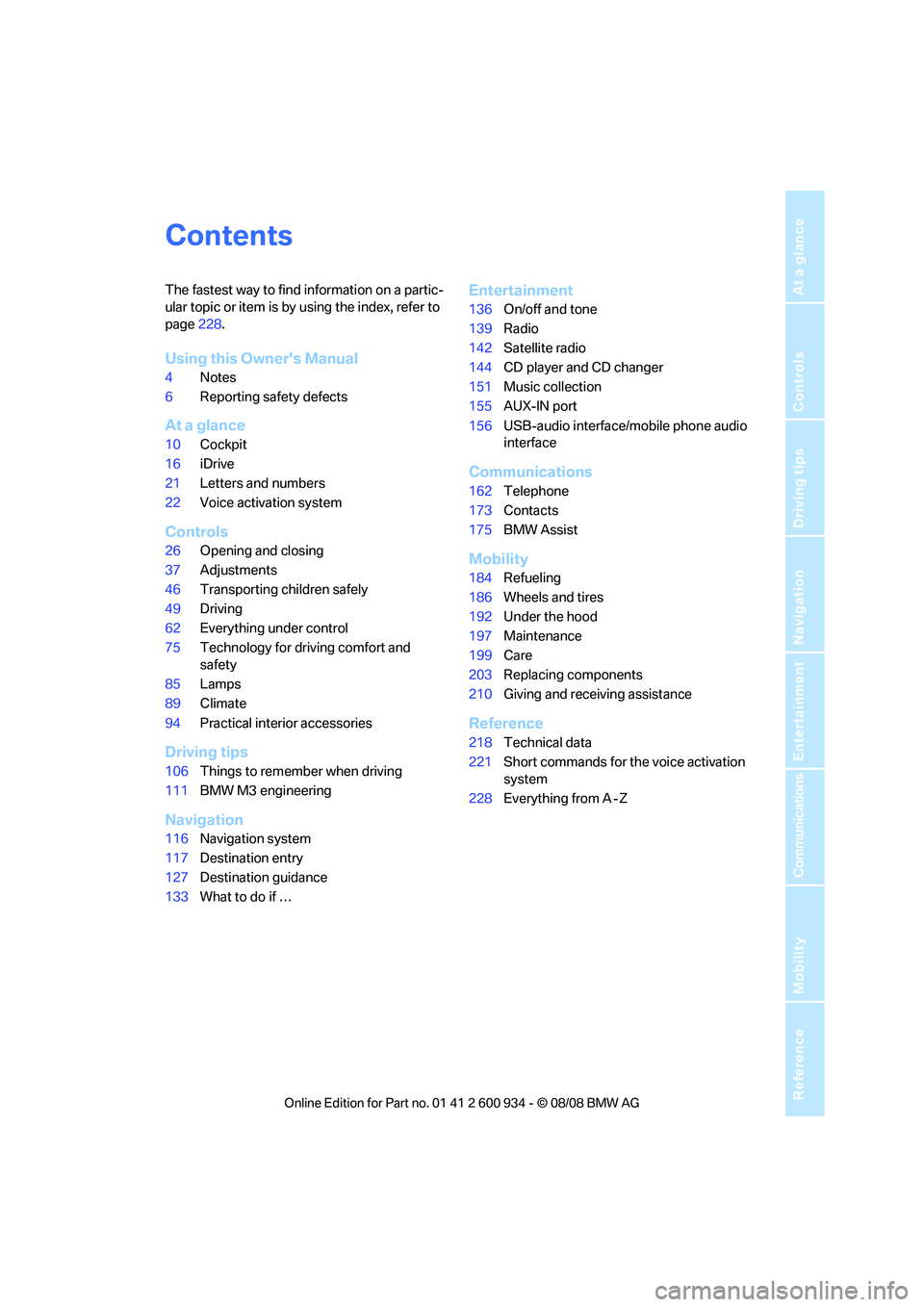
Reference
At a glance
Controls
Driving tips
Communications
Navigation
Entertainment
Mobility
Contents
The fastest way to find information on a partic-
ular topic or item is by using the index, refer to
page228.
Using this Owner's Manual
4Notes
6Reporting safety defects
At a glance
10Cockpit
16iDrive
21Letters and numbers
22Voice activation system
Controls
26Opening and closing
37Adjustments
46Transporting children safely
49Driving
62Everything under control
75Technology for driving comfort and
safety
85Lamps
89Climate
94Practical interior accessories
Driving tips
106Things to remember when driving
111BMW M3 engineering
Navigation
116Navigation system
117Destination entry
127Destination guidance
133What to do if …
Entertainment
136On/off and tone
139Radio
142Satellite radio
144CD player and CD changer
151Music collection
155AUX-IN port
156USB-audio interface/mobile phone audio
interface
Communications
162Telephone
173Contacts
175BMW Assist
Mobility
184Refueling
186Wheels and tires
192Under the hood
197Maintenance
199Care
203Replacing components
210Giving and receiving assistance
Reference
218Technical data
221Short commands for the voice activation
system
228Everything from A - Z
ba8_E90M3_cic.book Seite 3 Dienstag, 19. August 2008 11:51 11
Page 7 of 246
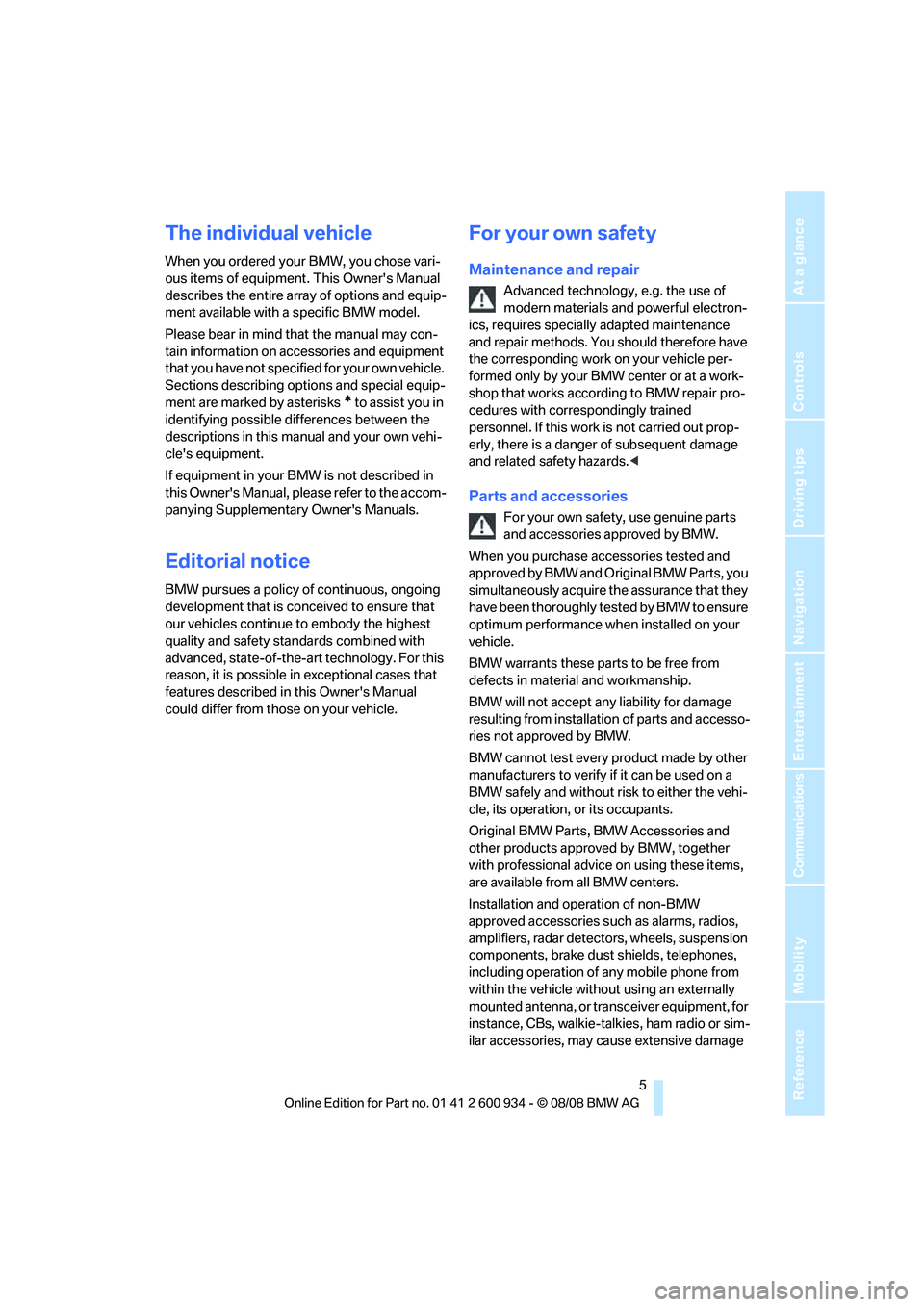
5Reference
At a glance
Controls
Driving tips
Communications
Navigation
Entertainment
Mobility
The individual vehicle
When you ordered your BMW, you chose vari-
ous items of equipment. This Owner's Manual
describes the entire array of options and equip-
ment available with a specific BMW model.
Please bear in mind that the manual may con-
tain information on accessories and equipment
that you have not specified for your own vehicle.
Sections describing options and special equip-
ment are marked by asterisks
* to assist you in
identifying possible differences between the
descriptions in this manual and your own vehi-
cle's equipment.
If equipment in your BMW is not described in
this Owner's Manual, please refer to the accom-
panying Supplementary Owner's Manuals.
Editorial notice
BMW pursues a policy of continuous, ongoing
development that is conceived to ensure that
our vehicles continue to embody the highest
quality and safety standards combined with
advanced, state-of-the-art technology. For this
reason, it is possible in exceptional cases that
features described in this Owner's Manual
could differ from those on your vehicle.
For your own safety
Maintenance and repair
Advanced technology, e.g. the use of
modern materials and powerful electron-
ics, requires specially adapted maintenance
and repair methods. You should therefore have
the corresponding work on your vehicle per-
formed only by your BMW center or at a work-
shop that works according to BMW repair pro-
cedures with correspondingly trained
personnel. If this work is not carried out prop-
erly, there is a danger of subsequent damage
and related safety hazards.<
Parts and accessories
For your own safety, use genuine parts
and accessories approved by BMW.
When you purchase accessories tested and
approved by BMW and Original BMW Parts, you
simultaneously acquire the assurance that they
have been thoroughly tested by BMW to ensure
optimum performance when installed on your
vehicle.
BMW warrants these parts to be free from
defects in material and workmanship.
BMW will not accept any liability for damage
resulting from installation of parts and accesso-
ries not approved by BMW.
BMW cannot test every product made by other
manufacturers to verify if it can be used on a
BMW safely and without risk to either the vehi-
cle, its operation, or its occupants.
Original BMW Parts, BMW Accessories and
other products approved by BMW, together
with professional advice on using these items,
are available from all BMW centers.
Installation and operation of non-BMW
approved accessories such as alarms, radios,
amplifiers, radar detectors, wheels, suspension
components, brake dust shields, telephones,
including operation of any mobile phone from
within the vehicle without using an externally
mounted antenna, or transceiver equipment, for
instance, CBs, walkie-talkies, ham radio or sim-
ilar accessories, may cause extensive damage
ba8_E90M3_cic.book Seite 5 Dienstag, 19. August 2008 11:51 11
Page 9 of 246
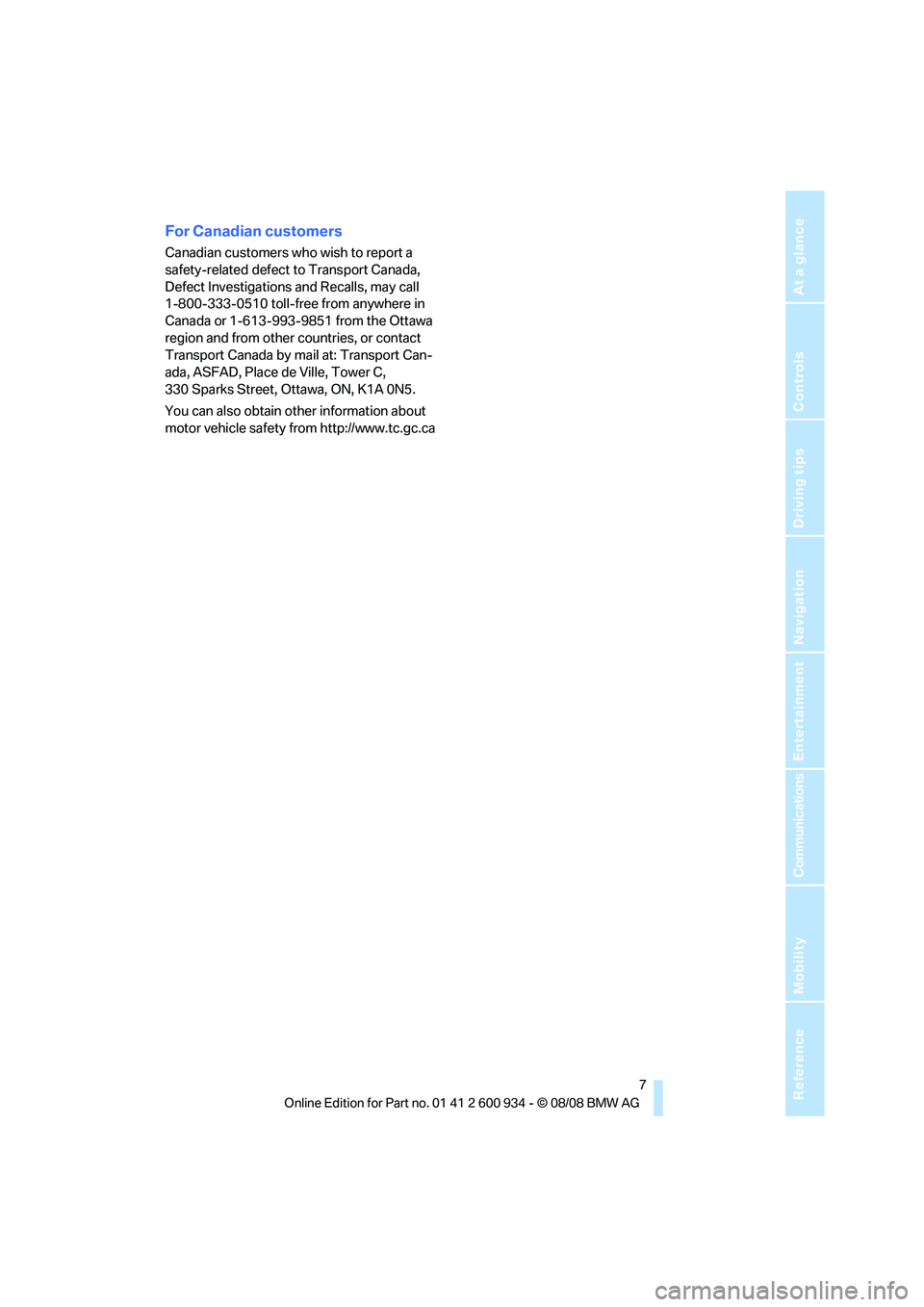
7Reference
At a glance
Controls
Driving tips
Communications
Navigation
Entertainment
Mobility
For Canadian customers
Canadian customers who wish to report a
safety-related defect to Transport Canada,
Defect Investigations and Recalls, may call
1-800-333-0510 toll-free from anywhere in
Canada or 1-613-993-9851 from the Ottawa
region and from other countries, or contact
Transport Canada by mail at: Transport Can-
ada, ASFAD, Place de Ville, Tower C,
330 Sparks Street, Ottawa, ON, K1A 0N5.
You can also obtain other information about
motor vehicle safety from http://www.tc.gc.ca
ba8_E90M3_cic.book Seite 7 Dienstag, 19. August 2008 11:51 11
Page 13 of 246
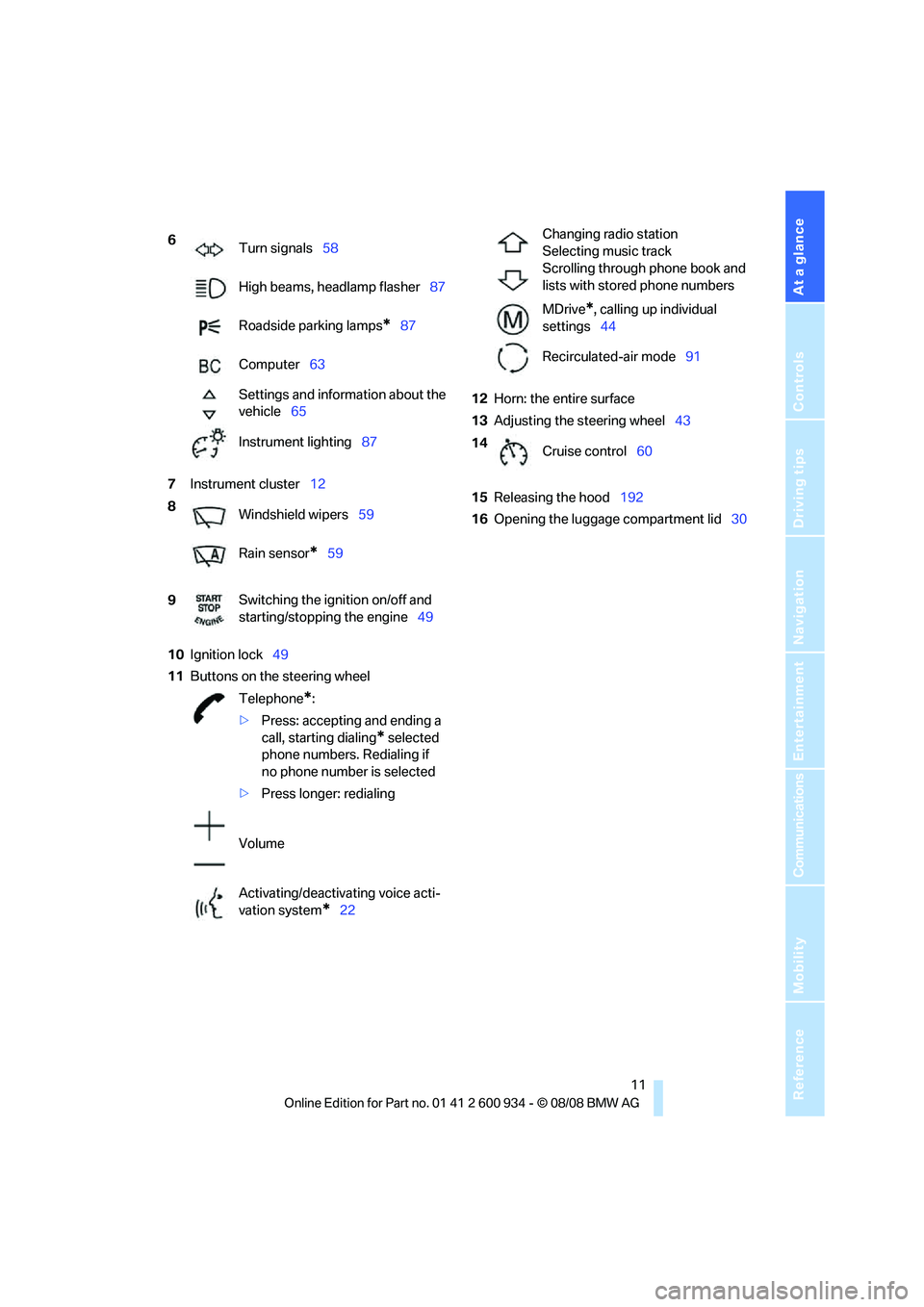
At a glance
11Reference
Controls
Driving tips
Communications
Navigation
Entertainment
Mobility
7Instrument cluster12
10Ignition lock49
11Buttons on the steering wheel12Horn: the entire surface
13Adjusting the steering wheel43
15Releasing the hood192
16Opening the luggage compartment lid30 6
Turn signals58
High beams, headlamp flasher87
Roadside parking lamps
*87
Computer63
Settings and information about the
vehicle65
Instrument lighting87
8
Windshield wipers59
Rain sensor
*59
9Switching the ignition on/off and
starting/stopping the engine49
Telephone
*:
>Press: accepting and ending a
call, starting dialing
* selected
phone numbers. Redialing if
no phone number is selected
>Press longer: redialing
Volume
Activating/deactivating voice acti-
vation system
*22
Changing radio station
Selecting music track
Scrolling through phone book and
lists with stored phone numbers
MDrive
*, calling up individual
settings44
Recirculated-air mode91
14
Cruise control60
ba8_E90M3_cic.book Seite 11 Dienstag, 19. August 2008 11:51 11
Page 15 of 246

At a glance
13Reference
Controls
Driving tips
Communications
Navigation
Entertainment
Mobility
Indicator and warning lamps
The concept
Indicator and warning lamps can light up in a
variety of combinations and colors.
Some lamps are checked for proper functioning
and thus come on briefly when the engine is
started or the ignition is switched on.
Explanatory text messages
Text messages at the top edge of the Control
Display describe the meanings of the indicator
and warning lamps.
You can call up more information, e.g. on the
cause of a malfunction and on how to respond,
via Check Control, refer to page70.
In urgent cases, this information will be shown
as soon as the corresponding lamp comes on.
Indicator lamps without text messages
The following indicator lamps notify you that
certain functions are active:
Parking lamps/low beams85
High beams/headlamp flasher87
Parking brake applied51
MDrive
*44
M Dynamic Mode
*76
Lamp flashes:
DSC is regulating the drive forces in
order to maintain driving stability76
Engine malfunction with adverse
effect on exhaust emissions198
Canada: engine malfunction with
adverse effect on exhaust
emissions198
ba8_E90M3_cic.book Seite 13 Dienstag, 19. August 2008 11:51 11
Page 17 of 246
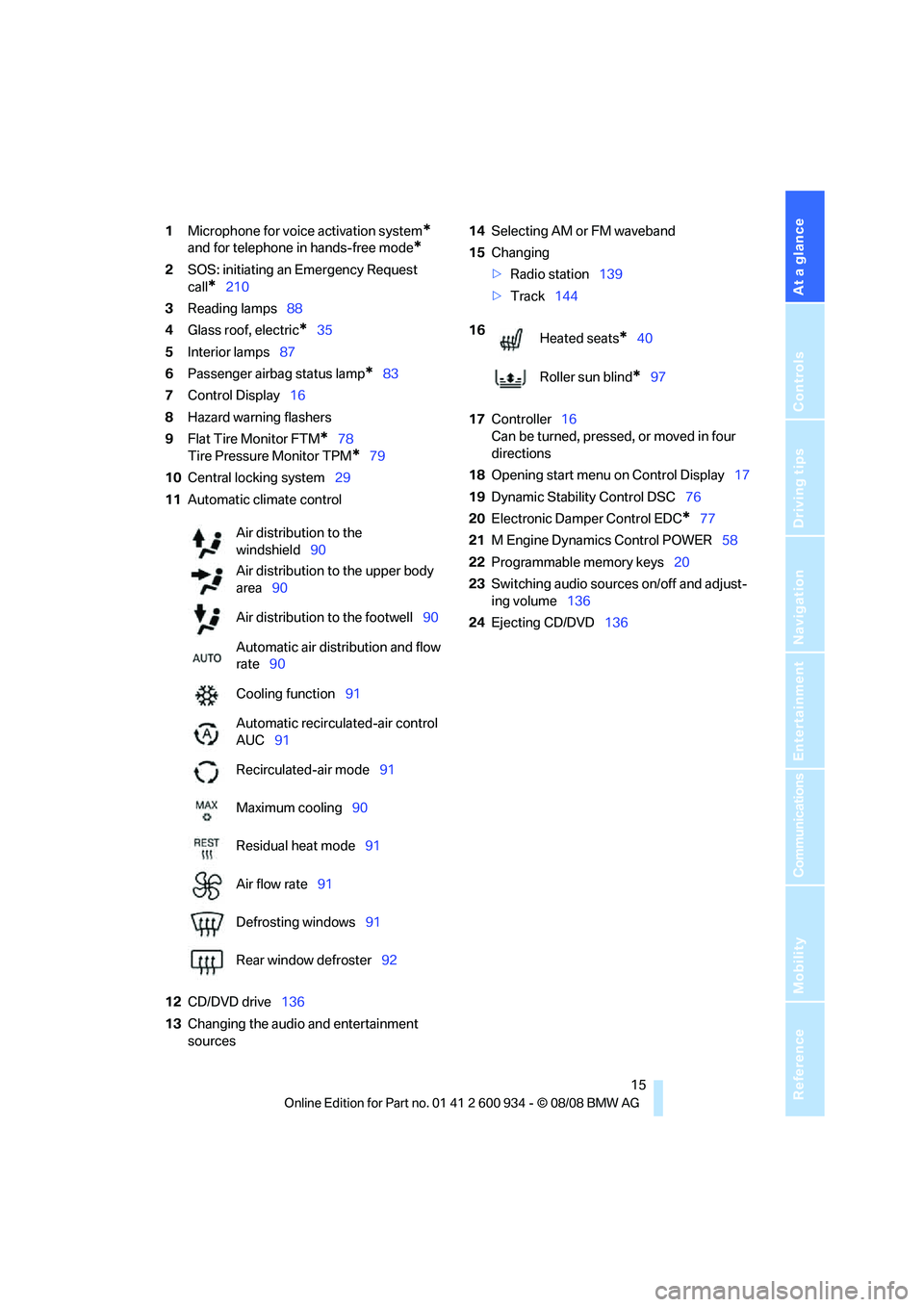
At a glance
15Reference
Controls
Driving tips
Communications
Navigation
Entertainment
Mobility
1Microphone for voice activation system*
and for telephone in hands-free mode*
2SOS: initiating an Emergency Request
call
*210
3Reading lamps88
4Glass roof, electric
*35
5Interior lamps87
6Passenger airbag status lamp
*83
7Control Display16
8Hazard warning flashers
9Flat Tire Monitor FTM
*78
Tire Pressure Monitor TPM
*79
10Central locking system29
11Automatic climate control
12CD/DVD drive136
13Changing the audio and entertainment
sources14Selecting AM or FM waveband
15Changing
>Radio station139
>Track144
17Controller16
Can be turned, pressed, or moved in four
directions
18Opening start menu on Control Display17
19Dynamic Stability Control DSC76
20Electronic Damper Control EDC
*77
21M Engine Dynamics Control POWER58
22Programmable memory keys20
23Switching audio sources on/off and adjust-
ing volume136
24Ejecting CD/DVD136 Air distribution to the
windshield90
Air distribution to the upper body
area90
Air distribution to the footwell90
Automatic air distribution and flow
rate90
Cooling function91
Automatic recirculated-air control
AUC91
Recirculated-air mode91
Maximum cooling90
Residual heat mode91
Air flow rate91
Defrosting windows91
Rear window defroster92
16
Heated seats*40
Roller sun blind
*97
ba8_E90M3_cic.book Seite 15 Dienstag, 19. August 2008 11:51 11
Page 18 of 246
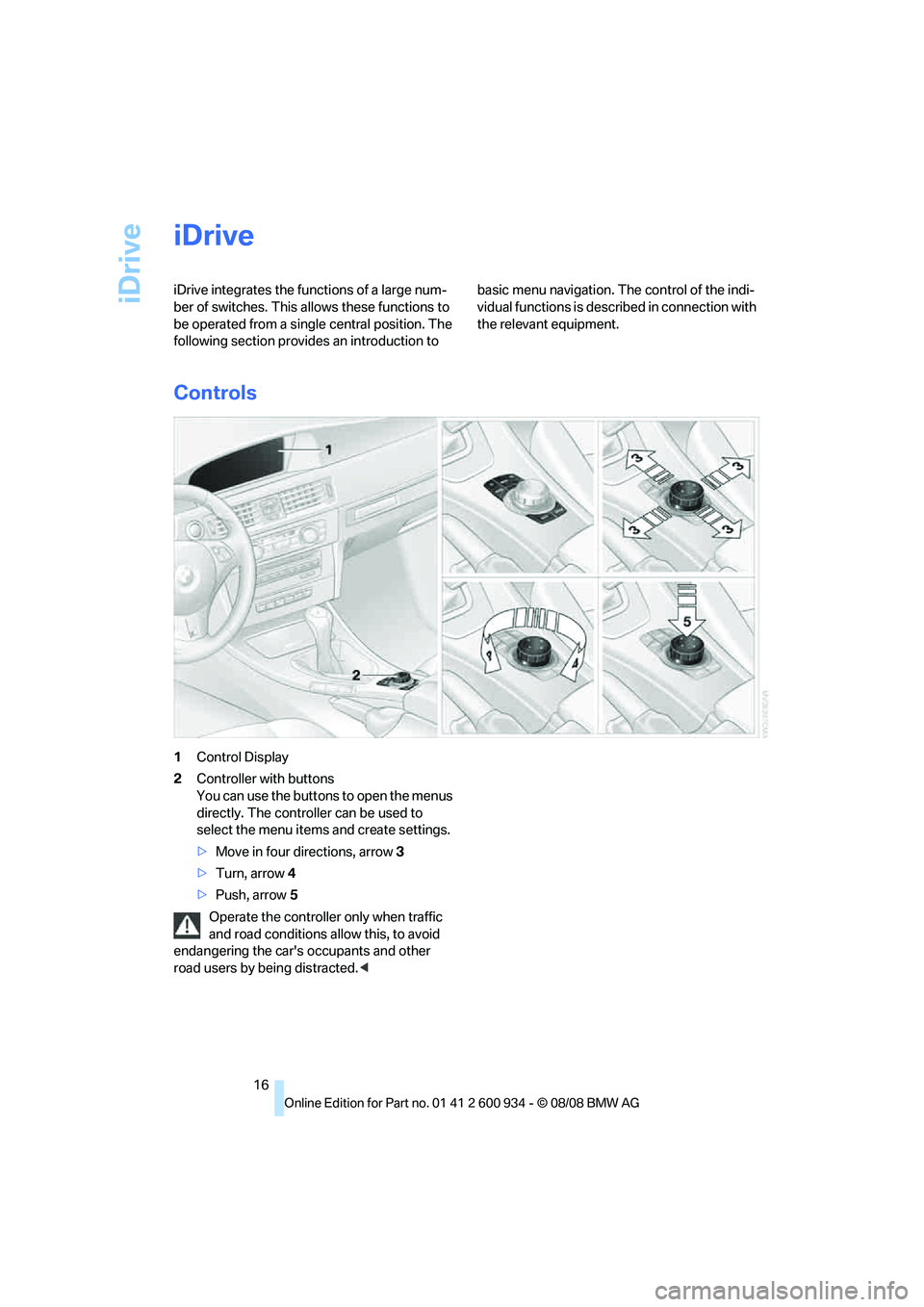
iDrive
16
iDrive
iDrive integrates the functions of a large num-
ber of switches. This allows these functions to
be operated from a single central position. The
following section provides an introduction to basic menu navigation. The control of the indi-
vidual functions is described in connection with
the relevant equipment.
Controls
1Control Display
2Controller with buttons
You can use the buttons to open the menus
directly. The controller can be used to
select the menu items and create settings.
>Move in four directions, arrow3
>Turn, arrow 4
>Push, arrow 5
Operate the controller only when traffic
and road conditions allow this, to avoid
endangering the car's occupants and other
road users by being distracted.<
ba8_E90M3_cic.book Seite 16 Dienstag, 19. August 2008 11:51 11
Page 19 of 246
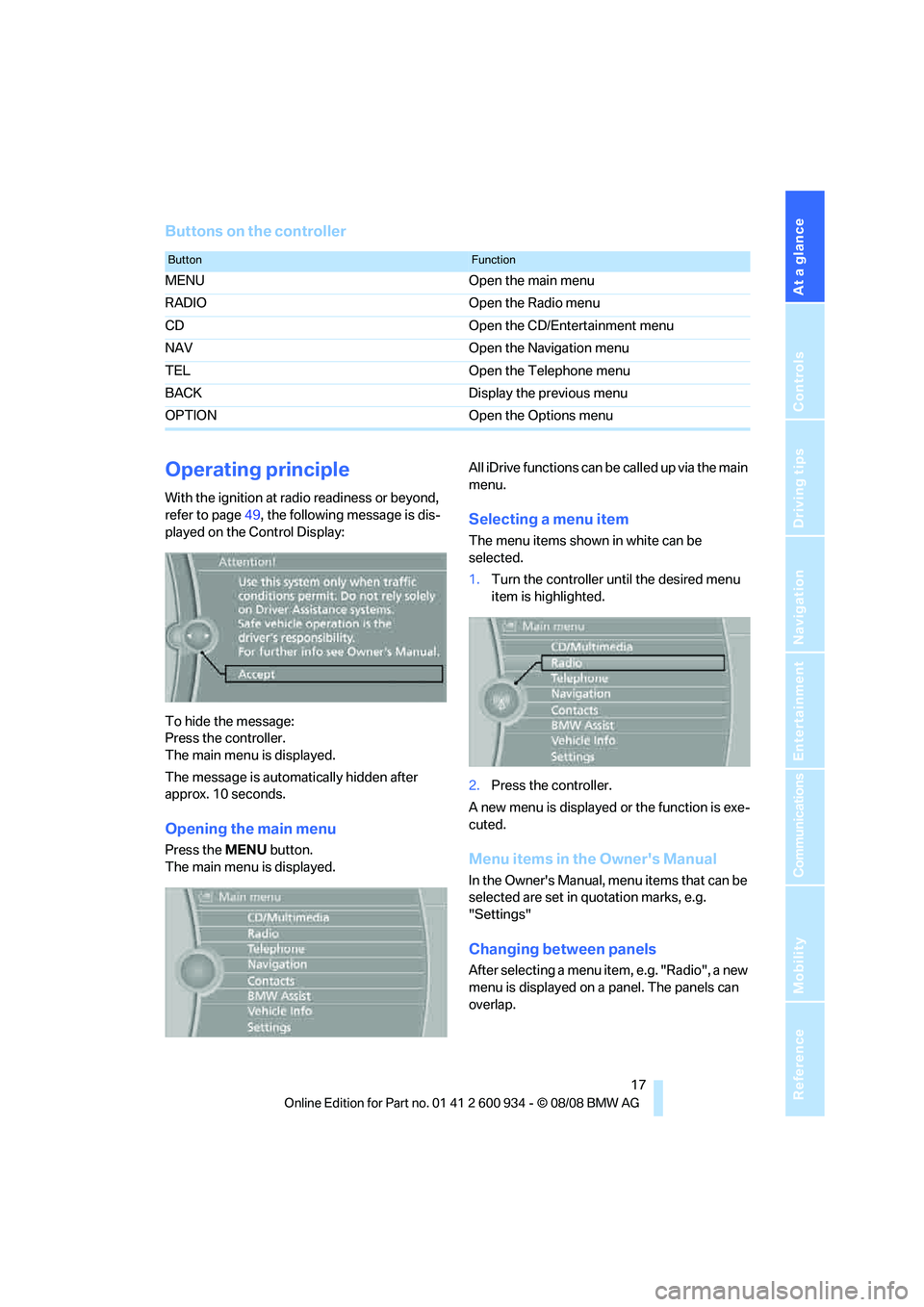
At a glance
17Reference
Controls
Driving tips
Communications
Navigation
Entertainment
Mobility
Buttons on the controller
Operating principle
With the ignition at radio readiness or beyond,
refer to page49, the following message is dis-
played on the Control Display:
To hide the message:
Press the controller.
The main menu is displayed.
The message is automatically hidden after
approx. 10 seconds.
Opening the main menu
Press the MENU button.
The main menu is displayed.All iDrive functions can be called up via the main
menu.
Selecting a menu item
The menu items shown in white can be
selected.
1.Turn the controller until the desired menu
item is highlighted.
2.Press the controller.
A new menu is displayed or the function is exe-
cuted.
Menu items in the Owner's Manual
In the Owner's Manual, menu items that can be
selected are set in quotation marks, e.g.
"Settings"
Changing between panels
After selecting a menu item, e.g. "Radio", a new
menu is displayed on a panel. The panels can
overlap.
ButtonFunction
MENU Open the main menu
RADIO Open the Radio menu
CD Open the CD/Entertainment menu
NAV Open the Navigation menu
TEL Open the Telephone menu
BACK Display the previous menu
OPTION Open the Options menu
ba8_E90M3_cic.book Seite 17 Dienstag, 19. August 2008 11:51 11
Page 21 of 246
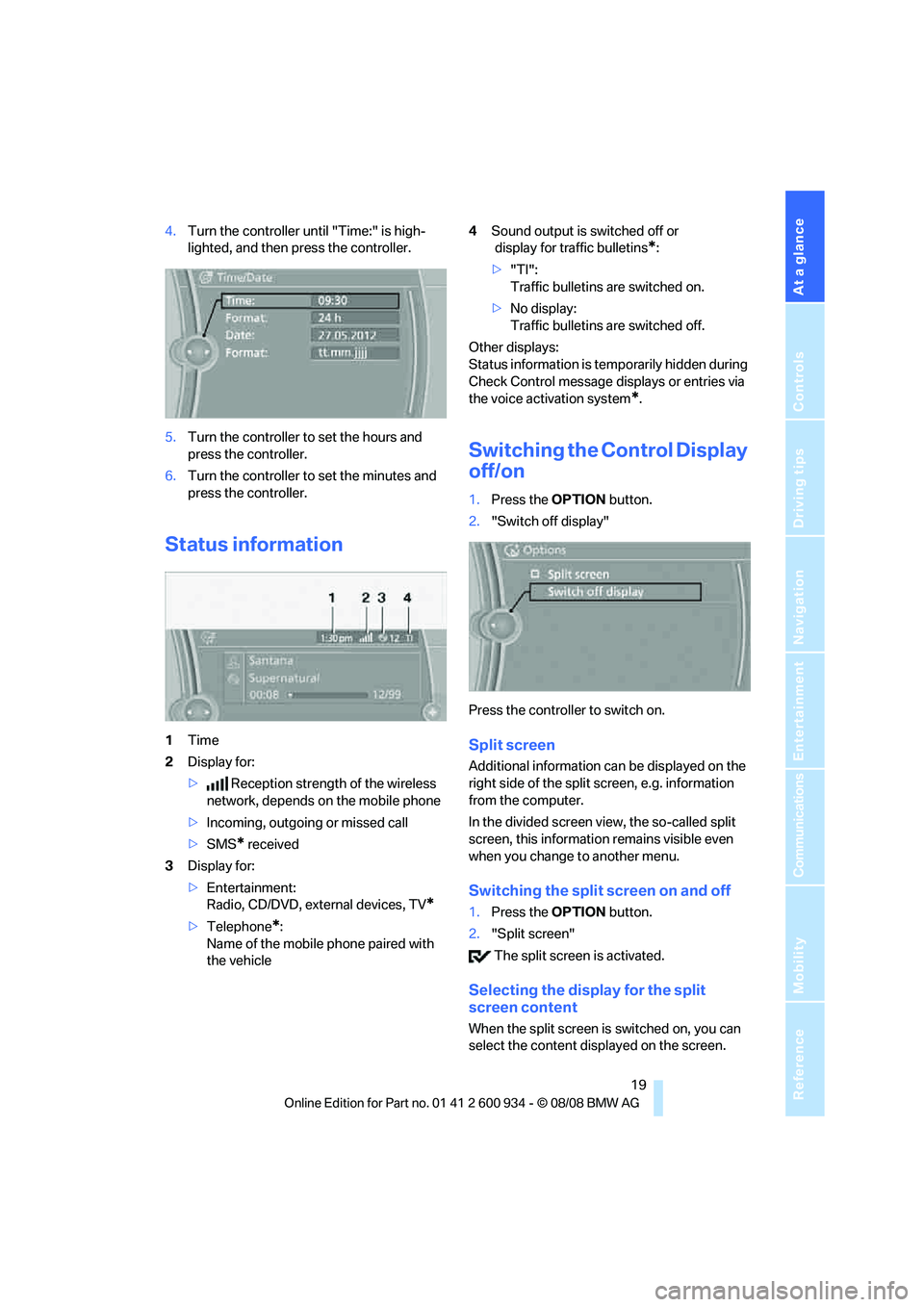
At a glance
19Reference
Controls
Driving tips
Communications
Navigation
Entertainment
Mobility
4.Turn the controller until "Time:" is high-
lighted, and then press the controller.
5.Turn the controller to set the hours and
press the controller.
6.Turn the controller to set the minutes and
press the controller.
Status information
1Time
2Display for:
>Reception strength of the wireless
network, depends on the mobile phone
>Incoming, outgoing or missed call
>SMS
* received
3Display for:
>Entertainment:
Radio, CD/DVD, external devices, TV
*
>Telephone*:
Name of the mobile phone paired with
the vehicle4Sound output is switched off or
display for traffic bulletins
*:
>"TI":
Traffic bulletins are switched on.
>No display:
Traffic bulletins are switched off.
Other displays:
Status information is temporarily hidden during
Check Control message displays or entries via
the voice activation system
*.
Switching the Control Display
off/on
1.Press the OPTION button.
2."Switch off display"
Press the controller to switch on.
Split screen
Additional information can be displayed on the
right side of the split screen, e.g. information
from the computer.
In the divided screen view, the so-called split
screen, this information remains visible even
when you change to another menu.
Switching the split screen on and off
1.Press the OPTION button.
2."Split screen"
The split screen is activated.
Selecting the display for the split
screen content
When the split screen is switched on, you can
select the content displayed on the screen.
ba8_E90M3_cic.book Seite 19 Dienstag, 19. August 2008 11:51 11
Page 22 of 246
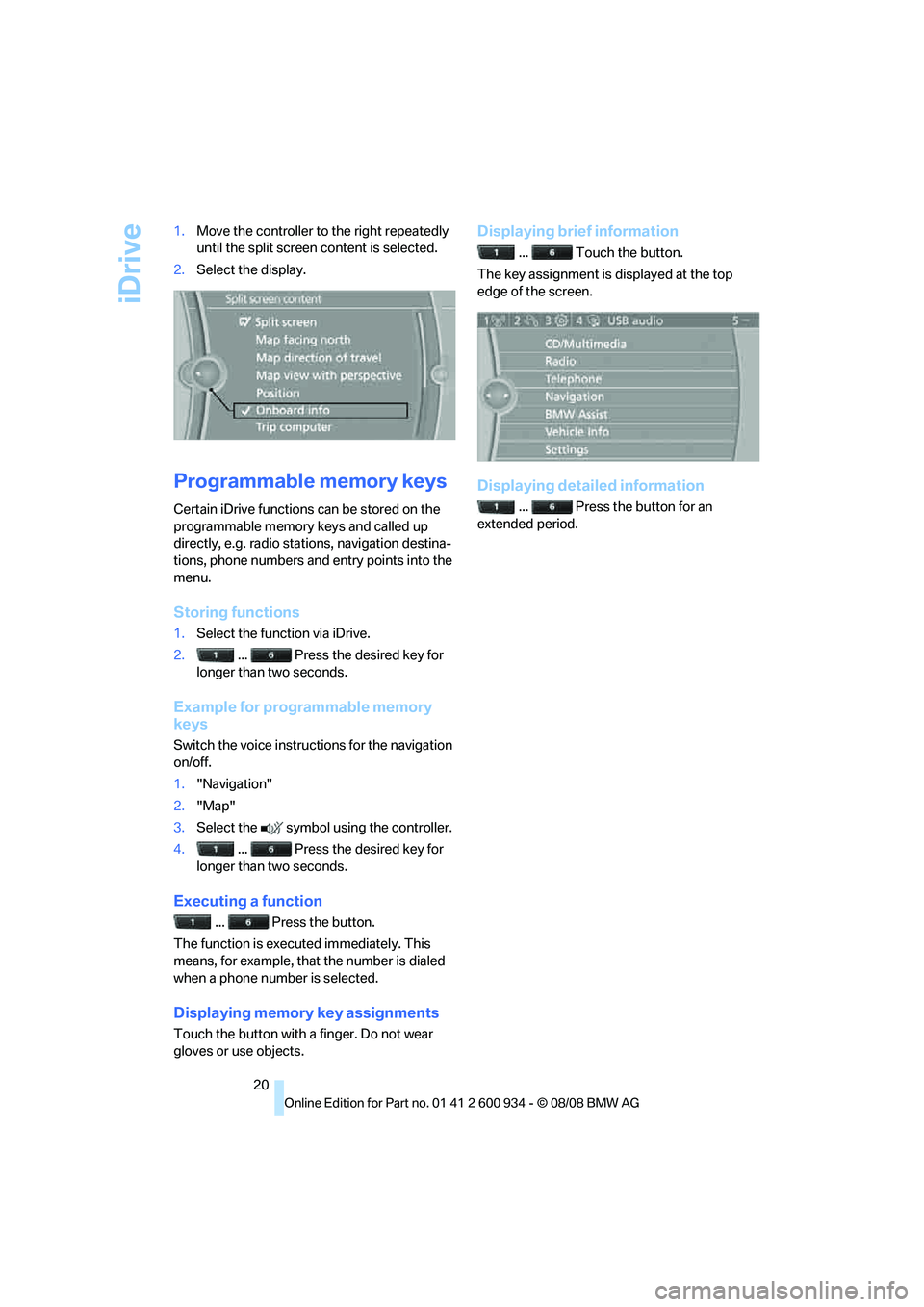
iDrive
20 1.Move the controller to the right repeatedly
until the split screen content is selected.
2.Select the display.
Programmable memory keys
Certain iDrive functions can be stored on the
programmable memory keys and called up
directly, e.g. radio stations, navigation destina-
tions, phone numbers and entry points into the
menu.
Storing functions
1.Select the function via iDrive.
2. ... Press the desired key for
longer than two seconds.
Example for programmable memory
keys
Switch the voice instructions for the navigation
on/off.
1."Navigation"
2."Map"
3.Select the symbol using the controller.
4. ... Press the desired key for
longer than two seconds.
Executing a function
... Press the button.
The function is executed immediately. This
means, for example, that the number is dialed
when a phone number is selected.
Displaying memory key assignments
Touch the button with a finger. Do not wear
gloves or use objects.
Displaying brief information
... Touch the button.
The key assignment is displayed at the top
edge of the screen.
Displaying detailed information
... Press the button for an
extended period.
ba8_E90M3_cic.book Seite 20 Dienstag, 19. August 2008 11:51 11