navigation system BMW M3 COUPE 2012 Owners Manual
[x] Cancel search | Manufacturer: BMW, Model Year: 2012, Model line: M3 COUPE, Model: BMW M3 COUPE 2012Pages: 314, PDF Size: 7.72 MB
Page 4 of 314
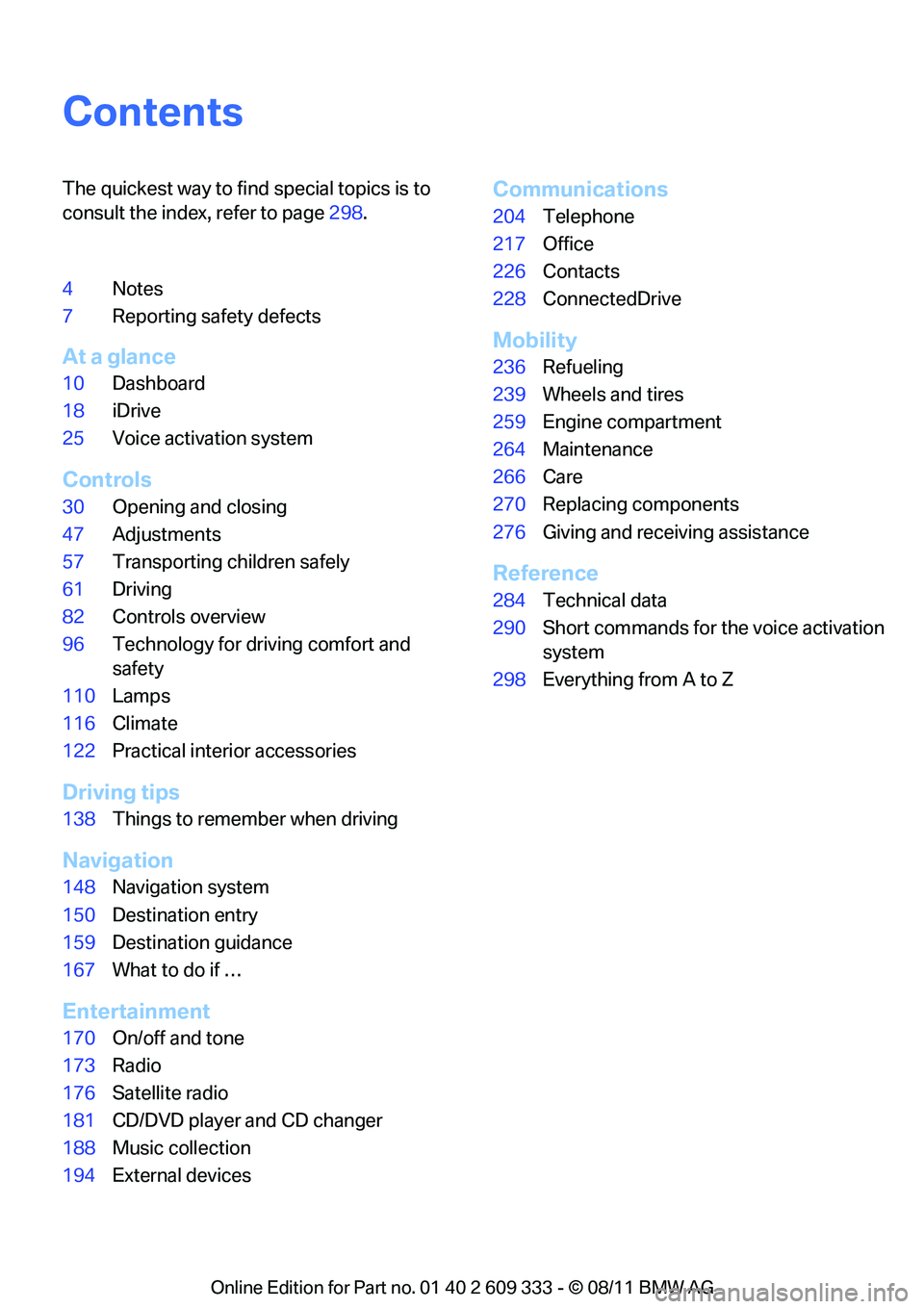
Contents
The quickest way to find special topics is to
consult the index, refer to page298.
4 Notes
7 Reporting safety defects
At a glance
10Dashboard
18 iDrive
25 Voice activation system
Controls
30Opening and closing
47 Adjustments
57 Transporting children safely
61 Driving
82 Controls overview
96 Technology for driving comfort and
safety
110 Lamps
116 Climate
122 Practical interior accessories
Driving tips
138Things to remember when driving
Navigation
148Navigation system
150 Destination entry
159 Destination guidance
167 What to do if …
Entertainment
170On/off and tone
173 Radio
176 Satellite radio
181 CD/DVD player and CD changer
188 Music collection
194 External devices
Communications
204Telephone
217 Office
226 Contacts
228 ConnectedDrive
Mobility
236Refueling
239 Wheels and tires
259 Engine compartment
264 Maintenance
266 Care
270 Replacing components
276 Giving and receiving assistance
Reference
284Technical data
290 Short commands for the voice activation
system
298 Everything from A to Z
Online Edition for Part no. 01 40 2 609 333 - \251 08/11 BMW AG
Page 23 of 314
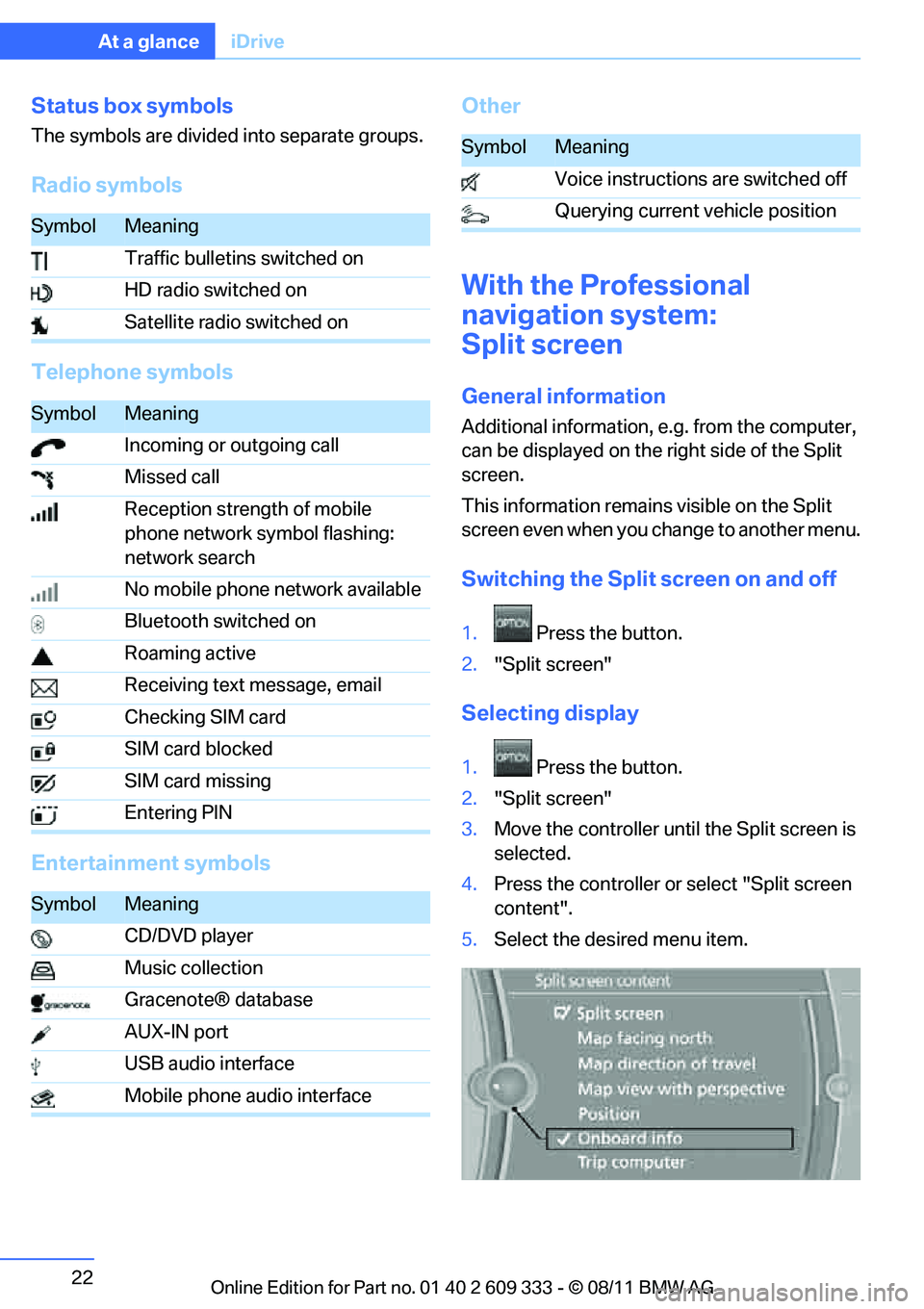
22
At a glanceiDrive
Status box symbols
The symbols are divided into separate groups.
Radio symbols
Telephone symbols
Entertainment symbols Other
With the Professional
navigation system:
Split screen
General information
Additional information, e.g. from the computer,
can be displayed on the right side of the Split
screen.
This information remains visible on the Split
screen even when you change to another menu.
Switching the Split screen on and off
1.
Press the button.
2. "Split screen"
Selecting display
1. Press the button.
2. "Split screen"
3. Move the controller until the Split screen is
selected.
4. Press the controller or select "Split screen
content".
5. Select the desired menu item.
SymbolMeaning
Traffic bulletins switched on
HD radio switched on
Satellite radio switched on
SymbolMeaning
Incoming or outgoing call
Missed call
Reception strength of mobile
phone network symbol flashing:
network search
No mobile phone network available
Bluetooth switched on
Roaming active
Receiving text message, email
Checking SIM card
SIM card blocked
SIM card missing
Entering PIN
SymbolMeaning
CD/DVD player
Music collection
Gracenote® database
AUX-IN port
USB audio interface
Mobile phone audio interface
SymbolMeaning
Voice instructions are switched off
Querying current vehicle position
Online Edition for Part no. 01 40 2 609 333 - \251 08/11 BMW AG
Page 86 of 314
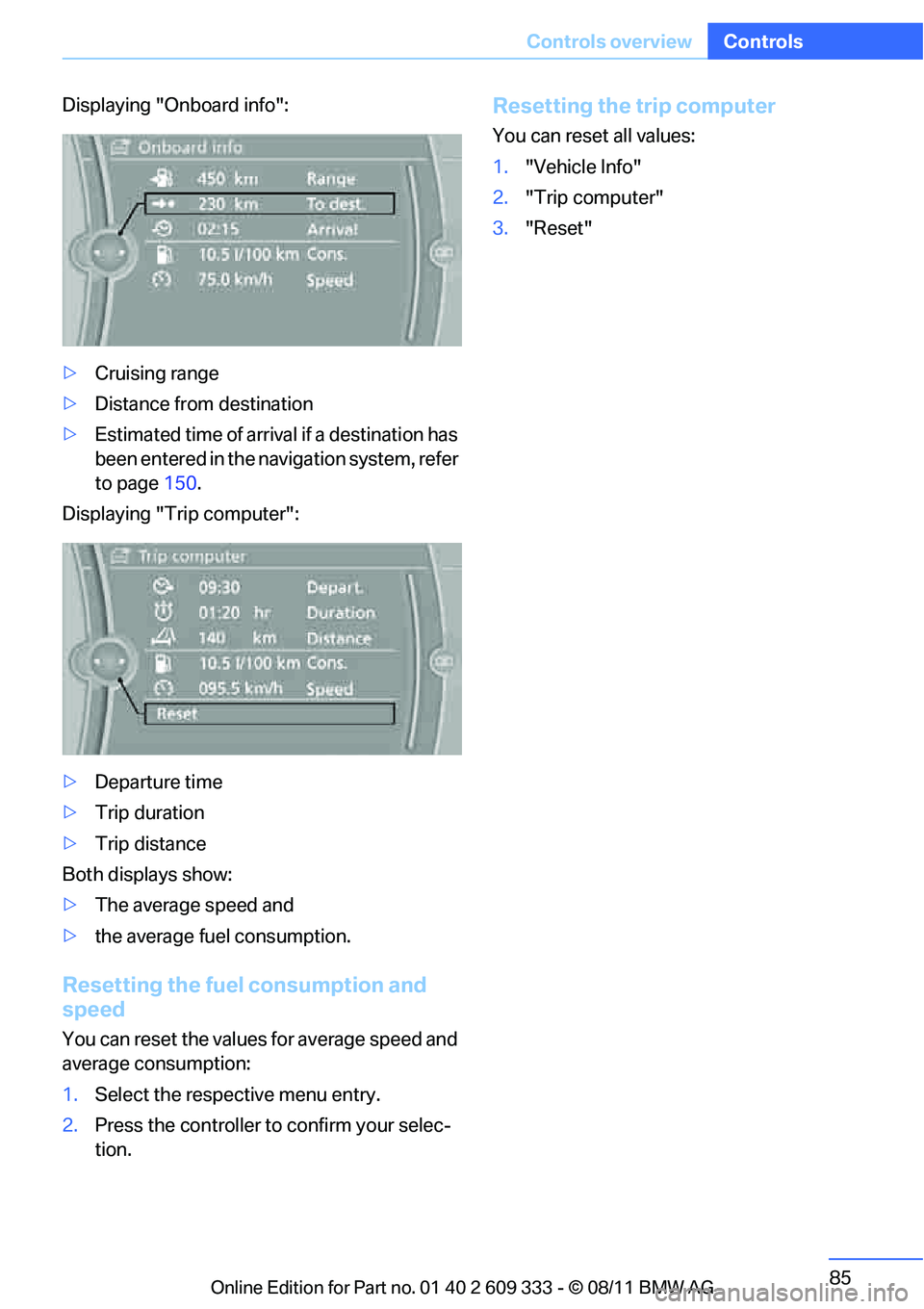
85
Controls overview
Controls
Displaying "Onboard info":
>
Cruising range
> Distance from destination
> Estimated time of arriva l if a destination has
been entered in the navigation system, refer
to page 150.
Displaying "Trip computer":
> Departure time
> Trip duration
> Trip distance
Both displays show:
> The average speed and
> the average fuel consumption.
Resetting the fuel consumption and
speed
You can reset the values for average speed and
average consumption:
1.Select the respective menu entry.
2. Press the controller to confirm your selec-
tion.
Resetting the trip computer
You can reset all values:
1."Vehicle Info"
2. "Trip computer"
3. "Reset"
Online Edition for Part no. 01 40 2 609 333 - \251 08/11 BMW AG
Page 148 of 314
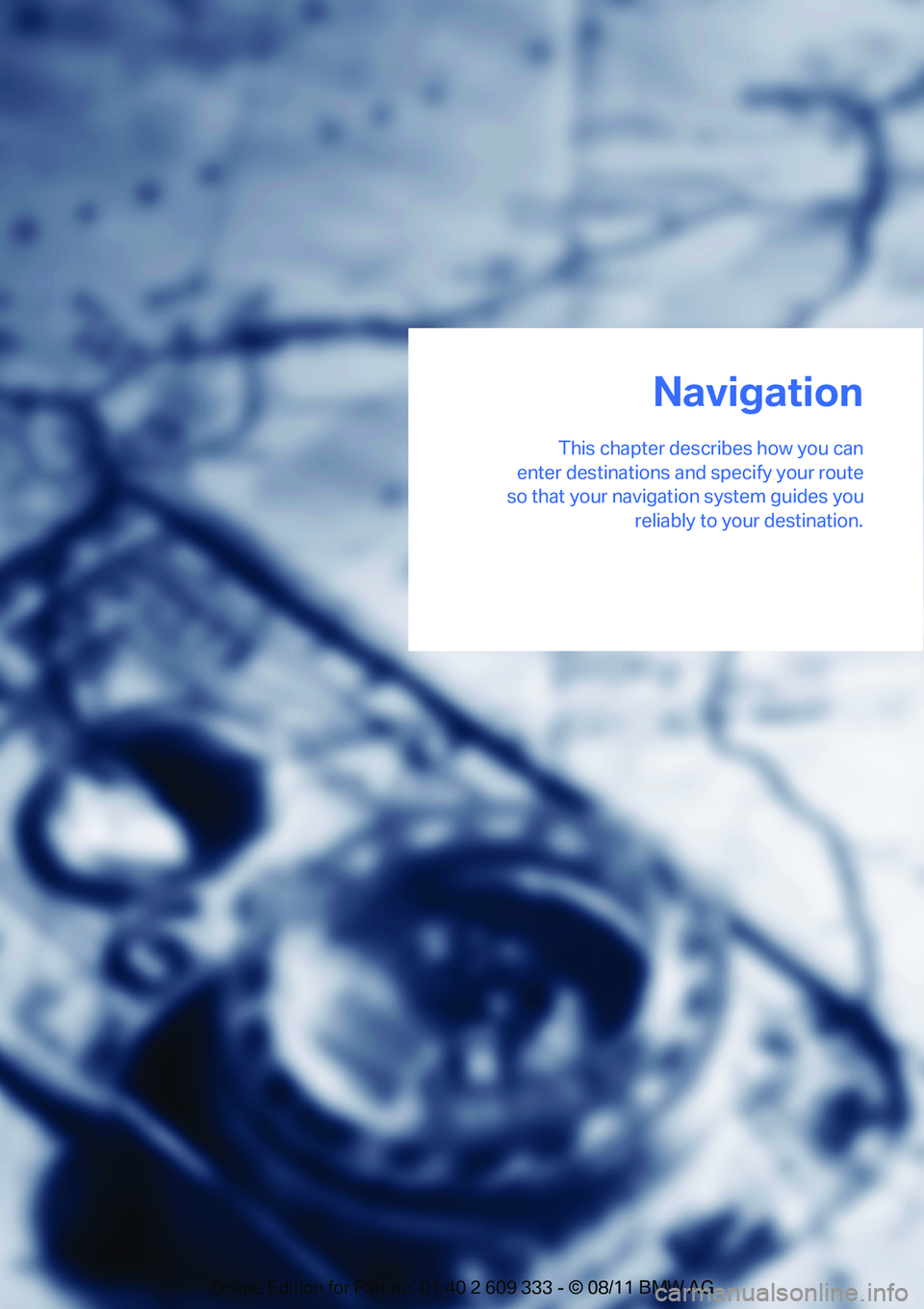
This chapter describes how you can
enter destinations and specify your route
so that your navigation system guides you
reliably to your destination.
Navigation
Online Edition for Part no. 01 40 2 609 333 - \251 08/11 BMW AG
Page 149 of 314
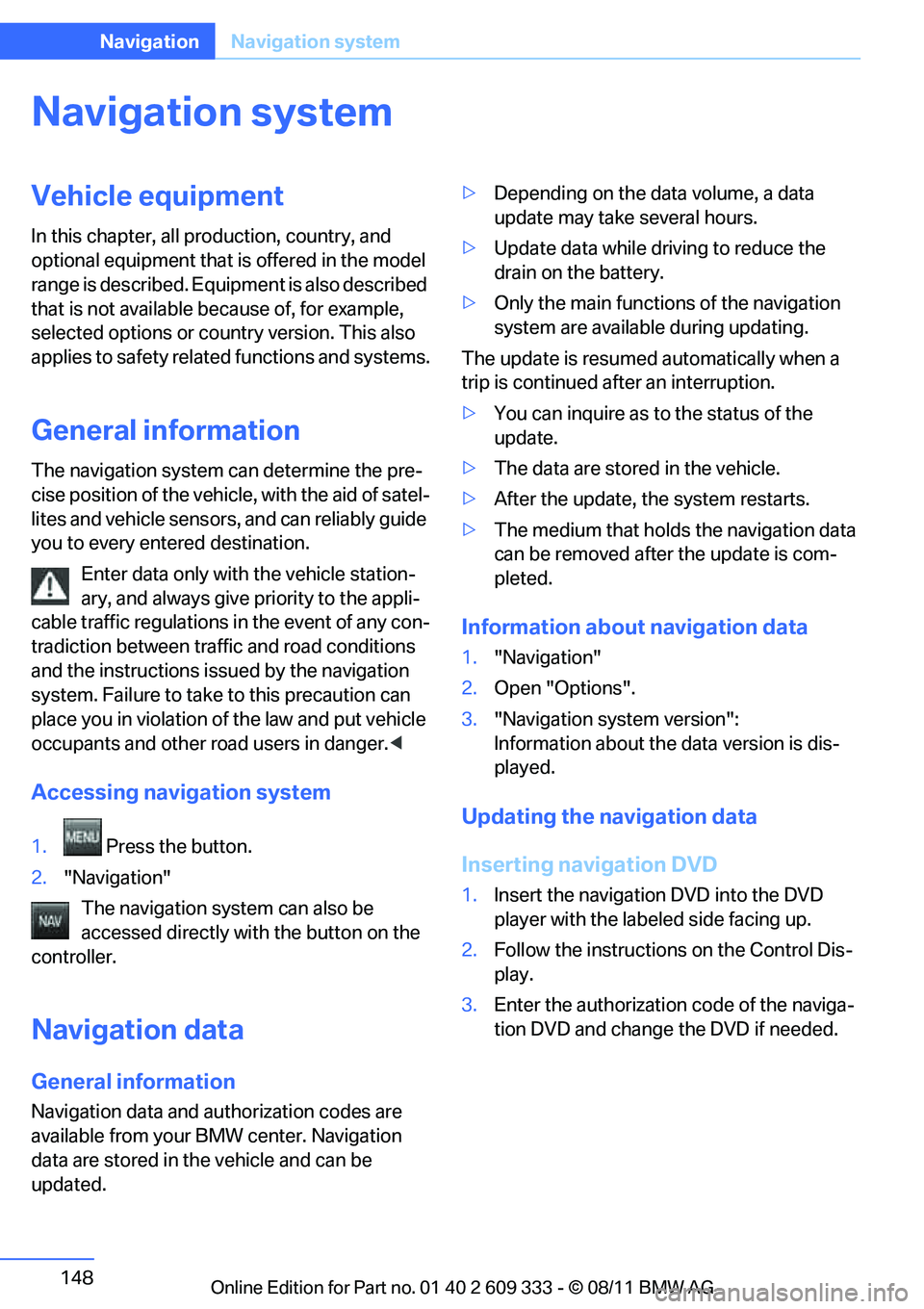
148
NavigationNavigation system
Navigation system
Vehicle equipment
In this chapter, all pr oduction, country, and
optional equipment that is offered in the model
range is described. Equipment is also described
that is not available because of, for example,
selected options or country version. This also
applies to safety related functions and systems.
General information
The navigation system can determine the pre-
cise position of the vehicle, with the aid of satel-
lites and vehicle sensors, and can reliably guide
you to every entered destination.
Enter data only with the vehicle station-
ary, and always give priority to the appli-
cable traffic regulations in the event of any con-
tradiction between traffi c and road conditions
and the instructions issu ed by the navigation
system. Failure to take to this precaution can
place you in violation of the law and put vehicle
occupants and other road users in danger. <
Accessing navigation system
1. Press the button.
2. "Navigation"
The navigation syst em can also be
accessed directly with the button on the
controller.
Navigation data
General information
Navigation data and au thorization codes are
available from your BMW center. Navigation
data are stored in the vehicle and can be
updated. >
Depending on the data volume, a data
update may take several hours.
> Update data while dr iving to reduce the
drain on the battery.
> Only the main functions of the navigation
system are available during updating.
The update is resumed automatically when a
trip is continued after an interruption.
> You can inquire as to the status of the
update.
> The data are stored in the vehicle.
> After the update, the system restarts.
> The medium that holds the navigation data
can be removed after the update is com-
pleted.
Information about navigation data
1. "Navigation"
2. Open "Options".
3. "Navigation system version":
Information about the data version is dis-
played.
Updating the navigation data
Inserting navigation DVD
1.Insert the navigation DVD into the DVD
player with the labe led side facing up.
2. Follow the instructions on the Control Dis-
play.
3. Enter the authorization code of the naviga-
tion DVD and change the DVD if needed.
Online Edition for Part no. 01 40 2 609 333 - \251 08/11 BMW AG
Page 150 of 314
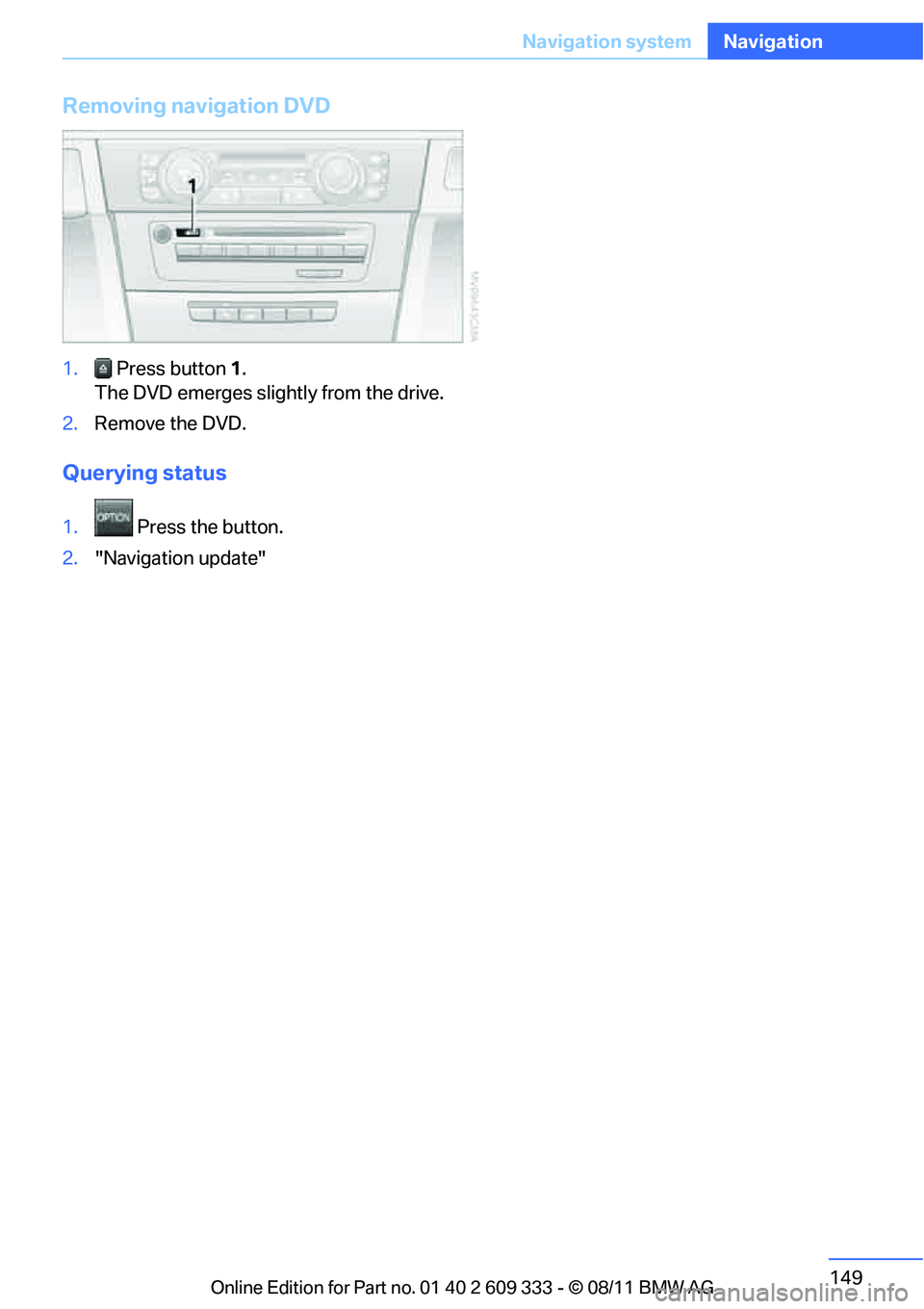
149
Navigation system
Navigation
Removing navigation DVD
1.
Press button 1.
The DVD emerges slightly from the drive.
2. Remove the DVD.
Querying status
1. Press the button.
2. "Navigation update"
Online Edition for Part no. 01 40 2 609 333 - \251 08/11 BMW AG
Page 151 of 314
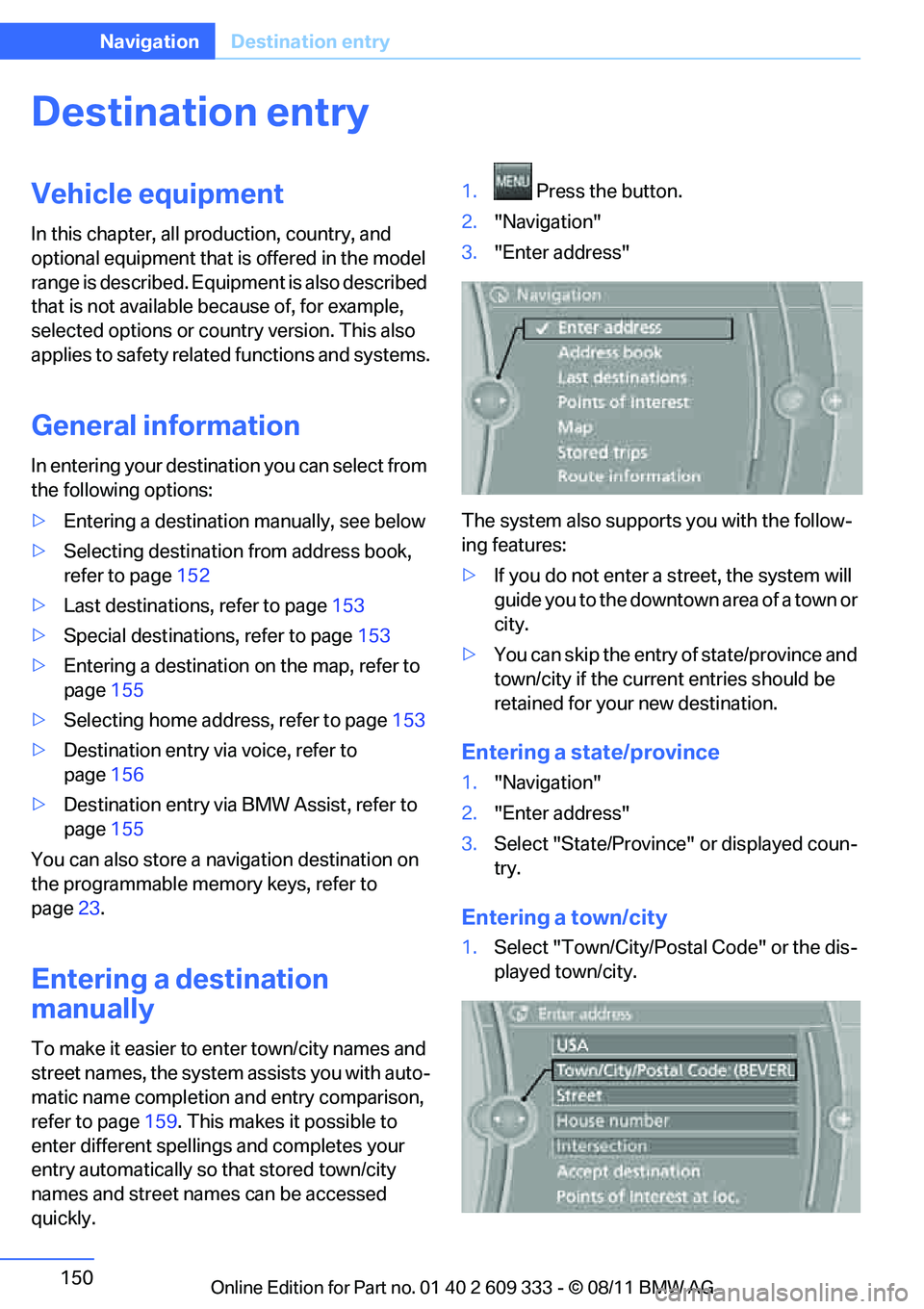
150
NavigationDestination entry
Destination entry
Vehicle equipment
In this chapter, all pr oduction, country, and
optional equipment that is offered in the model
range is described. Equipment is also described
that is not available because of, for example,
selected options or country version. This also
applies to safety related functions and systems.
General information
In entering your destination you can select from
the following options:
> Entering a destination manually, see below
> Selecting destination from address book,
refer to page 152
> Last destinations, refer to page 153
> Special destinations, refer to page 153
> Entering a destination on the map, refer to
page 155
> Selecting home addr ess, refer to page153
> Destination entry via voice, refer to
page 156
> Destination entry via BMW Assist, refer to
page 155
You can also store a navigation destination on
the programmable memo ry keys, refer to
page 23.
Entering a destination
manually
To make it easier to enter town/city names and
street names, the system assists you with auto-
matic name completion and entry comparison,
refer to page 159. This makes it possible to
enter different spellings and completes your
entry automatically so that stored town/city
names and street names can be accessed
quickly. 1.
Press the button.
2. "Navigation"
3. "Enter address"
The system also supports you with the follow-
ing features:
> If you do not enter a street, the system will
guide you to the downtown area of a town or
city.
> You can skip the entry of state/province and
town/city if the current entries should be
retained for your new destination.
Entering a state/province
1. "Navigation"
2. "Enter address"
3. Select "State/Province" or displayed coun-
try.
Entering a town/city
1. Select "Town/City/Postal Code" or the dis-
played town/city.
Online Edition for Part no. 01 40 2 609 333 - \251 08/11 BMW AG
Page 156 of 314
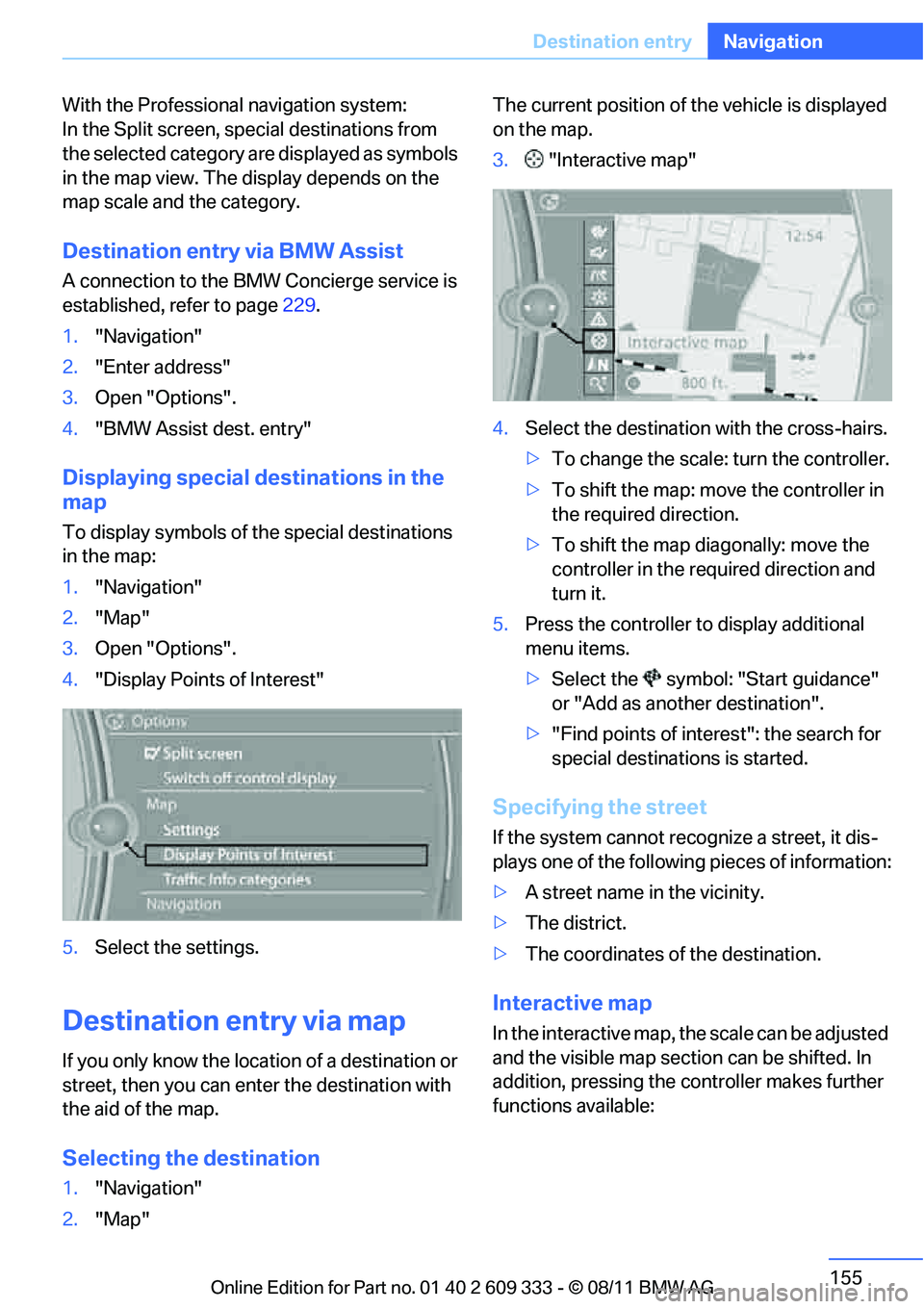
155
Destination entry
Navigation
With the Professional navigation system:
In the Split screen, spec
ial destinations from
the selected category ar e displayed as symbols
in the map view. The display depends on the
map scale and the category.
Destination entry via BMW Assist
A connection to the BMW Concierge service is
established, refer to page 229.
1. "Navigation"
2. "Enter address"
3. Open "Options".
4. "BMW Assist dest. entry"
Displaying special destinations in the
map
To display symbols of the special destinations
in the map:
1."Navigation"
2. "Map"
3. Open "Options".
4. "Display Points of Interest"
5. Select the settings.
Destination entry via map
If you only know the location of a destination or
street, then you can ente r the destination with
the aid of the map.
Selecting the destination
1. "Navigation"
2. "Map" The current position of the vehicle is displayed
on the map.
3.
"Interactive map"
4. Select the destination with the cross-hairs.
> To change the scale: turn the controller.
> To shift the map: move the controller in
the required direction.
> To shift the map diagonally: move the
controller in the required direction and
turn it.
5. Press the controller to display additional
menu items.
>Select the symbol: "Start guidance"
or "Add as another destination".
> "Find points of interest": the search for
special destinations is started.
Specifying the street
If the system cannot recognize a street, it dis-
plays one of the following pieces of information:
> A street name in the vicinity.
> The district.
> The coordinates of the destination.
Interactive map
In the interactive map, the scale can be adjusted
and the visible map section can be shifted. In
addition, pressing the controller makes further
functions available:
Online Edition for Part no. 01 40 2 609 333 - \251 08/11 BMW AG
Page 157 of 314
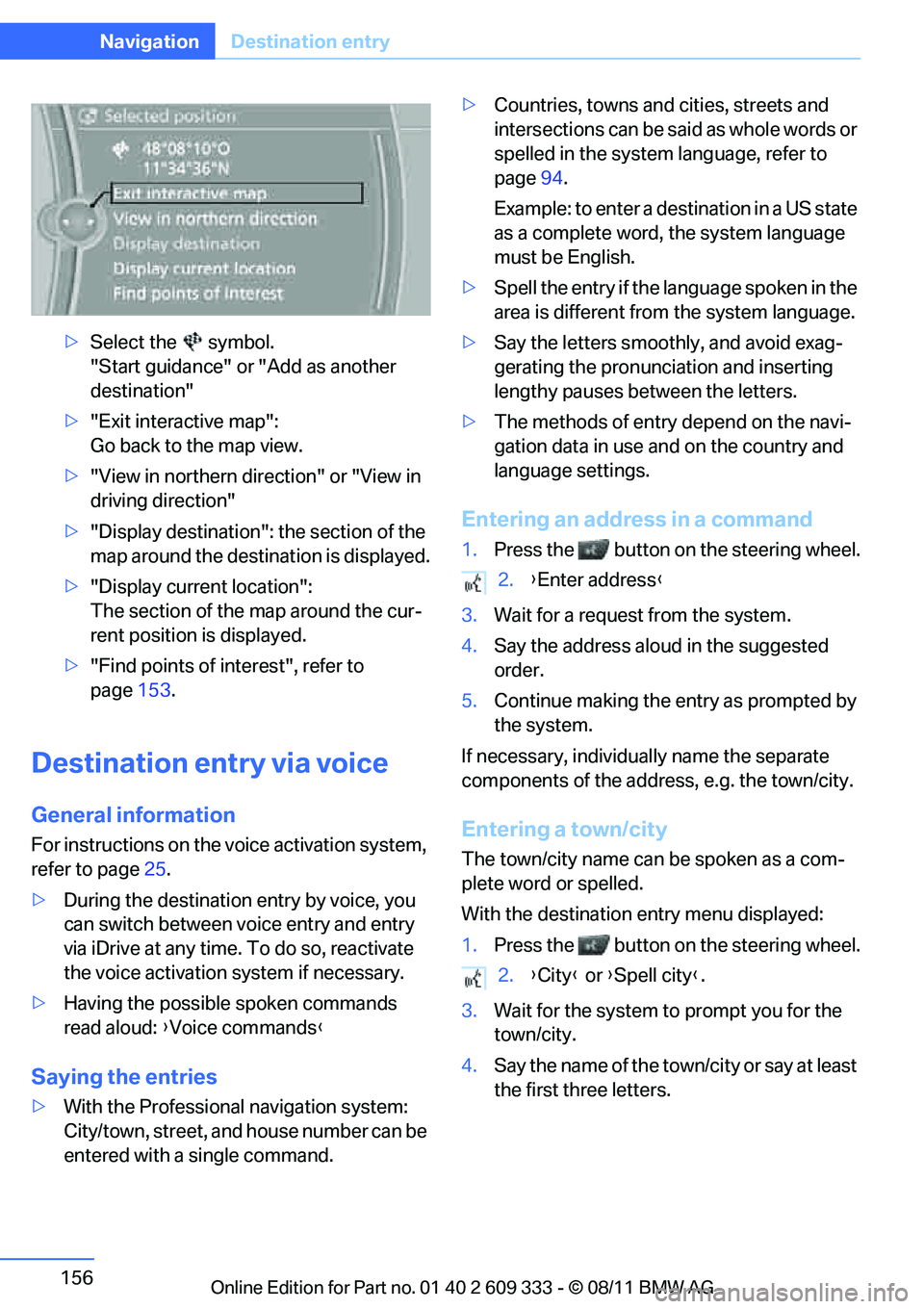
156
NavigationDestination entry
>Select the symbol.
"Start guidance" or "Add as another
destination"
> "Exit interactive map":
Go back to the map view.
> "View in northern direction" or "View in
driving direction"
> "Display destination": the section of the
map around the destination is displayed.
> "Display current location":
The section of the map around the cur-
rent position is displayed.
> "Find points of interest", refer to
page 153.
Destination entry via voice
General information
For instructions on the voice activation system,
refer to page 25.
> During the destination entry by voice, you
can switch between voice entry and entry
via iDrive at any time. To do so, reactivate
the voice activation system if necessary.
> Having the possible spoken commands
read aloud: {Voice commands }
Saying the entries
>With the Professional navigation system:
City/town, street, and house number can be
entered with a single command. >
Countries, towns and cities, streets and
intersections can be said as whole words or
spelled in the system language, refer to
page 94.
Example: to enter a destination in a US state
as a complete word, the system language
must be English.
> Spell the entry if the language spoken in the
area is different from the system language.
> Say the letters smoothly, and avoid exag-
gerating the pronunciation and inserting
lengthy pauses between the letters.
> The methods of entry depend on the navi-
gation data in use and on the country and
language settings.
Entering an address in a command
1. Press the button on the steering wheel.
3. Wait for a request from the system.
4. Say the address aloud in the suggested
order.
5. Continue making the entry as prompted by
the system.
If necessary, individua lly name the separate
components of the addres s, e.g. the town/city.
Entering a town/city
The town/city name can be spoken as a com-
plete word or spelled.
With the destination entry menu displayed:
1.Press the button on the steering wheel.
3. Wait for the system to prompt you for the
town/city.
4. Say the name of the tow n/city or say at least
the first three letters.
2. {Enter address }
2. {City } or {Spell city }.
Online Edition for Part no. 01 40 2 609 333 - \251 08/11 BMW AG
Page 158 of 314
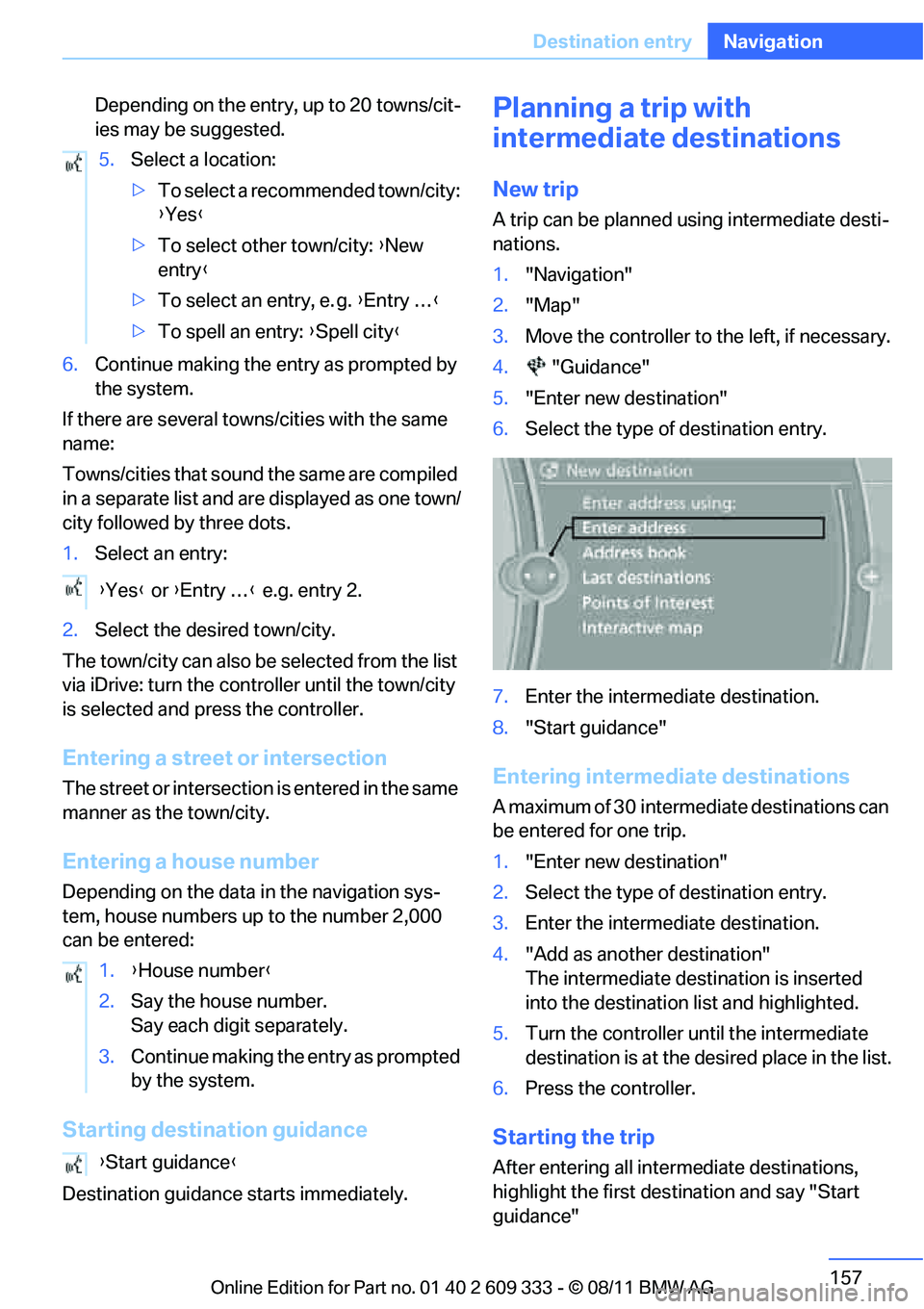
157
Destination entry
Navigation
Depending on the entry,
up to 20 towns/cit-
ies may be suggested.
6. Continue making the entry as prompted by
the system.
If there are several town s/cities with the same
name:
Towns/cities that sound the same are compiled
in a separate list and ar e displayed as one town/
city followed by three dots.
1. Select an entry:
2. Select the desired town/city.
The town/city can also be selected from the list
via iDrive: turn the cont roller until the town/city
is selected and press the controller.
Entering a street or intersection
The street or intersection is entered in the same
manner as the town/city.
Entering a house number
Depending on the data in the navigation sys-
tem, house numbers up to the number 2,000
can be entered:
Starting destination guidance
Destination guidance starts immediately.
Planning a trip with
intermediate destinations
New trip
A trip can be planned using intermediate desti-
nations.
1. "Navigation"
2. "Map"
3. Move the controller to the left, if necessary.
4. "Guidance"
5. "Enter new destination"
6. Select the type of destination entry.
7. Enter the intermediate destination.
8. "Start guidance"
Entering intermediate destinations
A maximum of 30 intermed iate destinations can
be entered for one trip.
1. "Enter new destination"
2. Select the type of destination entry.
3. Enter the intermediate destination.
4. "Add as another destination"
The intermediate dest ination is inserted
into the destination list and highlighted.
5. Turn the controller until the intermediate
destination is at the de sired place in the list.
6. Press the controller.
Starting the trip
After entering all inte rmediate destinations,
highlight the first destination and say "Start
guidance"
5.
Select a location:
>To select a recommended town/city:
{Yes }
> To select other town/city: {New
entry }
> To select an entry, e. g. {Entry … }
> To spell an entry: {Spell city }
{ Yes } or {Entry … } e.g. entry 2.
1. {House number }
2. Say the house number.
Say each digit separately.
3. Continue making the entry as prompted
by the system.
{ Start guidance }
Online Edition for Part no. 01 40 2 609 333 - \251 08/11 BMW AG