CD player BMW M5 2006 User Guide
[x] Cancel search | Manufacturer: BMW, Model Year: 2006, Model line: M5, Model: BMW M5 2006Pages: 231, PDF Size: 8.44 MB
Page 149 of 231
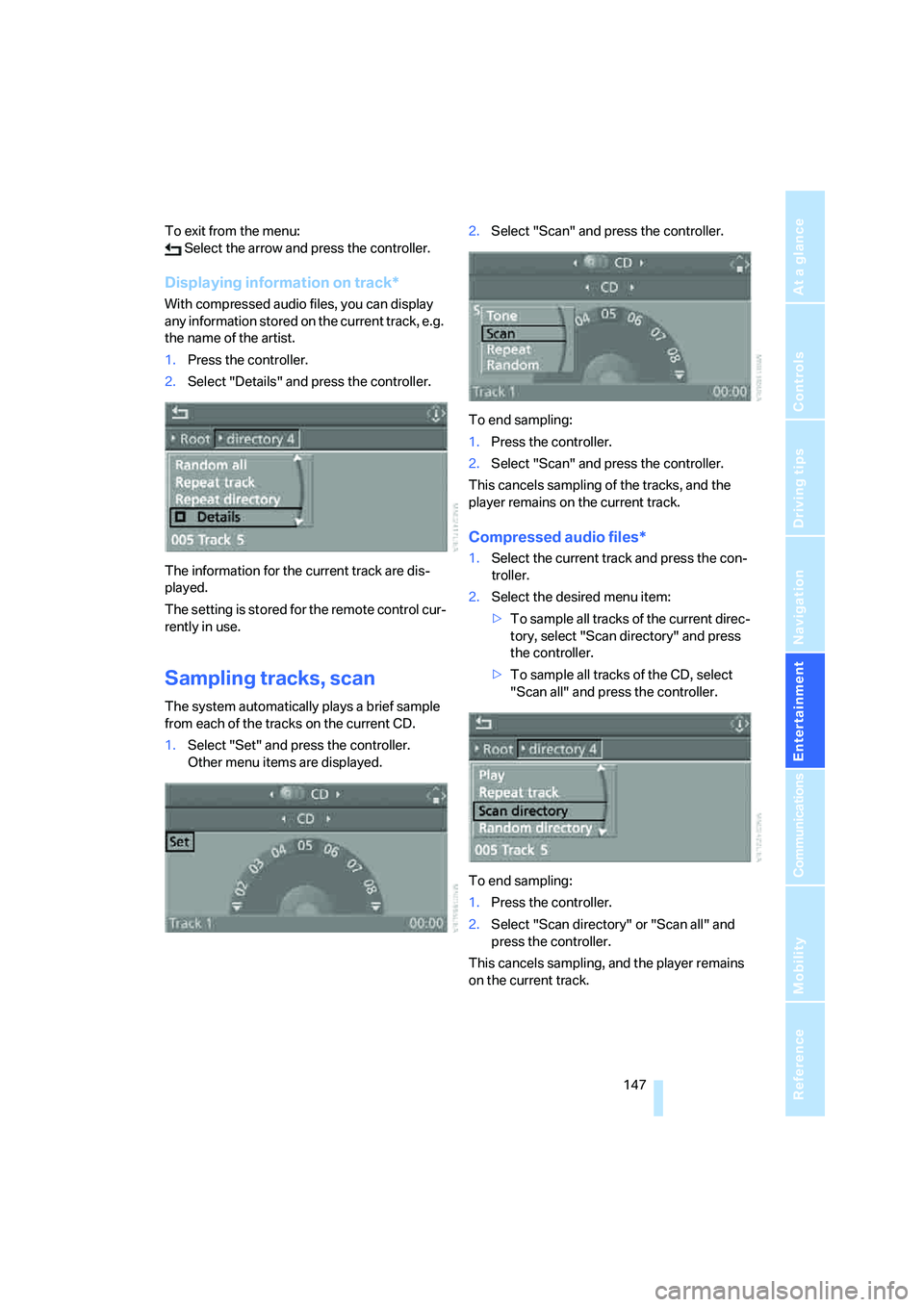
Navigation
Entertainment
Driving tips
147Reference
At a glance
Controls
Communications
Mobility
To exit from the menu:
Select the arrow and press the controller.
Displaying information on track*
With compressed audio files, you can display
any information stored on the current track, e.g.
the name of the artist.
1.Press the controller.
2.Select "Details" and press the controller.
The information for the current track are dis-
played.
The setting is stored for the remote control cur-
rently in use.
Sampling tracks, scan
The system automatically plays a brief sample
from each of the tracks on the current CD.
1.Select "Set" and press the controller.
Other menu items are displayed.2.Select "Scan" and press the controller.
To end sampling:
1.Press the controller.
2.Select "Scan" and press the controller.
This cancels sampling of the tracks, and the
player remains on the current track.
Compressed audio files*
1.Select the current track and press the con-
troller.
2.Select the desired menu item:
>To sample all tracks of the current direc-
tory, select "Scan directory" and press
the controller.
>To sample all tracks of the CD, select
"Scan all" and press the controller.
To end sampling:
1.Press the controller.
2.Select "Scan directory" or "Scan all" and
press the controller.
This cancels sampling, and the player remains
on the current track.
Page 150 of 231
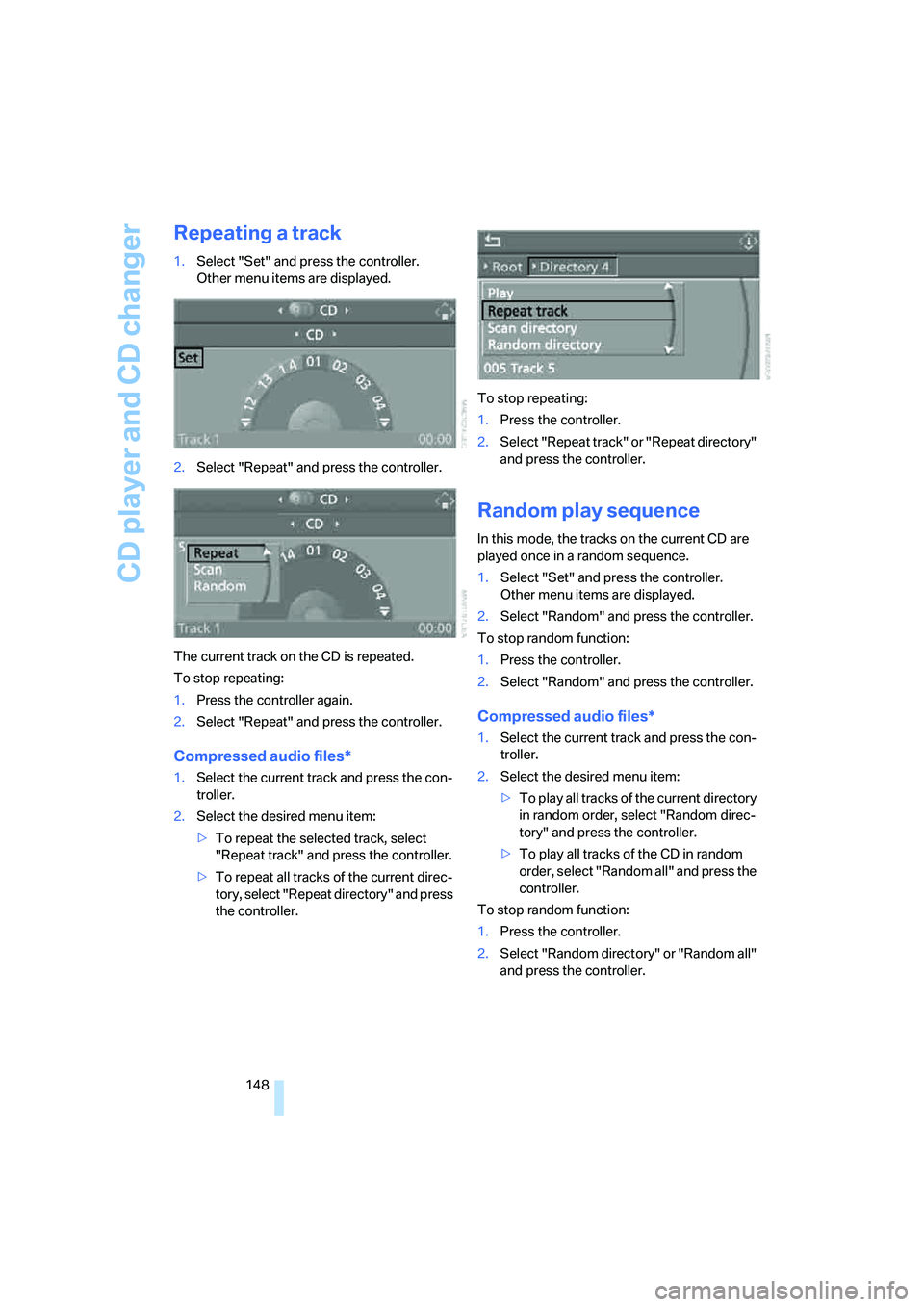
CD player and CD changer
148
Repeating a track
1.Select "Set" and press the controller.
Other menu items are displayed.
2.Select "Repeat" and press the controller.
The current track on the CD is repeated.
To stop repeating:
1.Press the controller again.
2.Select "Repeat" and press the controller.
Compressed audio files*
1.Select the current track and press the con-
troller.
2.Select the desired menu item:
>To repeat the selected track, select
"Repeat track" and press the controller.
>To repeat all tracks of the current direc-
tory, select "Repeat directory" and press
the controller.To stop repeating:
1.Press the controller.
2.Select "Repeat track" or "Repeat directory"
and press the controller.
Random play sequence
In this mode, the tracks on the current CD are
played once in a random sequence.
1.Select "Set" and press the controller.
Other menu items are displayed.
2.Select "Random" and press the controller.
To stop random function:
1.Press the controller.
2.Select "Random" and press the controller.
Compressed audio files*
1.Select the current track and press the con-
troller.
2.Select the desired menu item:
>To pla y all tracks of the current directory
in random order, select "Random direc-
tory" and press the controller.
>To play all tracks of the CD in random
order, select "Random all" and press the
controller.
To stop random function:
1.Press the controller.
2.Select "Random directory" or "Random all"
and press the controller.
Page 151 of 231
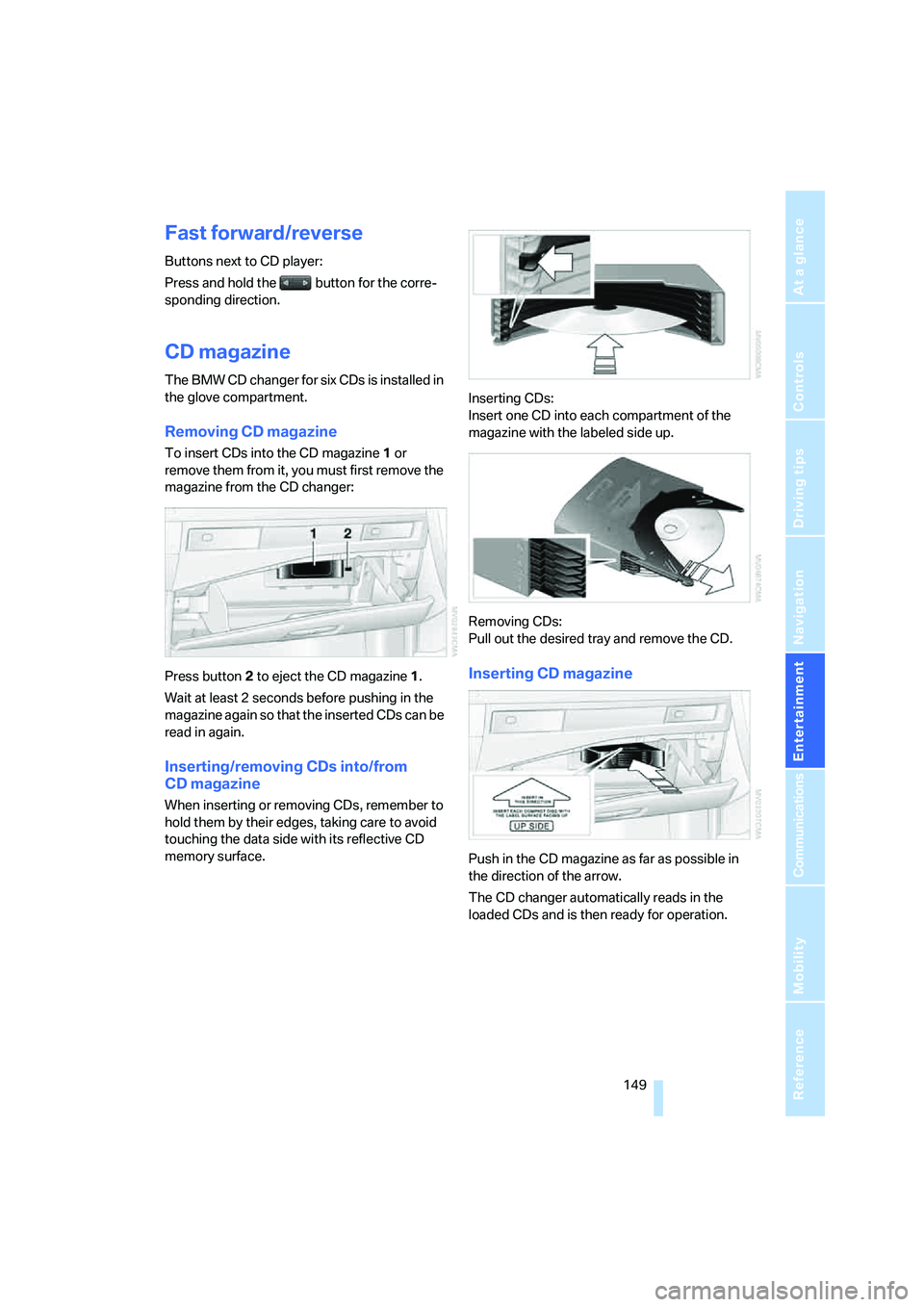
Navigation
Entertainment
Driving tips
149Reference
At a glance
Controls
Communications
Mobility
Fast forward/reverse
Buttons next to CD player:
Press and hold the button for the corre-
sponding direction.
CD magazine
The BMW CD changer for six CDs is installed in
the glove compartment.
Removing CD magazine
To insert CDs into the CD magazine 1 or
remove them from it, you must first remove the
magazine from the CD changer:
Press button2 to eject the CD magazine1.
Wait at least 2 seconds before pushing in the
magazine again so that the inserted CDs can be
read in again.
Inserting/removing CDs into/from
CD magazine
When inserting or removing CDs, remember to
hold them by their edges, taking care to avoid
touching the data side with its reflective CD
memory surface.Inserting CDs:
Insert one CD into each compartment of the
magazine with the labeled side up.
Removing CDs:
Pull out the desired tray and remove the CD.
Inserting CD magazine
Push in the CD magazine as far as possible in
the direction of the arrow.
The CD changer automatically reads in the
loaded CDs and is then ready for operation.
Page 152 of 231
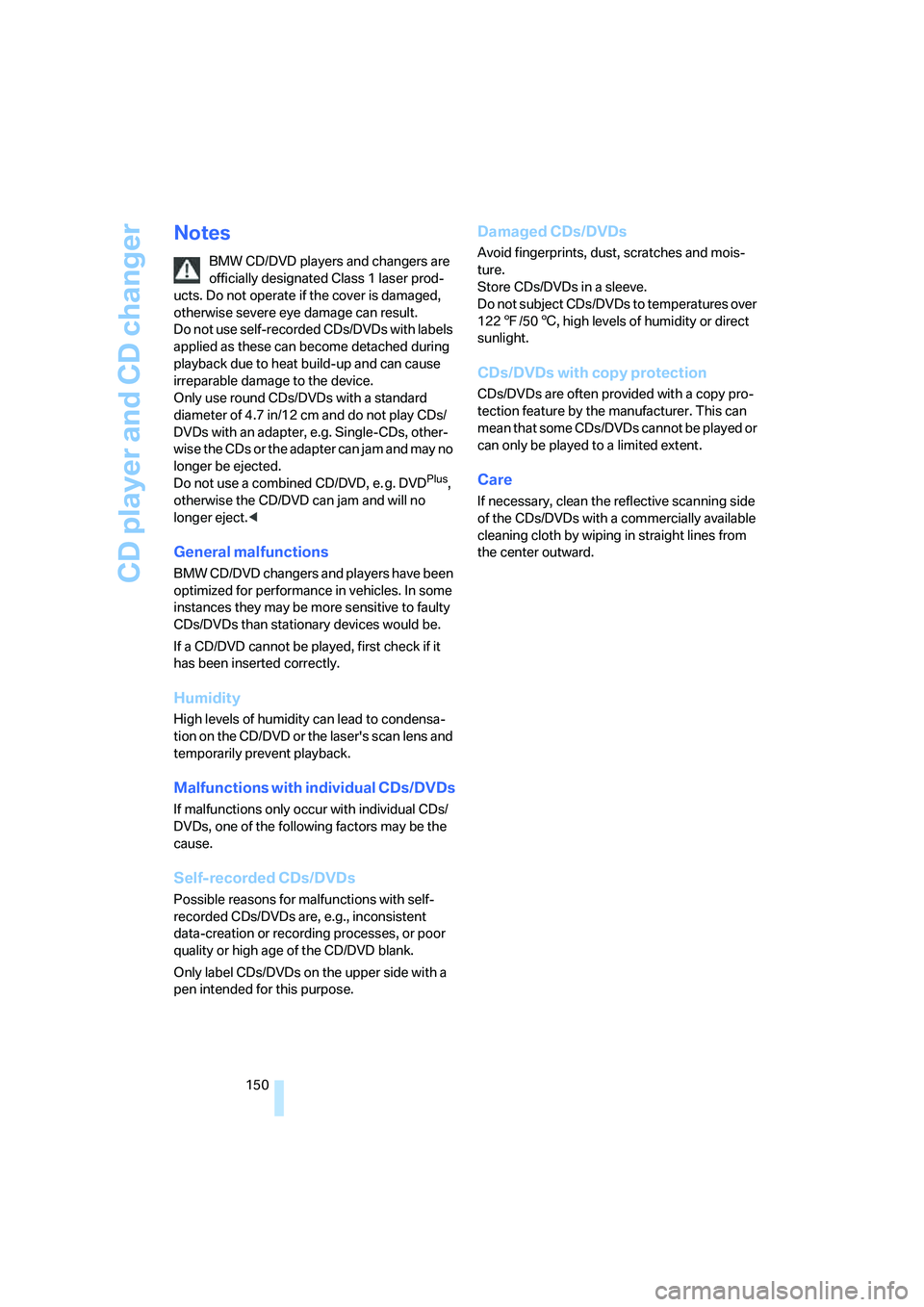
CD player and CD changer
150
Notes
BMW CD/DVD players and changers are
officially designated Class 1 laser prod-
ucts. Do not operate if the cover is damaged,
otherwise severe eye damage can result.
Do not use self-recorded CDs/DVDs with labels
applied as these can become detached during
playback due to heat build-up and can cause
irreparable damage to the device.
Only use round CDs/DVDs with a standard
diameter of 4.7 in/12 cm and do not play CDs/
DVDs with an adapter, e.g. Single-CDs, other-
wise the CDs or the adapter can jam and may no
longer be ejected.
Do not use a combined CD/DVD, e. g. DVD
Plus,
otherwise the CD/DVD can jam and will no
longer eject.<
General malfunctions
BMW CD/DVD changers and players have been
optimized for performance in vehicles. In some
instances they may be more sensitive to faulty
CDs/DVDs than stationary devices would be.
If a CD/DVD cannot be played, first check if it
has been inserted correctly.
Humidity
High levels of humidity can lead to condensa-
tion on the CD/DVD or the laser's scan lens and
temporarily prevent playback.
Malfunctions with individual CDs/DVDs
If malfunctions only occur with individual CDs/
DVDs, one of the following factors may be the
cause.
Self-recorded CDs/DVDs
Possible reasons for malfunctions with self-
recorded CDs/DVDs are, e.g., inconsistent
data-creation or recording processes, or poor
quality or high age of the CD/DVD blank.
Only label CDs/DVDs on the upper side with a
pen intended for this purpose.
Damaged CDs/DVDs
Avoid fingerprints, dust, scratches and mois-
ture.
Store CDs/DVDs in a sleeve.
Do not subject CDs/DVDs to temperatures over
1227/506, high levels of humidity or direct
sunlight.
CDs/DVDs with copy protection
CDs/DVDs are often provided with a copy pro-
tection feature by the manufacturer. This can
m e a n t h a t s o m e C D s / D V D s c a n n o t b e p l a y e d o r
can only be played to a limited extent.
Care
If necessary, clean the reflective scanning side
of the CDs/DVDs with a commercially available
cleaning cloth by wiping in straight lines from
the center outward.
Page 153 of 231
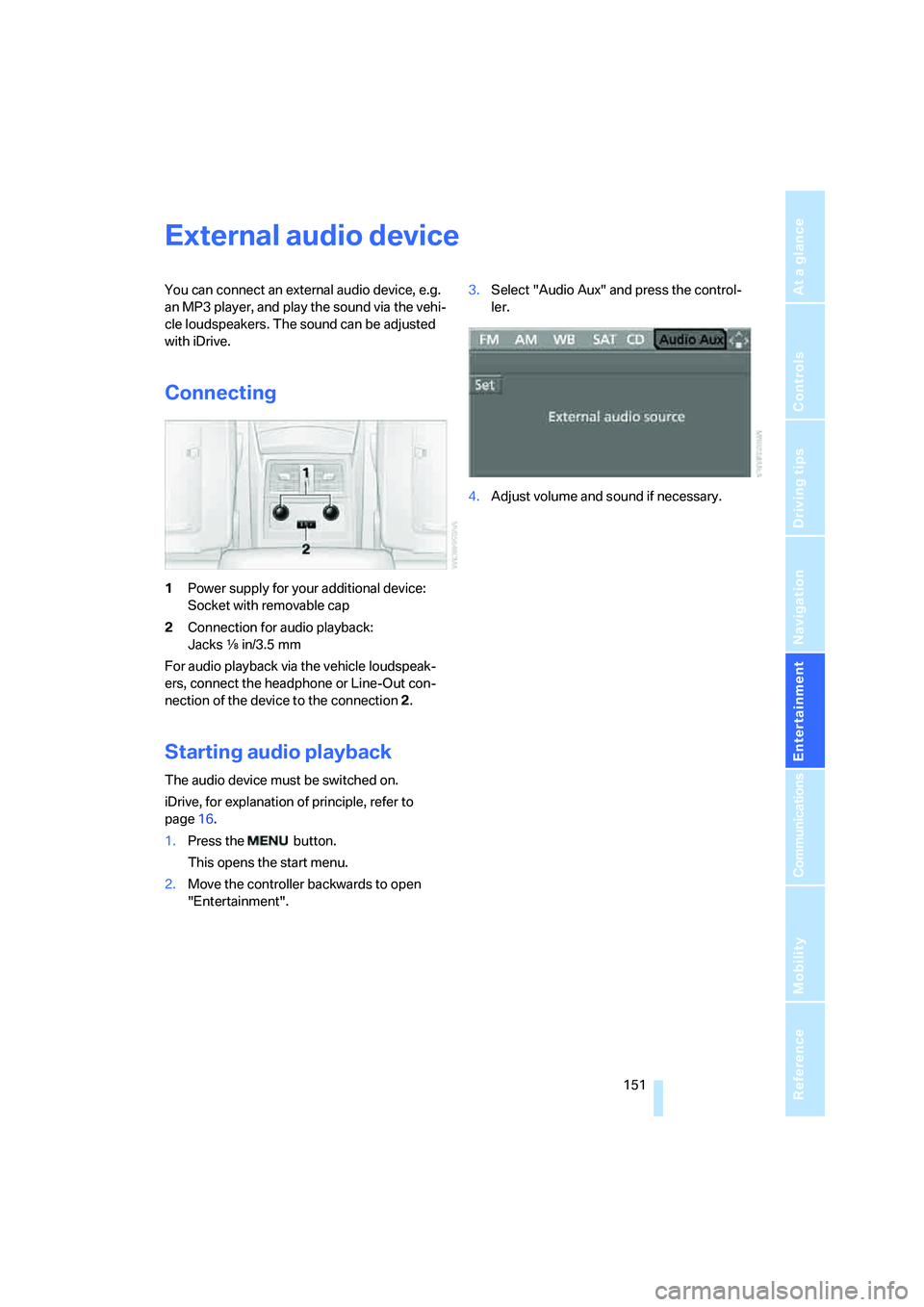
Navigation
Entertainment
Driving tips
151Reference
At a glance
Controls
Communications
Mobility
External audio device
You can connect an external audio device, e.g.
an MP3 player, and play the sound via the vehi-
cle loudspeakers. The sound can be adjusted
with iDrive.
Connecting
1Power supply for your additional device:
Socket with removable cap
2Connection for audio playback:
Jacks εin/3.5 mm
For audio playback via the vehicle loudspeak-
ers, connect the headphone or Line-Out con-
nection of the device to the connection 2.
Starting audio playback
The audio device must be switched on.
iDrive, for explanation of principle, refer to
page16.
1.Press the button.
This opens the start menu.
2.Move the controller backwards to open
"Entertainment".3.Select "Audio Aux" and press the control-
ler.
4.Adjust volume and sound if necessary.
Page 209 of 231
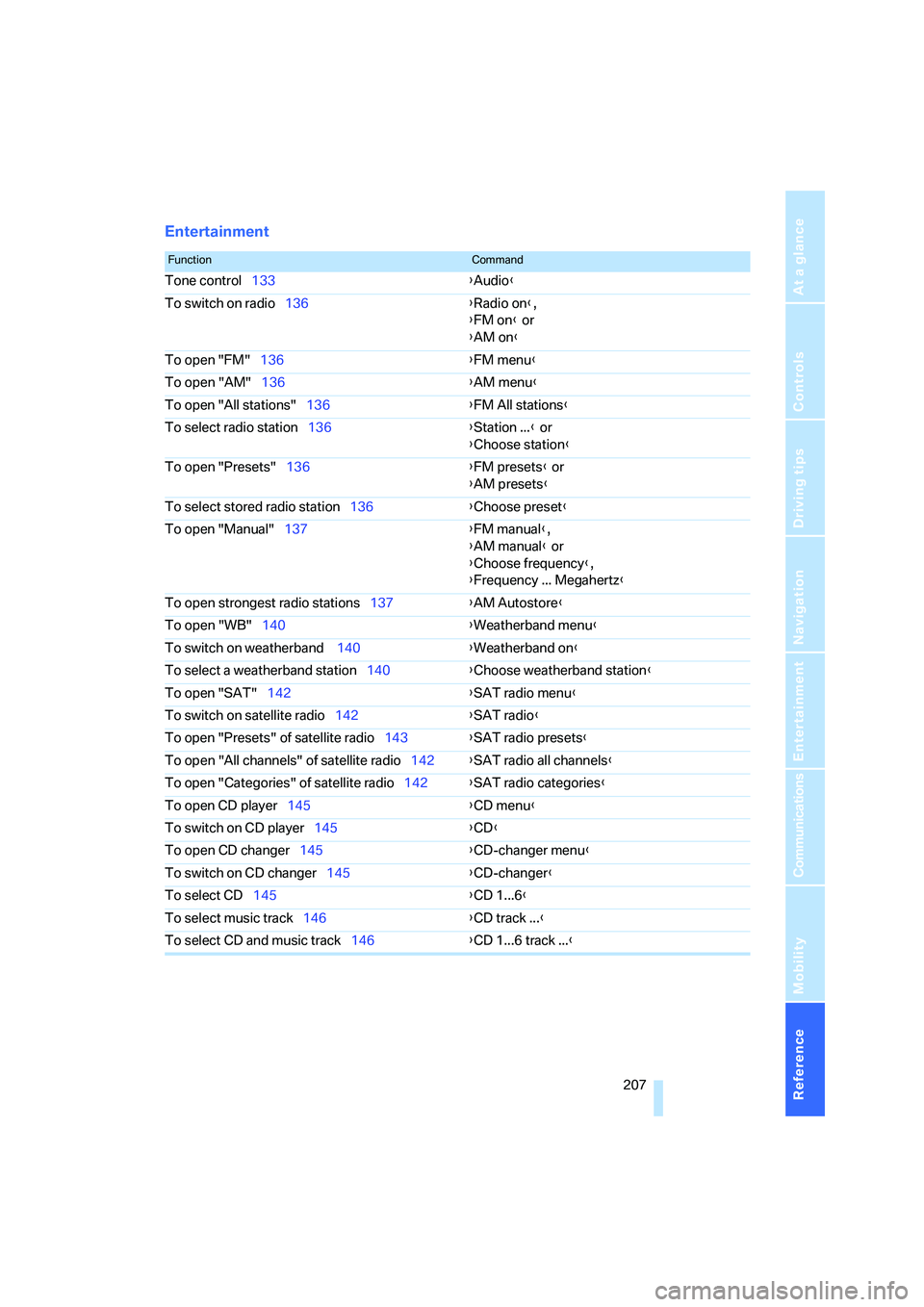
Reference 207
At a glance
Controls
Driving tips
Communications
Navigation
Entertainment
Mobility
Entertainment
FunctionCommand
Tone control133{Audio}
To switch on radio136{Radio on},
{FM on} or
{AM on}
To open "FM"136{FM menu}
To open "AM"136{AM menu}
To open "All stations"136{FM All stations}
To select radio station136{Station ...} or
{Choose station}
To open "Presets"136{FM presets} or
{AM presets}
To select stored radio station136{Choose preset}
To open "Manual"137{FM manual},
{AM manual} or
{Choose frequency},
{Frequency ... Megahertz}
To open strongest radio stations137{AM Autostore}
To open "WB"140{Weatherband menu}
To switch on weatherband 140{Weatherband on}
To select a weatherband station140{Choose weatherband station}
To open "SAT"142{SAT radio menu}
To switch on satellite radio142{
SAT radio}
To open "Presets" of satellite radio143{SAT radio presets}
To open "All channels" of satellite radio142{SAT radio all channels}
To open "Categories" of satellite radio142{SAT radio categories}
To open CD player145{CD menu}
To switch on CD player145{CD}
To open CD changer145{CD-changer menu}
To switch on CD changer145{CD-changer}
To select CD145{CD 1...6}
To select music track146{CD track ...}
To select CD and music track146{CD 1...6 track ...}
Page 214 of 231
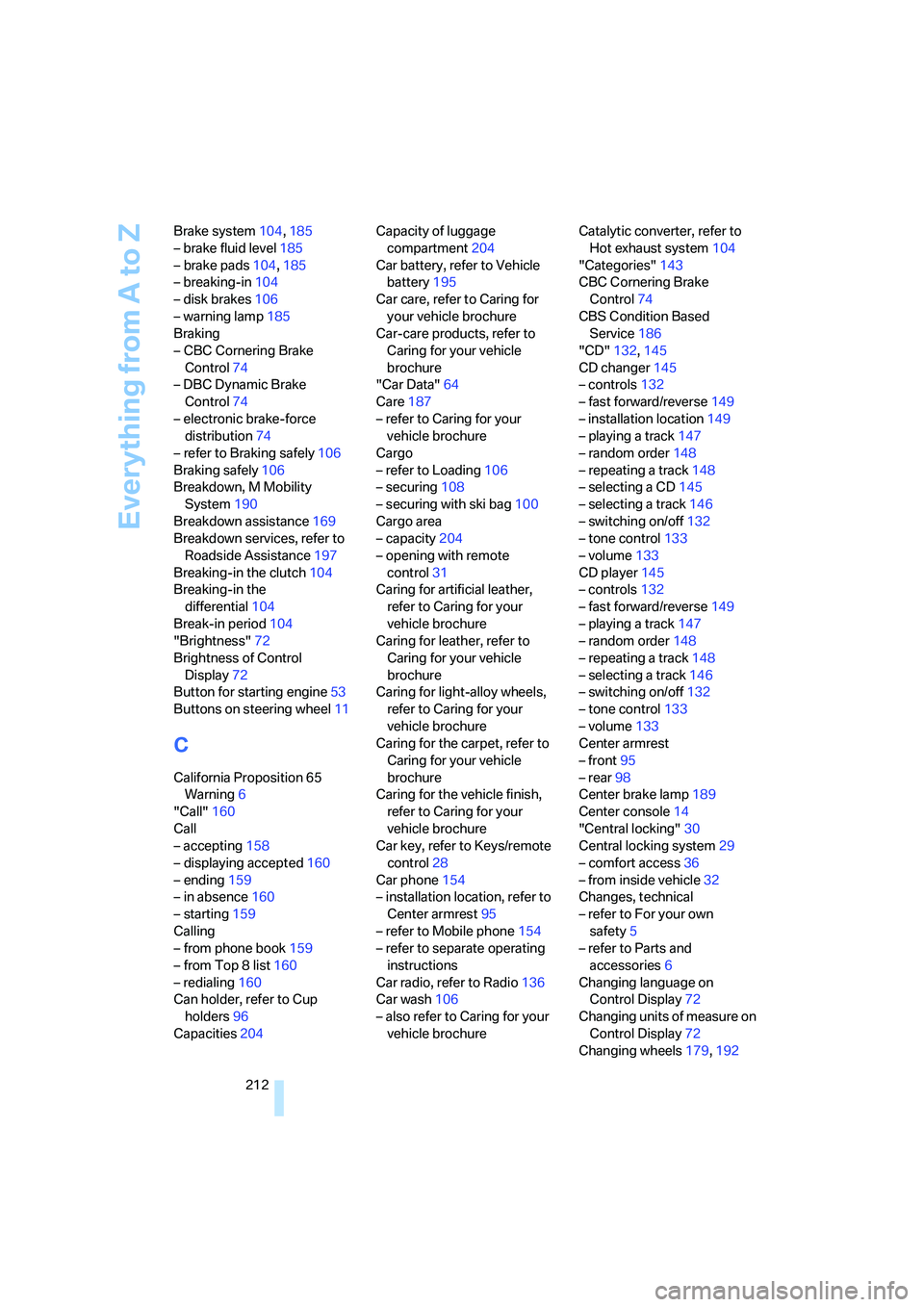
Everything from A to Z
212 Brake system104,185
– brake fluid level185
– brake pads104,185
– breaking-in104
– disk brakes106
– warning lamp185
Braking
– CBC Cornering Brake
Control74
– DBC Dynamic Brake
Control74
– electronic brake-force
distribution74
– refer to Braking safely106
Braking safely106
Breakdown, M Mobility
System190
Breakdown assistance169
Breakdown services, refer to
Roadside Assistance197
Breaking-in the clutch104
Breaking-in the
differential104
Break-in period104
"Brightness"72
Brightness of Control
Display72
Button for starting engine53
Buttons on steering wheel11
C
California Proposition 65
Warning6
"Call"160
Call
– accepting158
– displaying accepted160
– ending159
– in absence160
– starting159
Calling
– from phone book159
– from Top 8 list160
– redialing160
Can holder, refer to Cup
holders96
Capacities204Capacity of luggage
compartment204
Car battery, refer to Vehicle
battery195
Car care, refer to Caring for
your vehicle brochure
Car-care products, refer to
Caring for your vehicle
brochure
"Car Data"64
Care187
– refer to Caring for your
vehicle brochure
Cargo
– refer to Loading106
– securing108
– securing with ski bag100
Cargo area
– capacity204
– opening with remote
control31
Caring for artificial leather,
refer to Caring for your
vehicle brochure
Caring for leather, refer to
Caring for your vehicle
brochure
Caring for light-alloy wheels,
refer to Caring for your
vehicle brochure
Caring for the carpet, refer to
Caring for your vehicle
brochure
Caring for the vehicle finish,
refer to Caring for your
vehicle brochure
Car key, refer to Keys/remote
control28
Car phone154
– installation location, refer to
Center armrest95
– refer to Mobile phone154
– refer to separate operating
instructions
Car radio, refer to Radio136
Car wash106
– also refer to Caring for your
vehicle brochureCatalytic converter, refer to
Hot exhaust system104
"Categories"143
CBC Cornering Brake
Control74
CBS Condition Based
Service186
"CD"132,145
CD changer145
– controls132
– fast forward/reverse149
– installation location149
– playing a track147
– random order148
– repeating a track148
– selecting a CD145
– selecting a track146
– switching on/off132
– tone control133
– volume133
CD player145
– controls132
– fast forward/reverse149
– playing a track147
– random order148
– repeating a track148
– selecting a track146
– switching on/off132
– tone control133
– volume133
Center armrest
– front95
– rear98
Center brake lamp189
Center console14
"Central locking"30
Central locking system29
– comfort access36
– from inside vehicle32
Changes, technical
– refer to For your own
safety5
– refer to Parts and
accessories6
Changing language on
Control Display72
Changing units of measure on
Control Display72
Changing wheels179,192
Page 215 of 231
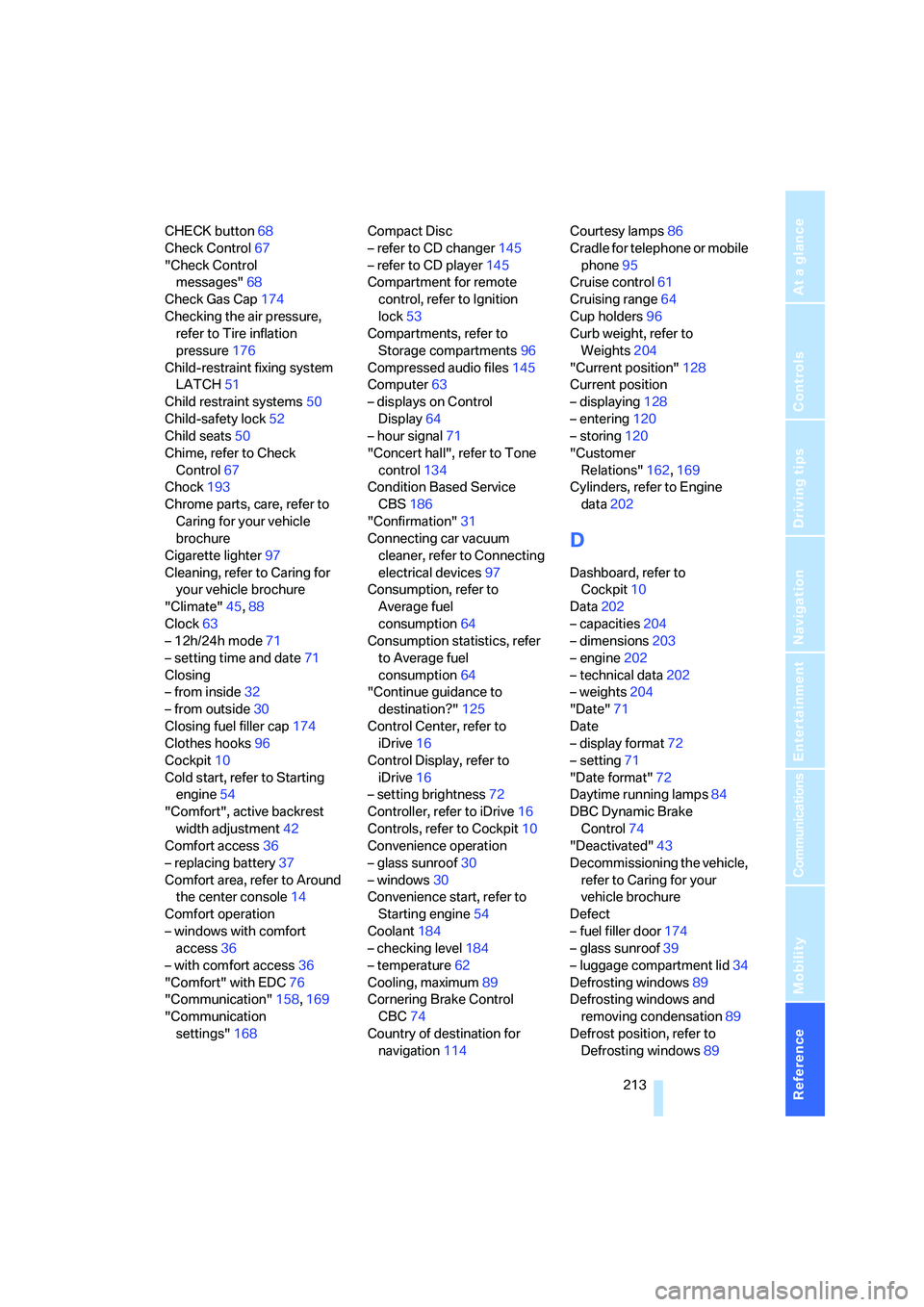
Reference 213
At a glance
Controls
Driving tips
Communications
Navigation
Entertainment
Mobility
CHECK button68
Check Control67
"Check Control
messages"68
Check Gas Cap174
Checking the air pressure,
refer to Tire inflation
pressure176
Child-restraint fixing system
LATCH51
Child restraint systems50
Child-safety lock52
Child seats50
Chime, refer to Check
Control67
Chock193
Chrome parts, care, refer to
Caring for your vehicle
brochure
Cigarette lighter97
Cleaning, refer to Caring for
your vehicle brochure
"Climate"45,88
Clock63
– 12h/24h mode71
– setting time and date71
Closing
– from inside32
– from outside30
Closing fuel filler cap174
Clothes hooks96
Cockpit10
Cold start, refer to Starting
engine54
"Comfort", active backrest
width adjustment42
Comfort access36
– replacing battery37
Comfort area, refer to Around
the center console14
Comfort operation
– windows with comfort
access36
– with comfort access36
"Comfort" with EDC76
"Communication"158,169
"Communication
settings"168Compact Disc
– refer to CD changer145
– refer to CD player145
Compartment for remote
control, refer to Ignition
lock53
Compartments, refer to
Storage compartments96
Compressed audio files145
Computer63
– displays on Control
Display64
– hour signal
71
"Concert hall", refer to Tone
control134
Condition Based Service
CBS186
"Confirmation"31
Connecting car vacuum
cleaner, refer to Connecting
electrical devices97
Consumption, refer to
Average fuel
consumption64
Consumption statistics, refer
to Average fuel
consumption64
"Continue guidance to
destination?"125
Control Center, refer to
iDrive16
Control Display, refer to
iDrive16
– setting brightness72
Controller, refer to iDrive16
Controls, refer to Cockpit10
Convenience operation
– glass sunroof30
– windows30
Convenience start, refer to
Starting engine54
Coolant184
– checking level184
– temperature62
Cooling, maximum89
Cornering Brake Control
CBC74
Country of destination for
navigation114Courtesy lamps86
Cradle for telephone or mobile
phone95
Cruise control61
Cruising range64
Cup holders96
Curb weight, refer to
Weights204
"Current position"128
Current position
– displaying128
– entering120
– storing120
"Customer
Relations"162,169
Cylinders, refer to Engine
data202
D
Dashboard, refer to
Cockpit10
Data202
– capacities204
– dimensions203
– engine202
– technical data202
– weights204
"Date"71
Date
– display format72
– setting71
"Date format"72
Daytime running lamps84
DBC Dynamic Brake
Control74
"Deactivated"43
Decommissioning the vehicle,
refer to Caring for your
vehicle brochure
Defect
– fuel filler door174
– glass sunroof39
– luggage compartment lid34
Defrosting windows89
Defrosting windows and
removing condensation89
Defrost position, refer to
Defrosting windows89
Page 216 of 231

Everything from A to Z
214 "Delete address book" for
navigation system122
"Delete all numbers" for
mobile phone161
"Delete data" for navigation
system122
"Delete" for mobile
phone161
Destination address
– deleting121
– entering113,116
Destination for navigation
– destination list119
– entering via voice116
– entry113
– selecting from address
book121
– selecting using
information118
– storing120
Destination guidance124
– bypassing route
sections128
– canceling voice
instructions47
– changing specified
route122
– displaying routes125
– distance and arrival124
– interrupting124
– starting124
– terminating/continuing124
– voice instructions127
– volume of voice
instructions127
Destination list for
navigation119
Destinations recently driven
to119
"Details" in audio mode147
"Dial" for mobile phone159
"Dial number"159
Digital clock63
Digital radio, refer to High
Definition Radio140
Dimensions203
Directional indicators, refer to
Turn signals59Direction announcements,
refer to Voice
instructions127
Direction instructions, refer to
Voice instructions127
Directory for navigation, refer
to Address book120
Displacement, refer to Engine
data202
"Display"72
Display, refer to iDrive16
Display lighting, refer to
Instrument lighting
86
"Display off"21
Displays, refer to Instrument
cluster12
"Display settings"71
Displays on the windshield,
refer to Head-Up Display80
Disposal
– battery of remote control
with comfort access37
– vehicle battery195
Distance, refer to
Computer64
"Distance to dest."65
Distance to destination, refer
to Computer64
Distance warning, refer to
PDC Park Distance
Control73
Divided rear seat back, refer to
Through-loading system98
Door entry lighting86
Door key, refer to Keys/
remote control28
Door lock32
Door locking, acknowl-
edgment signals31
"Door locks"30
Doors
– manual operation32
– remote control30
DOT Quality Grades178
Draft-free ventilation90
Drinks holder, refer to Cup
holders96
Drivelogic57
Drive mode56"Driver's door only"30
Driving lamps, refer to Parking
lamps/low beams83
Driving notes104
Driving programs, refer to
Drivelogic57
Driving route, refer to
Displaying route125
Driving stability control
systems74
Driving through water105
Driving tips, refer to Driving
notes104
Dry air, refer to Cooling
function89
Drying the air, refer to Cooling
function89
"DSC"48,75
DSC Dynamic Stability
Control74
– indicator lamp13,75
DVD for navigation112
Dynamic Brake Control
DBC74
Dynamic Stability Control
DSC74
– M Dynamic Mode MDM75
E
Easy entry/exit47
– backrest width42
"EDC"48
EDC Electronic Damping
Control76
– "Comfort"76
– "Normal"76
– "Sport"76
Eject button, refer to Buttons
on CD player132
Electrical malfunction
– door lock32
– driver's door32
– fuel filler door174
– glass sunroof, electric39
– luggage compartment lid34
Electric steering wheel
adjustment47
Page 218 of 231
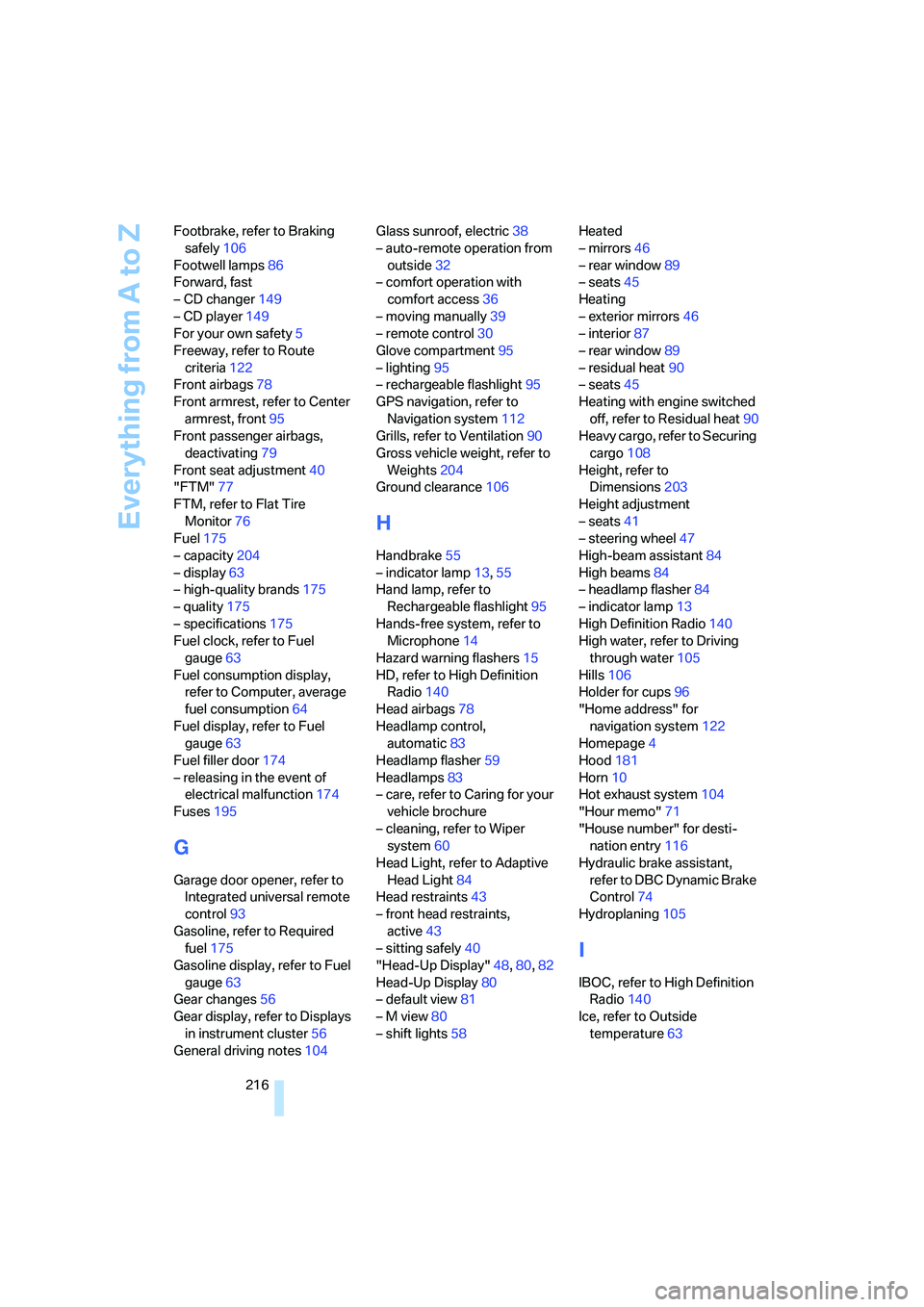
Everything from A to Z
216 Footbrake, refer to Braking
safely106
Footwell lamps86
Forward, fast
– CD changer149
– CD player149
For your own safety5
Freeway, refer to Route
criteria122
Front airbags78
Front armrest, refer to Center
armrest, front95
Front passenger airbags,
deactivating79
Front seat adjustment40
"FTM"77
FTM, refer to Flat Tire
Monitor76
Fuel175
– capacity204
– display63
– high-quality brands175
– quality175
– specifications175
Fuel clock, refer to Fuel
gauge63
Fuel consumption display,
refer to Computer, average
fuel consumption64
Fuel display, refer to Fuel
gauge63
Fuel filler door174
– releasing in the event of
electrical malfunction174
Fuses195
G
Garage door opener, refer to
Integrated universal remote
control93
Gasoline, refer to Required
fuel175
Gasoline display, refer to Fuel
gauge63
Gear changes56
Gear display, refer to Displays
in instrument cluster56
General driving notes104Glass sunroof, electric38
– auto-remote operation from
outside32
– comfort operation with
comfort access36
– moving manually39
– remote control30
Glove compartment95
– lighting95
– rechargeable flashlight95
GPS navigation, refer to
Navigation system112
Grills, refer to Ventilation90
Gross vehicle weight, refer to
Weights204
Ground clearance106
H
Handbrake55
– indicator lamp13,55
Hand lamp, refer to
Rechargeable flashlight95
Hands-free system, refer to
Microphone14
Hazard warning flashers15
HD, refer to High Definition
Radio140
Head airbags78
Headlamp control,
automatic83
Headlamp flasher59
Headlamps83
– care, refer to Caring for your
vehicle brochure
– cleaning, refer to Wiper
system60
Head Light, refer to Adaptive
Head Light84
Head restraints43
– front head restraints,
active43
– sitting safely40
"Head-Up Display"48,80,82
Head-Up Display80
– default view81
– M view80
– shift lights58Heated
– mirrors46
– rear window89
– seats45
Heating
– exterior mirrors46
– interior87
– rear window89
– residual heat90
– seats45
Heating with engine switched
off, refer to Residual heat90
Heavy cargo, refer to Securing
cargo108
Height, refer to
Dimensions203
Height adjustment
– seats41
– steering wheel47
High-beam assistant84
High beams84
– headlamp flasher84
– indicator lamp13
High Definition Radio140
High water, refer to Driving
through water105
Hills106
Holder for cups
96
"Home address" for
navigation system122
Homepage4
Hood181
Horn10
Hot exhaust system104
"Hour memo"71
"House number" for desti-
nation entry116
Hydraulic brake assistant,
refer to DBC Dynamic Brake
Control74
Hydroplaning105
I
IBOC, refer to High Definition
Radio140
Ice, refer to Outside
temperature63