radio BMW M5 2010 Owners Manual
[x] Cancel search | Manufacturer: BMW, Model Year: 2010, Model line: M5, Model: BMW M5 2010Pages: 266, PDF Size: 9.08 MB
Page 5 of 266
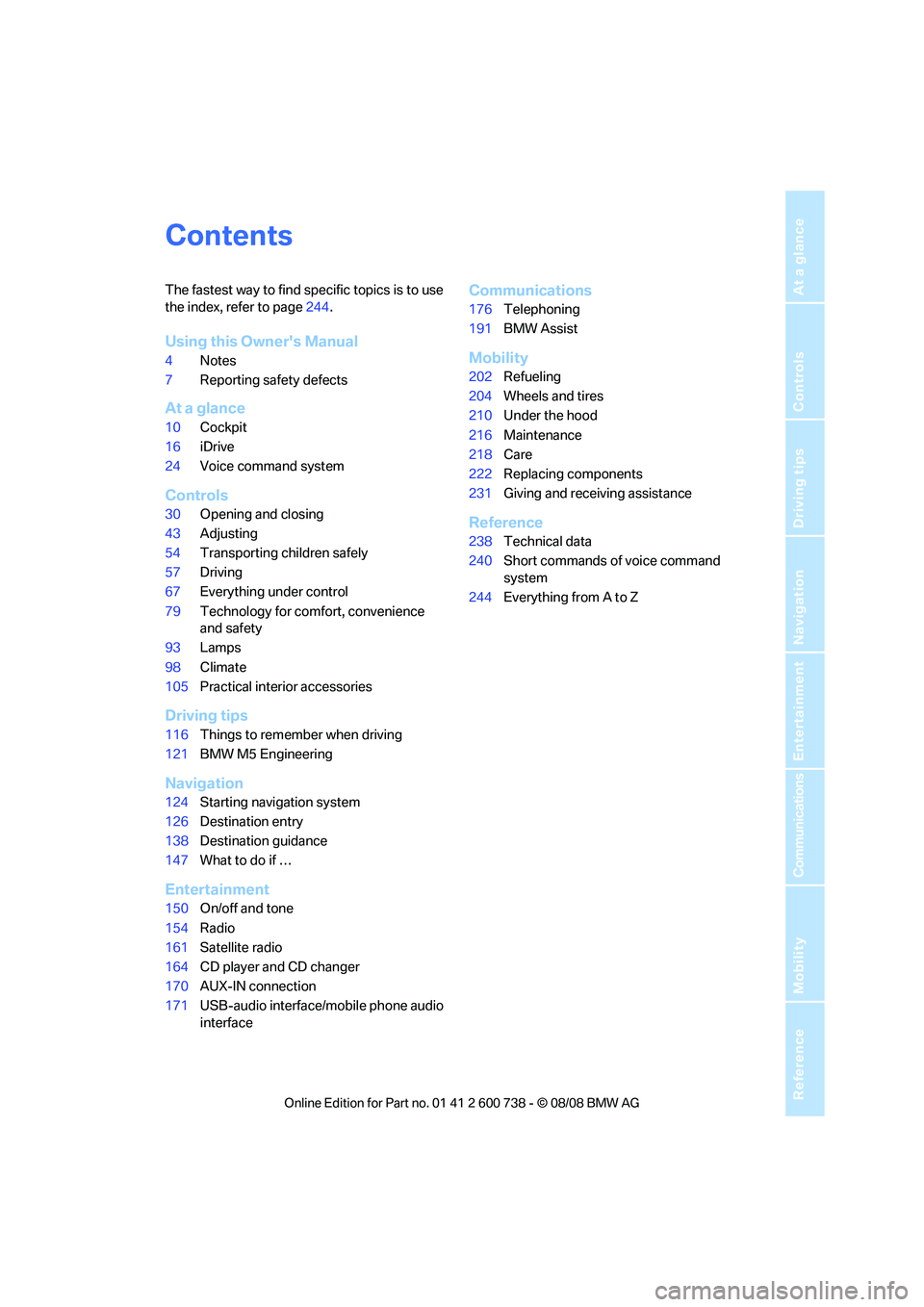
Reference
At a glance
Controls
Driving tips
Communications
Navigation
Entertainment
Mobility
Contents
The fastest way to find specific topics is to use
the index, refer to page244.
Using this Owner's Manual
4Notes
7Reporting safety defects
At a glance
10Cockpit
16iDrive
24Voice command system
Controls
30Opening and closing
43Adjusting
54Transporting children safely
57Driving
67Everything under control
79Technology for comfort, convenience
and safety
93Lamps
98Climate
105Practical interior accessories
Driving tips
116Things to remember when driving
121BMW M5 Engineering
Navigation
124Starting navigation system
126Destination entry
138Destination guidance
147What to do if …
Entertainment
150On/off and tone
154Radio
161Satellite radio
164CD player and CD changer
170AUX-IN connection
171USB-audio interface/mobile phone audio
interface
Communications
176Telephoning
191BMW Assist
Mobility
202Refueling
204Wheels and tires
210Under the hood
216Maintenance
218Care
222Replacing components
231Giving and receiving assistance
Reference
238Technical data
240Short commands of voice command
system
244Everything from A to Z
Page 8 of 266
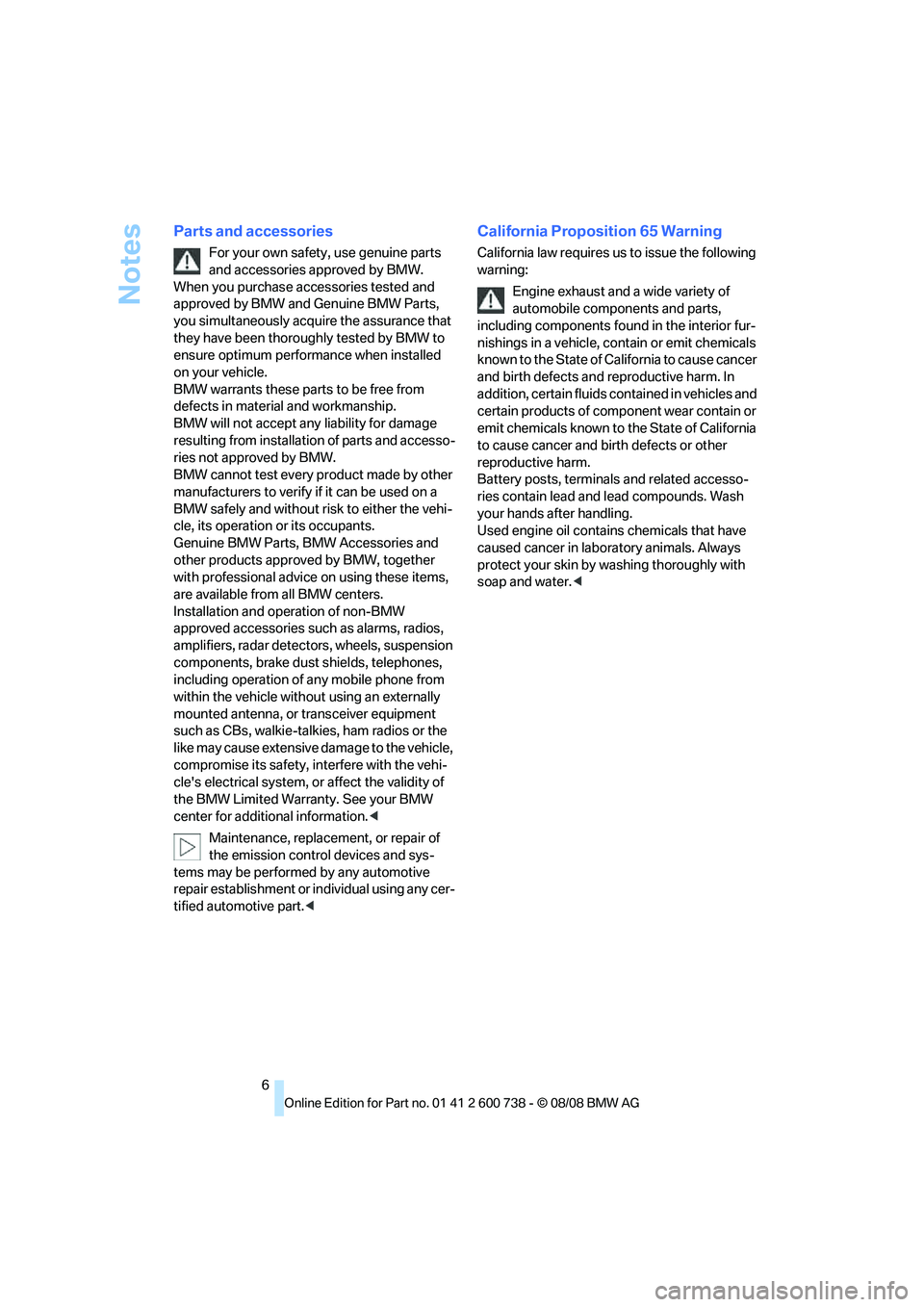
Notes
6
Parts and accessories
For your own safety, use genuine parts
and accessories approved by BMW.
When you purchase accessories tested and
approved by BMW and Genuine BMW Parts,
you simultaneously acquire the assurance that
they have been thoroughly tested by BMW to
ensure optimum performance when installed
on your vehicle.
BMW warrants these parts to be free from
defects in material and workmanship.
BMW will not accept any liability for damage
resulting from installation of parts and accesso-
ries not approved by BMW.
BMW cannot test every product made by other
manufacturers to verify if it can be used on a
BMW safely and without risk to either the vehi-
cle, its operation or its occupants.
Genuine BMW Parts, BMW Accessories and
other products approved by BMW, together
with professional advice on using these items,
are available from all BMW centers.
Installation and operation of non-BMW
approved accessories such as alarms, radios,
amplifiers, radar detectors, wheels, suspension
components, brake dust shields, telephones,
including operation of any mobile phone from
within the vehicle without using an externally
mounted antenna, or transceiver equipment
such as CBs, walkie-talkies, ham radios or the
like may cause extensive damage to the vehicle,
compromise its safety, interfere with the vehi-
cle's electrical system, or affect the validity of
the BMW Limited Warranty. See your BMW
center for additional information.<
Maintenance, replacement, or repair of
the emission control devices and sys-
tems may be performed by any automotive
repair establishment or individual using any cer-
tified automotive part.<
California Proposition 65 Warning
California law requires us to issue the following
warning:
Engine exhaust and a wide variety of
automobile components and parts,
including components found in the interior fur-
nishings in a vehicle, contain or emit chemicals
known to the State of California to cause cancer
and birth defects and reproductive harm. In
addition, certain fluids contained in vehicles and
certain products of component wear contain or
emit chemicals known to the State of California
to cause cancer and birth defects or other
reproductive harm.
Battery posts, terminals and related accesso-
ries contain lead and lead compounds. Wash
your hands after handling.
Used engine oil contains chemicals that have
caused cancer in laboratory animals. Always
protect your skin by washing thoroughly with
soap and water.<
Page 13 of 266
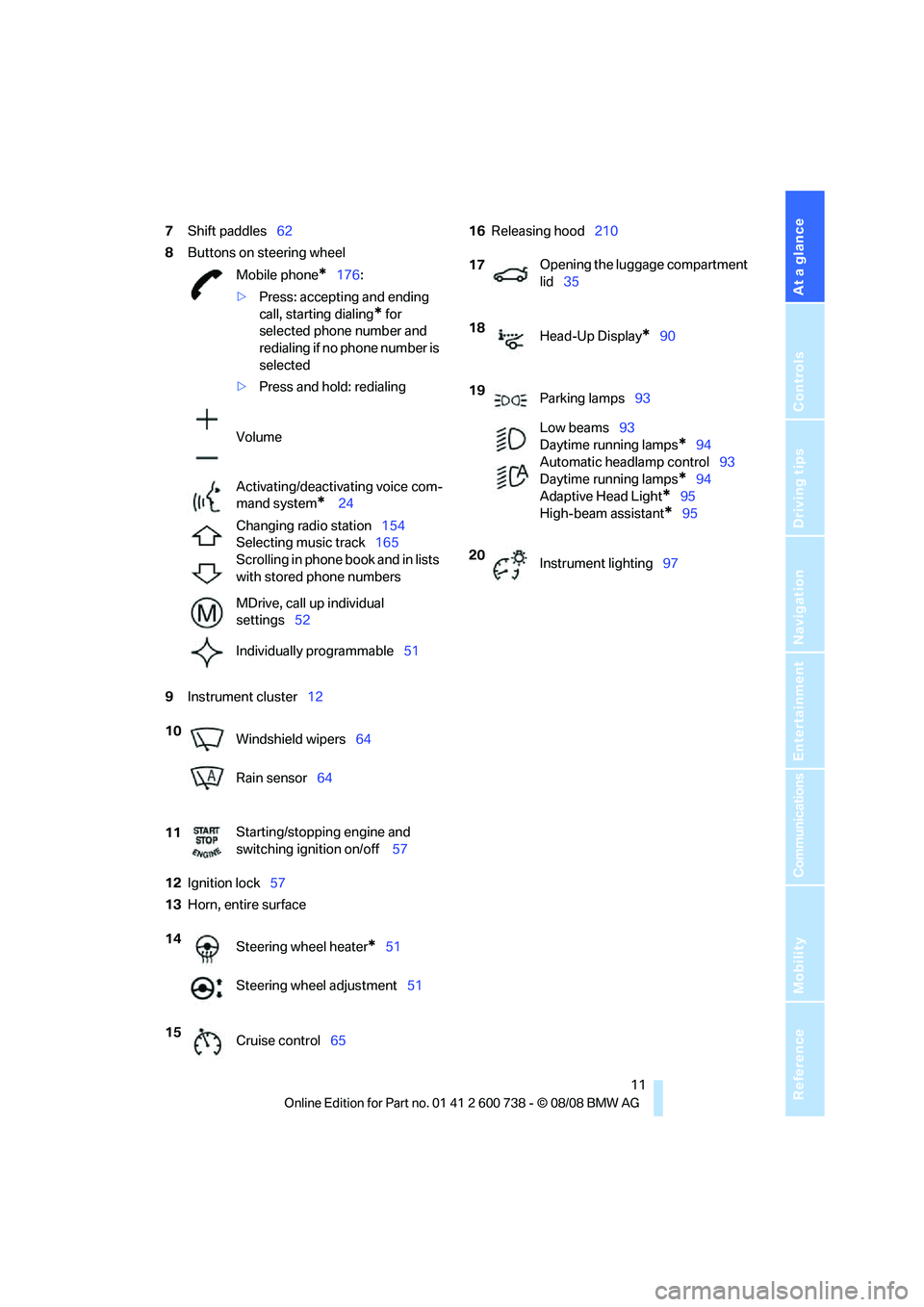
At a glance
11Reference
Controls
Driving tips
Communications
Navigation
Entertainment
Mobility
7Shift paddles62
8Buttons on steering wheel
9Instrument cluster12
12Ignition lock57
13Horn, entire surface16Releasing hood210
Mobile phone
*176:
>Press: accepting and ending
call, starting dialing
* for
selected phone number and
redialing if no phone number is
selected
>Press and hold: redialing
Volume
Activating/deactivating voice com-
mand system
* 24
Changing radio station154
Selecting music track165
Scrolling in phone book and in lists
with stored phone numbers
MDrive, call up individual
settings52
Individually programmable51
10
Windshield wipers64
Rain sensor64
11Starting/stopping engine and
switching ignition on/off 57
14
Steering wheel heater
*51
Steering wheel adjustment51
15
Cruise control65
17Opening the luggage compartment
lid35
18
Head-Up Display
*90
19
Parking lamps93
Low beams93
Daytime running lamps
*94
Automatic headlamp control93
Daytime running lamps*94
Adaptive Head Light
*95
High-beam assistant
*95
20
Instrument lighting97
Page 17 of 266
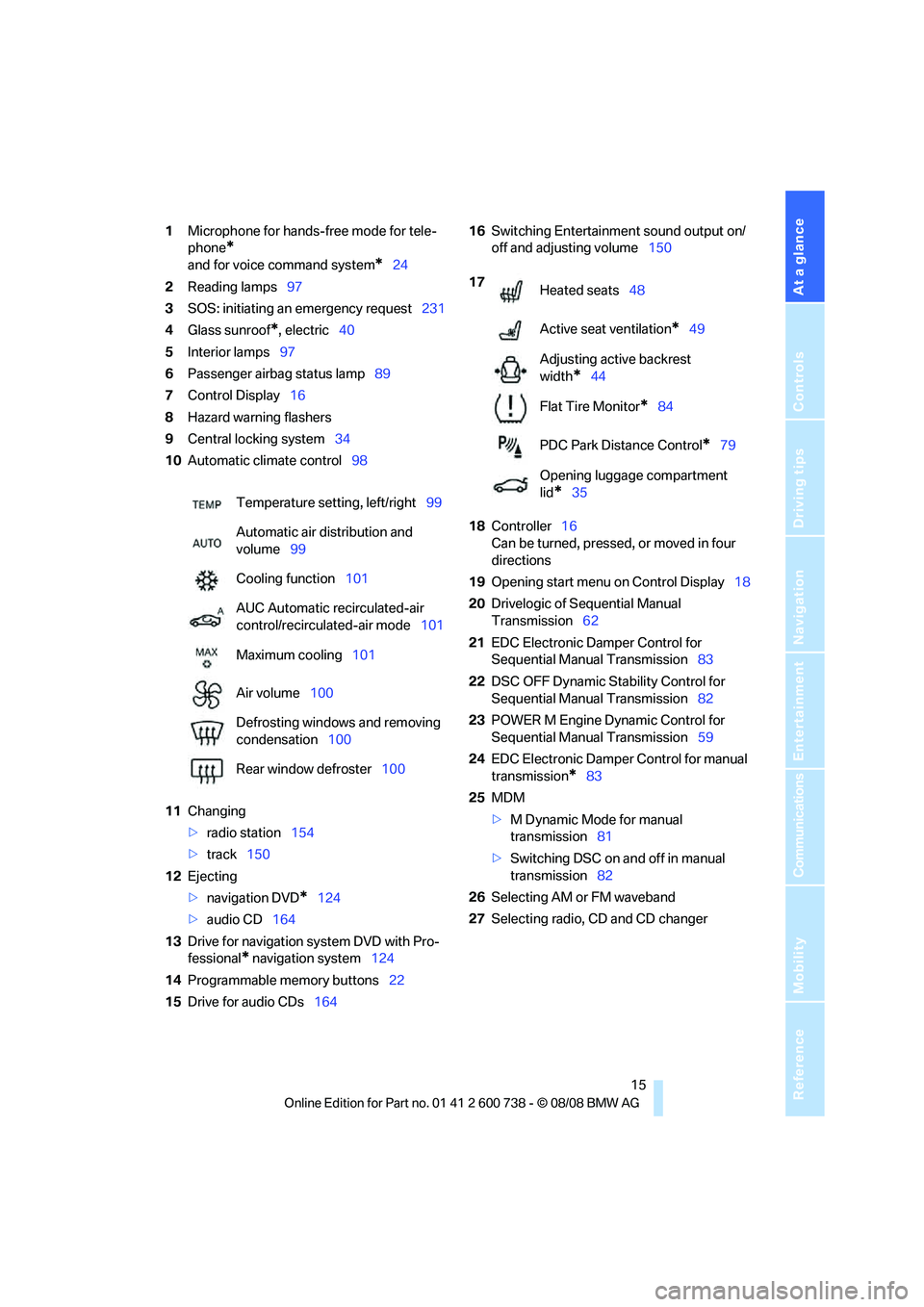
At a glance
15Reference
Controls
Driving tips
Communications
Navigation
Entertainment
Mobility
1Microphone for hands-free mode for tele-
phone
*
and for voice command system*24
2Reading lamps97
3SOS: initiating
an emergency request231
4Glass sunroof
*, electric40
5Interior lamps97
6Passenger airbag status lamp89
7Control Display16
8Hazard warning flashers
9Central locking system34
10Automatic climate control98
11Changing
>radio station154
>track150
12Ejecting
>navigation DVD
*124
>audio CD164
13Drive for navigation system DVD with Pro-
fessional
* navigation system124
14Programmable memory buttons22
15Drive for audio CDs16416Switching Entertainment sound output on/
off and adjusting volume150
18Controller16
Can be turned, pressed, or moved in four
directions
19Opening start menu on Control Display18
20Drivelogic of Sequential Manual
Transmission62
21EDC Electronic Damper Control for
Sequential Manual Transmission83
22DSC OFF Dynamic Stability Control for
Sequential Manual Transmission82
23POWER M Engine Dynamic Control for
Sequential Manual Transmission59
24EDC Electronic Damper Control for manual
transmission
*83
25MDM
>M Dynamic Mode for manual
transmission81
>Switching DSC on and off in manual
transmission82
26Selecting AM or FM waveband
27Selecting radio, CD and CD changer Temperature setting, left/right99
Automatic air distribution and
volume99
Cooling function101
AUC Automatic recirculated-air
control/recirculated-air mode101
Maximum cooling101
Air volume100
Defrosting windows and removing
condensation100
Rear window defroster100
17
Heated seats48
Active seat ventilation
*49
Adjusting active backrest
width
*44
Flat Tire Monitor
*84
PDC Park Distance Control
*79
Opening luggage compartment
lid
*35
Page 19 of 266
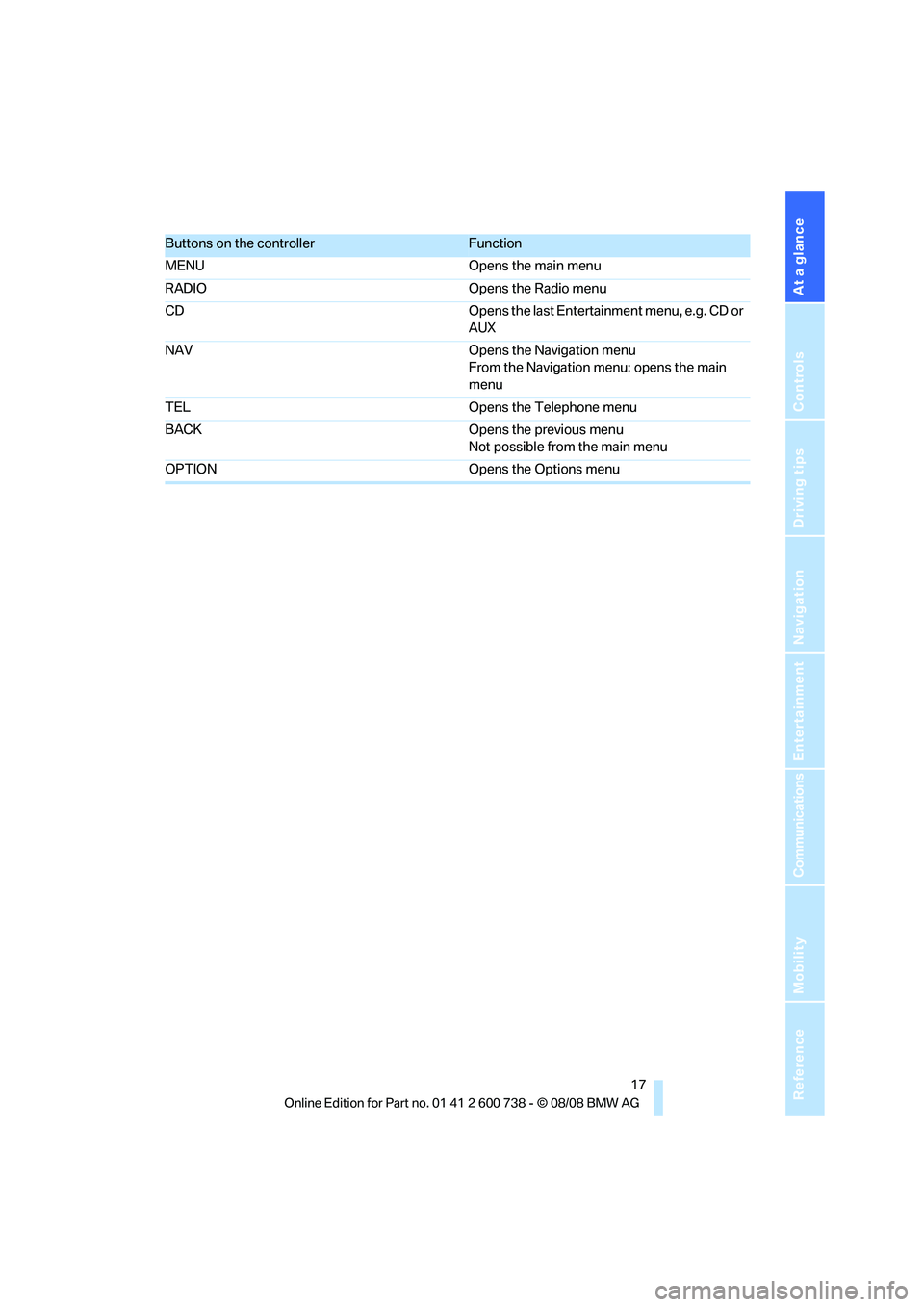
At a glance
17Reference
Controls
Driving tips
Communications
Navigation
Entertainment
Mobility
Buttons on the controllerFunction
MENU Opens the main menu
RADIO Opens the Radio menu
CD Opens the last Entertainment menu, e.g. CD or
AUX
NAV Opens the Navigation menu
From the Navigation menu: opens the main
menu
TEL Opens the Telephone menu
BACK Opens the previous menu
Not possible from the main menu
OPTION Opens the Options menu
Page 20 of 266
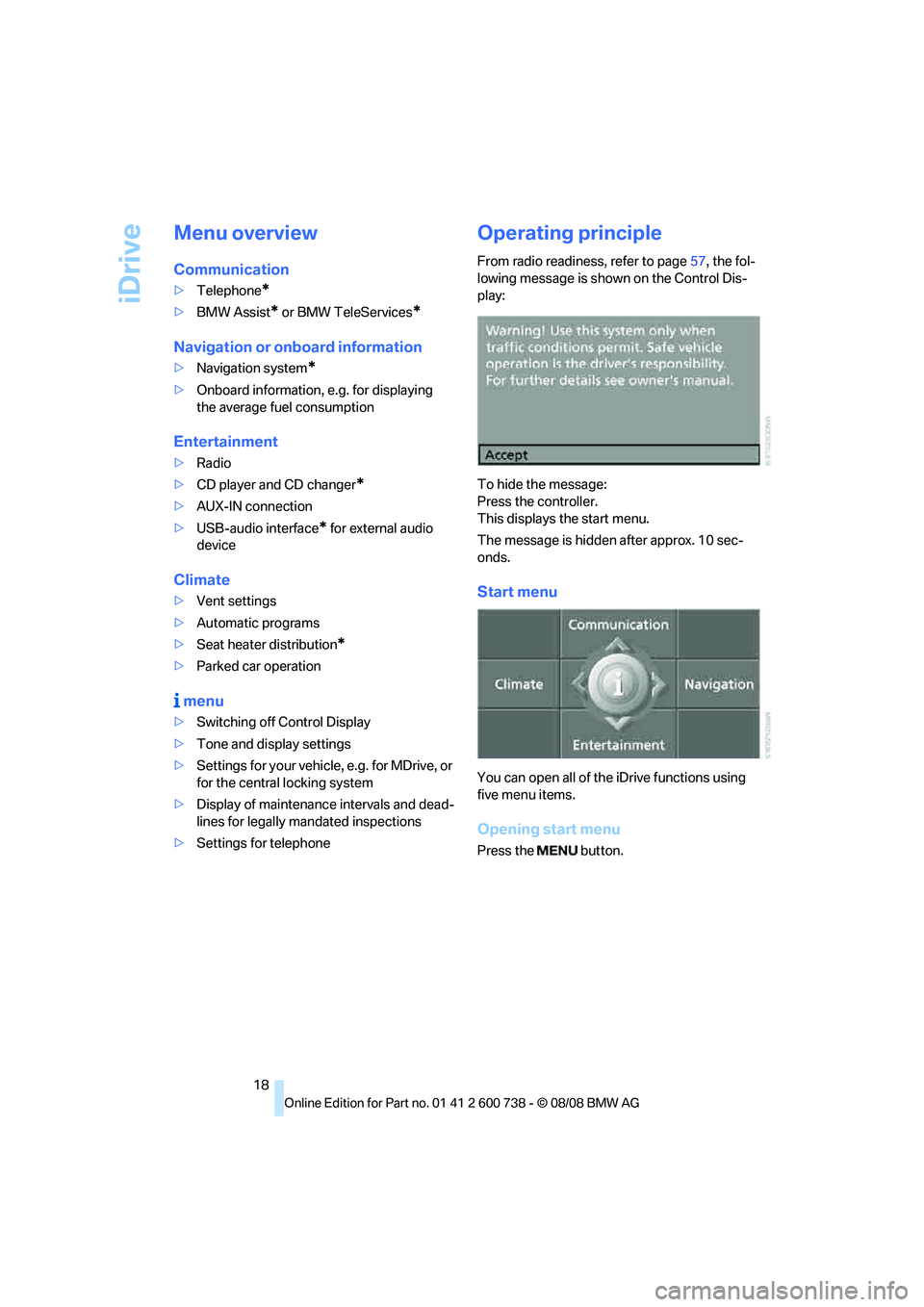
iDrive
18
Menu overview
Communication
>Telephone*
>BMW Assist* or BMW TeleServices*
Navigation or onboard information
>Navigation system*
>Onboard information, e.g. for displaying
the average fuel consumption
Entertainment
>Radio
>CD player and CD changer
*
>AUX-IN connection
>USB-audio interface
* for external audio
device
Climate
>Vent settings
>Automatic programs
>Seat heater distribution
*
>Parked car operation
menu
>Switching off Control Display
>Tone and display settings
>Settings for your vehicle, e.g. for MDrive, or
for the central locking system
>Display of maintenance intervals and dead-
lines for legally mandated inspections
>Settings for telephone
Operating principle
From radio readiness, refer to page57, the fol-
lowing message is shown on the Control Dis-
play:
To hide the message:
Press the controller.
This displays the start menu.
The message is hidden after approx. 10 sec-
onds.
Start menu
You can open all of the iDrive functions using
five menu items.
Opening start menu
Press the button.
Page 23 of 266
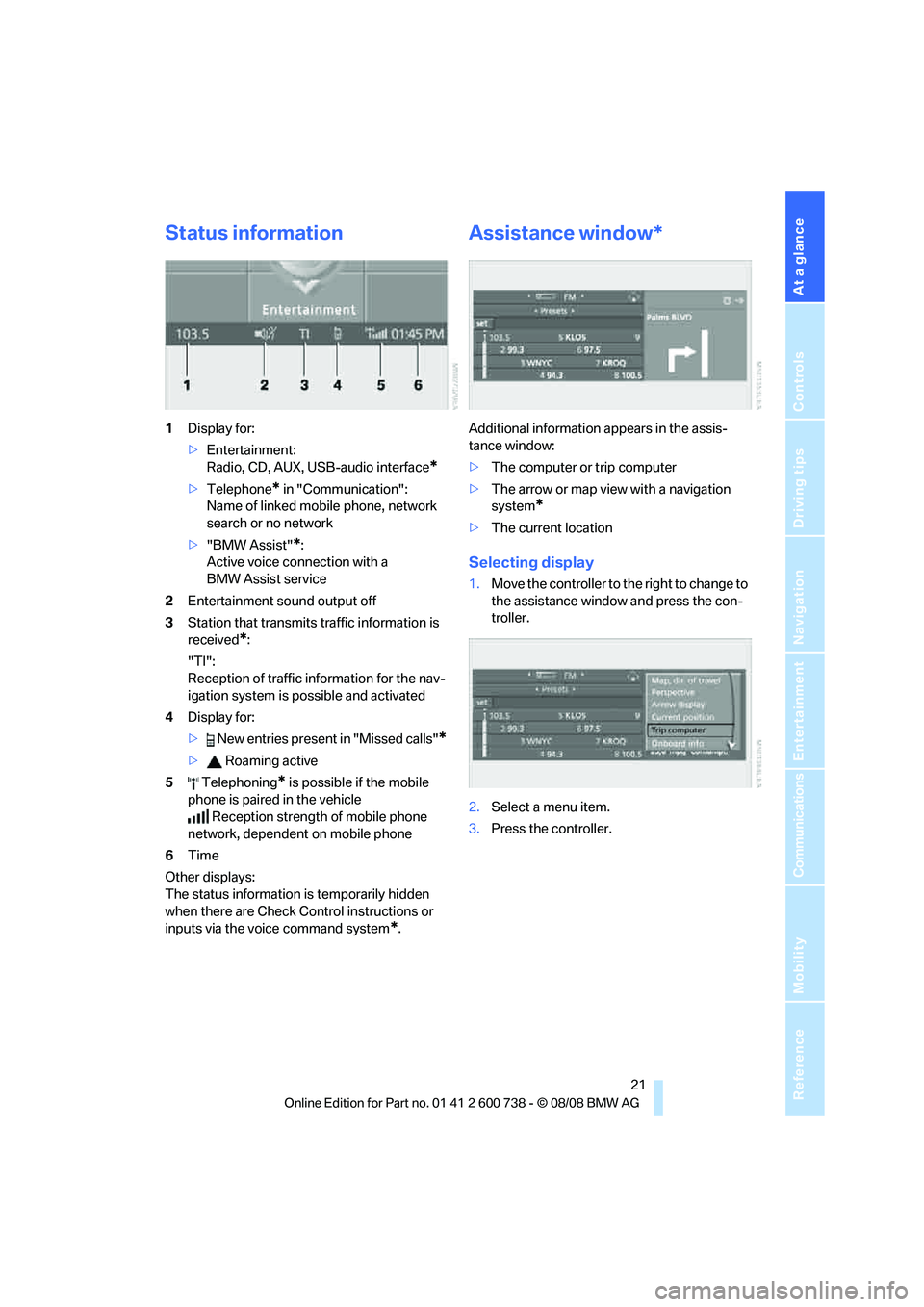
At a glance
21Reference
Controls
Driving tips
Communications
Navigation
Entertainment
Mobility
Status information
1Display for:
>Entertainment:
Radio, CD, AUX, USB-audio interface
*
>Telephone* in "Communication":
Name of linked mobile phone, network
search or no network
>"BMW Assist"
*:
Active voice connection with a
BMW Assist service
2Entertainment sound output off
3Station that transmits traffic information is
received
*:
"TI":
Reception of traffic information for the nav-
igation system
is possible and activated
4Display for:
> New entries present in "Missed calls"
*
> Roaming active
5 Telephoning
* is possible if the mobile
phone is paired in the vehicle
Reception strength of mobile phone
network, dependent on mobile phone
6Time
Other displays:
The status information is temporarily hidden
when there are Check Control instructions or
inputs via the voice command system
*.
Assistance window*
Additional information appears in the assis-
tance window:
>The computer or trip computer
>The arrow or map view with a navigation
system
*
>The current location
Selecting display
1.Move the controller to the right to change to
the assistance window and press the con-
troller.
2.Select a menu item.
3.Press the controller.
Page 24 of 266
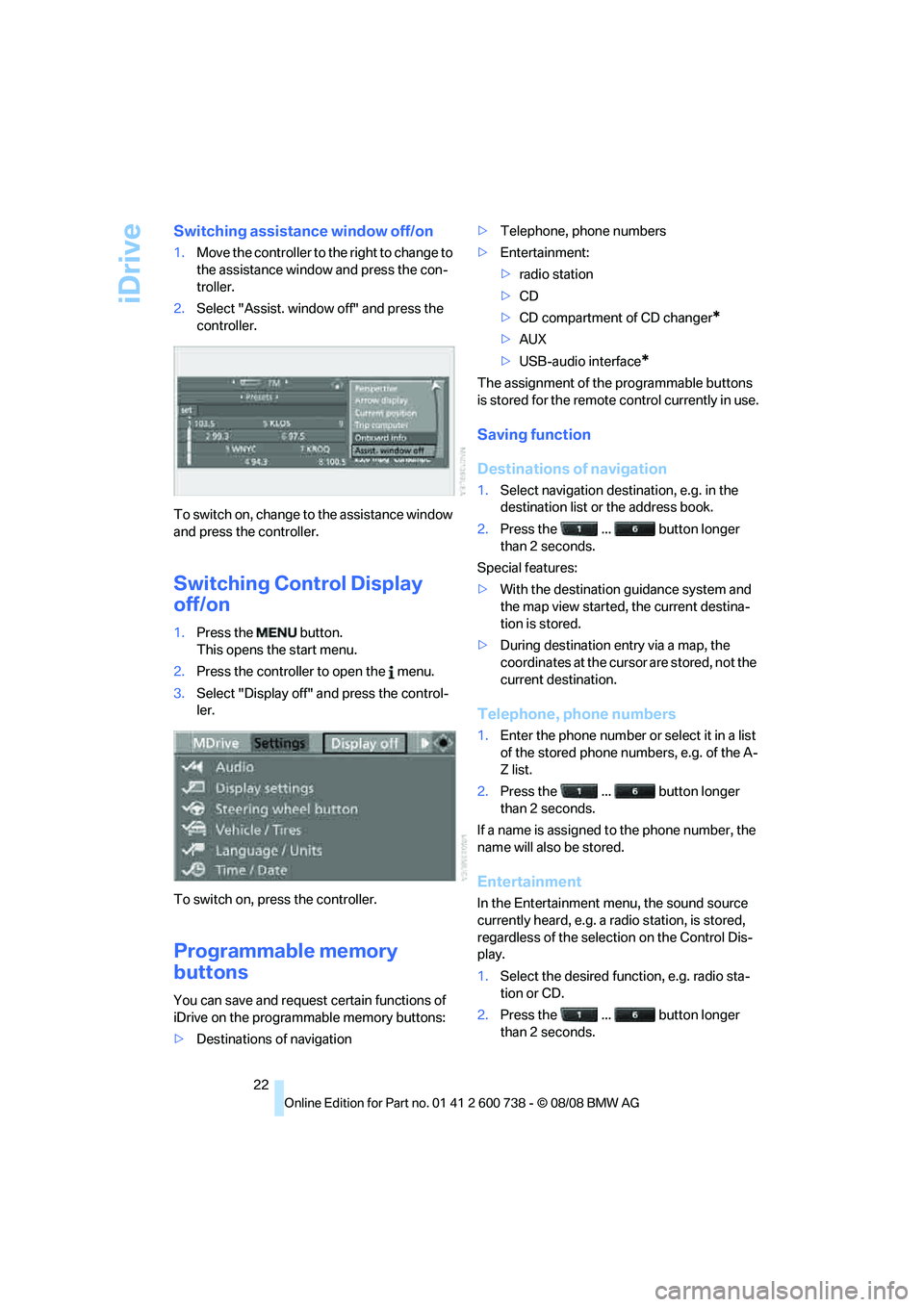
iDrive
22
Switching assistance window off/on
1.Move the controller to the right to change to
the assistance window and press the con-
troller.
2.Select "Assist. window off" and press the
controller.
To switch on, change to the assistance window
and press the controller.
Switching Control Display
off/on
1.Press the button.
This opens the start menu.
2.Press the controller to open the menu.
3.Select "Display off" and press the control-
ler.
To switch on, press the controller.
Programmable memory
buttons
You can save and request certain functions of
iDrive on the programmable memory buttons:
>Destinations of navigation>Telephone, phone numbers
>Entertainment:
>radio station
>CD
>CD compartment of CD changer
*
>AUX
>USB-audio interface
*
The assignment of the programmable buttons
is stored for the remote control currently in use.
Saving function
Destinations of navigation
1.Select navigation destination, e.g. in the
destination list or the address book.
2.Press the ... button longer
than 2 seconds.
Special features:
>With the destination guidance system and
the map view started, the current destina-
tion is stored.
>During destination entry via a map, the
coordinates at the cursor are stored, not the
current destination.
Telephone, phone numbers
1.Enter the phone number or select it in a list
of the stored phone numbers, e.g. of the A-
Z list.
2.Press the ... button longer
than 2 seconds.
If a name is assigned to the phone number, the
name will also be stored.
Entertainment
In the Entertainment menu, the sound source
currently heard, e.g. a radio station, is stored,
regardless of the selection on the Control Dis-
play.
1.Select the desired function, e.g. radio sta-
tion or CD.
2.Press the ... button longer
than 2 seconds.
Page 27 of 266
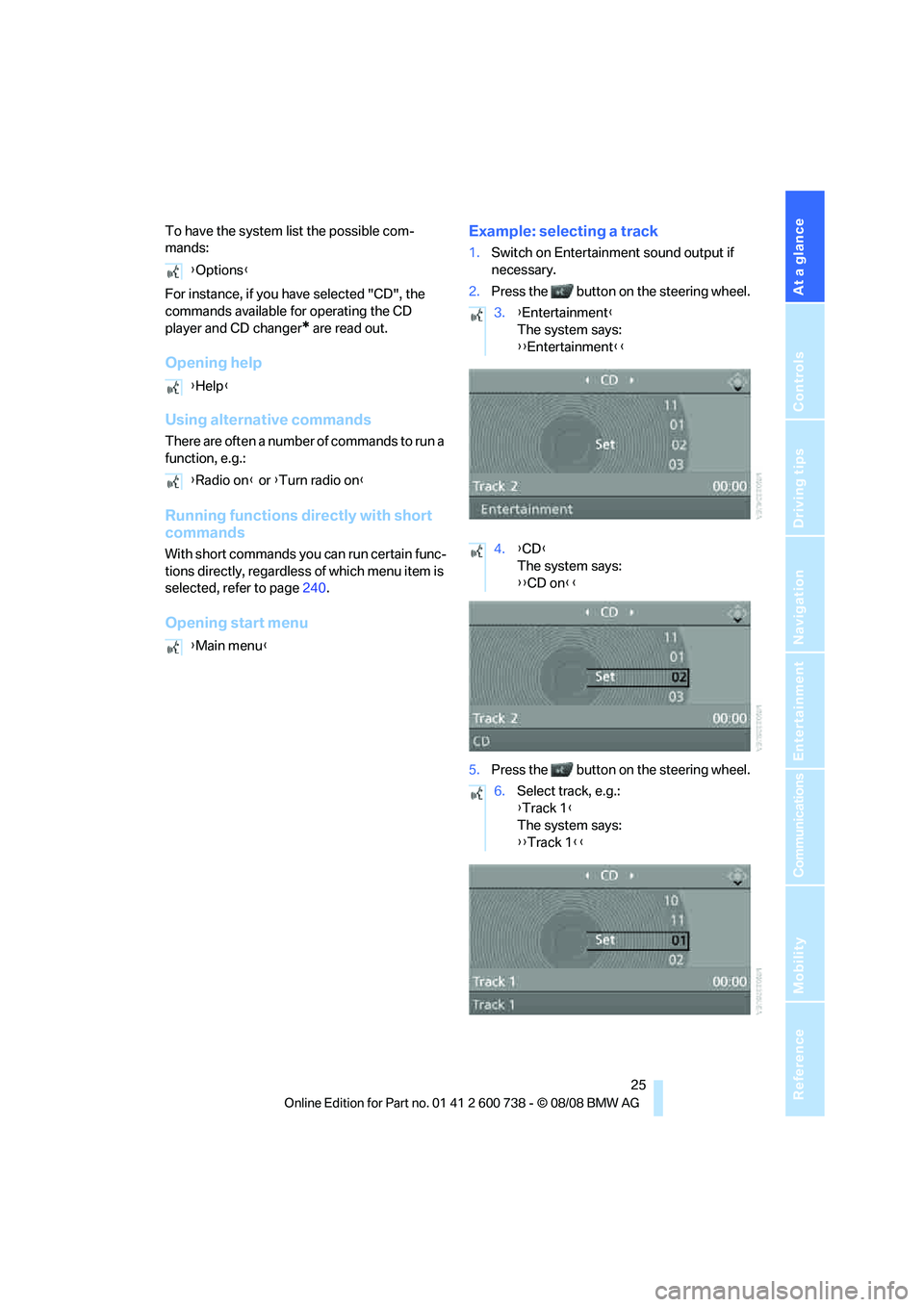
At a glance
25Reference
Controls
Driving tips
Communications
Navigation
Entertainment
Mobility
To have the system list the possible com-
mands:
For instance, if you have selected "CD", the
commands available for operating the CD
player and CD changer
* are read out.
Opening help
Using alternative commands
There are often a number of commands to run a
function, e.g.:
Running functions directly with short
commands
With short commands you can run certain func-
tions directly, regardless of which menu item is
selected, refer to page240.
Opening start menuExample: selecting a track
1.Switch on Entertainment sound output if
necessary.
2.Press the button on the steering wheel.
5.Press the button on the steering wheel. {Options}
{Help}
{Radio on} or {Turn radio on}
{Main menu}
3.{Entertainment}
The system says:
{{Entertainment}}
4.{CD}
The system says:
{{CD on}}
6.Select track, e.g.:
{Track 1}
The system says:
{{Track 1}}
Page 28 of 266
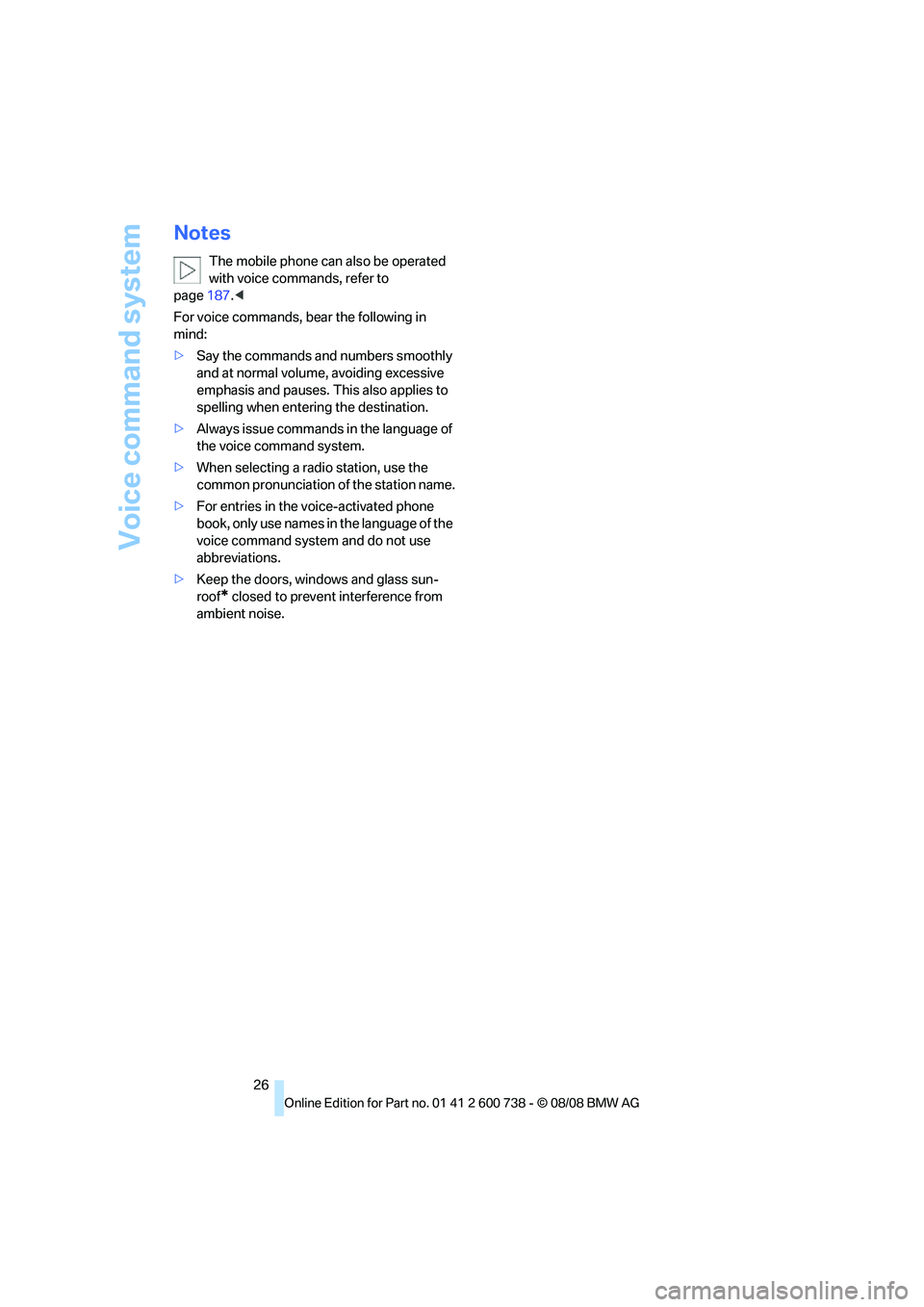
Voice command system
26
Notes
The mobile phone can also be operated
with voice commands, refer to
page187.<
For voice commands, bear the following in
mind:
>Say the commands and numbers smoothly
and at normal volume, avoiding excessive
emphasis and pauses. This also applies to
spelling when entering the destination.
>Always issue commands in the language of
the voice command system.
>When selecting a radio station, use the
common pronunciation of the station name.
>For entries in the voice-activated phone
book, only use names in the language of the
voice command system and do not use
abbreviations.
>Keep the doors, windows and glass sun-
roof
* closed to prevent interference from
ambient noise.