trip computer BMW M5 2010 Owners Manual
[x] Cancel search | Manufacturer: BMW, Model Year: 2010, Model line: M5, Model: BMW M5 2010Pages: 266, PDF Size: 9.08 MB
Page 14 of 266
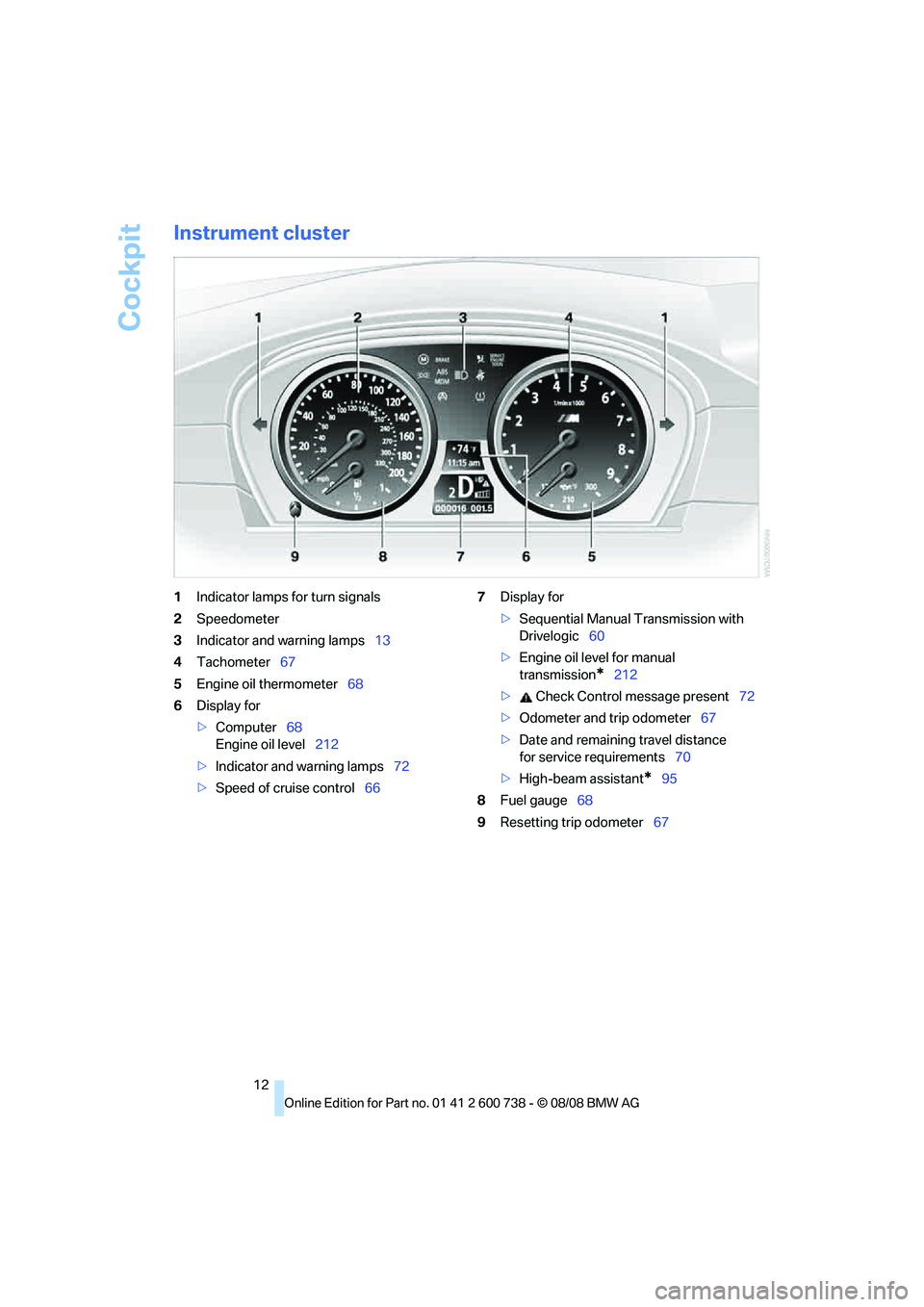
Cockpit
12
Instrument cluster
1Indicator lamps for turn signals
2Speedometer
3Indicator and warning lamps13
4Tachometer67
5Engine oil thermometer68
6Display for
>Computer68
Engine oil level212
>Indicator and warning lamps72
>Speed of cruise control667Display for
>Sequential Manual Transmission with
Drivelogic60
>Engine oil level for manual
transmission
*212
> Check Control message present72
>Odometer and trip odometer67
>Date and remaining travel distance
for service requirements70
>High-beam assistant
*95
8Fuel gauge68
9Resetting trip odometer67
Page 23 of 266
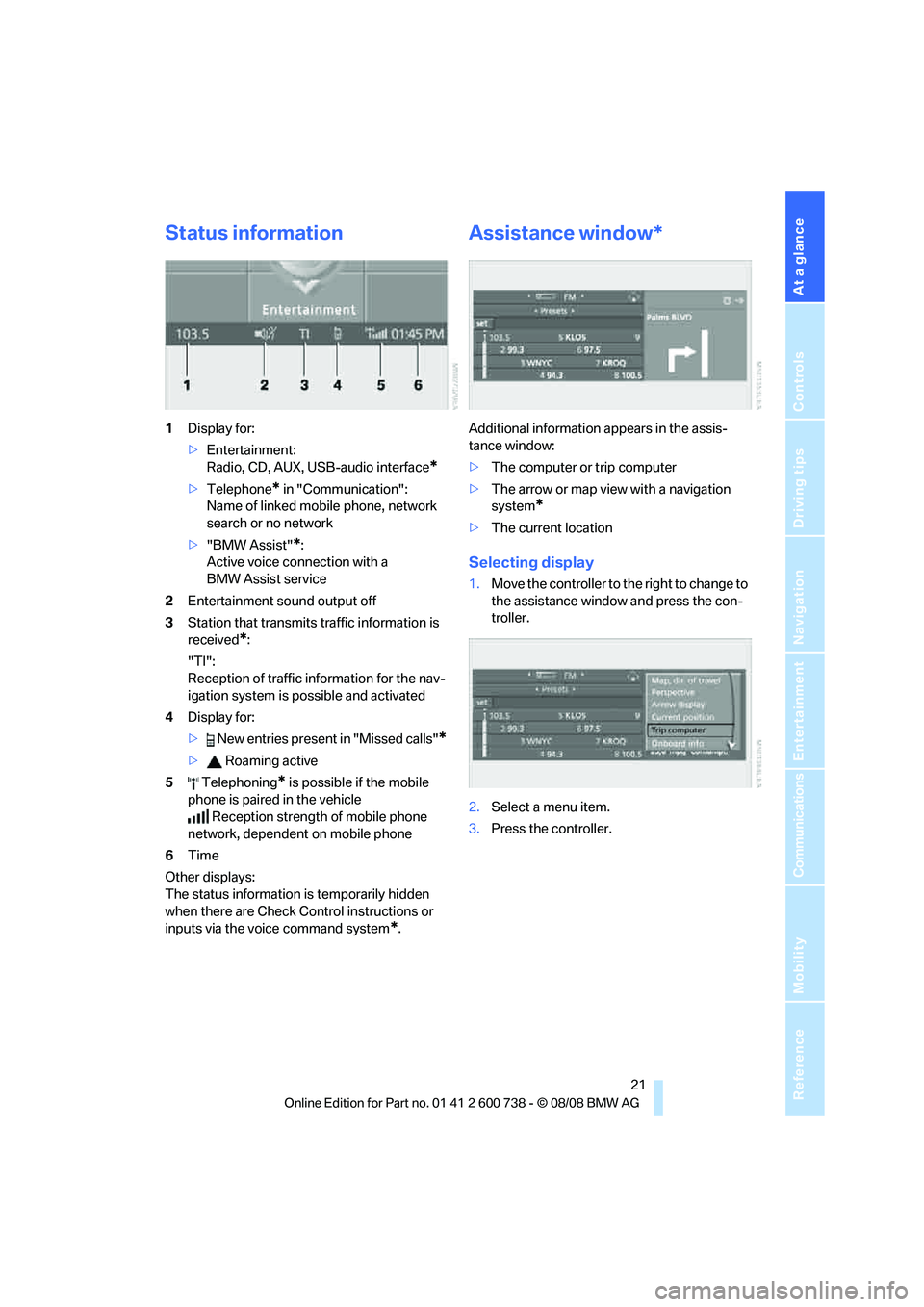
At a glance
21Reference
Controls
Driving tips
Communications
Navigation
Entertainment
Mobility
Status information
1Display for:
>Entertainment:
Radio, CD, AUX, USB-audio interface
*
>Telephone* in "Communication":
Name of linked mobile phone, network
search or no network
>"BMW Assist"
*:
Active voice connection with a
BMW Assist service
2Entertainment sound output off
3Station that transmits traffic information is
received
*:
"TI":
Reception of traffic information for the nav-
igation system
is possible and activated
4Display for:
> New entries present in "Missed calls"
*
> Roaming active
5 Telephoning
* is possible if the mobile
phone is paired in the vehicle
Reception strength of mobile phone
network, dependent on mobile phone
6Time
Other displays:
The status information is temporarily hidden
when there are Check Control instructions or
inputs via the voice command system
*.
Assistance window*
Additional information appears in the assis-
tance window:
>The computer or trip computer
>The arrow or map view with a navigation
system
*
>The current location
Selecting display
1.Move the controller to the right to change to
the assistance window and press the con-
troller.
2.Select a menu item.
3.Press the controller.
Page 71 of 266
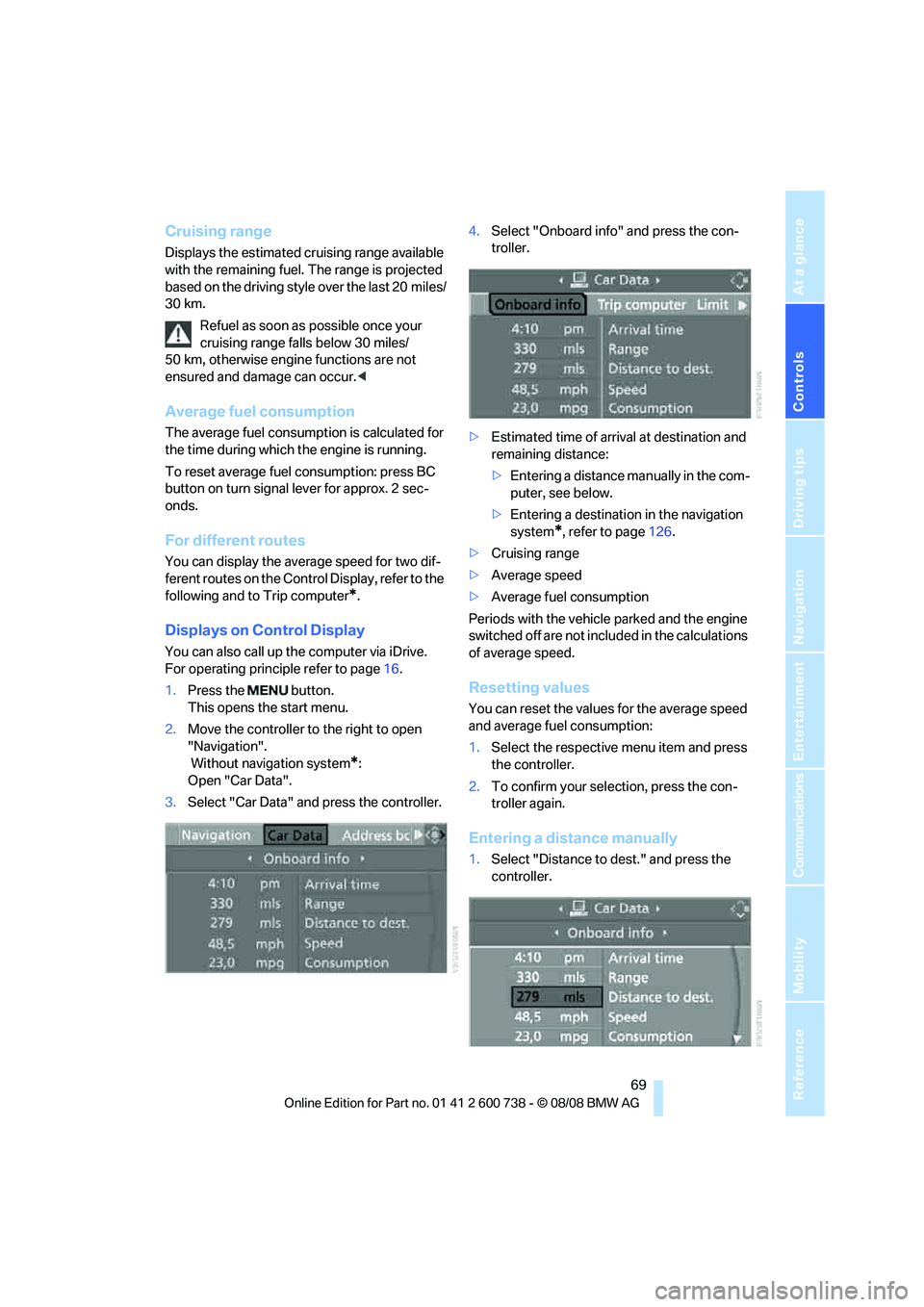
Controls
69Reference
At a glance
Driving tips
Communications
Navigation
Entertainment
Mobility
Cruising range
Displays the estimated cruising range available
with the remaining fuel. The range is projected
based on the driving style over the last 20 miles/
30 km.
Refuel as soon as possible once your
cruising range falls below 30 miles/
50 km, otherwise engine functions are not
ensured and damage can occur.<
Average fuel consumption
The average fuel consumption is calculated for
the time during which the engine is running.
To reset average fuel consumption: press BC
button on turn signal lever for approx. 2 sec-
onds.
For different routes
You can display the average speed for two dif-
ferent routes on the Control Display, refer to the
following and to Trip computer
*.
Displays on Control Display
You can also call up the computer via iDrive.
For operating principle refer to page16.
1.Press the button.
This opens the start menu.
2.Move the controller to the right to open
"Navigation".
Without navigation system
*:
Open "Car Data".
3.Select "Car Data" and press the controller.4.Select "Onboard info" and press the con-
troller.
>Estimated time of arrival at destination and
remaining distance:
>Entering a distance manually in the com-
puter, see below.
>Entering a destination in the navigation
system
*, refer to page126.
>Cruising range
>Average speed
>Average fuel consumption
Periods with the vehicle parked and the engine
switched off are not included in the calculations
of average speed.
Resetting values
You can reset the values for the average speed
and average fuel consumption:
1.Select the respective menu item and press
the controller.
2.To confirm your selection, press the con-
troller again.
Entering a distance manually
1.Select "Distance to dest." and press the
controller.
Page 72 of 266
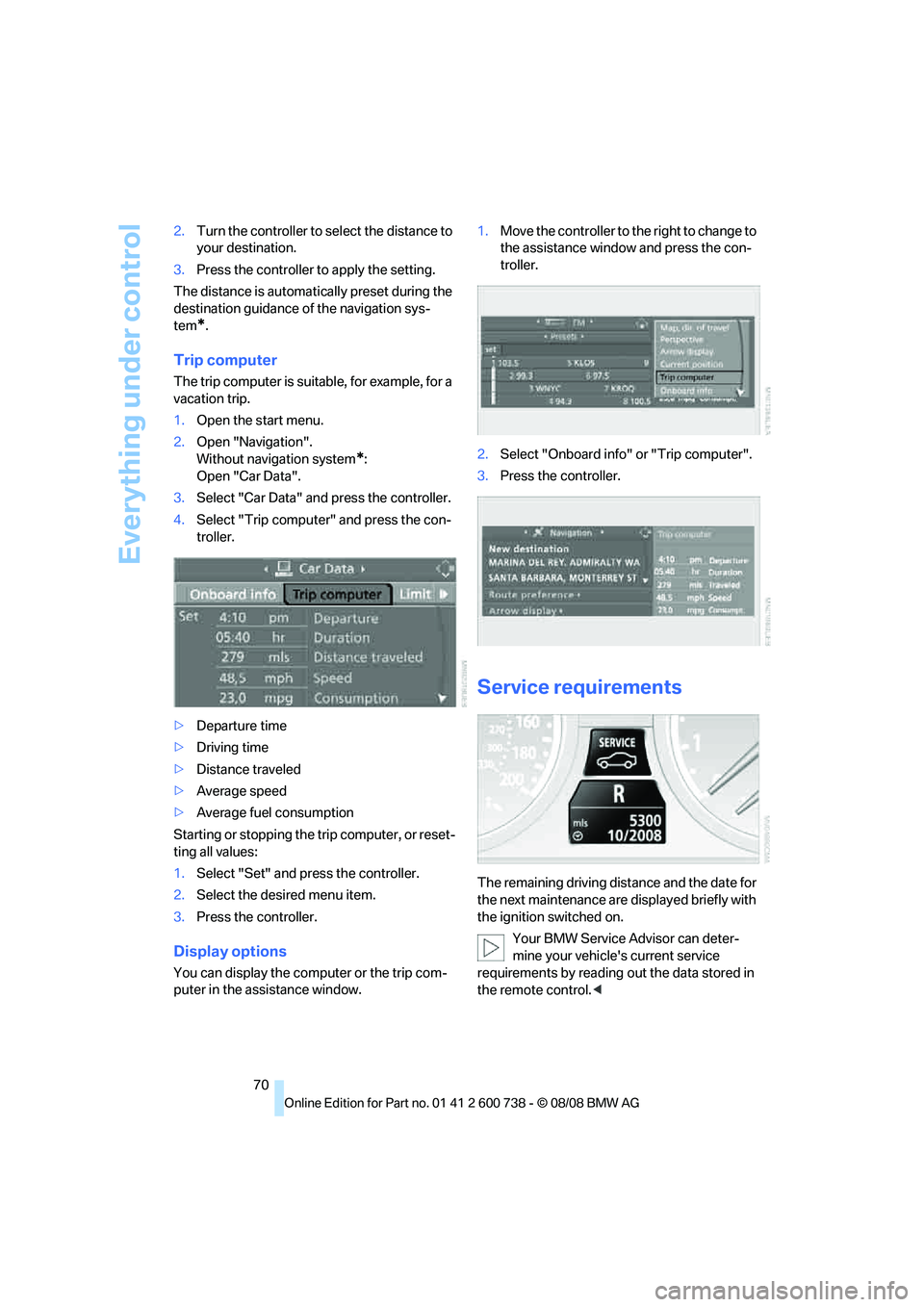
Everything under control
70 2.Turn the controller to select the distance to
your destination.
3.Press the controller to apply the setting.
The distance is automatically preset during the
destination guidance of the navigation sys-
tem
*.
Trip computer
The trip computer is suitable, for example, for a
vacation trip.
1.Open the start menu.
2.Open "Navigation".
Without navigation system
*:
Open "Car Data".
3.Select "Car Data" and press the controller.
4.Select "Trip computer" and press the con-
troller.
>Departure time
>Driving time
>Distance traveled
>Average speed
>Average fuel consumption
Starting or stopping the trip computer, or reset-
ting all values:
1.Select "Set" and press the controller.
2.Select the desired menu item.
3.Press the controller.
Display options
You can display the computer or the trip com-
puter in the assistance window.1.Move the controller to the right to change to
the assistance window and press the con-
troller.
2.Select "Onboard info" or "Trip computer".
3.Press the controller.
Service requirements
The remaining driving distance and the date for
the next maintenance are displayed briefly with
the ignition switched on.
Your BMW Service Advisor can deter-
mine your vehicle's current service
requirements by reading out the data stored in
the remote control.<
Page 242 of 266
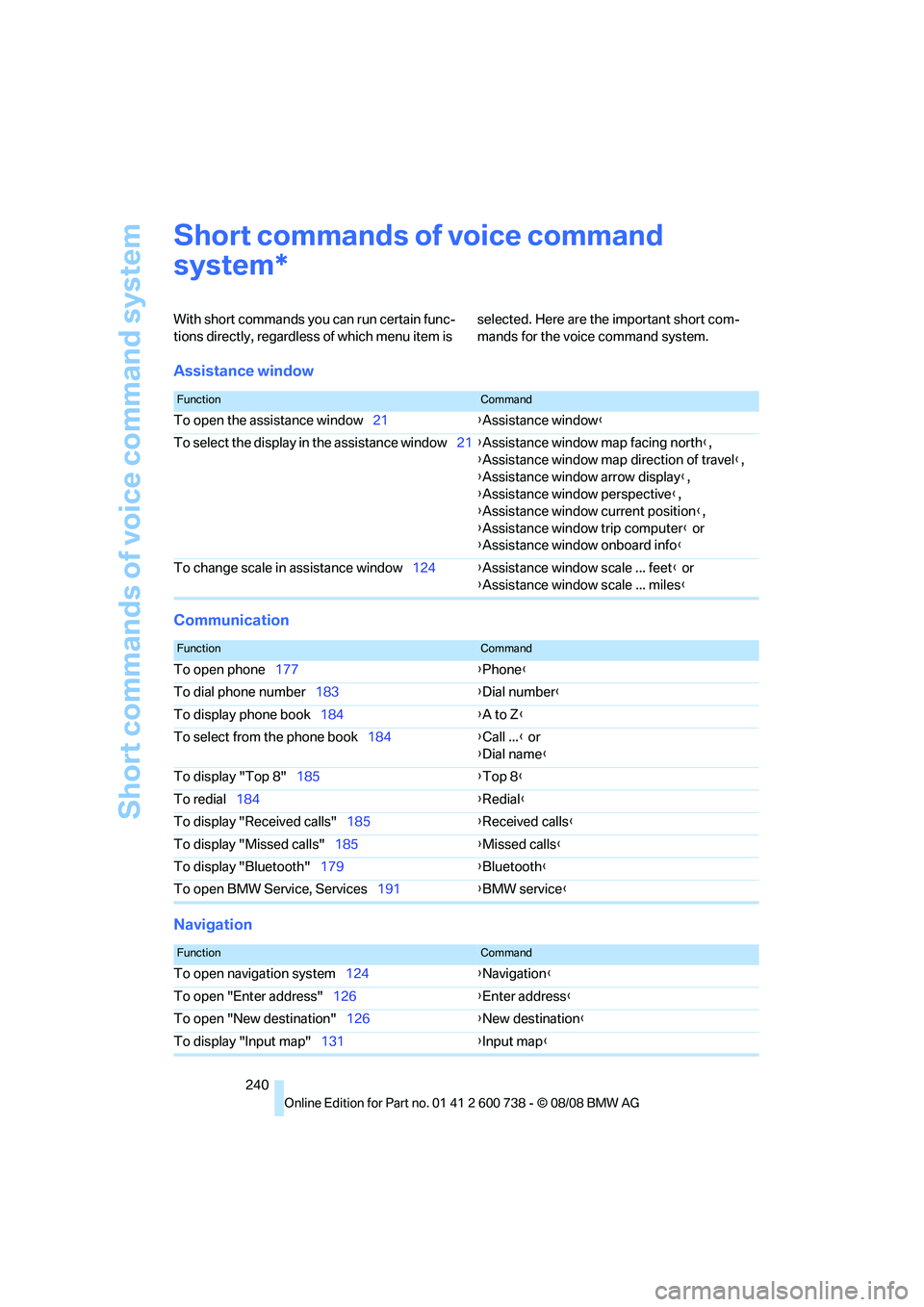
Short commands of voice command system
240
Short commands of voice command
system
With short commands you can run certain func-
tions directly, regardless of which menu item is selected. Here are the important short com-
mands for the voice command system.
Assistance window
Communication
Navigation
*
FunctionCommand
To open the assistance window21{Assistance window}
To select the display in the assistance window21{Assistance window map facing north},
{Assistance window map direction of travel},
{Assistance window arrow display},
{Assistance window perspective},
{Assistance window current position},
{Assistance window trip computer} or
{Assistance window onboard info}
To change scale in assistance window124{Assistance window scale ... feet} or
{Assistance window scale ... miles}
FunctionCommand
To open phone177{Phone}
To dial phone number183{Dial number}
To display phone book184{A to Z}
To select from the phone book184{Call ...} or
{Dial name}
To display "Top 8"185{Top 8}
To redial184{Redial}
To display "Received calls"185{Received calls}
To display "Missed calls"185{Missed calls}
To display "Bluetooth"179{Bluetooth}
To open BMW Service, Services191{BMW service}
FunctionCommand
To open navigation system124{Navigation}
To open "Enter address"126{Enter address}
To open "New destination"126{New destination}
To display "Input map"131{Input map}
Page 243 of 266
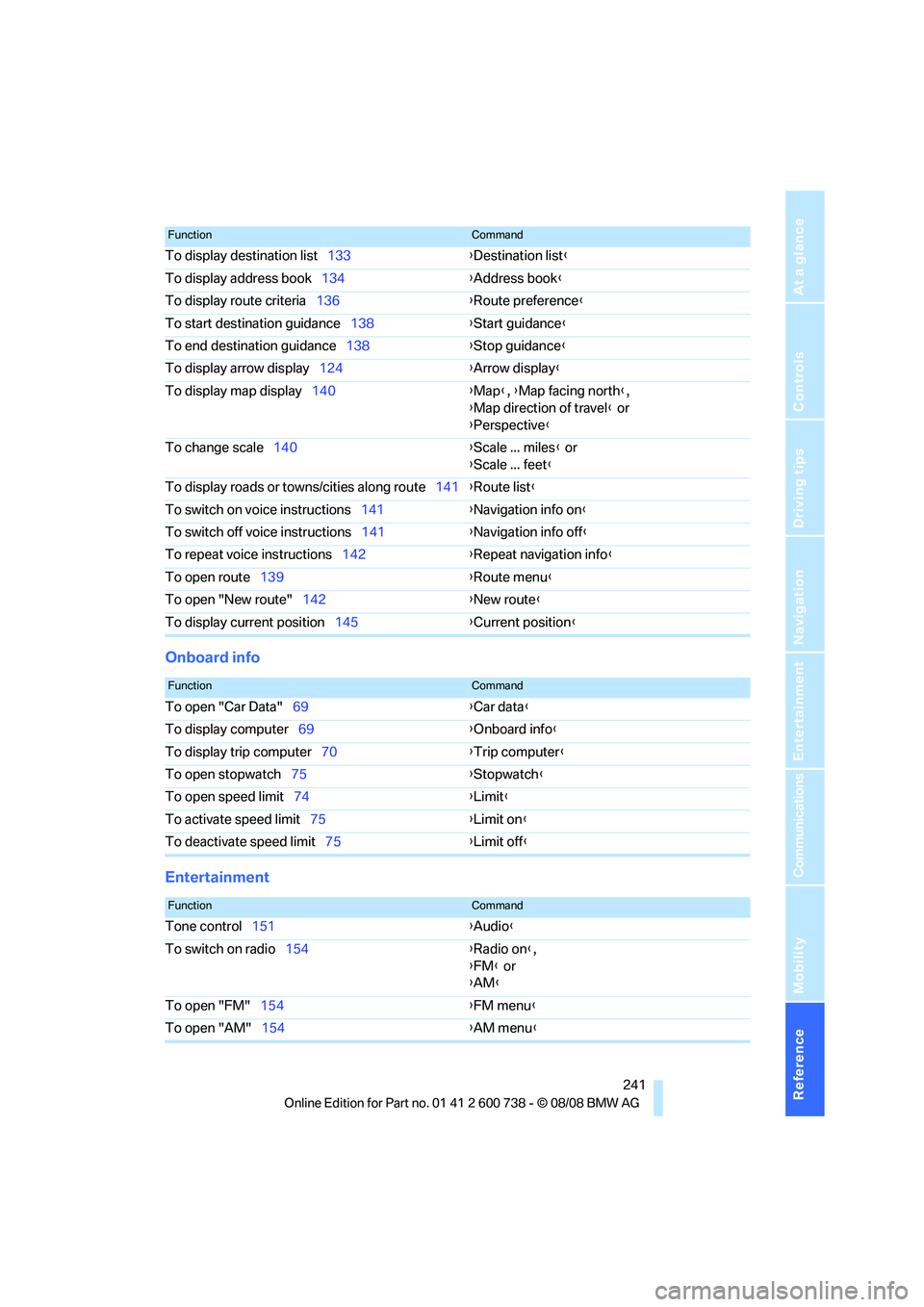
Reference 241
At a glance
Controls
Driving tips
Communications
Navigation
Entertainment
Mobility
Onboard info
Entertainment
To display destination list133{Destination list}
To display address book134{Address book}
To display route criteria136{Route preference}
To start destination guidance138{Start guidance}
To end destination guidance138{Stop guidance}
To display arrow display124{Arrow display}
To display map display140{Map}, {Map facing north},
{Map direction of travel} or
{Perspective}
To change scale140{Scale ... miles} or
{Scale ... feet}
To display roads or towns/cities along route141{Route list}
To switch on voice instructions141{Navigation info on}
To switch off voice instructions141{Navigation info off}
To repeat voice instructions142{Repeat navigation info}
To open route139{Route menu}
To open "New route"142{New route}
To display current position145{Current position}
FunctionCommand
FunctionCommand
To open "Car Data"69{Car data}
To display computer69{Onboard info}
To display trip computer70{Trip computer}
To open stopwatch75{Stopwatch}
To open speed limit74{Limit}
To activate speed limit75{Limit on}
To deactivate speed limit75{Limit off}
FunctionCommand
Tone control151{Audio}
To switch on radio154{Radio on},
{FM} or
{AM}
To open "FM"154{FM menu}
To open "AM"154{AM menu}
Page 252 of 266
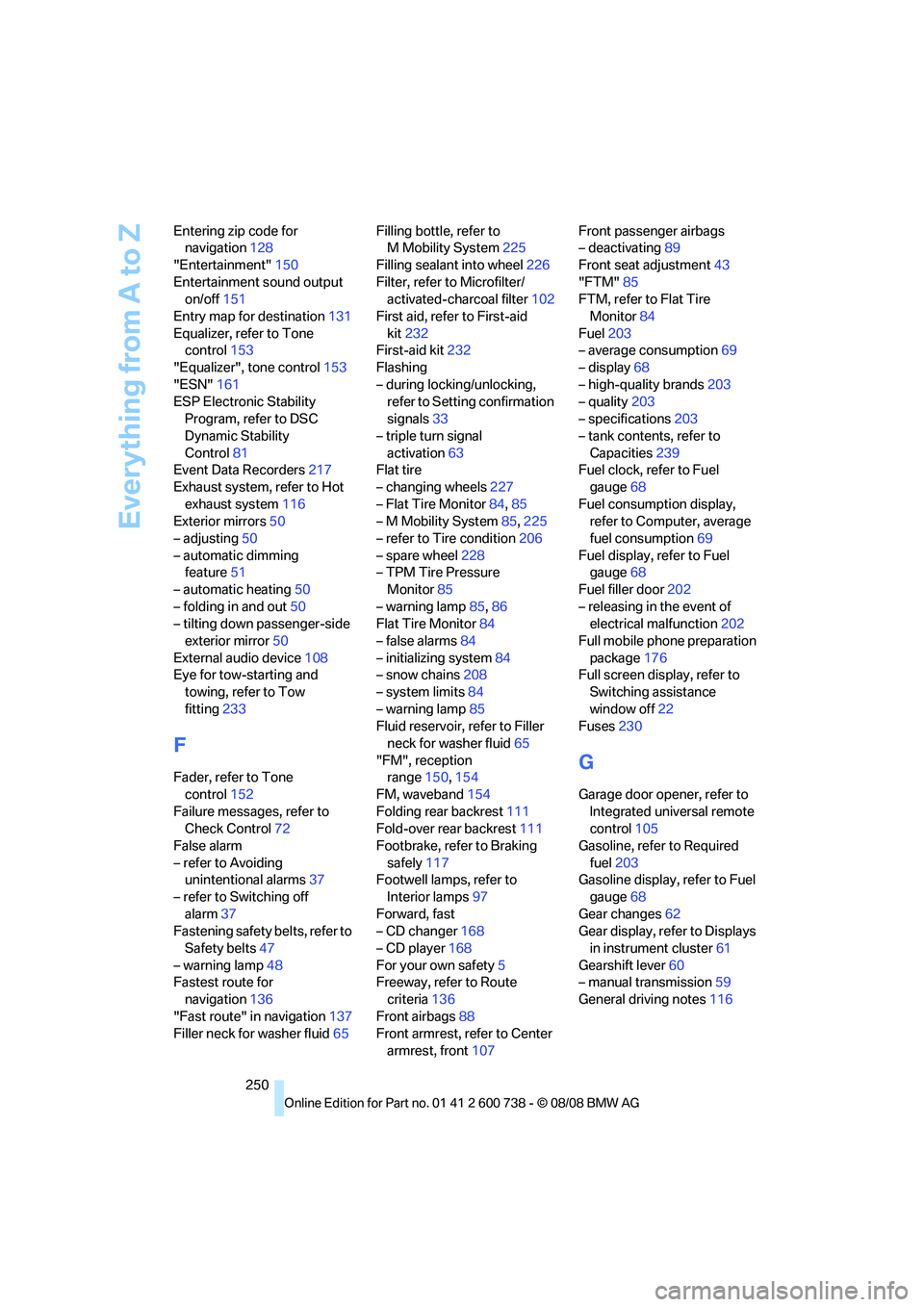
Everything from A to Z
250 Entering zip code for
navigation128
"Entertainment"150
Entertainment sound output
on/off151
Entry map for destination131
Equalizer, refer to Tone
control153
"Equalizer", tone control153
"ESN"161
ESP Electronic Stability
Program, refer to DSC
Dynamic Stability
Control81
Event Data Recorders217
Exhaust system, refer to Hot
exhaust system116
Exterior mirrors50
– adjusting50
– automatic dimming
feature51
– automatic heating50
– folding in and out50
– tilting down passenger-side
exterior mirror50
External audio device108
Eye for tow-starting and
towing, refer to Tow
fitting233
F
Fader, refer to Tone
control152
Failure messages, refer to
Check Control72
False alarm
– refer to Avoiding
unintentional alarms37
– refer to Switching off
alarm37
Fastening safety belts, refer to
Safety belts47
– warning lamp48
Fastest route for
navigation136
"Fast route" in navigation137
Filler neck for washer fluid65Filling bottle, refer to
M Mobility System225
Filling sealant into wheel226
Filter, refer to Microfilter/
activated-charcoal filter102
First aid, refer to First-aid
kit232
First-aid kit232
Flashing
– during locking/unlocking,
refer to Setting confirmation
signals33
– triple turn signal
activation63
Flat tire
– changing wheels227
– Flat Tire Monitor84,85
– M Mobility System85,225
– refer to Tire condition206
– spare wheel228
– TPM Tire Pressure
Monitor85
– warning lamp85,86
Flat Tire Monitor84
– false alarms84
– initializing system84
– snow chains208
– system limits84
– warning lamp85
Fluid reservoir, refer to Filler
neck for washer fluid65
"FM", reception
range150,154
FM, waveband154
Folding rear backrest111
Fold-over rear backrest111
Footbrake, refer to Braking
safely117
Footwell lamps, refer to
Interior lamps97
Forward, fast
– CD changer
168
– CD player168
For your own safety5
Freeway, refer to Route
criteria136
Front airbags88
Front armrest, refer to Center
armrest, front107Front passenger airbags
– deactivating89
Front seat adjustment43
"FTM"85
FTM, refer to Flat Tire
Monitor84
Fuel203
– average consumption69
– display68
– high-quality brands203
– quality203
– specifications203
– tank contents, refer to
Capacities239
Fuel clock, refer to Fuel
gauge68
Fuel consumption display,
refer to Computer, average
fuel consumption69
Fuel display, refer to Fuel
gauge68
Fuel filler door202
– releasing in the event of
electrical malfunction202
Full mobile phone preparation
package176
Full screen display, refer to
Switching assistance
window off22
Fuses230
G
Garage door opener, refer to
Integrated universal remote
control105
Gasoline, refer to Required
fuel203
Gasoline display, refer to Fuel
gauge68
Gear changes62
Gear display, refer to Displays
in instrument cluster61
Gearshift lever60
– manual transmission59
General driving notes116
Page 259 of 266
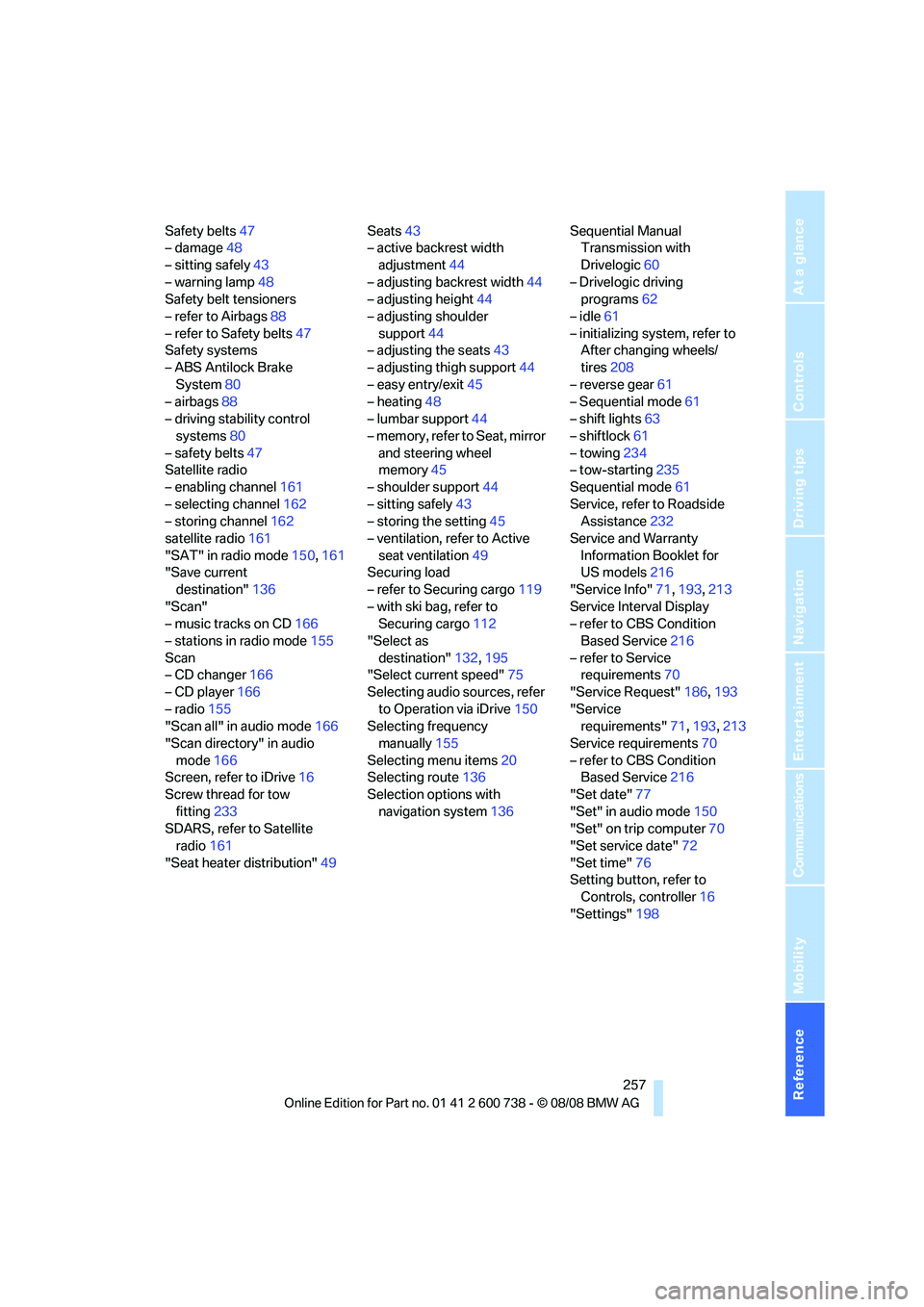
Reference 257
At a glance
Controls
Driving tips
Communications
Navigation
Entertainment
Mobility
Safety belts47
– damage48
– sitting safely43
– warning lamp48
Safety belt tensioners
– refer to Airbags88
– refer to Safety belts47
Safety systems
– ABS Antilock Brake
System80
– airbags88
– driving stability control
systems80
– safety belts47
Satellite radio
– enabling channel161
– selecting channel162
– storing channel162
satellite radio161
"SAT" in radio mode150,161
"Save current
destination"136
"Scan"
– music tracks on CD166
– stations in radio mode155
Scan
– CD changer166
– CD player166
– radio155
"Scan all" in audio mode166
"Scan directory" in audio
mode166
Screen, refer to iDrive16
Screw thread for tow
fitting233
SDARS, refer to Satellite
radio161
"Seat heater distribution"49Seats43
– active backrest width
adjustment44
– adjusting backrest width44
– adjusting height44
– adjusting shoulder
support44
– adjusting the seats43
– adjusting thigh support44
– easy entry/exit45
– heating48
– lumbar support44
– memory, refer to Seat, mirror
and steering wheel
memory45
– shoulder support44
– sitting safely43
– storing the setting45
– ventilation, refer to Active
seat ventilation49
Securing load
– refer to Securing cargo119
– with ski bag, refer to
Securing cargo112
"Select as
destination"132,195
"Select current speed"75
Selecting audio sources, refer
to Operation via iDrive150
Selecting frequency
manually155
Selecting menu items20
Selecting route136
Selection options with
navigation system136Sequential Manual
Transmission with
Drivelogic60
– Drivelogic driving
programs62
– idle61
– initializing system, refer to
After changing wheels/
tires208
– reverse gear61
– Sequential mode61
– shift lights63
– shiftlock61
– towing234
– tow-starting235
Sequential mode61
Service, refer to Roadside
Assistance232
Service and Warranty
Information Booklet for
US models216
"Service Info"71,193,213
Service Interval Display
– refer to CBS Condition
Based Service216
– refer to Service
requirements70
"Service Request"186,193
"Service
requirements"71,193,213
Service requirements70
– refer to CBS Condition
Based Service216
"Set date"77
"Set" in audio mode150
"Set" on trip computer70
"Set service date"72
"Set time"76
Setting button, refer to
Controls, controller
16
"Settings"198
Page 262 of 266

Everything from A to Z
260 Tires
– age205
– air loss85,86
– breaking-in116
– changing207
– condition206
– damage207
– flat tire, refer to Changing
wheels227
– inflation pressure204
– M Mobility System225
– new wheels and tires207
– pressure monitoring, refer to
Flat Tire Monitor84
– pressure monitoring, refer to
TPM Tire Pressure
Monitor85
– replacing227
– retreaded tires207
– size205
– tread206
– wear indicators206
– wheel/tire combination207
– winter tires208
Tire trouble
– changing wheels227
TMC station, refer to Traffic
information142
"Tone"151
Tone dialing method186
Tone in audio mode
– adjusting151
– middle setting153
Tone on locking/unlocking33
Tools, refer to Onboard
toolkit222
"Top 8" in mobile phone
mode184
Torque
– refer to Engine data238
Torque, lug bolts, refer to
After mounting229
Touch tone dialing, refer to
Tone dialing method186
Tow bar234
Tow fitting233Towing233
– methods234
– tow fittings233
– with manual
transmission234
– with Sequential Manual
Transmission234
– with Sequential Manual
Transmission with
Drivelogic234
"Town / City" in destination
entry127
Tow rope
234
Tow-starting233
"TPM"86
TPM Tire Pressure
Monitor85
– resetting system86
– system limits85
– warning lamp86
Tracks
– random sequence167
– sampling on CD166
– selecting with CD165
Traction control, refer to DSC
Dynamic Stability
Control81
Traffic information for
navigation
– depiction in route map144
– displaying143
– during destination
guidance145
– symbols144
Traffic information with
navigation142
"Traffic Info settings"143
Traffic jam
– displaying traffic
information142
– refer to Bypassing route
sections142Transmission
– breaking-in116
– Drivelogic62
– idle61
– manual transmission59
– reverse gear61
– Sequential Manual
Transmission with
Drivelogic60
– shift lights63
– starting assistant, refer to
Starting off on uphill
slopes82
– towing233
– tow-starting234
Transporting children
safely54
Transport securing device,
refer to Securing cargo119
Tread depth, refer to Minimum
tire tread206
Treble, refer to Tone
control151
"Treble", tone control151
Trip computer70
Trip-distance counter
– refer to Trip computer70
"Triple turn signal"64
Trip meter
– also refer to Trip
computer70
Trunk, refer to Cargo bay
Turning circle, refer to
Dimensions238
Turning lamps95
– replacing bulbs223
Turn signals63
– indicator lamp12
– replacing bulbs224
U
"Unchanged"53,62
Uniform Tire Quality Grading/
UTQR206
"Units"77