key BMW M6 2008 E63 User Guide
[x] Cancel search | Manufacturer: BMW, Model Year: 2008, Model line: M6, Model: BMW M6 2008 E63Pages: 262, PDF Size: 8.86 MB
Page 153 of 262
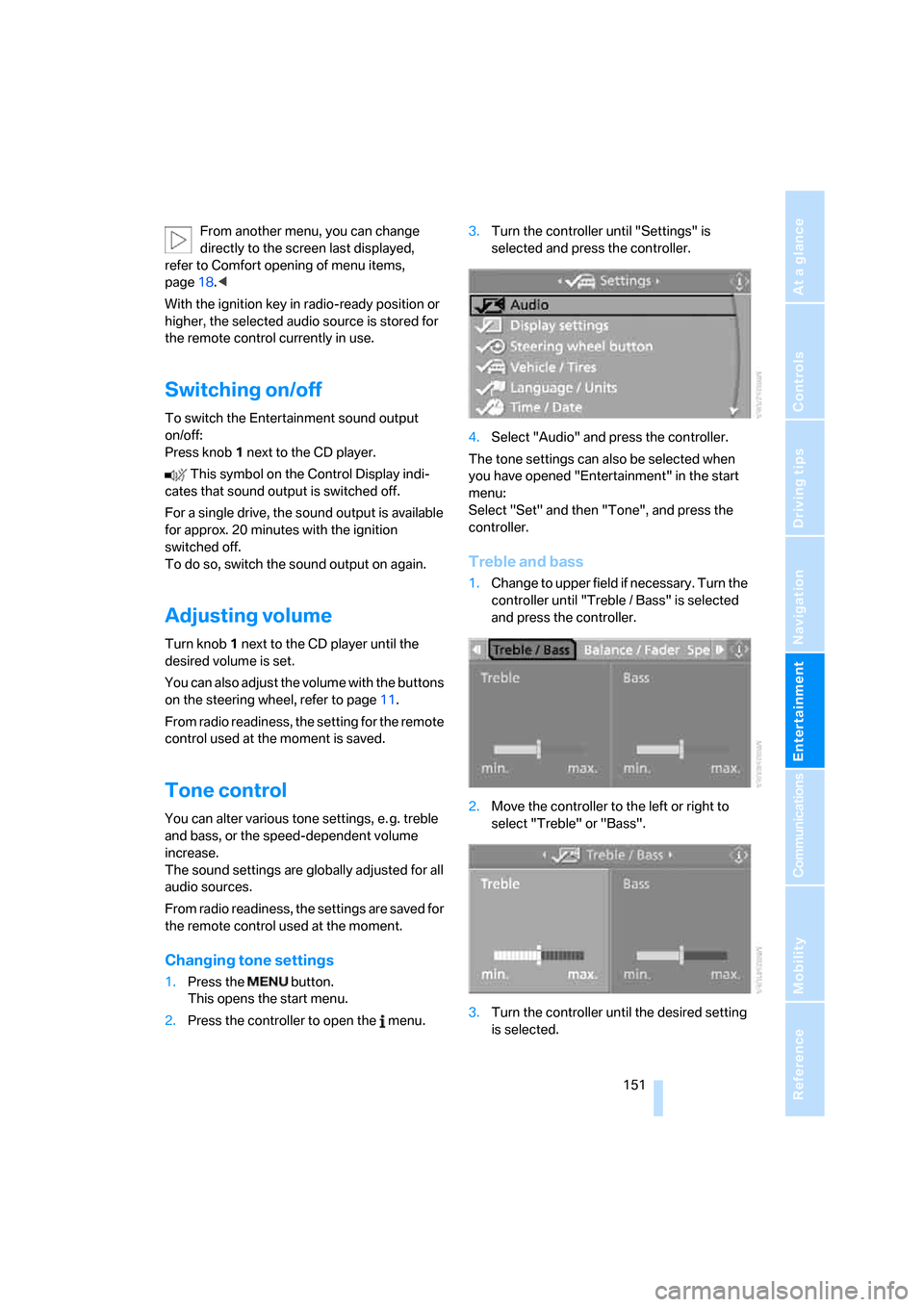
Navigation
Entertainment
Driving tips
151Reference
At a glance
Controls
Communications
Mobility
From another menu, you can change
directly to the screen last displayed,
refer to Comfort opening of menu items,
page18.<
With the ignition key in radio-ready position or
higher, the selected audio source is stored for
the remote control currently in use.
Switching on/off
To switch the Entertainment sound output
on/off:
Press knob1 next to the CD player.
This symbol on the Control Display indi-
cates that sound output is switched off.
For a single drive, the sound output is available
for approx. 20 minutes with the ignition
switched off.
To do so, switch the sound output on again.
Adjusting volume
Turn knob1 next to the CD player until the
desired volume is set.
You can also adjust the volume with the buttons
on the steering wheel, refer to page11.
From radio readiness, the setting for the remote
control used at the moment is saved.
Tone control
You can alter various tone settings, e. g. treble
and bass, or the speed-dependent volume
increase.
The sound settings are globally adjusted for all
audio sources.
From radio readiness, the settings are saved for
the remote control used at the moment.
Changing tone settings
1.Press the button.
This opens the start menu.
2.Press the controller to open the menu.3.Turn the controller until "Settings" is
selected and press the controller.
4.Select "Audio" and press the controller.
The tone settings can also be selected when
you have opened "Entertainment" in the start
menu:
Select "Set" and then "Tone", and press the
controller.
Treble and bass
1.Change to upper field if necessary. Turn the
controller until "Treble / Bass" is selected
and press the controller.
2.Move the controller to the left or right to
select "Treble" or "Bass".
3.Turn the controller until the desired setting
is selected.
Page 178 of 262
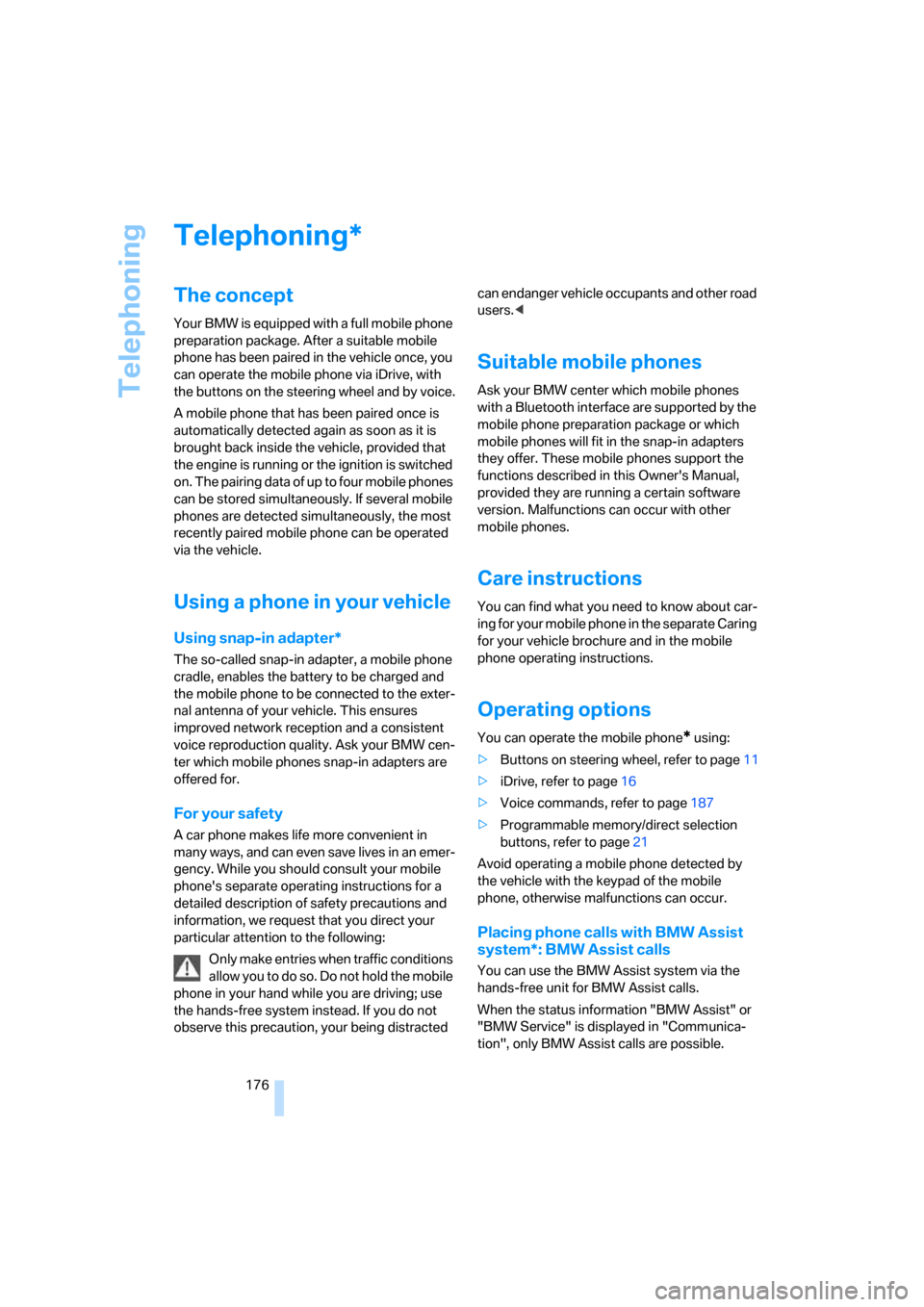
Telephoning
176
Telephoning
The concept
Your BMW is equipped with a full mobile phone
preparation package. After a suitable mobile
phone has been paired in the vehicle once, you
can operate the mobile phone via iDrive, with
the buttons on the steering wheel and by voice.
A mobile phone that has been paired once is
automatically detected again as soon as it is
brought back inside the vehicle, provided that
the engine is running or the ignition is switched
on. The pairing data of up to four mobile phones
can be stored simultaneously. If several mobile
phones are detected simultaneously, the most
recently paired mobile phone can be operated
via the vehicle.
Using a phone in your vehicle
Using snap-in adapter*
The so-called snap-in adapter, a mobile phone
cradle, enables the battery to be charged and
the mobile phone to be connected to the exter-
nal antenna of your vehicle. This ensures
improved network reception and a consistent
voice reproduction quality. Ask your BMW cen-
ter which mobile phones snap-in adapters are
offered for.
For your safety
A car phone makes life more convenient in
many ways, and can even save lives in an emer-
gency. While you should consult your mobile
phone's separate operating instructions for a
detailed description of safety precautions and
information, we request that you direct your
particular attention to the following:
Only make entries when traffic conditions
allow you to do so. Do not hold the mobile
phone in your hand while you are driving; use
the hands-free system instead. If you do not
observe this precaution, your being distracted can endanger vehicle occupants and other road
users.<
Suitable mobile phones
Ask your BMW center which mobile phones
with a Bluetooth interface are supported by the
mobile phone preparation package or which
mobile phones will fit in the snap-in adapters
they offer. These mobile phones support the
functions described in this Owner's Manual,
provided they are running a certain software
version. Malfunctions can occur with other
mobile phones.
Care instructions
You can find what you need to know about car-
ing for your mobile phone in the separate Caring
for your vehicle brochure and in the mobile
phone operating instructions.
Operating options
You can operate the mobile phone* using:
>Buttons on steering wheel, refer to page11
>iDrive, refer to page16
>Voice commands, refer to page187
>Programmable memory/direct selection
buttons, refer to page21
Avoid operating a mobile phone detected by
the vehicle with the keypad of the mobile
phone, otherwise malfunctions can occur.
Placing phone calls with BMW Assist
system*: BMW Assist calls
You can use the BMW Assist system via the
hands-free unit for BMW Assist calls.
When the status information "BMW Assist" or
"BMW Service" is displayed in "Communica-
tion", only BMW Assist calls are possible.
*
Page 179 of 262
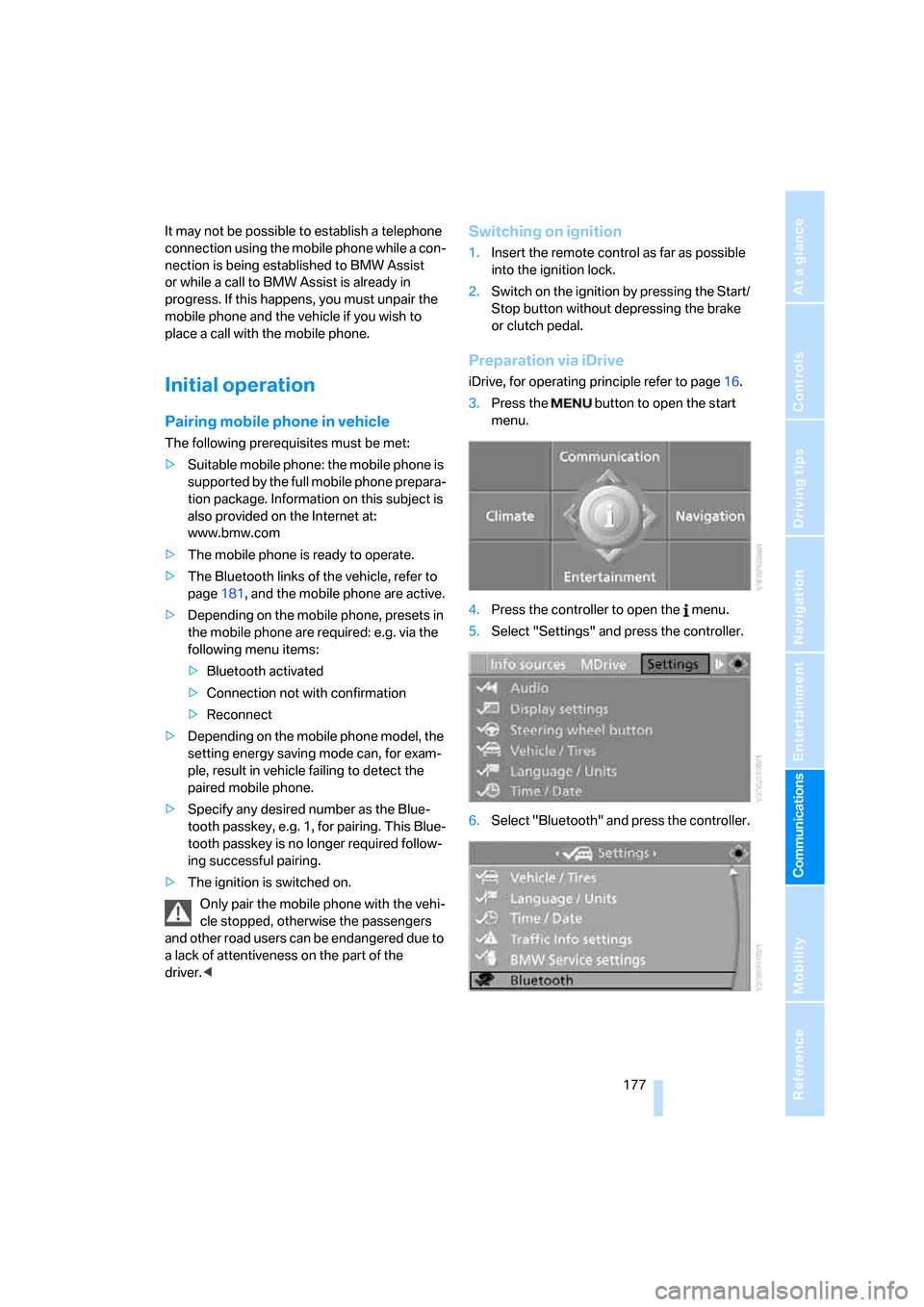
177
Entertainment
Reference
At a glance
Controls
Driving tips Communications
Navigation
Mobility
It may not be possible to establish a telephone
connection using the mobile phone while a con-
nection is being established to BMW Assist
or while a call to BMW Assist is already in
progress. If this happens, you must unpair the
mobile phone and the vehicle if you wish to
place a call with the mobile phone.
Initial operation
Pairing mobile phone in vehicle
The following prerequisites must be met:
>Suitable mobile phone: the mobile phone is
supported by the full mobile phone prepara-
tion package. Information on this subject is
also provided on the Internet at:
www.bmw.com
>The mobile phone is ready to operate.
>The Bluetooth links of the vehicle, refer to
page181, and the mobile phone are active.
>Depending on the mobile phone, presets in
the mobile phone are required: e.g. via the
following menu items:
>Bluetooth activated
>Connection not with confirmation
>Reconnect
>Depending on the mobile phone model, the
setting energy saving mode can, for exam-
ple, result in vehicle failing to detect the
paired mobile phone.
>Specify any desired number as the Blue-
tooth passkey, e.g. 1, for pairing. This Blue-
tooth passkey is no longer required follow-
ing successful pairing.
>The ignition is switched on.
Only pair the mobile phone with the vehi-
cle stopped, otherwise the passengers
and other road users can be endangered due to
a lack of attentiveness on the part of the
driver.<
Switching on ignition
1.Insert the remote control as far as possible
into the ignition lock.
2.Switch on the ignition by pressing the Start/
Stop button without depressing the brake
or clutch pedal.
Preparation via iDrive
iDrive, for operating principle refer to page16.
3.Press the button to open the start
menu.
4.Press the controller to open the menu.
5.Select "Settings" and press the controller.
6.Select "Bluetooth" and press the controller.
Page 180 of 262
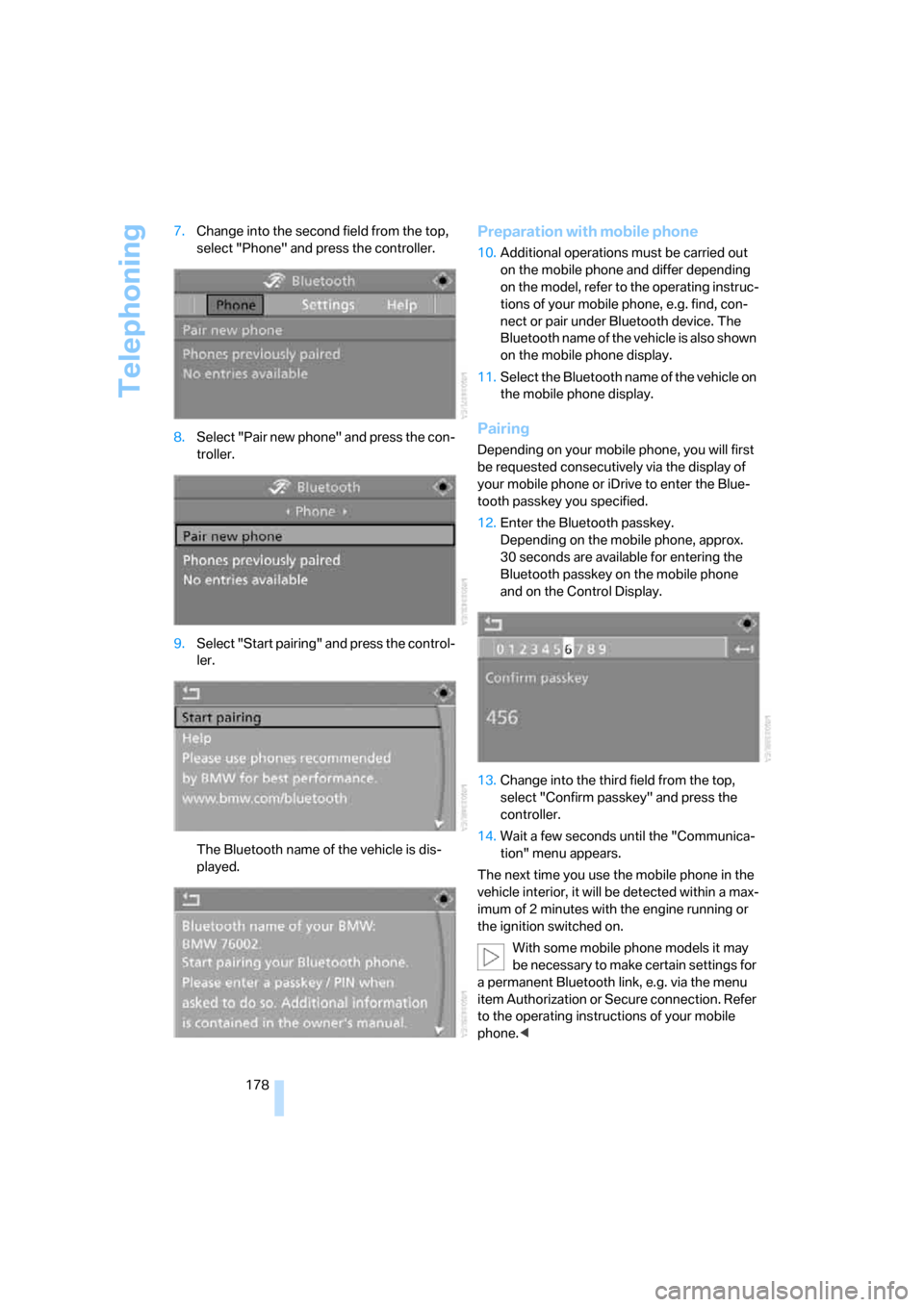
Telephoning
178 7.Change into the second field from the top,
select "Phone" and press the controller.
8.Select "Pair new phone" and press the con-
troller.
9.Select "Start pairing" and press the control-
ler.
The Bluetooth name of the vehicle is dis-
played.
Preparation with mobile phone
10.Additional operations must be carried out
on the mobile phone and differ depending
on the model, refer to the operating instruc-
tions of your mobile phone, e.g. find, con-
nect or pair under Bluetooth device. The
Bluetooth name of the vehicle is also shown
on the mobile phone display.
11.Select the Bluetooth name of the vehicle on
the mobile phone display.
Pairing
Depending on your mobile phone, you will first
be requested consecutively via the display of
your mobile phone or iDrive to enter the Blue-
tooth passkey you specified.
12.Enter the Bluetooth passkey.
Depending on the mobile phone, approx.
30 seconds are available for entering the
Bluetooth passkey on the mobile phone
and on the Control Display.
13.Change into the third field from the top,
select "Confirm passkey" and press the
controller.
14.Wait a few seconds until the "Communica-
tion" menu appears.
The next time you use the mobile phone in the
vehicle interior, it will be detected within a max-
imum of 2 minutes with the engine running or
the ignition switched on.
With some mobile phone models it may
be necessary to make certain settings for
a permanent Bluetooth link, e.g. via the menu
item Authorization or Secure connection. Refer
to the operating instructions of your mobile
phone.<
Page 181 of 262
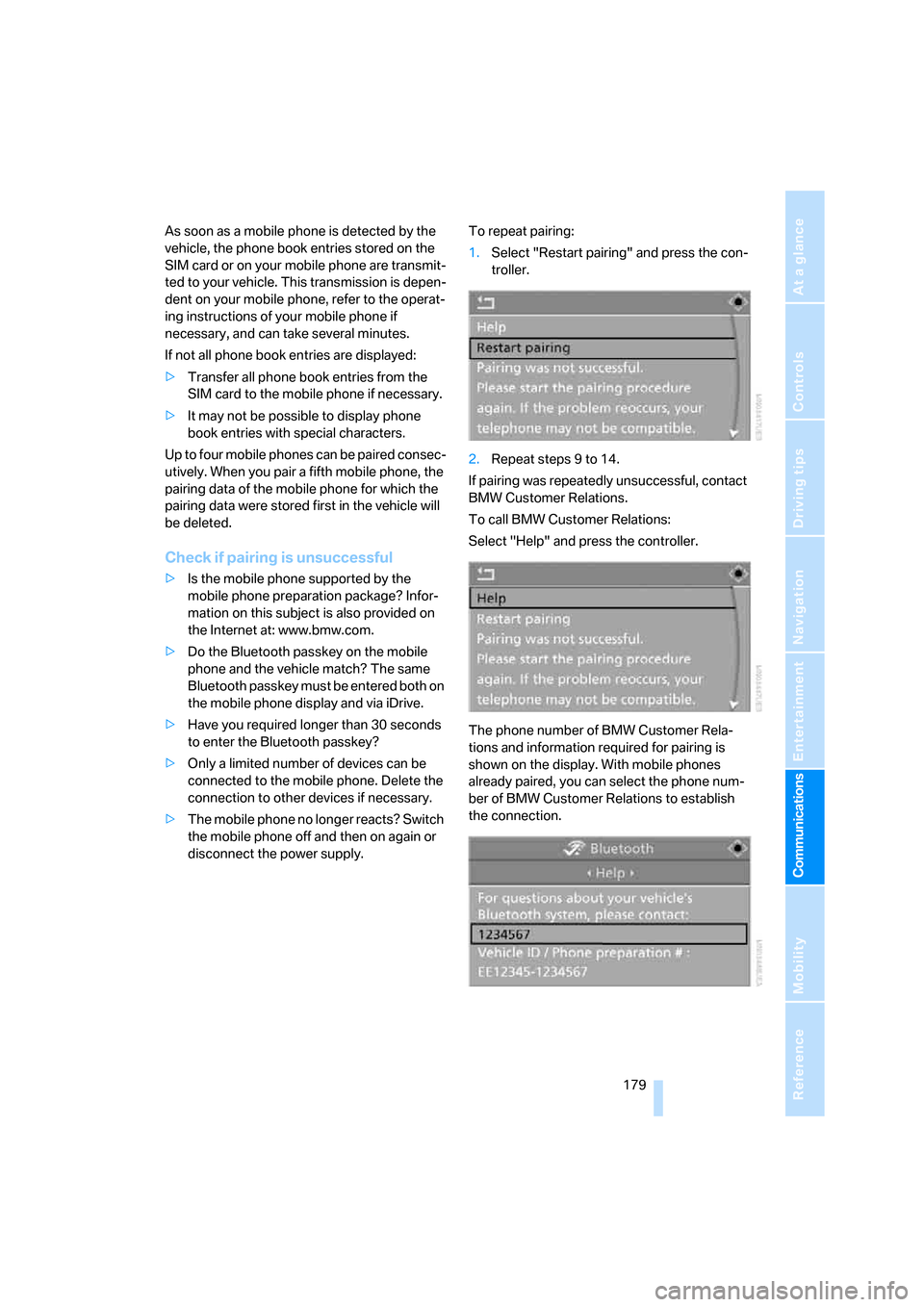
179
Entertainment
Reference
At a glance
Controls
Driving tips Communications
Navigation
Mobility
As soon as a mobile phone is detected by the
vehicle, the phone book entries stored on the
SIM card or on your mobile phone are transmit-
ted to your vehicle. This transmission is depen-
dent on your mobile phone, refer to the operat-
ing instructions of your mobile phone if
necessary, and can take several minutes.
If not all phone book entries are displayed:
>Transfer all phone book entries from the
SIM card to the mobile phone if necessary.
>It may not be possible to display phone
book entries with special characters.
Up to four mobile phones can be paired consec-
utively. When you pair a fifth mobile phone, the
pairing data of the mobile phone for which the
pairing data were stored first in the vehicle will
be deleted.
Check if pairing is unsuccessful
>Is the mobile phone supported by the
mobile phone preparation package? Infor-
mation on this subject is also provided on
the Internet at: www.bmw.com.
>Do the Bluetooth passkey on the mobile
phone and the vehicle match? The same
Bluetooth passkey must be entered both on
the mobile phone display and via iDrive.
>Have you required longer than 30 seconds
to enter the Bluetooth passkey?
>Only a limited number of devices can be
connected to the mobile phone. Delete the
connection to other devices if necessary.
>The mobile phone no longer reacts? Switch
the mobile phone off and then on again or
disconnect the power supply.To repeat pairing:
1.Select "Restart pairing" and press the con-
troller.
2.Repeat steps 9 to 14.
If pairing was repeatedly unsuccessful, contact
BMW Customer Relations.
To call BMW Customer Relations:
Select "Help" and press the controller.
The phone number of BMW Customer Rela-
tions and information required for pairing is
shown on the display. With mobile phones
already paired, you can select the phone num-
ber of BMW Customer Relations to establish
the connection.
Page 185 of 262
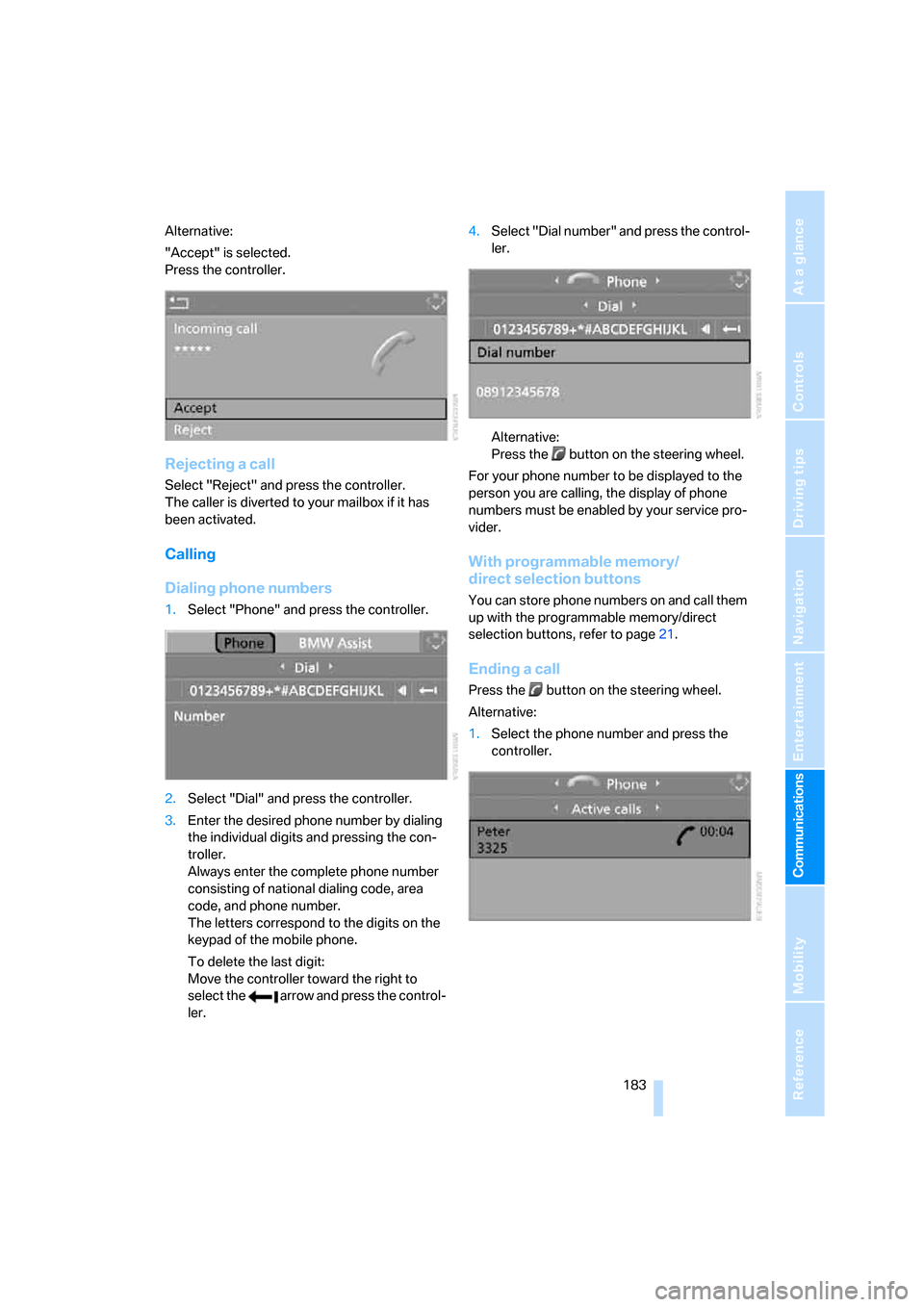
183
Entertainment
Reference
At a glance
Controls
Driving tips Communications
Navigation
Mobility
Alternative:
"Accept" is selected.
Press the controller.
Rejecting a call
Select "Reject" and press the controller.
The caller is diverted to your mailbox if it has
been activated.
Calling
Dialing phone numbers
1.Select "Phone" and press the controller.
2.Select "Dial" and press the controller.
3.Enter the desired phone number by dialing
the individual digits and pressing the con-
troller.
Always enter the complete phone number
consisting of national dialing code, area
code, and phone number.
The letters correspond to the digits on the
keypad of the mobile phone.
To delete the last digit:
Move the controller toward the right to
select the arrow and press the control-
ler.4.Select "Dial number" and press the control-
ler.
Alternative:
Press the button on the steering wheel.
For your phone number to be displayed to the
person you are calling, the display of phone
numbers must be enabled by your service pro-
vider.
With programmable memory/
direct selection buttons
You can store phone numbers on and call them
up with the programmable memory/direct
selection buttons, refer to page21.
Ending a call
Press the button on the steering wheel.
Alternative:
1.Select the phone number and press the
controller.
Page 188 of 262
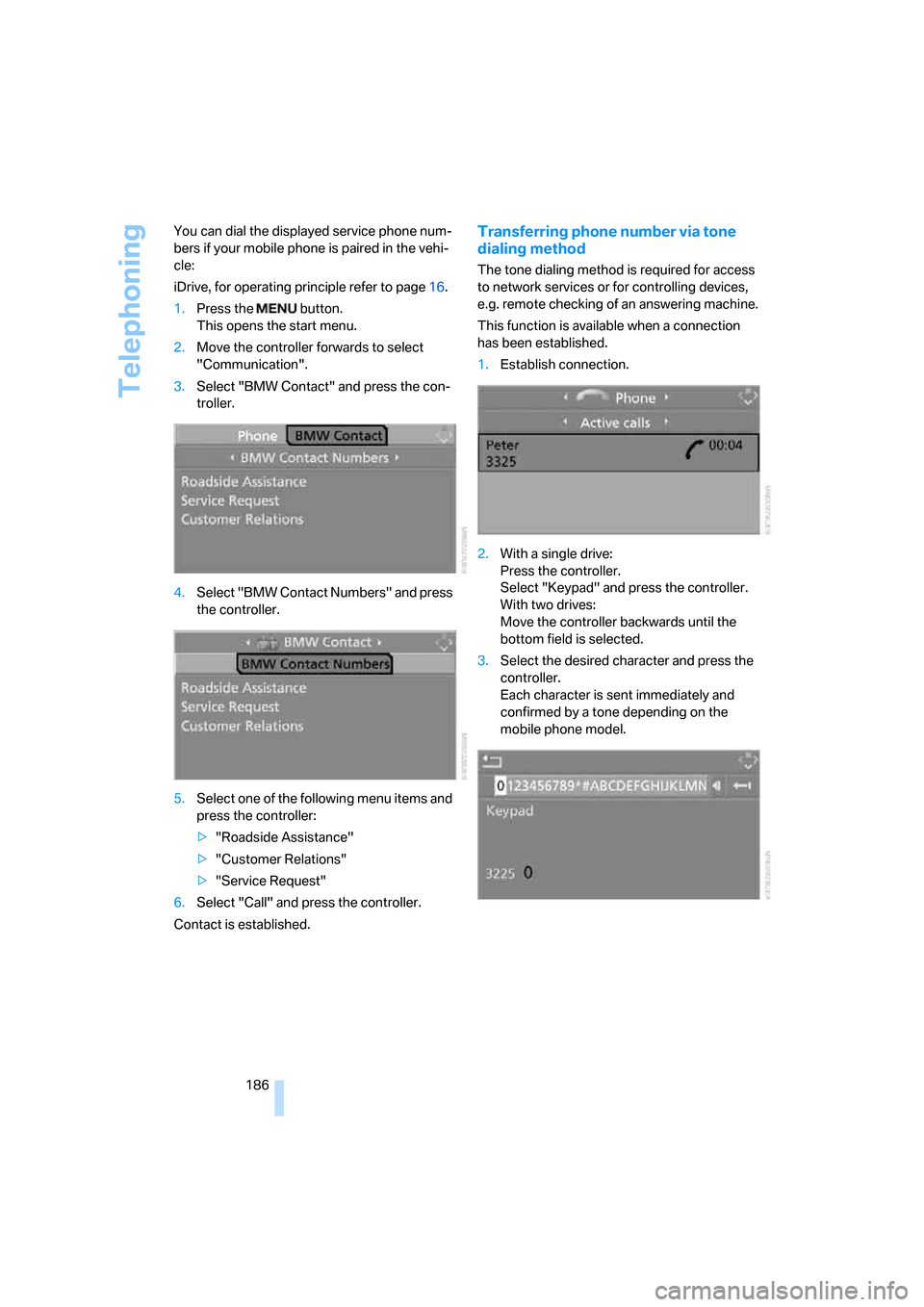
Telephoning
186 You can dial the displayed service phone num-
bers if your mobile phone is paired in the vehi-
cle:
iDrive, for operating principle refer to page16.
1.Press the button.
This opens the start menu.
2.Move the controller forwards to select
"Communication".
3.Select "BMW Contact" and press the con-
troller.
4.Select "BMW Contact Numbers" and press
the controller.
5.Select one of the following menu items and
press the controller:
>"Roadside Assistance"
>"Customer Relations"
>"Service Request"
6.Select "Call" and press the controller.
Contact is established.
Transferring phone number via tone
dialing method
The tone dialing method is required for access
to network services or for controlling devices,
e.g. remote checking of an answering machine.
This function is available when a connection
has been established.
1.Establish connection.
2.With a single drive:
Press the controller.
Select "Keypad" and press the controller.
With two drives:
Move the controller backwards until the
bottom field is selected.
3.Select the desired character
and press the
controller.
Each character is sent immediately and
confirmed by a tone depending on the
mobile phone model.
Page 242 of 262
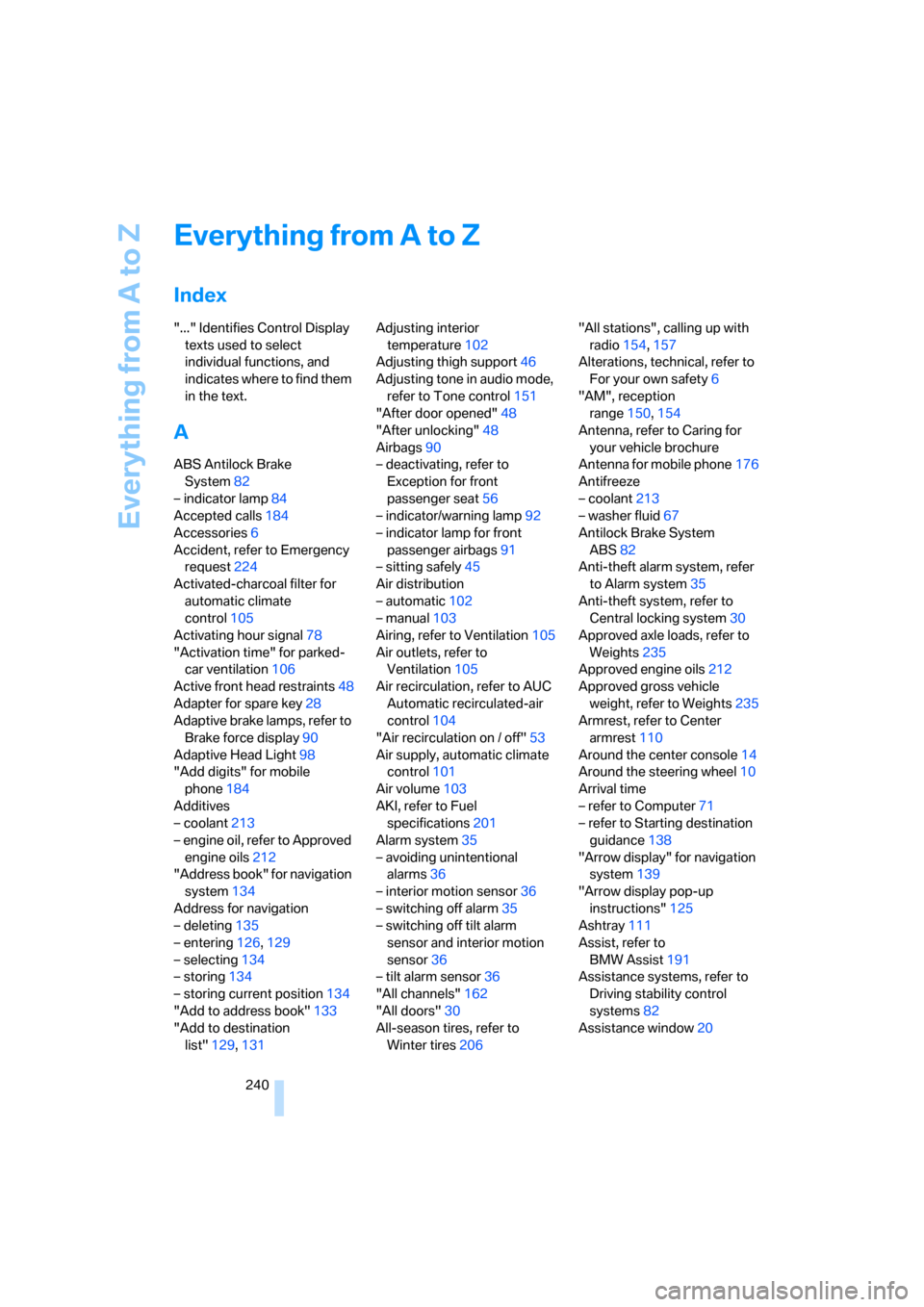
Everything from A to Z
240
Everything from A to Z
Index
"..." Identifies Control Display
texts used to select
individual functions, and
indicates where to find them
in the text.
A
ABS Antilock Brake
System82
– indicator lamp84
Accepted calls184
Accessories6
Accident, refer to Emergency
request224
Activated-charcoal filter for
automatic climate
control105
Activating hour signal78
"Activation time" for parked-
car ventilation106
Active front head restraints48
Adapter for spare key28
Adaptive brake lamps, refer to
Brake force display90
Adaptive Head Light98
"Add digits" for mobile
phone184
Additives
– coolant213
– engine oil, refer to Approved
engine oils212
"Address book" for navigation
system134
Address for navigation
– deleting135
– entering126,129
– selecting134
– storing134
– storing current position134
"Add to address book"133
"Add to destination
list"129,131Adjusting interior
temperature102
Adjusting thigh support46
Adjusting tone in audio mode,
refer to Tone control151
"After door opened"48
"After unlocking"48
Airbags90
– deactivating, refer to
Exception for front
passenger seat56
– indicator/warning lamp92
– indicator lamp for front
passenger airbags91
– sitting safely45
Air distribution
– automatic102
– manual103
Airing, refer to Ventilation105
Air outlets, refer to
Ventilation105
Air recirculation, refer to AUC
Automatic recirculated-air
control104
"Air recirculation on / off"53
Air supply, automatic climate
control101
Air volume103
AKI, refer to Fuel
specifications201
Alarm system35
– avoiding unintentional
alarms36
– interior motion sensor36
– switching off alarm35
– switching off tilt alarm
sensor and interior motion
sensor36
– tilt alarm sensor36
"All channels"162
"All doors"30
All-season tires, refer to
Winter tires206"All stations", calling up with
radio154,157
Alterations, technical, refer to
For your own safety6
"AM", reception
range150,154
Antenna, refer to Caring for
your vehicle brochure
Antenna for mobile phone176
Antifreeze
– coolant213
– washer fluid67
Antilock Brake System
ABS82
Anti-theft alarm system, refer
to Alarm system35
Anti-theft system, refer to
Central locking system30
Approved axle loads, refer to
Weights235
Approved engine oils212
Approved gross vehicle
weight, refer to Weights235
Armrest, refer to Center
armrest110
Around the center console14
Around the steering wheel10
Arrival time
– refer to Computer71
– refer to Starting destination
guidance138
"Arrow display" for navigation
system139
"Arrow display pop-up
instructions"125
Ashtray111
Assist, refer to
BMW Assist191
Assistance systems, refer to
Driving stability control
systems82
Assistance window20
Page 244 of 262
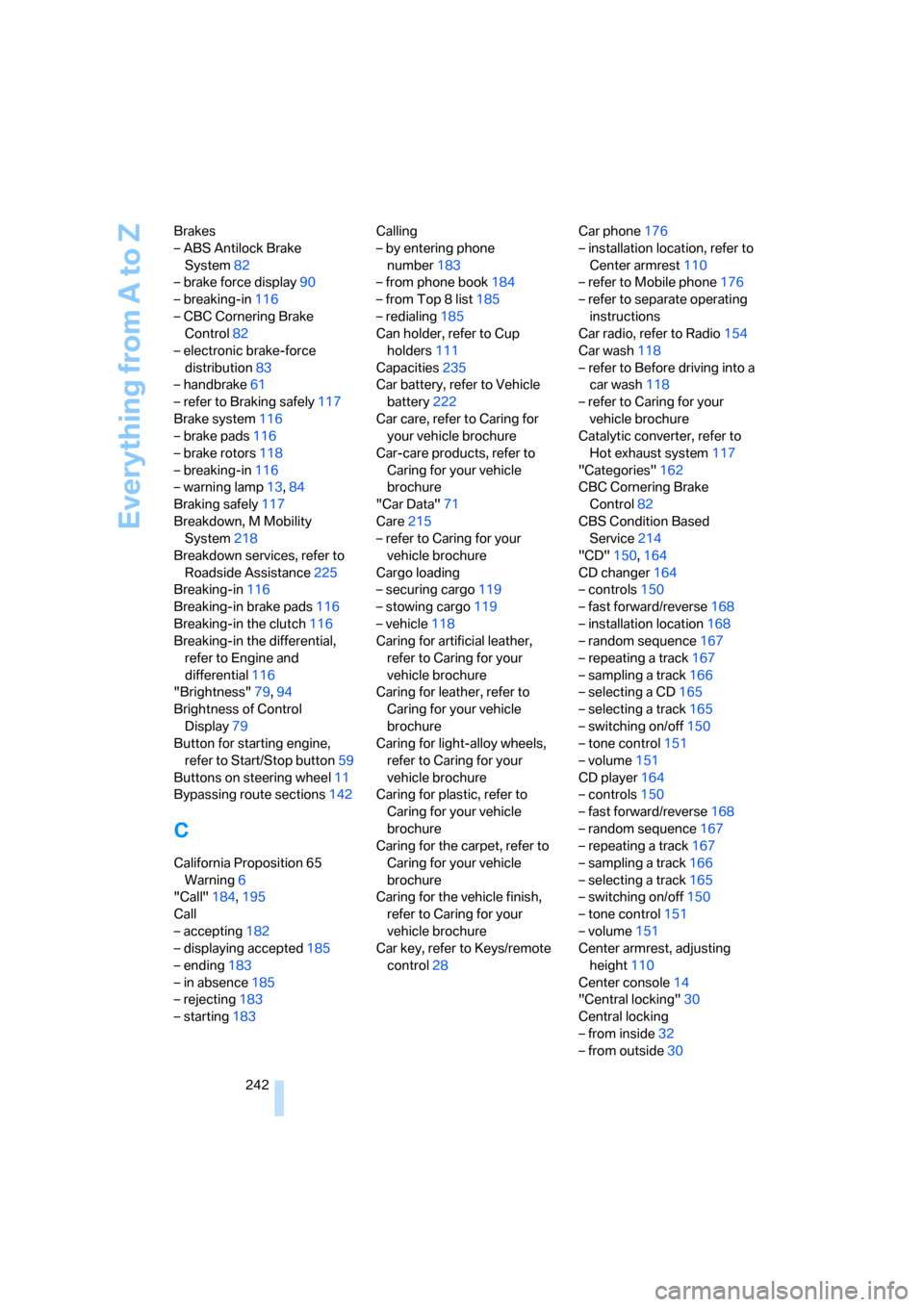
Everything from A to Z
242 Brakes
– ABS Antilock Brake
System82
– brake force display90
– breaking-in116
– CBC Cornering Brake
Control82
– electronic brake-force
distribution83
– handbrake61
– refer to Braking safely117
Brake system116
– brake pads116
– brake rotors118
– breaking-in116
– warning lamp13,84
Braking safely117
Breakdown, M Mobility
System218
Breakdown services, refer to
Roadside Assistance225
Breaking-in116
Breaking-in brake pads116
Breaking-in the clutch116
Breaking-in the differential,
refer to Engine and
differential116
"Brightness"79,94
Brightness of Control
Display79
Button for starting engine,
refer to Start/Stop button59
Buttons on steering wheel11
Bypassing route sections142
C
California Proposition 65
Warning6
"Call"184,195
Call
– accepting182
– displaying accepted185
– ending183
– in absence185
– rejecting183
– starting183Calling
– by entering phone
number183
– from phone book184
– from Top 8 list185
– redialing185
Can holder, refer to Cup
holders111
Capacities235
Car battery, refer to Vehicle
battery222
Car care, refer to Caring for
your vehicle brochure
Car-care products, refer to
Caring for your vehicle
brochure
"Car Data"71
Care215
– refer to Caring for your
vehicle brochure
Cargo loading
– securing cargo119
– stowing cargo119
– vehicle118
Caring for artificial leather,
refer to Caring for your
vehicle brochure
Caring for leather, refer to
Caring for your vehicle
brochure
Caring for light-alloy wheels,
refer to Caring for your
vehicle brochure
Caring for plastic, refer to
Caring for your vehicle
brochure
Caring for the carpet, refer to
Caring for your vehicle
brochure
Caring for the vehicle finish,
refer to Caring for your
vehicle brochure
Car key, refer to Keys/remote
control28Car phone176
– installation location, refer to
Center armrest110
– refer to Mobile phone176
– refer to separate operating
instructions
Car radio, refer to Radio154
Car wash118
– refer to Before driving into a
car wash118
– refer to Caring for your
vehicle brochure
Catalytic converter, refer to
Hot exhaust system117
"Categories"162
CBC Cornering Brake
Control82
CBS Condition Based
Service214
"CD"150
,164
CD changer164
– controls150
– fast forward/reverse168
– installation location168
– random sequence167
– repeating a track167
– sampling a track166
– selecting a CD165
– selecting a track165
– switching on/off150
– tone control151
– volume151
CD player164
– controls150
– fast forward/reverse168
– random sequence167
– repeating a track167
– sampling a track166
– selecting a track165
– switching on/off150
– tone control151
– volume151
Center armrest, adjusting
height110
Center console14
"Central locking"30
Central locking
– from inside32
– from outside30
Page 246 of 262
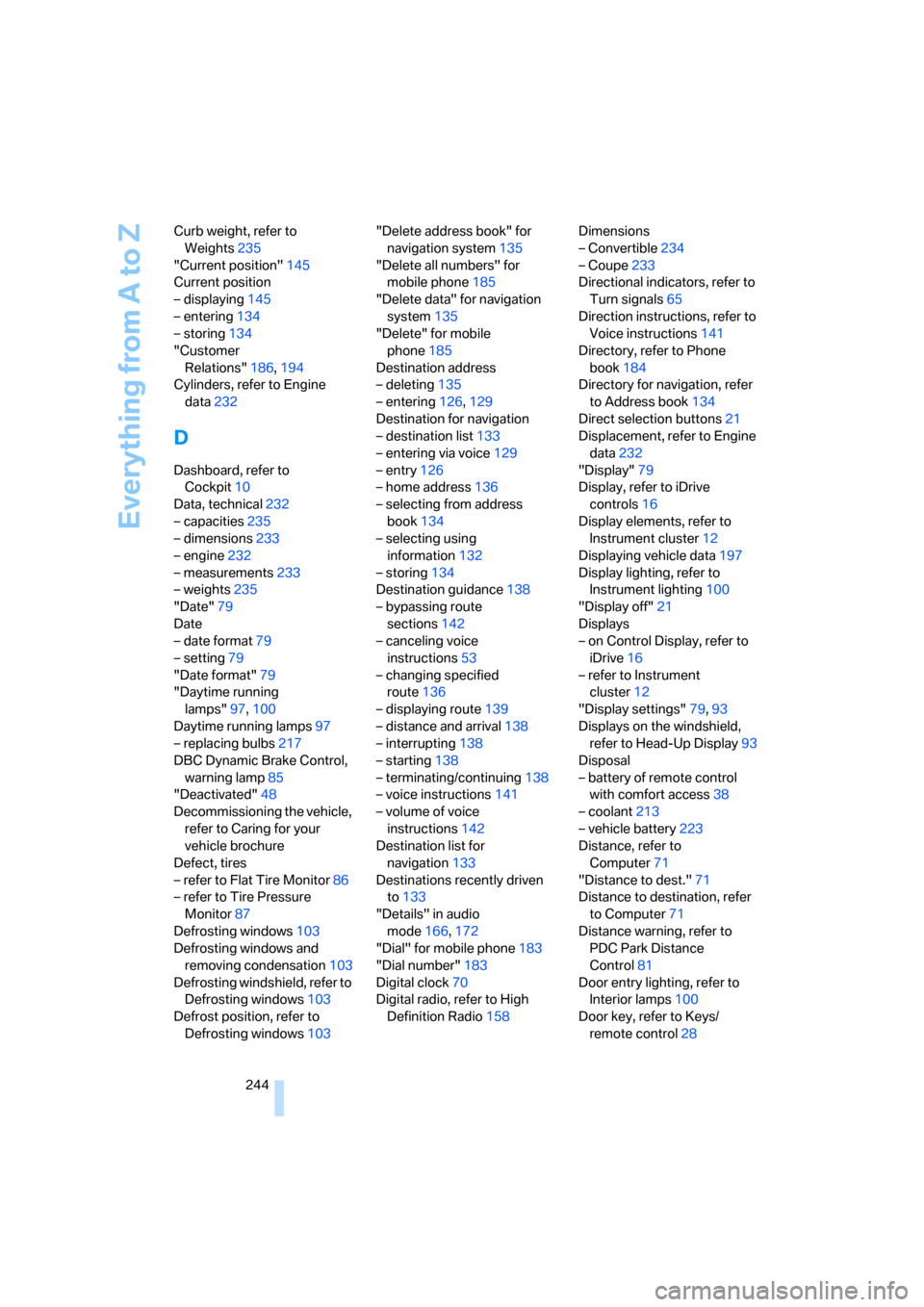
Everything from A to Z
244 Curb weight, refer to
Weights235
"Current position"145
Current position
– displaying145
– entering134
– storing134
"Customer
Relations"186,194
Cylinders, refer to Engine
data232
D
Dashboard, refer to
Cockpit10
Data, technical232
– capacities235
– dimensions233
– engine232
– measurements233
– weights235
"Date"79
Date
– date format79
– setting79
"Date format"79
"Daytime running
lamps"97,100
Daytime running lamps97
– replacing bulbs217
DBC Dynamic Brake Control,
warning lamp85
"Deactivated"48
Decommissioning the vehicle,
refer to Caring for your
vehicle brochure
Defect, tires
– refer to Flat Tire Monitor86
– refer to Tire Pressure
Monitor87
Defrosting windows103
Defrosting windows and
removing condensation103
Defrosting windshield, refer to
Defrosting windows103
Defrost position, refer to
Defrosting windows103"Delete address book" for
navigation system135
"Delete all numbers" for
mobile phone185
"Delete data" for navigation
system135
"Delete" for mobile
phone185
Destination address
– deleting135
– entering126,129
Destination for navigation
– destination list133
– entering via voice129
– entry126
– home address136
– selecting from address
book134
– selecting using
information132
– storing134
Destination guidance138
– bypassing route
sections142
– canceling voice
instructions53
– changing specified
route136
– displaying route139
– distance and arrival138
– interrupting138
– starting138
– terminating/continuing138
– voice instructions141
– volume of voice
instructions142
Destination list for
navigation133
Destinations recently driven
to133
"Details" in audio
mode166,172
"Dial" for mobile phone183
"Dial number"183
Digital clock70
Digital radio, refer to High
Definition Radio158Dimensions
– Convertible234
– Coupe233
Directional indicators, refer to
Turn signals65
Direction instructions, refer to
Voice instructions141
Directory, refer to Phone
book184
Directory for navigation, refer
to Address book134
Direct selection buttons21
Displacement, refer to Engine
data232
"Display"79
Display, refer to iDrive
controls16
Display elements, refer to
Instrument cluster12
Displaying vehicle data197
Display lighting, refer to
Instrument lighting100
"Display off"21
Displays
– on Control Display, refer to
iDrive16
– refer to Instrument
cluster12
"Display settings"79,93
Displays on the windshield,
refer to Head-Up Display93
Disposal
– battery of remote control
with comfort access38
– coolant213
– vehicle battery223
Distance, refer to
Computer71
"Distance to dest."71
Distance to destination, refer
to Computer71
Distance warning, refer to
PDC Park Distance
Control81
Door entry lighting, refer to
Interior lamps100
Door key, refer to Keys/
remote control28