CD player BMW M6 CONVERTIBLE 2007 E64 User Guide
[x] Cancel search | Manufacturer: BMW, Model Year: 2007, Model line: M6 CONVERTIBLE, Model: BMW M6 CONVERTIBLE 2007 E64Pages: 256, PDF Size: 8.11 MB
Page 164 of 256
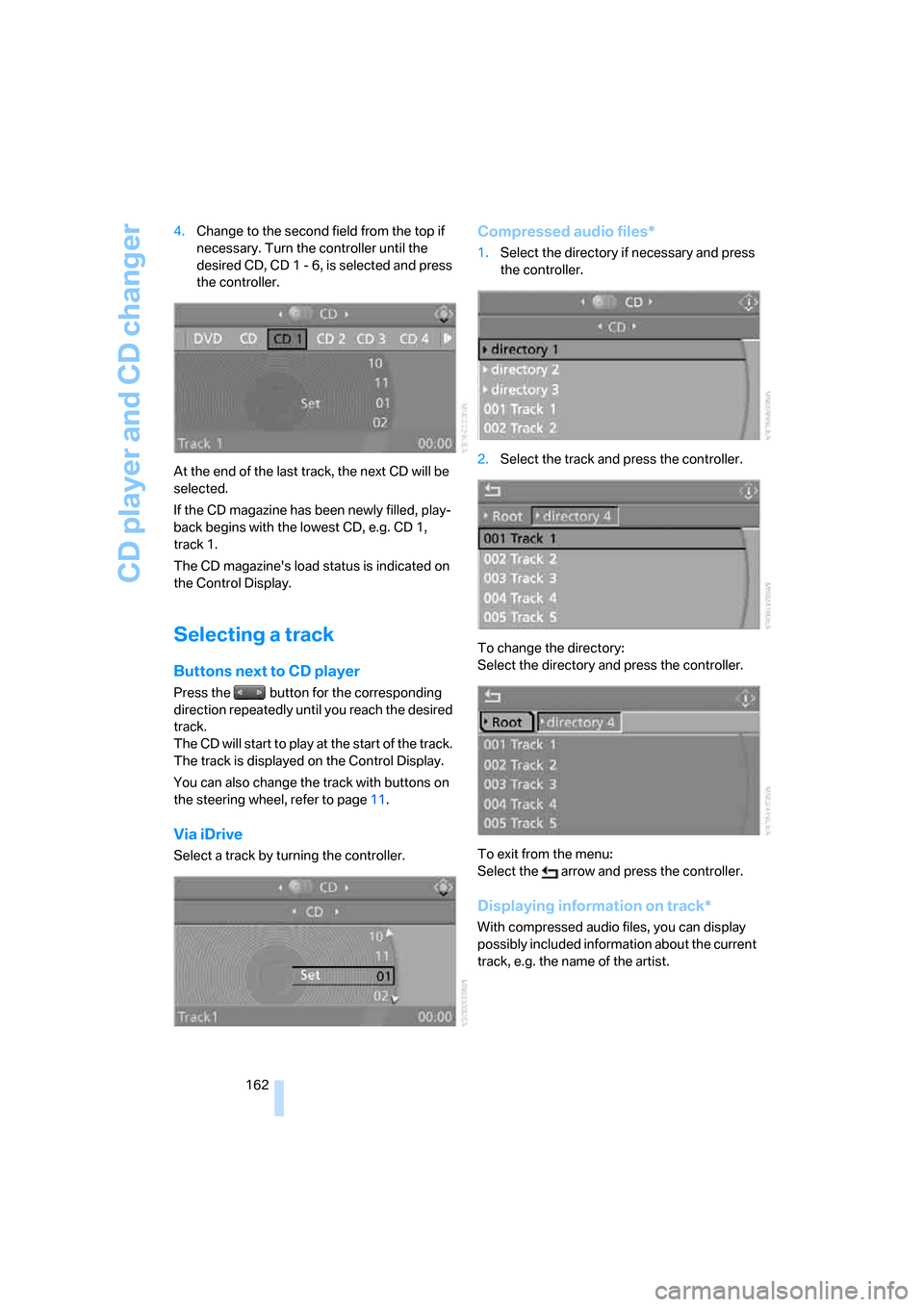
CD player and CD changer
162 4.Change to the second field from the top if
necessary. Turn the controller until the
desired CD, CD 1 - 6, is selected and press
the controller.
At the end of the last track, the next CD will be
selected.
If the CD magazine has been newly filled, play-
back begins with the lowest CD, e.g. CD 1,
track 1.
The CD magazine's load status is indicated on
the Control Display.
Selecting a track
Buttons next to CD player
Press the button for the corresponding
direction repeatedly until you reach the desired
track.
The CD will start to play at the start of the track.
The track is displayed on the Control Display.
You can also change the track with buttons on
the steering wheel, refer to page11.
Via iDrive
Select a track by turning the controller.
Compressed audio files*
1.Select the directory if necessary and press
the controller.
2.Select the track and press the controller.
To change the directory:
Select the directory and press the controller.
To exit from the menu:
Select the arrow and press the controller.
Displaying information on track*
With compressed audio files, you can display
possibly included information about the current
track, e.g. the name of the artist.
Page 165 of 256
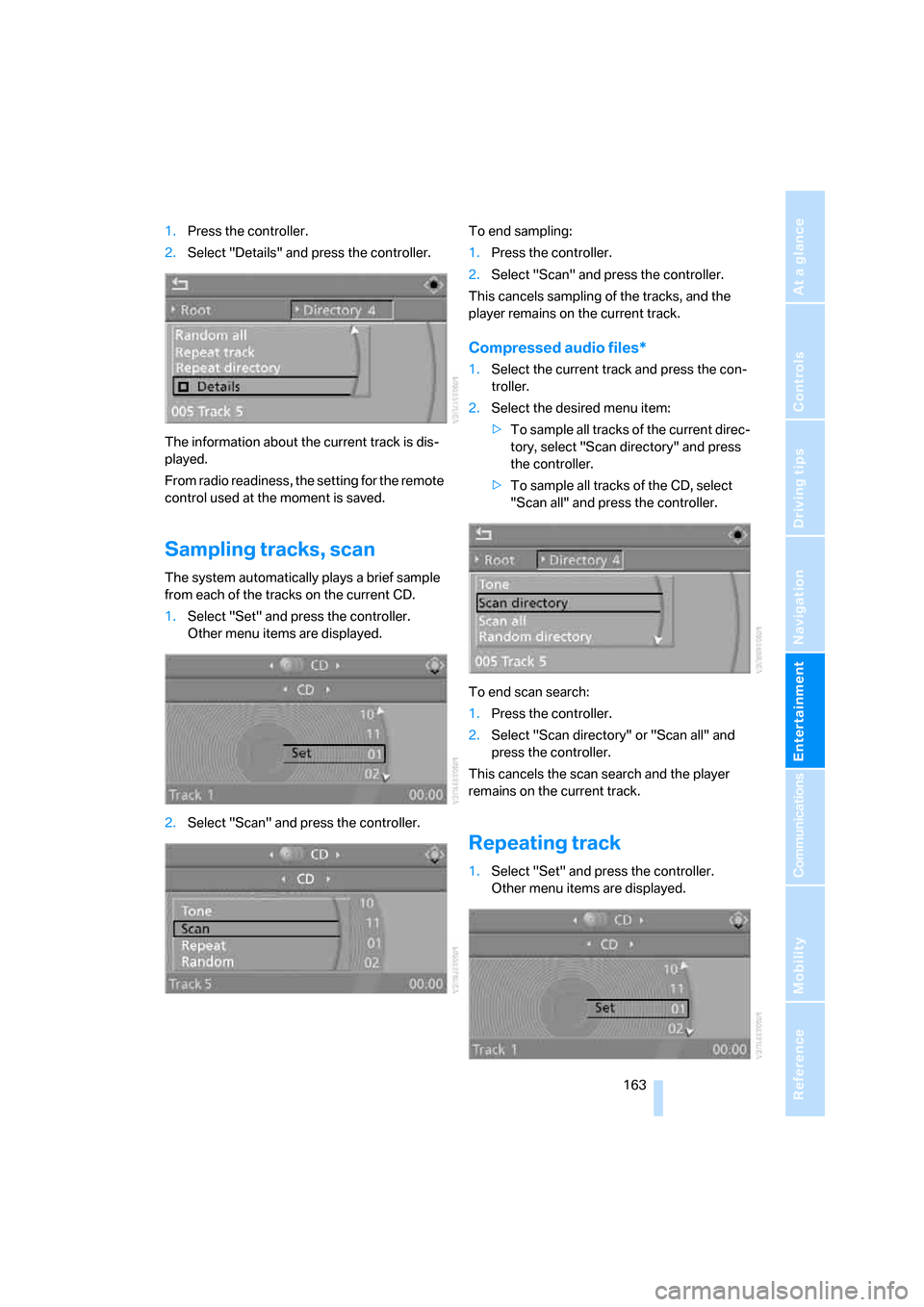
Navigation
Entertainment
Driving tips
163Reference
At a glance
Controls
Communications
Mobility
1.Press the controller.
2.Select "Details" and press the controller.
The information about the current track is dis-
played.
From radio readiness, the setting for the remote
control used at the moment is saved.
Sampling tracks, scan
The system automatically plays a brief sample
from each of the tracks on the current CD.
1.Select "Set" and press the controller.
Other menu items are displayed.
2.Select "Scan" and press the controller.To end sampling:
1.Press the controller.
2.Select "Scan" and press the controller.
This cancels sampling of the tracks, and the
player remains on the current track.
Compressed audio files*
1.Select the current track and press the con-
troller.
2.Select the desired menu item:
>To sample all tracks of the current direc-
tory, select "Scan directory" and press
the controller.
>To sample all tracks of the CD, select
"Scan all" and press the controller.
To end scan search:
1.Press the controller.
2.Select "Scan directory" or "Scan all" and
press the controller.
This cancels the scan search and the player
remains on the current track.
Repeating track
1.Select "Set" and press the controller.
Other menu items are displayed.
Page 166 of 256
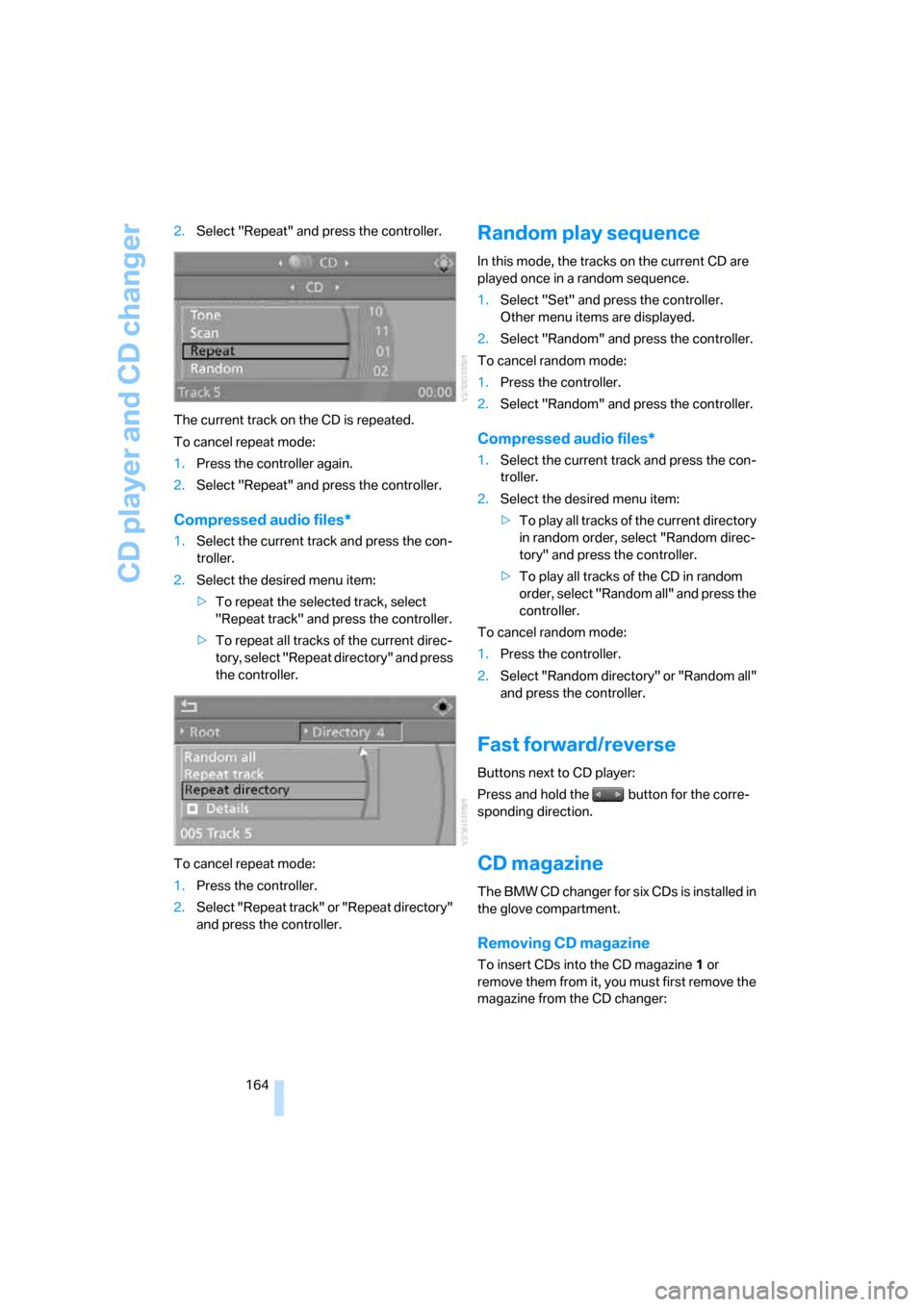
CD player and CD changer
164 2.Select "Repeat" and press the controller.
The current track on the CD is repeated.
To cancel repeat mode:
1.Press the controller again.
2.Select "Repeat" and press the controller.
Compressed audio files*
1.Select the current track and press the con-
troller.
2.Select the desired menu item:
>To repeat the selected track, select
"Repeat track" and press the controller.
>To repeat all tracks of the current direc-
tory, select "Repeat directory" and press
the controller.
To cancel repeat mode:
1.Press the controller.
2.Select "Repeat track" or "Repeat directory"
and press the controller.
Random play sequence
In this mode, the tracks on the current CD are
played once in a random sequence.
1.Select "Set" and press the controller.
Other menu items are displayed.
2.Select "Random" and press the controller.
To cancel random mode:
1.Press the controller.
2.Select "Random" and press the controller.
Compressed audio files*
1.Select the current track and press the con-
troller.
2.Select the desired menu item:
>To pla y all tracks of the current directory
in random order, select "Random direc-
tory" and press the controller.
>To play all tracks of the CD in random
order, select "Random all" and press the
controller.
To cancel random mode:
1.Press the controller.
2.Select "Random directory" or "Random all"
and press the controller.
Fast forward/reverse
Buttons next to CD player:
Press and hold the button for the corre-
sponding direction.
CD magazine
The BMW CD changer for six CDs is installed in
the glove compartment.
Removing CD magazine
To insert CDs into the CD magazine 1 or
remove them from it, you must first remove the
magazine from the CD changer:
Page 167 of 256
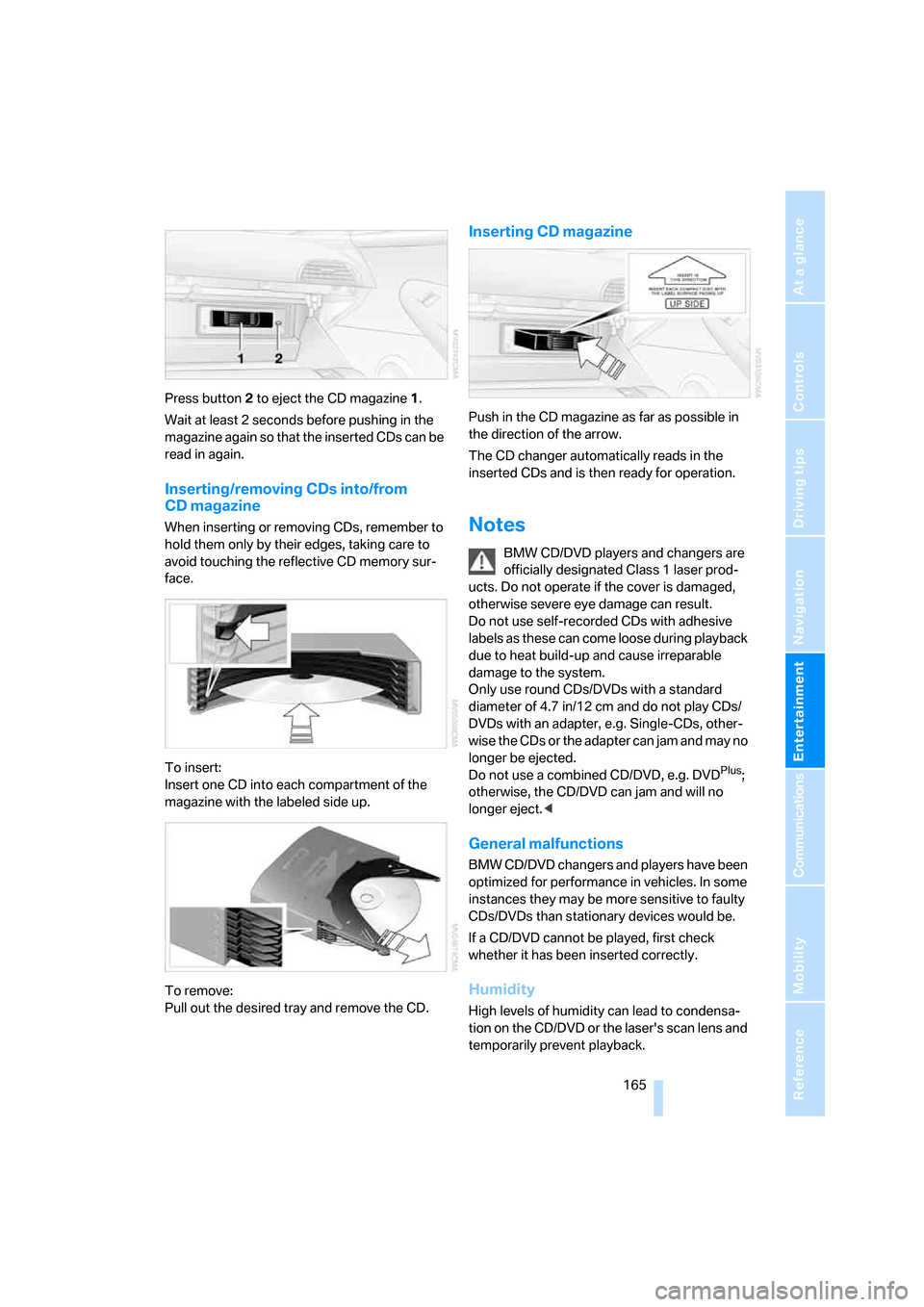
Navigation
Entertainment
Driving tips
165Reference
At a glance
Controls
Communications
Mobility
Press button2 to eject the CD magazine1.
Wait at least 2 seconds before pushing in the
magazine again so that the inserted CDs can be
read in again.
Inserting/removing CDs into/from
CD magazine
When inserting or removing CDs, remember to
hold them only by their edges, taking care to
avoid touching the reflective CD memory sur-
face.
To insert:
Insert one CD into each compartment of the
magazine with the labeled side up.
To remove:
Pull out the desired tray and remove the CD.
Inserting CD magazine
Push in the CD magazine as far as possible in
the direction of the arrow.
The CD changer automatically reads in the
inserted CDs and is then ready for operation.
Notes
BMW CD/DVD players and changers are
officially designated Class 1 laser prod-
ucts. Do not operate if the cover is damaged,
otherwise severe eye damage can result.
Do not use self-recorded CDs with adhesive
labels as these can come loose during playback
due to heat build-up and cause irreparable
damage to the system.
Only use round CDs/DVDs with a standard
diameter of 4.7 in/12 cm and do not play CDs/
DVDs with an adapter, e.g. Single-CDs, other-
wise the CDs or the adapter can jam and may no
longer be ejected.
Do not use a combined CD/DVD, e.g. DVD
Plus;
otherwise, the CD/DVD can jam and will no
longer eject.<
General malfunctions
BMW CD/DVD changers and players have been
optimized for performance in vehicles. In some
instances they may be more sensitive to faulty
CDs/DVDs than stationary devices would be.
If a CD/DVD cannot be played, first check
whether it has been inserted correctly.
Humidity
High levels of humidity can lead to condensa-
tion on the CD/DVD or the laser's scan lens and
temporarily prevent playback.
Page 168 of 256
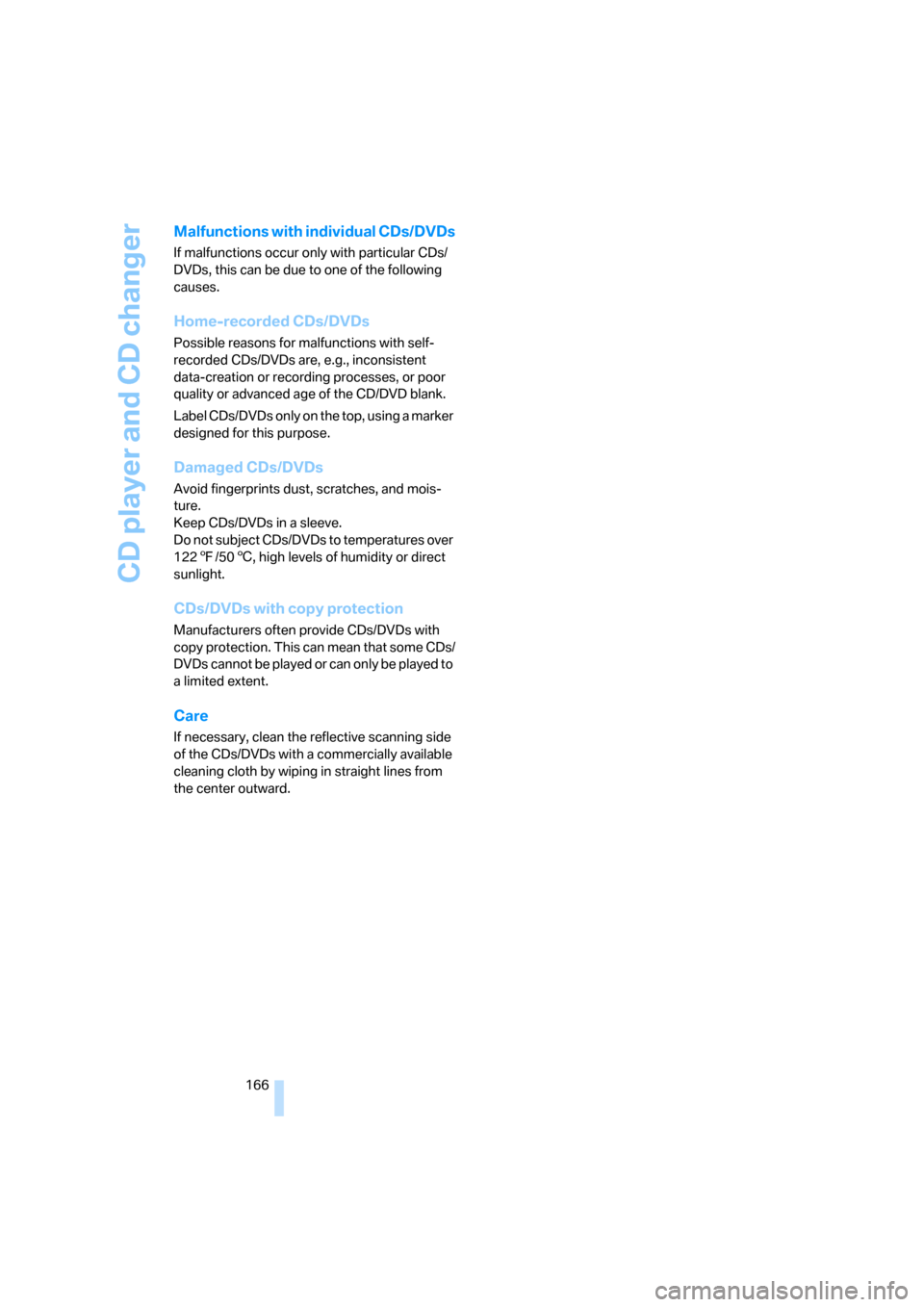
CD player and CD changer
166
Malfunctions with individual CDs/DVDs
If malfunctions occur only with particular CDs/
DVDs, this can be due to one of the following
causes.
Home-recorded CDs/DVDs
Possible reasons for malfunctions with self-
recorded CDs/DVDs are, e.g., inconsistent
data-creation or recording processes, or poor
quality or advanced age of the CD/DVD blank.
Label CDs/DVDs only on the top, using a marker
designed for this purpose.
Damaged CDs/DVDs
Avoid fingerprints dust, scratches, and mois-
ture.
Keep CDs/DVDs in a sleeve.
Do not subject CDs/DVDs to temperatures over
1227/506, high levels of humidity or direct
sunlight.
CDs/DVDs with copy protection
Manufacturers often provide CDs/DVDs with
copy protection. This can mean that some CDs/
DVDs cannot be played or can only be played to
a limited extent.
Care
If necessary, clean the reflective scanning side
of the CDs/DVDs with a commercially available
cleaning cloth by wiping in straight lines from
the center outward.
Page 169 of 256
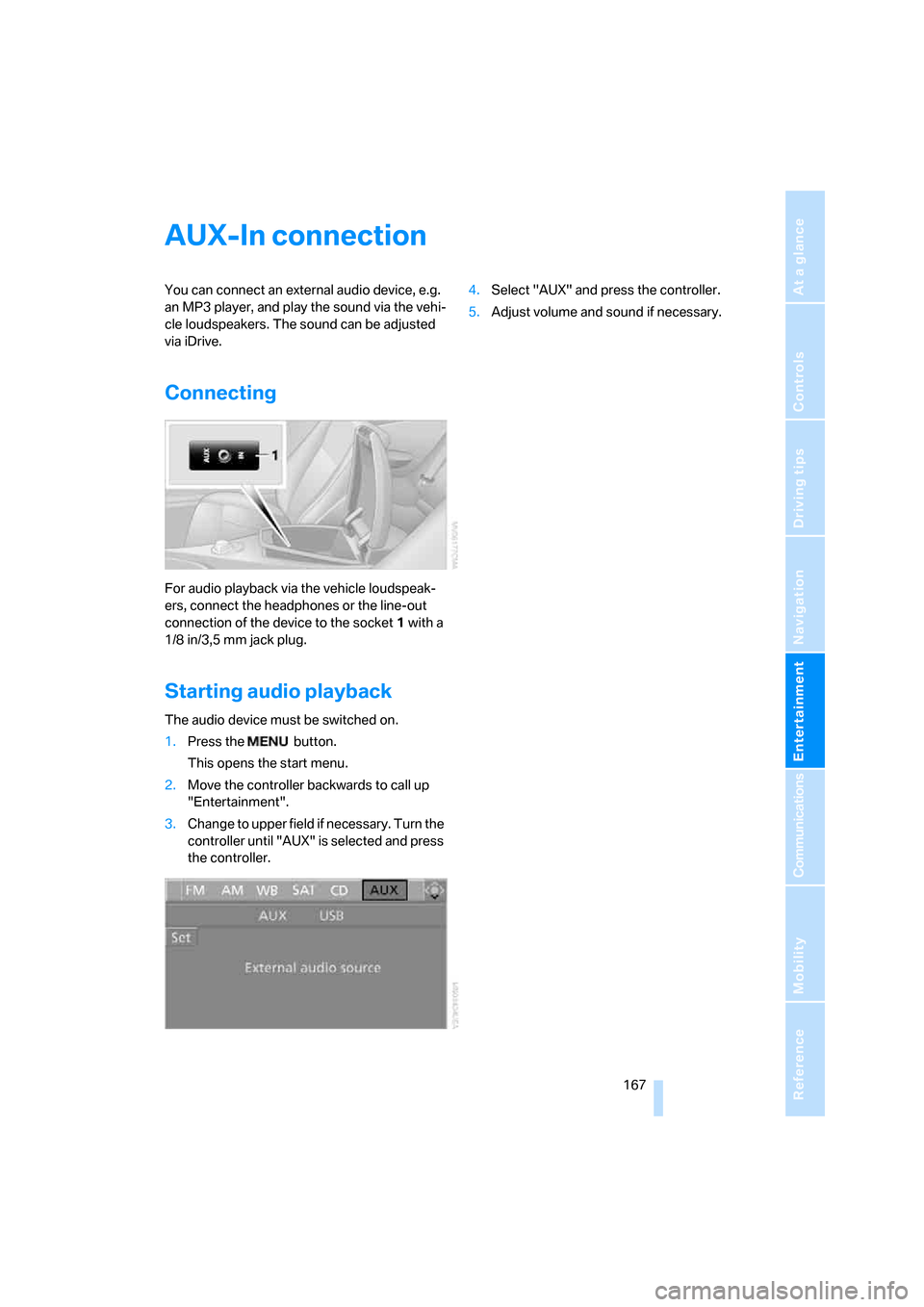
Navigation
Entertainment
Driving tips
167Reference
At a glance
Controls
Communications
Mobility
AUX-In connection
You can connect an external audio device, e.g.
an MP3 player, and play the sound via the vehi-
cle loudspeakers. The sound can be adjusted
via iDrive.
Connecting
For audio playback via the vehicle loudspeak-
ers, connect the headphones or the line-out
connection of the device to the socket1 with a
1/8 in/3,5 mm jack plug.
Starting audio playback
The audio device must be switched on.
1.Press the button.
This opens the start menu.
2.Move the controller backwards to call up
"Entertainment".
3.Change to upper field if necessary. Turn the
controller until "AUX" is selected and press
the controller.4.Select "AUX" and press the controller.
5.Adjust volume and sound if necessary.
Page 233 of 256
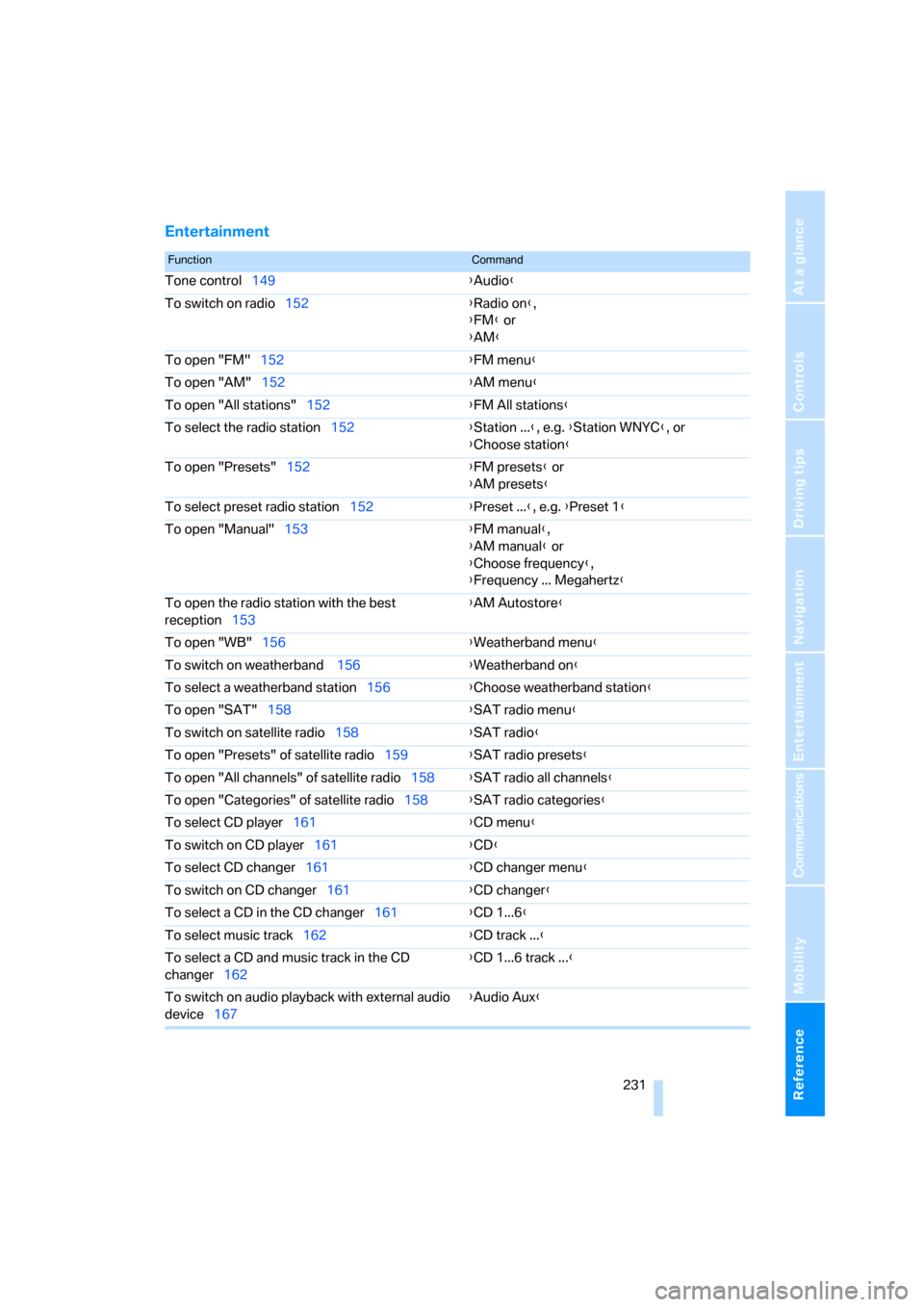
Reference 231
At a glance
Controls
Driving tips
Communications
Navigation
Entertainment
Mobility
Entertainment
FunctionCommand
Tone control149{Audio}
To switch on radio152{Radio on},
{FM} or
{AM}
To open "FM"152{FM menu}
To open "AM"152{AM menu}
To open "All stations"152{FM All stations}
To select the radio station152{Station ...}, e.g. {Station WNYC}, or
{Choose station}
To open "Presets"152{FM presets} or
{AM presets}
To select preset radio station152{Preset ...}, e.g. {Preset 1}
To open "Manual"153{FM manual},
{AM manual} or
{Choose frequency},
{Frequency ... Megahertz}
To open the radio station with the best
reception153{AM Autostore}
To open "WB"156{Weatherband menu}
To switch on weatherband 156{Weatherband on}
To select a weatherband station156{Choose weatherband station
}
To open "SAT"158{SAT radio menu}
To switch on satellite radio158{SAT radio}
To open "Presets" of satellite radio159{SAT radio presets}
To open "All channels" of satellite radio158{SAT radio all channels}
To open "Categories" of satellite radio158{SAT radio categories}
To select CD player161{CD menu}
To switch on CD player161{CD}
To select CD changer161{CD changer menu}
To switch on CD changer161{CD changer}
To select a CD in the CD changer161{CD 1...6}
To select music track162{CD track ...}
To select a CD and music track in the CD
changer162{CD 1...6 track ...}
To switch on audio playback with external audio
device167{Audio Aux}
Page 238 of 256
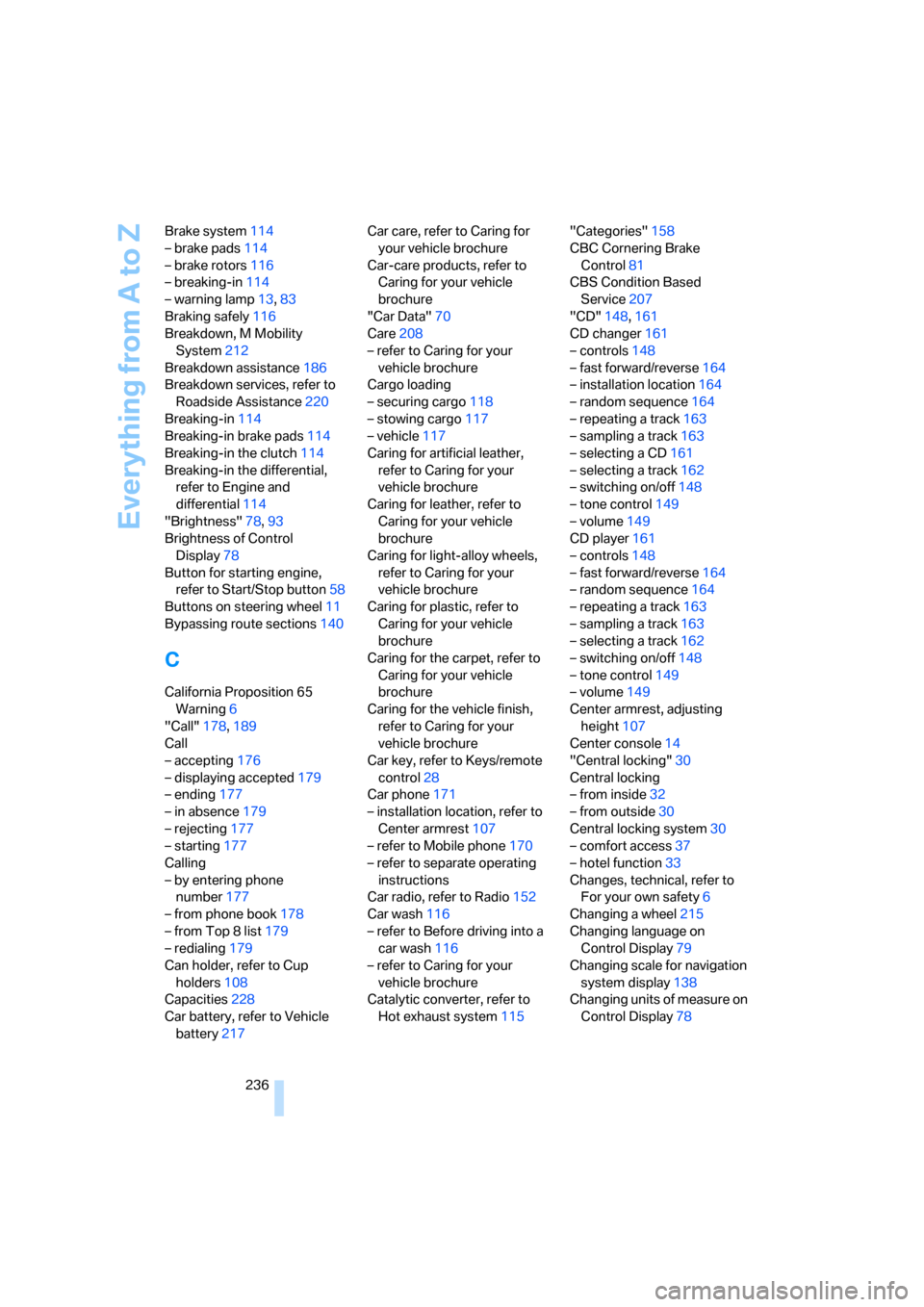
Everything from A to Z
236 Brake system114
– brake pads114
– brake rotors116
– breaking-in114
– warning lamp13,83
Braking safely116
Breakdown, M Mobility
System212
Breakdown assistance186
Breakdown services, refer to
Roadside Assistance220
Breaking-in114
Breaking-in brake pads114
Breaking-in the clutch114
Breaking-in the differential,
refer to Engine and
differential114
"Brightness"78,93
Brightness of Control
Display78
Button for starting engine,
refer to Start/Stop button58
Buttons on steering wheel11
Bypassing route sections140
C
California Proposition 65
Warning6
"Call"178,189
Call
– accepting176
– displaying accepted179
– ending177
– in absence179
– rejecting177
– starting177
Calling
– by entering phone
number177
– from phone book178
– from Top 8 list179
– redialing179
Can holder, refer to Cup
holders108
Capacities228
Car battery, refer to Vehicle
battery217Car care, refer to Caring for
your vehicle brochure
Car-care products, refer to
Caring for your vehicle
brochure
"Car Data"70
Care208
– refer to Caring for your
vehicle brochure
Cargo loading
– securing cargo118
– stowing cargo117
– vehicle117
Caring for artificial leather,
refer to Caring for your
vehicle brochure
Caring for leather, refer to
Caring for your vehicle
brochure
Caring for light-alloy wheels,
refer to Caring for your
vehicle brochure
Caring for plastic, refer to
Caring for your vehicle
brochure
Caring for the carpet, refer to
Caring for your vehicle
brochure
Caring for the vehicle finish,
refer to Caring for your
vehicle brochure
Car key, refer to Keys/remote
control28
Car phone171
– installation location, refer to
Center armrest107
– refer to Mobile phone170
– refer to separate operating
instructions
Car radio, refer to Radio152
Car wash116
– refer to Before driving into a
car wash116
– refer to Caring for your
vehicle brochure
Catalytic converter, refer to
Hot exhaust system115"Categories"158
CBC Cornering Brake
Control
81
CBS Condition Based
Service207
"CD"148,161
CD changer161
– controls148
– fast forward/reverse164
– installation location164
– random sequence164
– repeating a track163
– sampling a track163
– selecting a CD161
– selecting a track162
– switching on/off148
– tone control149
– volume149
CD player161
– controls148
– fast forward/reverse164
– random sequence164
– repeating a track163
– sampling a track163
– selecting a track162
– switching on/off148
– tone control149
– volume149
Center armrest, adjusting
height107
Center console14
"Central locking"30
Central locking
– from inside32
– from outside30
Central locking system30
– comfort access37
– hotel function33
Changes, technical, refer to
For your own safety6
Changing a wheel215
Changing language on
Control Display79
Changing scale for navigation
system display138
Changing units of measure on
Control Display78
Page 239 of 256
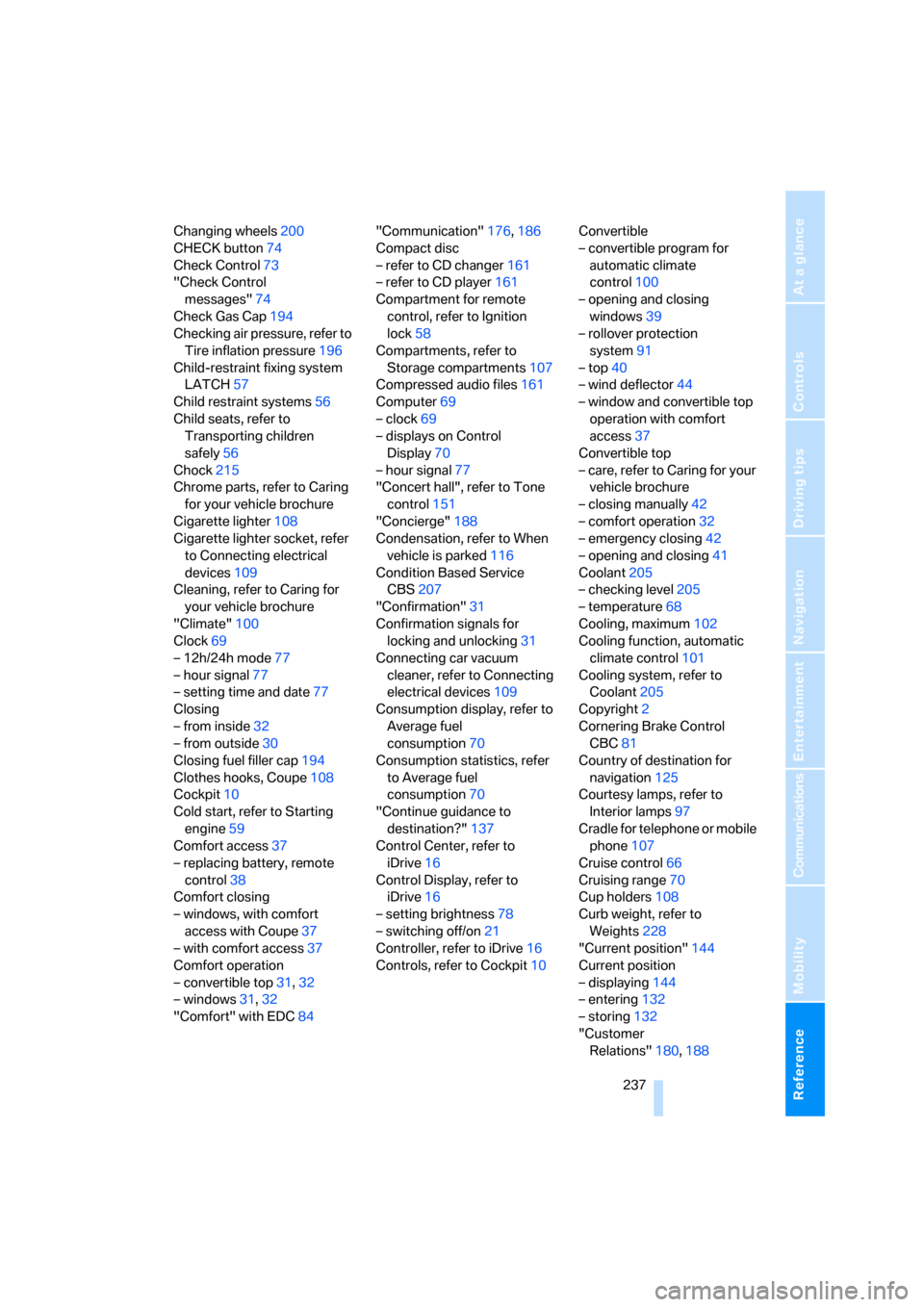
Reference 237
At a glance
Controls
Driving tips
Communications
Navigation
Entertainment
Mobility
Changing wheels200
CHECK button74
Check Control73
"Check Control
messages"74
Check Gas Cap194
Checking air pressure, refer to
Tire inflation pressure196
Child-restraint fixing system
LATCH57
Child restraint systems56
Child seats, refer to
Transporting children
safely56
Chock215
Chrome parts, refer to Caring
for your vehicle brochure
Cigarette lighter108
Cigarette lighter socket, refer
to Connecting electrical
devices109
Cleaning, refer to Caring for
your vehicle brochure
"Climate"100
Clock69
– 12h/24h mode77
– hour signal77
– setting time and date77
Closing
– from inside32
– from outside30
Closing fuel filler cap194
Clothes hooks, Coupe108
Cockpit10
Cold start, refer to Starting
engine59
Comfort access37
– replacing battery, remote
control38
Comfort closing
– windows, with comfort
access with Coupe37
– with comfort access37
Comfort operation
– convertible top31,32
– windows31,32
"Comfort" with EDC84"Communication"176,186
Compact disc
– refer to CD changer161
– refer to CD player161
Compartment for remote
control, refer to Ignition
lock58
Compartments, refer to
Storage compartments107
Compressed audio files161
Computer69
– clock69
– displays on Control
Display
70
– hour signal77
"Concert hall", refer to Tone
control151
"Concierge"188
Condensation, refer to When
vehicle is parked116
Condition Based Service
CBS207
"Confirmation"31
Confirmation signals for
locking and unlocking31
Connecting car vacuum
cleaner, refer to Connecting
electrical devices109
Consumption display, refer to
Average fuel
consumption70
Consumption statistics, refer
to Average fuel
consumption70
"Continue guidance to
destination?"137
Control Center, refer to
iDrive16
Control Display, refer to
iDrive16
– setting brightness78
– switching off/on21
Controller, refer to iDrive16
Controls, refer to Cockpit10Convertible
– convertible program for
automatic climate
control100
– opening and closing
windows39
– rollover protection
system91
– top40
– wind deflector44
– window and convertible top
operation with comfort
access37
Convertible top
– care, refer to Caring for your
vehicle brochure
– closing manually42
– comfort operation32
– emergency closing42
– opening and closing41
Coolant205
– checking level205
– temperature68
Cooling, maximum102
Cooling function, automatic
climate control101
Cooling system, refer to
Coolant205
Copyright2
Cornering Brake Control
CBC81
Country of destination for
navigation125
Courtesy lamps, refer to
Interior lamps
97
Cradle for telephone or mobile
phone107
Cruise control66
Cruising range70
Cup holders108
Curb weight, refer to
Weights228
"Current position"144
Current position
– displaying144
– entering132
– storing132
"Customer
Relations"180,188
Page 241 of 256
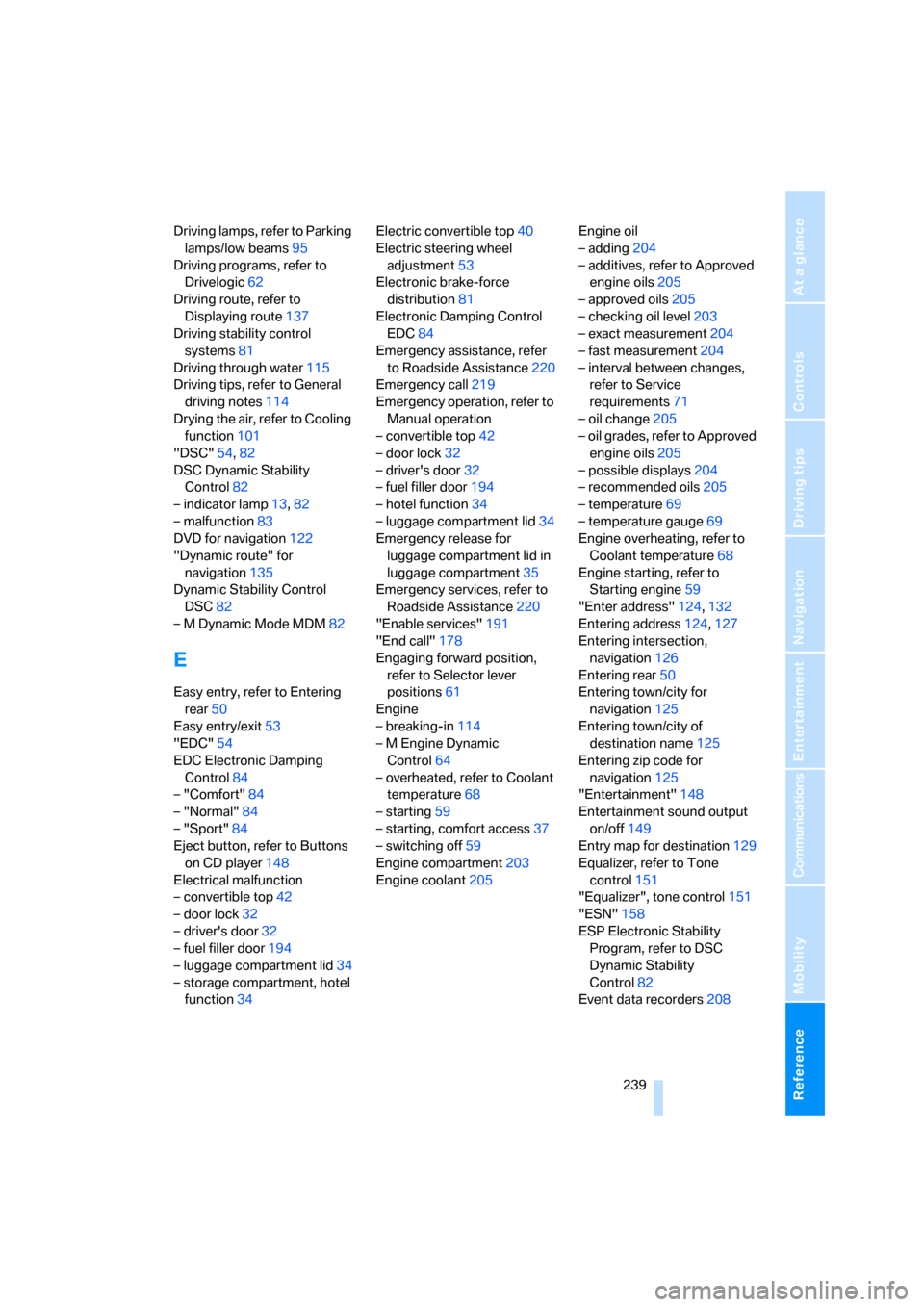
Reference 239
At a glance
Controls
Driving tips
Communications
Navigation
Entertainment
Mobility
Driving lamps, refer to Parking
lamps/low beams95
Driving programs, refer to
Drivelogic62
Driving route, refer to
Displaying route137
Driving stability control
systems81
Driving through water115
Driving tips, refer to General
driving notes114
Drying the air, refer to Cooling
function101
"DSC"54,82
DSC Dynamic Stability
Control82
– indicator lamp13,82
– malfunction83
DVD for navigation122
"Dynamic route" for
navigation135
Dynamic Stability Control
DSC82
– M Dynamic Mode MDM82
E
Easy entry, refer to Entering
rear50
Easy entry/exit53
"EDC"54
EDC Electronic Damping
Control84
– "Comfort"84
– "Normal"84
– "Sport"84
Eject button, refer to Buttons
on CD player148
Electrical malfunction
– convertible top42
– door lock32
– driver's door32
– fuel filler door194
– luggage compartment lid34
– storage compartment, hotel
function34Electric convertible top40
Electric steering wheel
adjustment53
Electronic brake-force
distribution81
Electronic Damping Control
EDC84
Emergency assistance, refer
to Roadside Assistance220
Emergency call219
Emergency operation, refer to
Manual operation
– convertible top42
– door lock32
– driver's door32
– fuel filler door194
– hotel function34
– luggage compartment lid34
Emergency release for
luggage compartment lid in
luggage compartment35
Emergency services, refer to
Roadside Assistance220
"Enable services"191
"End call"178
Engaging forward position,
refer to Selector lever
positions61
Engine
– breaking-in114
– M Engine Dynamic
Control64
– overheated, refer to Coolant
temperature68
– starting59
– starting, comfort access37
– switching off59
Engine compartment203
Engine coolant205Engine oil
– adding204
– additives, refer to Approved
engine oils205
– approved oils205
– checking oil level203
– exact measurement204
– fast measurement204
– interval between changes,
refer to Service
requirements71
– oil change205
– oil grades, refer to Approved
engine oils205
– possible displays204
– recommended oils205
– temperature69
– temperature gauge69
Engine overheating, refer to
Coolant temperature68
Engine starting, refer to
Starting engine59
"Enter address"124,132
Entering address124,127
Entering intersection,
navigation126
Entering rear50
Entering town/city for
navigation125
Entering town/city of
destination name125
Entering zip code for
navigation125
"Entertainment"148
Entertainment sound output
on/off149
Entry map for destination129
Equalizer, refer to Tone
control151
"Equalizer", tone control151
"ESN"158
ESP Electronic Stability
Program, refer to DSC
Dynamic Stability
Control82
Event data recorders208