USB BMW M6 CONVERTIBLE 2010 E64 Owner's Manual
[x] Cancel search | Manufacturer: BMW, Model Year: 2010, Model line: M6 CONVERTIBLE, Model: BMW M6 CONVERTIBLE 2010 E64Pages: 250, PDF Size: 8.4 MB
Page 104 of 250
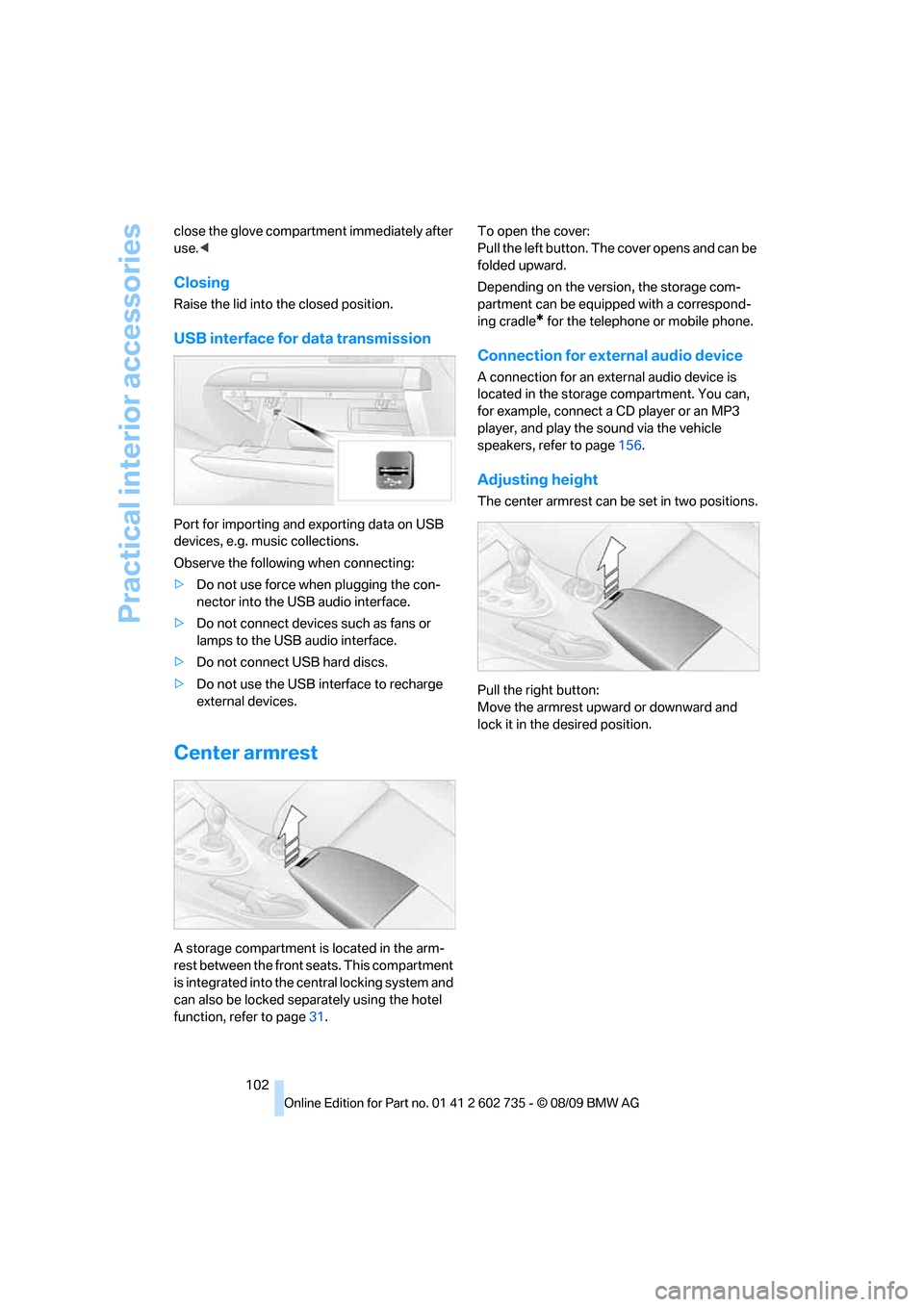
Practical interior accessories
102 close the glove compartment immediately after
use.<
Closing
Raise the lid into the closed position.
USB interface for data transmission
Port for importing and exporting data on USB
devices, e.g. music collections.
Observe the following when connecting:
>Do not use force when plugging the con-
nector into the USB audio interface.
>Do not connect devices such as fans or
lamps to the USB audio interface.
>Do not connect USB hard discs.
>Do not use the USB interface to recharge
external devices.
Center armrest
A storage compartment is located in the arm-
rest between the front seats. This compartment
is integrated into the central locking system and
can also be locked separately using the hotel
function, refer to page31.To open the cover:
Pull the left button. The cover opens and can be
folded upward.
Depending on the version, the storage com-
partment can be equipped with a correspond-
ing cradle
* for the telephone or mobile phone.
Connection for external audio device
A connection for an external audio device is
located in the storage compartment. You can,
for example, connect a CD player or an MP3
player, and play the sound via the vehicle
speakers, refer to page156.
Adjusting height
The center armrest can be set in two positions.
Pull the right button:
Move the armrest upward or downward and
lock it in the desired position.
Page 153 of 250
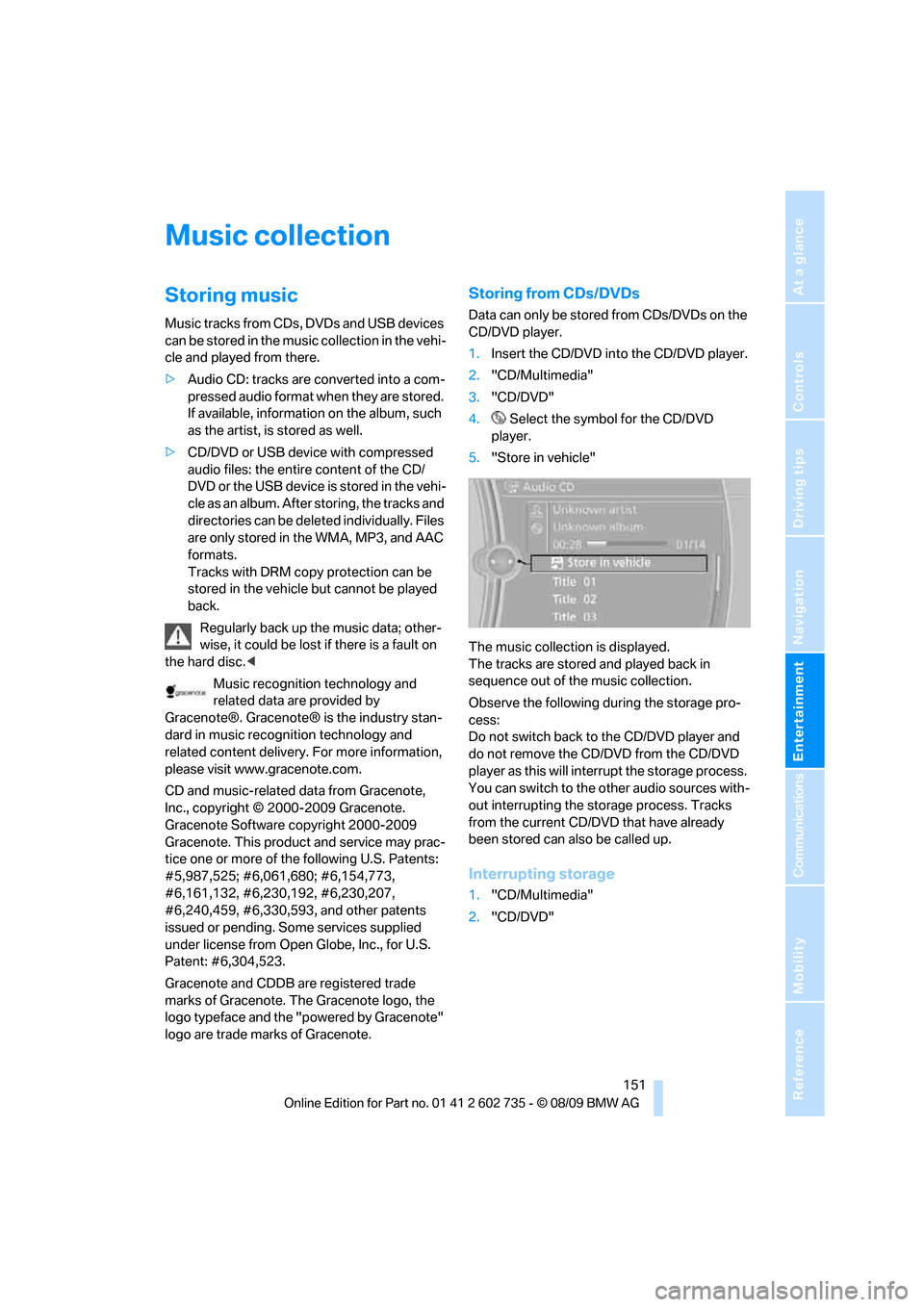
Navigation
Entertainment
Driving tips
151Reference
At a glance
Controls
Communications
Mobility
Music collection
Storing music
Music tracks from CDs, DVDs and USB devices
can be stored in the music collection in the vehi-
cle and played from there.
>Audio CD: tracks are converted into a com-
pressed audio format when they are stored.
If available, information on the album, such
as the artist, is stored as well.
>CD/DVD or USB device with compressed
audio files: the entire content of the CD/
DVD or the USB device is stored in the vehi-
cle as an album. After storing, the tracks and
directories can be deleted individually. Files
are only stored in the WMA, MP3, and AAC
formats.
Tracks with DRM copy protection can be
stored in the vehicle but cannot be played
back.
Regularly back up the music data; other-
wise, it could be lost if there is a fault on
the hard disc.<
Music recognition technology and
related data are provided by
Gracenote®. Gracenote® is the industry stan-
dard in music recognition technology and
related content delivery. For more information,
please visit www.gracenote.com.
CD and music-related data from Gracenote,
Inc., copyright © 2000-2009 Gracenote.
Gracenote Software copyright 2000-2009
Gracenote. This product and service may prac-
tice one or more of the following U.S. Patents:
#5,987,525; #6,061,680; #6,154,773,
#6,161,132, #6,230,192, #6,230,207,
#6,240,459, #6,330,593, and other patents
issued or pending. Some services supplied
under license from Open Globe, Inc., for U.S.
Patent: #6,304,523.
Gracenote and CDDB are registered trade
marks of Gracenote. The Gracenote logo, the
logo typeface and the "powered by Gracenote"
logo are trade marks of Gracenote.
Storing from CDs/DVDs
Data can only be stored from CDs/DVDs on the
CD/DVD player.
1.Insert the CD/DVD into the CD/DVD player.
2."CD/Multimedia"
3."CD/DVD"
4. Select the symbol for the CD/DVD
player.
5."Store in vehicle"
The music collection is displayed.
The tracks are stored and played back in
sequence out of the music collection.
Observe the following during the storage pro-
cess:
Do not switch back to the CD/DVD player and
do not remove the CD/DVD from the CD/DVD
player as this will interrupt the storage process.
You can switch to the other audio sources with-
out interrupting the storage process. Tracks
from the current CD/DVD that have already
been stored can also be called up.
Interrupting storage
1."CD/Multimedia"
2."CD/DVD"
Page 154 of 250
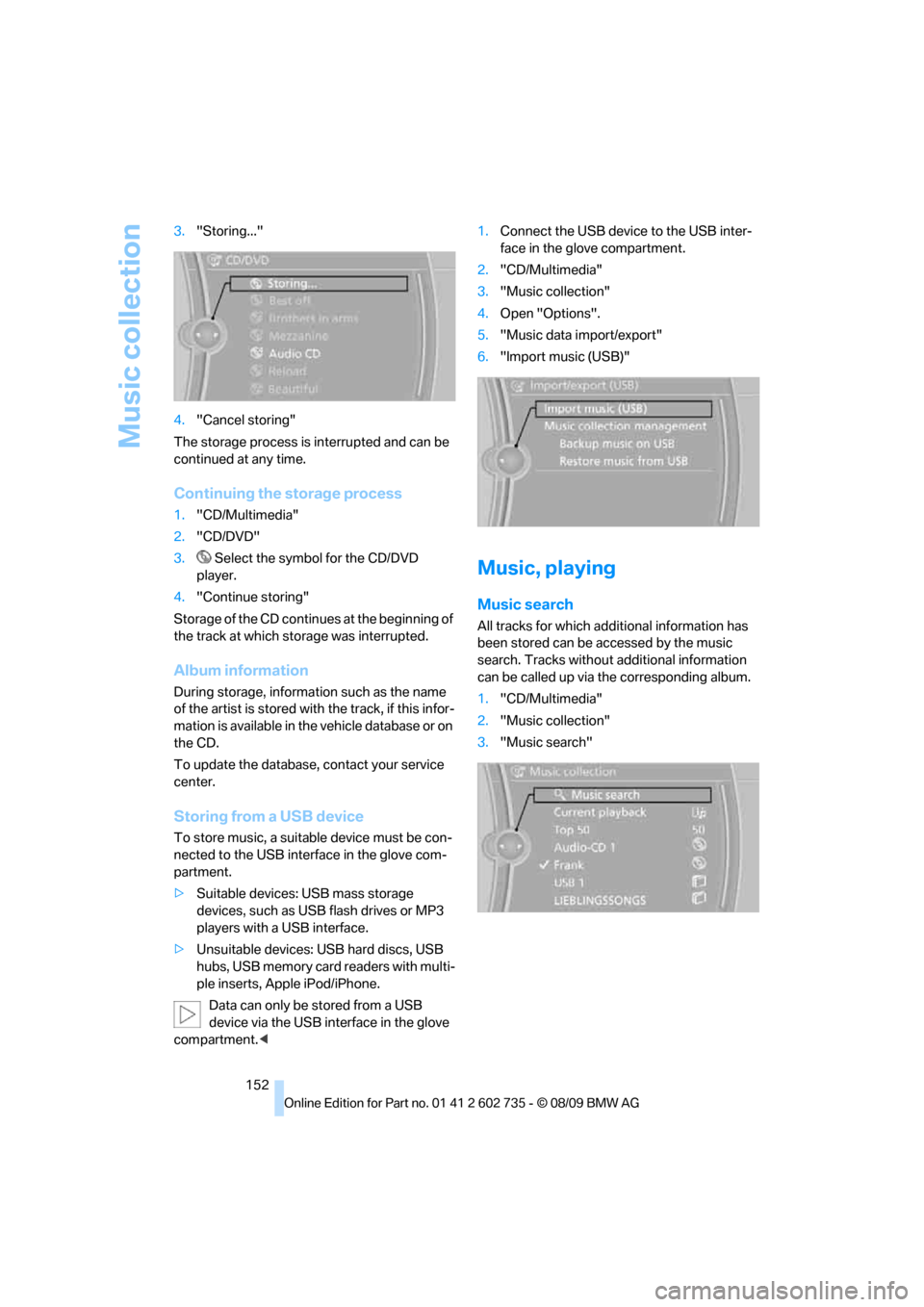
Music collection
152 3."Storing..."
4."Cancel storing"
The storage process is interrupted and can be
continued at any time.
Continuing the storage process
1."CD/Multimedia"
2."CD/DVD"
3. Select the symbol for the CD/DVD
player.
4."Continue storing"
Storage of the CD continues at the beginning of
the track at which storage was interrupted.
Album information
During storage, information such as the name
of the artist is stored with the track, if this infor-
mation is available in the vehicle database or on
the CD.
To update the database, contact your service
center.
Storing from a USB device
To store music, a suitable device must be con-
nected to the USB interface in the glove com-
partment.
>Suitable devices: USB mass storage
devices, such as USB flash drives or MP3
players with a USB interface.
>Unsuitable devices: USB hard discs, USB
hubs, USB memory card readers with multi-
ple inserts, Apple iPod/iPhone.
Data can only be stored from a USB
device via the USB interface in the glove
compartment.<1.Connect the USB device to the USB inter-
face in the glove compartment.
2."CD/Multimedia"
3."Music collection"
4.Open "Options".
5."Music data import/export"
6."Import music (USB)"
Music, playing
Music search
All tracks for which additional information has
been stored can be accessed by the music
search. Tracks without additional information
can be called up via the corresponding album.
1."CD/Multimedia"
2."Music collection"
3."Music search"
Page 157 of 250
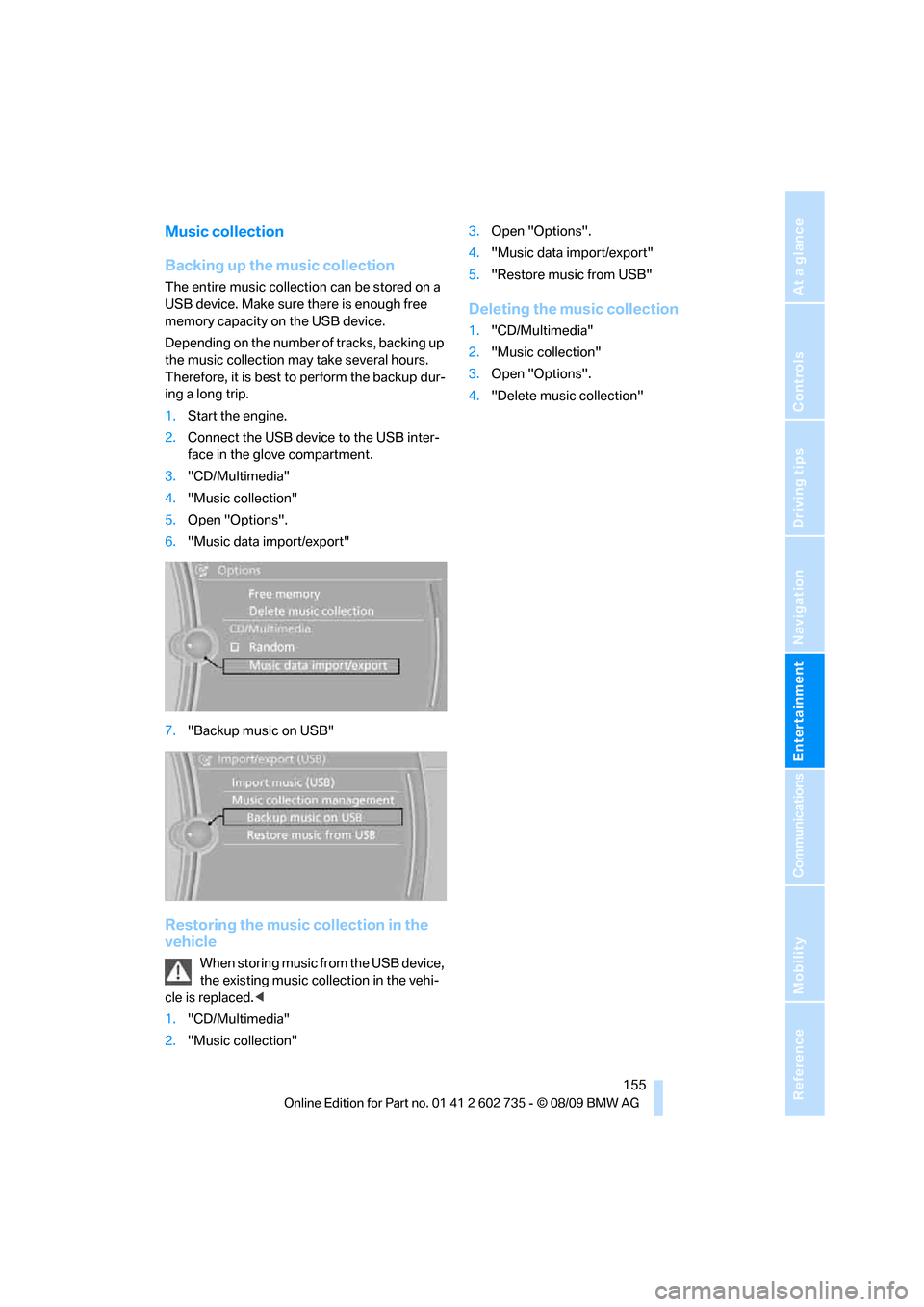
Navigation
Entertainment
Driving tips
155Reference
At a glance
Controls
Communications
Mobility
Music collection
Backing up the music collection
The entire music collection can be stored on a
USB device. Make sure there is enough free
memory capacity on the USB device.
Depending on the number of tracks, backing up
the music collection may take several hours.
Therefore, it is best to perform the backup dur-
ing a long trip.
1.Start the engine.
2.Connect the USB device to the USB inter-
face in the glove compartment.
3."CD/Multimedia"
4."Music collection"
5.Open "Options".
6."Music data import/export"
7."Backup music on USB"
Restoring the music collection in the
vehicle
When storing music from the USB device,
the existing music collection in the vehi-
cle is replaced.<
1."CD/Multimedia"
2."Music collection"3.Open "Options".
4."Music data import/export"
5."Restore music from USB"
Deleting the music collection
1."CD/Multimedia"
2."Music collection"
3.Open "Options".
4."Delete music collection"
Page 158 of 250
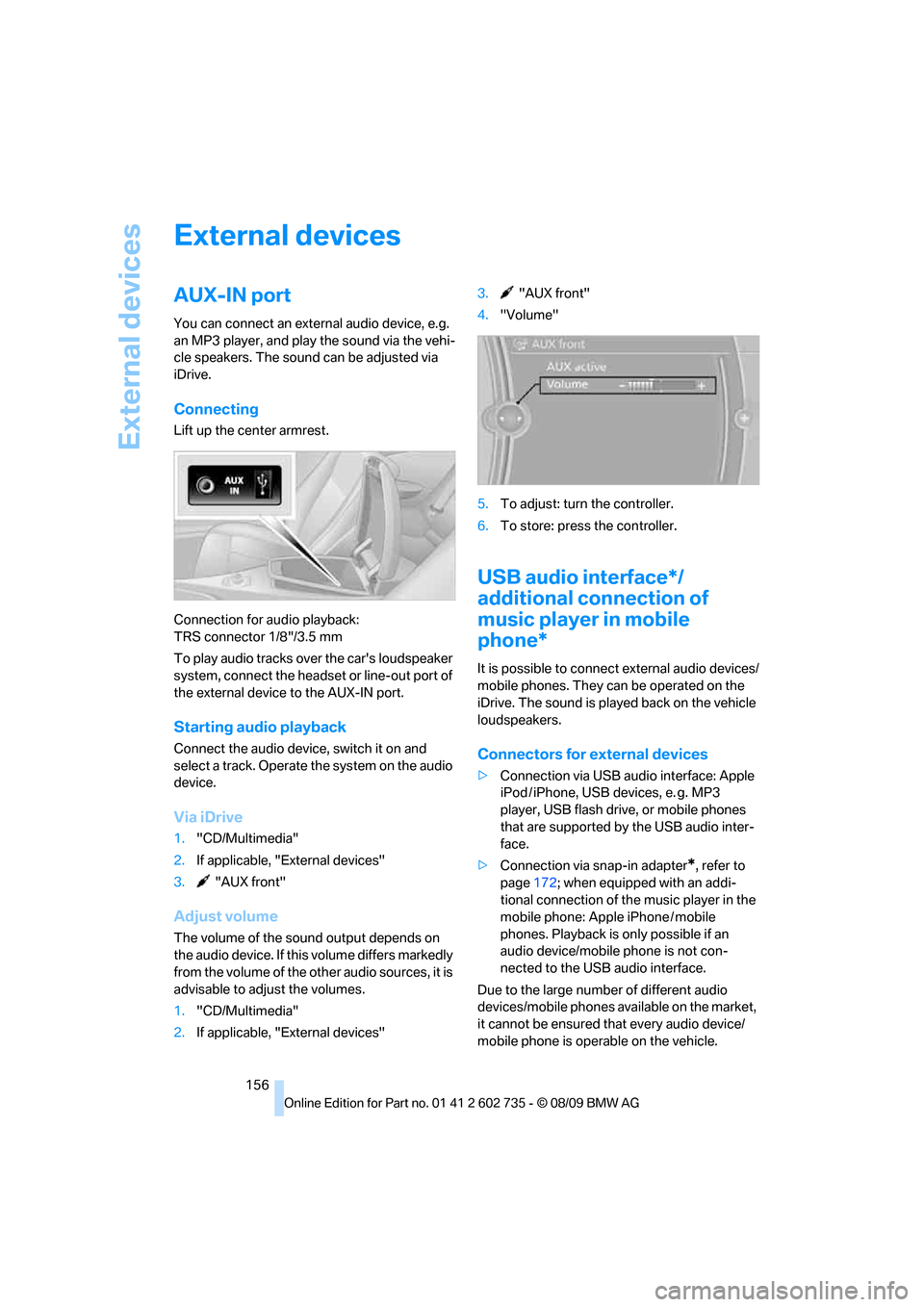
External devices
156
External devices
AUX-IN port
You can connect an external audio device, e.g.
an MP3 player, and play the sound via the vehi-
cle speakers. The sound can be adjusted via
iDrive.
Connecting
Lift up the center armrest.
Connection for audio playback:
TRS connector 1/8"/3.5 mm
To play audio tracks over the car's loudspeaker
system, connect the headset or line-out port of
the external device to the AUX-IN port.
Starting audio playback
Connect the audio device, switch it on and
select a track. Operate the system on the audio
device.
Via iDrive
1."CD/Multimedia"
2.If applicable, "External devices"
3. "AUX front"
Adjust volume
The volume of the sound output depends on
the audio device. If this volume differs markedly
from the volume of the other audio sources, it is
advisable to adjust the volumes.
1."CD/Multimedia"
2.If applicable, "External devices"3. "AUX front"
4."Volume"
5.To adjust: turn the controller.
6.To store: press the controller.
USB audio interface*/
additional connection of
music player in mobile
phone*
It is possible to connect external audio devices/
mobile phones. They can be operated on the
iDrive. The sound is played back on the vehicle
loudspeakers.
Connectors for external devices
>Connection via USB audio interface: Apple
iPod / iPhone, USB devices, e. g. MP3
player, USB flash drive, or mobile phones
that are supported by the USB audio inter-
face.
>Connection via snap-in adapter
*, refer to
page172; when equipped with an addi-
tional connection of the music player in the
mobile phone: Apple iPhone / mobile
phones. Playback is only possible if an
audio device/mobile phone is not con-
nected to the USB audio interface.
Due to the large number of different audio
devices/mobile phones available on the market,
it cannot be ensured that every audio device/
mobile phone is operable on the vehicle.
Page 159 of 250
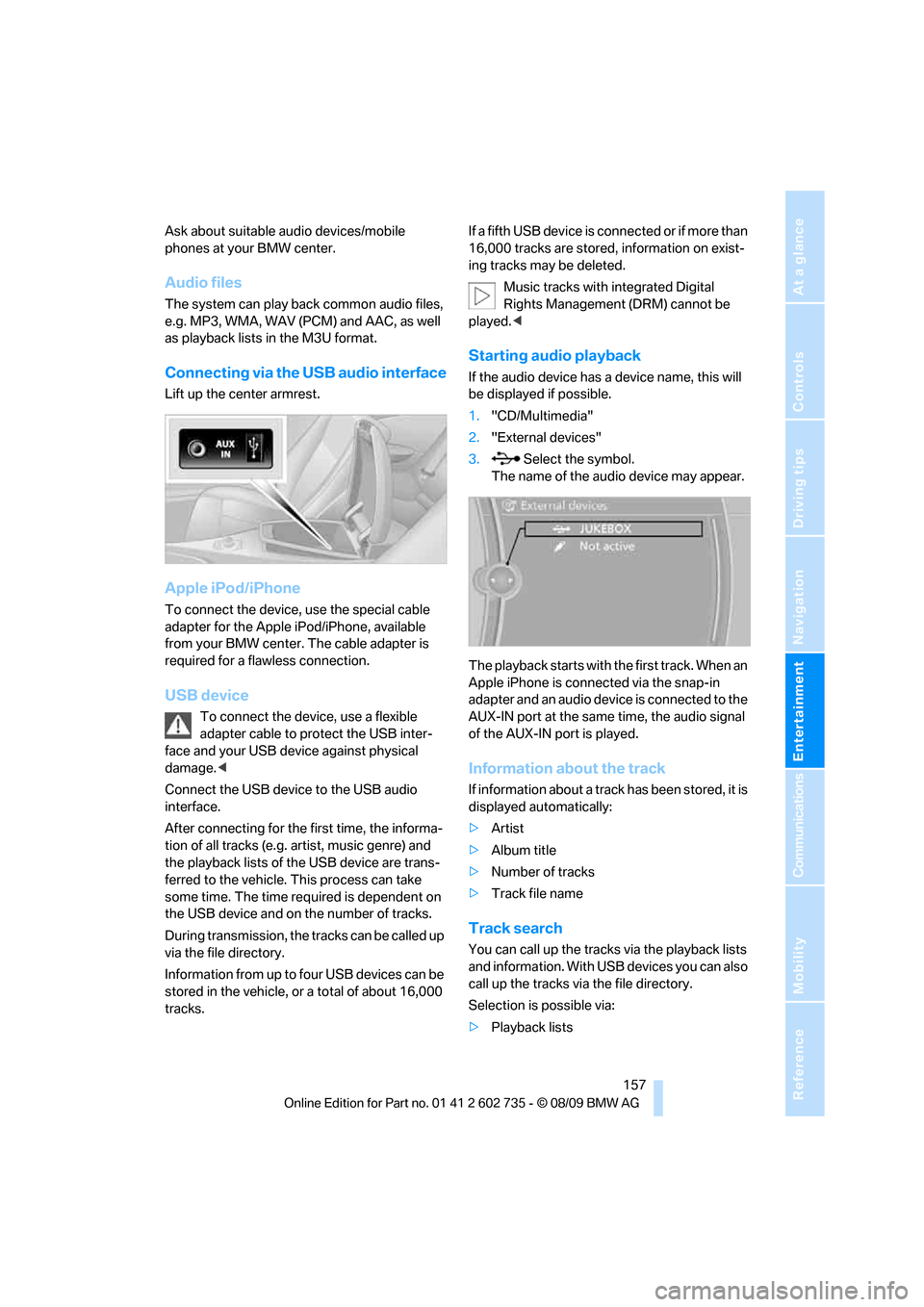
Navigation
Entertainment
Driving tips
157Reference
At a glance
Controls
Communications
Mobility
Ask about suitable audio devices/mobile
phones at your BMW center.
Audio files
The system can play back common audio files,
e.g. MP3, WMA, WAV (PCM) and AAC, as well
as playback lists in the M3U format.
Connecting via the USB audio interface
Lift up the center armrest.
Apple iPod/iPhone
To connect the device, use the special cable
adapter for the Apple iPod/iPhone, available
from your BMW center. The cable adapter is
required for a flawless connection.
USB device
To connect the device, use a flexible
adapter cable to protect the USB inter-
face and your USB device against physical
damage.<
Connect the USB device to the USB audio
interface.
After connecting for the first time, the informa-
tion of all tracks (e.g. artist, music genre) and
the playback lists of the USB device are trans-
ferred to the vehicle. This process can take
some time. The time required is dependent on
the USB device and on the number of tracks.
During transmission, the tracks can be called up
via the file directory.
Information from up to four USB devices can be
stored in the vehicle, or a total of about 16,000
tracks.If a fifth USB device is connected or if more than
16,000 tracks are stored, information on exist-
ing tracks may be deleted.
Music tracks with integrated Digital
Rights Management (DRM) cannot be
played.<
Starting audio playback
If the audio device has a device name, this will
be displayed if possible.
1."CD/Multimedia"
2."External devices"
3. Select the symbol.
The name of the audio device may appear.
The playback starts with the first track. When an
Apple iPhone is connected via the snap-in
adapter and an audio device is connected to the
AUX-IN port at the same time, the audio signal
of the AUX-IN port is played.
Information about the track
If information about a track has been stored, it is
displayed automatically:
>Artist
>Album title
>Number of tracks
>Track file name
Track search
You can call up the tracks via the playback lists
and information. With USB devices you can also
call up the tracks via the file directory.
Selection is possible via:
>Playback lists
Page 160 of 250
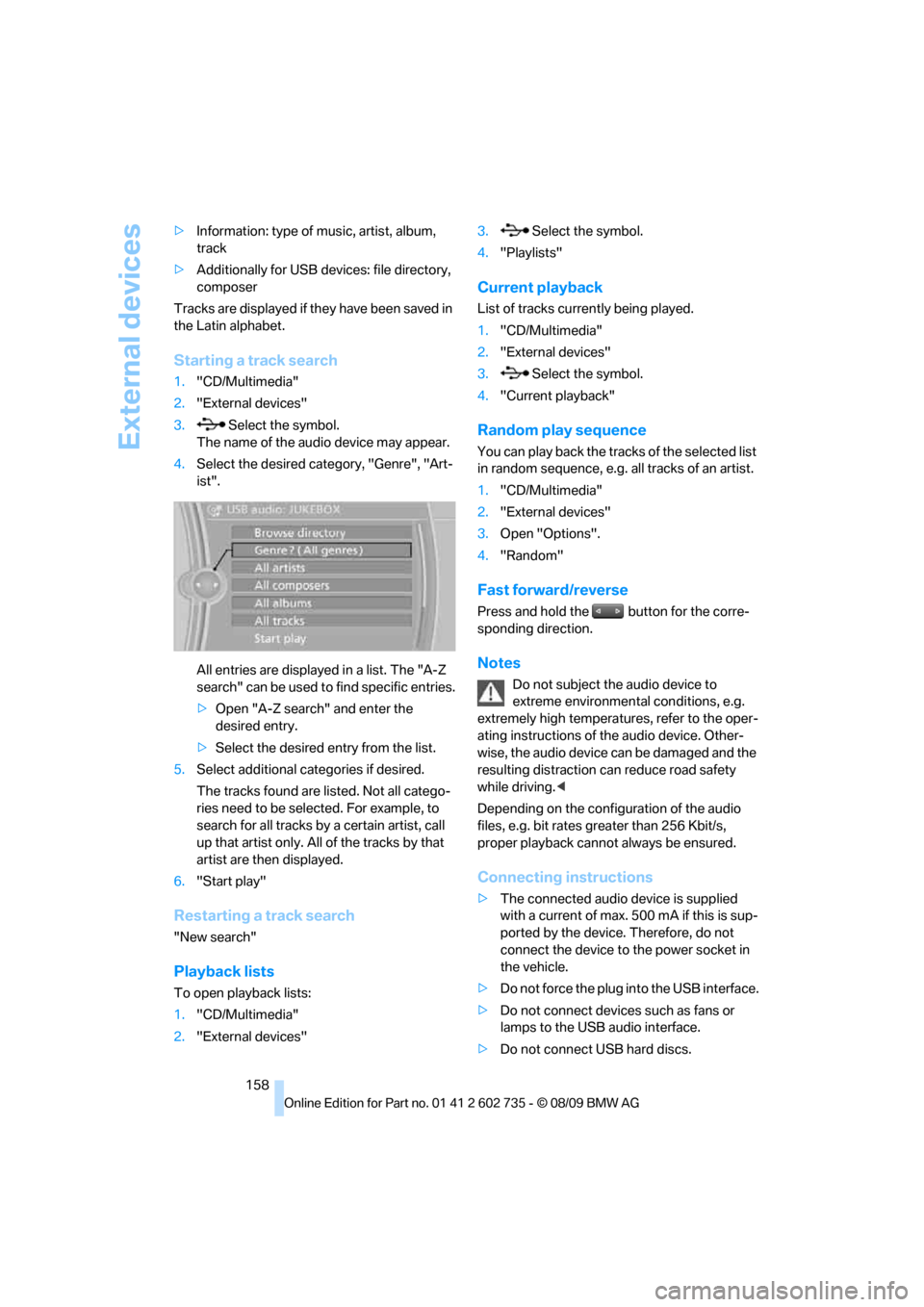
External devices
158 >Information: type of music, artist, album,
track
>Additionally for USB devices: file directory,
composer
Tracks are displayed if they have been saved in
the Latin alphabet.
Starting a track search
1."CD/Multimedia"
2."External devices"
3. Select the symbol.
The name of the audio device may appear.
4.Select the desired category, "Genre", "Art-
ist".
All entries are displayed in a list. The "A-Z
search" can be used to find specific entries.
>Open "A-Z search" and enter the
desired entry.
>Select the desired entry from the list.
5.Select additional categories if desired.
The tracks found are listed. Not all catego-
ries need to be selected. For example, to
search for all tracks by a certain artist, call
up that artist only. All of the tracks by that
artist are then displayed.
6."Start play"
Restarting a track search
"New search"
Playback lists
To open playback lists:
1."CD/Multimedia"
2."External devices"3. Select the symbol.
4."Playlists"
Current playback
List of tracks currently being played.
1."CD/Multimedia"
2."External devices"
3. Select the symbol.
4."Current playback"
Random play sequence
You can play back the tracks of the selected list
in random sequence, e.g. all tracks of an artist.
1."CD/Multimedia"
2."External devices"
3.Open "Options".
4."Random"
Fast forward/reverse
Press and hold the button for the corre-
sponding direction.
Notes
Do not subject the audio device to
extreme environmental conditions, e.g.
extremely high temperatures, refer to the oper-
ating instructions of the audio device. Other-
wise, the audio device can be damaged and the
resulting distraction can reduce road safety
while driving.<
Depending on the configuration of the audio
files, e.g. bit rates greater than 256 Kbit/s,
proper playback cannot always be ensured.
Connecting instructions
>The connected audio device is supplied
with a current of max. 500 mA if this is sup-
ported by the device. Therefore, do not
connect the device to the power socket in
the vehicle.
>Do not force the plug into the USB interface.
>Do not connect devices such as fans or
lamps to the USB audio interface.
>Do not connect USB hard discs.
Page 239 of 250
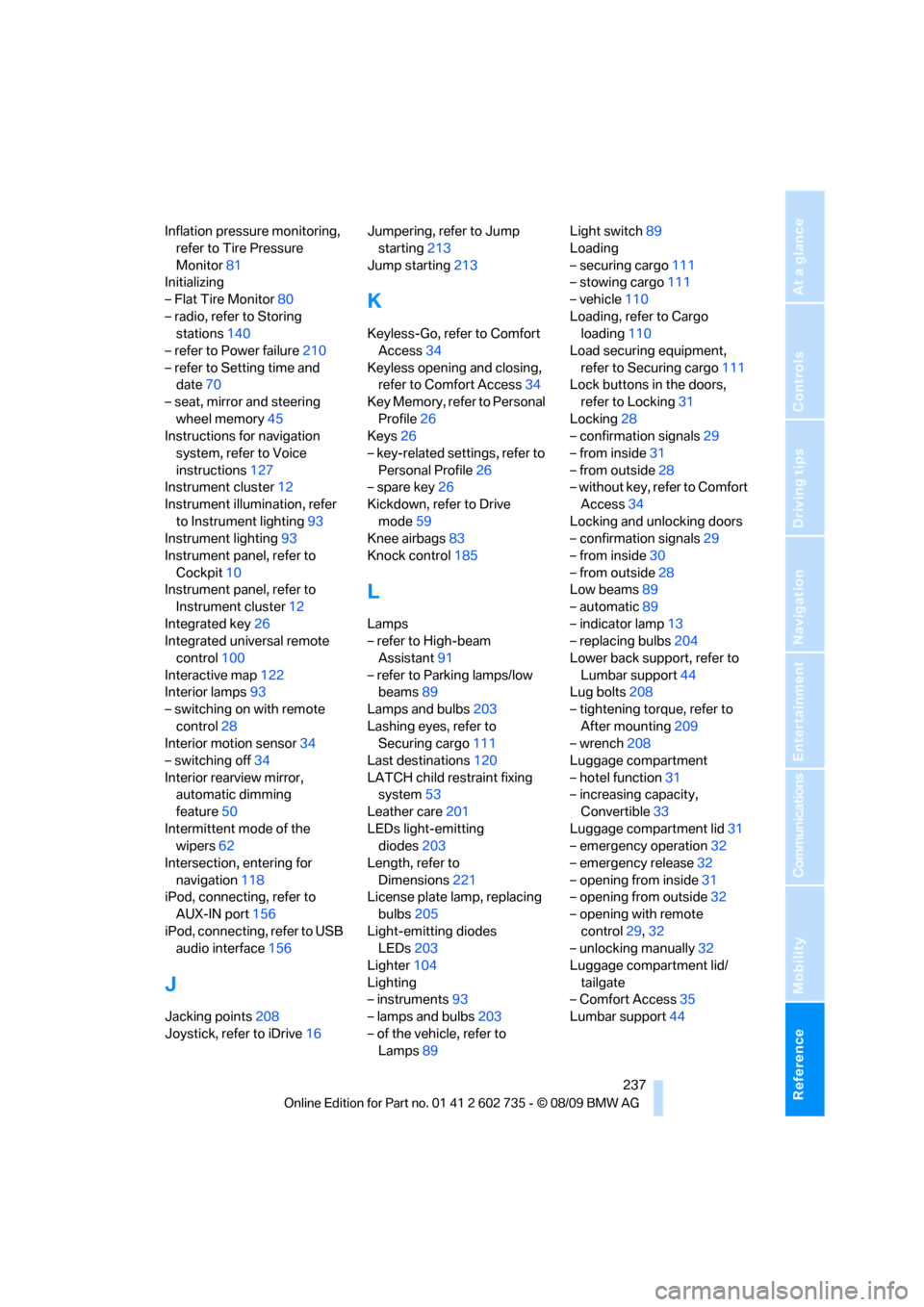
Reference 237
At a glance
Controls
Driving tips
Communications
Navigation
Entertainment
Mobility
Inflation pressure monitoring,
refer to Tire Pressure
Monitor81
Initializing
– Flat Tire Monitor80
– radio, refer to Storing
stations140
– refer to Power failure210
– refer to Setting time and
date70
– seat, mirror and steering
wheel memory45
Instructions for navigation
system, refer to Voice
instructions127
Instrument cluster12
Instrument illumination, refer
to Instrument lighting93
Instrument lighting93
Instrument panel, refer to
Cockpit10
Instrument panel, refer to
Instrument cluster12
Integrated key26
Integrated universal remote
control100
Interactive map122
Interior lamps93
– switching on with remote
control28
Interior motion sensor34
– switching off34
Interior rearview mirror,
automatic dimming
feature50
Intermittent mode of the
wipers62
Intersection, entering for
navigation118
iPod, connecting, refer to
AUX-IN port156
iPod, connecting, refer to USB
audio interface156
J
Jacking points208
Joystick, refer to iDrive16Jumpering, refer to Jump
starting213
Jump starting213
K
Keyless-Go, refer to Comfort
Access34
Keyless opening and closing,
refer to Comfort Access34
Key Memory, refer to Personal
Profile26
Keys26
– key-related settings, refer to
Personal Profile26
– spare key26
Kickdown, refer to Drive
mode59
Knee airbags83
Knock control185
L
Lamps
– refer to High-beam
Assistant91
– refer to Parking lamps/low
beams89
Lamps and bulbs203
Lashing eyes, refer to
Securing cargo111
Last destinations120
LATCH child restraint fixing
system53
Leather care201
LEDs light-emitting
diodes203
Length, refer to
Dimensions221
License plate lamp, replacing
bulbs205
Light-emitting diodes
LEDs203
Lighter104
Lighting
– instruments93
– lamps and bulbs203
– of the vehicle, refer to
Lamps89Light switch89
Loading
– securing cargo111
– stowing cargo111
– vehicle110
Loading, refer to Cargo
loading110
Load securing equipment,
refer to Securing cargo111
Lock buttons in the doors,
refer to Locking31
Locking28
– confirmation signals29
– from inside31
– from outside28
– without key, refer to Comfort
Access34
Locking and unlocking doors
– confirmation signals29
– from inside30
– from outside28
Low beams89
– automatic89
– indicator lamp13
– replacing bulbs204
Lower back support, refer to
Lumbar support44
Lug bolts208
– tightening torque, refer to
After mounting209
– wrench208
Luggage compartment
– hotel function31
– increasing capacity,
Convertible33
Luggage compartment lid31
– emergency operation32
– emergency release32
– opening from inside31
– opening from outside32
– opening with remote
control29,32
– unlocking manually32
Luggage compartment lid/
tailgate
– Comfort Access35
Lumbar support44
Page 240 of 250
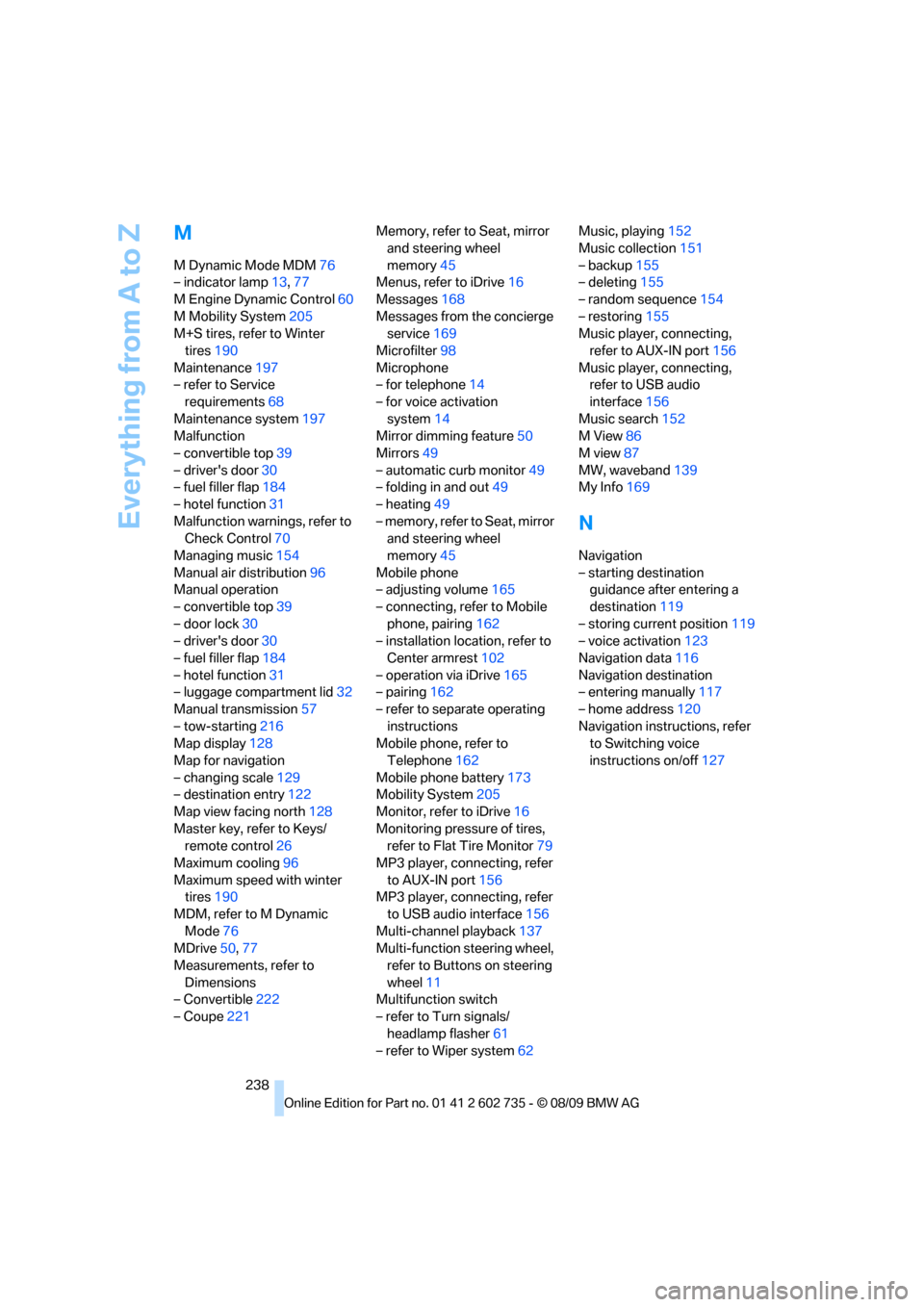
Everything from A to Z
238
M
MDynamic Mode MDM76
– indicator lamp13,77
M Engine Dynamic Control60
M Mobility System205
M+S tires, refer to Winter
tires190
Maintenance197
– refer to Service
requirements68
Maintenance system197
Malfunction
– convertible top39
– driver's door30
– fuel filler flap184
– hotel function31
Malfunction warnings, refer to
Check Control70
Managing music154
Manual air distribution96
Manual operation
– convertible top39
– door lock30
– driver's door30
– fuel filler flap184
– hotel function31
– luggage compartment lid32
Manual transmission57
– tow-starting216
Map display128
Map for navigation
– changing scale129
– destination entry122
Map view facing north128
Master key, refer to Keys/
remote control26
Maximum cooling96
Maximum speed with winter
tires190
MDM, refer to M Dynamic
Mode76
MDrive50,77
Measurements, refer to
Dimensions
– Convertible222
– Coupe221Memory, refer to Seat, mirror
and steering wheel
memory45
Menus, refer to iDrive16
Messages168
Messages from the concierge
service169
Microfilter98
Microphone
– for telephone14
– for voice activation
system14
Mirror dimming feature
50
Mirrors49
– automatic curb monitor49
– folding in and out49
– heating49
– memory, refer to Seat, mirror
and steering wheel
memory45
Mobile phone
– adjusting volume165
– connecting, refer to Mobile
phone, pairing162
– installation location, refer to
Center armrest102
– operation via iDrive165
– pairing162
– refer to separate operating
instructions
Mobile phone, refer to
Telephone162
Mobile phone battery173
Mobility System205
Monitor, refer to iDrive16
Monitoring pressure of tires,
refer to Flat Tire Monitor79
MP3 player, connecting, refer
to AUX-IN port156
MP3 player, connecting, refer
to USB audio interface156
Multi-channel playback137
Multi-function steering wheel,
refer to Buttons on steering
wheel11
Multifunction switch
– refer to Turn signals/
headlamp flasher61
– refer to Wiper system62Music, playing152
Music collection151
– backup155
– deleting155
– random sequence154
– restoring155
Music player, connecting,
refer to AUX-IN port156
Music player, connecting,
refer to USB audio
interface156
Music search152
M View86
M view87
MW, waveband139
My Info169
N
Navigation
– starting destination
guidance after entering a
destination119
– storing current position119
– voice activation123
Navigation data116
Navigation destination
– entering manually117
– home address120
Navigation instructions, refer
to Switching voice
instructions on/off127
Page 246 of 250
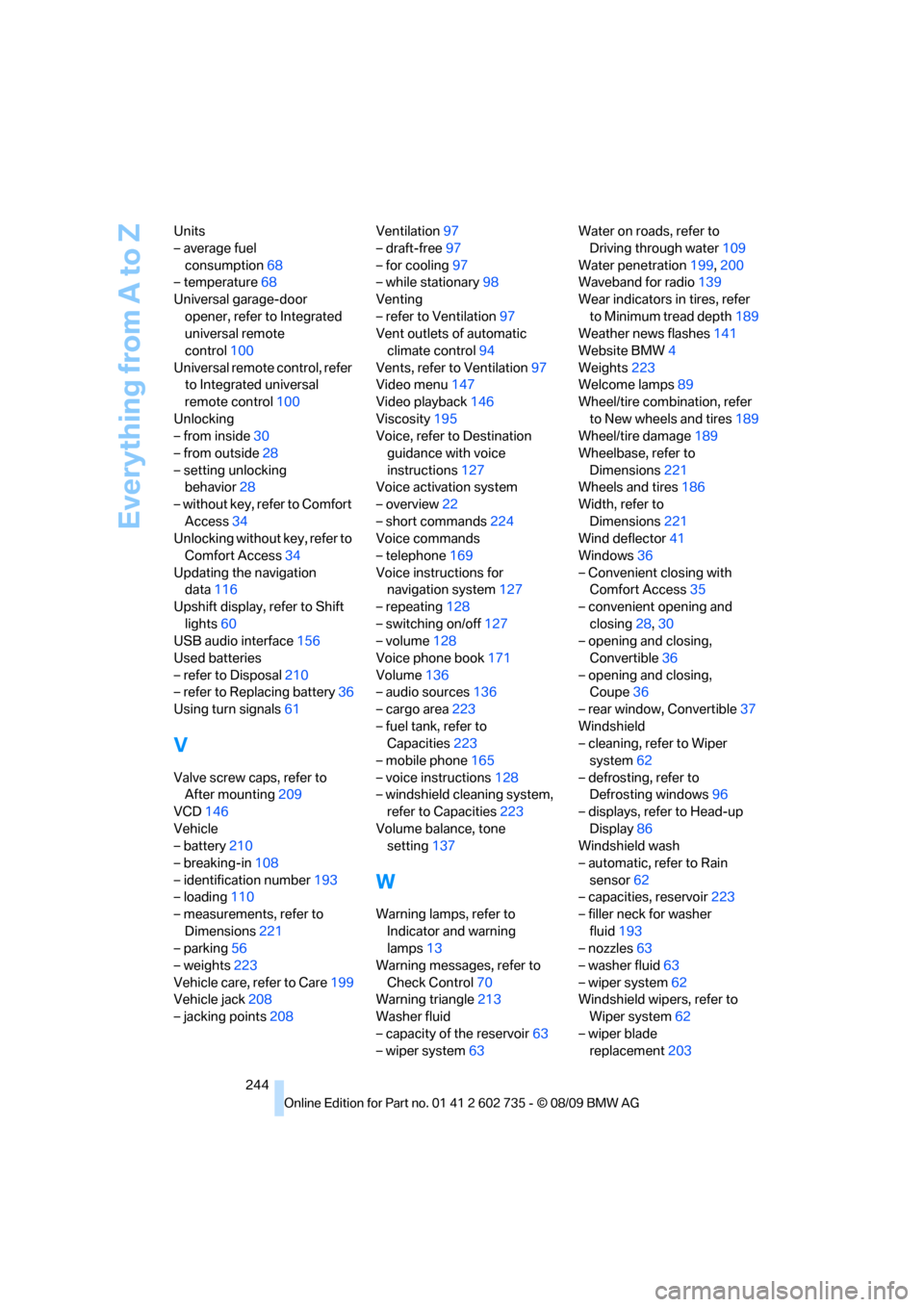
Everything from A to Z
244 Units
– average fuel
consumption68
– temperature68
Universal garage-door
opener, refer to Integrated
universal remote
control100
Universal remote control, refer
to Integrated universal
remote control100
Unlocking
– from inside30
– from outside28
– setting unlocking
behavior28
– without key, refer to Comfort
Access34
Unlocking without key, refer to
Comfort Access34
Updating the navigation
data116
Upshift display, refer to Shift
lights60
USB audio interface156
Used batteries
– refer to Disposal210
– refer to Replacing battery36
Using turn signals61
V
Valve screw caps, refer to
After mounting209
VCD146
Vehicle
– battery210
– breaking-in108
– identification number193
– loading110
– measurements, refer to
Dimensions221
– parking56
– weights223
Vehicle care, refer to Care199
Vehicle jack208
– jacking points208Ventilation97
– draft-free97
– for cooling97
– while stationary98
Venting
– refer to Ventilation97
Vent outlets of automatic
climate control94
Vents, refer to Ventilation97
Video menu147
Video playback146
Viscosity195
Voice, refer to Destination
guidance with voice
instructions127
Voice activation system
– overview22
– short commands224
Voice commands
– telephone169
Voice instructions for
navigation system127
– repeating128
– switching on/off127
– volume128
Voice phone book171
Volume136
– audio sources136
– cargo area223
– fuel tank, refer to
Capacities223
– mobile phone165
– voice instructions128
– windshield cleaning system,
refer to Capacities223
Volume balance, tone
setting137
W
Warning lamps, refer to
Indicator and warning
lamps13
Warning messages, refer to
Check Control70
Warning triangle213
Washer fluid
– capacity of the reservoir63
– wiper system63Water on roads, refer to
Driving through water109
Water penetration199,200
Waveband for radio139
Wear indicators in tires, refer
to Minimum tread depth189
Weather news flashes141
Website BMW4
Weights223
Welcome lamps89
Wheel/tire combination, refer
to New wheels and tires189
Wheel/tire damage189
Wheelbase, refer to
Dimensions221
Wheels and tires186
Width, refer to
Dimensions221
Wind deflector41
Windows36
– Convenient closing with
Comfort Access35
– convenient opening and
closing28,30
– opening and closing,
Convertible36
– opening and closing,
Coupe36
– rear window, Convertible37
Windshield
– cleaning, refer to Wiper
system62
– defrosting, refer to
Defrosting windows96
– displays, refer to Head-up
Display86
Windshield wash
– automatic, refer to Rain
sensor62
– capacities, reservoir223
– filler neck for washer
fluid193
– nozzles63
– washer fluid63
– wiper system62
Windshield wipers, refer to
Wiper system62
– wiper blade
replacement203