change language BMW M6 CONVERTIBLE 2010 E64 Owner's Manual
[x] Cancel search | Manufacturer: BMW, Model Year: 2010, Model line: M6 CONVERTIBLE, Model: BMW M6 CONVERTIBLE 2010 E64Pages: 250, PDF Size: 8.4 MB
Page 25 of 250
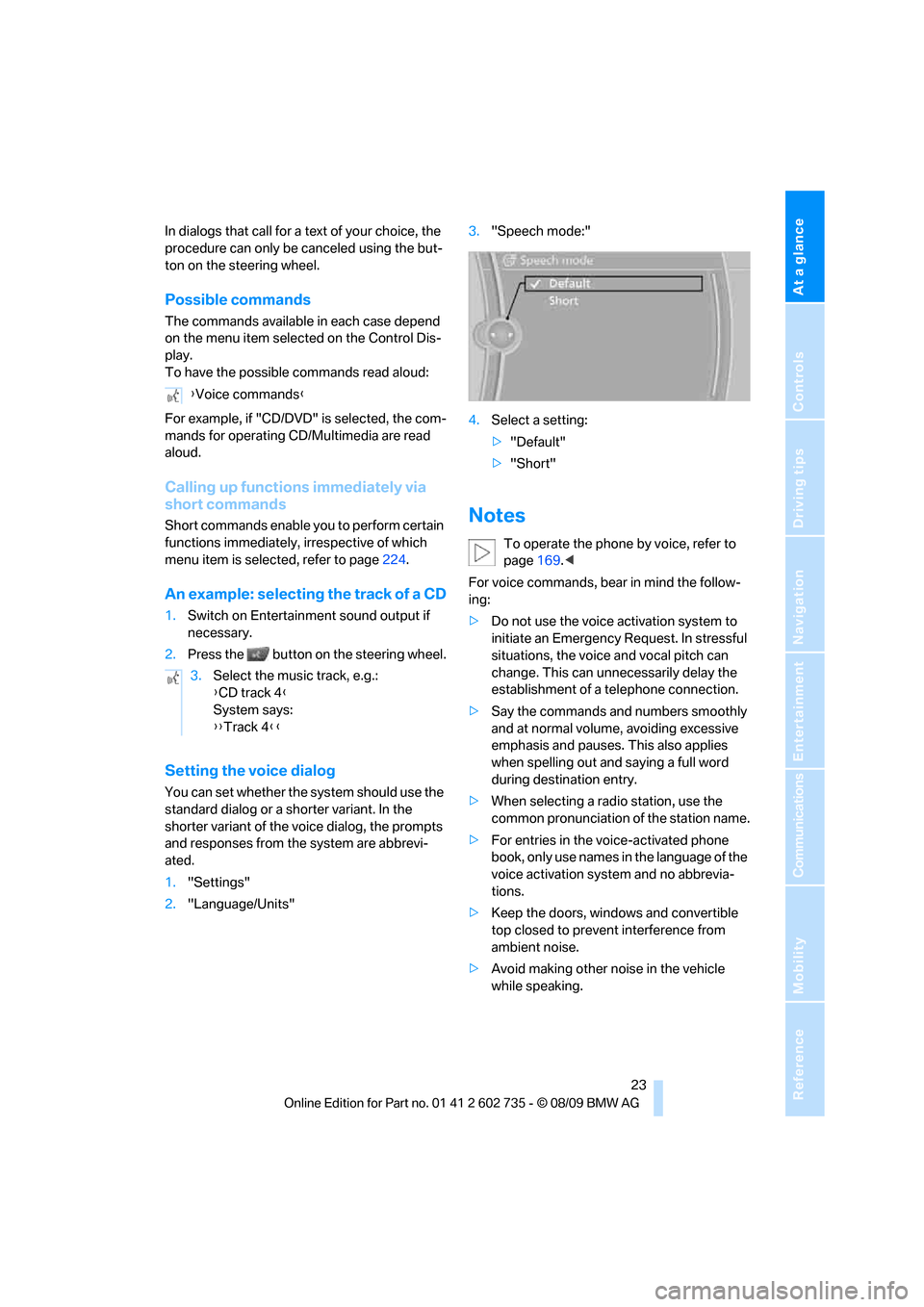
At a glance
23Reference
Controls
Driving tips
Communications
Navigation
Entertainment
Mobility
In dialogs that call for a text of your choice, the
procedure can only be canceled using the but-
ton on the steering wheel.
Possible commands
The commands available in each case depend
on the menu item selected on the Control Dis-
play.
To have the possible commands read aloud:
For example, if "CD/DVD" is selected, the com-
mands for operating CD/Multimedia are read
aloud.
Calling up functions immediately via
short commands
Short commands enable you to perform certain
functions immediately, irrespective of which
menu item is selected, refer to page224.
An example: selecting the track of a CD
1.Switch on Entertainment sound output if
necessary.
2.Press the button on the steering wheel.
Setting the voice dialog
You can set whether the system should use the
standard dialog or a shorter variant. In the
shorter variant of the voice dialog, the prompts
and responses from the system are abbrevi-
ated.
1."Settings"
2."Language/Units"3."Speech mode:"
4.Select a setting:
>"Default"
>"Short"
Notes
To operate the phone by voice, refer to
page169.<
For voice commands, bear in mind the follow-
ing:
>Do not use the voice activation system to
initiate an Emergency Request. In stressful
situations, the voice and vocal pitch can
change. This can unnecessarily delay the
establishment of a telephone connection.
>Say the commands and numbers smoothly
and at normal volume, avoiding excessive
emphasis and pauses. This also applies
when spelling out and saying a full word
during destination entry.
>When selecting a radio station, use the
common pronunciation of the station name.
>For entries in the voice-activated phone
book, only use names in the language of the
voice activation system and no abbrevia-
tions.
>Keep the doors, windows and convertible
top closed to prevent interference from
ambient noise.
>Avoid making other noise in the vehicle
while speaking. {Voice commands}
3.Select the music track, e.g.:
{CD track 4}
System says:
{{Track 4}}
Page 70 of 250
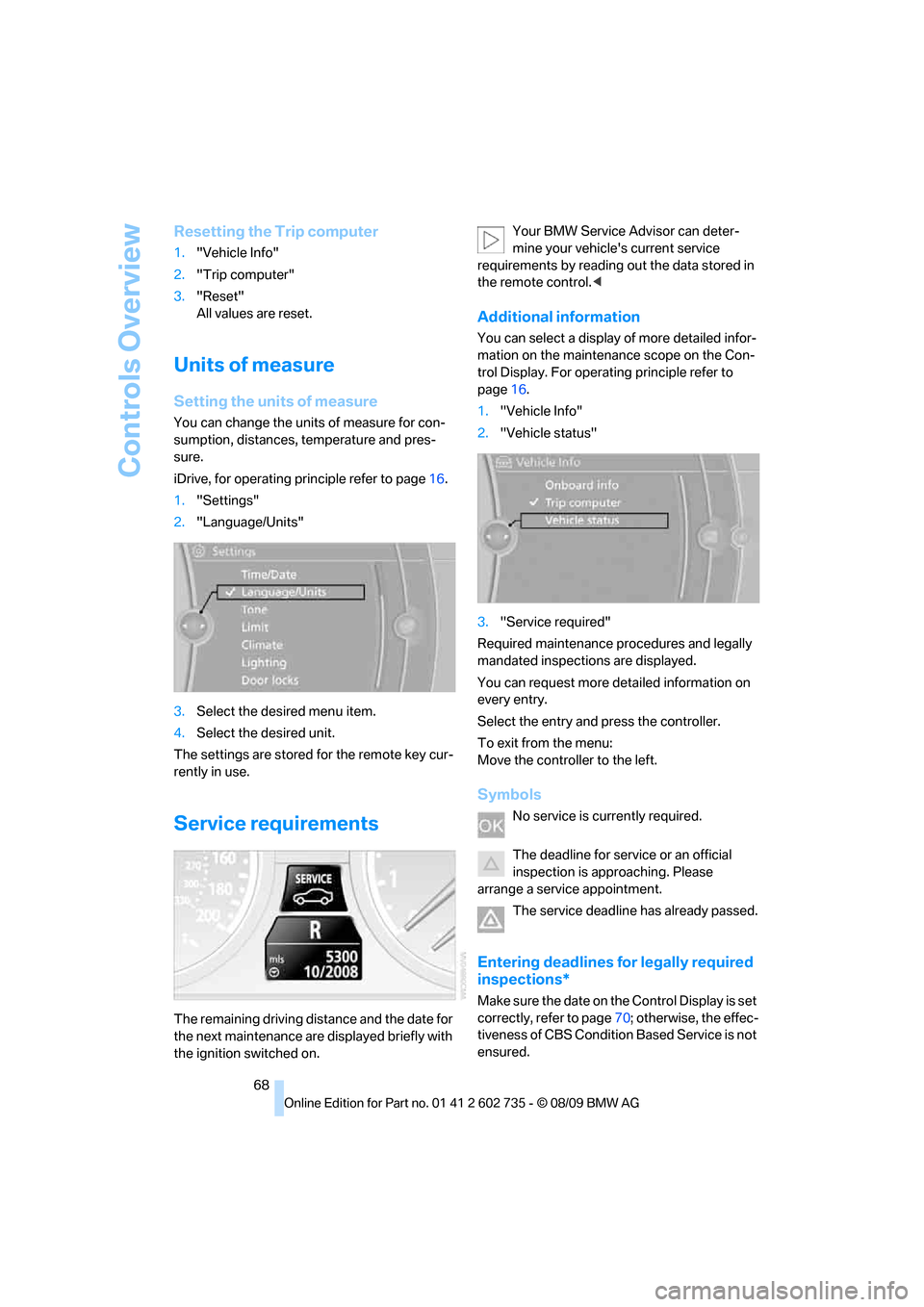
Controls Overview
68
Resetting the Trip computer
1."Vehicle Info"
2."Trip computer"
3."Reset"
All values are reset.
Units of measure
Setting the units of measure
You can change the units of measure for con-
sumption, distances, temperature and pres-
sure.
iDrive, for operating principle refer to page16.
1."Settings"
2."Language/Units"
3.Select the desired menu item.
4.Select the desired unit.
The settings are stored for the remote key cur-
rently in use.
Service requirements
The remaining driving distance and the date for
the next maintenance are displayed briefly with
the ignition switched on.Your BMW Service Advisor can deter-
mine your vehicle's current service
requirements by reading out the data stored in
the remote control.<
Additional information
You can select a display of more detailed infor-
mation on the maintenance scope on the Con-
trol Display. For operating principle refer to
page16.
1."Vehicle Info"
2."Vehicle status"
3."Service required"
Required maintenance procedures and legally
mandated inspections are displayed.
You can request more detailed information on
every entry.
Select the entry and press the controller.
To exit from the menu:
Move the controller to the left.
Symbols
No service is currently required.
The deadline for service or an official
inspection is approaching. Please
arrange a service appointment.
The service deadline has already passed.
Entering deadlines for legally required
inspections*
Make sure the date on the Control Display is set
correctly, refer to page70; otherwise, the effec-
tiveness of CBS Condition Based Service is not
ensured.
Page 125 of 250
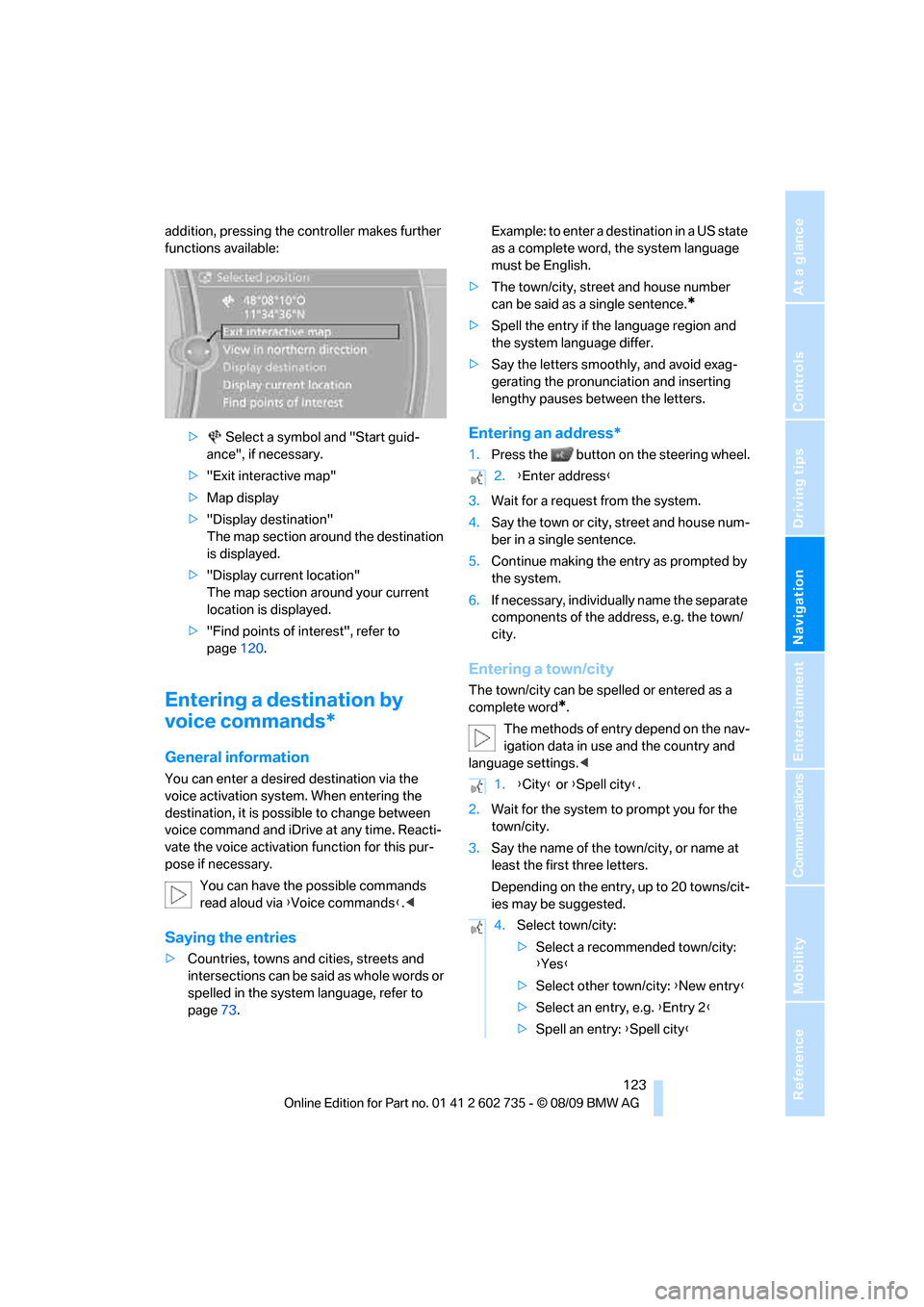
Navigation
Driving tips
123Reference
At a glance
Controls
Communications
Entertainment
Mobility
addition, pressing the controller makes further
functions available:
> Select a symbol and "Start guid-
ance", if necessary.
>"Exit interactive map"
>Map display
>"Display destination"
The map section around the destination
is displayed.
>"Display current location"
The map section around your current
location is displayed.
>"Find points of interest", refer to
page120.
Entering a destination by
voice commands*
General information
You can enter a desired destination via the
voice activation system. When entering the
destination, it is possible to change between
voice command and iDrive at any time. Reacti-
vate the voice activation function for this pur-
pose if necessary.
You can have the possible commands
read aloud via {Voice commands}.<
Saying the entries
>Countries, towns and cities, streets and
intersections can be said as whole words or
spelled in the system language, refer to
page73.Example: to enter a destination in a US state
as a complete word, the system language
must be English.
>The town/city, street and house number
can be said as a single sentence.
*
>Spell the entry if the language region and
the system language differ.
>Say the letters smoothly, and avoid exag-
gerating the pronunciation and inserting
lengthy pauses between the letters.
Entering an address*
1.Press the button on the steering wheel.
3.Wait for a request from the system.
4.Say the town or city, street and house num-
ber in a single sentence.
5.Continue making the entry as prompted by
the system.
6.If necessary, individually name the separate
components of the address, e.g. the town/
city.
Entering a town/city
The town/city can be spelled or entered as a
complete word
*.
The methods of entry depend on the nav-
igation data in use and the country and
language settings.<
2.Wait for the system to prompt you for the
town/city.
3.Say the name of the town/city, or name at
least the first three letters.
Depending on the entry, up to 20 towns/cit-
ies may be suggested.
2.{Enter address}
1.{City} or {Spell city}.
4.Select town/city:
>Select a recommended town/city:
{Yes}
>Select other town/city: {New entry}
>Select an entry, e.g. {Entry 2}
>Spell an entry: {Spell city}
Page 149 of 250
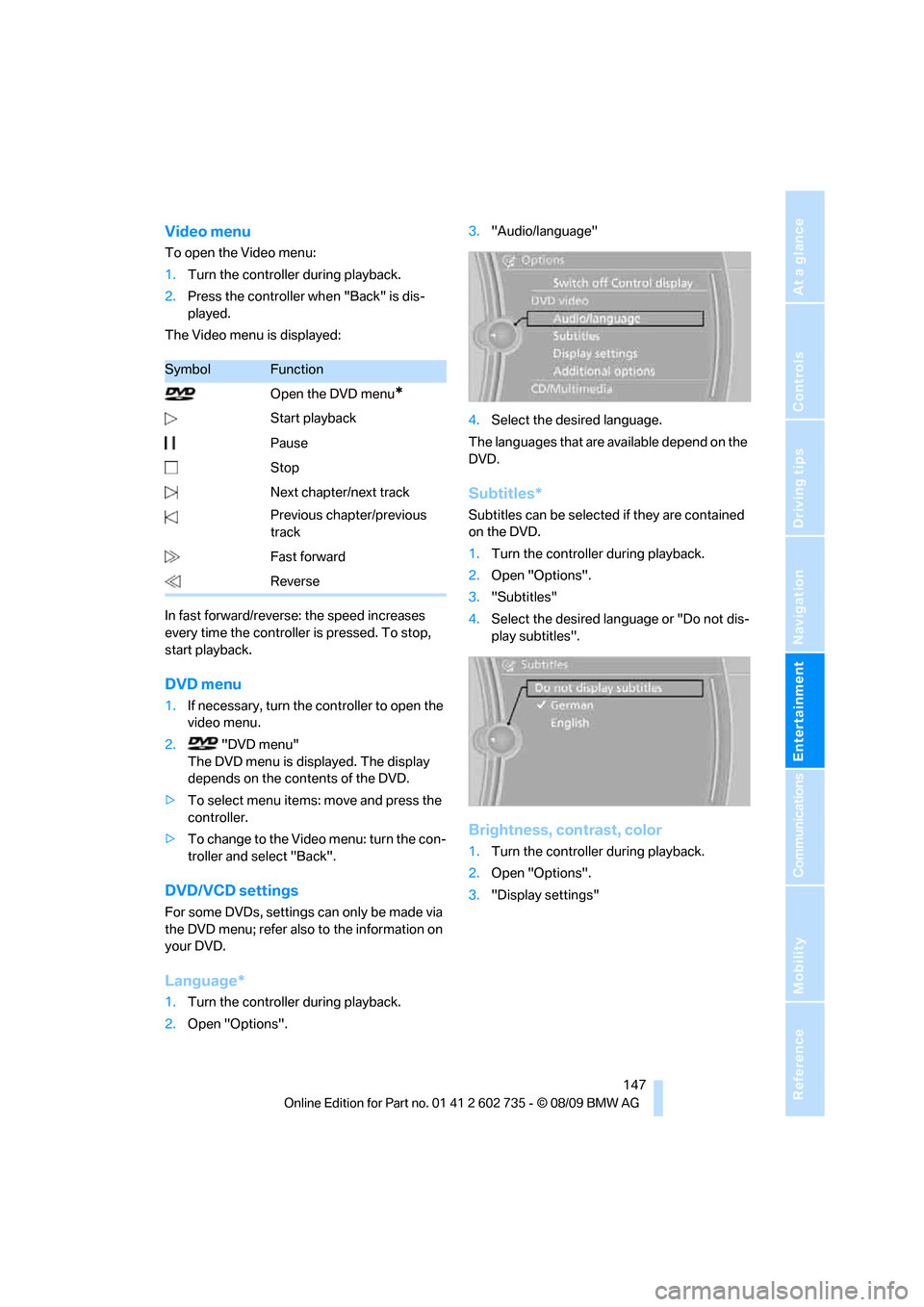
Navigation
Entertainment
Driving tips
147Reference
At a glance
Controls
Communications
Mobility
Video menu
To open the Video menu:
1.Turn the controller during playback.
2.Press the controller when "Back" is dis-
played.
The Video menu is displayed:
In fast forward/reverse: the speed increases
every time the controller is pressed. To stop,
start playback.
DVD menu
1.If necessary, turn the controller to open the
video menu.
2. "DVD menu"
The DVD menu is displayed. The display
depends on the contents of the DVD.
>To select menu items: move and press the
controller.
>To change to the Video menu: turn the con-
troller and select "Back".
DVD/VCD settings
For some DVDs, settings can only be made via
the DVD menu; refer also to the information on
your DVD.
Language*
1.Turn the controller during playback.
2.Open "Options".3."Audio/language"
4.Select the desired language.
The languages that are available depend on the
DVD.
Subtitles*
Subtitles can be selected if they are contained
on the DVD.
1.Turn the controller during playback.
2.Open "Options".
3."Subtitles"
4.Select the desired language or "Do not dis-
play subtitles".
Brightness, contrast, color
1.Turn the controller during playback.
2.Open "Options".
3."Display settings"
SymbolFunction
Open the DVD menu
*
Start playback
Pause
Stop
Next chapter/next track
Previous chapter/previous
track
Fast forward
Reverse
Page 174 of 250
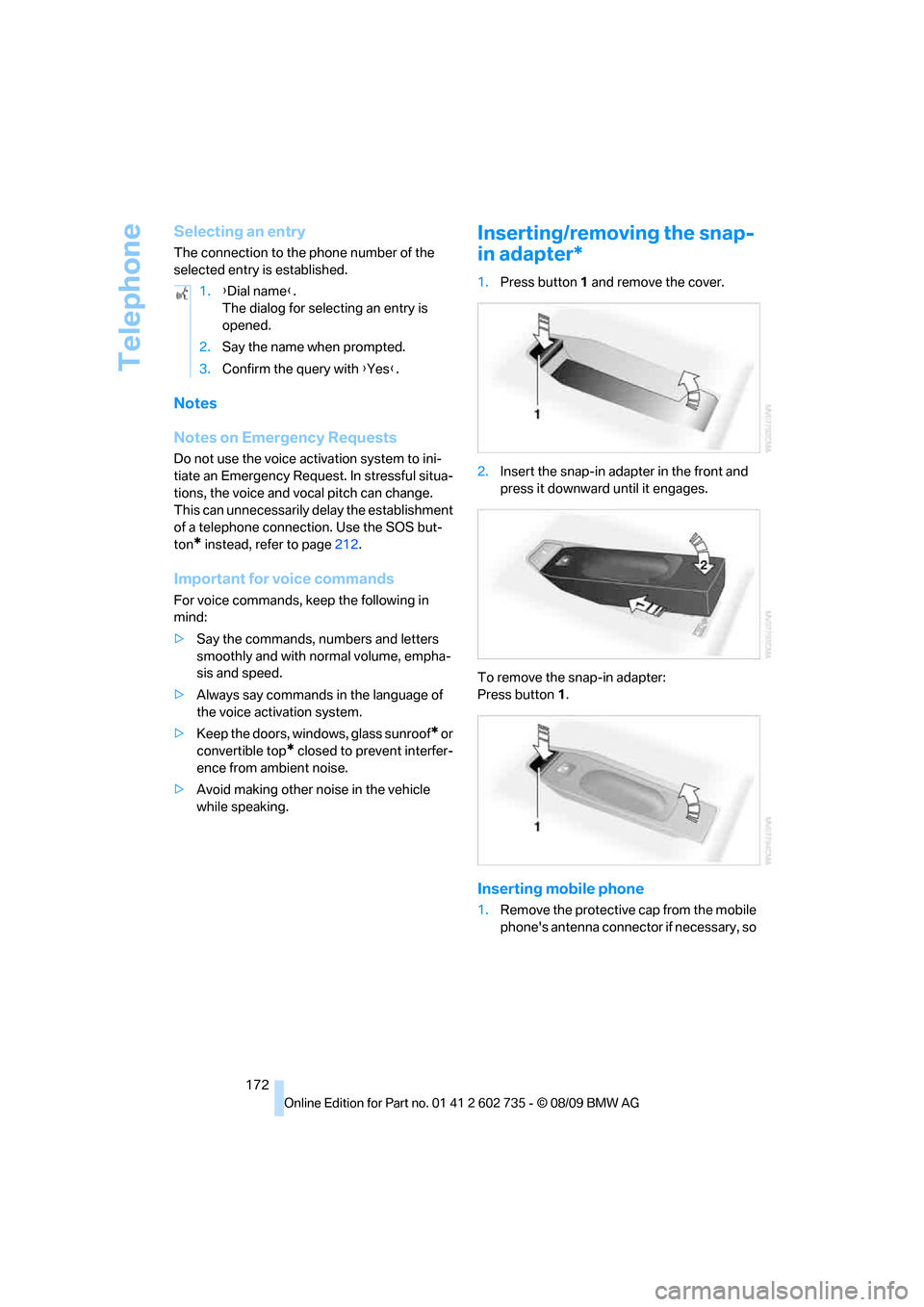
Telephone
172
Selecting an entry
The connection to the phone number of the
selected entry is established.
Notes
Notes on Emergency Requests
Do not use the voice activation system to ini-
tiate an Emergency Request. In stressful situa-
tions, the voice and vocal pitch can change.
This can unnecessarily delay the establishment
of a telephone connection. Use the SOS but-
ton
* instead, refer to page212.
Important for voice commands
For voice commands, keep the following in
mind:
>Say the commands, numbers and letters
smoothly and with normal volume, empha-
sis and speed.
>Always say commands in the language of
the voice activation system.
>Keep the doors, windows, glass sunroof
* or
convertible top
* closed to prevent interfer-
ence from ambient noise.
>Avoid making other noise in the vehicle
while speaking.
Inserting/removing the snap-
in adapter*
1.Press button1 and remove the cover.
2.Insert the snap-in adapter in the front and
press it downward until it engages.
To remove the snap-in adapter:
Press button 1.
Inserting mobile phone
1.Remove the protective cap from the mobile
phone's antenna connector if necessary, so 1.{Dial name}.
The dialog for selecting an entry is
opened.
2.Say the name when prompted.
3.Confirm the query with {Yes}.
Page 234 of 250
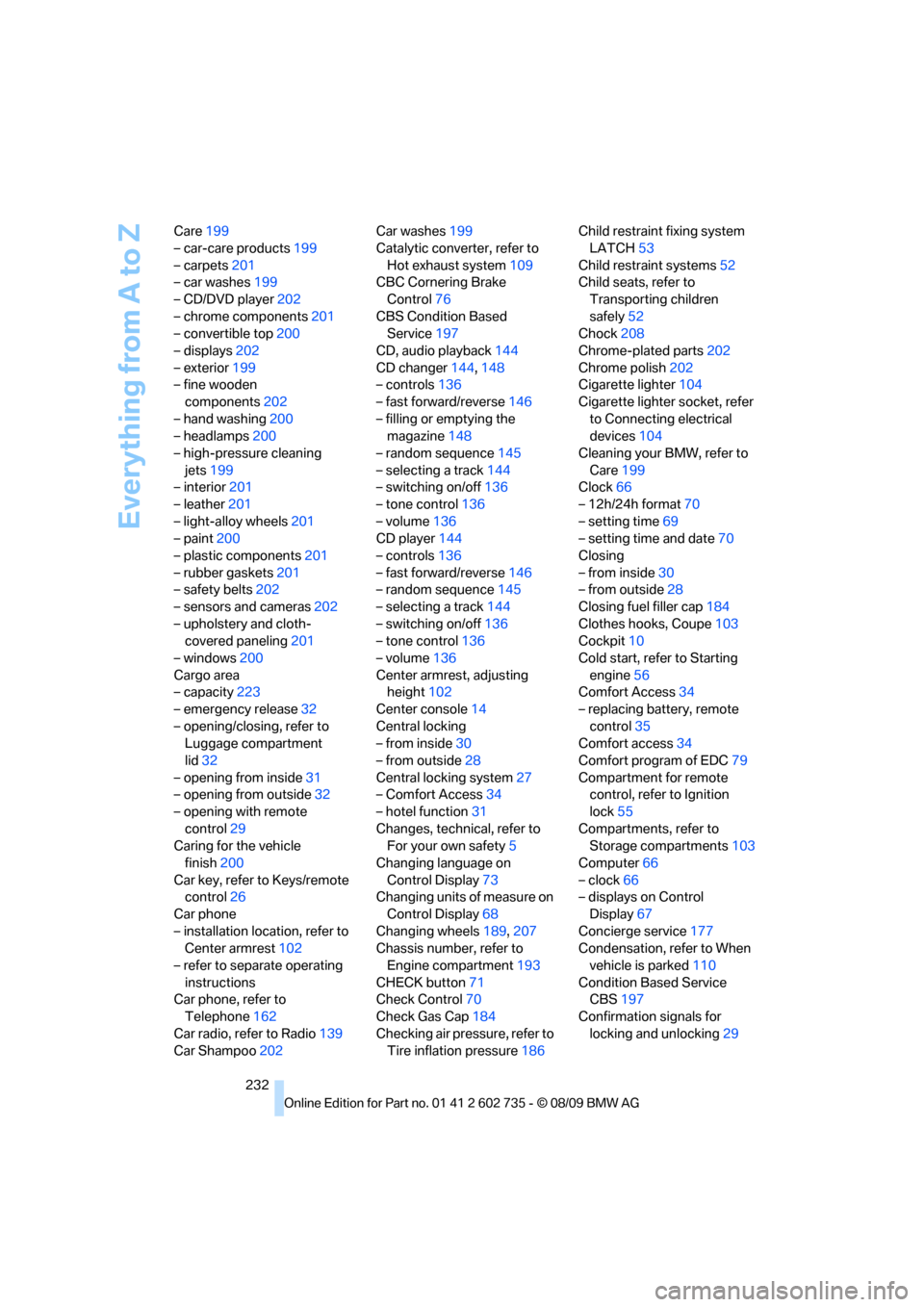
Everything from A to Z
232 Care199
– car-care products199
– carpets201
– car washes199
– CD/DVD player202
– chrome components201
– convertible top200
– displays202
– exterior199
– fine wooden
components202
– hand washing200
– headlamps200
– high-pressure cleaning
jets199
– interior201
– leather201
– light-alloy wheels201
– paint200
– plastic components201
– rubber gaskets201
– safety belts202
– sensors and cameras202
– upholstery and cloth-
covered paneling201
– windows200
Cargo area
– capacity223
– emergency release32
– opening/closing, refer to
Luggage compartment
lid32
– opening from inside31
– opening from outside32
– opening with remote
control29
Caring for the vehicle
finish200
Car key, refer to Keys/remote
control26
Car phone
– installation location, refer to
Center armrest102
– refer to separate operating
instructions
Car phone, refer to
Telephone162
Car radio, refer to Radio139
Car Shampoo202Car washes199
Catalytic converter, refer to
Hot exhaust system109
CBC Cornering Brake
Control76
CBS Condition Based
Service197
CD, audio playback144
CD changer144,148
– controls136
– fast forward/reverse146
– filling or emptying the
magazine148
– random sequence145
– selecting a track144
– switching on/off136
– tone control136
– volume136
CD player144
– controls136
– fast forward/reverse146
– random sequence145
– selecting a track144
– switching on/off136
– tone control136
– volume136
Center armrest, adjusting
height102
Center console14
Central locking
– from inside30
– from outside28
Central locking system27
– Comfort Access34
– hotel function31
Changes, technical, refer to
For your own safety5
Changing language on
Control Display73
Changing units of measure on
Control Display68
Changing wheels189,207
Chassis number, refer to
Engine compartment193
CHECK button71
Check Control70
Check Gas Cap184
Checking air pressure, refer to
Tire inflation pressure186Child restraint fixing system
LATCH53
Child restraint systems52
Child seats, refer to
Transporting children
safely52
Chock208
Chrome-plated parts202
Chrome polish202
Cigarette lighter104
Cigarette lighter socket, refer
to Connecting electrical
devices104
Cleaning your BMW, refer to
Care199
Clock66
– 12h/24h format70
– setting time69
– setting time and date70
Closing
– from inside30
– from outside28
Closing fuel filler cap184
Clothes hooks, Coupe103
Cockpit10
Cold start, refer to Starting
engine56
Comfort Access34
– replacing battery, remote
control35
Comfort access34
Comfort program of EDC79
Compartment for remote
control, refer to Ignition
lock55
Compartments, refer to
Storage compartments103
Computer66
– clock66
– displays on Control
Display67
Concierge service177
Condensation, refer to When
vehicle is parked110
Condition Based Service
CBS197
Confirmation signals for
locking and unlocking29
Page 243 of 250
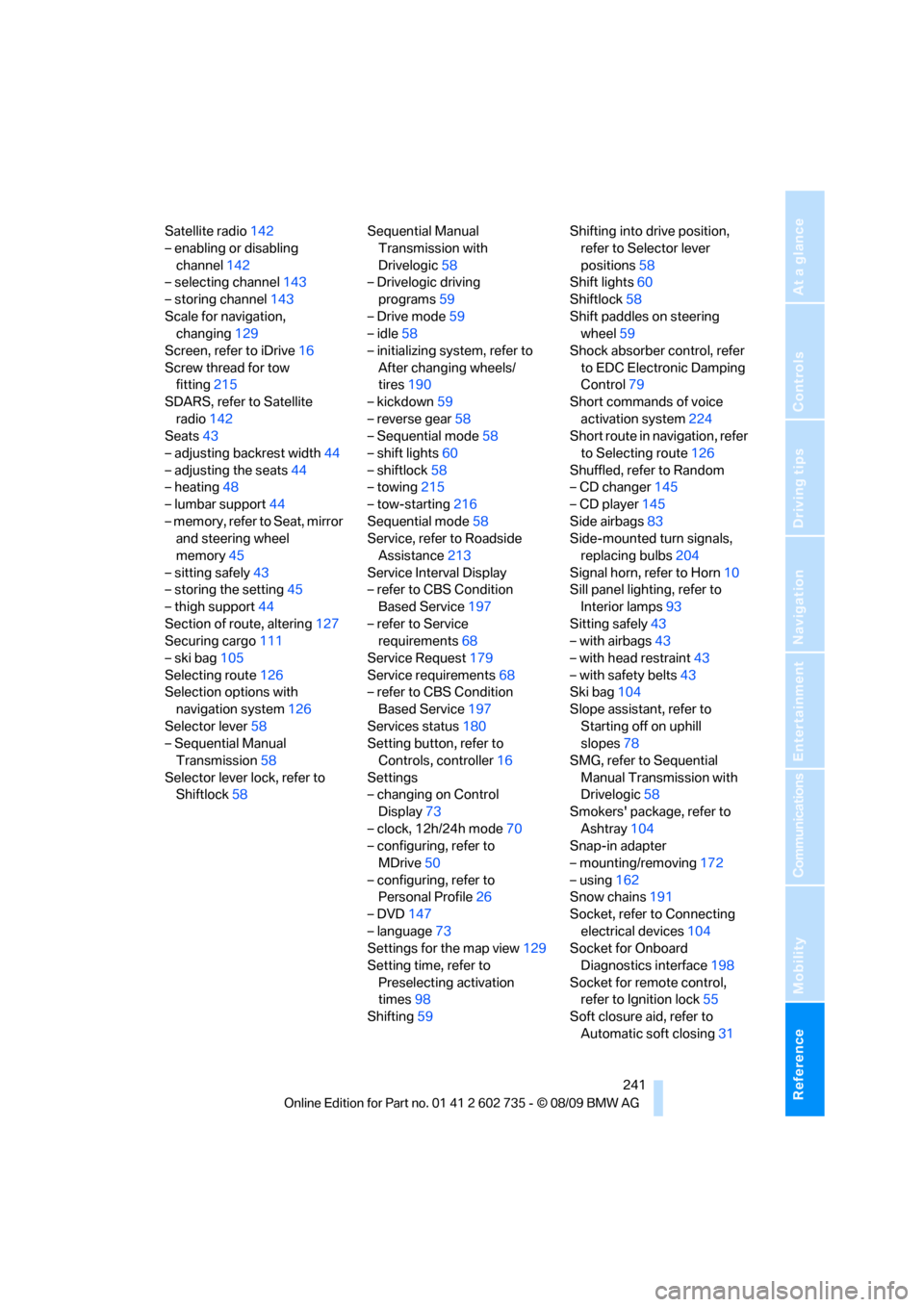
Reference 241
At a glance
Controls
Driving tips
Communications
Navigation
Entertainment
Mobility
Satellite radio142
– enabling or disabling
channel142
– selecting channel143
– storing channel143
Scale for navigation,
changing129
Screen, refer to iDrive16
Screw thread for tow
fitting215
SDARS, refer to Satellite
radio142
Seats43
– adjusting backrest width44
– adjusting the seats44
– heating48
– lumbar support44
– memory, refer to Seat, mirror
and steering wheel
memory45
– sitting safely43
– storing the setting45
– thigh support44
Section of route, altering127
Securing cargo111
– ski bag105
Selecting route126
Selection options with
navigation system126
Selector lever58
– Sequential Manual
Transmission58
Selector lever lock, refer to
Shiftlock58Sequential Manual
Transmission with
Drivelogic58
– Drivelogic driving
programs59
– Drive mode59
– idle58
– initializing system, refer to
After changing wheels/
tires190
– kickdown59
– reverse gear58
– Sequential mode58
– shift lights60
– shiftlock58
– towing215
– tow-starting216
Sequential mode58
Service, refer to Roadside
Assistance213
Service Interval Display
– refer to CBS Condition
Based Service197
– refer to Service
requirements68
Service Request179
Service requirements68
– refer to CBS Condition
Based Service197
Services status180
Setting button, refer to
Controls, controller16
Settings
– changing on Control
Display73
– clock, 12h/24h mode70
– configuring, refer to
MDrive50
– configuring, refer to
Personal Profile26
– DVD147
– language73
Settings for the map view129
Setting time, refer to
Preselecting activation
times98
Shifting59Shifting into drive position,
refer to Selector lever
positions58
Shift lights60
Shiftlock58
Shift paddles on steering
wheel59
Shock absorber control, refer
to EDC Electronic Damping
Control79
Short commands of voice
activation system224
Short route in navigation, refer
to Selecting route126
Shuffled, refer to Random
– CD changer145
– CD player145
Side airbags83
Side-mounted turn signals,
replacing bulbs204
Signal horn, refer to Horn10
Sill panel lighting, refer to
Interior lamps93
Sitting safely43
– with airbags43
– with head restraint43
– with safety belts43
Ski bag104
Slope assistant, refer to
Starting off on uphill
slopes78
SMG, refer to Sequential
Manual Transmission with
Drivelogic58
Smokers' package, refer to
Ashtray104
Snap-in adapter
– mounting/removing172
– using162
Snow chains191
Socket, refer to Connecting
electrical devices104
Socket for Onboard
Diagnostics interface198
Socket for remote control,
refer to Ignition lock55
Soft closure aid, refer to
Automatic soft closing31