BMW X1 SDRIVE28I 2013 User Guide
Manufacturer: BMW, Model Year: 2013, Model line: X1 SDRIVE28I, Model: BMW X1 SDRIVE28I 2013Pages: 291, PDF Size: 6.58 MB
Page 11 of 291
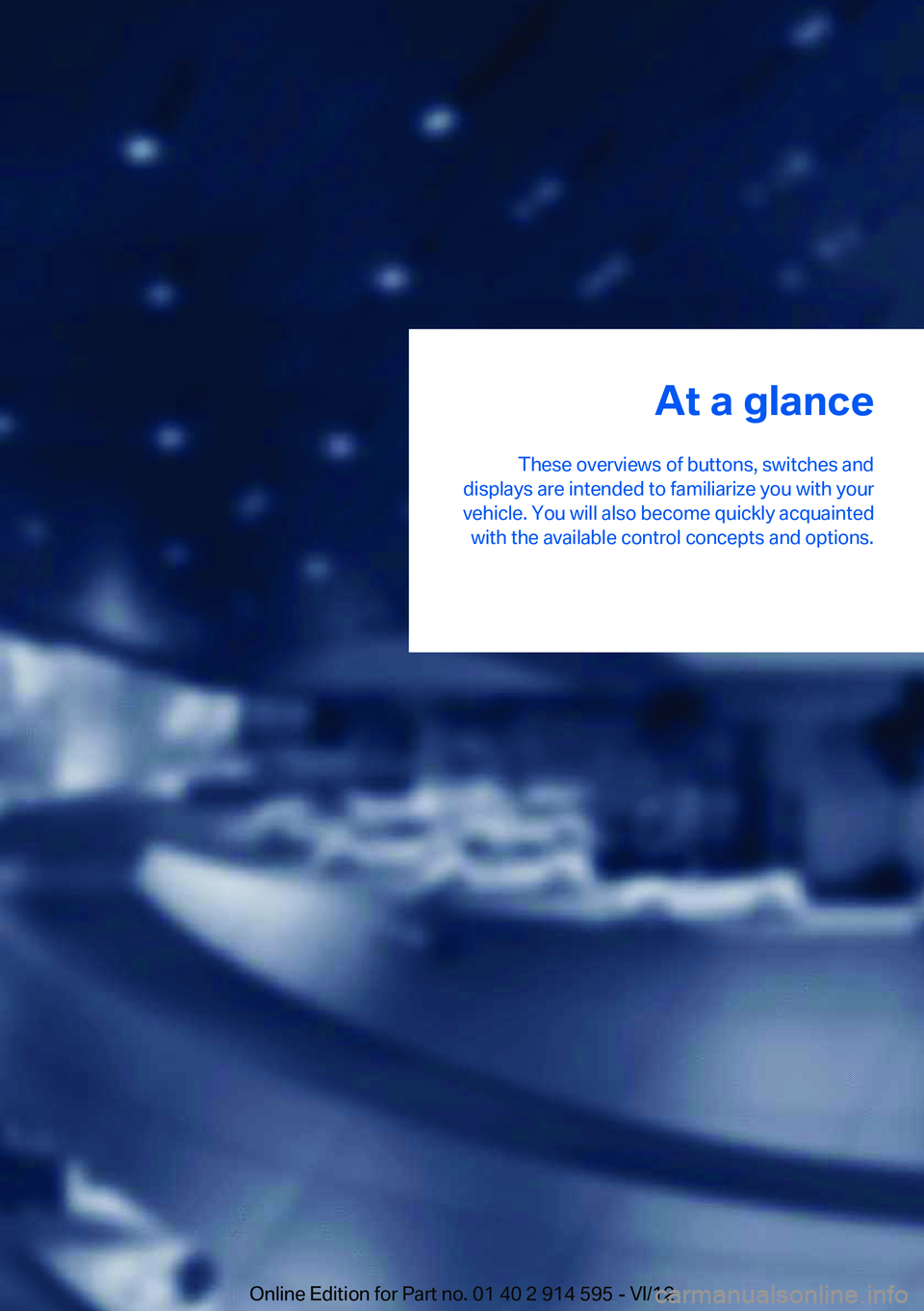
At a glance
These overviews of buttons, switches and
displays are intended to familiarize you with your
vehicle. You will also become quickly acquainted with the available control concepts and options.Online Edition for Part no. 01 40 2 914 595 - VI/12
Page 12 of 291
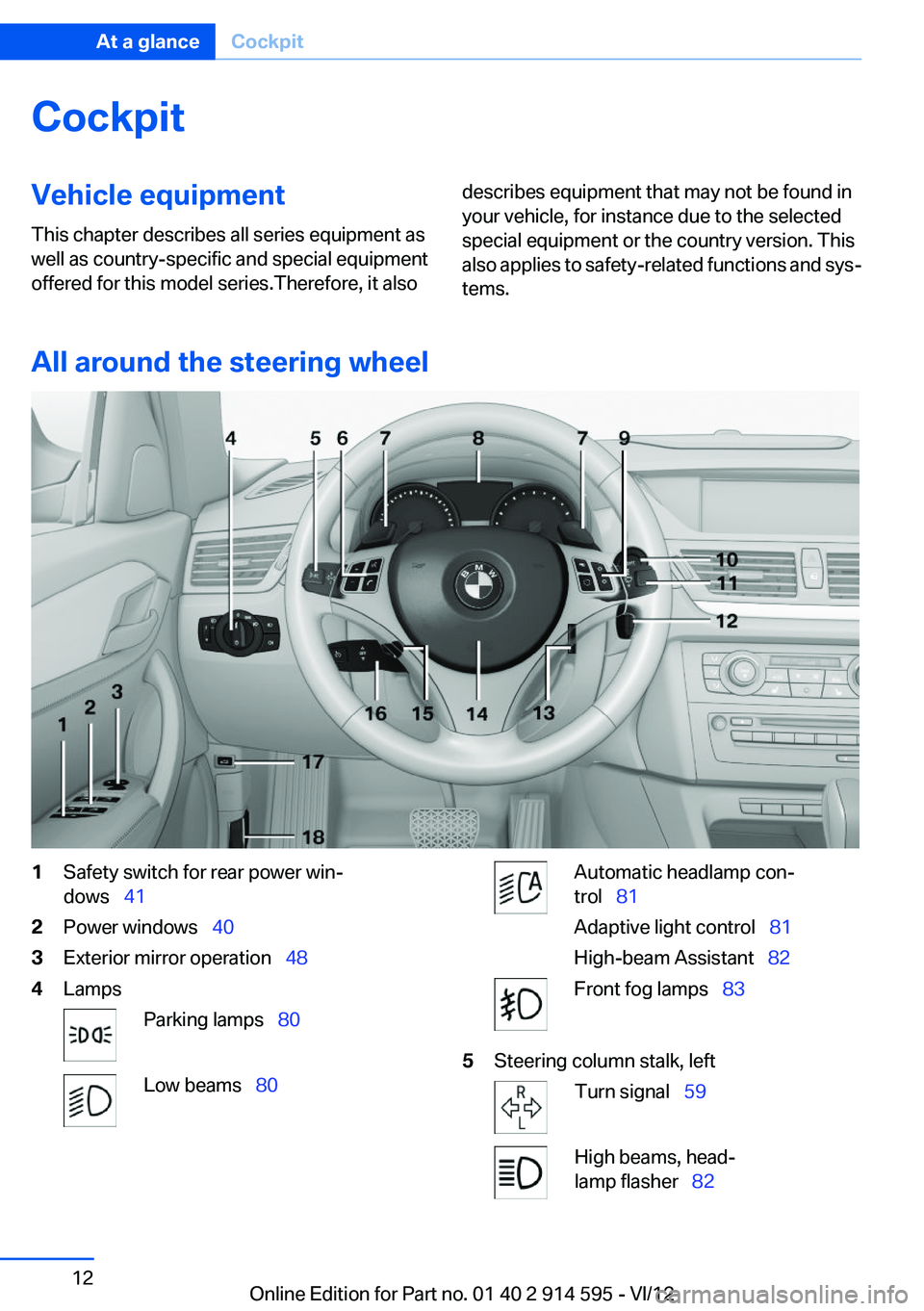
CockpitVehicle equipment
This chapter describes all series equipment as
well as country-specific and special equipment
offered for this model series.Therefore, it alsodescribes equipment that may not be found in
your vehicle, for instance due to the selected
special equipment or the country version. This
also applies to safety-related functions and sys‐
tems.
All around the steering wheel
1Safety switch for rear power win‐
dows 412Power windows 403Exterior mirror operation 484LampsParking lamps 80Low beams 80Automatic headlamp con‐
trol 81
Adaptive light control 81
High-beam Assistant 82Front fog lamps 835Steering column stalk, leftTurn signal 59High beams, head‐
lamp flasher 82Seite 12At a glanceCockpit12
Online Edition for Part no. 01 40 2 914 595 - VI/12
Page 13 of 291
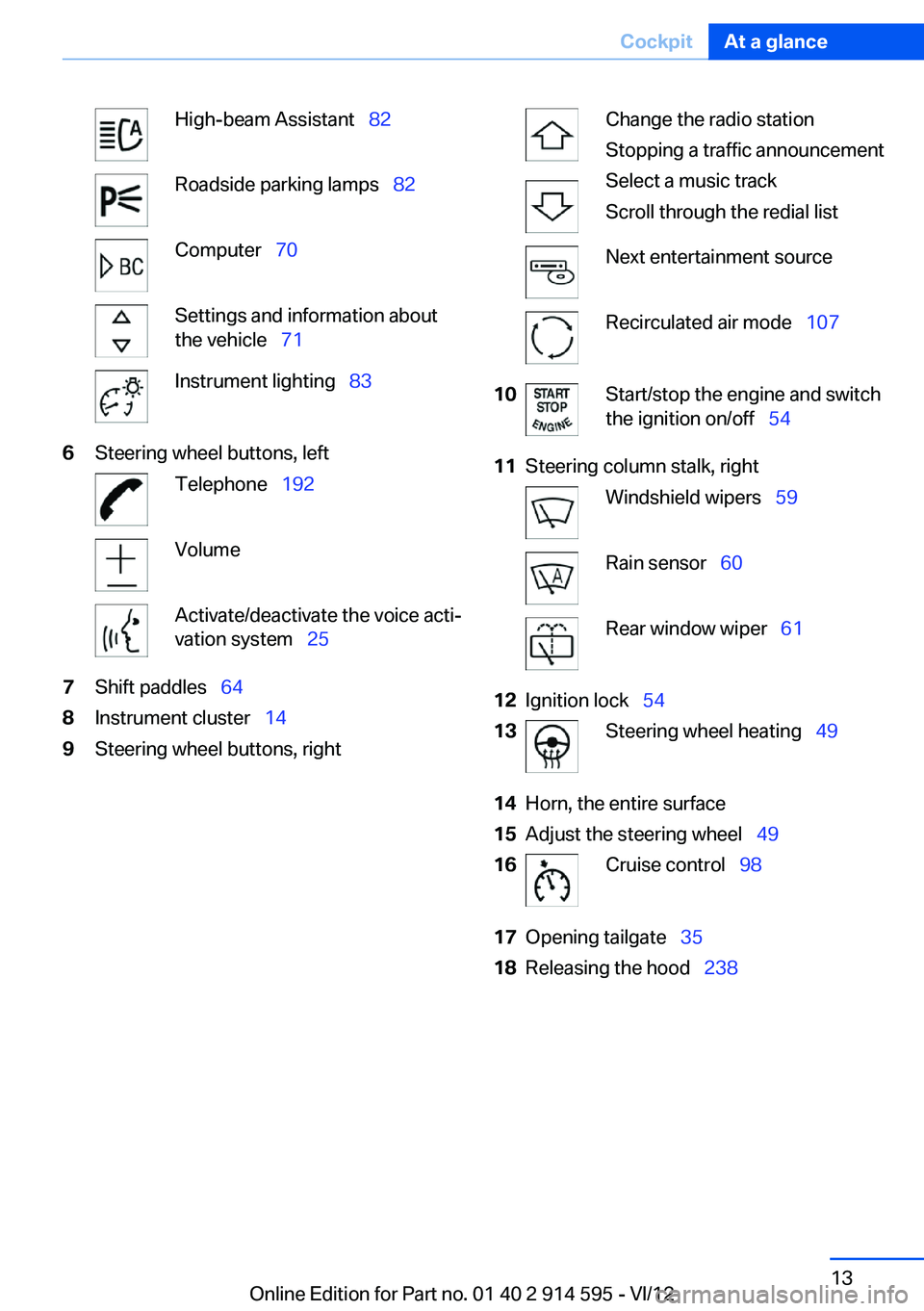
High-beam Assistant 82Roadside parking lamps 82Computer 70Settings and information about
the vehicle 71Instrument lighting 836Steering wheel buttons, leftTelephone 192VolumeActivate/deactivate the voice acti‐
vation system 257Shift paddles 648Instrument cluster 149Steering wheel buttons, rightChange the radio station
Stopping a traffic announcement
Select a music track
Scroll through the redial listNext entertainment sourceRecirculated air mode 10710Start/stop the engine and switch
the ignition on/off 5411Steering column stalk, rightWindshield wipers 59Rain sensor 60Rear window wiper 6112Ignition lock 5413Steering wheel heating 4914Horn, the entire surface15Adjust the steering wheel 4916Cruise control 9817Opening tailgate 3518Releasing the hood 238Seite 13CockpitAt a glance13
Online Edition for Part no. 01 40 2 914 595 - VI/12
Page 14 of 291
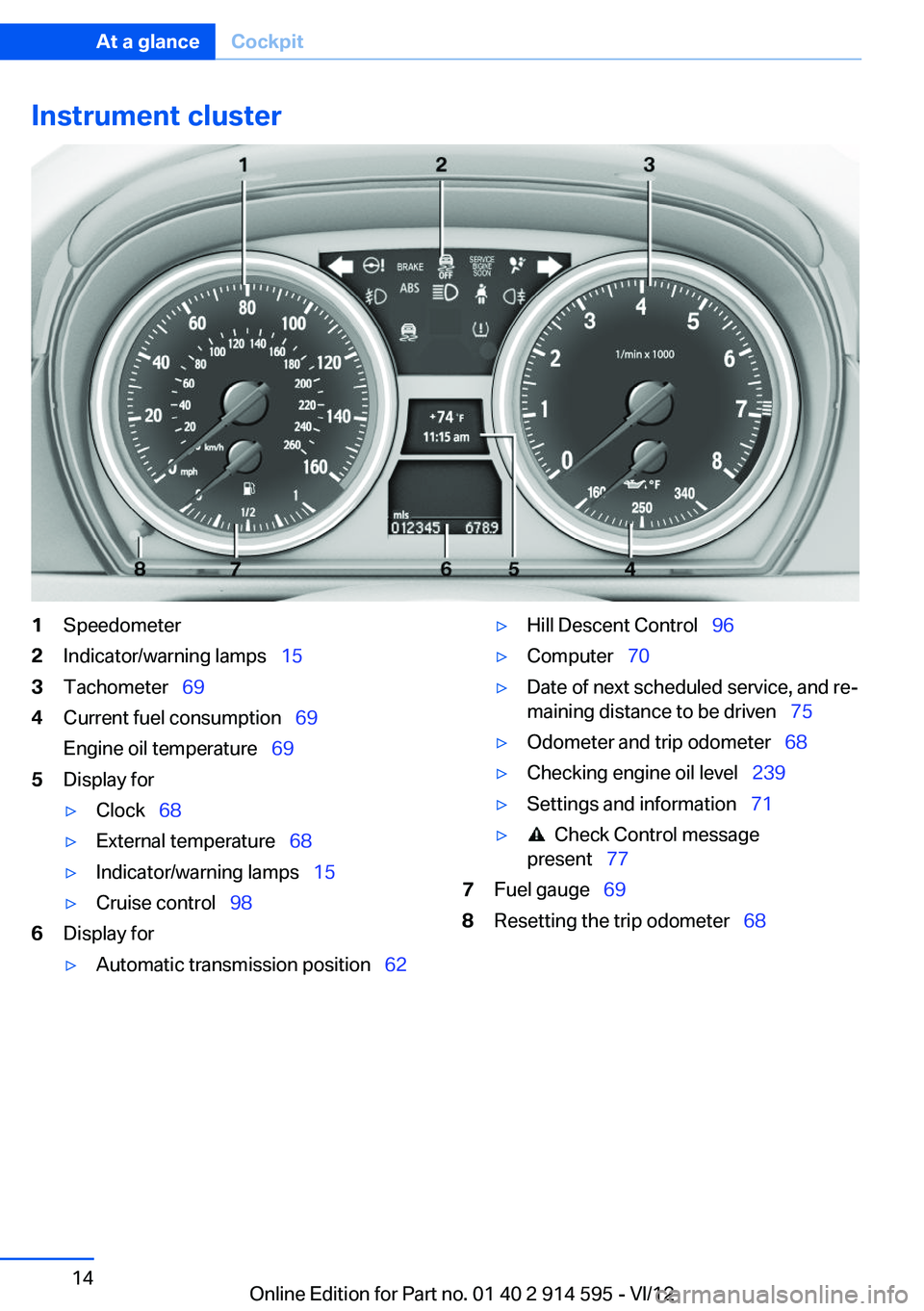
Instrument cluster1Speedometer2Indicator/warning lamps 153Tachometer 694Current fuel consumption 69
Engine oil temperature 695Display for▷Clock 68▷External temperature 68▷Indicator/warning lamps 15▷Cruise control 986Display for▷Automatic transmission position 62▷Hill Descent Control 96▷Computer 70▷Date of next scheduled service, and re‐
maining distance to be driven 75▷Odometer and trip odometer 68▷Checking engine oil level 239▷Settings and information 71▷ Check Control message
present 777Fuel gauge 698Resetting the trip odometer 68Seite 14At a glanceCockpit14
Online Edition for Part no. 01 40 2 914 595 - VI/12
Page 15 of 291
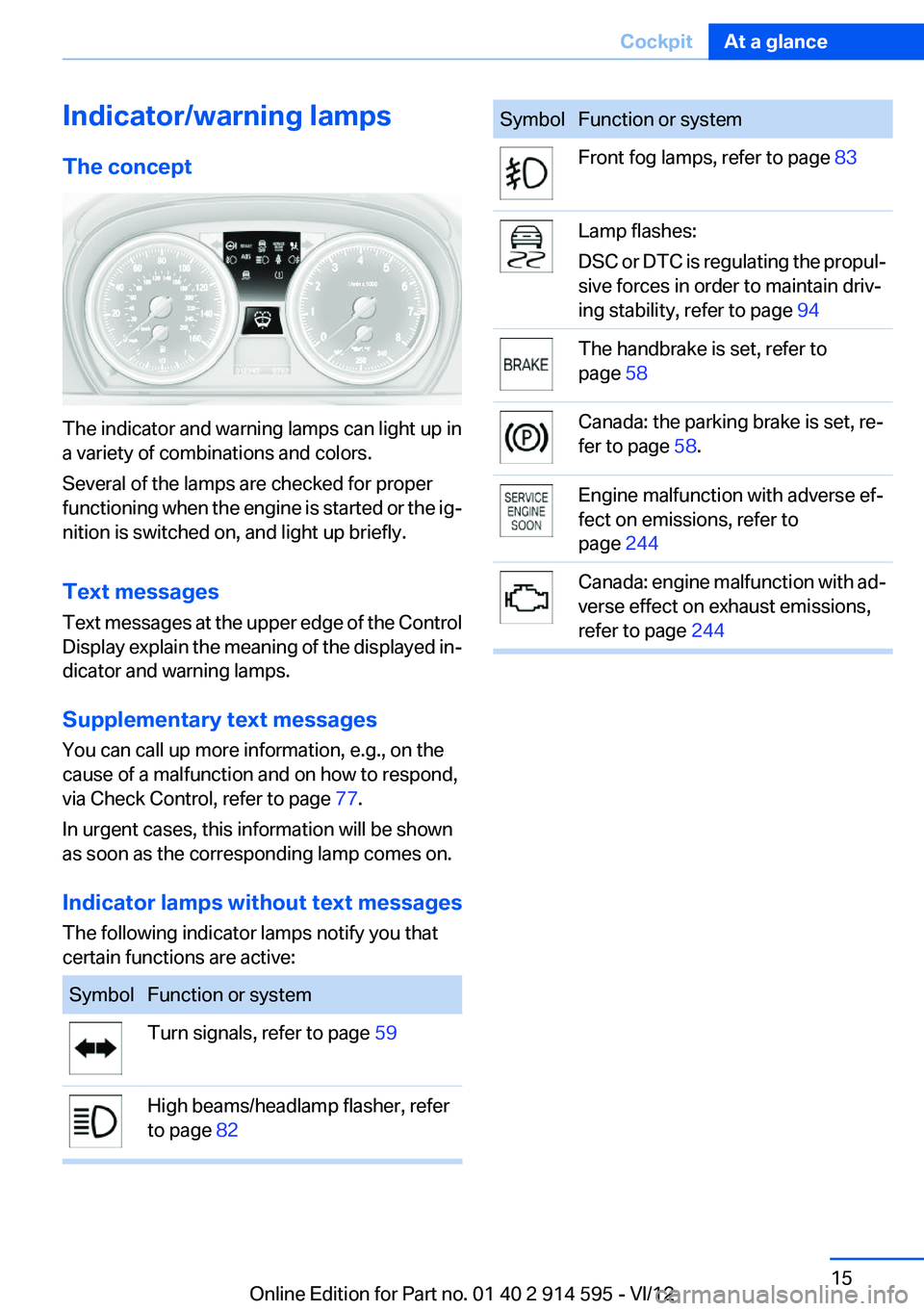
Indicator/warning lamps
The concept
The indicator and warning lamps can light up in
a variety of combinations and colors.
Several of the lamps are checked for proper
functioning when the engine is started or the ig‐
nition is switched on, and light up briefly.
Text messages
Text messages at the upper edge of the Control
Display explain the meaning of the displayed in‐
dicator and warning lamps.
Supplementary text messages
You can call up more information, e.g., on the
cause of a malfunction and on how to respond,
via Check Control, refer to page 77.
In urgent cases, this information will be shown
as soon as the corresponding lamp comes on.
Indicator lamps without text messages
The following indicator lamps notify you that
certain functions are active:
SymbolFunction or systemTurn signals, refer to page 59High beams/headlamp flasher, refer
to page 82SymbolFunction or systemFront fog lamps, refer to page 83Lamp flashes:
DSC or DTC is regulating the propul‐
sive forces in order to maintain driv‐
ing stability, refer to page 94The handbrake is set, refer to
page 58Canada: the parking brake is set, re‐
fer to page 58.Engine malfunction with adverse ef‐
fect on emissions, refer to
page 244Canada: engine malfunction with ad‐
verse effect on exhaust emissions,
refer to page 244Seite 15CockpitAt a glance15
Online Edition for Part no. 01 40 2 914 595 - VI/12
Page 16 of 291
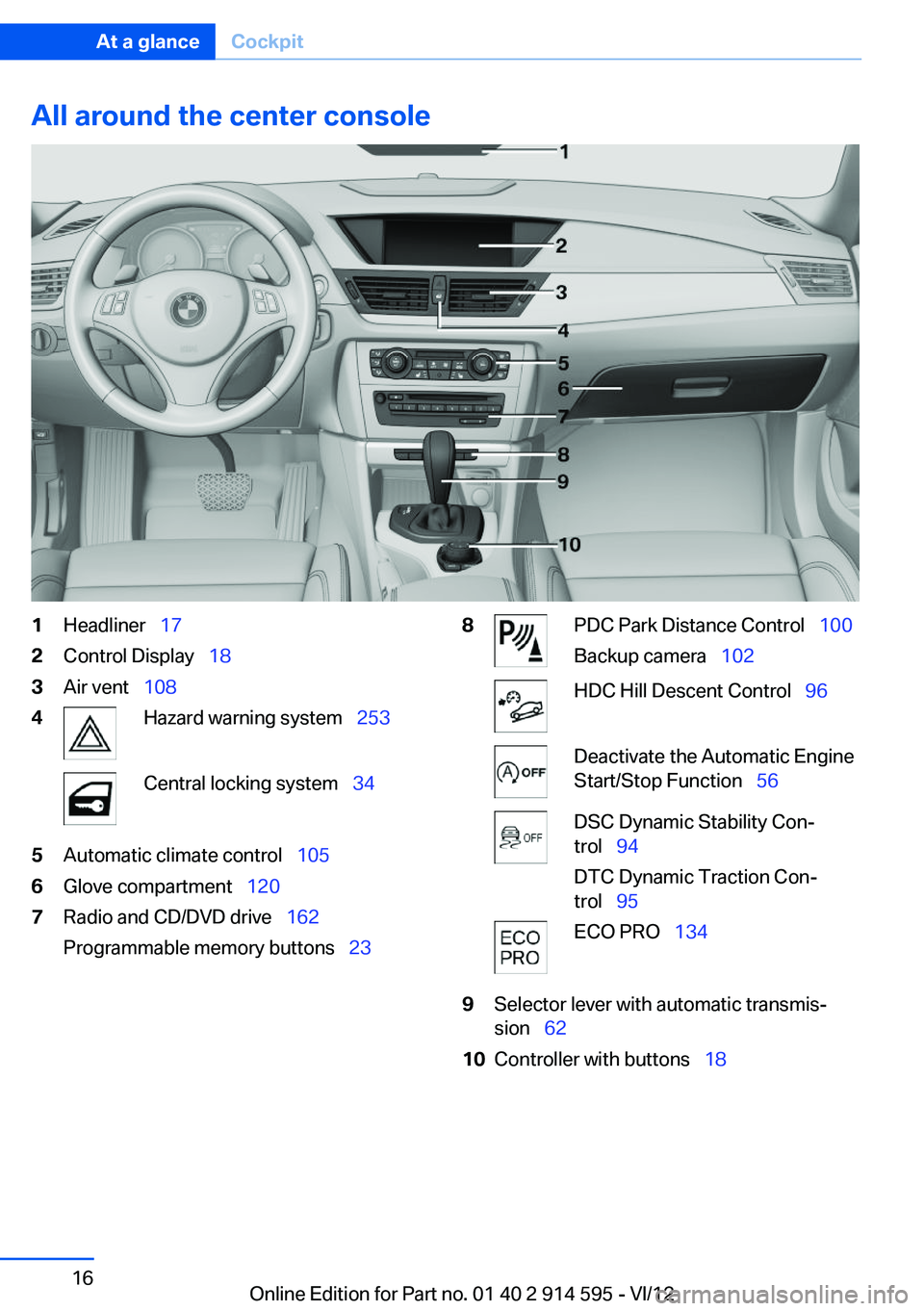
All around the center console1Headliner 172Control Display 183Air vent 1084Hazard warning system 253Central locking system 345Automatic climate control 1056Glove compartment 1207Radio and CD/DVD drive 162
Programmable memory buttons 238PDC Park Distance Control 100
Backup camera 102HDC Hill Descent Control 96Deactivate the Automatic Engine
Start/Stop Function 56DSC Dynamic Stability Con‐
trol 94
DTC Dynamic Traction Con‐
trol 95ECO PRO 1349Selector lever with automatic transmis‐
sion 6210Controller with buttons 18Seite 16At a glanceCockpit16
Online Edition for Part no. 01 40 2 914 595 - VI/12
Page 17 of 291
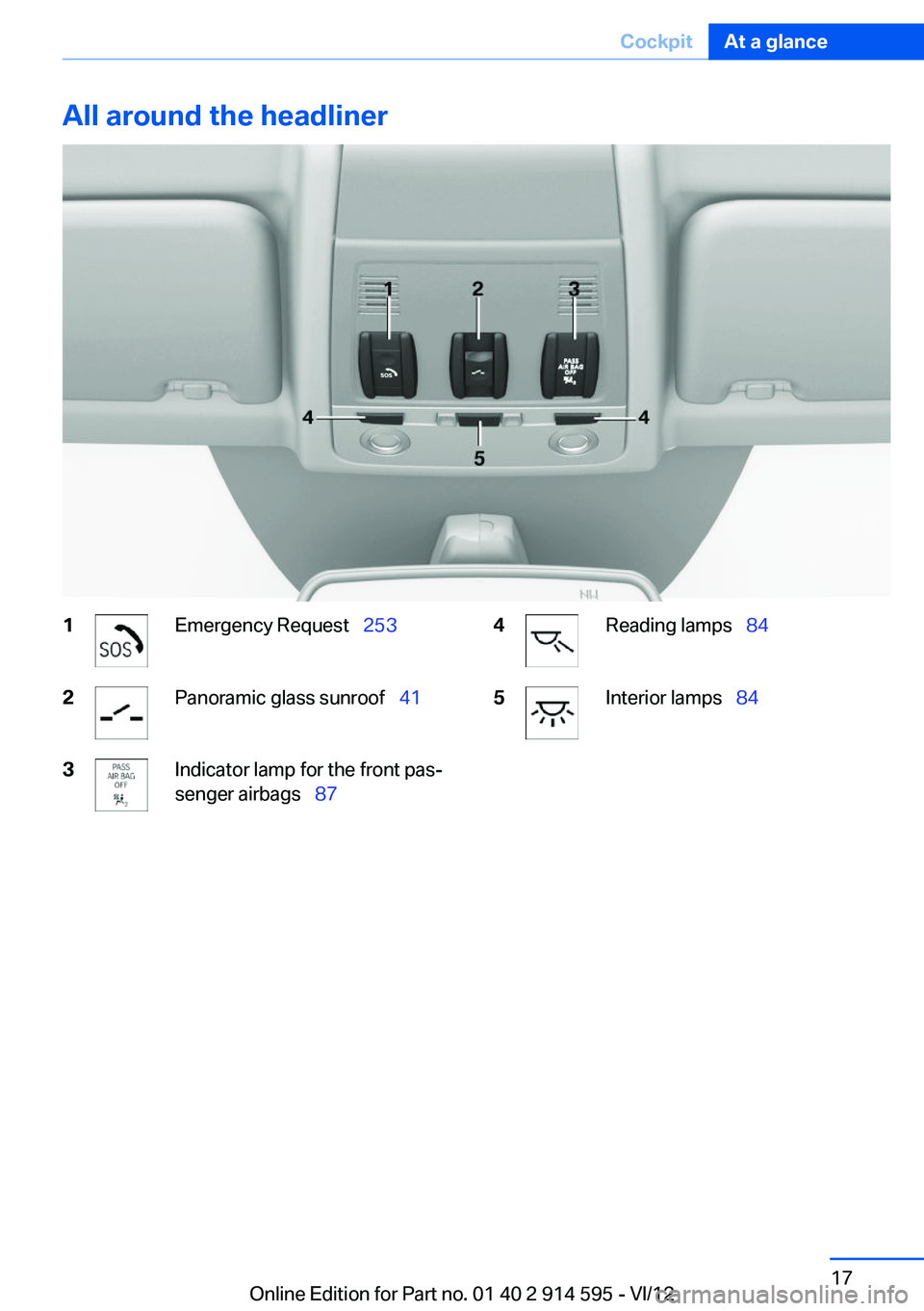
All around the headliner1Emergency Request 2532Panoramic glass sunroof 413Indicator lamp for the front pas‐
senger airbags 874Reading lamps 845Interior lamps 84Seite 17CockpitAt a glance17
Online Edition for Part no. 01 40 2 914 595 - VI/12
Page 18 of 291
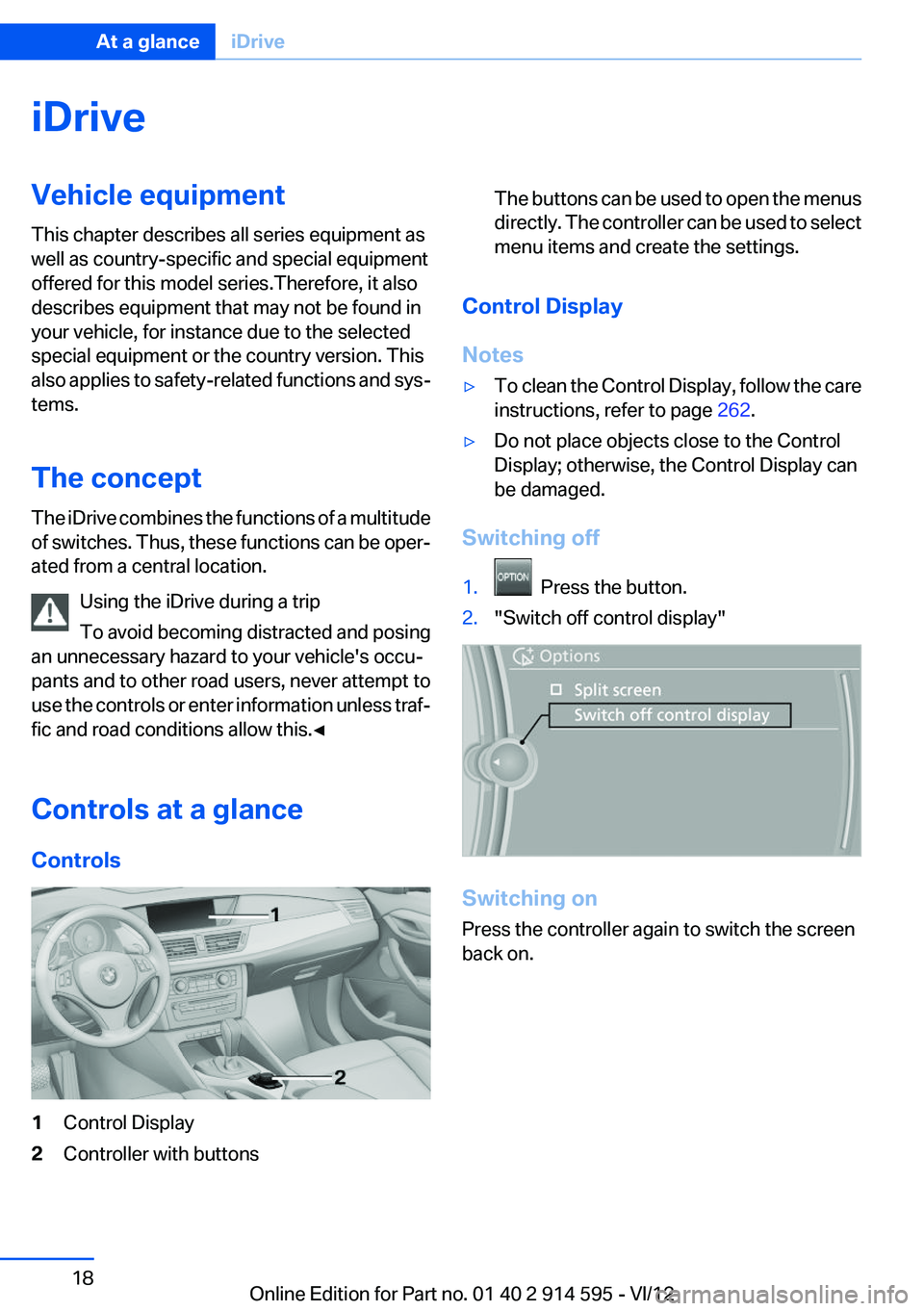
iDriveVehicle equipment
This chapter describes all series equipment as
well as country-specific and special equipment
offered for this model series.Therefore, it also
describes equipment that may not be found in
your vehicle, for instance due to the selected
special equipment or the country version. This
also applies to safety-related functions and sys‐
tems.
The concept
The iDrive combines the functions of a multitude
of switches. Thus, these functions can be oper‐
ated from a central location.
Using the iDrive during a trip
To avoid becoming distracted and posing
an unnecessary hazard to your vehicle's occu‐
pants and to other road users, never attempt to
use the controls or enter information unless traf‐
fic and road conditions allow this.◀
Controls at a glance
Controls1Control Display2Controller with buttonsThe buttons can be used to open the menus
directly. The controller can be used to select
menu items and create the settings.
Control Display
Notes
▷To clean the Control Display, follow the care
instructions, refer to page 262.▷Do not place objects close to the Control
Display; otherwise, the Control Display can
be damaged.
Switching off
1. Press the button.2."Switch off control display"
Switching on
Press the controller again to switch the screen
back on.
Seite 18At a glanceiDrive18
Online Edition for Part no. 01 40 2 914 595 - VI/12
Page 19 of 291
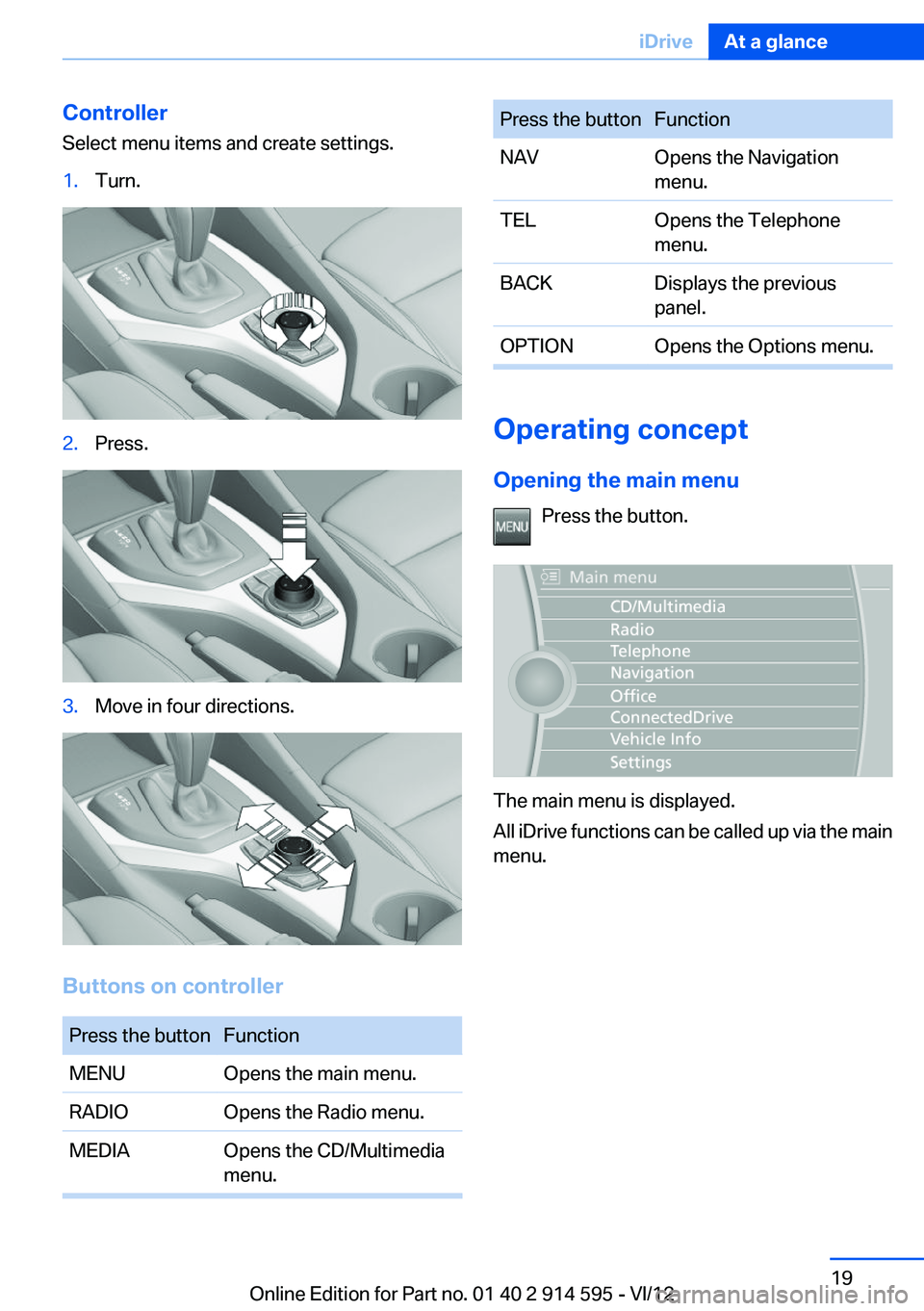
Controller
Select menu items and create settings.1.Turn.2.Press.3.Move in four directions.
Buttons on controller
Press the buttonFunctionMENUOpens the main menu.RADIOOpens the Radio menu.MEDIAOpens the CD/Multimedia
menu.Press the buttonFunctionNAVOpens the Navigation
menu.TELOpens the Telephone
menu.BACKDisplays the previous
panel.OPTIONOpens the Options menu.
Operating concept
Opening the main menu Press the button.
The main menu is displayed.
All iDrive functions can be called up via the main
menu.
Seite 19iDriveAt a glance19
Online Edition for Part no. 01 40 2 914 595 - VI/12
Page 20 of 291
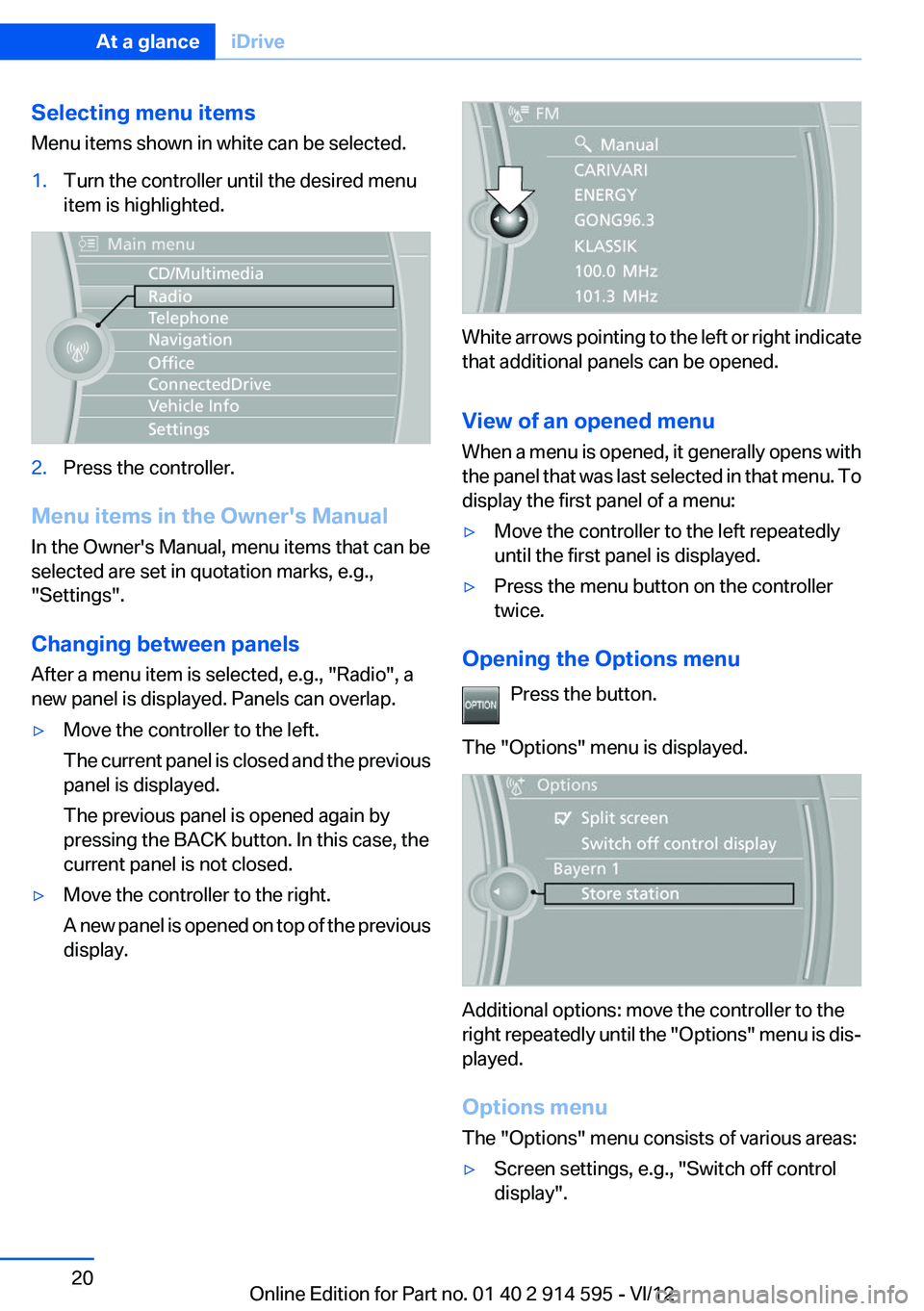
Selecting menu items
Menu items shown in white can be selected.1.Turn the controller until the desired menu
item is highlighted.2.Press the controller.
Menu items in the Owner's Manual
In the Owner's Manual, menu items that can be
selected are set in quotation marks, e.g.,
"Settings".
Changing between panels
After a menu item is selected, e.g., "Radio", a
new panel is displayed. Panels can overlap.
▷Move the controller to the left.
The current panel is closed and the previous
panel is displayed.
The previous panel is opened again by
pressing the BACK button. In this case, the
current panel is not closed.▷Move the controller to the right.
A new panel is opened on top of the previous
display.
White arrows pointing to the left or right indicate
that additional panels can be opened.
View of an opened menu
When a menu is opened, it generally opens with
the panel that was last selected in that menu. To
display the first panel of a menu:
▷Move the controller to the left repeatedly
until the first panel is displayed.▷Press the menu button on the controller
twice.
Opening the Options menu
Press the button.
The "Options" menu is displayed.
Additional options: move the controller to the
right repeatedly until the "Options" menu is dis‐
played.
Options menu
The "Options" menu consists of various areas:
▷Screen settings, e.g., "Switch off control
display".Seite 20At a glanceiDrive20
Online Edition for Part no. 01 40 2 914 595 - VI/12