USB BMW X3 2013 F25 Owner's Manual
[x] Cancel search | Manufacturer: BMW, Model Year: 2013, Model line: X3, Model: BMW X3 2013 F25Pages: 212, PDF Size: 4.8 MB
Page 25 of 212
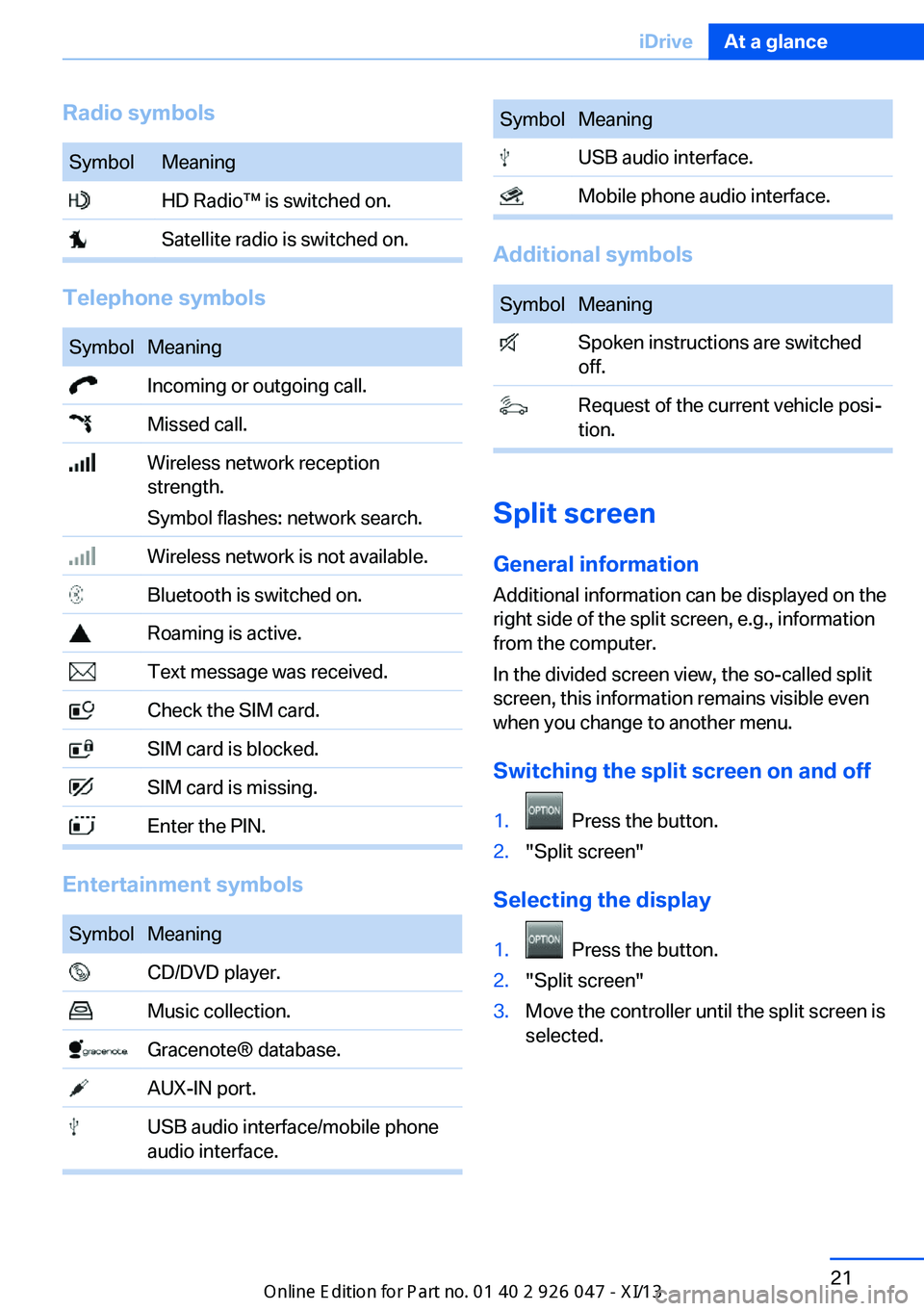
Radio symbolsSymbolMeaning HD Radio™ is switched on. Satellite radio is switched on.
Telephone symbols
SymbolMeaning Incoming or outgoing call. Missed call. Wireless network reception
strength.
Symbol flashes: network search. Wireless network is not available. Bluetooth is switched on. Roaming is active. Text message was received. Check the SIM card. SIM card is blocked. SIM card is missing. Enter the PIN.
Entertainment symbols
SymbolMeaning CD/DVD player. Music collection. Gracenote® database. AUX-IN port. USB audio interface/mobile phone
audio interface.SymbolMeaning USB audio interface. Mobile phone audio interface.
Additional symbols
SymbolMeaning Spoken instructions are switched
off. Request of the current vehicle posi‐
tion.
Split screen
General information Additional information can be displayed on the
right side of the split screen, e.g., information
from the computer.
In the divided screen view, the so-called split
screen, this information remains visible even when you change to another menu.
Switching the split screen on and off
1. Press the button.2."Split screen"
Selecting the display
1. Press the button.2."Split screen"3.Move the controller until the split screen is
selected.Seite 21iDriveAt a glance21
Online Edition for Part no. 01 40 2 911 041 - VI/13
Page 37 of 212
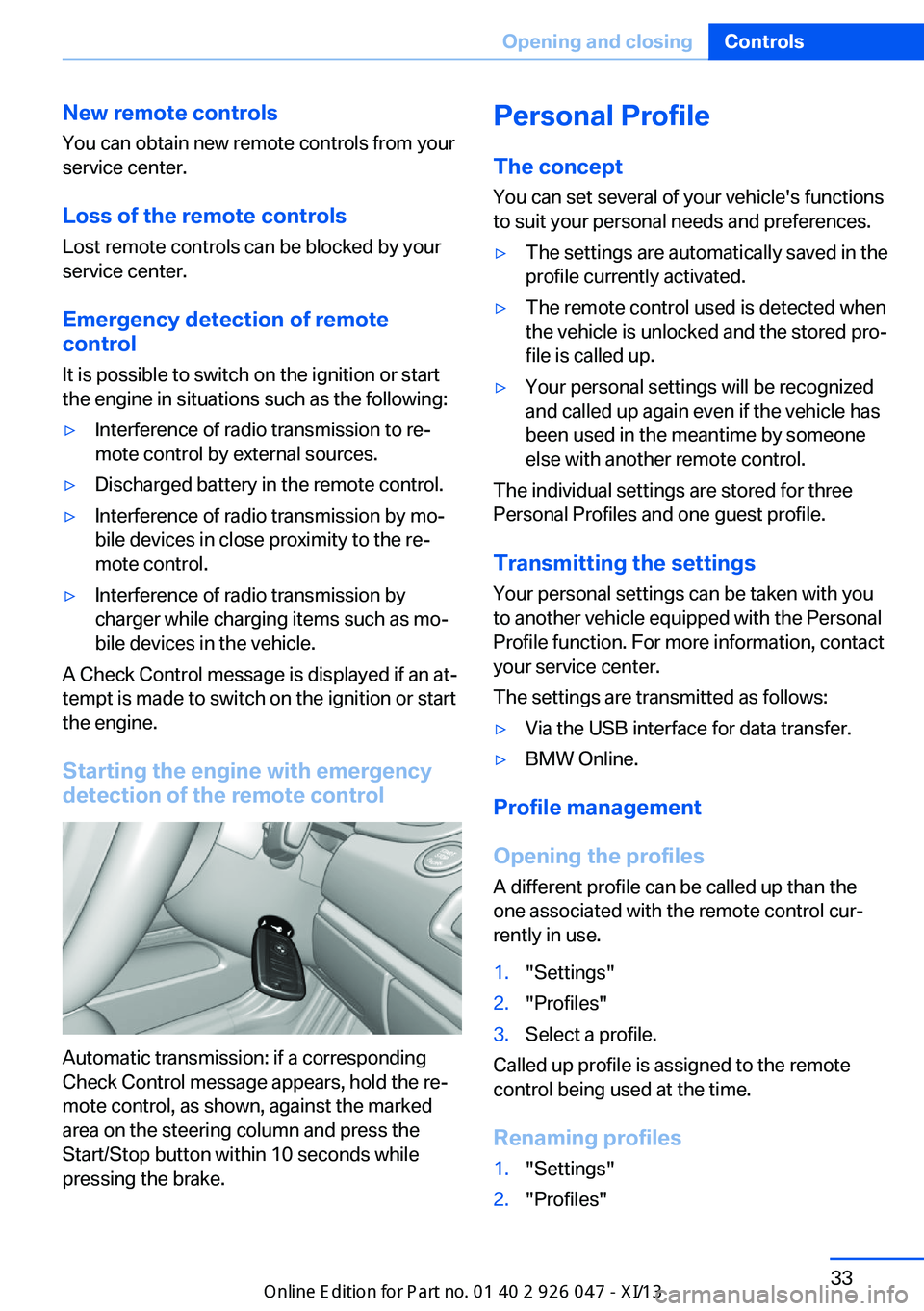
New remote controlsYou can obtain new remote controls from your
service center.
Loss of the remote controls
Lost remote controls can be blocked by your
service center.
Emergency detection of remote
control
It is possible to switch on the ignition or start
the engine in situations such as the following:▷Interference of radio transmission to re‐
mote control by external sources.▷Discharged battery in the remote control.▷Interference of radio transmission by mo‐
bile devices in close proximity to the re‐
mote control.▷Interference of radio transmission by
charger while charging items such as mo‐
bile devices in the vehicle.
A Check Control message is displayed if an at‐
tempt is made to switch on the ignition or start
the engine.
Starting the engine with emergency
detection of the remote control
Automatic transmission: if a corresponding
Check Control message appears, hold the re‐
mote control, as shown, against the marked
area on the steering column and press the
Start/Stop button within 10 seconds while
pressing the brake.
Personal Profile
The concept You can set several of your vehicle's functions
to suit your personal needs and preferences.▷The settings are automatically saved in the
profile currently activated.▷The remote control used is detected when
the vehicle is unlocked and the stored pro‐
file is called up.▷Your personal settings will be recognized
and called up again even if the vehicle has
been used in the meantime by someone
else with another remote control.
The individual settings are stored for three
Personal Profiles and one guest profile.
Transmitting the settings
Your personal settings can be taken with you
to another vehicle equipped with the Personal
Profile function. For more information, contact
your service center.
The settings are transmitted as follows:
▷Via the USB interface for data transfer.▷BMW Online.
Profile management
Opening the profiles A different profile can be called up than the
one associated with the remote control cur‐
rently in use.
1."Settings"2."Profiles"3.Select a profile.
Called up profile is assigned to the remote
control being used at the time.
Renaming profiles
1."Settings"2."Profiles"Seite 33Opening and closingControls33
Online Edition for Part no. 01 40 2 911 041 - VI/13
Page 38 of 212
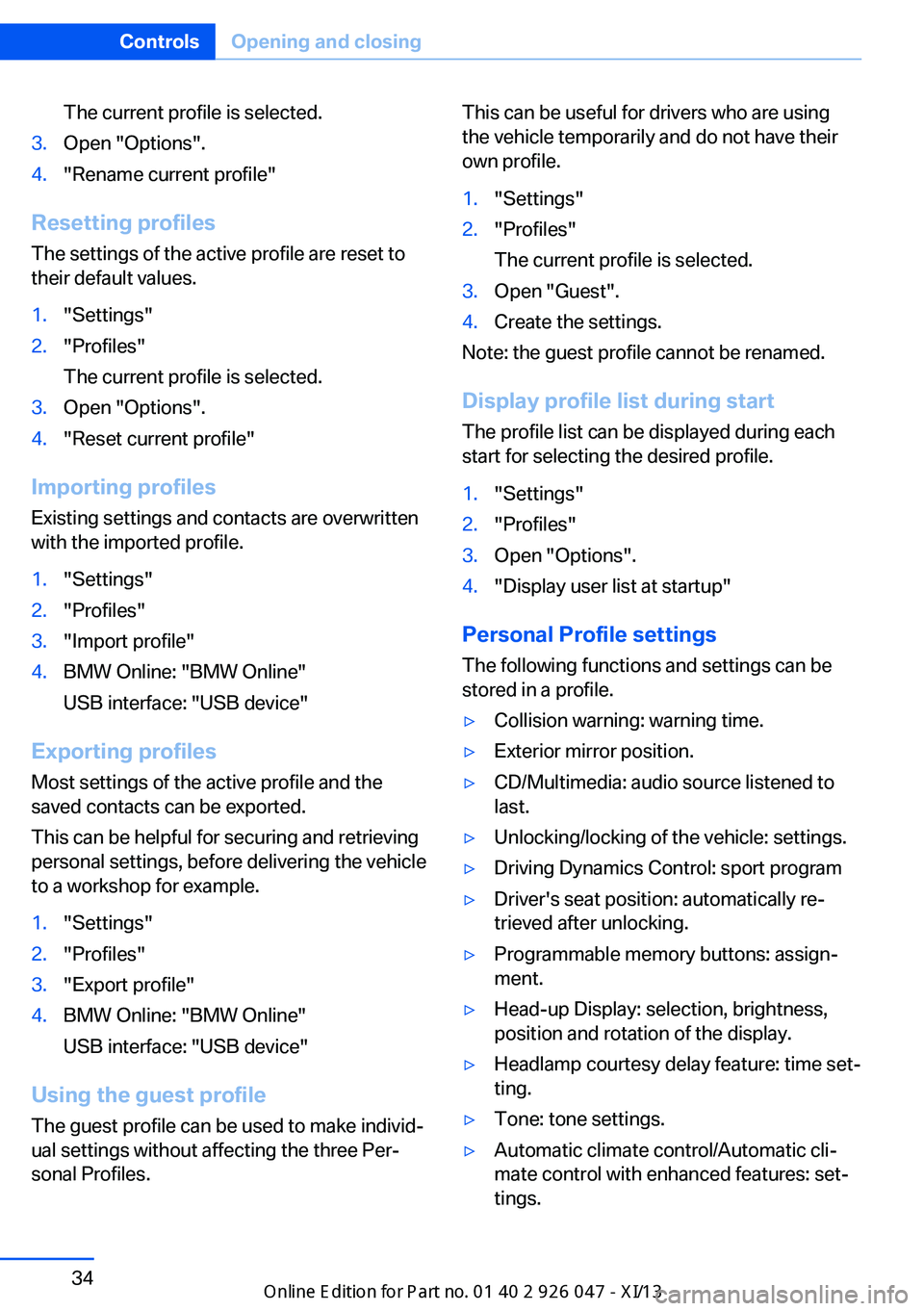
The current profile is selected.3.Open "Options".4."Rename current profile"
Resetting profilesThe settings of the active profile are reset to
their default values.
1."Settings"2."Profiles"
The current profile is selected.3.Open "Options".4."Reset current profile"
Importing profiles
Existing settings and contacts are overwritten
with the imported profile.
1."Settings"2."Profiles"3."Import profile"4.BMW Online: "BMW Online"
USB interface: "USB device"
Exporting profiles Most settings of the active profile and the
saved contacts can be exported.
This can be helpful for securing and retrieving
personal settings, before delivering the vehicle
to a workshop for example.
1."Settings"2."Profiles"3."Export profile"4.BMW Online: "BMW Online"
USB interface: "USB device"
Using the guest profile
The guest profile can be used to make individ‐
ual settings without affecting the three Per‐
sonal Profiles.
This can be useful for drivers who are using
the vehicle temporarily and do not have their
own profile.1."Settings"2."Profiles"
The current profile is selected.3.Open "Guest".4.Create the settings.
Note: the guest profile cannot be renamed.
Display profile list during start
The profile list can be displayed during each
start for selecting the desired profile.
1."Settings"2."Profiles"3.Open "Options".4."Display user list at startup"
Personal Profile settings
The following functions and settings can be
stored in a profile.
▷Collision warning: warning time.▷Exterior mirror position.▷CD/Multimedia: audio source listened to
last.▷Unlocking/locking of the vehicle: settings.▷Driving Dynamics Control: sport program▷Driver's seat position: automatically re‐
trieved after unlocking.▷Programmable memory buttons: assign‐
ment.▷Head-up Display: selection, brightness,
position and rotation of the display.▷Headlamp courtesy delay feature: time set‐
ting.▷Tone: tone settings.▷Automatic climate control/Automatic cli‐
mate control with enhanced features: set‐
tings.Seite 34ControlsOpening and closing34
Online Edition for Part no. 01 40 2 911 041 - VI/13
Page 138 of 212
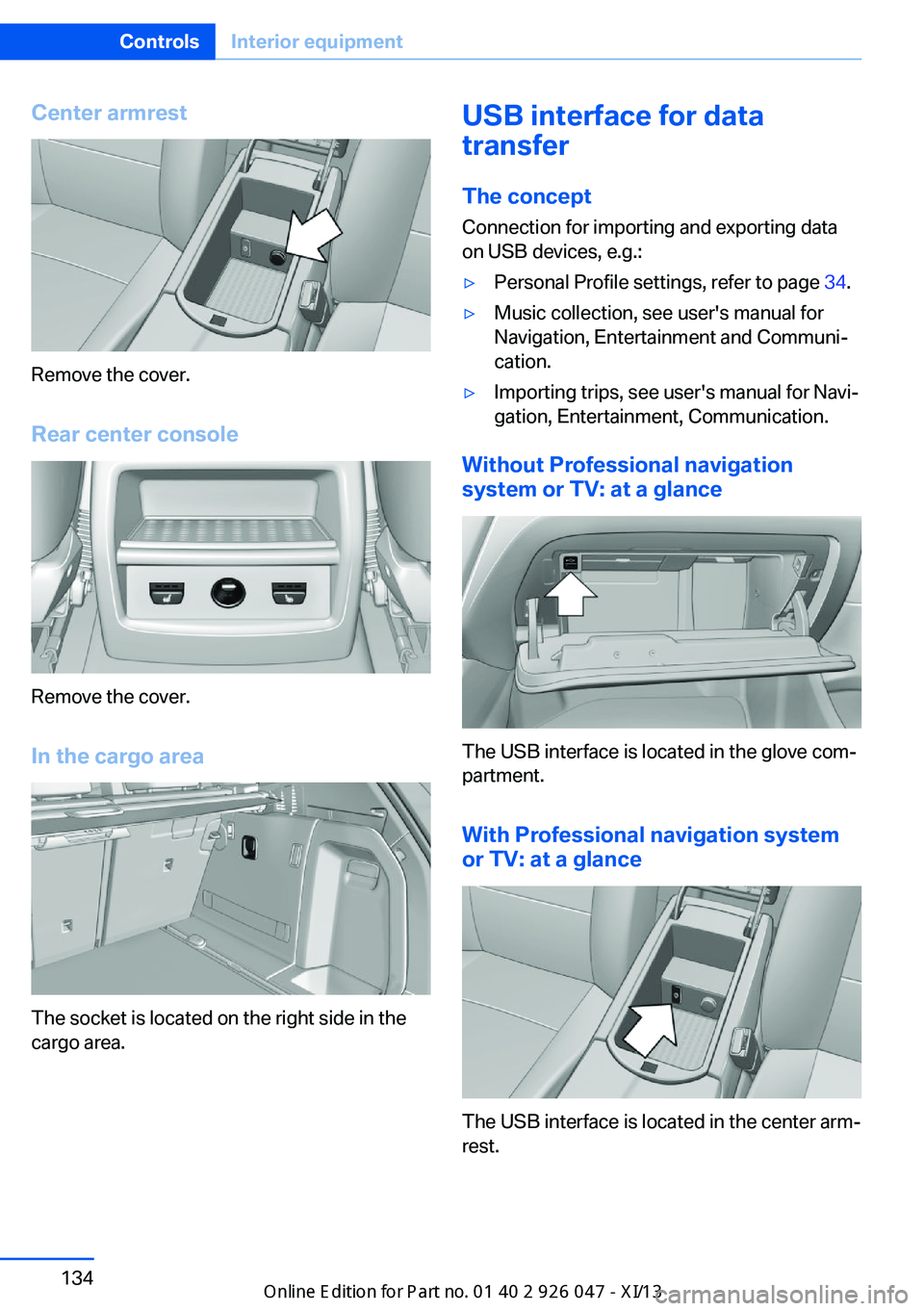
Center armrest
Remove the cover.
Rear center console
Remove the cover.
In the cargo area
The socket is located on the right side in the
cargo area.
USB interface for data
transfer
The concept Connection for importing and exporting data
on USB devices, e.g.:▷Personal Profile settings, refer to page 34.▷Music collection, see user's manual for
Navigation, Entertainment and Communi‐
cation.▷Importing trips, see user's manual for Navi‐
gation, Entertainment, Communication.
Without Professional navigation
system or TV: at a glance
The USB interface is located in the glove com‐
partment.
With Professional navigation system
or TV: at a glance
The USB interface is located in the center arm‐
rest.
Seite 134ControlsInterior equipment134
Online Edition for Part no. 01 40 2 911 041 - VI/13
Page 139 of 212
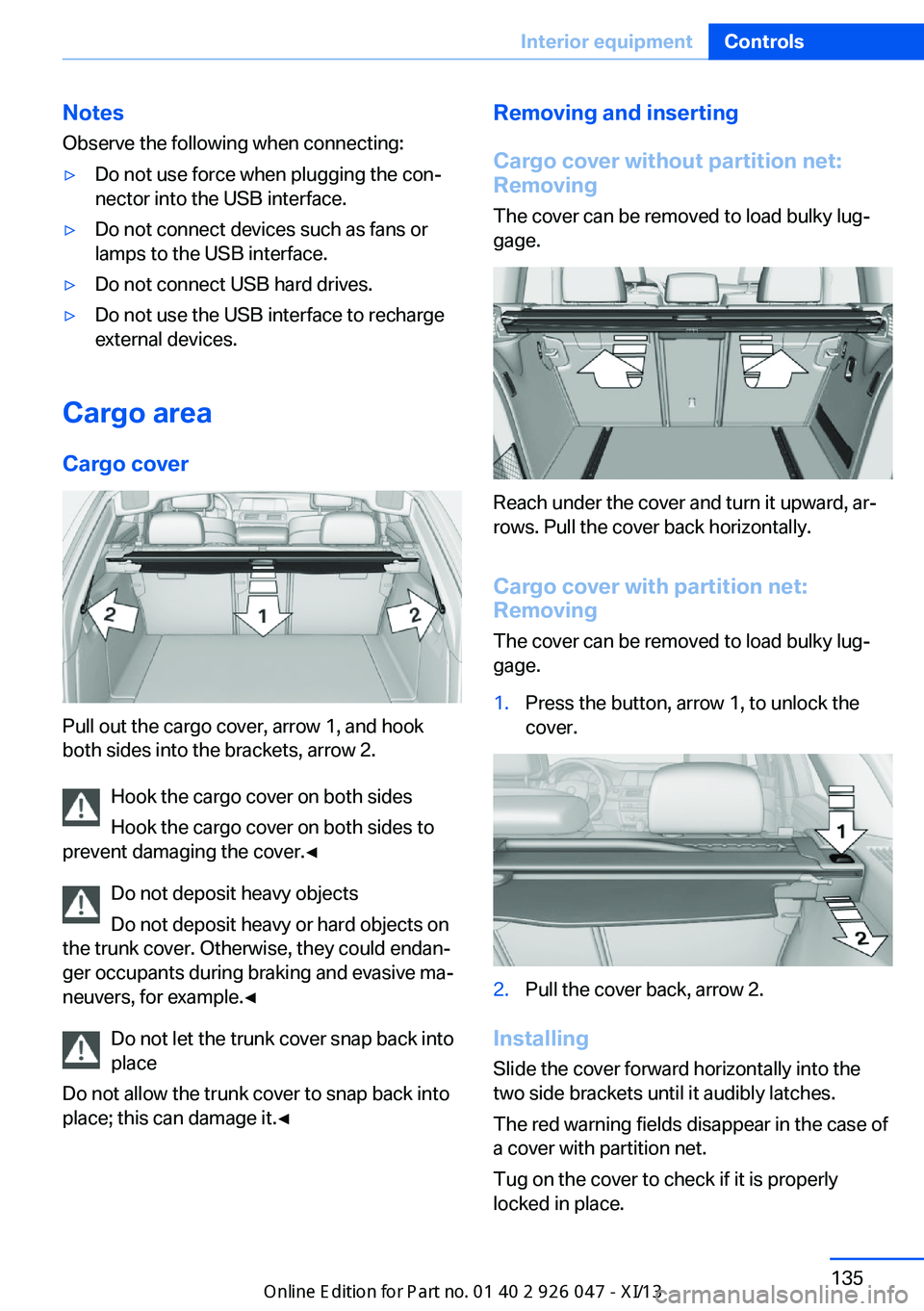
Notes
Observe the following when connecting:▷Do not use force when plugging the con‐
nector into the USB interface.▷Do not connect devices such as fans or
lamps to the USB interface.▷Do not connect USB hard drives.▷Do not use the USB interface to recharge
external devices.
Cargo area
Cargo cover
Pull out the cargo cover, arrow 1, and hook
both sides into the brackets, arrow 2.
Hook the cargo cover on both sides
Hook the cargo cover on both sides to
prevent damaging the cover.◀
Do not deposit heavy objects
Do not deposit heavy or hard objects on
the trunk cover. Otherwise, they could endan‐
ger occupants during braking and evasive ma‐
neuvers, for example.◀
Do not let the trunk cover snap back into
place
Do not allow the trunk cover to snap back into
place; this can damage it.◀
Removing and inserting
Cargo cover without partition net:
Removing
The cover can be removed to load bulky lug‐
gage.
Reach under the cover and turn it upward, ar‐
rows. Pull the cover back horizontally.
Cargo cover with partition net:
Removing
The cover can be removed to load bulky lug‐
gage.
1.Press the button, arrow 1, to unlock the
cover.2.Pull the cover back, arrow 2.
Installing
Slide the cover forward horizontally into the
two side brackets until it audibly latches.
The red warning fields disappear in the case of
a cover with partition net.
Tug on the cover to check if it is properly
locked in place.
Seite 135Interior equipmentControls135
Online Edition for Part no. 01 40 2 911 041 - VI/13
Page 209 of 212
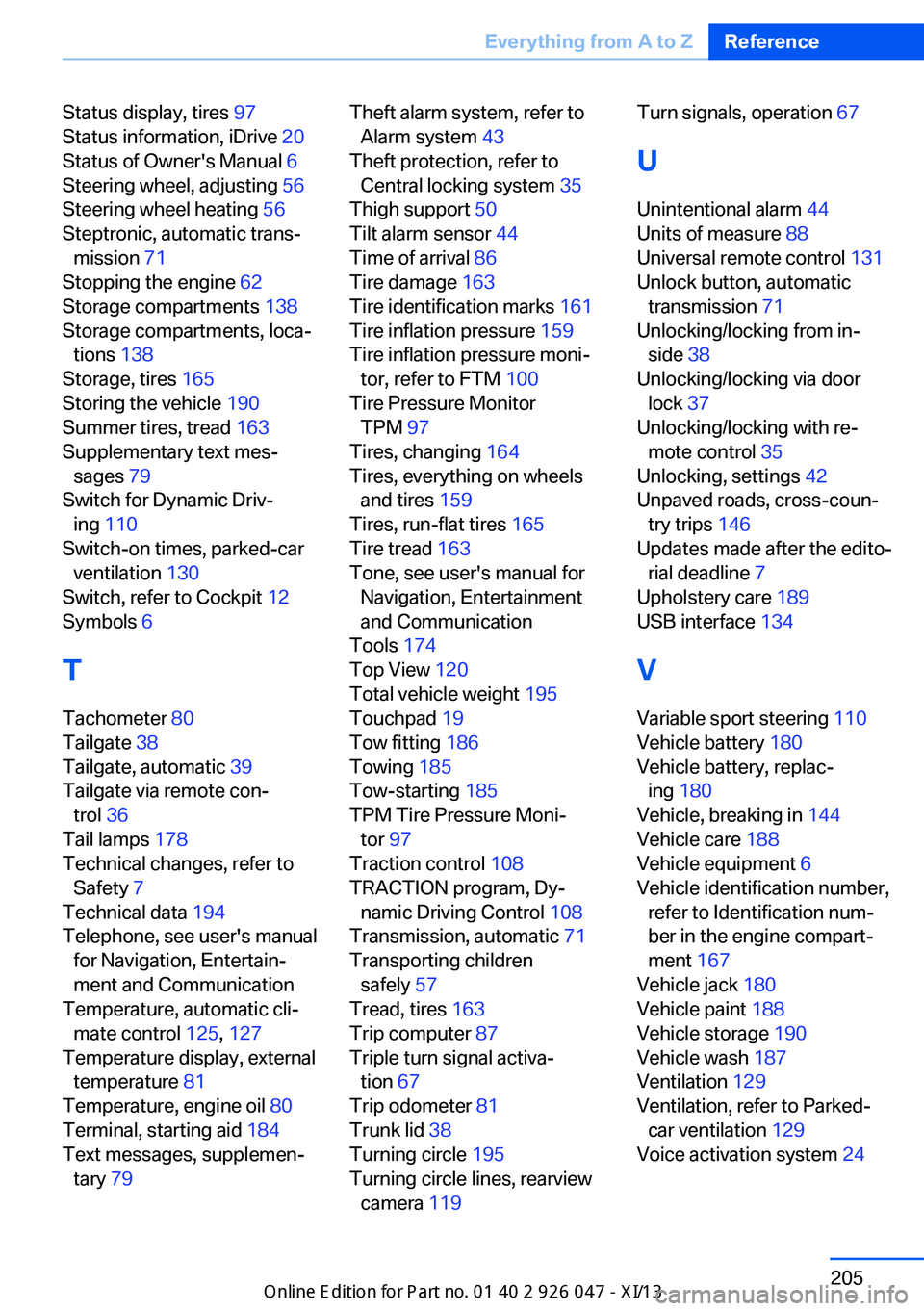
Status display, tires 97
Status information, iDrive 20
Status of Owner's Manual 6
Steering wheel, adjusting 56
Steering wheel heating 56
Steptronic, automatic trans‐ mission 71
Stopping the engine 62
Storage compartments 138
Storage compartments, loca‐ tions 138
Storage, tires 165
Storing the vehicle 190
Summer tires, tread 163
Supplementary text mes‐ sages 79
Switch for Dynamic Driv‐ ing 110
Switch-on times, parked-car ventilation 130
Switch, refer to Cockpit 12
Symbols 6
T Tachometer 80
Tailgate 38
Tailgate, automatic 39
Tailgate via remote con‐ trol 36
Tail lamps 178
Technical changes, refer to Safety 7
Technical data 194
Telephone, see user's manual for Navigation, Entertain‐
ment and Communication
Temperature, automatic cli‐ mate control 125, 127
Temperature display, external temperature 81
Temperature, engine oil 80
Terminal, starting aid 184
Text messages, supplemen‐ tary 79 Theft alarm system, refer to
Alarm system 43
Theft protection, refer to Central locking system 35
Thigh support 50
Tilt alarm sensor 44
Time of arrival 86
Tire damage 163
Tire identification marks 161
Tire inflation pressure 159
Tire inflation pressure moni‐ tor, refer to FTM 100
Tire Pressure Monitor TPM 97
Tires, changing 164
Tires, everything on wheels and tires 159
Tires, run-flat tires 165
Tire tread 163
Tone, see user's manual for Navigation, Entertainment
and Communication
Tools 174
Top View 120
Total vehicle weight 195
Touchpad 19
Tow fitting 186
Towing 185
Tow-starting 185
TPM Tire Pressure Moni‐ tor 97
Traction control 108
TRACTION program, Dy‐ namic Driving Control 108
Transmission, automatic 71
Transporting children safely 57
Tread, tires 163
Trip computer 87
Triple turn signal activa‐ tion 67
Trip odometer 81
Trunk lid 38
Turning circle 195
Turning circle lines, rearview camera 119 Turn signals, operation 67
U Unintentional alarm 44
Units of measure 88
Universal remote control 131
Unlock button, automatic transmission 71
Unlocking/locking from in‐ side 38
Unlocking/locking via door lock 37
Unlocking/locking with re‐ mote control 35
Unlocking, settings 42
Unpaved roads, cross-coun‐ try trips 146
Updates made after the edito‐ rial deadline 7
Upholstery care 189
USB interface 134
V Variable sport steering 110
Vehicle battery 180
Vehicle battery, replac‐ ing 180
Vehicle, breaking in 144
Vehicle care 188
Vehicle equipment 6
Vehicle identification number, refer to Identification num‐
ber in the engine compart‐
ment 167
Vehicle jack 180
Vehicle paint 188
Vehicle storage 190
Vehicle wash 187
Ventilation 129
Ventilation, refer to Parked- car ventilation 129
Voice activation system 24 Seite 205Everything from A to ZReference205
Online Edition for Part no. 01 40 2 911 041 - VI/13