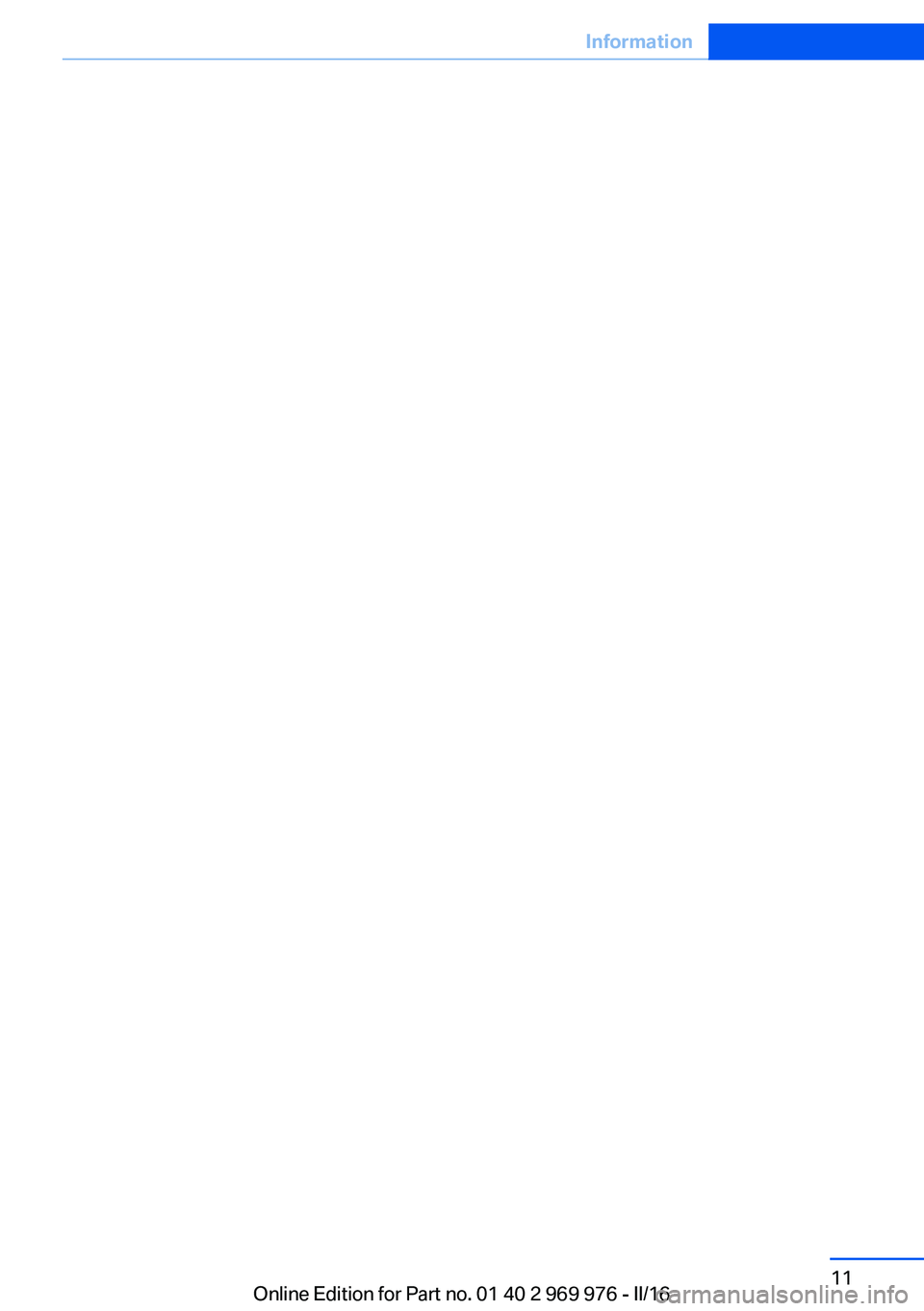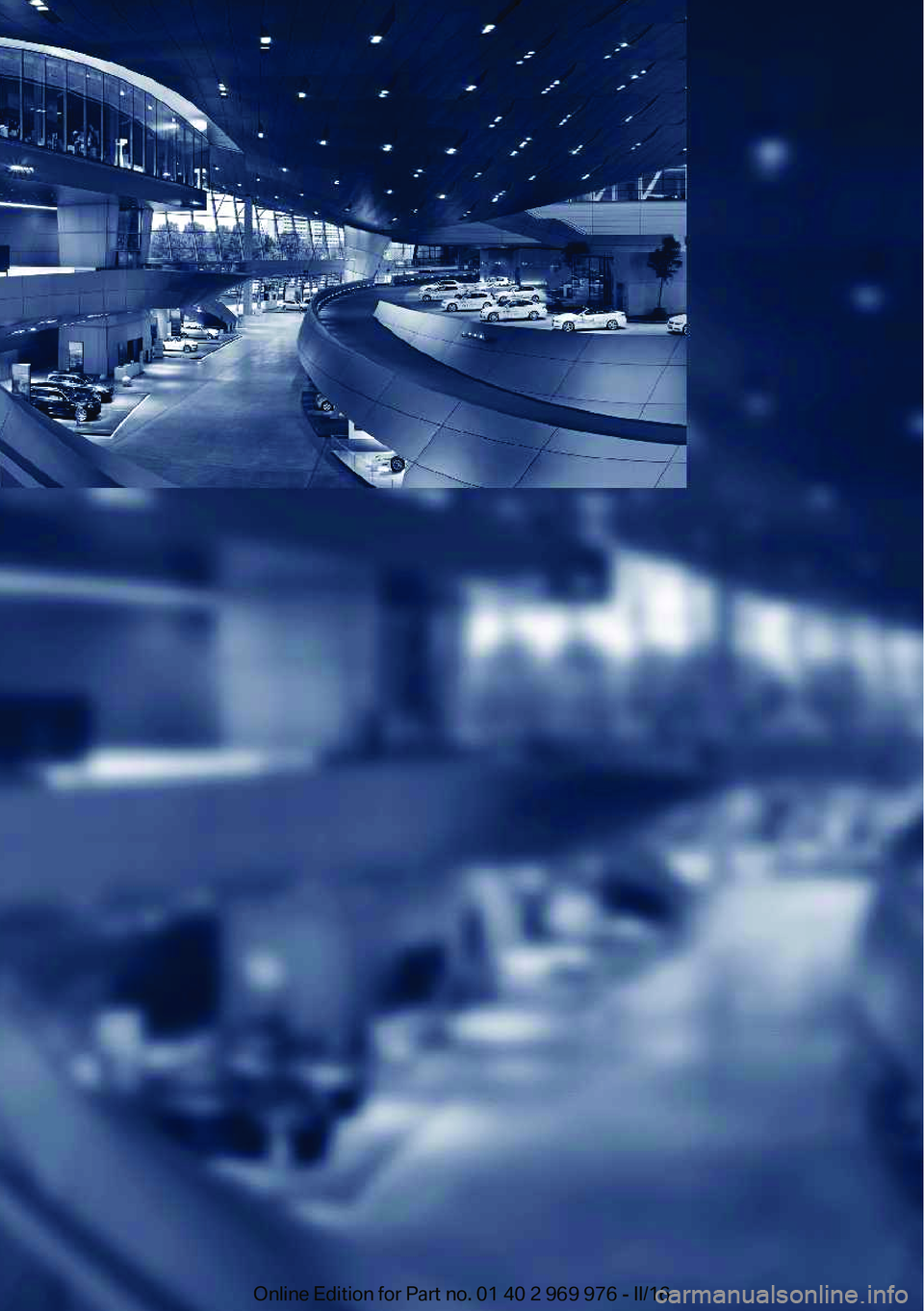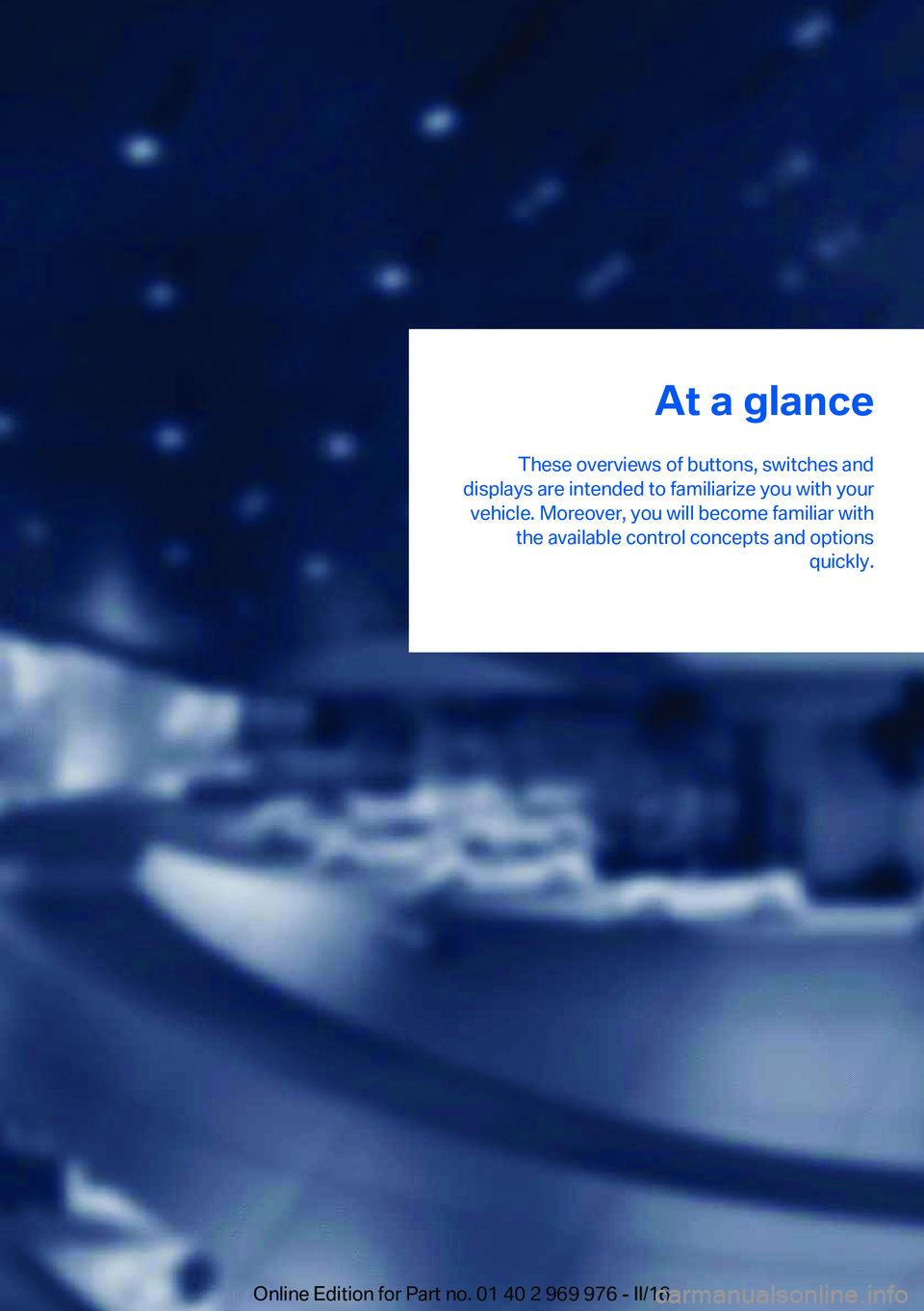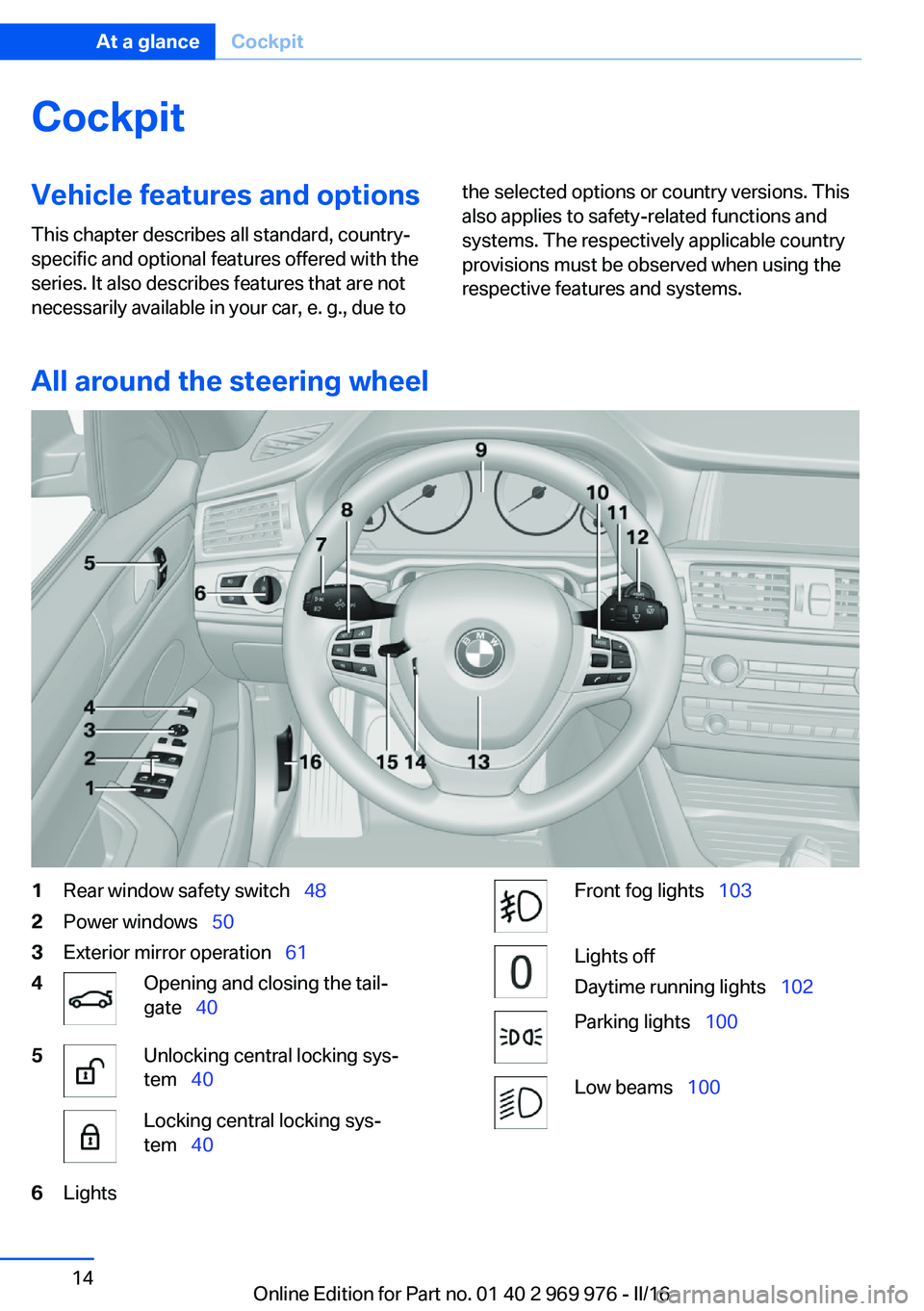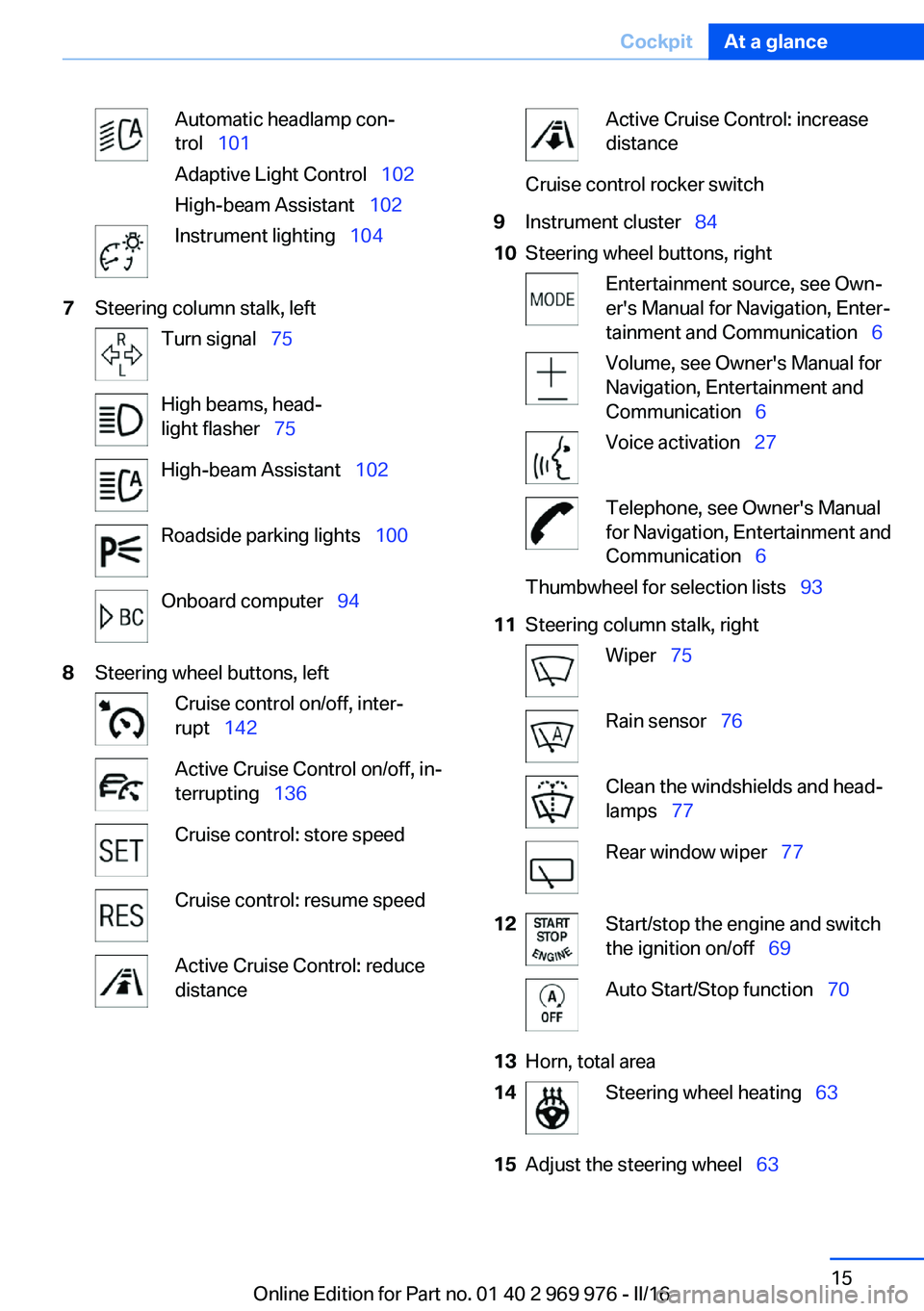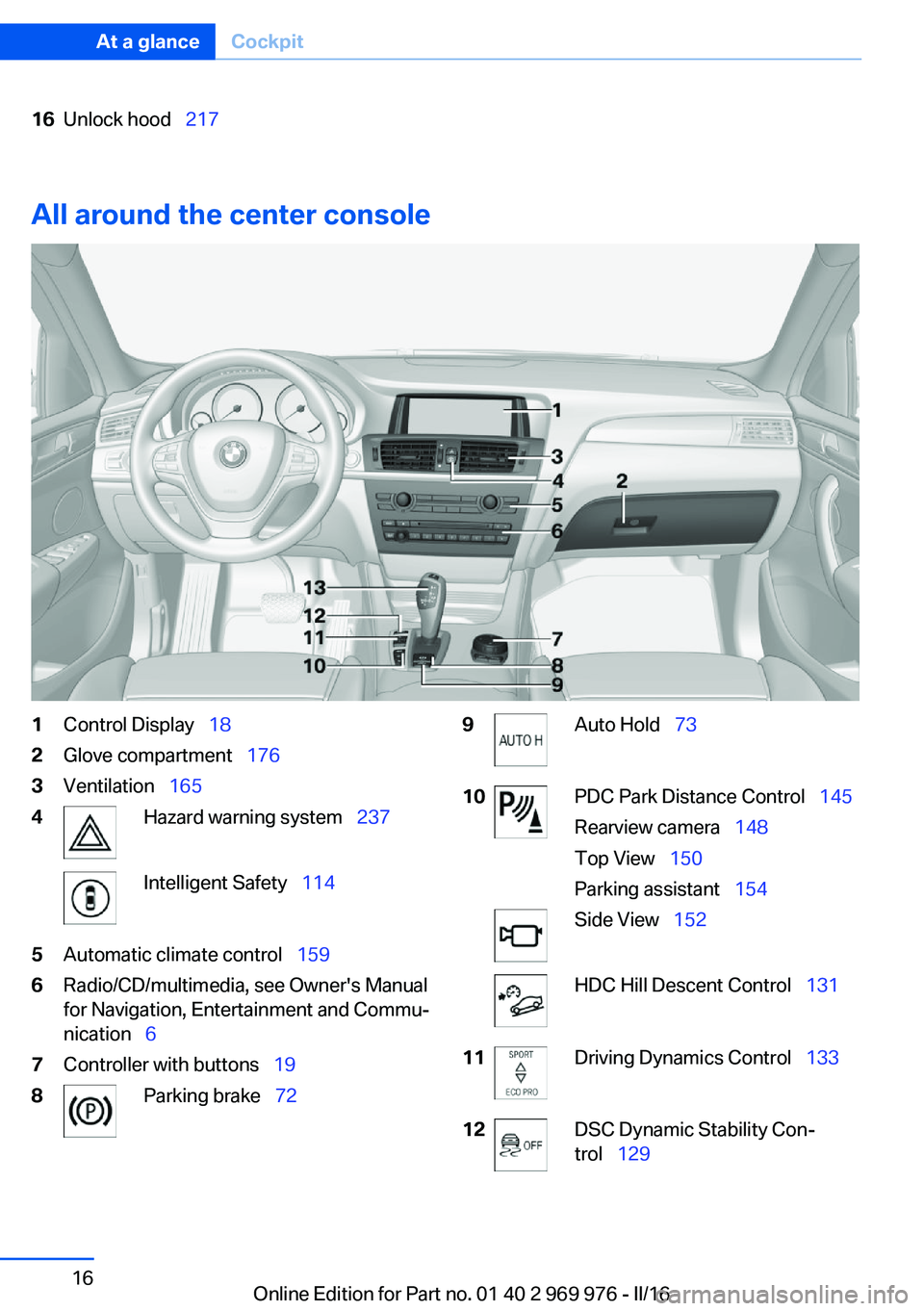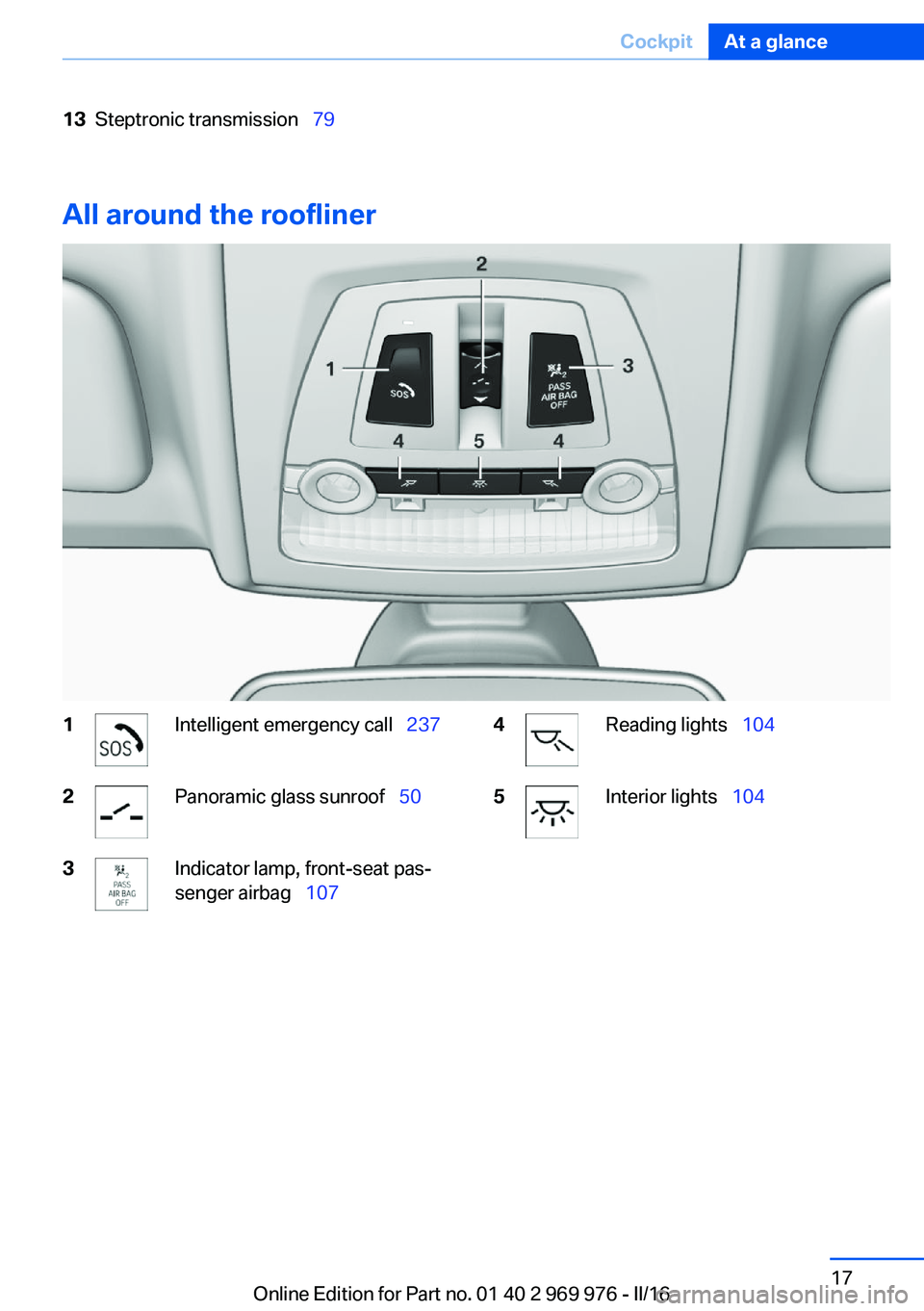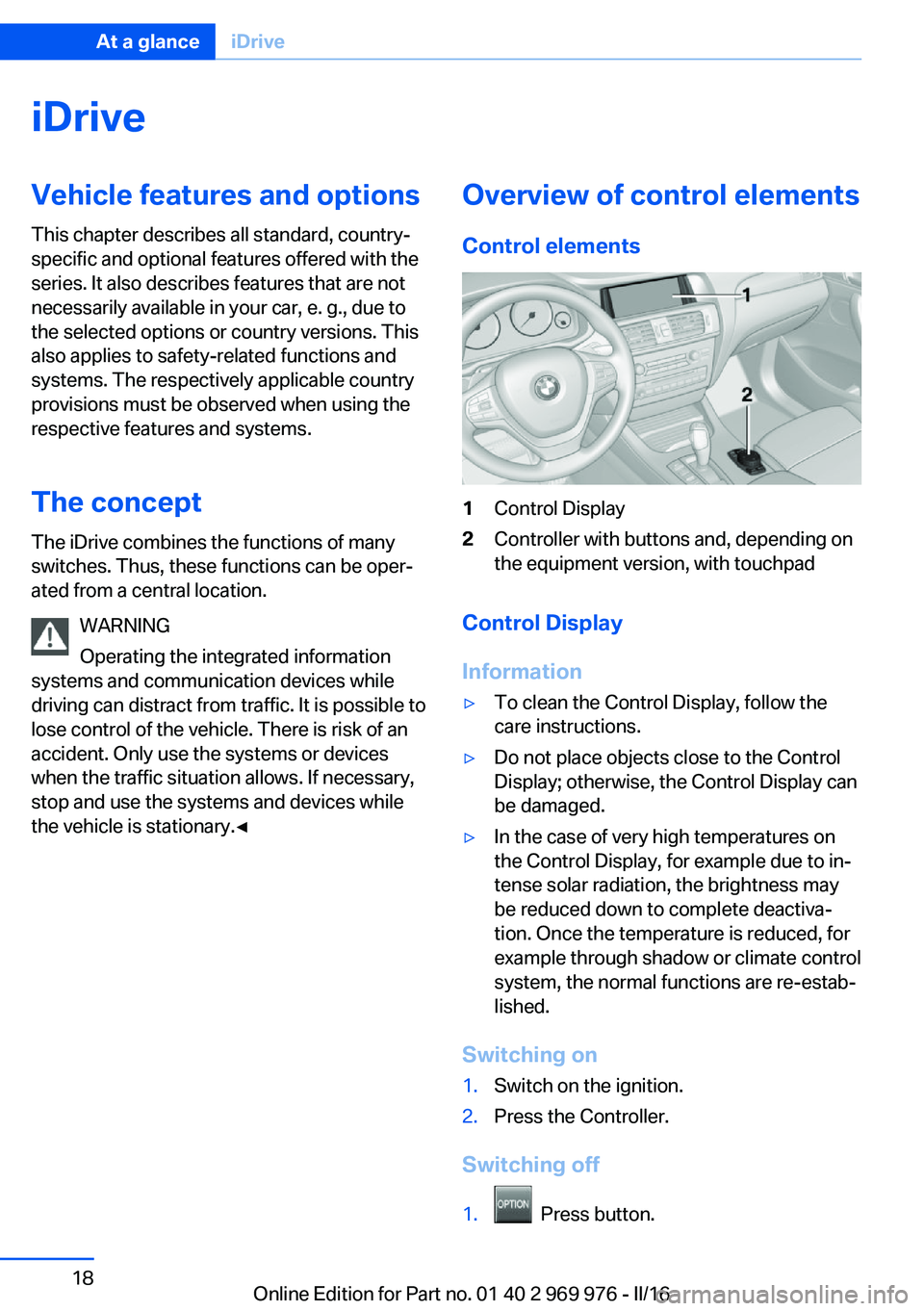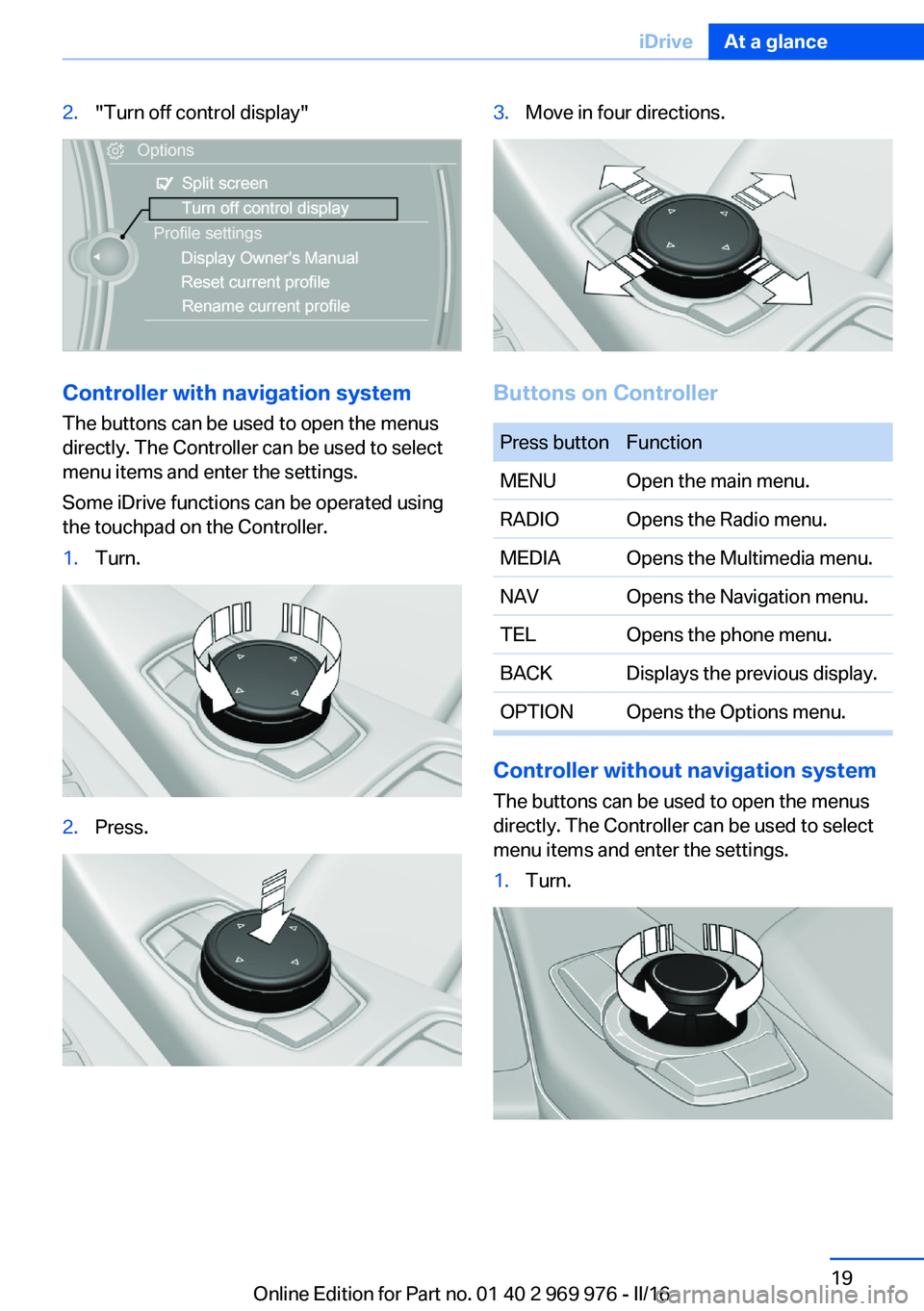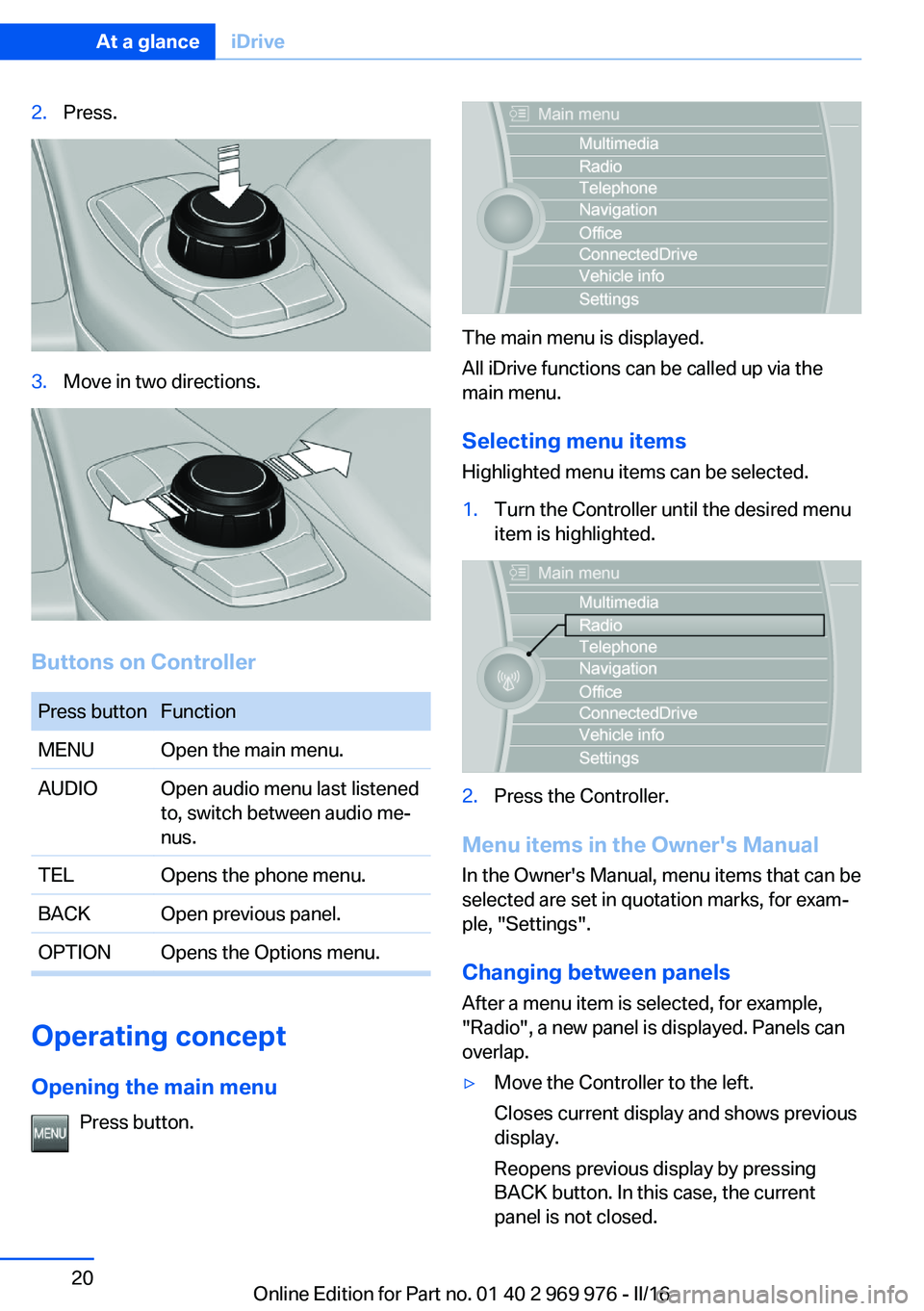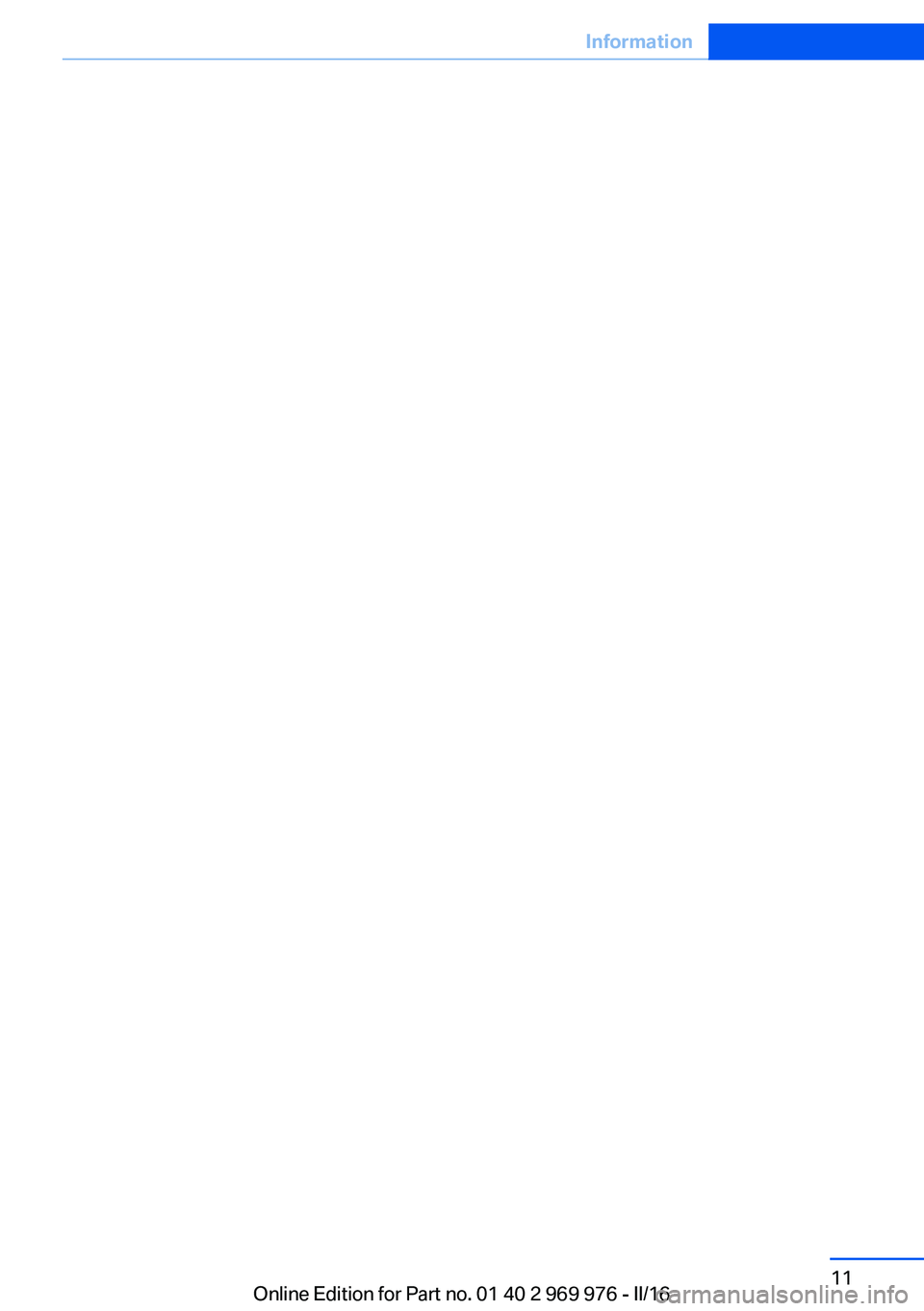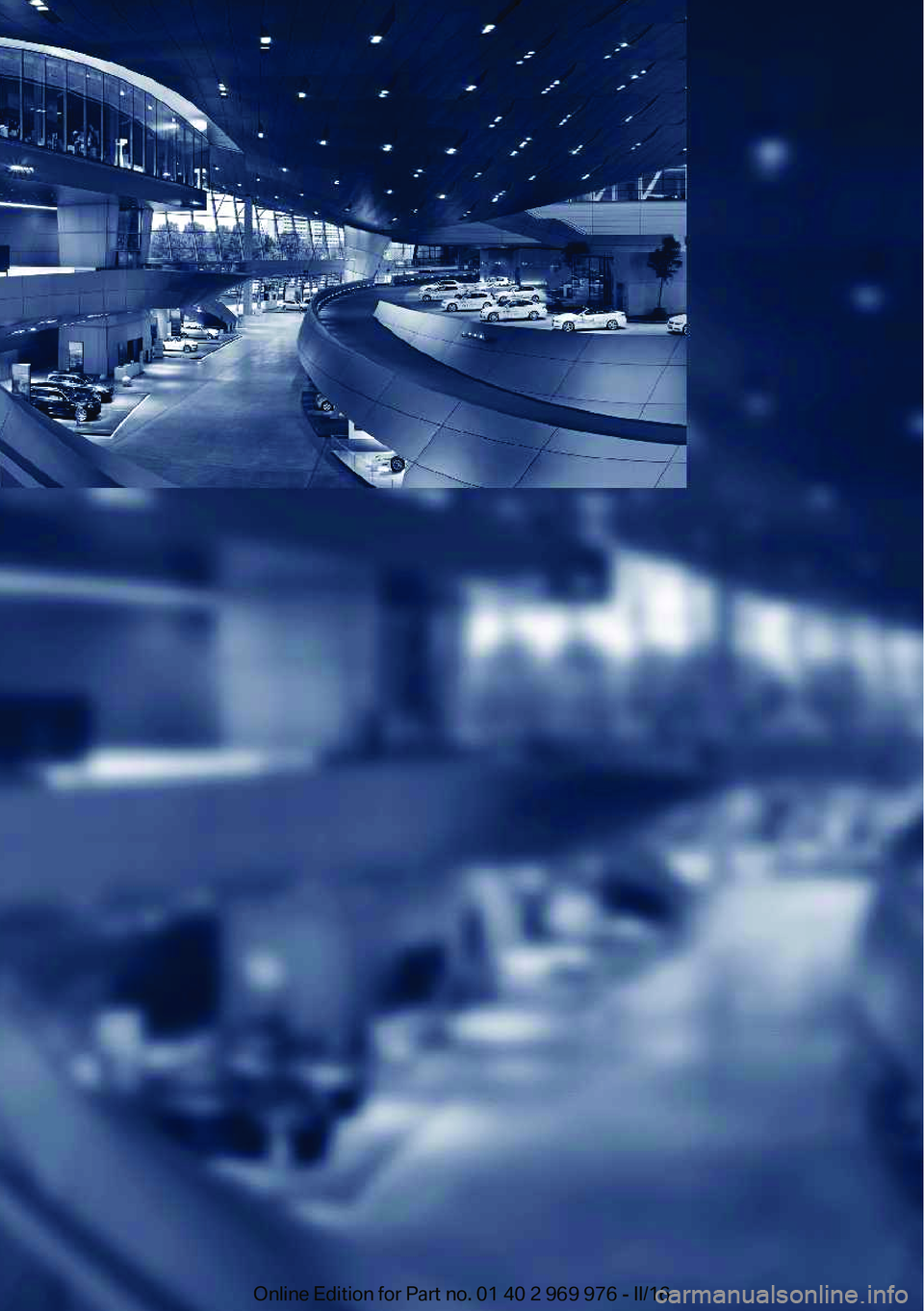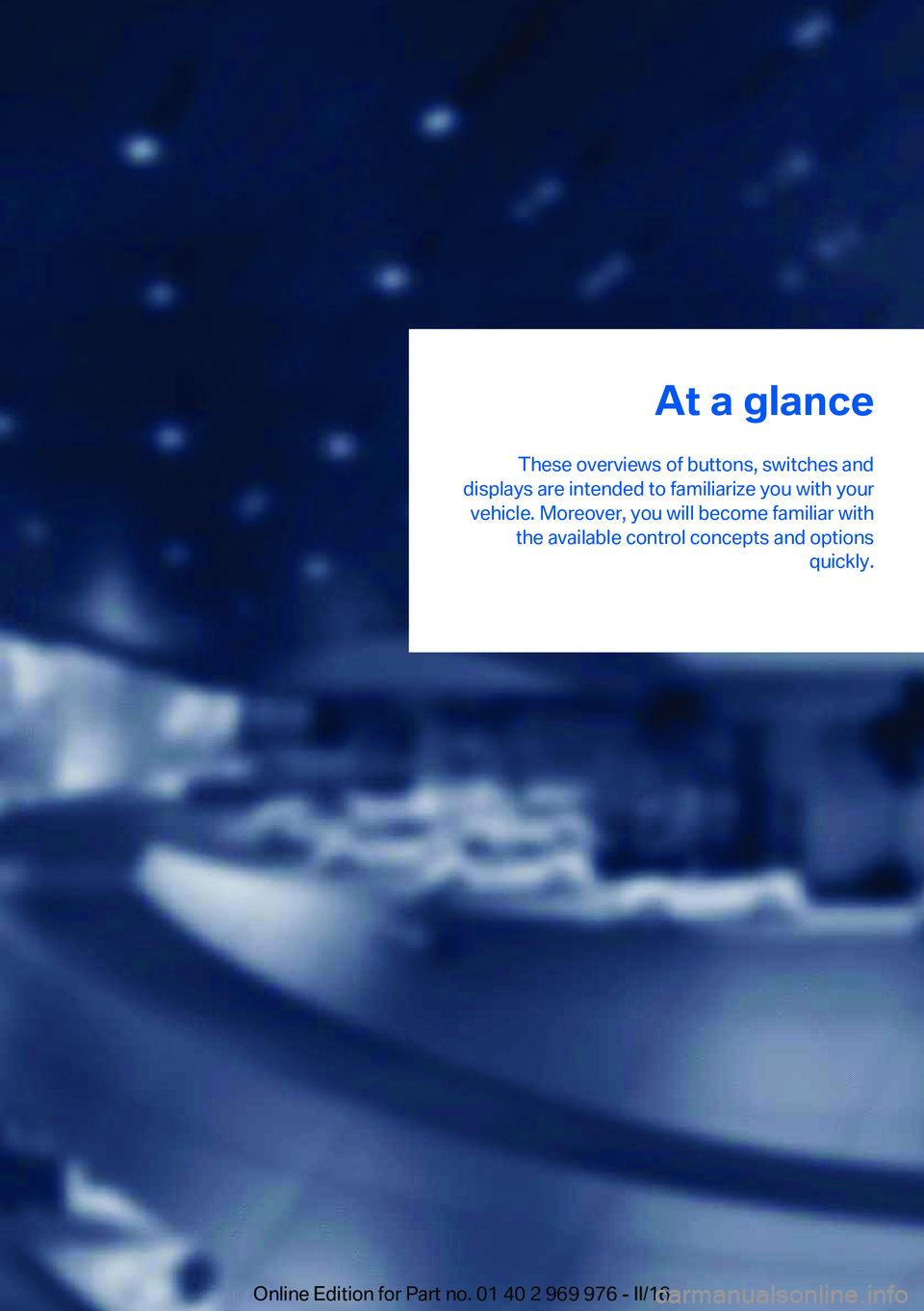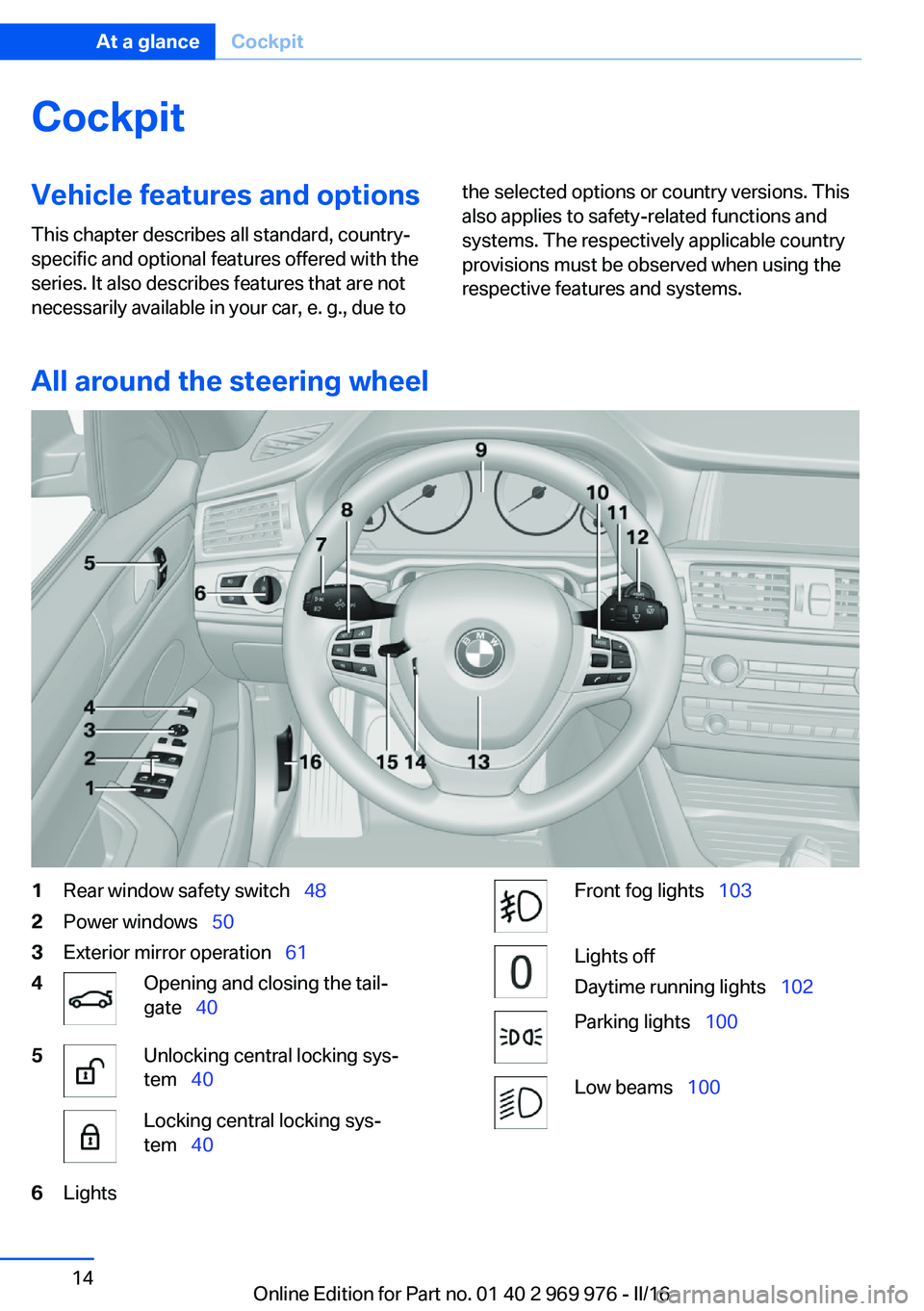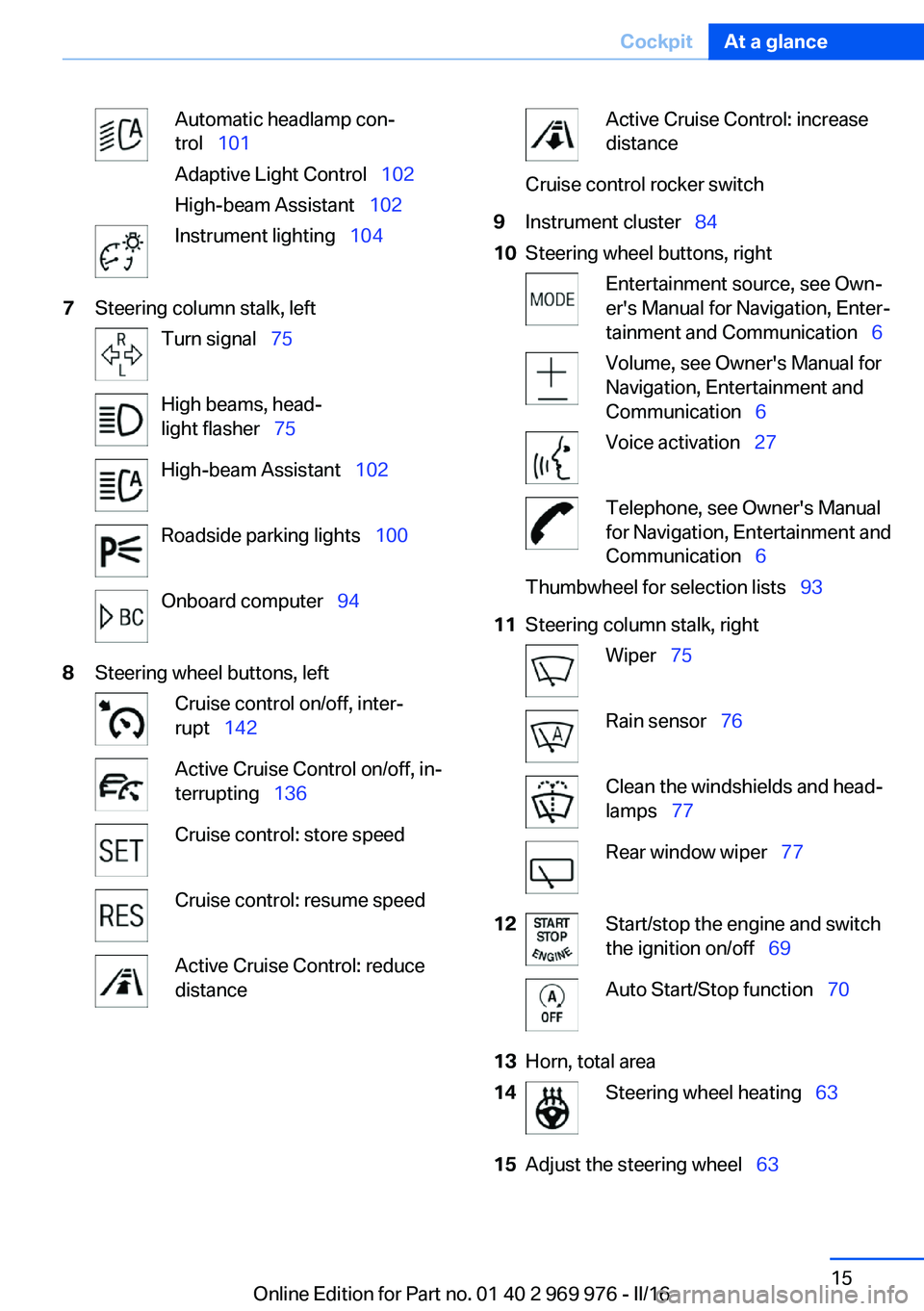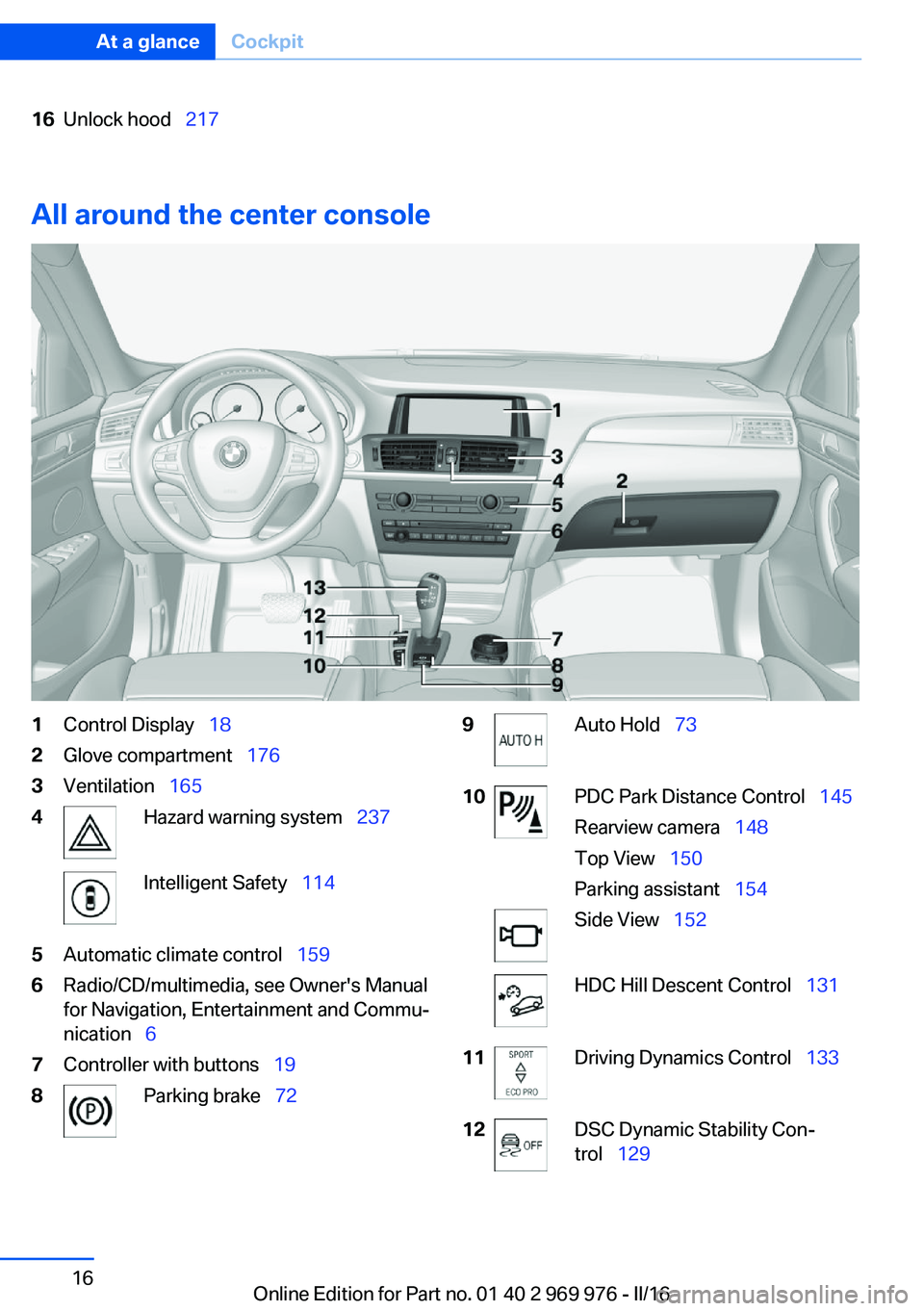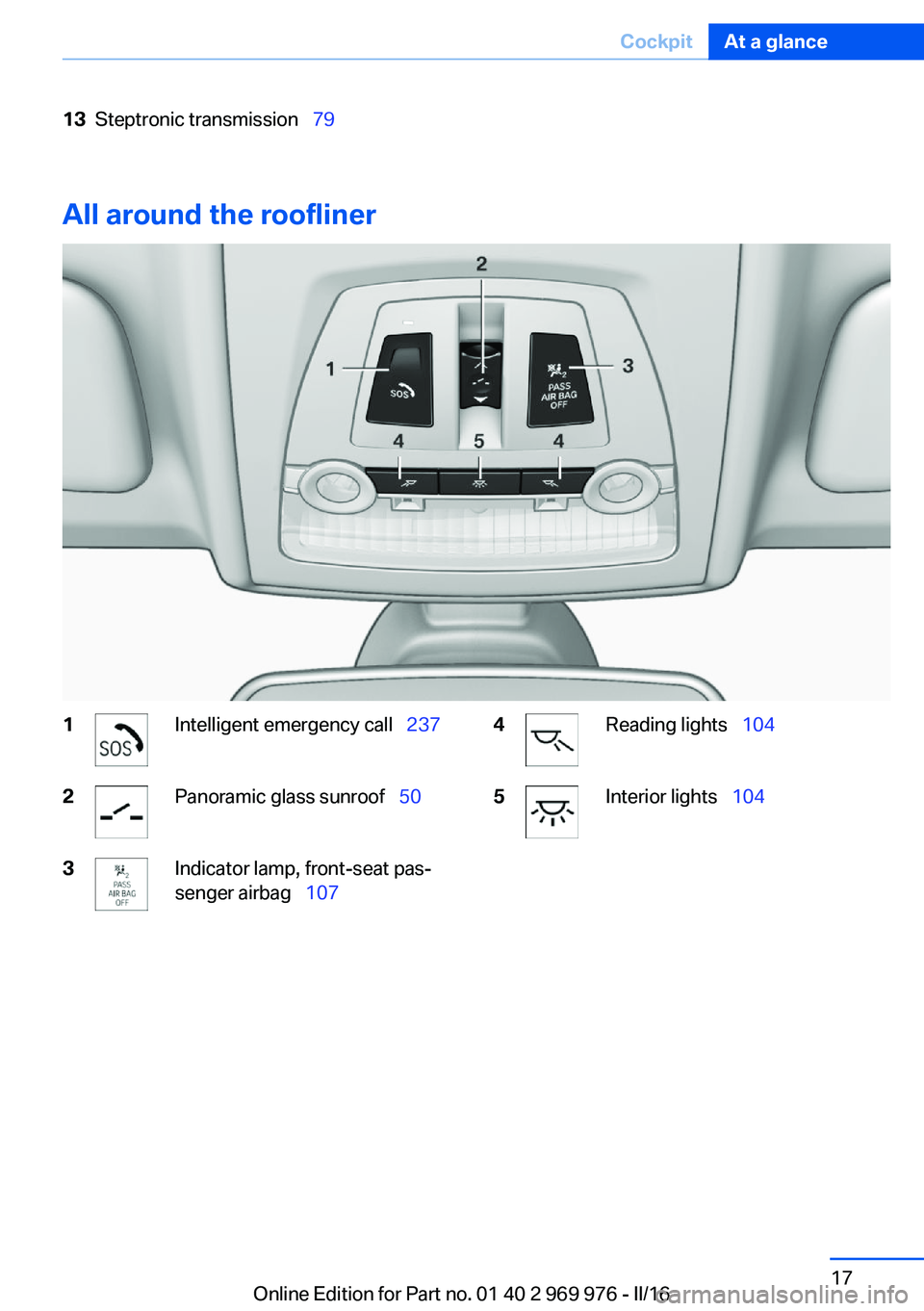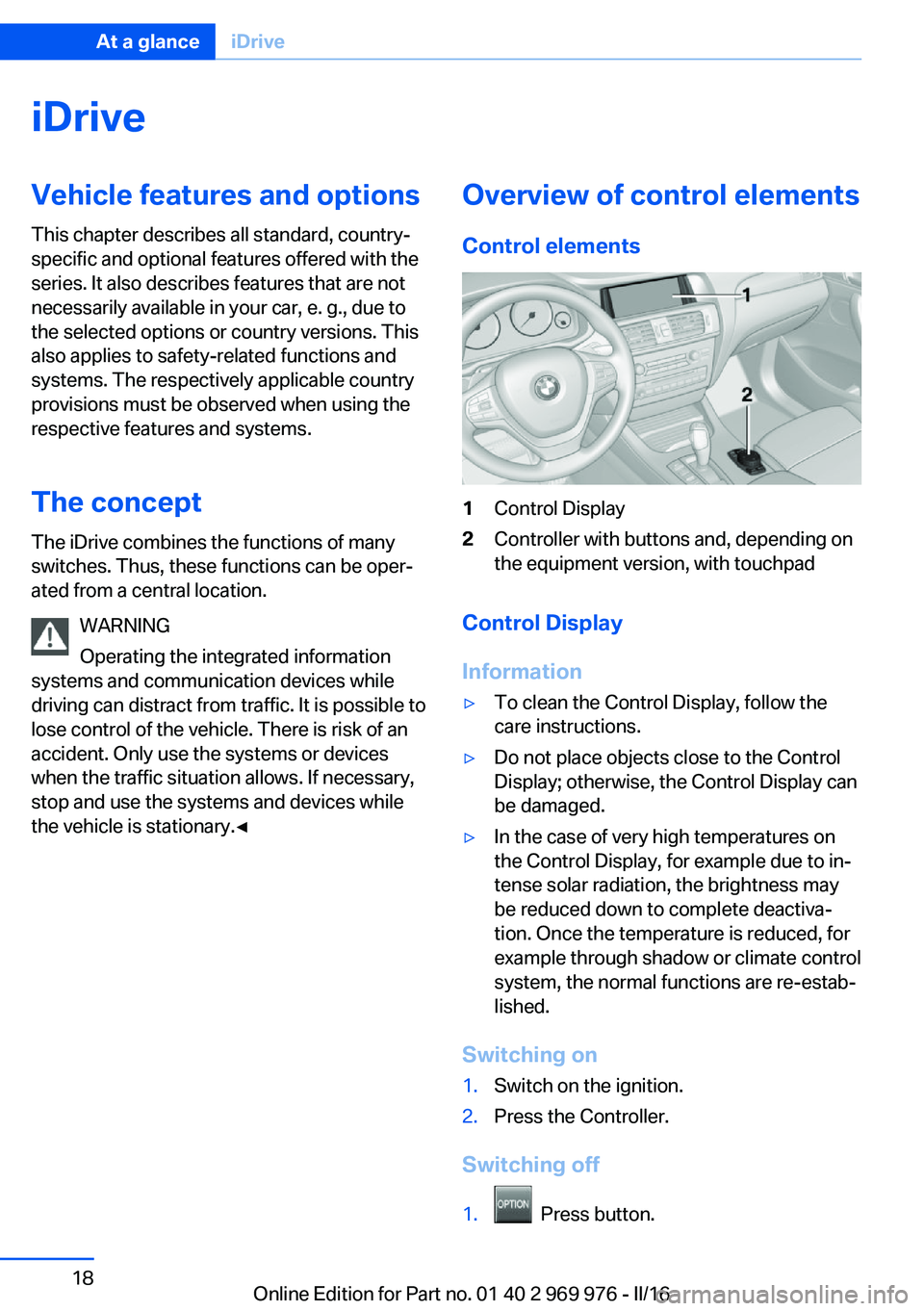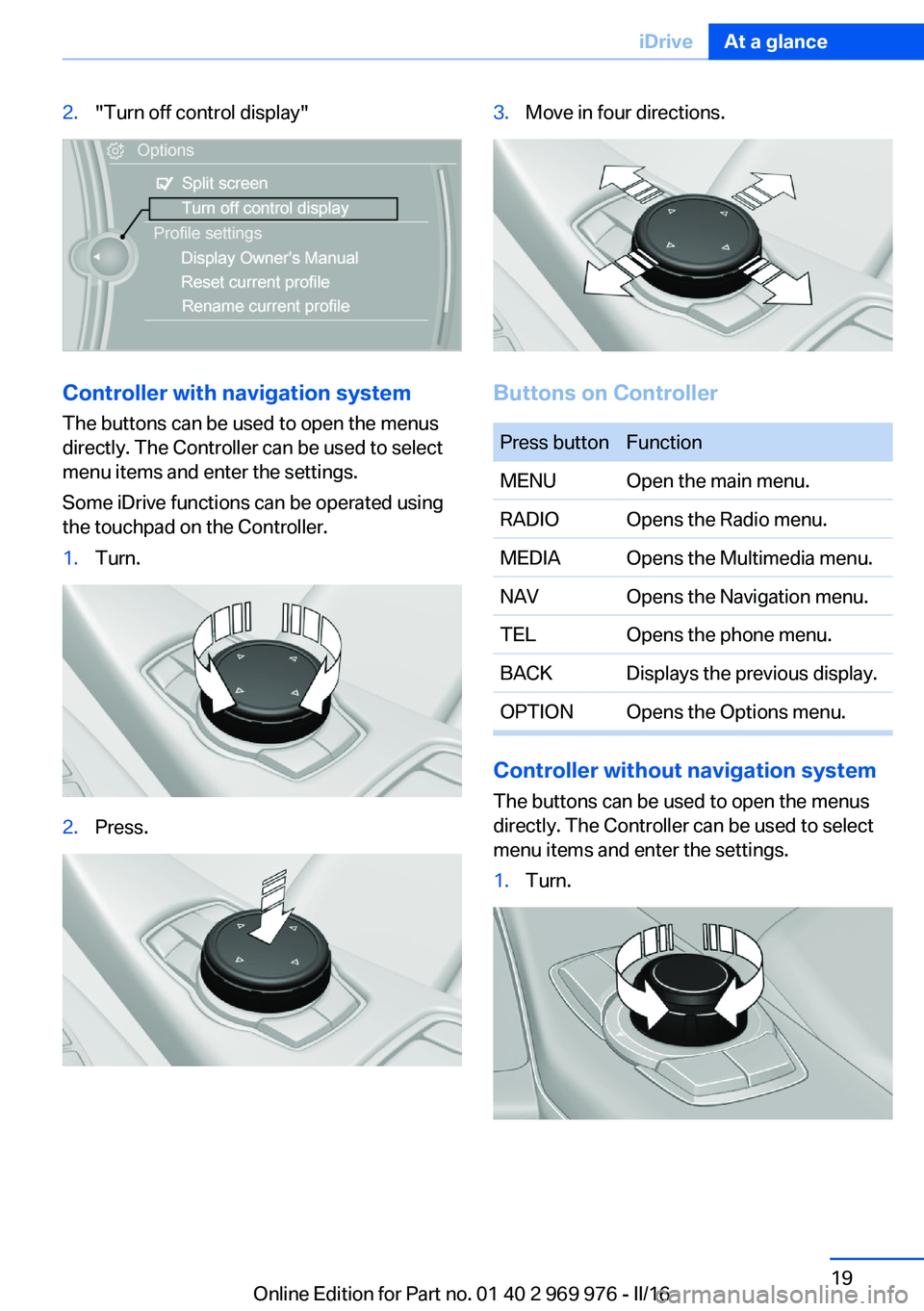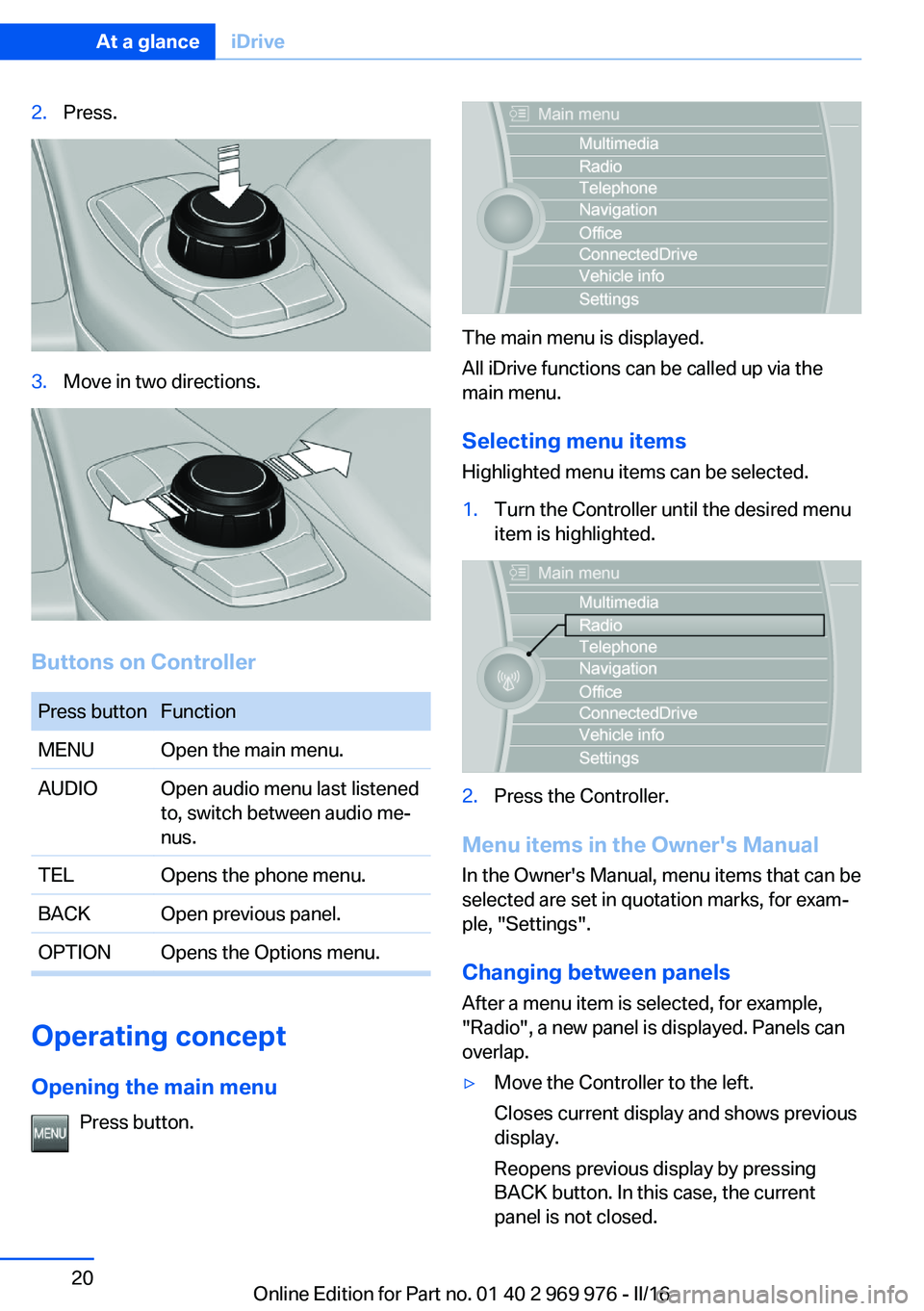BMW X3 2017 User Guide
Manufacturer: BMW, Model Year: 2017,
Model line: X3,
Model: BMW X3 2017
Pages: 265, PDF Size: 5.37 MB
BMW X3 2017 User Guide
X3 2017
BMW
BMW
https://www.carmanualsonline.info/img/1/44295/w960_44295-0.png
BMW X3 2017 User Guide
Trending: warning lights, engine oil, fuel tank capacity, engine overheat, turn signal, battery replacement, oil viscosity
Page 11 of 265
Seite 11Information11
Online Edition for Part no. 01 40 2 969 976 - II/16
Page 12 of 265
Online Edition for Part no. 01 40 2 969 976 - II/16
Page 13 of 265
At a glance
These overviews of buttons, switches and
displays are intended to familiarize you with your vehicle. Moreover, you will become familiar with the available control concepts and options quickly.Online Edition for Part no. 01 40 2 969 976 - II/16
Page 14 of 265
CockpitVehicle features and options
This chapter describes all standard, country-
specific and optional features offered with the
series. It also describes features that are not
necessarily available in your car, e. g., due tothe selected options or country versions. This
also applies to safety-related functions and
systems. The respectively applicable country
provisions must be observed when using the
respective features and systems.
All around the steering wheel
1Rear window safety switch 482Power windows 503Exterior mirror operation 614Opening and closing the tail‐
gate 405Unlocking central locking sys‐
tem 40Locking central locking sys‐
tem 406LightsFront fog lights 103Lights off
Daytime running lights 102Parking lights 100Low beams 100Seite 14At a glanceCockpit14
Online Edition for Part no. 01 40 2 969 976 - II/16
Page 15 of 265
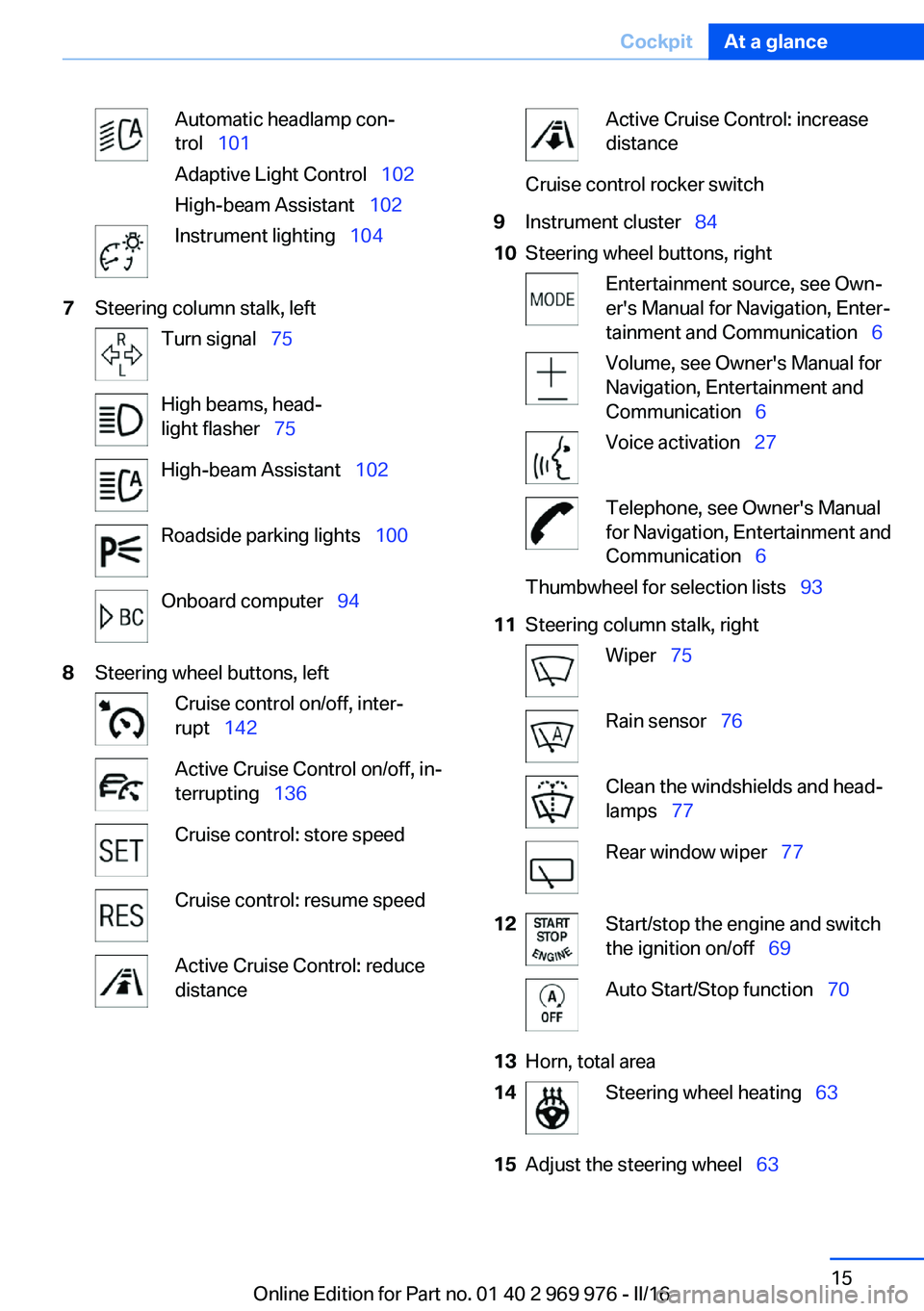
Automatic headlamp con‐
trol 101
Adaptive Light Control 102
High-beam Assistant 102Instrument lighting 1047Steering column stalk, leftTurn signal 75High beams, head‐
light flasher 75High-beam Assistant 102Roadside parking lights 100Onboard computer 948Steering wheel buttons, leftCruise control on/off, inter‐
rupt 142Active Cruise Control on/off, in‐
terrupting 136Cruise control: store speedCruise control: resume speedActive Cruise Control: reduce
distanceActive Cruise Control: increase
distanceCruise control rocker switch9Instrument cluster 8410Steering wheel buttons, rightEntertainment source, see Own‐
er's Manual for Navigation, Enter‐
tainment and Communication 6Volume, see Owner's Manual for
Navigation, Entertainment and
Communication 6Voice activation 27Telephone, see Owner's Manual
for Navigation, Entertainment and
Communication 6Thumbwheel for selection lists 9311Steering column stalk, rightWiper 75Rain sensor 76Clean the windshields and head‐
lamps 77Rear window wiper 7712Start/stop the engine and switch
the ignition on/off 69Auto Start/Stop function 7013Horn, total area14Steering wheel heating 6315Adjust the steering wheel 63Seite 15CockpitAt a glance15
Online Edition for Part no. 01 40 2 969 976 - II/16
Page 16 of 265
16Unlock hood 217
All around the center console
1Control Display 182Glove compartment 1763Ventilation 1654Hazard warning system 237Intelligent Safety 1145Automatic climate control 1596Radio/CD/multimedia, see Owner's Manual
for Navigation, Entertainment and Commu‐
nication 67Controller with buttons 198Parking brake 729Auto Hold 7310PDC Park Distance Control 145
Rearview camera 148
Top View 150
Parking assistant 154Side View 152HDC Hill Descent Control 13111Driving Dynamics Control 13312DSC Dynamic Stability Con‐
trol 129Seite 16At a glanceCockpit16
Online Edition for Part no. 01 40 2 969 976 - II/16
Page 17 of 265
13Steptronic transmission 79
All around the roofliner
1Intelligent emergency call 2372Panoramic glass sunroof 503Indicator lamp, front-seat pas‐
senger airbag 1074Reading lights 1045Interior lights 104Seite 17CockpitAt a glance17
Online Edition for Part no. 01 40 2 969 976 - II/16
Page 18 of 265
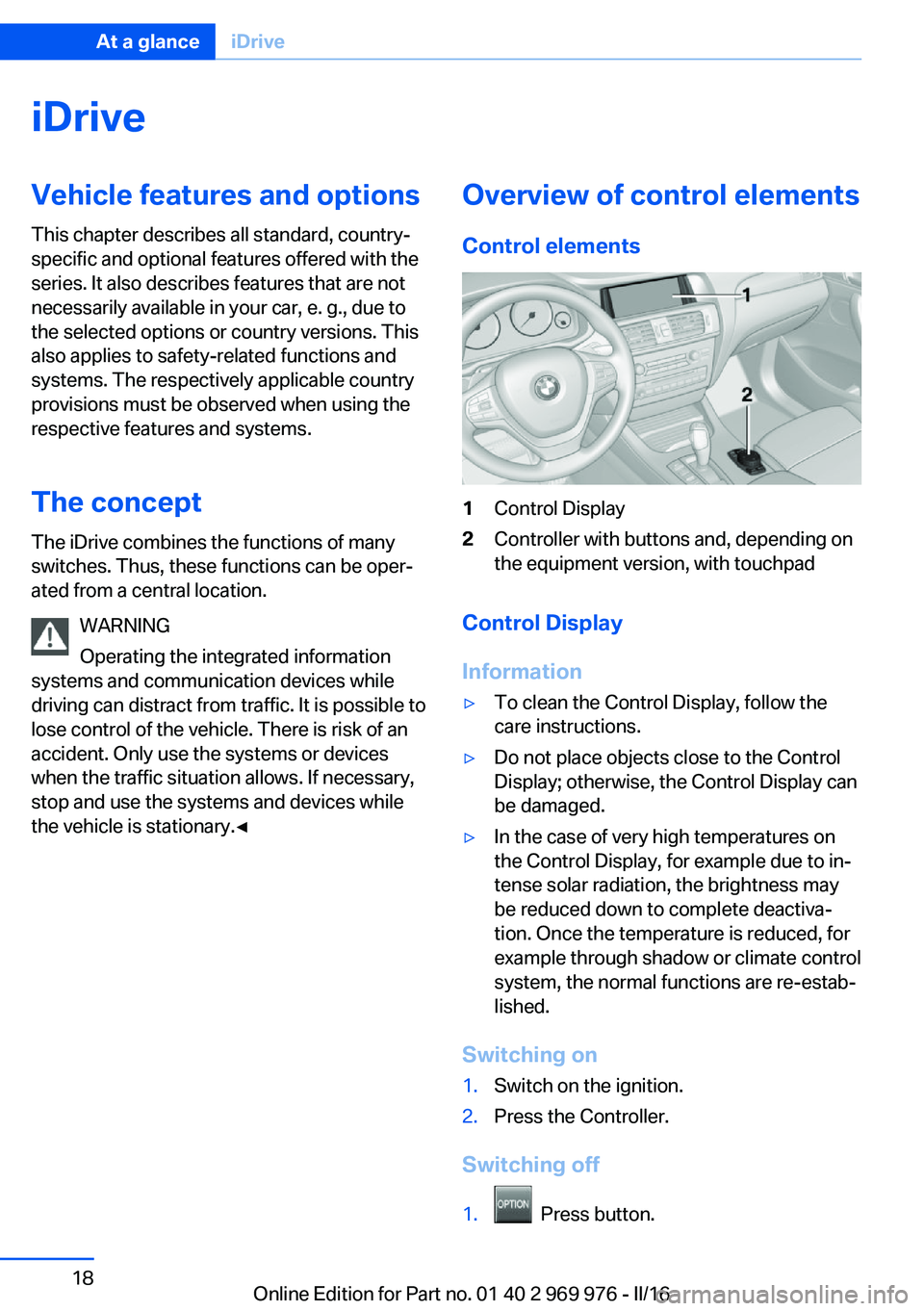
iDriveVehicle features and options
This chapter describes all standard, country-
specific and optional features offered with the
series. It also describes features that are not
necessarily available in your car, e. g., due to
the selected options or country versions. This
also applies to safety-related functions and
systems. The respectively applicable country
provisions must be observed when using the
respective features and systems.
The concept
The iDrive combines the functions of many
switches. Thus, these functions can be oper‐
ated from a central location.
WARNING
Operating the integrated information
systems and communication devices while
driving can distract from traffic. It is possible to lose control of the vehicle. There is risk of an
accident. Only use the systems or devices
when the traffic situation allows. If necessary,
stop and use the systems and devices while
the vehicle is stationary.◀Overview of control elements
Control elements1Control Display2Controller with buttons and, depending on
the equipment version, with touchpad
Control Display
Information
▷To clean the Control Display, follow the
care instructions.▷Do not place objects close to the Control
Display; otherwise, the Control Display can
be damaged.▷In the case of very high temperatures on
the Control Display, for example due to in‐
tense solar radiation, the brightness may
be reduced down to complete deactiva‐
tion. Once the temperature is reduced, for
example through shadow or climate control
system, the normal functions are re-estab‐
lished.
Switching on
1.Switch on the ignition.2.Press the Controller.
Switching off
1. Press button.
Seite 18At a glanceiDrive18
Online Edition for Part no. 01 40 2 969 976 - II/16
Page 19 of 265
2."Turn off control display"
Controller with navigation systemThe buttons can be used to open the menus
directly. The Controller can be used to select menu items and enter the settings.
Some iDrive functions can be operated using
the touchpad on the Controller.
1.Turn.2.Press.3.Move in four directions.
Buttons on Controller
Press buttonFunctionMENUOpen the main menu.RADIOOpens the Radio menu.MEDIAOpens the Multimedia menu.NAVOpens the Navigation menu.TELOpens the phone menu.BACKDisplays the previous display.OPTIONOpens the Options menu.
Controller without navigation system
The buttons can be used to open the menus
directly. The Controller can be used to select
menu items and enter the settings.
1.Turn.Seite 19iDriveAt a glance19
Online Edition for Part no. 01 40 2 969 976 - II/16
Page 20 of 265
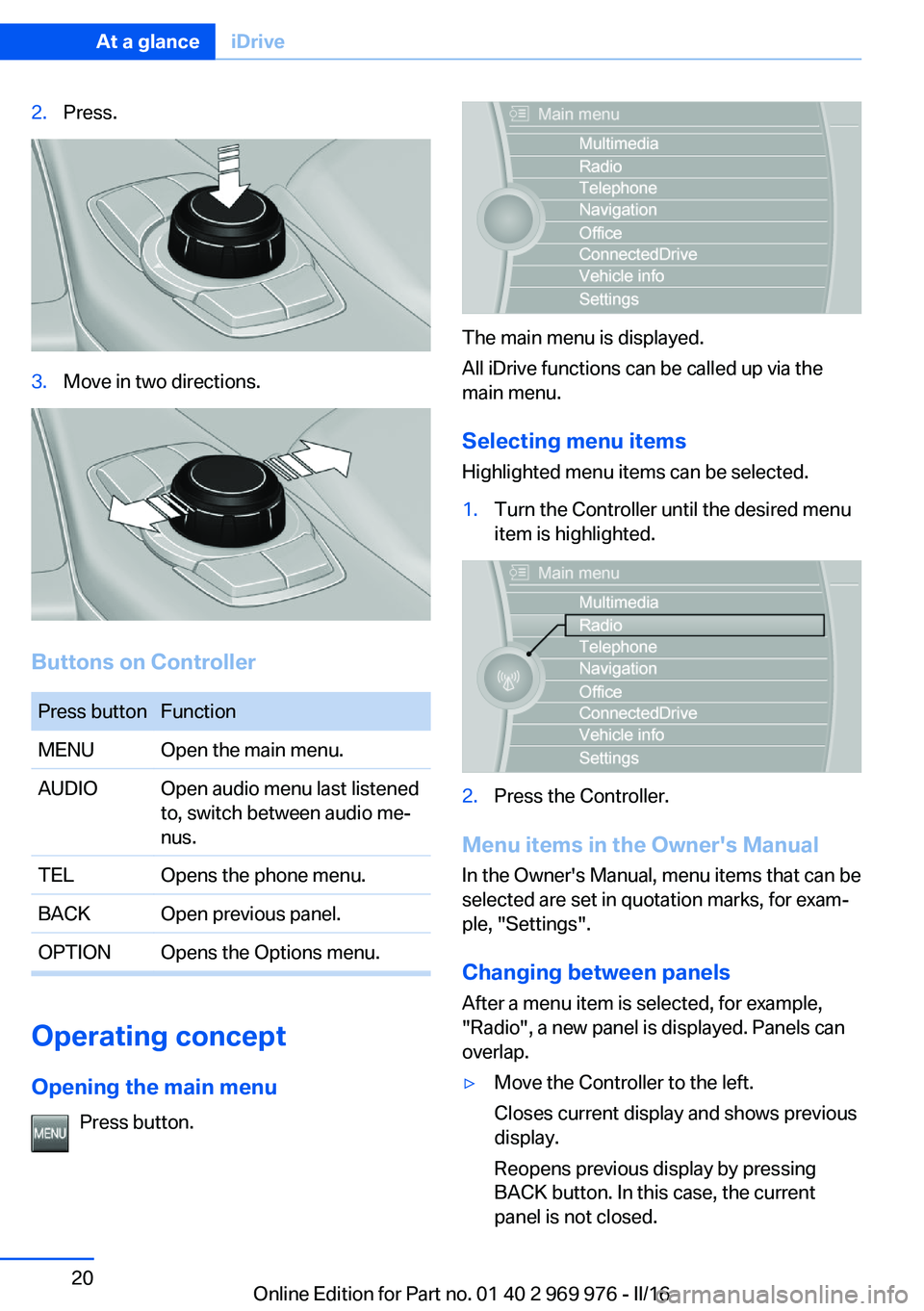
2.Press.3.Move in two directions.
Buttons on Controller
Press buttonFunctionMENUOpen the main menu.AUDIOOpen audio menu last listened
to, switch between audio me‐
nus.TELOpens the phone menu.BACKOpen previous panel.OPTIONOpens the Options menu.
Operating concept
Opening the main menu Press button.
The main menu is displayed.
All iDrive functions can be called up via the
main menu.
Selecting menu items
Highlighted menu items can be selected.
1.Turn the Controller until the desired menu
item is highlighted.2.Press the Controller.
Menu items in the Owner's Manual
In the Owner's Manual, menu items that can be
selected are set in quotation marks, for exam‐
ple, "Settings".
Changing between panels
After a menu item is selected, for example,
"Radio", a new panel is displayed. Panels can
overlap.
▷Move the Controller to the left.
Closes current display and shows previous
display.
Reopens previous display by pressing
BACK button. In this case, the current
panel is not closed.Seite 20At a glanceiDrive20
Online Edition for Part no. 01 40 2 969 976 - II/16
Trending: engine oil, change time, tire pressure reset, maintenance, spare tire, gas type, dashboard