BMW X3 XDRIVE 35I 2013 User Guide
Manufacturer: BMW, Model Year: 2013, Model line: X3 XDRIVE 35I, Model: BMW X3 XDRIVE 35I 2013Pages: 211, PDF Size: 8.62 MB
Page 11 of 211
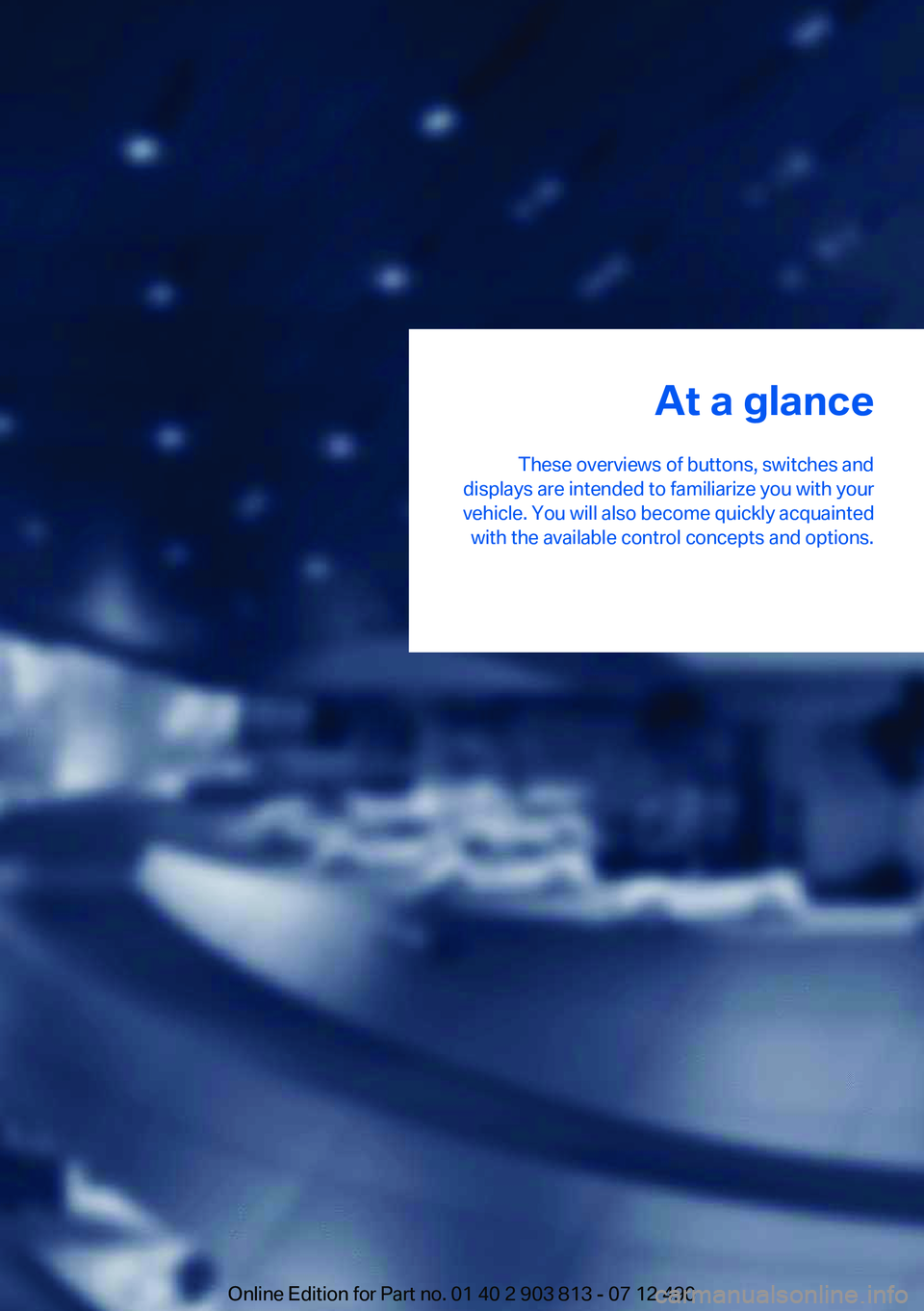
At a glance
These overviews of buttons, switches and
displays are intended to familiarize you with your
vehicle. You will also become quickly acquainted with the available control concepts and options.Online Edition for Part no. 01 40 2 903 813 - 07 12 490
Page 12 of 211
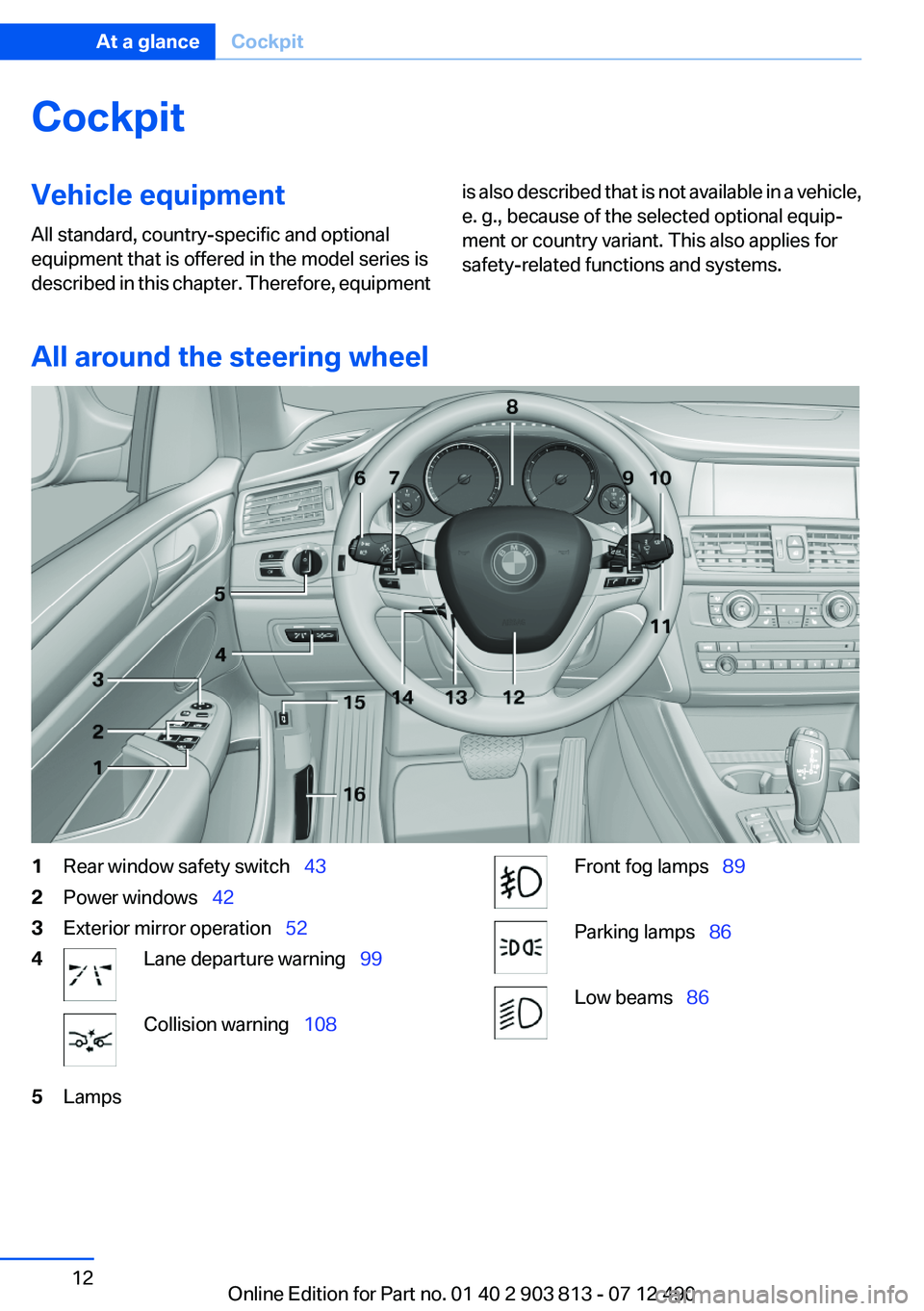
CockpitVehicle equipment
All standard, country-specific and optional
equipment that is offered in the model series is
described in this chapter. Therefore, equipmentis also described that is not available in a vehicle,
e. g., because of the selected optional equip‐
ment or country variant. This also applies for
safety-related functions and systems.
All around the steering wheel
1Rear window safety switch 432Power windows 423Exterior mirror operation 524Lane departure warning 99Collision warning 1085LampsFront fog lamps 89Parking lamps 86Low beams 86Seite 12At a glanceCockpit12
Online Edition for Part no. 01 40 2 903 813 - 07 12 490
Page 13 of 211
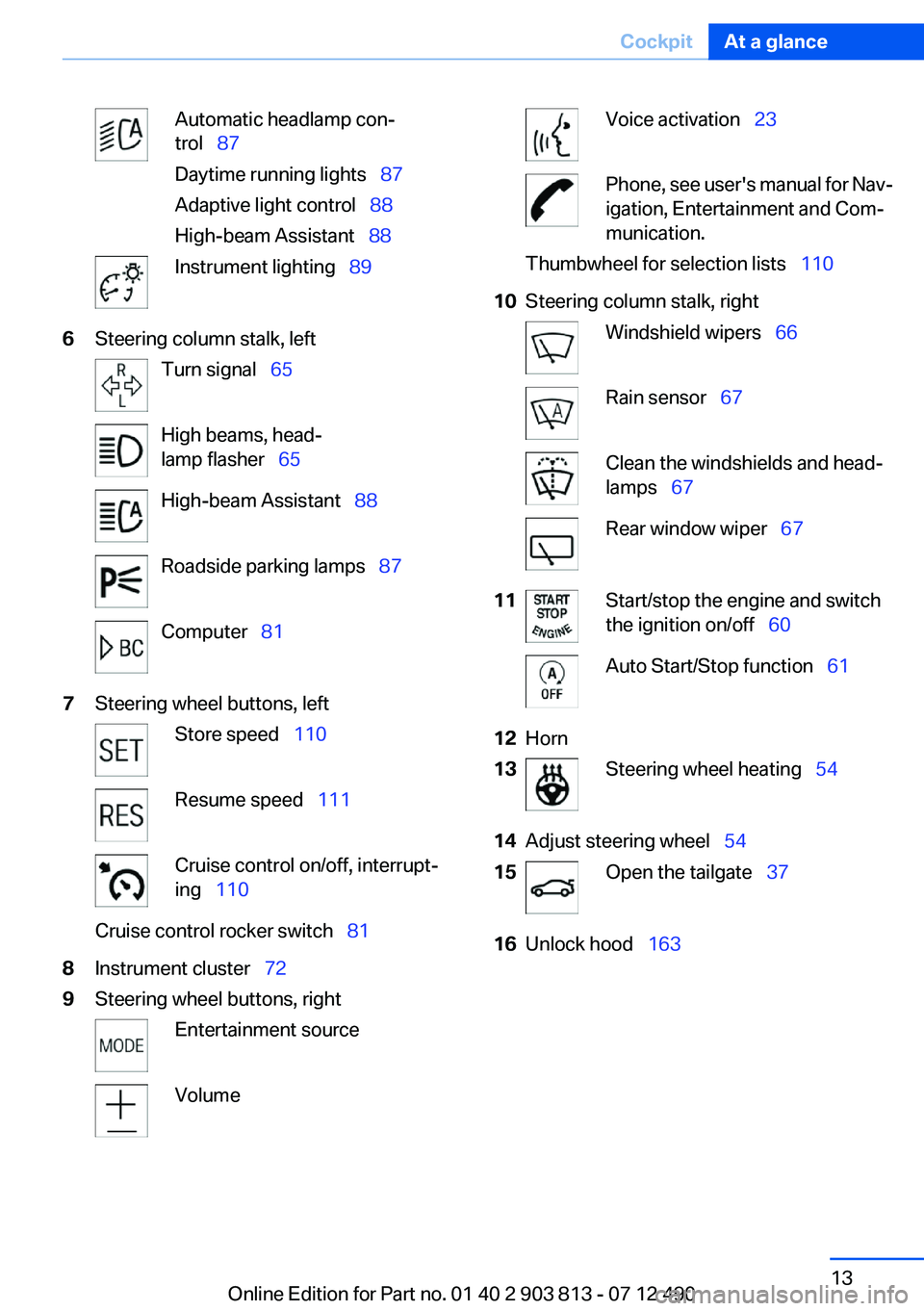
Automatic headlamp con‐
trol 87
Daytime running lights 87
Adaptive light control 88
High-beam Assistant 88Instrument lighting 896Steering column stalk, leftTurn signal 65High beams, head‐
lamp flasher 65High-beam Assistant 88Roadside parking lamps 87Computer 817Steering wheel buttons, leftStore speed 110Resume speed 111Cruise control on/off, interrupt‐
ing 110Cruise control rocker switch 818Instrument cluster 729Steering wheel buttons, rightEntertainment sourceVolumeVoice activation 23Phone, see user's manual for Nav‐
igation, Entertainment and Com‐
munication.Thumbwheel for selection lists 11010Steering column stalk, rightWindshield wipers 66Rain sensor 67Clean the windshields and head‐
lamps 67Rear window wiper 6711Start/stop the engine and switch
the ignition on/off 60Auto Start/Stop function 6112Horn13Steering wheel heating 5414Adjust steering wheel 5415Open the tailgate 3716Unlock hood 163Seite 13CockpitAt a glance13
Online Edition for Part no. 01 40 2 903 813 - 07 12 490
Page 14 of 211
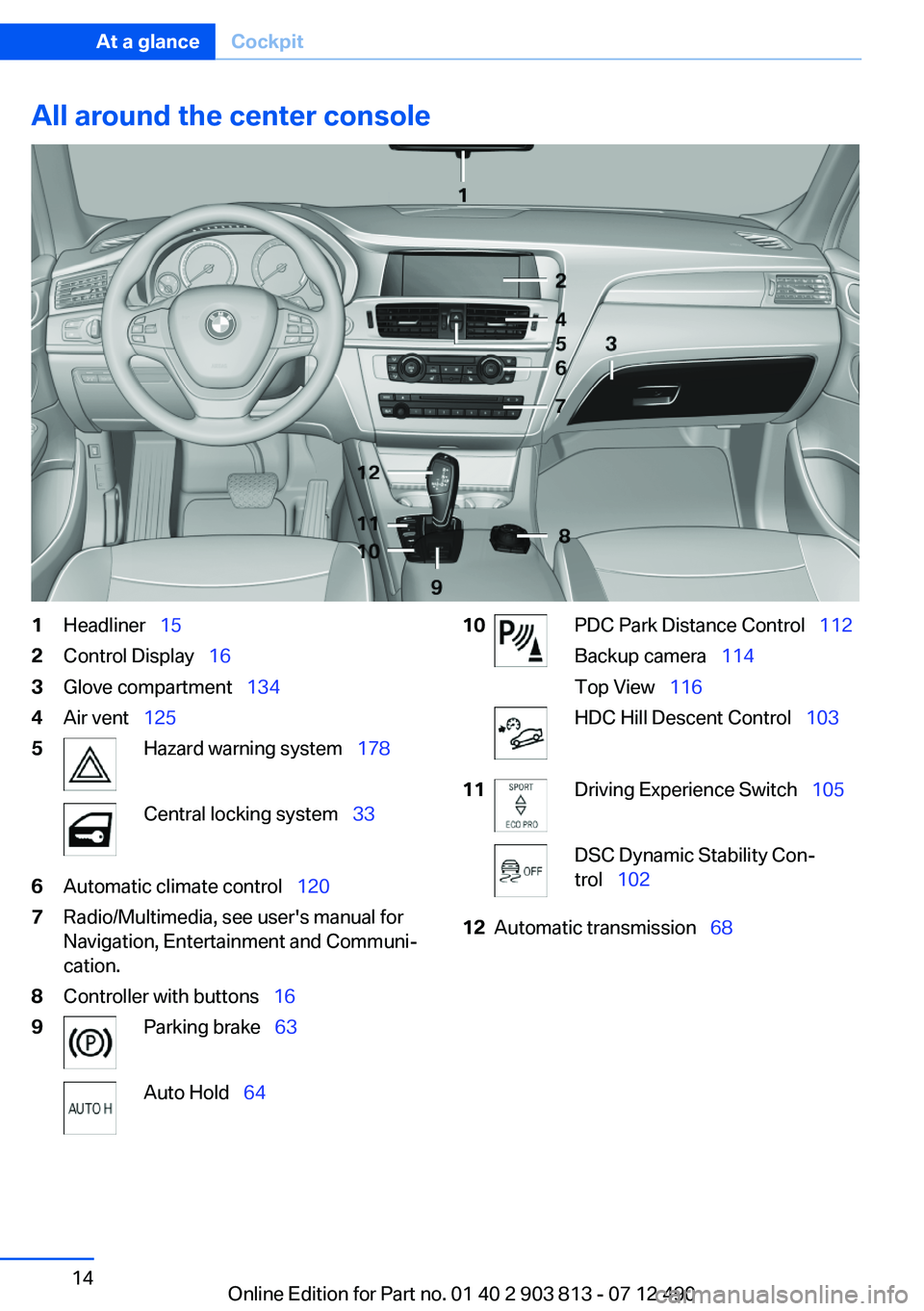
All around the center console1Headliner 152Control Display 163Glove compartment 1344Air vent 1255Hazard warning system 178Central locking system 336Automatic climate control 1207Radio/Multimedia, see user's manual for
Navigation, Entertainment and Communi‐
cation.8Controller with buttons 169Parking brake 63Auto Hold 6410PDC Park Distance Control 112
Backup camera 114
Top View 116HDC Hill Descent Control 10311Driving Experience Switch 105DSC Dynamic Stability Con‐
trol 10212Automatic transmission 68Seite 14At a glanceCockpit14
Online Edition for Part no. 01 40 2 903 813 - 07 12 490
Page 15 of 211
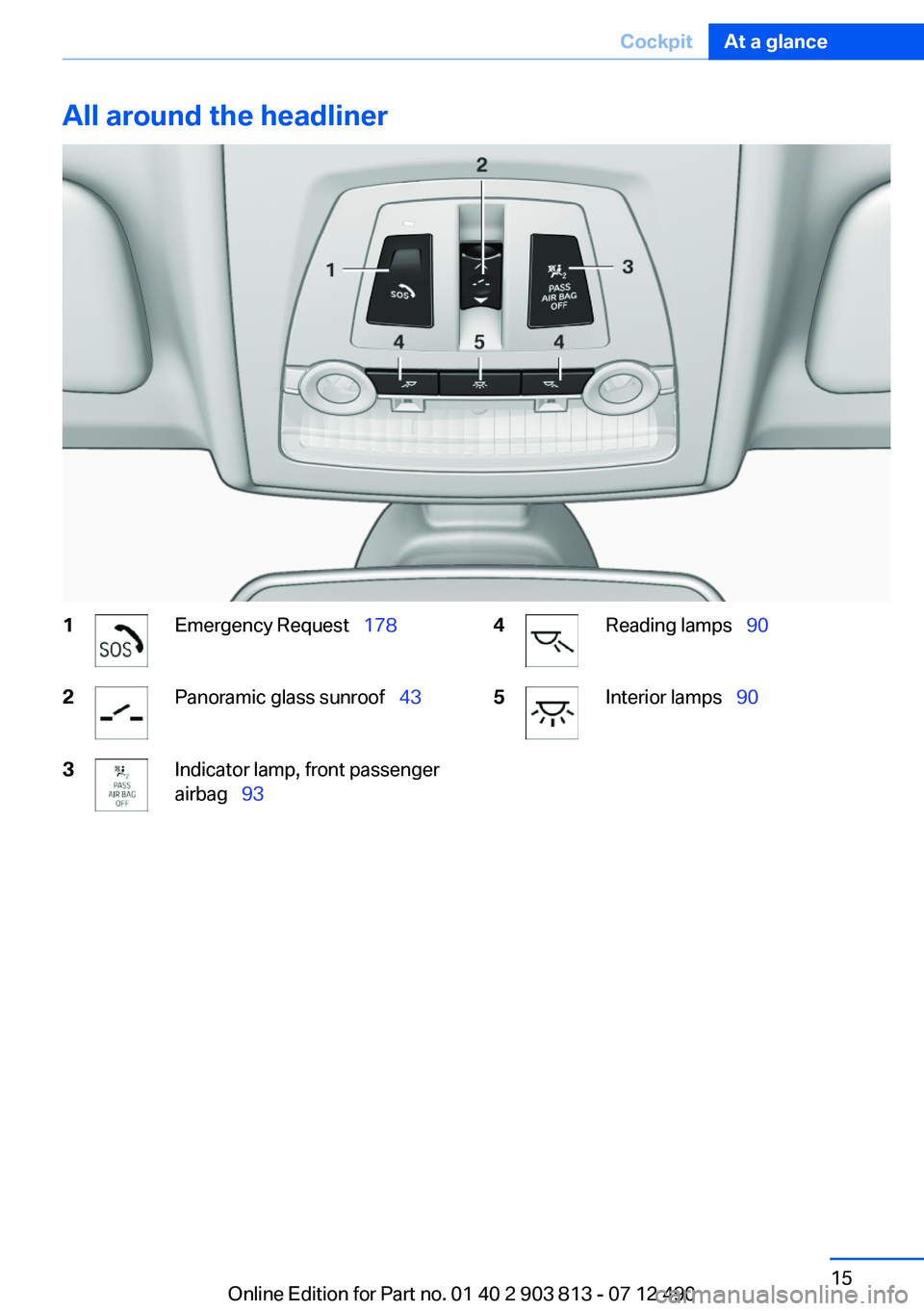
All around the headliner1Emergency Request 1782Panoramic glass sunroof 433Indicator lamp, front passenger
airbag 934Reading lamps 905Interior lamps 90Seite 15CockpitAt a glance15
Online Edition for Part no. 01 40 2 903 813 - 07 12 490
Page 16 of 211
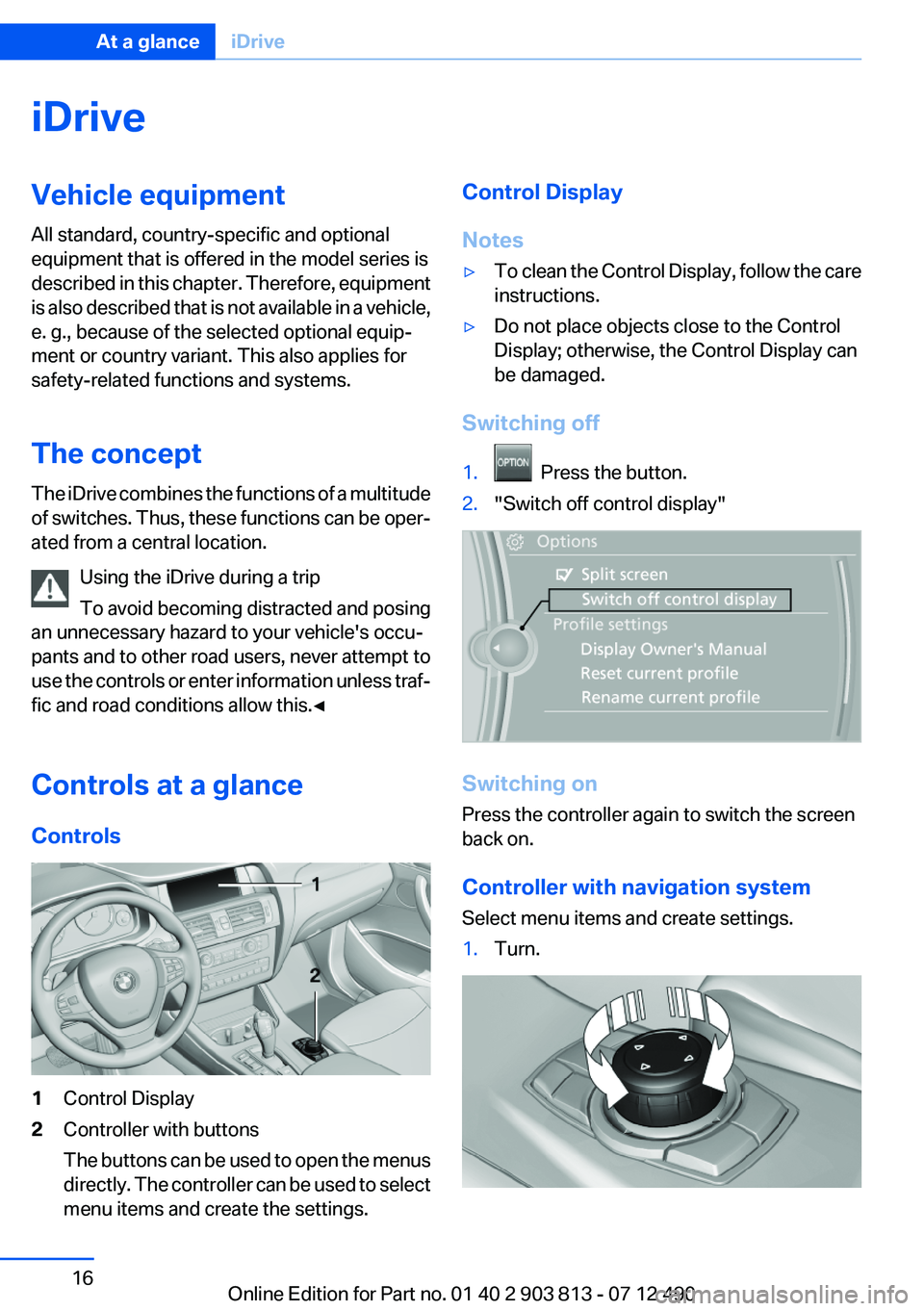
iDriveVehicle equipment
All standard, country-specific and optional
equipment that is offered in the model series is
described in this chapter. Therefore, equipment
is also described that is not available in a vehicle,
e. g., because of the selected optional equip‐
ment or country variant. This also applies for
safety-related functions and systems.
The concept
The iDrive combines the functions of a multitude
of switches. Thus, these functions can be oper‐
ated from a central location.
Using the iDrive during a trip
To avoid becoming distracted and posing
an unnecessary hazard to your vehicle's occu‐
pants and to other road users, never attempt to
use the controls or enter information unless traf‐
fic and road conditions allow this.◀
Controls at a glance
Controls1Control Display2Controller with buttons
The buttons can be used to open the menus
directly. The controller can be used to select
menu items and create the settings.Control Display
Notes▷To clean the Control Display, follow the care
instructions.▷Do not place objects close to the Control
Display; otherwise, the Control Display can
be damaged.
Switching off
1. Press the button.2."Switch off control display"
Switching on
Press the controller again to switch the screen
back on.
Controller with navigation system
Select menu items and create settings.
1.Turn.Seite 16At a glanceiDrive16
Online Edition for Part no. 01 40 2 903 813 - 07 12 490
Page 17 of 211

2.Press.3.Move in four directions.
Buttons on controller
Press the buttonFunctionMENUOpen the main menu.RADIOOpens the Radio menu.MEDIAOpens the CD/Multimedia
menu.NAVOpens the Navigation
menu.TELOpens the Telephone
menu.BACKDisplays the previous
panel.OPTIONOpens the Options menu.
Controller without navigation system
Select menu items and create settings.
1.Turn.2.Press.3.Move in two directions.
Buttons on controller
Press the buttonFunctionMENUOpen the main menu.AudioOpen audio menu last lis‐
tened to, switch between
audio menus.TELOpens the Telephone
menu.Seite 17iDriveAt a glance17
Online Edition for Part no. 01 40 2 903 813 - 07 12 490
Page 18 of 211
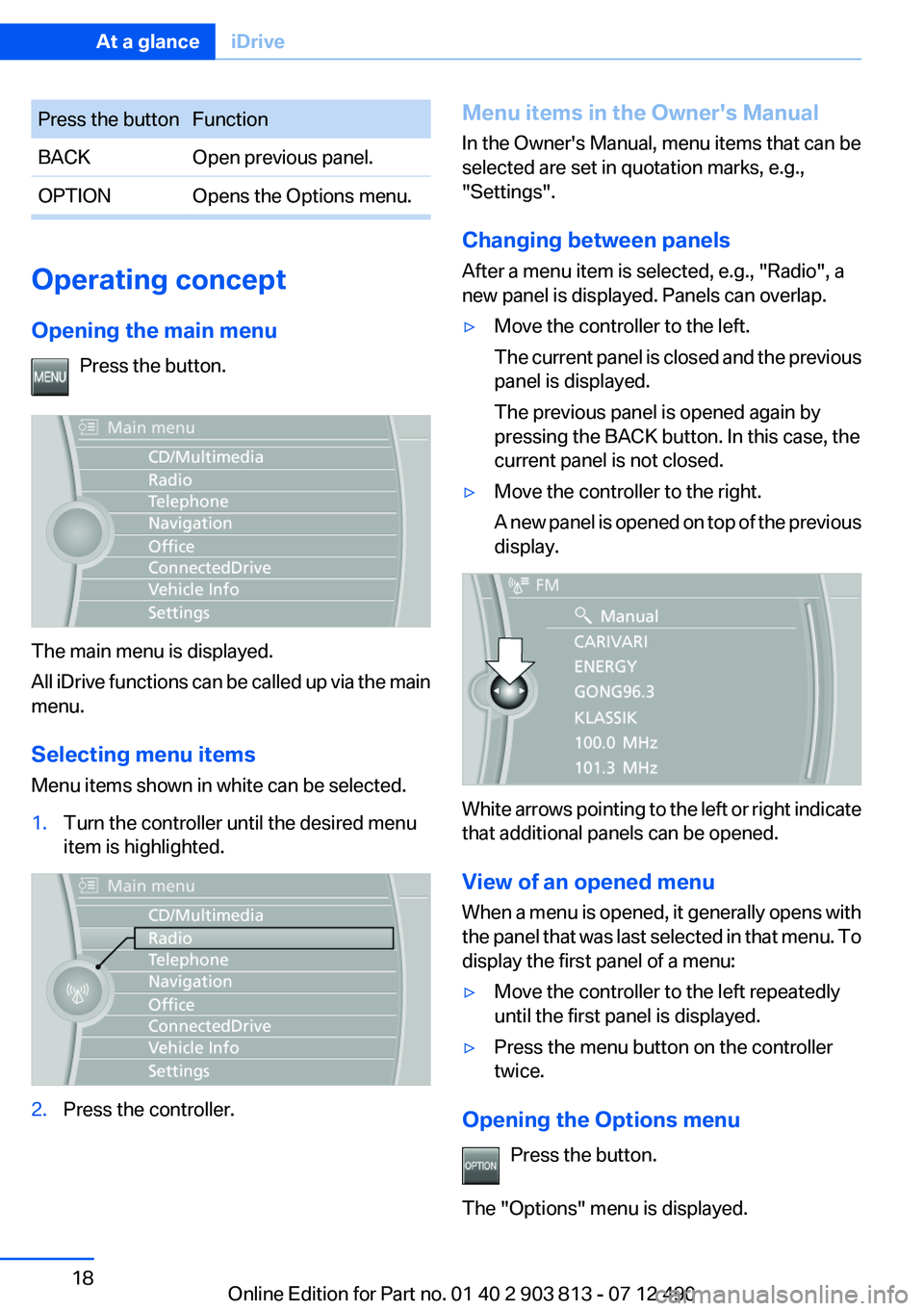
Press the buttonFunctionBACKOpen previous panel.OPTIONOpens the Options menu.
Operating concept
Opening the main menu Press the button.
The main menu is displayed.
All iDrive functions can be called up via the main
menu.
Selecting menu items
Menu items shown in white can be selected.
1.Turn the controller until the desired menu
item is highlighted.2.Press the controller.Menu items in the Owner's Manual
In the Owner's Manual, menu items that can be
selected are set in quotation marks, e.g.,
"Settings".
Changing between panels
After a menu item is selected, e.g., "Radio", a
new panel is displayed. Panels can overlap.▷Move the controller to the left.
The current panel is closed and the previous
panel is displayed.
The previous panel is opened again by
pressing the BACK button. In this case, the
current panel is not closed.▷Move the controller to the right.
A new panel is opened on top of the previous
display.
White arrows pointing to the left or right indicate
that additional panels can be opened.
View of an opened menu
When a menu is opened, it generally opens with
the panel that was last selected in that menu. To
display the first panel of a menu:
▷Move the controller to the left repeatedly
until the first panel is displayed.▷Press the menu button on the controller
twice.
Opening the Options menu
Press the button.
The "Options" menu is displayed.
Seite 18At a glanceiDrive18
Online Edition for Part no. 01 40 2 903 813 - 07 12 490
Page 19 of 211
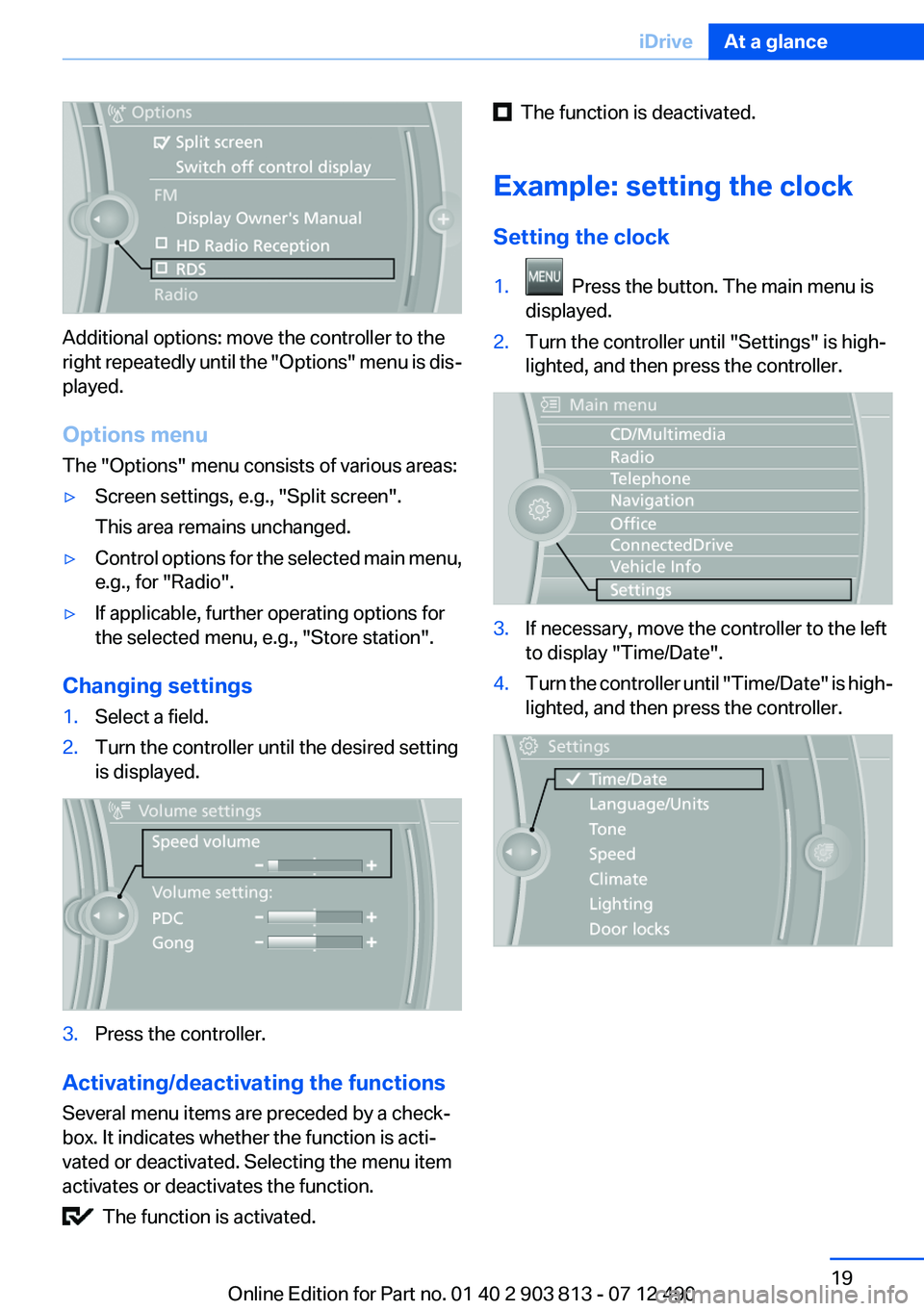
Additional options: move the controller to the
right repeatedly until the "Options" menu is dis‐
played.
Options menu
The "Options" menu consists of various areas:
▷Screen settings, e.g., "Split screen".
This area remains unchanged.▷Control options for the selected main menu,
e.g., for "Radio".▷If applicable, further operating options for
the selected menu, e.g., "Store station".
Changing settings
1.Select a field.2.Turn the controller until the desired setting
is displayed.3.Press the controller.
Activating/deactivating the functions
Several menu items are preceded by a check‐
box. It indicates whether the function is acti‐
vated or deactivated. Selecting the menu item
activates or deactivates the function.
The function is activated.
The function is deactivated.
Example: setting the clock
Setting the clock1. Press the button. The main menu is
displayed.2.Turn the controller until "Settings" is high‐
lighted, and then press the controller.3.If necessary, move the controller to the left
to display "Time/Date".4.Turn the controller until "Time/Date" is high‐
lighted, and then press the controller.Seite 19iDriveAt a glance19
Online Edition for Part no. 01 40 2 903 813 - 07 12 490
Page 20 of 211
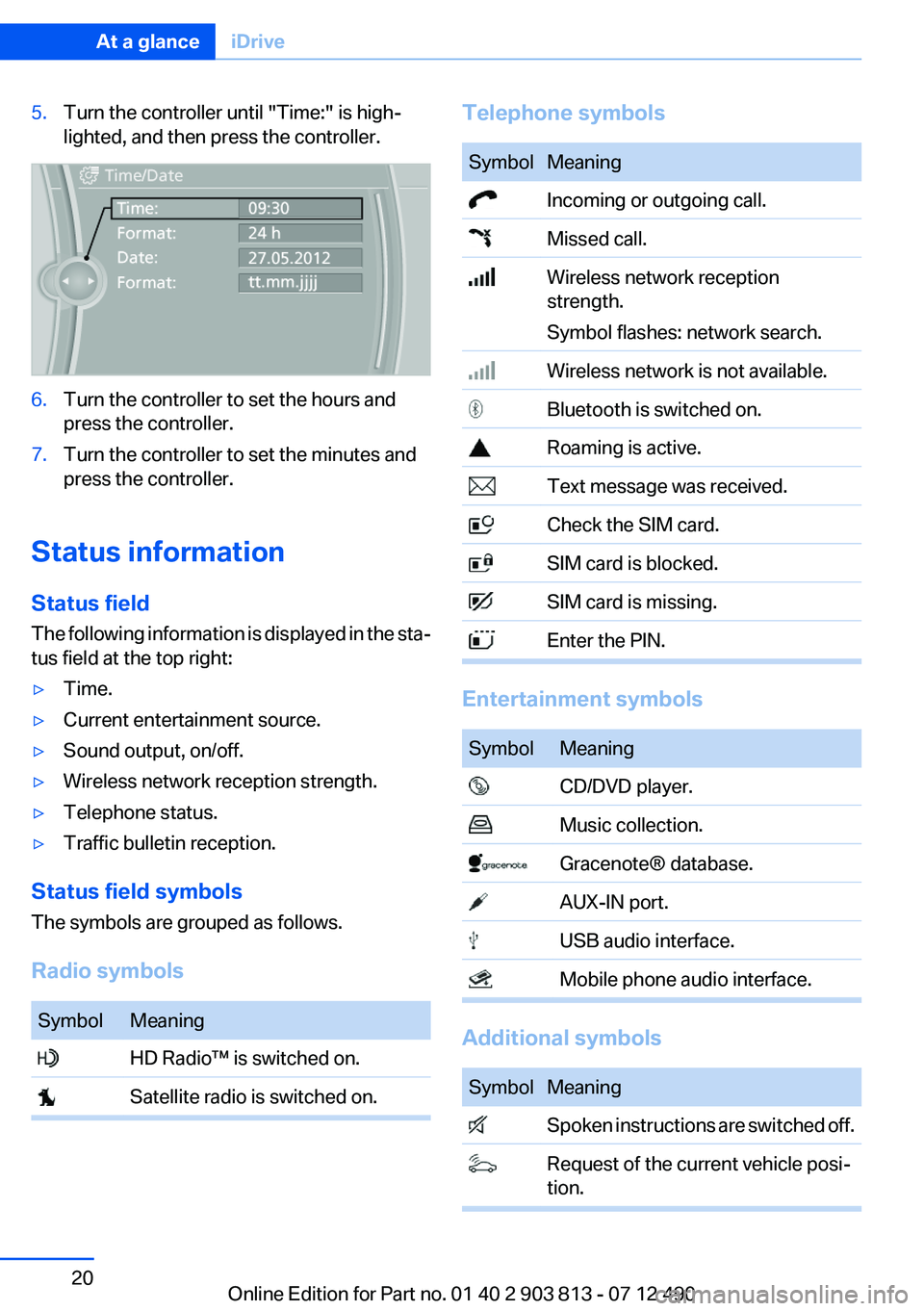
5.Turn the controller until "Time:" is high‐
lighted, and then press the controller.6.Turn the controller to set the hours and
press the controller.7.Turn the controller to set the minutes and
press the controller.
Status information
Status field
The following information is displayed in the sta‐
tus field at the top right:
▷Time.▷Current entertainment source.▷Sound output, on/off.▷Wireless network reception strength.▷Telephone status.▷Traffic bulletin reception.
Status field symbols
The symbols are grouped as follows.
Radio symbols
SymbolMeaning HD Radio™ is switched on. Satellite radio is switched on.Telephone symbolsSymbolMeaning Incoming or outgoing call. Missed call. Wireless network reception
strength.
Symbol flashes: network search. Wireless network is not available. Bluetooth is switched on. Roaming is active. Text message was received. Check the SIM card. SIM card is blocked. SIM card is missing. Enter the PIN.
Entertainment symbols
SymbolMeaning CD/DVD player. Music collection. Gracenote® database. AUX-IN port. USB audio interface. Mobile phone audio interface.
Additional symbols
SymbolMeaning Spoken instructions are switched off. Request of the current vehicle posi‐
tion.Seite 20At a glanceiDrive20
Online Edition for Part no. 01 40 2 903 813 - 07 12 490