bluetooth BMW X5 2009 E70 Owner's Manual
[x] Cancel search | Manufacturer: BMW, Model Year: 2009, Model line: X5, Model: BMW X5 2009 E70Pages: 317, PDF Size: 9.56 MB
Page 222 of 317
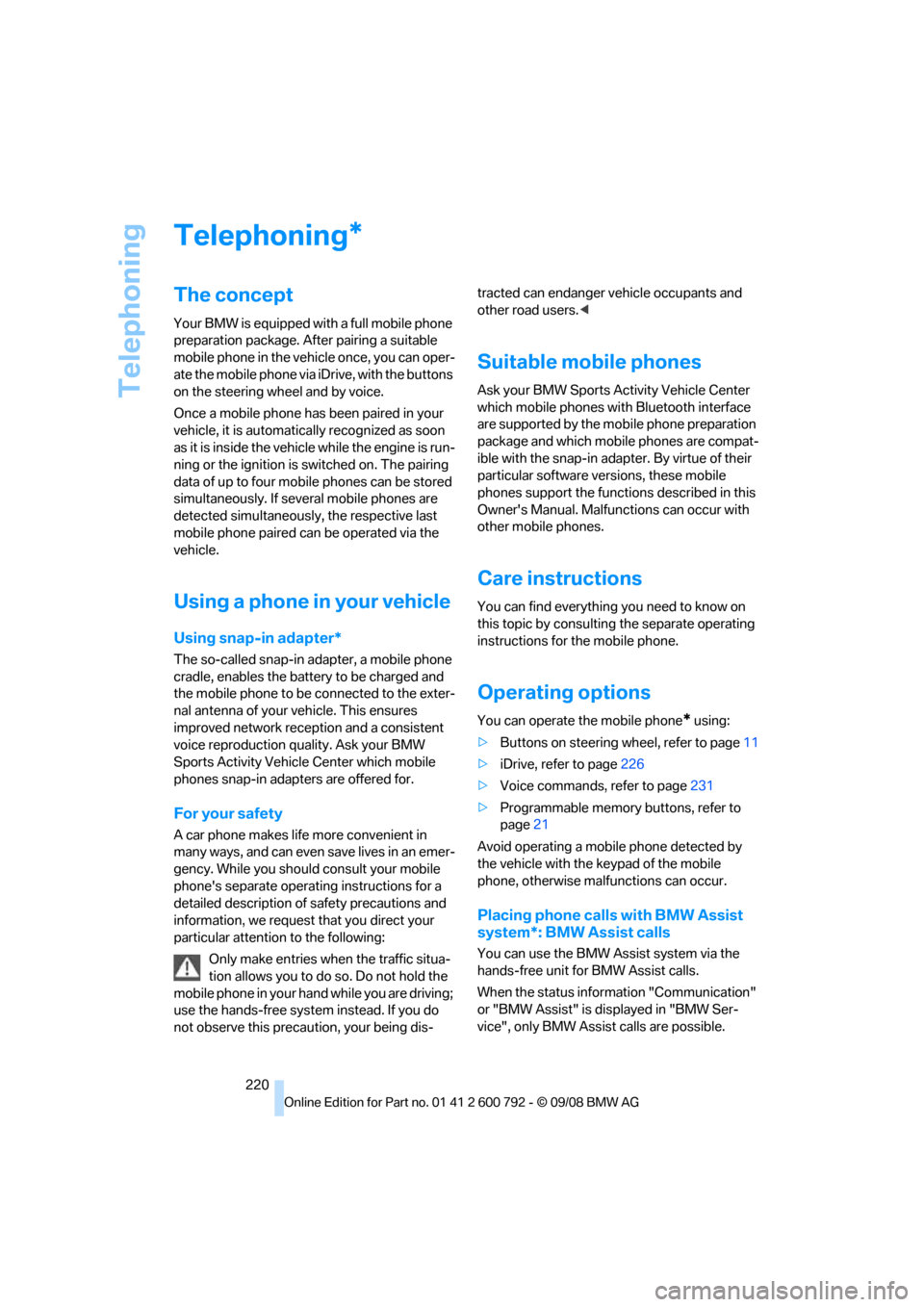
Telephoning
220
Telephoning
The concept
Your BMW is equipped with a full mobile phone
preparation package. After pairing a suitable
mobile phone in the vehicle once, you can oper-
ate the mobile phone via iDrive, with the buttons
on the steering wheel and by voice.
Once a mobile phone has been paired in your
vehicle, it is automatically recognized as soon
as it is inside the vehicl e while the engine is run-
ning or the ignition is switched on. The pairing
data of up to four mobile phones can be stored
simultaneously. If seve ral mobile phones are
detected simultaneously, the respective last
mobile phone paired can be operated via the
vehicle.
Using a phone in your vehicle
Using snap-in adapter*
The so-called snap-in adapter, a mobile phone
cradle, enables the batte ry to be charged and
the mobile phone to be connected to the exter-
nal antenna of your vehicle. This ensures
improved network reception and a consistent
voice reproduction qu ality. Ask your BMW
Sports Activity Vehicle Center which mobile
phones snap-in adapters are offered for.
For your safety
A car phone makes life more convenient in
many ways, and can even save lives in an emer-
gency. While you should consult your mobile
phone's separate operating instructions for a
detailed description of safety precautions and
information, we request that you direct your
particular attention to the following:
Only make entries when the traffic situa-
tion allows you to do so. Do not hold the
mobile phone in your hand while you are driving;
use the hands-free system instead. If you do
not observe this precau tion, your being dis- tracted can endanger vehicle occupants and
other road users.
<
Suitable mobile phones
Ask your BMW Sports Activity Vehicle Center
which mobile phones wi th Bluetooth interface
are supported by the mo bile phone preparation
package and which mobile phones are compat-
ible with the snap-in adapter. By virtue of their
particular software ve rsions, these mobile
phones support the functions described in this
Owner's Manual. Malfunctions can occur with
other mobile phones.
Care instructions
You can find everything you need to know on
this topic by consulting the separate operating
instructions for the mobile phone.
Operating options
You can operate the mobile phone* using:
> Buttons on steering wheel, refer to page11
> iDrive, refer to page 226
> Voice commands, refer to page 231
> Programmable memory buttons, refer to
page 21
Avoid operating a mobile phone detected by
the vehicle with the keypad of the mobile
phone, otherwise malf unctions can occur.
Placing phone calls with BMW Assist
system*: BMW Assist calls
You can use the BMW Assist system via the
hands-free unit for BMW Assist calls.
When the status information "Communication"
or "BMW Assist" is displayed in "BMW Ser-
vice", only BMW Assi st calls are possible.
*
Page 223 of 317
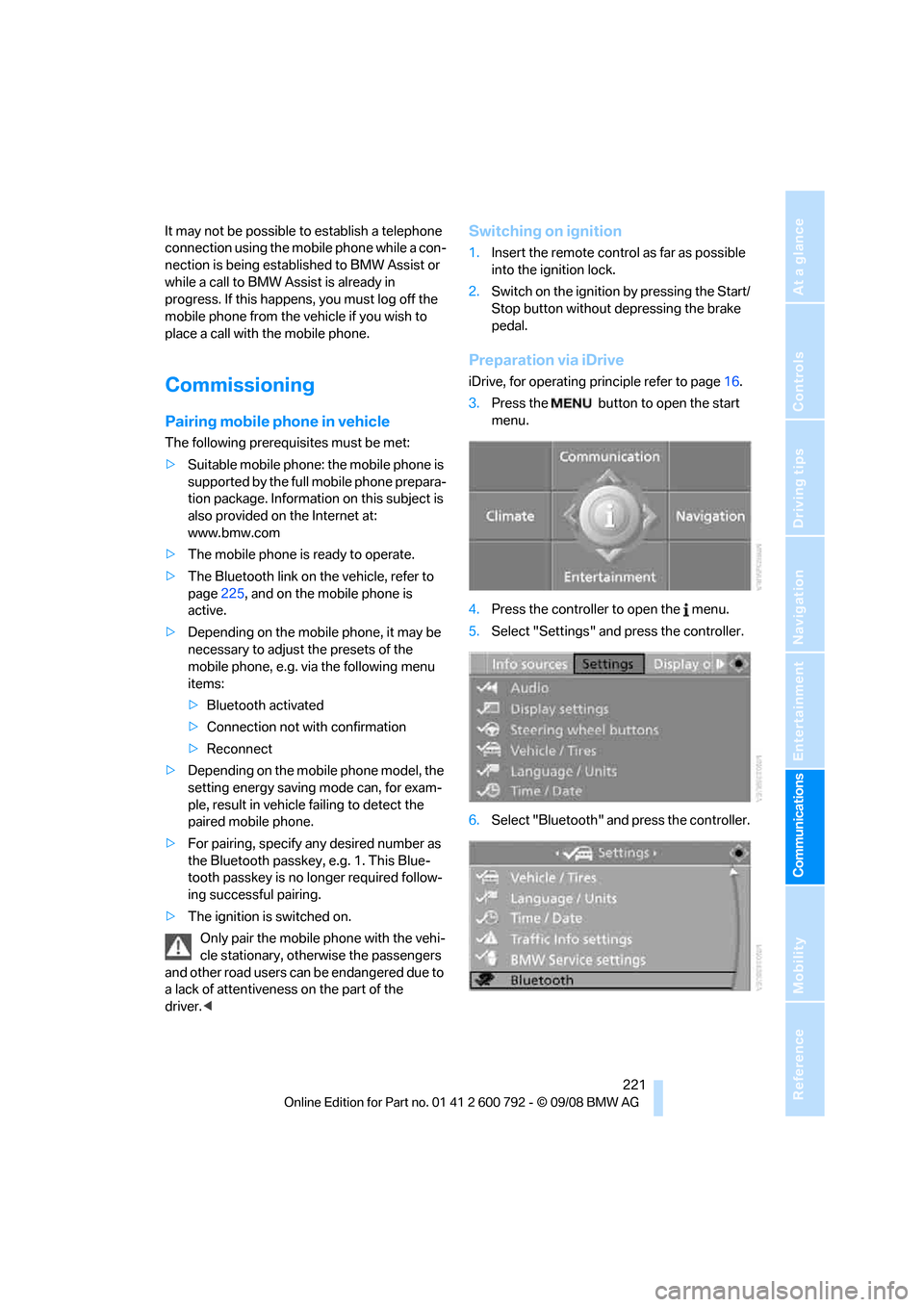
221
Entertainment
Reference
At a glance
Controls
Driving tips
Communications
Navigation
Mobility
It may not be possible to establish a telephone
connection using the mobile phone while a con-
nection is being estab lished to BMW Assist or
while a call to BMW Assist is already in
progress. If this happens, you must log off the
mobile phone from the vehicle if you wish to
place a call with the mobile phone.
Commissioning
Pairing mobile phone in vehicle
The following prerequisites must be met:
> Suitable mobile phone: the mobile phone is
supported by the full mobile phone prepara-
tion package. Information on this subject is
also provided on the Internet at:
www.bmw.com
> The mobile phone is ready to operate.
> The Bluetooth link on th e vehicle, refer to
page 225, and on the mobile phone is
active.
> Depending on the mobile phone, it may be
necessary to adjust the presets of the
mobile phone, e.g. via the following menu
items:
>Bluetooth activated
> Connection not with confirmation
> Reconnect
> Depending on the mobile phone model, the
setting energy saving mode can, for exam-
ple, result in vehicle failing to detect the
paired mobile phone.
> For pairing, specify any desired number as
the Bluetooth passkey, e.g. 1. This Blue-
tooth passkey is no longer required follow-
ing successful pairing.
> The ignition is switched on.
Only pair the mobile phone with the vehi-
cle stationary, otherwise the passengers
and other road users can be endangered due to
a lack of attentiveness on the part of the
driver. <
Switching on ignition
1.Insert the remote control as far as possible
into the ignition lock.
2. Switch on the ignition by pressing the Start/
Stop button without depressing the brake
pedal.
Preparation via iDrive
iDrive, for operating pr inciple refer to page16.
3. Press the button to open the start
menu.
4. Press the controller to open the menu.
5. Select "Settings" and press the controller.
6. Select "Bluetooth" an d press the controller.
Page 224 of 317
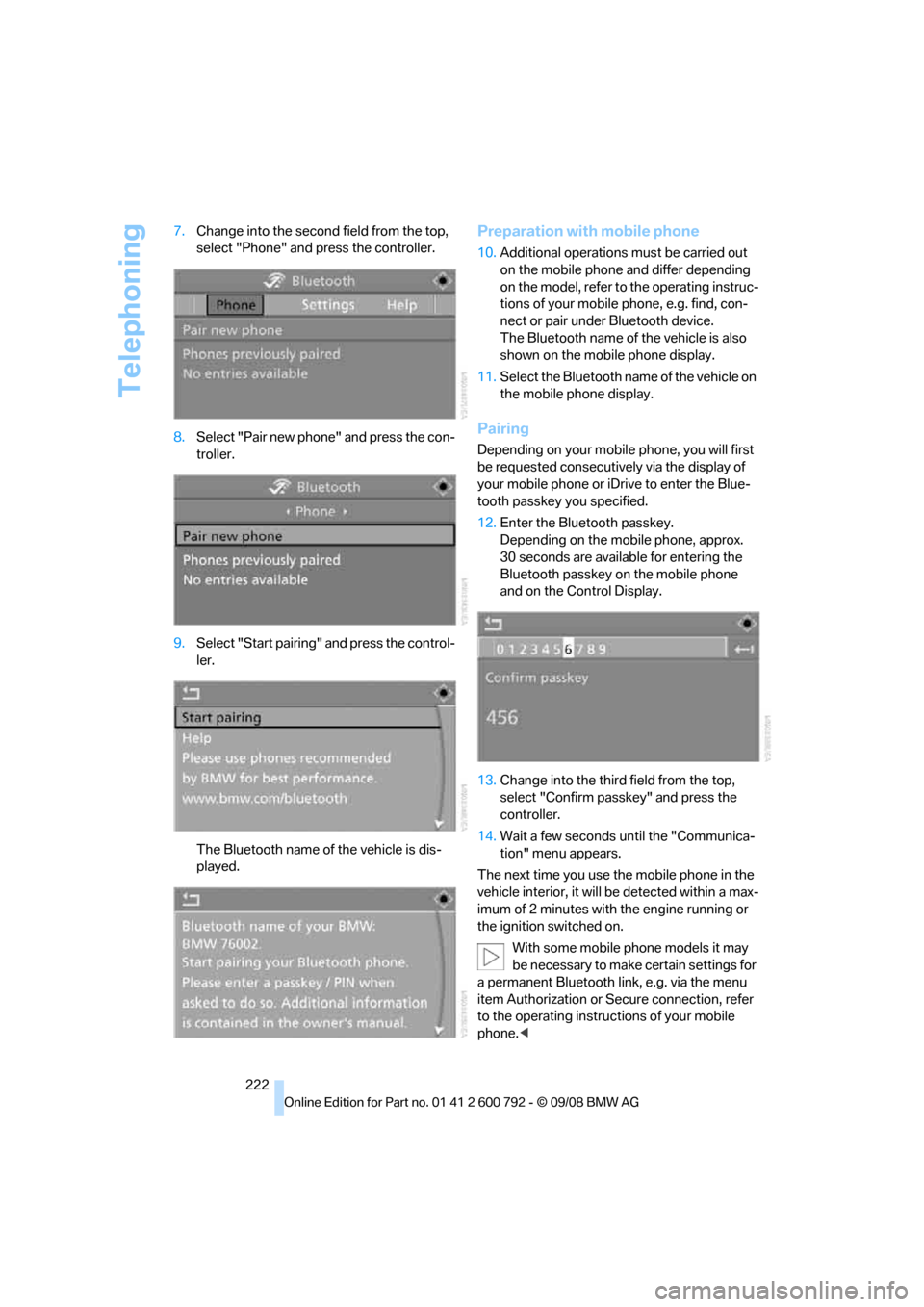
Telephoning
222
7.
Change into the second field from the top,
select "Phone" and press the controller.
8. Select "Pair new phone" and press the con-
troller.
9. Select "Start pairing" and press the control-
ler.
The Bluetooth name of the vehicle is dis-
played.
Preparation with mobile phone
10. Additional operations must be carried out
on the mobile phone and differ depending
on the model, refer to the operating instruc-
tions of your mobile phone, e.g. find, con-
nect or pair under Bluetooth device.
The Bluetooth name of the vehicle is also
shown on the mobile phone display.
11. Select the Bluetooth name of the vehicle on
the mobile phone display.
Pairing
Depending on your mobile phone, you will first
be requested consecutively via the display of
your mobile phone or iD rive to enter the Blue-
tooth passkey you specified.
12. Enter the Bluetooth passkey.
Depending on the mobile phone, approx.
30 seconds are available for entering the
Bluetooth passkey on the mobile phone
and on the Control Display.
13. Change into the third field from the top,
select "Confirm passkey" and press the
controller.
14. Wait a few seconds until the "Communica-
tion" menu appears.
The next time you use the mobile phone in the
vehicle interior, it will be detected within a max-
imum of 2 minutes with the engine running or
the ignition switched on.
With some mobile phone models it may
be necessary to make certain settings for
a permanent Bluetooth link, e.g. via the menu
item Authorization or Secure connection, refer
to the operating instructions of your mobile
phone. <
Page 225 of 317
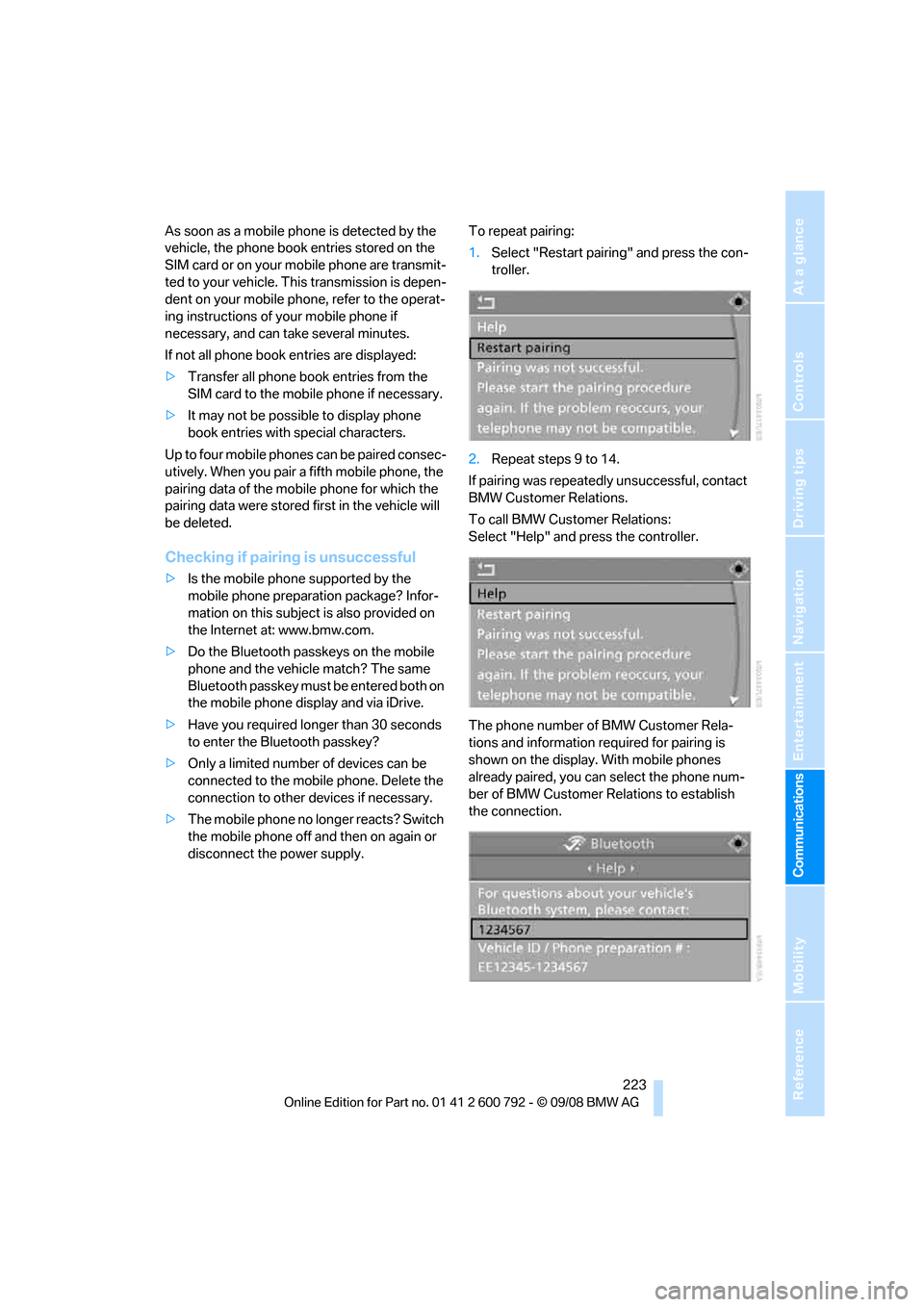
223
Entertainment
Reference
At a glance
Controls
Driving tips
Communications
Navigation
Mobility
As soon as a mobile phone is detected by the
vehicle, the phone book entries stored on the
SIM card or on your mobile phone are transmit-
ted to your vehicle. This transmission is depen-
dent on your mobile phone, refer to the operat-
ing instructions of your mobile phone if
necessary, and can take several minutes.
If not all phone book entries are displayed:
> Transfer all phone book entries from the
SIM card to the mobile phone if necessary.
> It may not be possible to display phone
book entries with special characters.
Up to four mobile phones can be paired consec-
utively. When you pair a fifth mobile phone, the
pairing data of the mob ile phone for which the
pairing data were stored first in the vehicle will
be deleted.
Checking if pairing is unsuccessful
> Is the mobile phone supported by the
mobile phone preparation package? Infor-
mation on this subject is also provided on
the Internet at: www.bmw.com.
> Do the Bluetooth pass keys on the mobile
phone and the vehicle match? The same
Bluetooth passkey must be entered both on
the mobile phone display and via iDrive.
> Have you required lo nger than 30 seconds
to enter the Bluetooth passkey?
> Only a limited number of devices can be
connected to the mobile phone. Delete the
connection to other devices if necessary.
> The mobile phone no longer reacts? Switch
the mobile phone off and then on again or
disconnect the power supply. To repeat pairing:
1.
Select "Restart pairing" and press the con-
troller.
2. Repeat steps 9 to 14.
If pairing was repeatedly unsuccessful, contact
BMW Customer Relations.
To call BMW Customer Relations:
Select "Help" and press the controller.
The phone number of BMW Customer Rela-
tions and information required for pairing is
shown on the display. With mobile phones
already paired, you can select the phone num-
ber of BMW Customer Relations to establish
the connection.
Page 226 of 317
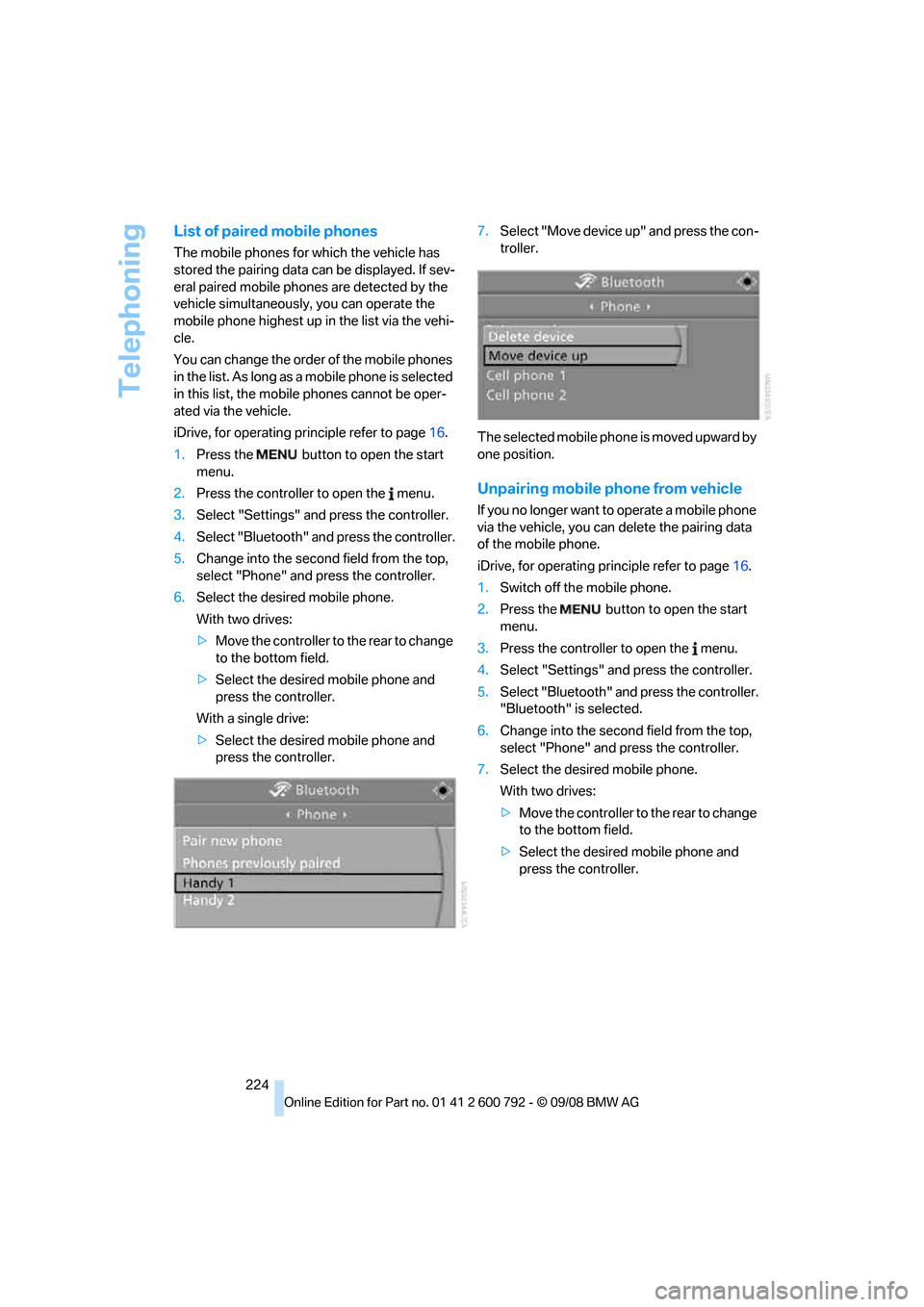
Telephoning
224
List of paired mobile phones
The mobile phones for which the vehicle has
stored the pairing data can be displayed. If sev-
eral paired mobile phones are detected by the
vehicle simultaneously, you can operate the
mobile phone highest up in the list via the vehi-
cle.
You can change the order of the mobile phones
in the list. As long as a mobile phone is selected
in this list, the mobile phones cannot be oper-
ated via the vehicle.
iDrive, for operating pr inciple refer to page16.
1. Press the button to open the start
menu.
2. Press the controller to open the menu.
3. Select "Settings" and press the controller.
4. Select "Bluetooth" an d press the controller.
5. Change into the second field from the top,
select "Phone" and press the controller.
6. Select the desired mobile phone.
With two drives:
>Move the controller to the rear to change
to the bottom field.
> Select the desired mobile phone and
press the controller.
With a single drive:
> Select the desired mobile phone and
press the controller. 7.
Select "Move device up" and press the con-
troller.
The selected mobile phone is moved upward by
one position.
Unpairing mobile phone from vehicle
If you no longer want to operate a mobile phone
via the vehicle, you can delete the pairing data
of the mobile phone.
iDrive, for operating pr inciple refer to page16.
1. Switch off the mobile phone.
2. Press the button to open the start
menu.
3. Press the controller to open the menu.
4. Select "Settings" an d press the controller.
5. Select "Bluetooth" and press the controller.
"Bluetooth" is selected.
6. Change into the second field from the top,
select "Phone" and press the controller.
7. Select the desired mobile phone.
With two drives:
>Move the controller to the rear to change
to the bottom field.
> Select the desired mobile phone and
press the controller.
Page 227 of 317
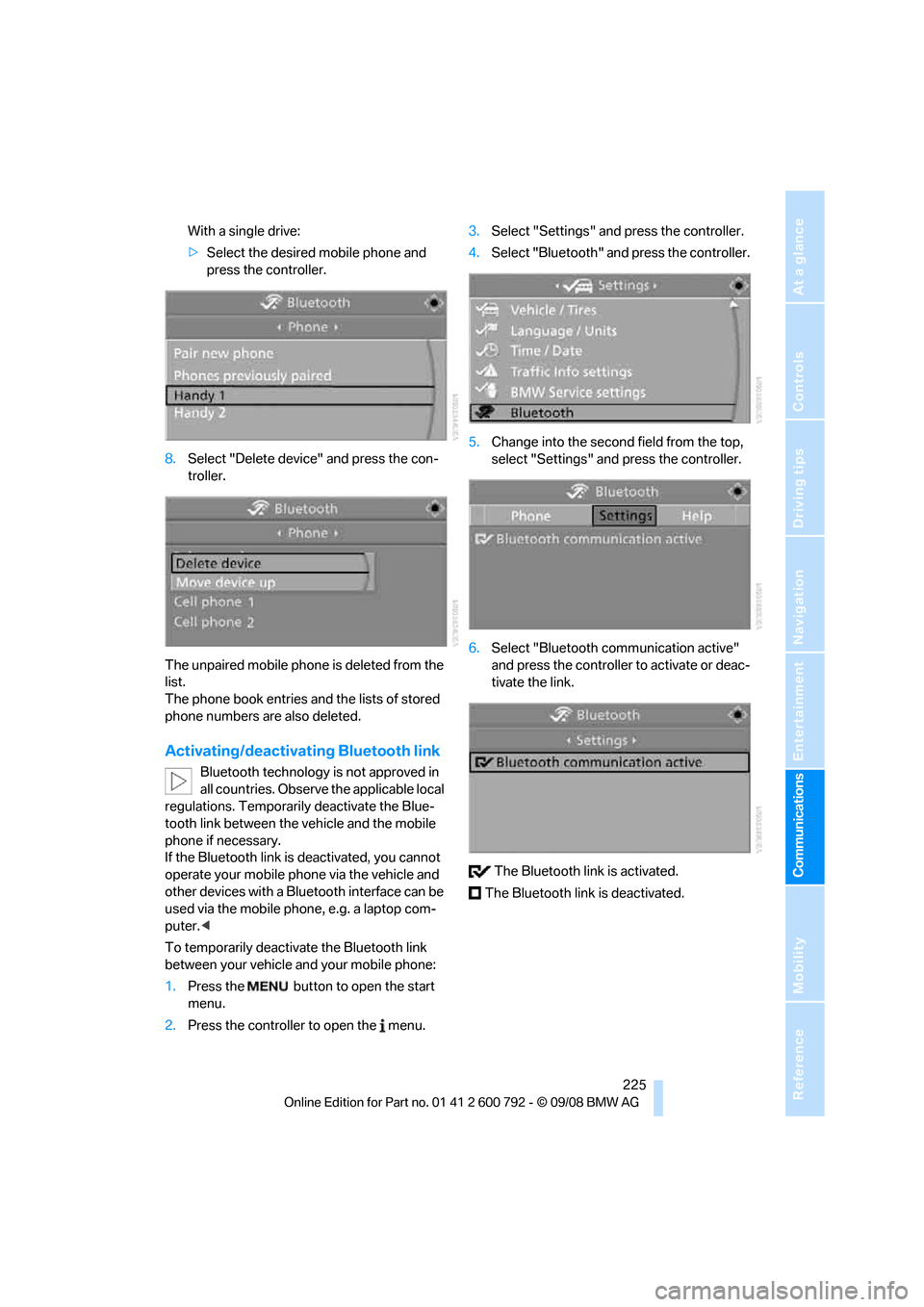
225
Entertainment
Reference
At a glance
Controls
Driving tips
Communications
Navigation
Mobility
With a single drive:
> Select the desired mobile phone and
press the controller.
8. Select "Delete device" and press the con-
troller.
The unpaired mobile phon e is deleted from the
list.
The phone book entries and the lists of stored
phone numbers are also deleted.
Activating/deactivating Bluetooth link
Bluetooth technology is not approved in
all countries. Observe the applicable local
regulations. Temporarily deactivate the Blue-
tooth link between the vehicle and the mobile
phone if necessary.
If the Bluetooth link is deactivated, you cannot
operate your mobile phone via the vehicle and
other devices with a Blue tooth interface can be
used via the mobile phone, e.g. a laptop com-
puter. <
To temporarily deactiva te the Bluetooth link
between your vehicle and your mobile phone:
1. Press the button to open the start
menu.
2. Press the controller to open the menu. 3.
Select "Settings" and press the controller.
4. Select "Bluetooth" an d press the controller.
5. Change into the second field from the top,
select "Settings" an d press the controller.
6. Select "Bluetooth communication active"
and press the controller to activate or deac-
tivate the link.
The Bluetooth link is activated.
The Bluetooth link is deactivated.
Page 230 of 317
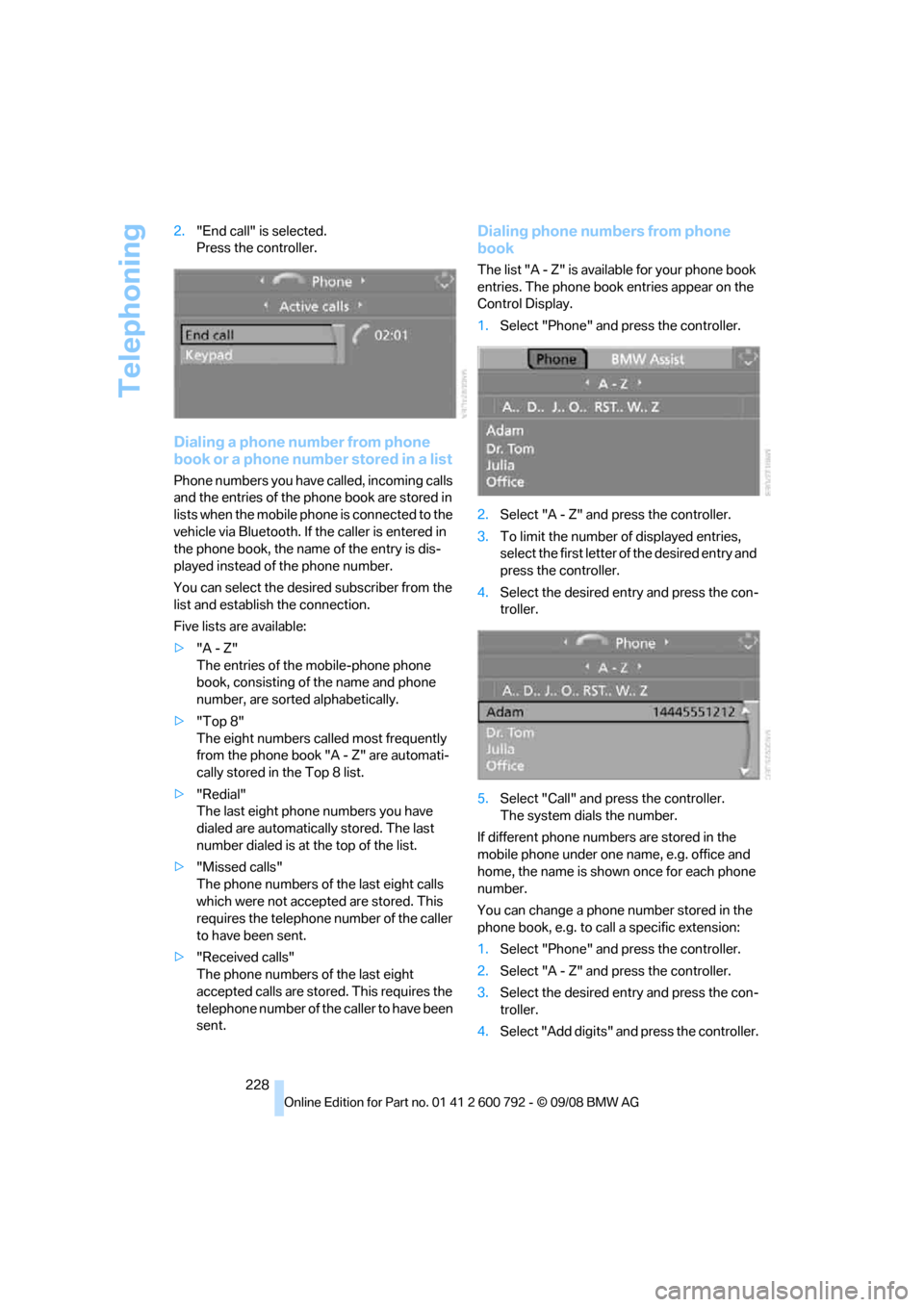
Telephoning
228
2.
"End call" is selected.
Press the controller.
Dialing a phone number from phone
book or a phone number stored in a list
Phone numbers you have called, incoming calls
and the entries of the phone book are stored in
lists when the mobile phone is connected to the
vehicle via Bluetooth. If the caller is entered in
the phone book, the name of the entry is dis-
played instead of the phone number.
You can select the desired subscriber from the
list and establish the connection.
Five lists are available:
> "A - Z"
The entries of the mobile-phone phone
book, consisting of the name and phone
number, are sorted alphabetically.
> "Top 8"
The eight numbers called most frequently
from the phone book "A - Z" are automati-
cally stored in the Top 8 list.
> "Redial"
The last eight phone numbers you have
dialed are automatically stored. The last
number dialed is at the top of the list.
> "Missed calls"
The phone numbers of the last eight calls
which were not accepted are stored. This
requires the telephone number of the caller
to have been sent.
> "Received calls"
The phone numbers of the last eight
accepted calls are stor ed. This requires the
telephone number of th e caller to have been
sent.
Dialing phone numbers from phone
book
The list "A - Z" is availa ble for your phone book
entries. The phone book entries appear on the
Control Display.
1. Select "Phone" and press the controller.
2. Select "A - Z" and press the controller.
3. To limit the number of displayed entries,
select the first letter of the desired entry and
press the controller.
4. Select the desired entry and press the con-
troller.
5. Select "Call" and press the controller.
The system dials the number.
If different phone numbers are stored in the
mobile phone under one name, e.g. office and
home, the name is show n once for each phone
number.
You can change a phone number stored in the
phone book, e.g. to call a specific extension:
1. Select "Phone" and press the controller.
2. Select "A - Z" and press the controller.
3. Select the desired entry and press the con-
troller.
4. Select "Add digits" and press the controller.
Page 241 of 317
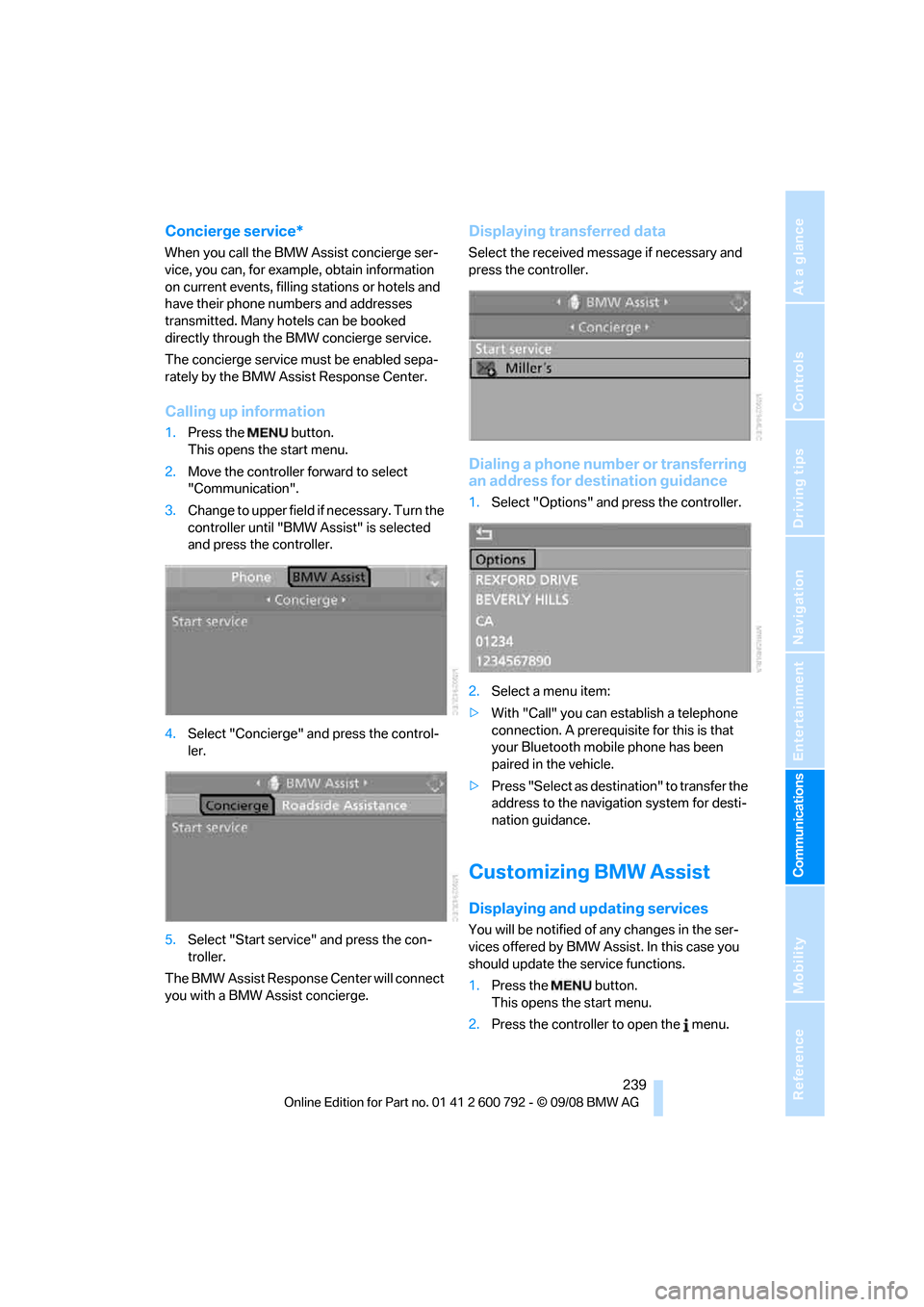
239
Entertainment
Reference
At a glance
Controls
Driving tips
Communications
Navigation
Mobility
Concierge service*
When you call the BMW Assist concierge ser-
vice, you can, for example, obtain information
on current events, filling stations or hotels and
have their phone numbers and addresses
transmitted. Many ho tels can be booked
directly through the BMW concierge service.
The concierge service must be enabled sepa-
rately by the BMW Assist Response Center.
Calling up information
1. Press the button.
This opens the start menu.
2. Move the controller forward to select
"Communication".
3. Change to upper field if necessary. Turn the
controller until "BMW Assist" is selected
and press the controller.
4. Select "Concierge" an d press the control-
ler.
5. Select "Start service" and press the con-
troller.
The BMW Assist Response Center will connect
you with a BMW Assist concierge.
Displaying tr ansferred data
Select the received me ssage if necessary and
press the controller.
Dialing a phone number or transferring
an address for destination guidance
1. Select "Options" and press the controller.
2. Select a menu item:
> With "Call" you can establish a telephone
connection. A prerequisite for this is that
your Bluetooth mobile phone has been
paired in the vehicle.
> Press "Select as destination" to transfer the
address to the navigation system for desti-
nation guidance.
Customizing BMW Assist
Displaying and updating services
You will be notified of any changes in the ser-
vices offered by BMW Assist. In this case you
should update the service functions.
1. Press the button.
This opens the start menu.
2. Press the controller to open the menu.
Page 293 of 317
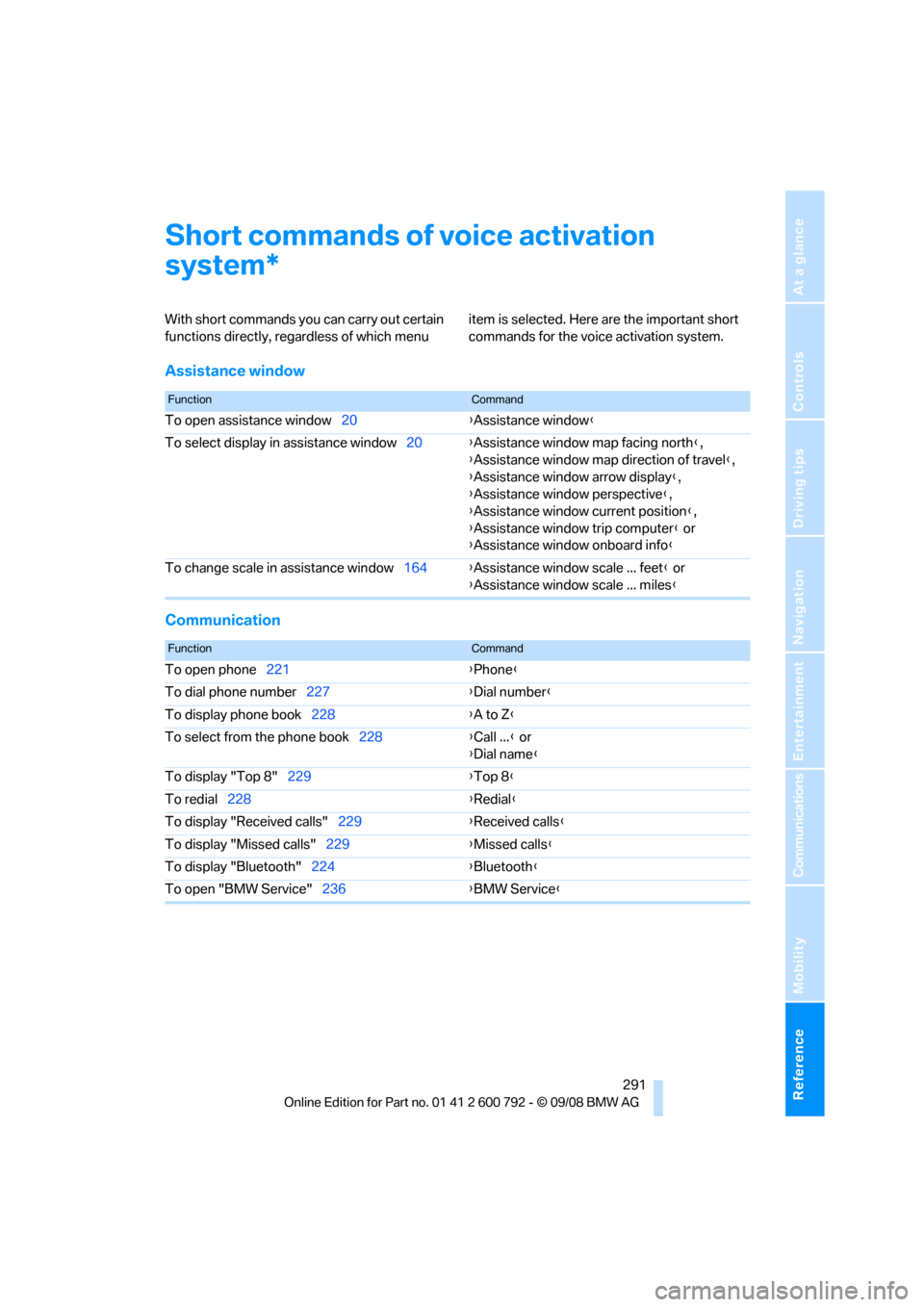
Reference 291
At a glance
Controls
Driving tips
Communications
Navigation
Entertainment
Mobility
Short commands of voice activation
system
With short commands you can carry out certain
functions directly, rega rdless of which menu item is selected. Here are the important short
commands for the voice activation system.
Assistance window
Communication
*
FunctionCommand
To open assistance window
20{Assistance window }
To select display in assistance window 20{Assistance window map facing north },
{ Assistance window map direction of travel },
{ Assistance window arrow display },
{ Assistance window perspective },
{ Assistance window current position },
{ Assistance window trip computer } or
{ Assistance window onboard info }
To change scale in assistance window 164{Assistance window scale ... feet } or
{ Assistance window scale ... miles }
FunctionCommand
To open phone221 {Phone }
To dial phone number 227 {Dial number }
To display phone book 228 {A to Z }
To select from the phone book 228{Call ... } or
{ Dial name }
To display "Top 8" 229 {Top 8}
To redial 228 {Redial }
To display "Received calls" 229{Received calls }
To display "Missed calls" 229{Missed calls }
To display "Bluetooth" 224 {Bluetooth }
To open "BMW Service" 236{BMW Service }
Page 296 of 317
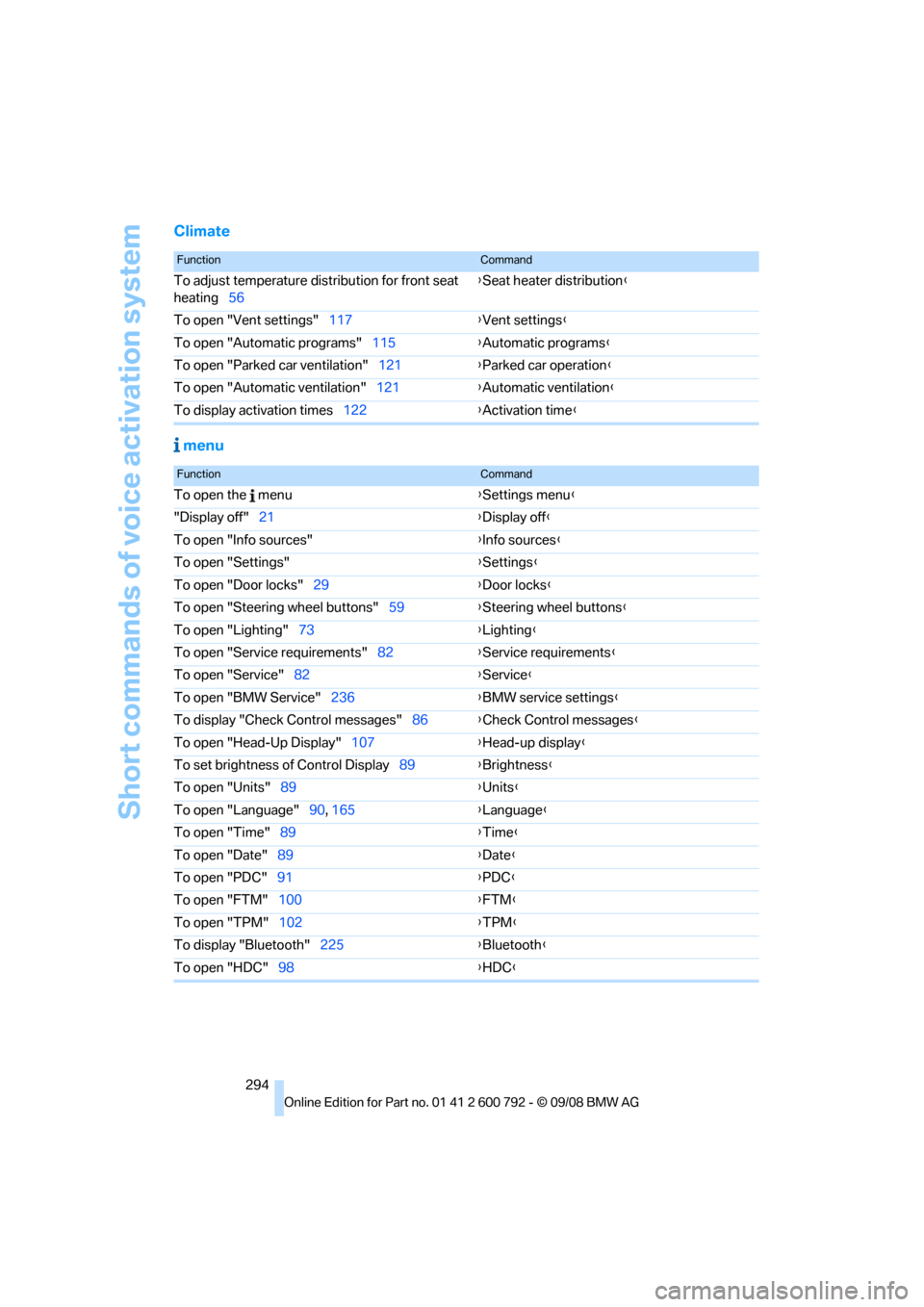
Short commands of voice activation system
294
Climate menu
FunctionCommand
To adjust temperature distribution for front seat
heating 56 {
Seat heater distribution }
To open "Vent settings" 117{Vent settings }
To open "Automatic programs" 115{Automatic programs }
To open "Parked car ventilation" 121{Parked car operation }
To open "Automatic ventilation" 121{Automatic ventilation }
To display activation times 122{Activation time }
FunctionCommand
To open the menu {Settings menu }
"Display off" 21 {Display off }
To open "Info sources" {Info sources }
To open "Settings" {Settings }
To open "Door locks" 29 {Door locks }
To open "Steering wheel buttons" 59{Steering wheel buttons }
To open "Lighting" 73 {Lighting }
To open "Service requirements" 82{Service requirements }
To open "Service" 82 {Service }
To open "BMW Service" 236{BMW service settings }
To display "Check Control messages" 86{Check Control messages }
To open "Head-Up Display" 107{Head-up display }
To set brightness of Control Display 89{Brightness }
To open "Units" 89 {Units }
To open "Language" 90, 165 {Language }
To open "Time" 89 {Time }
To open "Date" 89 {Date }
To open "PDC" 91 {PDC }
To open "FTM" 100 {FTM }
To open "TPM" 102 {TPM }
To display "Bluetooth" 225 {B
luetooth}
To open "HDC" 98 {HDC }