start stop button BMW X5 3.0I 2007 E70 User Guide
[x] Cancel search | Manufacturer: BMW, Model Year: 2007, Model line: X5 3.0I, Model: BMW X5 3.0I 2007 E70Pages: 272, PDF Size: 9.03 MB
Page 177 of 272
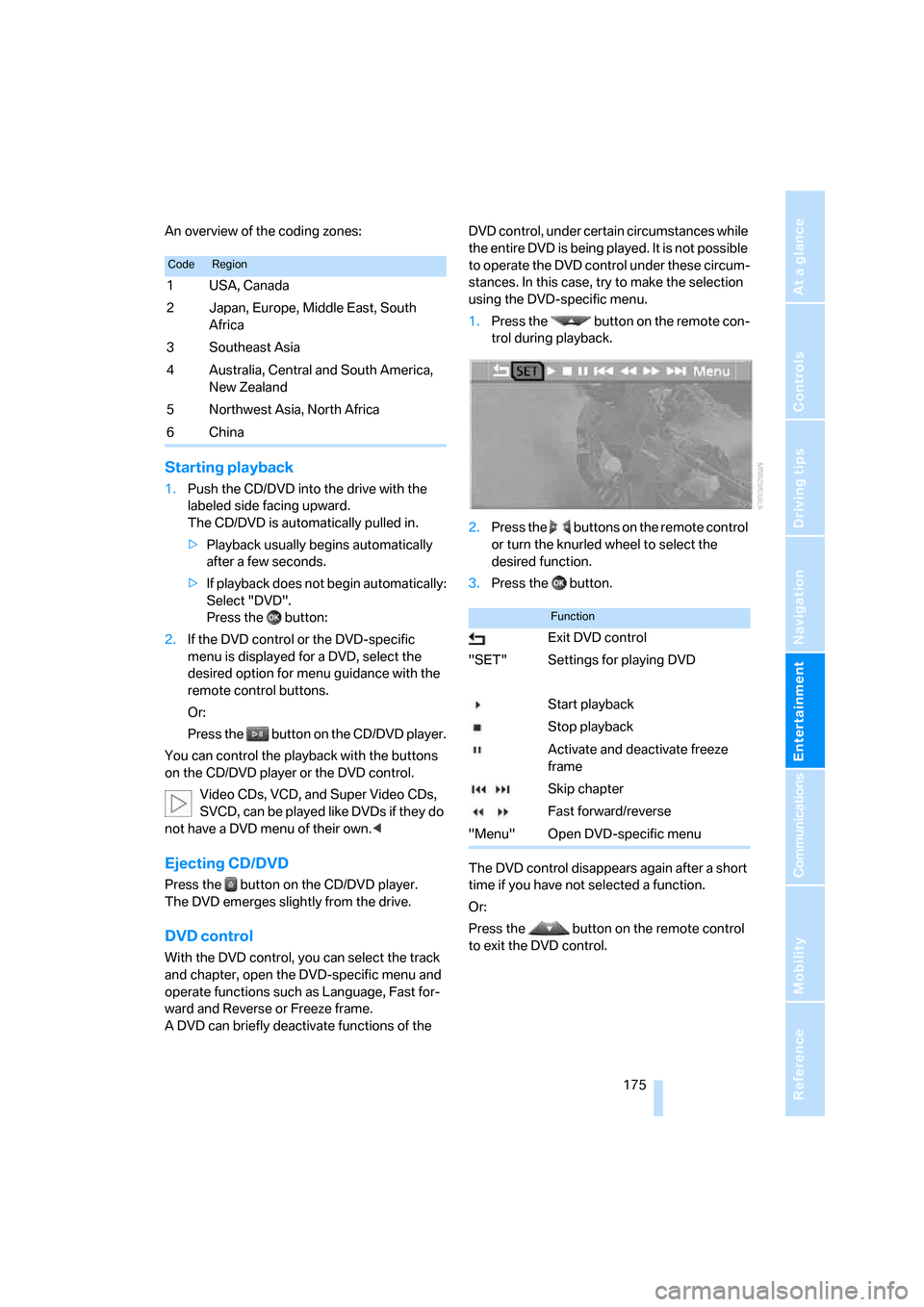
Navigation
Entertainment
Driving tips
175Reference
At a glance
Controls
Communications
Mobility
An overview of the coding zones:
Starting playback
1.Push the CD/DVD into the drive with the
labeled side facing upward.
The CD/DVD is automatically pulled in.
>Playback usually begins automatically
after a few seconds.
>If playback does not begin automatically:
Select "DVD".
Press the button:
2.If the DVD control or the DVD-specific
menu is displayed for a DVD, select the
desired option for menu guidance with the
remote control buttons.
Or:
Press the button on the CD/DVD player.
You can control the playback with the buttons
on the CD/DVD player or the DVD control.
Video CDs, VCD, and Super Video CDs,
SVCD, can be played like DVDs if they do
not have a DVD menu of their own.<
Ejecting CD/DVD
Press the button on the CD/DVD player.
The DVD emerges slightly from the drive.
DVD control
With the DVD control, you can select the track
and chapter, open the DVD-specific menu and
operate functions such as Language, Fast for-
ward and Reverse or Freeze frame.
A DVD can briefly deactivate functions of the DVD control, under certain circumstances while
the entire DVD is being played. It is not possible
to operate the DVD control under these circum-
stances. In this case, try to make the selection
using the DVD-specific menu.
1.Press the button on the remote con-
trol during playback.
2.Press the buttons on the remote control
or turn the knurled wheel to select the
desired function.
3.Press the button.
The DVD control disappears again after a short
time if you have not selected a function.
Or:
Press the button on the remote control
to exit the DVD control.
CodeRegion
1USA, Canada
2 Japan, Europe, Middle East, South
Africa
3Southeast Asia
4 Australia, Central and South America,
New Zealand
5Northwest Asia, North Africa
6China
Function
Exit DVD control
"SET" Settings for playing DVD
Start playback
Stop playback
Activate and deactivate freeze
frame
Skip chapter
Fast forward/reverse
"Menu" Open DVD-specific menu
Page 178 of 272
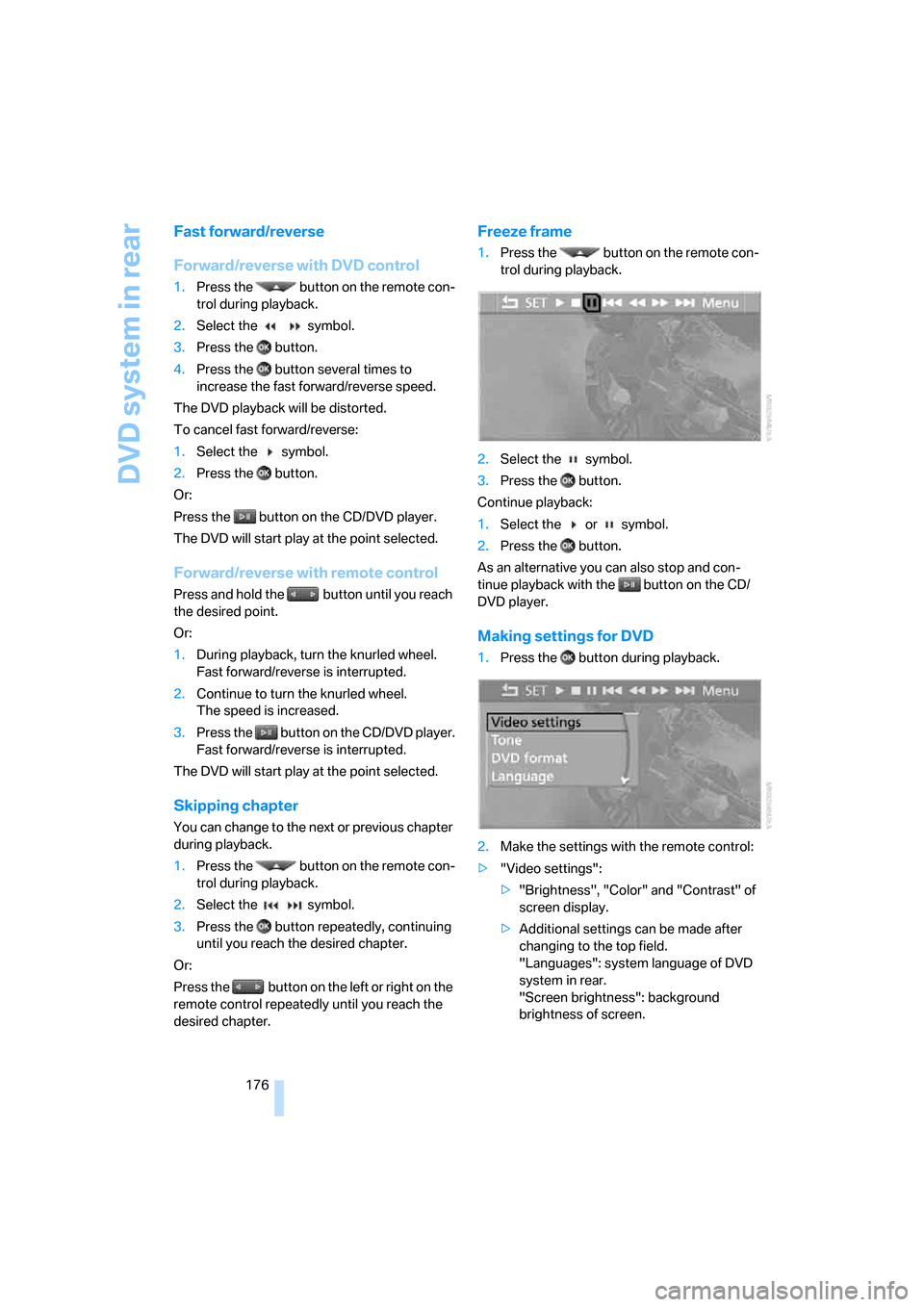
DVD system in rear
176
Fast forward/reverse
Forward/reverse with DVD control
1.Press the button on the remote con-
trol during playback.
2.Select the symbol.
3.Press the button.
4.Press the button several times to
increase the fast forward/reverse speed.
The DVD playback will be distorted.
To cancel fast forward/reverse:
1.Select the symbol.
2.Press the button.
Or:
Press the button on the CD/DVD player.
The DVD will start play at the point selected.
Forward/reverse with remote control
Press and hold the button until you reach
the desired point.
Or:
1.During playback, turn the knurled wheel.
Fast forward/reverse is interrupted.
2.Continue to turn the knurled wheel.
The speed is increased.
3.Press the button on the CD/DVD player.
Fast forward/reverse is interrupted.
The DVD will start play at the point selected.
Skipping chapter
You can change to the next or previous chapter
during playback.
1.Press the button on the remote con-
trol during playback.
2.Select the symbol.
3.Press the button repeatedly, continuing
until you reach the desired chapter.
Or:
Press the button on the left or right on the
remote control repeatedly until you reach the
desired chapter.
Freeze frame
1.Press the button on the remote con-
trol during playback.
2.Select the symbol.
3.Press the button.
Continue playback:
1.Select the or symbol.
2.Press the button.
As an alternative you can also stop and con-
tinue playback with the button on the CD/
DVD player.
Making settings for DVD
1.Press the button during playback.
2.Make the settings with the remote control:
>"Video settings":
>"Brightness", "Color" and "Contrast" of
screen display.
>Additional settings can be made after
changing to the top field.
"Languages": system language of DVD
system in rear.
"Screen brightness": background
brightness of screen.
Page 180 of 272
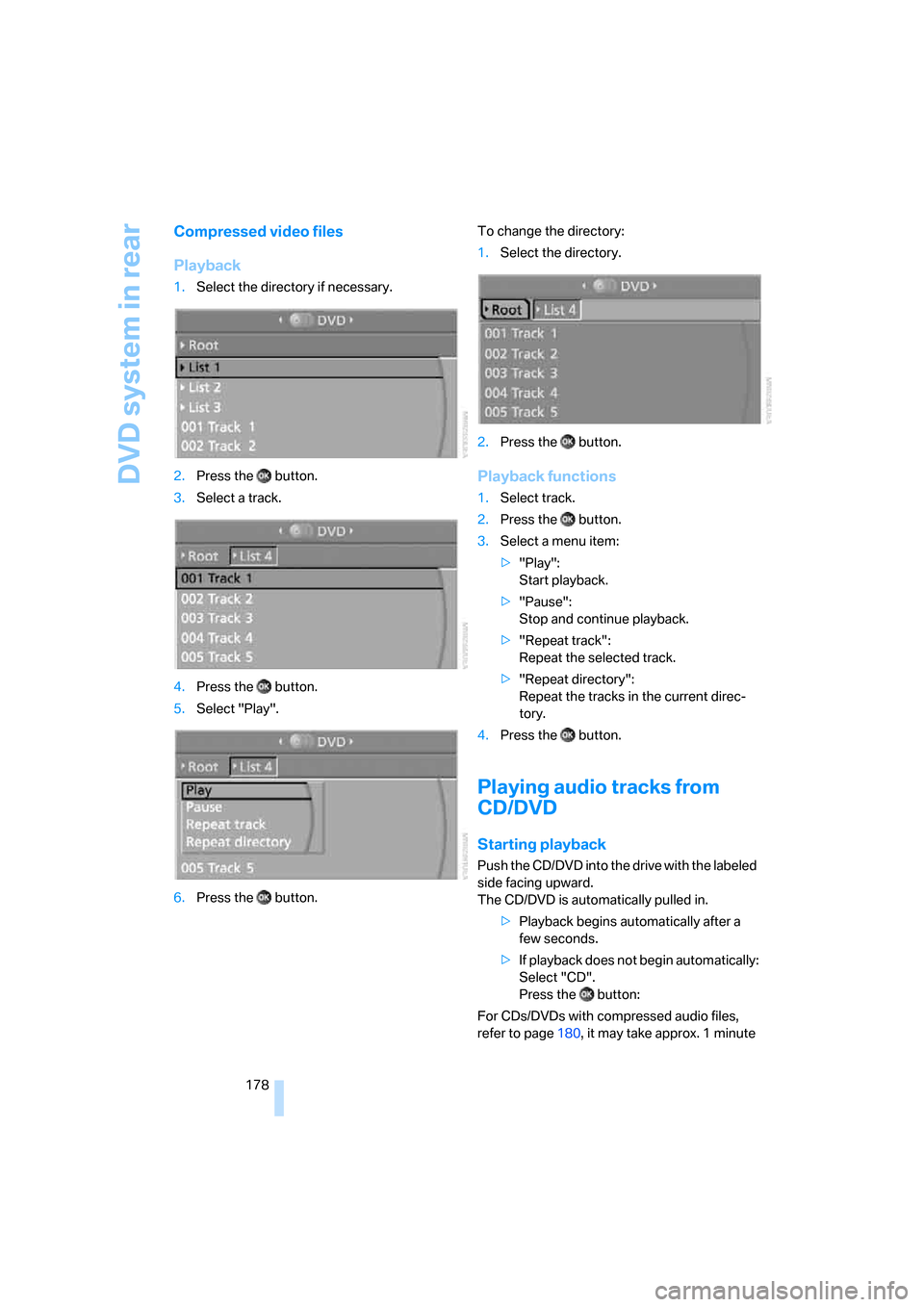
DVD system in rear
178
Compressed video files
Playback
1.Select the directory if necessary.
2.Press the button.
3.Select a track.
4.Press the button.
5.Select "Play".
6.Press the button.To change the directory:
1.Select the directory.
2.Press the button.
Playback functions
1.Select track.
2.Press the button.
3.Select a menu item:
>"Play":
Start playback.
>"Pause":
Stop and continue playback.
>"Repeat track":
Repeat the selected track.
>"Repeat directory":
Repeat the tracks in the current direc-
tory.
4.Press the button.
Playing audio tracks from
CD/DVD
Starting playback
Push the CD/DVD into the drive with the labeled
side facing upward.
The CD/DVD is automatically pulled in.
>Playback begins automatically after a
few seconds.
>If playback does not begin automatically:
Select "CD".
Press the button:
For CDs/DVDs with compressed audio files,
refer to page180, it may take approx. 1 minute
Page 181 of 272
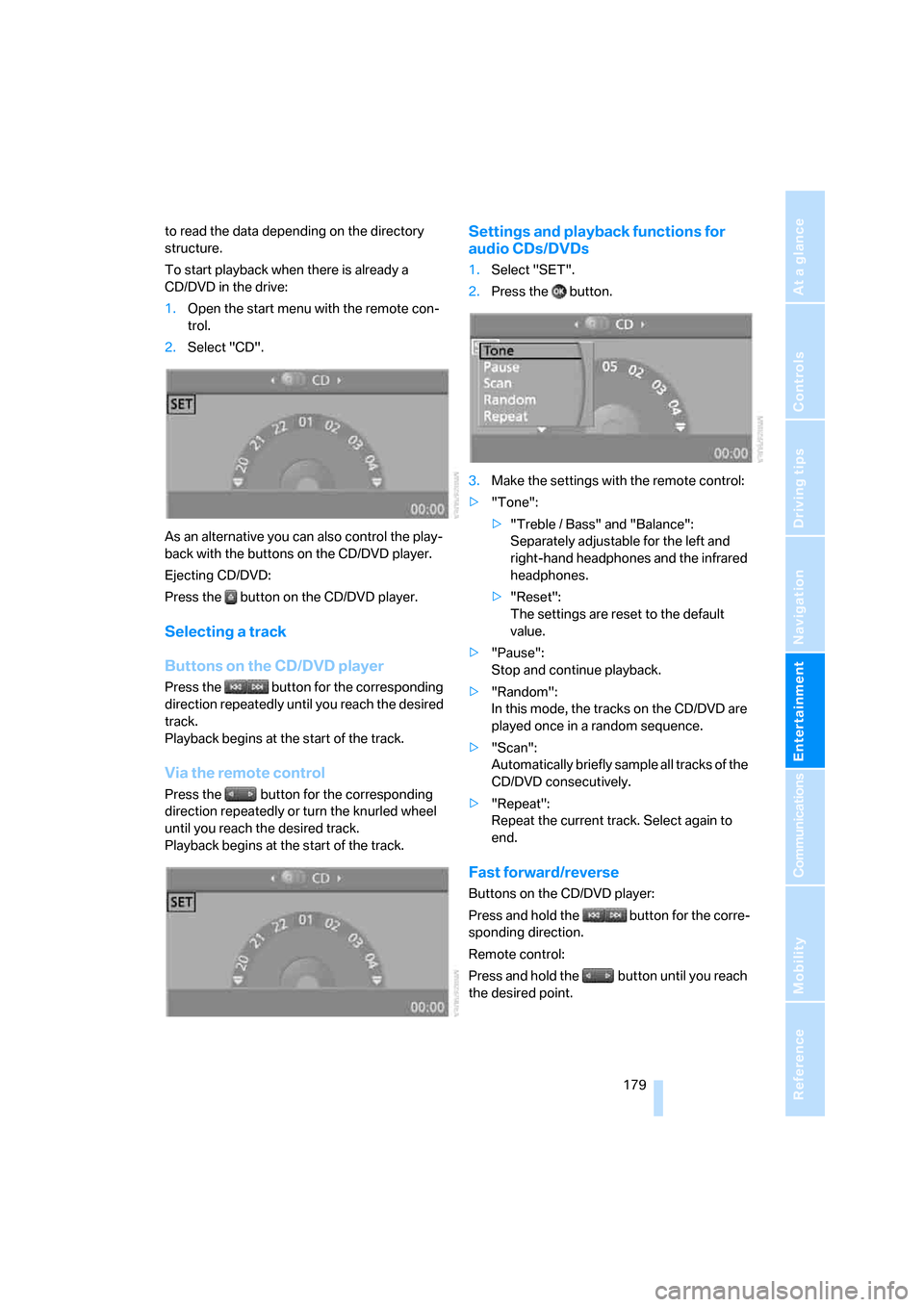
Navigation
Entertainment
Driving tips
179Reference
At a glance
Controls
Communications
Mobility
to read the data depending on the directory
structure.
To start playback when there is already a
CD/DVD in the drive:
1.Open the start menu with the remote con-
trol.
2.Select "CD".
As an alternative you can also control the play-
back with the buttons on the CD/DVD player.
Ejecting CD/DVD:
Press the button on the CD/DVD player.
Selecting a track
Buttons on the CD/DVD player
Press the button for the corresponding
direction repeatedly until you reach the desired
track.
Playback begins at the start of the track.
Via the remote control
Press the button for the corresponding
direction repeatedly or turn the knurled wheel
until you reach the desired track.
Playback begins at the start of the track.
Settings and playback functions for
audio CDs/DVDs
1.Select "SET".
2.Press the button.
3.Make the settings with the remote control:
>"Tone":
>"Treble / Bass" and "Balance":
Separately adjustable for the left and
right-hand headphones and the infrared
headphones.
>"Reset":
The settings are reset to the default
value.
>"Pause":
Stop and continue playback.
>"Random":
In this mode, the tracks on the CD/DVD are
played once in a random sequence.
>"Scan":
Automatically briefly sample all tracks of the
CD/DVD consecutively.
>"Repeat":
Repeat the current track. Select again to
end.
Fast forward/reverse
Buttons on the CD/DVD player:
Press and hold the button for the corre-
sponding direction.
Remote control:
Press and hold the button until you reach
the desired point.
Page 182 of 272
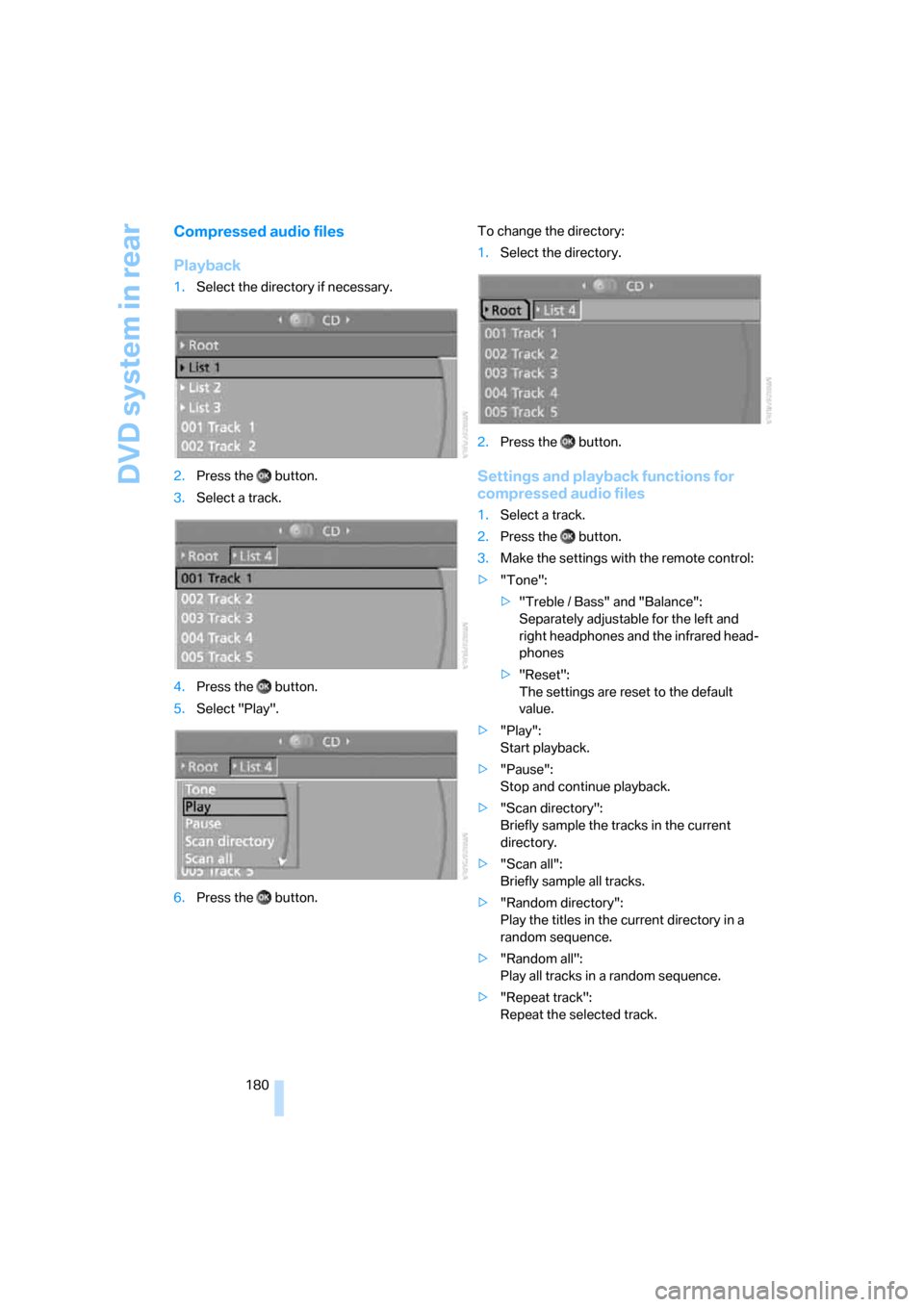
DVD system in rear
180
Compressed audio files
Playback
1.Select the directory if necessary.
2.Press the button.
3.Select a track.
4.Press the button.
5.Select "Play".
6.Press the button.To change the directory:
1.Select the directory.
2.Press the button.
Settings and playback functions for
compressed audio files
1.Select a track.
2.Press the button.
3.Make the settings with the remote control:
>"Tone":
>"Treble / Bass" and "Balance":
Separately adjustable for the left and
right headphones and the infrared head-
phones
>"Reset":
The settings are reset to the default
value.
>"Play":
Start playback.
>"Pause":
Stop and continue playback.
>"Scan directory":
Briefly sample the tracks in the current
directory.
>"Scan all":
Briefly sample all tracks.
>"Random directory":
Play the titles in the current directory in a
random sequence.
>"Random all":
Play all tracks in a random sequence.
>"Repeat track":
Repeat the selected track.
Page 183 of 272
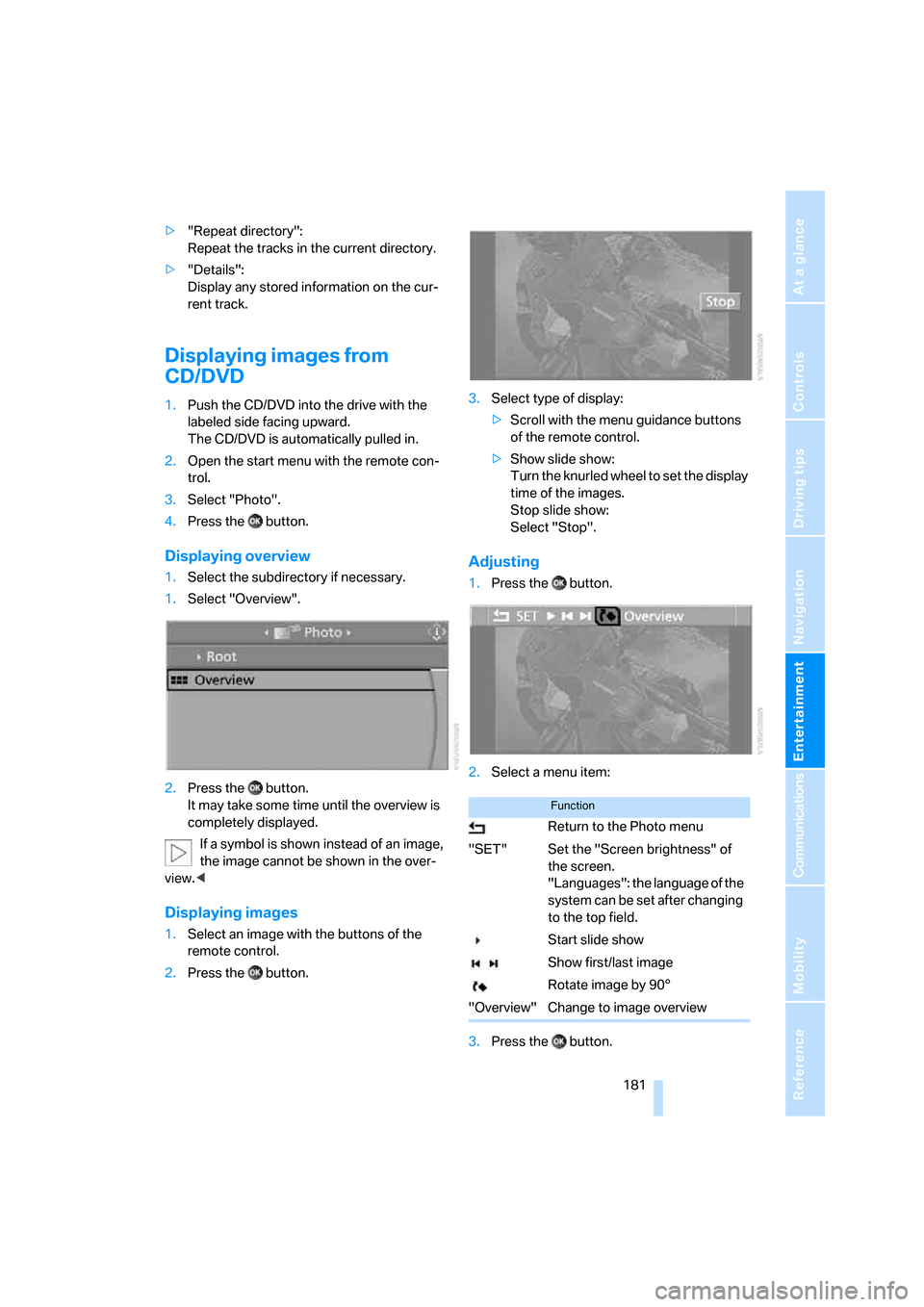
Navigation
Entertainment
Driving tips
181Reference
At a glance
Controls
Communications
Mobility
>"Repeat directory":
Repeat the tracks in the current directory.
>"Details":
Display any stored information on the cur-
rent track.
Displaying images from
CD/DVD
1.Push the CD/DVD into the drive with the
labeled side facing upward.
The CD/DVD is automatically pulled in.
2.Open the start menu with the remote con-
trol.
3.Select "Photo".
4.Press the button.
Displaying overview
1.Select the subdirectory if necessary.
1.Select "Overview".
2.Press the button.
It may take some time until the overview is
completely displayed.
If a symbol is shown instead of an image,
the image cannot be shown in the over-
view.<
Displaying images
1.Select an image with the buttons of the
remote control.
2.Press the button.3.Select type of display:
>Scroll with the menu guidance buttons
of the remote control.
>Show slide show:
Turn the knurled wheel to set the display
time of the images.
Stop slide show:
Select "Stop".
Adjusting
1.Press the button.
2.Select a menu item:
3.Press the button.
Function
Return to the Photo menu
"SET" Set the "Screen brightness" of
the screen.
"Languages": the language of the
system can be set after changing
to the top field.
Start slide show
Show first/last image
Rotate image by 90°
"Overview" Change to image overview
Page 191 of 272
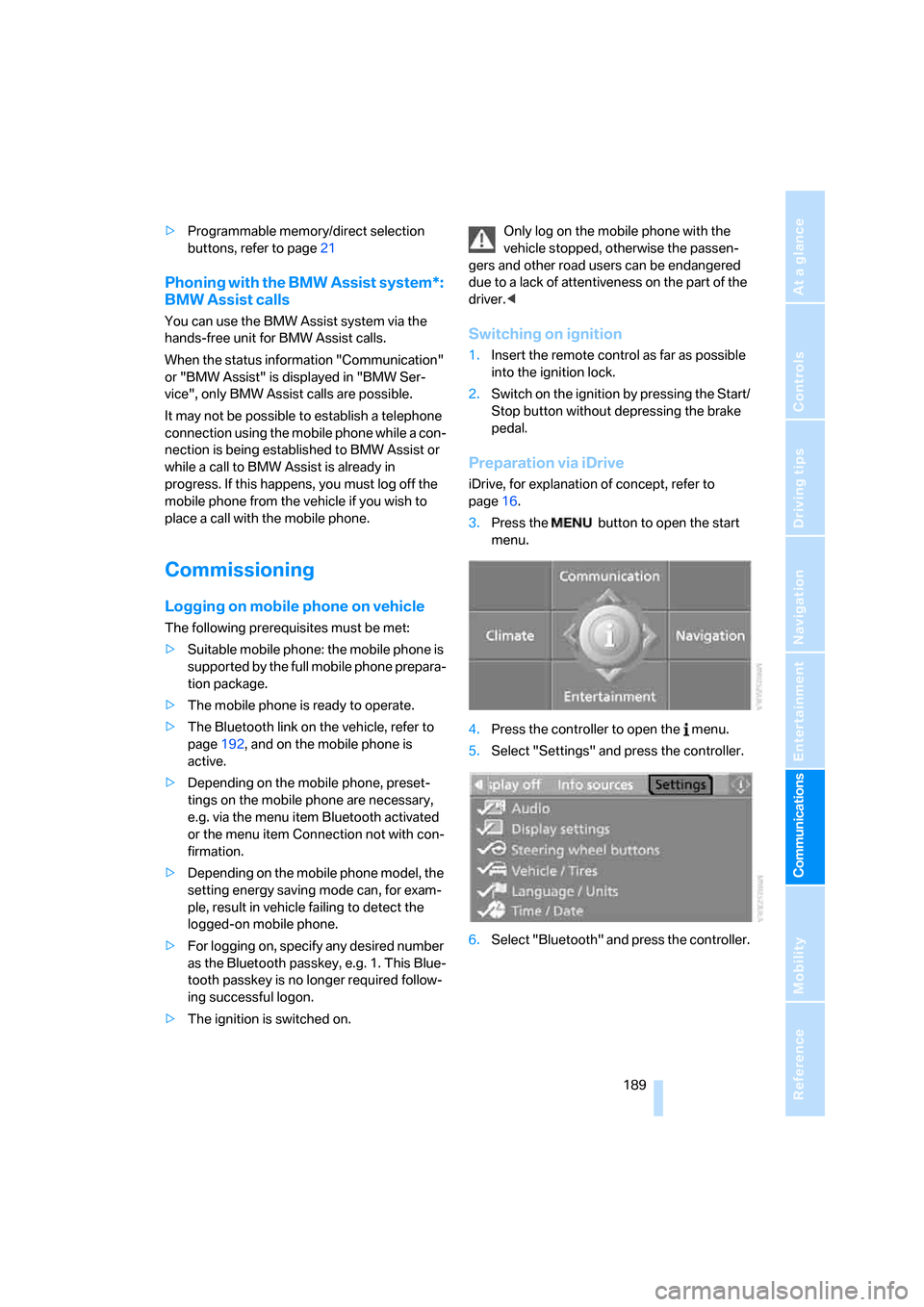
189
Entertainment
Reference
At a glance
Controls
Driving tips Communications
Navigation
Mobility
>Programmable memory/direct selection
buttons, refer to page21
Phoning with the BMW Assist system*:
BMW Assist calls
You can use the BMW Assist system via the
hands-free unit for BMW Assist calls.
When the status information "Communication"
or "BMW Assist" is displayed in "BMW Ser-
vice", only BMW Assist calls are possible.
It may not be possible to establish a telephone
connection using the mobile phone while a con-
nection is being established to BMW Assist or
while a call to BMW Assist is already in
progress. If this happens, you must log off the
mobile phone from the vehicle if you wish to
place a call with the mobile phone.
Commissioning
Logging on mobile phone on vehicle
The following prerequisites must be met:
>Suitable mobile phone: the mobile phone is
supported by the full mobile phone prepara-
tion package.
>The mobile phone is ready to operate.
>The Bluetooth link on the vehicle, refer to
page192, and on the mobile phone is
active.
>Depending on the mobile phone, preset-
tings on the mobile phone are necessary,
e.g. via the menu item Bluetooth activated
or the menu item Connection not with con-
firmation.
>Depending on the mobile phone model, the
setting energy saving mode can, for exam-
ple, result in vehicle failing to detect the
logged-on mobile phone.
>For logging on, specify any desired number
as the Bluetooth passkey, e.g. 1. This Blue-
tooth passkey is no longer required follow-
ing successful logon.
>The ignition is switched on.Only log on the mobile phone with the
vehicle stopped, otherwise the passen-
gers and other road users can be endangered
due to a lack of attentiveness on the part of the
driver.<
Switching on ignition
1.Insert the remote control as far as possible
into the ignition lock.
2.Switch on the ignition by pressing the Start/
Stop button without depressing the brake
pedal.
Preparation via iDrive
iDrive, for explanation of concept, refer to
page16.
3.Press the button to open the start
menu.
4.Press the controller to open the menu.
5.Select "Settings" and press the controller.
6.Select "Bluetooth" and press the controller.
Page 225 of 272
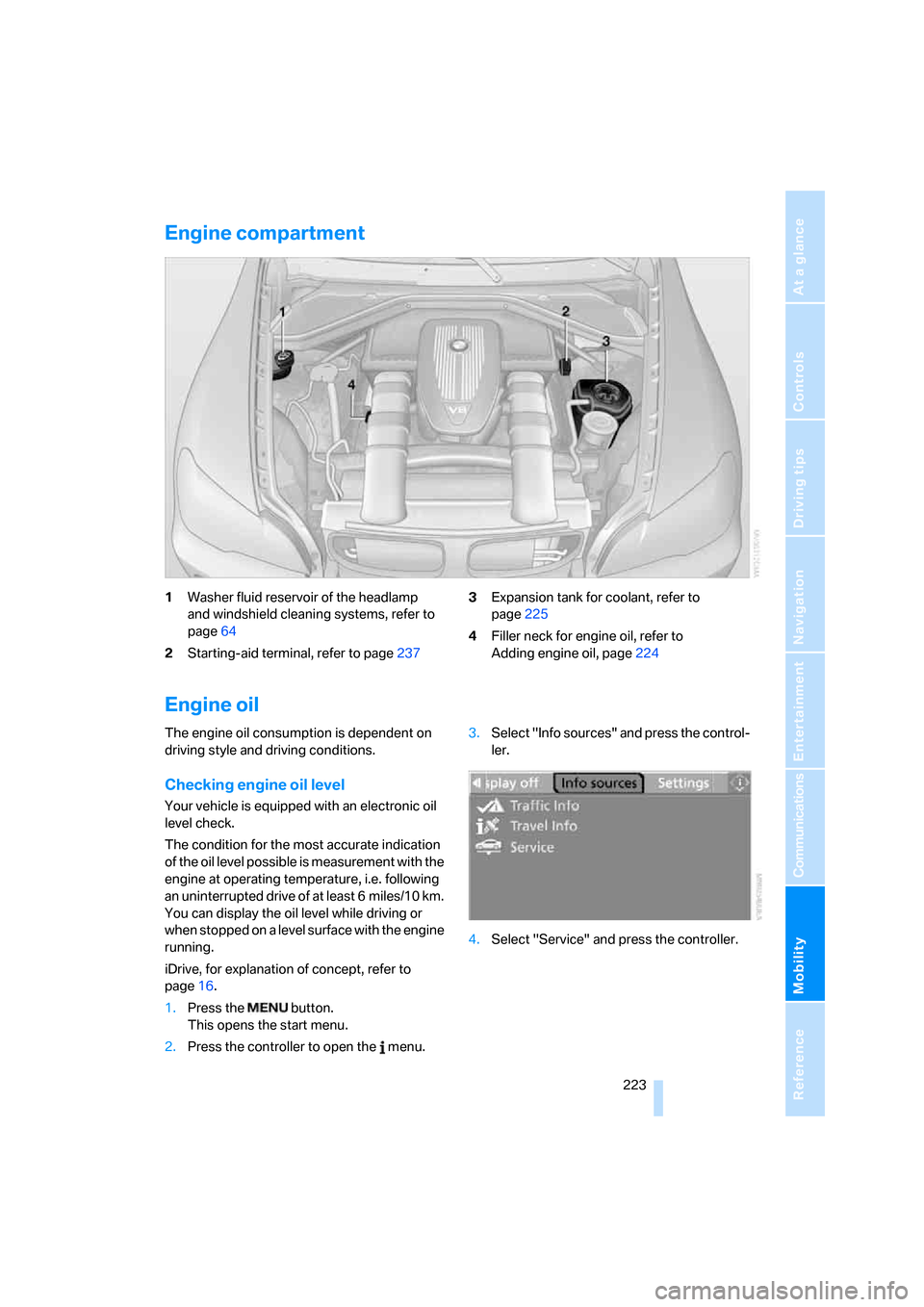
Mobility
223Reference
At a glance
Controls
Driving tips
Communications
Navigation
Entertainment
Engine compartment
1Washer fluid reservoir of the headlamp
and windshield cleaning systems, refer to
page64
2Starting-aid terminal, refer to page2373Expansion tank for coolant, refer to
page225
4Filler neck for engine oil, refer to
Adding engine oil, page224
Engine oil
The engine oil consumption is dependent on
driving style and driving conditions.
Checking engine oil level
Your vehicle is equipped with an electronic oil
level check.
The condition for the most accurate indication
of the oil level possible is measurement with the
engine at operating temperature, i.e. following
an uninterrupted drive of at least 6 miles/10 km.
You can display the oil level while driving or
when stopped on a level surface with the engine
running.
iDrive, for explanation of concept, refer to
page16.
1.Press the button.
This opens the start menu.
2.Press the controller to open the menu.3.Select "Info sources" and press the control-
ler.
4.Select "Service" and press the controller.
Page 264 of 272
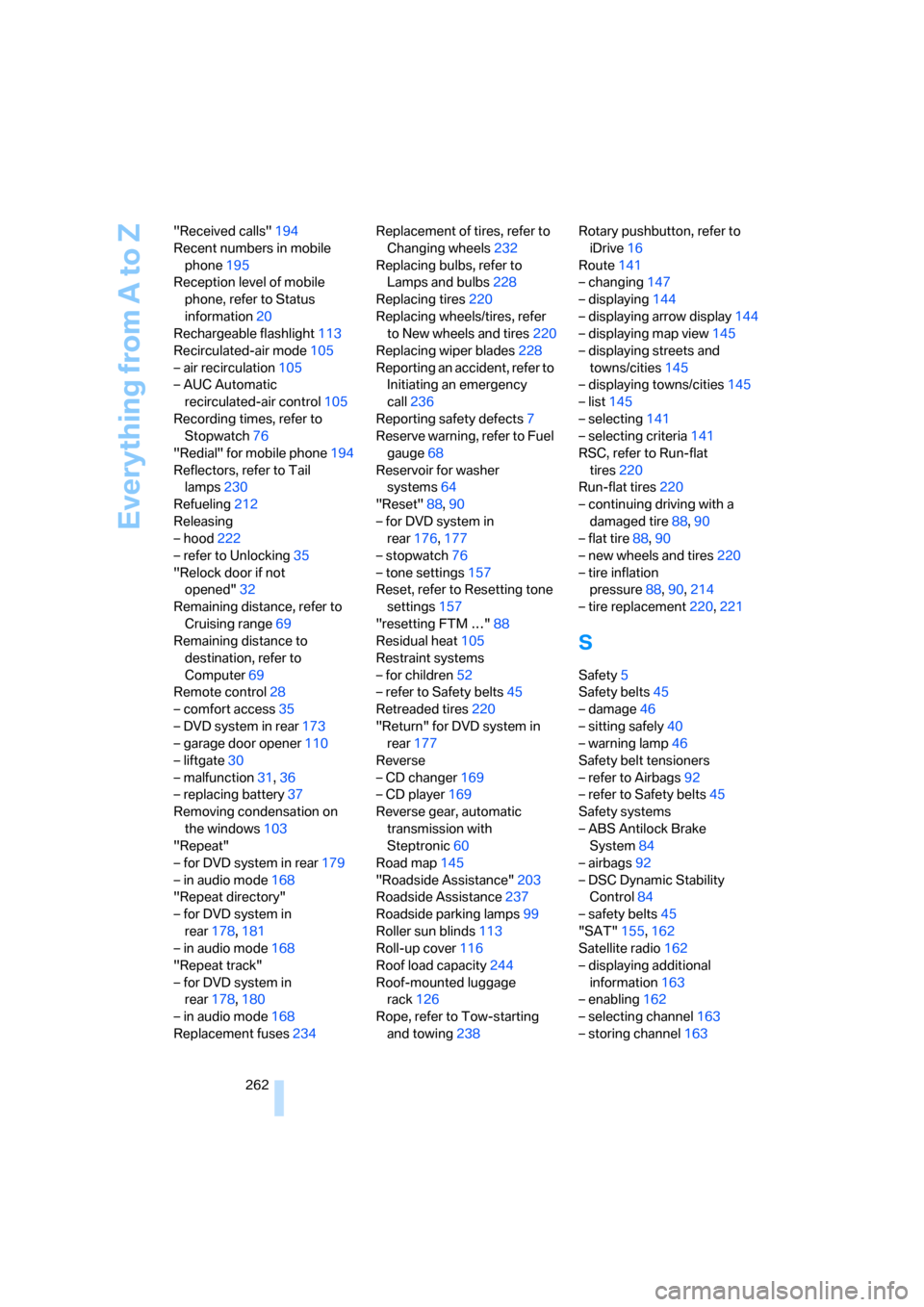
Everything from A to Z
262 "Received calls"194
Recent numbers in mobile
phone195
Reception level of mobile
phone, refer to Status
information20
Rechargeable flashlight113
Recirculated-air mode105
– air recirculation105
– AUC Automatic
recirculated-air control105
Recording times, refer to
Stopwatch76
"Redial" for mobile phone194
Reflectors, refer to Tail
lamps230
Refueling212
Releasing
– hood222
– refer to Unlocking35
"Relock door if not
opened"32
Remaining distance, refer to
Cruising range69
Remaining distance to
destination, refer to
Computer69
Remote control28
– comfort access35
– DVD system in rear173
– garage door opener110
– liftgate30
– malfunction31,36
– replacing battery37
Removing condensation on
the windows103
"Repeat"
– for DVD system in rear179
– in audio mode168
"Repeat directory"
– for DVD system in
rear178,181
– in audio mode168
"Repeat track"
– for DVD system in
rear178,180
– in audio mode168
Replacement fuses234Replacement of tires, refer to
Changing wheels232
Replacing bulbs, refer to
Lamps and bulbs228
Replacing tires220
Replacing wheels/tires, refer
to New wheels and tires220
Replacing wiper blades228
Reporting an accident, refer to
Initiating an emergency
call236
Reporting safety defects
7
Reserve warning, refer to Fuel
gauge68
Reservoir for washer
systems64
"Reset"88,90
– for DVD system in
rear176,177
– stopwatch76
– tone settings157
Reset, refer to Resetting tone
settings157
"resetting FTM …"88
Residual heat105
Restraint systems
– for children52
– refer to Safety belts45
Retreaded tires220
"Return" for DVD system in
rear177
Reverse
– CD changer169
– CD player169
Reverse gear, automatic
transmission with
Steptronic60
Road map145
"Roadside Assistance"203
Roadside Assistance237
Roadside parking lamps99
Roller sun blinds113
Roll-up cover116
Roof load capacity244
Roof-mounted luggage
rack126
Rope, refer to Tow-starting
and towing238Rotary pushbutton, refer to
iDrive16
Route141
– changing147
– displaying144
– displaying arrow display144
– displaying map view145
– displaying streets and
towns/cities145
– displaying towns/cities145
– list145
– selecting141
– selecting criteria141
RSC, refer to Run-flat
tires220
Run-flat tires220
– continuing driving with a
damaged tire88,90
– flat tire88,
90
– new wheels and tires220
– tire inflation
pressure88,90,214
– tire replacement220,221
S
Safety5
Safety belts45
– damage46
– sitting safely40
– warning lamp46
Safety belt tensioners
– refer to Airbags92
– refer to Safety belts45
Safety systems
– ABS Antilock Brake
System84
– airbags92
– DSC Dynamic Stability
Control84
– safety belts45
"SAT"155,162
Satellite radio162
– displaying additional
information163
– enabling162
– selecting channel163
– storing channel163
Page 266 of 272
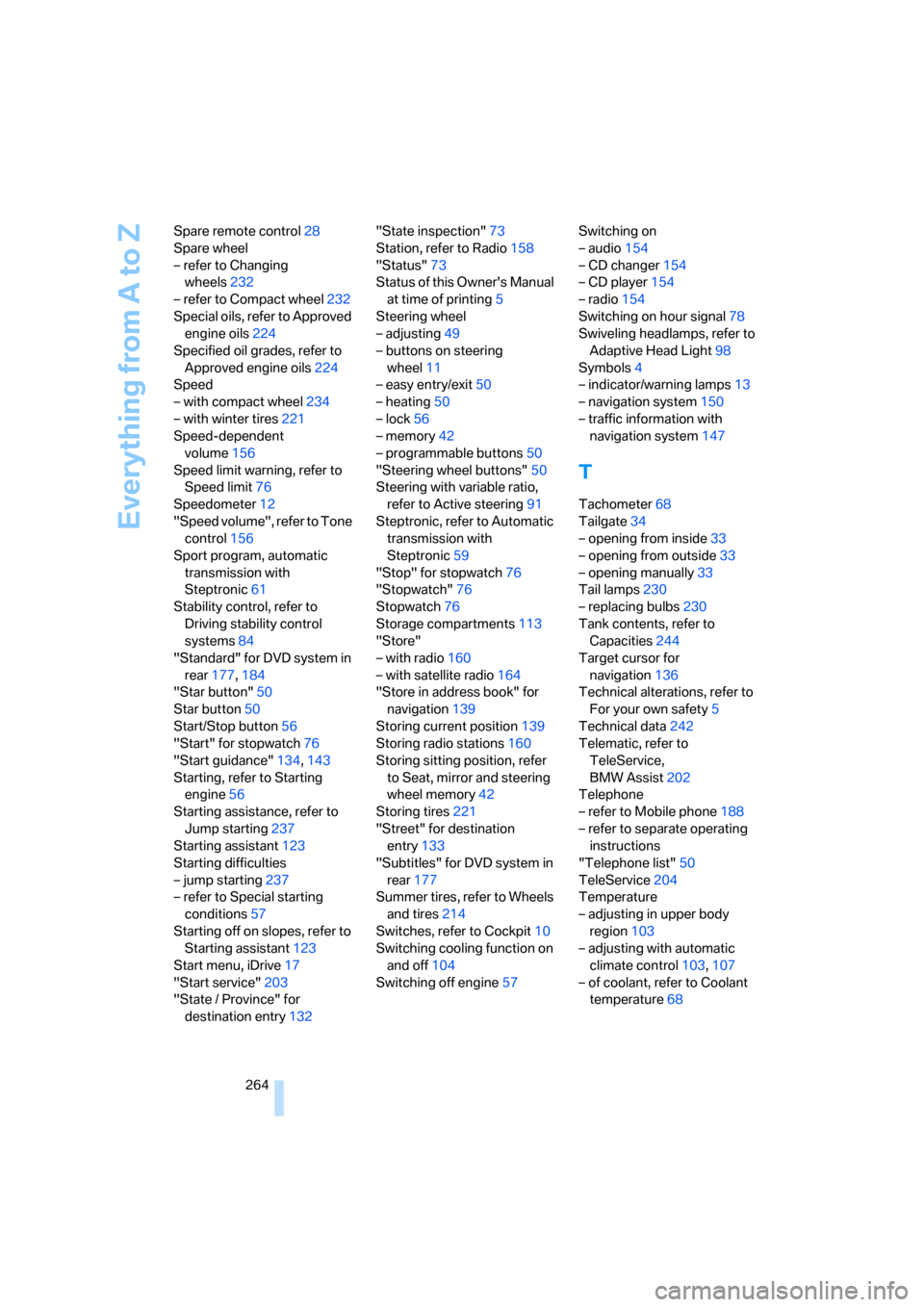
Everything from A to Z
264 Spare remote control28
Spare wheel
– refer to Changing
wheels232
– refer to Compact wheel232
Special oils, refer to Approved
engine oils224
Specified oil grades, refer to
Approved engine oils224
Speed
– with compact wheel234
– with winter tires221
Speed-dependent
volume156
Speed limit warning, refer to
Speed limit76
Speedometer12
"Speed volume", refer to Tone
control156
Sport program, automatic
transmission with
Steptronic61
Stability control, refer to
Driving stability control
systems84
"Standard" for DVD system in
rear177,184
"Star button"50
Star button50
Start/Stop button56
"Start" for stopwatch76
"Start guidance"134,143
Starting, refer to Starting
engine56
Starting assistance, refer to
Jump starting237
Starting assistant123
Starting difficulties
– jump starting237
– refer to Special starting
conditions57
Starting off on slopes, refer to
Starting assistant123
Start menu, iDrive17
"Start service"203
"State / Province" for
destination entry132"State inspection"73
Station, refer to Radio158
"Status"73
Status of this Owner's Manual
at time of printing5
Steering wheel
– adjusting49
– buttons on steering
wheel11
– easy entry/exit50
– heating50
– lock56
– memory42
– programmable buttons50
"Steering wheel buttons"50
Steering with variable ratio,
refer to Active steering91
Steptronic, refer to Automatic
transmission with
Steptronic59
"Stop" for stopwatch76
"Stopwatch"76
Stopwatch76
Storage compartments113
"Store"
– with radio160
– with satellite radio164
"Store in address book" for
navigation139
Storing current position139
Storing radio stations160
Storing sitting position, refer
to Seat, mirror and steering
wheel memory42
Storing tires221
"Street" for destination
entry133
"Subtitles" for DVD system in
rear177
Summer tires, refer to Wheels
and tires214
Switches, refer to Cockpit10
Switching cooling function on
and off104
Switching off engine57Switching on
– audio154
– CD changer154
– CD player154
– radio154
Switching on hour signal78
Swiveling headlamps, refer to
Adaptive Head Light98
Symbols4
– indicator/warning lamps13
– navigation system150
– traffic information with
navigation system147
T
Tachometer68
Tailgate34
– opening from inside33
– opening from outside33
– opening manually33
Tail lamps230
– replacing bulbs230
Tank contents, refer to
Capacities244
Target cursor for
navigation136
Technical alterations, refer to
For your own safety5
Technical data242
Telematic, refer to
TeleService,
BMW Assist202
Telephone
– refer to Mobile phone188
– refer to separate operating
instructions
"Telephone list"50
TeleService204
Temperature
– adjusting in upper body
region103
– adjusting with automatic
climate control103,107
– of coolant, refer to Coolant
temperature68