steering wheel adjustment BMW X5 3.0I 2007 E70 Owner's Manual
[x] Cancel search | Manufacturer: BMW, Model Year: 2007, Model line: X5 3.0I, Model: BMW X5 3.0I 2007 E70Pages: 272, PDF Size: 9.03 MB
Page 13 of 272
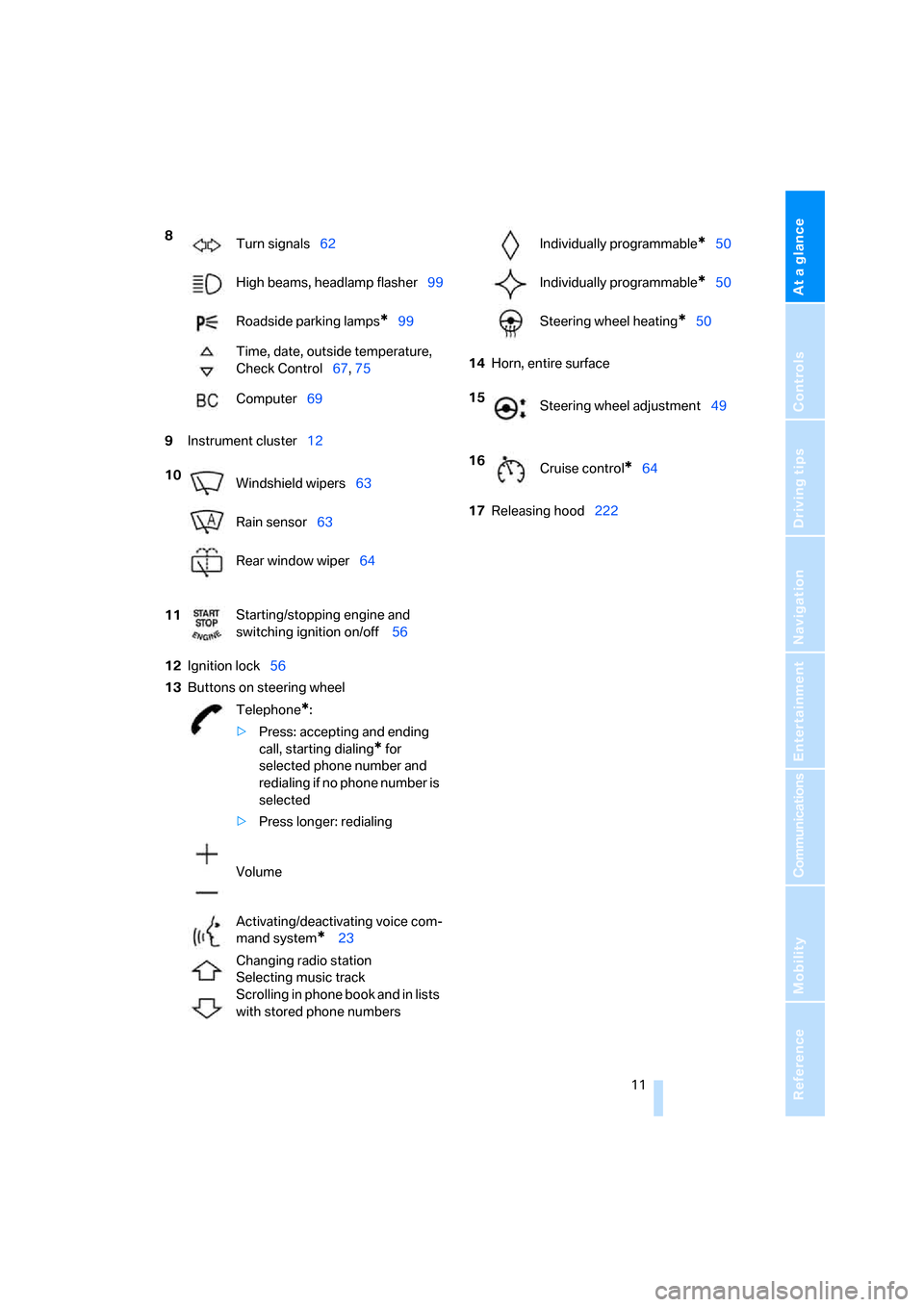
At a glance
11Reference
Controls
Driving tips
Communications
Navigation
Entertainment
Mobility
9Instrument cluster12
12Ignition lock56
13Buttons on steering wheel14Horn, entire surface
17Releasing hood222 8
Turn signals62
High beams, headlamp flasher99
Roadside parking lamps
*99
Time, date, outside temperature,
Check Control67, 75
Computer69
10
Windshield wipers63
Rain sensor63
Rear window wiper64
11Starting/stopping engine and
switching ignition on/off 56
Telephone
*:
>Press: accepting and ending
call, starting dialing
* for
selected phone number and
redialing if no phone number is
selected
>Press longer: redialing
Volume
Activating/deactivating voice com-
mand system
* 23
Changing radio station
Selecting music track
Scrolling in phone book and in lists
with stored phone numbers
Individually programmable*50
Individually programmable
*50
Steering wheel heating
*50
15
Steering wheel adjustment49
16
Cruise control
*64
Page 44 of 272
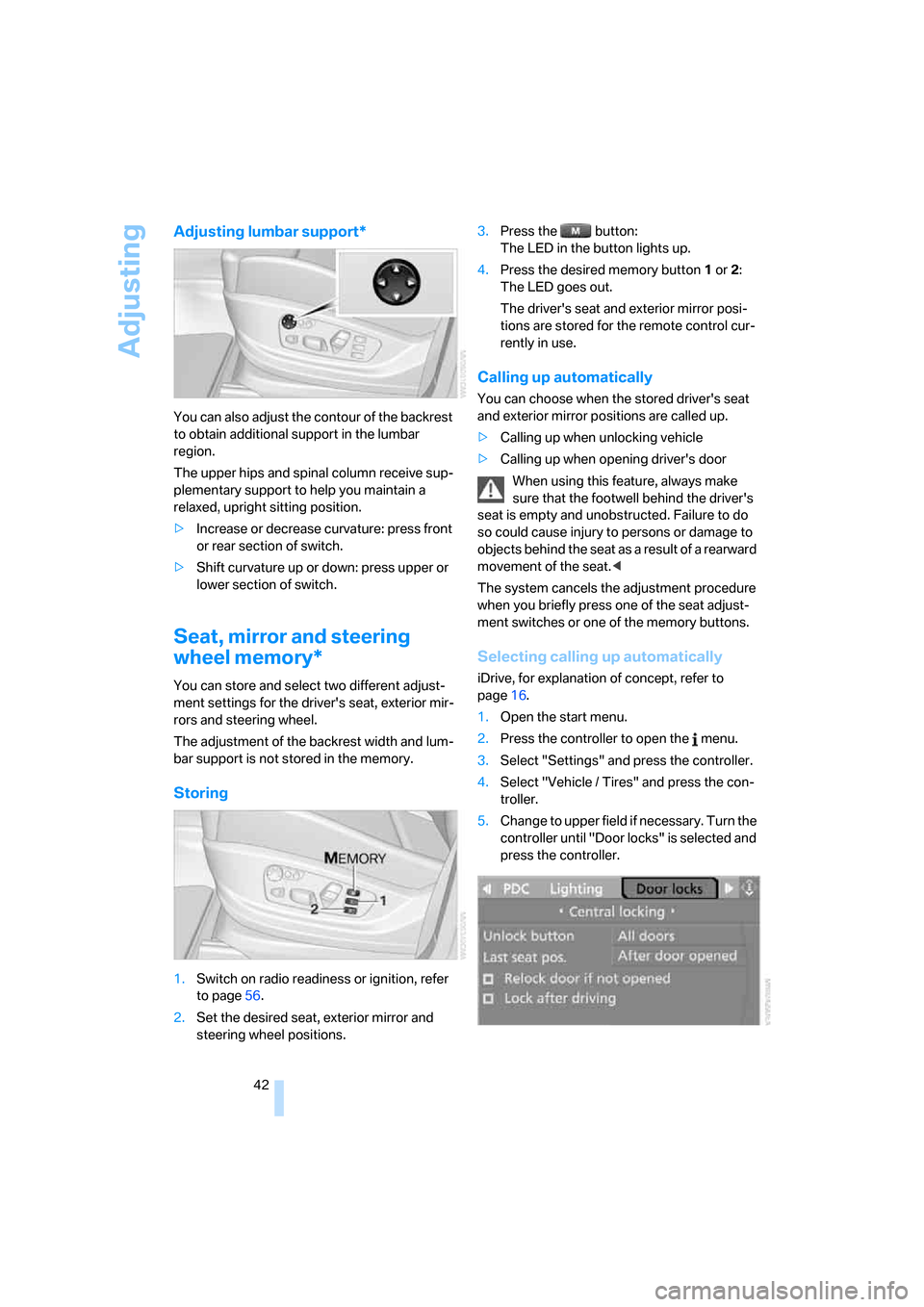
Adjusting
42
Adjusting lumbar support*
You can also adjust the contour of the backrest
to obtain additional support in the lumbar
region.
The upper hips and spinal column receive sup-
plementary support to help you maintain a
relaxed, upright sitting position.
>Increase or decrease curvature: press front
or rear section of switch.
>Shift curvature up or down: press upper or
lower section of switch.
Seat, mirror and steering
wheel memory*
You can store and select two different adjust-
ment settings for the driver's seat, exterior mir-
rors and steering wheel.
The adjustment of the backrest width and lum-
bar support is not stored in the memory.
Storing
1.Switch on radio readiness or ignition, refer
to page56.
2.Set the desired seat, exterior mirror and
steering wheel positions.3.Press the button:
The LED in the button lights up.
4.Press the desired memory button1 or2:
The LED goes out.
The driver's seat and exterior mirror posi-
tions are stored for the remote control cur-
rently in use.
Calling up automatically
You can choose when the stored driver's seat
and exterior mirror positions are called up.
>Calling up when unlocking vehicle
>Calling up when opening driver's door
When using this feature, always make
sure that the footwell behind the driver's
seat is empty and unobstructed. Failure to do
so could cause injury to persons or damage to
objects behind the seat as a result of a rearward
movement of the seat.<
The system cancels the adjustment procedure
when you briefly press one of the seat adjust-
ment switches or one of the memory buttons.
Selecting calling up automatically
iDrive, for explanation of concept, refer to
page16.
1.Open the start menu.
2.Press the controller to open the menu.
3.Select "Settings" and press the controller.
4.Select "Vehicle / Tires" and press the con-
troller.
5.Change to upper field if necessary. Turn the
controller until "Door locks" is selected and
press the controller.
Page 45 of 272
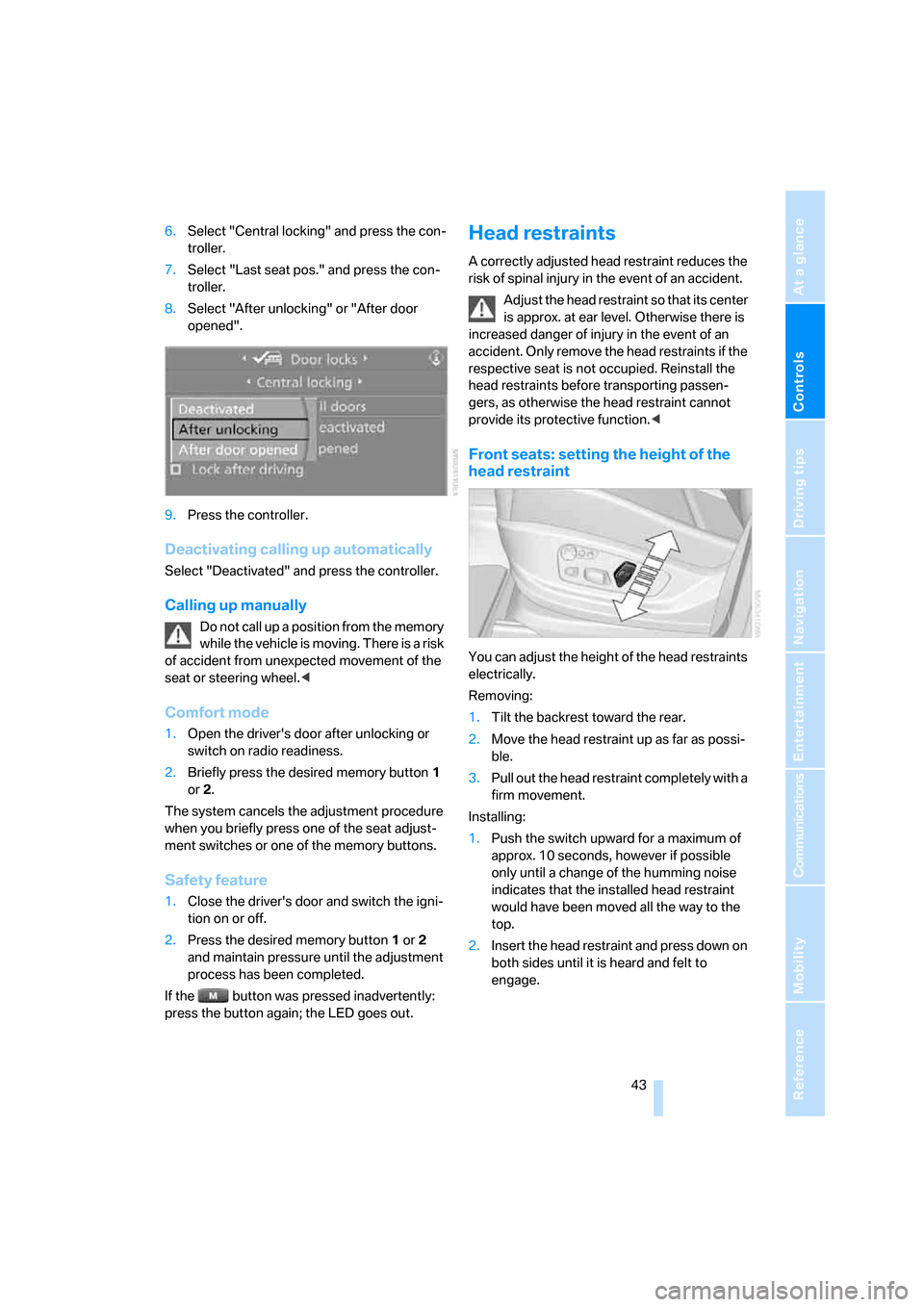
Controls
43Reference
At a glance
Driving tips
Communications
Navigation
Entertainment
Mobility
6.Select "Central locking" and press the con-
troller.
7.Select "Last seat pos." and press the con-
troller.
8.Select "After unlocking" or "After door
opened".
9.Press the controller.
Deactivating calling up automatically
Select "Deactivated" and press the controller.
Calling up manually
Do not call up a position from the memory
while the vehicle is moving. There is a risk
of accident from unexpected movement of the
seat or steering wheel.<
Comfort mode
1.Open the driver's door after unlocking or
switch on radio readiness.
2.Briefly press the desired memory button1
or2.
The system cancels the adjustment procedure
when you briefly press one of the seat adjust-
ment switches or one of the memory buttons.
Safety feature
1.Close the driver's door and switch the igni-
tion on or off.
2.Press the desired memory button1 or2
and maintain pressure until the adjustment
process has been completed.
If the button was pressed inadvertently:
press the button again; the LED goes out.
Head restraints
A correctly adjusted head restraint reduces the
risk of spinal injury in the event of an accident.
Adjust the head restraint so that its center
is approx. at ear level. Otherwise there is
increased danger of injury in the event of an
accident. Only remove the head restraints if the
respective seat is not occupied. Reinstall the
head restraints before transporting passen-
gers, as otherwise the head restraint cannot
provide its protective function.<
Front seats: setting the height of the
head restraint
You can adjust the height of the head restraints
electrically.
Removing:
1.Tilt the backrest toward the rear.
2.Move the head restraint up as far as possi-
ble.
3.Pull out the head restraint completely with a
firm movement.
Installing:
1.Push the switch upward for a maximum of
approx. 10 seconds, however if possible
only until a change of the humming noise
indicates that the installed head restraint
would have been moved all the way to the
top.
2.Insert the head restraint and press down on
both sides until it is heard and felt to
engage.
Page 50 of 272
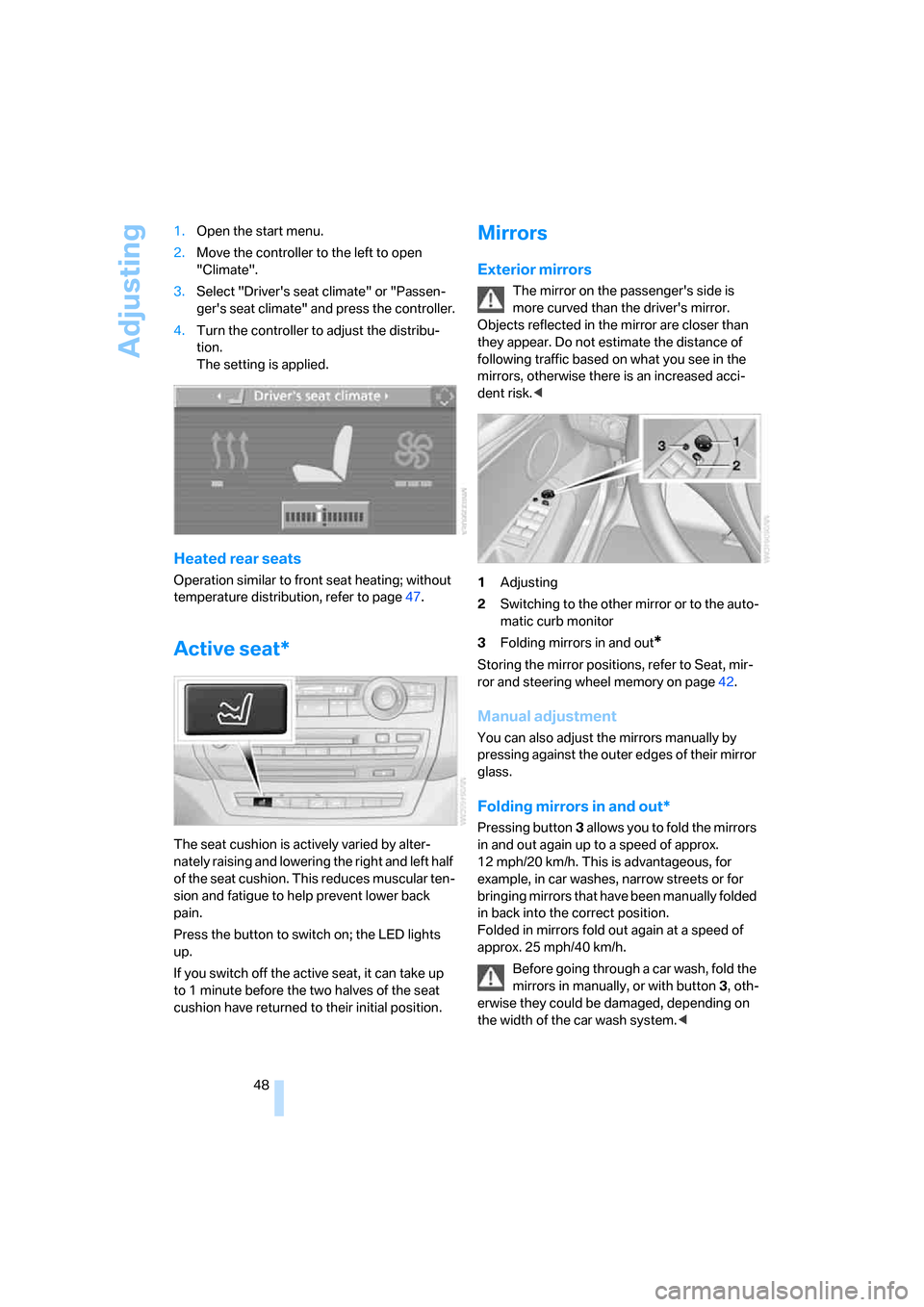
Adjusting
48 1.Open the start menu.
2.Move the controller to the left to open
"Climate".
3.Select "Driver's seat climate" or "Passen-
ger's seat climate" and press the controller.
4.Turn the controller to adjust the distribu-
tion.
The setting is applied.
Heated rear seats
Operation similar to front seat heating; without
temperature distribution, refer to page47.
Active seat*
The seat cushion is actively varied by alter-
nately raising and lowering the right and left half
of the seat cushion. This reduces muscular ten-
sion and fatigue to help prevent lower back
pain.
Press the button to switch on; the LED lights
up.
If you switch off the active seat, it can take up
to 1 minute before the two halves of the seat
cushion have returned to their initial position.
Mirrors
Exterior mirrors
The mirror on the passenger's side is
more curved than the driver's mirror.
Objects reflected in the mirror are closer than
they appear. Do not estimate the distance of
following traffic based on what you see in the
mirrors, otherwise there is an increased acci-
dent risk.<
1Adjusting
2Switching to the other mirror or to the auto-
matic curb monitor
3Folding mirrors in and out
*
Storing the mirror positions, refer to Seat, mir-
ror and steering wheel memory on page42.
Manual adjustment
You can also adjust the mirrors manually by
pressing against the outer edges of their mirror
glass.
Folding mirrors in and out*
Pressing button3 allo ws you to fold the mirrors
in and out again up to a speed of approx.
12 mph/20 km/h. This is advantageous, for
example, in car washes, narrow streets or for
bringing mirrors that have been manually folded
in back into the correct position.
Folded in mirrors fold out again at a speed of
approx. 25 mph/40 km/h.
Before going through a car wash, fold the
mirrors in manually, or with button 3, oth-
erwise they could be damaged, depending on
the width of the car wash system.<
Page 84 of 272
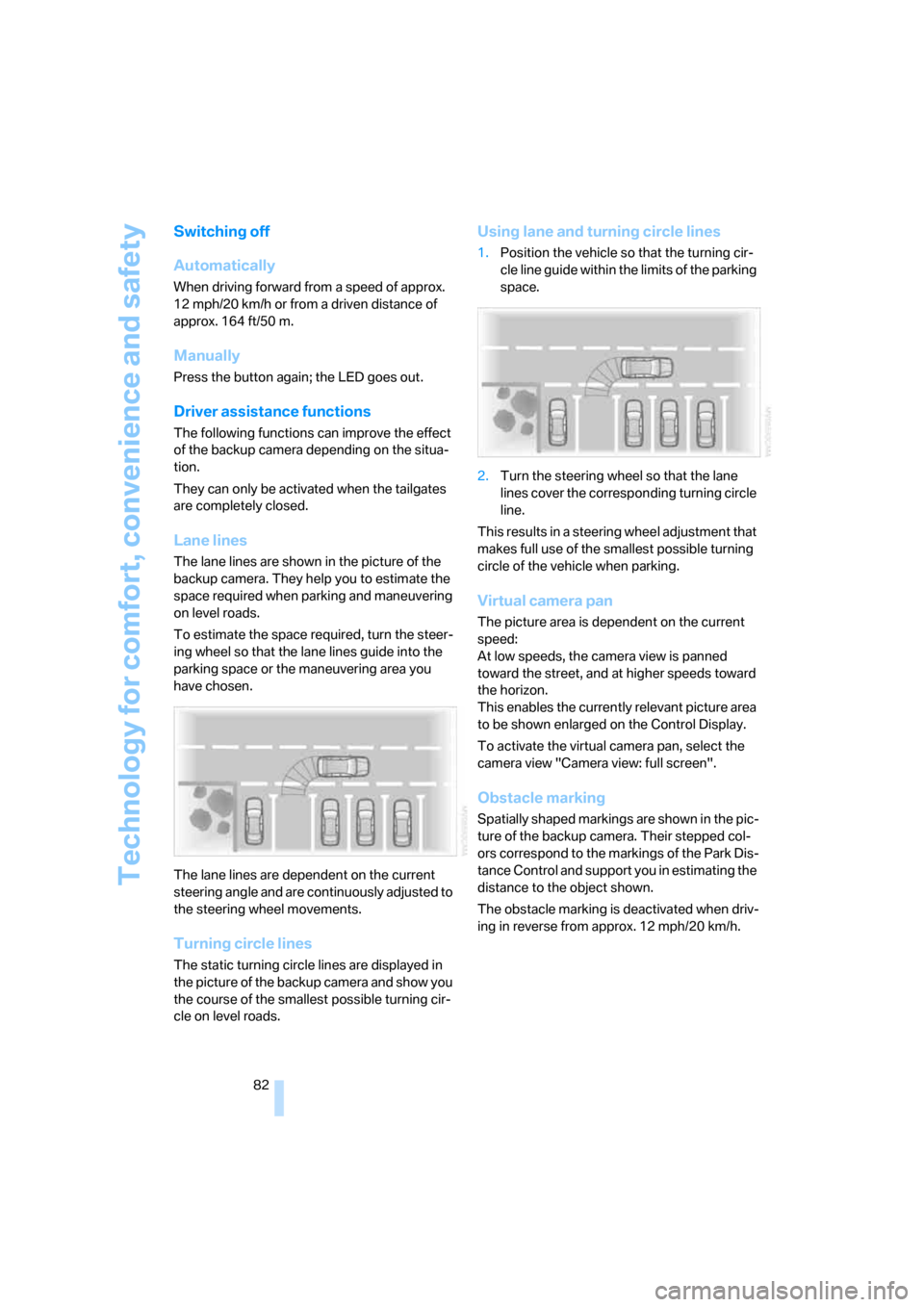
Technology for comfort, convenience and safety
82
Switching off
Automatically
When driving forward from a speed of approx.
12 mph/20 km/h or from a driven distance of
approx. 164 ft/50 m.
Manually
Press the button again; the LED goes out.
Driver assistance functions
The following functions can improve the effect
of the backup camera depending on the situa-
tion.
They can only be activated when the tailgates
are completely closed.
Lane lines
The lane lines are shown in the picture of the
backup camera. They help you to estimate the
space required when parking and maneuvering
on level roads.
To estimate the space required, turn the steer-
ing wheel so that the lane lines guide into the
parking space or the maneuvering area you
have chosen.
The lane lines are dependent on the current
steering angle and are continuously adjusted to
the steering wheel movements.
Turning circle lines
The static turning circle lines are displayed in
the picture of the backup camera and show you
the course of the smallest possible turning cir-
cle on level roads.
Using lane and turning circle lines
1.Position the vehicle so that the turning cir-
cle line guide within the limits of the parking
space.
2.Turn the steering wheel so that the lane
lines cover the corresponding turning circle
line.
This results in a steering wheel adjustment that
makes full use of the smallest possible turning
circle of the vehicle when parking.
Virtual camera pan
The picture area is dependent on the current
speed:
At low speeds, the camera view is panned
toward the street, and at higher speeds toward
the horizon.
This enables the currently relevant picture area
to be shown enlarged on the Control Display.
To activate the virtual camera pan, select the
camera view "Camera view: full screen".
Obstacle marking
Spatially shaped markings are shown in the pic-
ture of the backup camera. Their stepped col-
ors correspond to the markings of the Park Dis-
tance Control and support you in estimating the
distance to the object shown.
The obstacle marking is deactivated when driv-
ing in reverse from approx. 12 mph/20 km/h.
Page 94 of 272
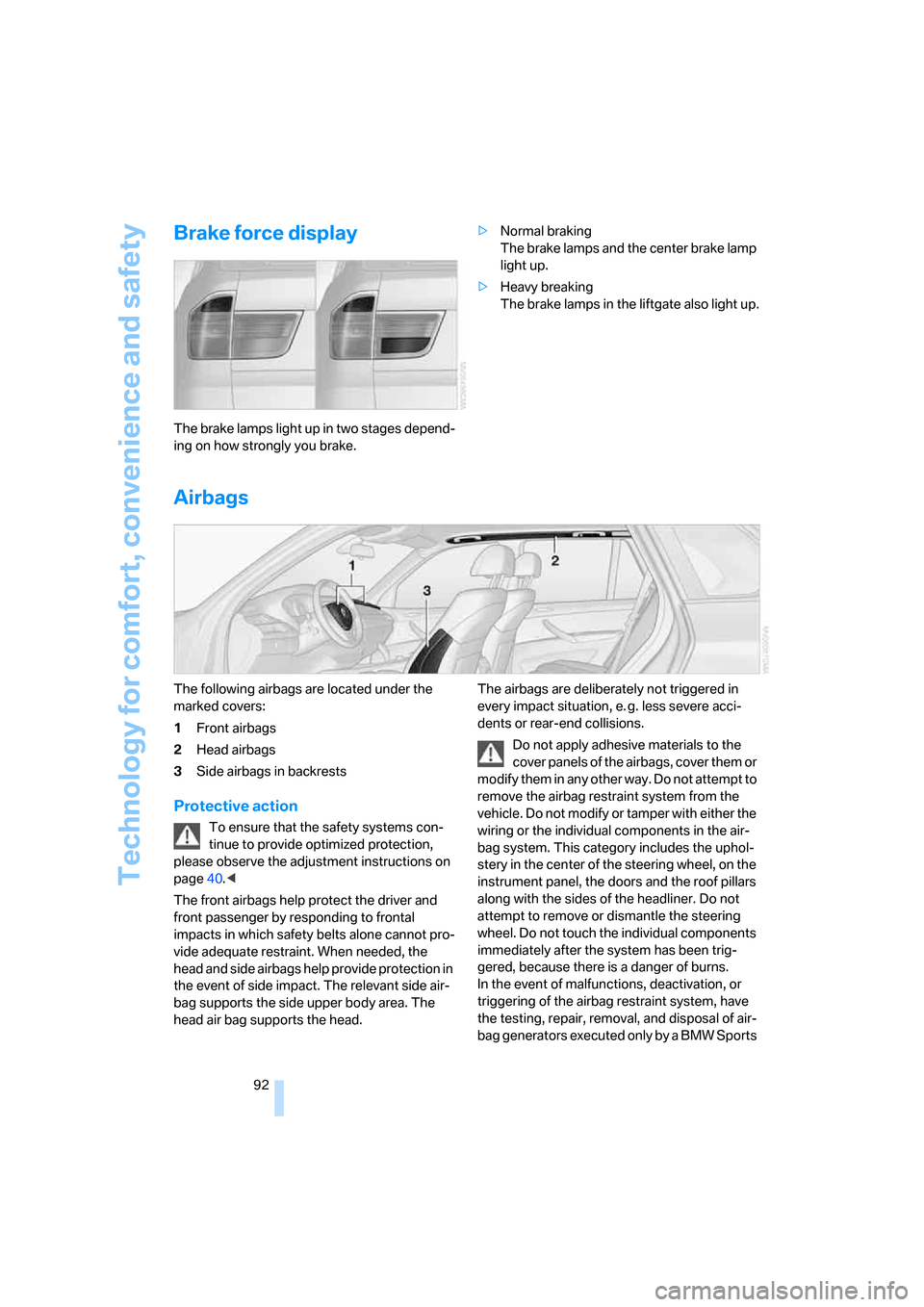
Technology for comfort, convenience and safety
92
Brake force display
The brake lamps light up in two stages depend-
ing on how strongly you brake.>Normal braking
The brake lamps and the center brake lamp
light up.
>Heavy breaking
The brake lamps in the liftgate also light up.
Airbags
The following airbags are located under the
marked covers:
1Front airbags
2Head airbags
3Side airbags in backrests
Protective action
To ensure that the safety systems con-
tinue to provide optimized protection,
please observe the adjustment instructions on
page40.<
The front airbags help protect the driver and
front passenger by responding to frontal
impacts in which safety belts alone cannot pro-
vide adequate restraint. When needed, the
head and side airbags help provide protection in
the event of side impact. The relevant side air-
bag supports the side upper body area. The
head air bag supports the head.The airbags are deliberately not triggered in
every impact situation, e. g. less severe acci-
dents or rear-end collisions.
Do not apply adhesive materials to the
cover panels of the airbags, cover them or
modify them in any other way. Do not attempt to
remove the airbag restraint system from the
vehicle. Do not modify or tamper with either the
wiring or the individual components in the air-
bag system. This category includes the uphol-
stery in the center of the steering wheel, on the
instrument panel, the doors and the roof pillars
along with the sides of the headliner. Do not
attempt to remove or dismantle the steering
wheel. Do not touch the individual components
immediately after the system has been trig-
gered, because there is a danger of burns.
In the event of malfunctions, deactivation, or
triggering of the airbag restraint system, have
the testing, repair, removal, and disposal of air-
bag generators executed only by a BMW Sports
Page 156 of 272
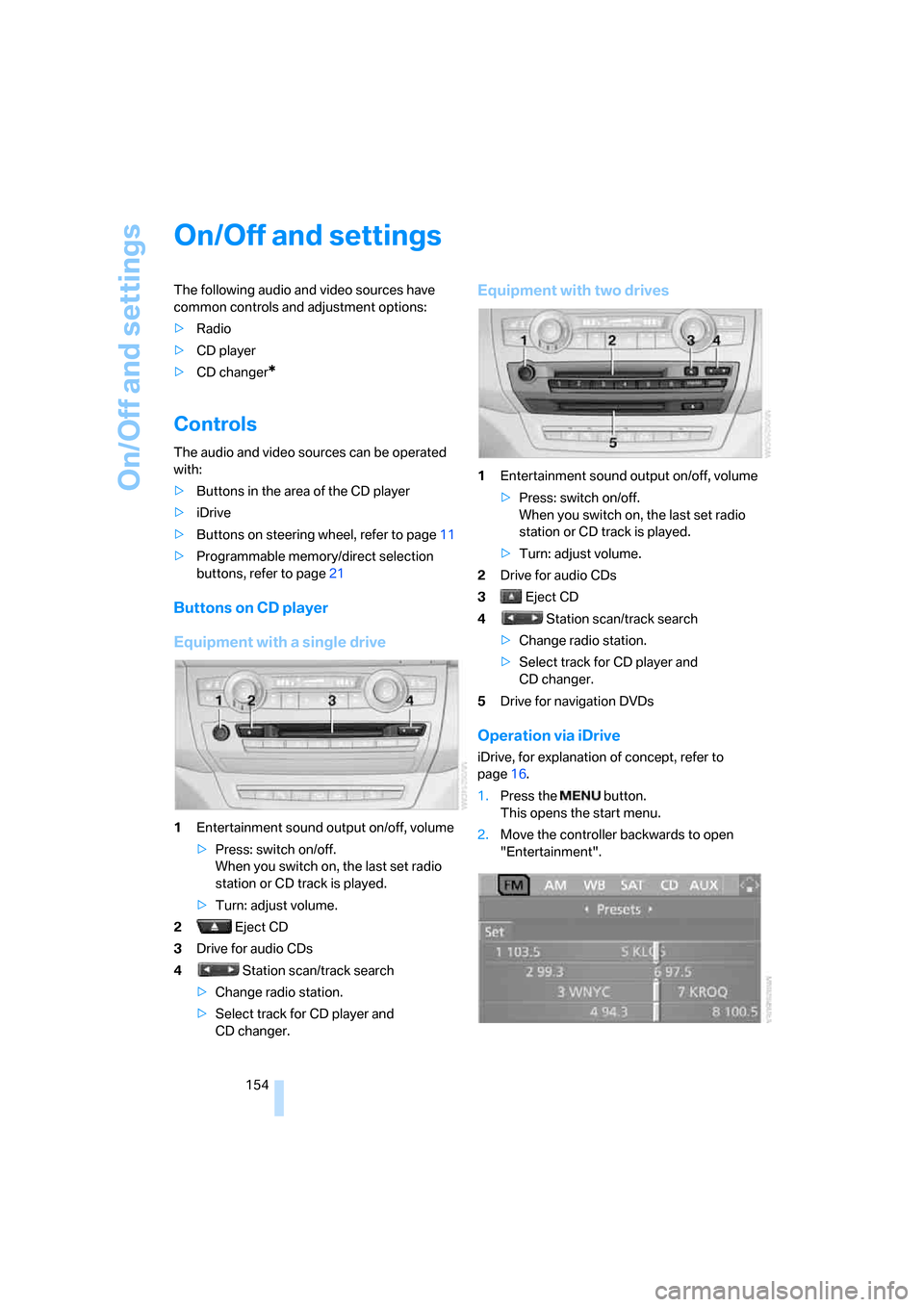
On/Off and settings
154
On/Off and settings
The following audio and video sources have
common controls and adjustment options:
>Radio
>CD player
>CD changer
*
Controls
The audio and video sources can be operated
with:
>Buttons in the area of the CD player
>iDrive
>Buttons
on steering wheel, refer to page11
>Programmable memory/direct selection
buttons, refer to page21
Buttons on CD player
Equipment with a single drive
1Entertainment sound output on/off, volume
>Press: switch on/off.
When you switch on, the last set radio
station or CD track is played.
>Turn: adjust volume.
2 Eject CD
3Drive for audio CDs
4 Station scan/track search
>Change radio station.
>Select track for CD player and
CD changer.
Equipment with two drives
1Entertainment sound output on/off, volume
>Press: switch on/off.
When you switch on, the last set radio
station or CD track is played.
>Turn: adjust volume.
2Drive for audio CDs
3 Eject CD
4 Station scan/track search
>Change radio station.
>Select track for CD player and
CD changer.
5Drive for navigation DVDs
Operation via iDrive
iDrive, for explanation of concept, refer to
page16.
1.Press the button.
This opens the start menu.
2.Move the controller backwards to open
"Entertainment".
Page 157 of 272
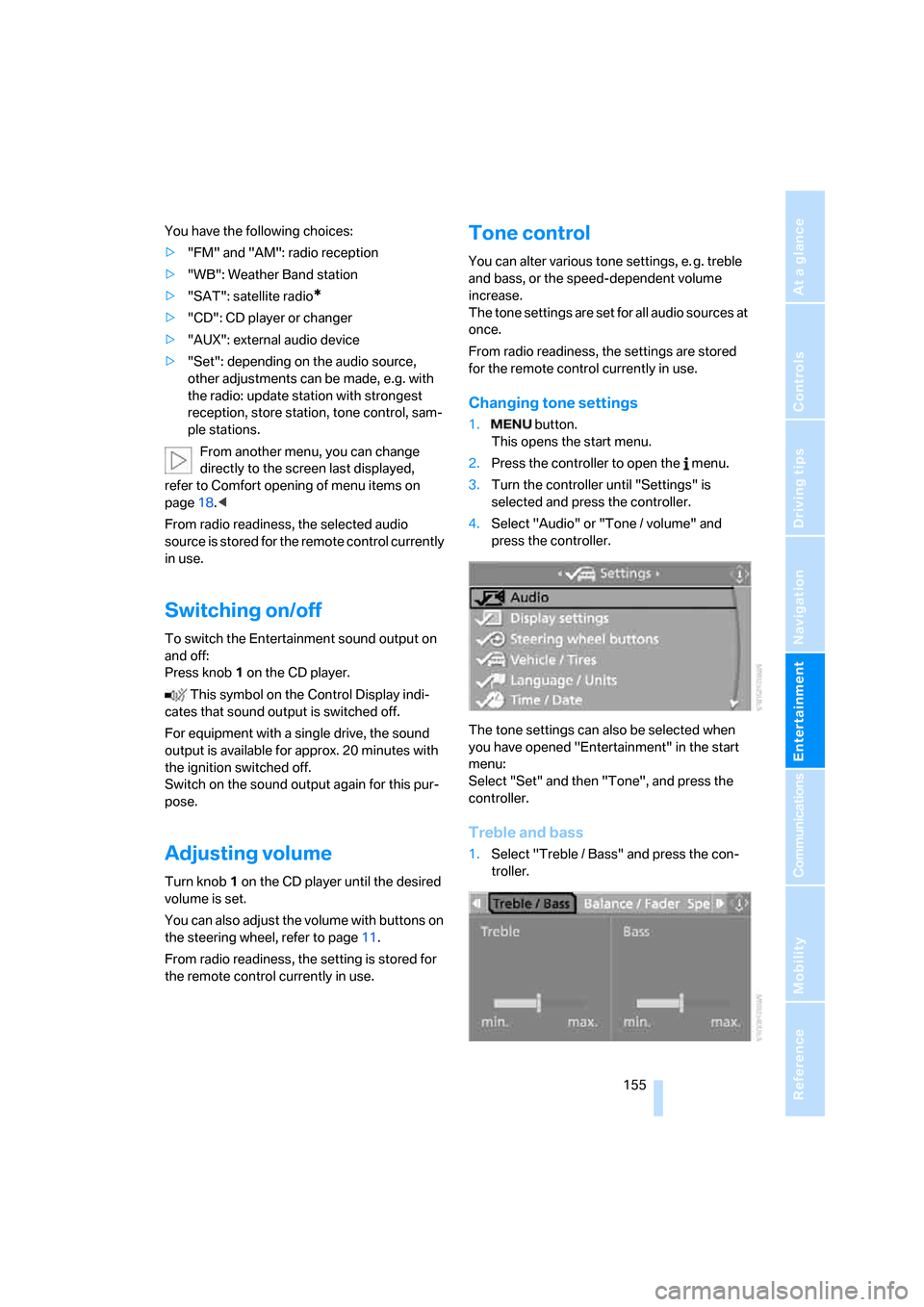
Navigation
Entertainment
Driving tips
155Reference
At a glance
Controls
Communications
Mobility
You have the following choices:
>"FM" and "AM": radio reception
>"WB": Weather Band station
>"SAT": satellite radio
*
>"CD": CD player or changer
>"AUX": external audio device
>"Set": depending on the audio source,
other adjustments can be made, e.g. with
the radio: update station with strongest
reception, store station, tone control, sam-
ple stations.
From another menu, you can change
directly to the screen last displayed,
refer to Comfort opening of menu items on
page18.<
From radio readiness, the selected audio
source is stored for the remote control currently
in use.
Switching on/off
To switch the Entertainment sound output on
and off:
Press knob1 on the CD player.
This symbol on the Control Display indi-
cates that sound output is switched off.
For equipment with a single drive, the sound
output is available for approx. 20 minutes with
the ignition switched off.
Switch on the sound output again for this pur-
pose.
Adjusting volume
Turn knob1 on the CD player until the desired
volume is set.
You can also adjust the volume with buttons on
the steering wheel, refer to page11.
From radio readiness, the setting is stored for
the remote control currently in use.
Tone control
You can alter various tone settings, e. g. treble
and bass, or the speed-dependent volume
increase.
The tone settings are set for all audio sources at
once.
From radio readiness, the settings are stored
for the remote control currently in use.
Changing tone settings
1. button.
This opens the start menu.
2.Press the controller to open the menu.
3.Turn the controller until "Settings" is
selected and press the controller.
4.Select "Audio" or "Tone / volume" and
press the controller.
The tone settings can also be selected when
you have opened "Entertainment" in the start
menu:
Select "Set" and then "Tone", and press the
controller.
Treble and bass
1.Select "Treble / Bass" and press the con-
troller.
Page 253 of 272
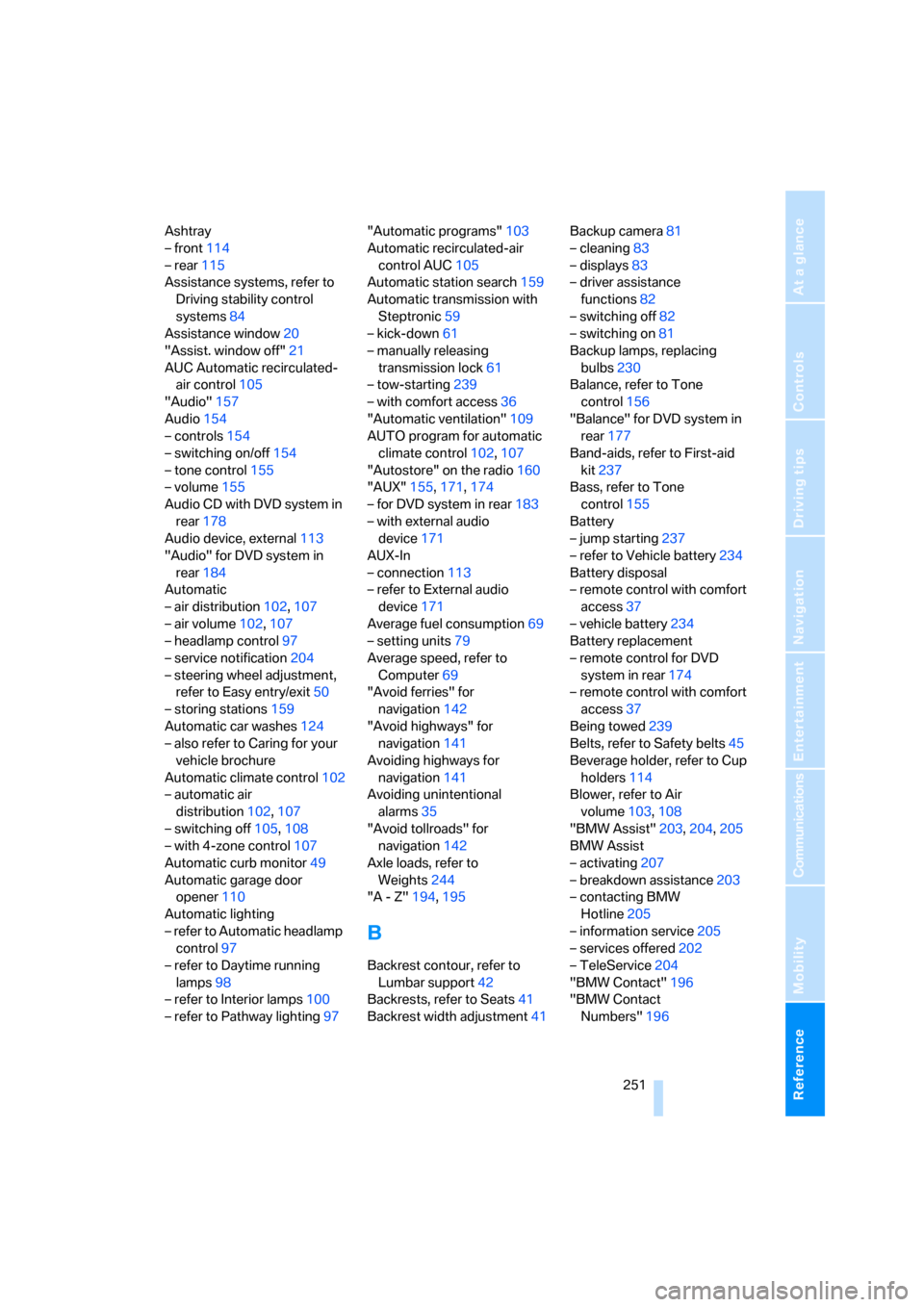
Reference 251
At a glance
Controls
Driving tips
Communications
Navigation
Entertainment
Mobility
Ashtray
– front114
– rear115
Assistance systems, refer to
Driving stability control
systems84
Assistance window20
"Assist. window off"21
AUC Automatic recirculated-
air control105
"Audio"157
Audio154
– controls154
– switching on/off154
– tone control155
– volume155
Audio CD with DVD system in
rear178
Audio device, external113
"Audio" for DVD system in
rear184
Automatic
– air distribution102,107
– air volume102,107
– headlamp control97
– service notification204
– steering wheel adjustment,
refer to Easy entry/exit50
– storing stations159
Automatic car washes124
– also refer to Caring for your
vehicle brochure
Automatic climate control102
– automatic air
distribution102,107
– switching off105,108
– with 4-zone control107
Automatic curb monitor49
Automatic garage door
opener110
Automatic lighting
– refer to Automatic headlamp
control97
– refer to Daytime running
lamps98
– refer to Interior lamps100
– refer to Pathway lighting97"Automatic programs"103
Automatic recirculated-air
control AUC105
Automatic station search159
Automatic transmission with
Steptronic59
– kick-down61
– manually releasing
transmission lock61
– tow-starting
239
– with comfort access36
"Automatic ventilation"109
AUTO program for automatic
climate control102,107
"Autostore" on the radio160
"AUX"155,171,174
– for DVD system in rear183
– with external audio
device171
AUX-In
– connection113
– refer to External audio
device171
Average fuel consumption69
– setting units79
Average speed, refer to
Computer69
"Avoid ferries" for
navigation142
"Avoid highways" for
navigation141
Avoiding highways for
navigation141
Avoiding unintentional
alarms35
"Avoid tollroads" for
navigation142
Axle loads, refer to
Weights244
"A - Z"194,195
B
Backrest contour, refer to
Lumbar support42
Backrests, refer to Seats41
Backrest width adjustment41Backup camera81
– cleaning83
– displays83
– driver assistance
functions82
– switching off82
– switching on81
Backup lamps, replacing
bulbs230
Balance, refer to Tone
control156
"Balance" for DVD system in
rear177
Band-aids, refer to First-aid
kit237
Bass, refer to Tone
control155
Battery
– jump starting237
– refer to Vehicle battery234
Battery disposal
– remote control with comfort
access37
– vehicle battery234
Battery replacement
– remote control for DVD
system in rear174
– remote control with comfort
access37
Being towed239
Belts, refer to Safety belts45
Beverage holder, refer to Cup
holders114
Blower, refer to Air
volume103,108
"BMW Assist"203,204,205
BMW Assist
– activating207
– breakdown assistance203
– contacting BMW
Hotline205
– information service205
– services offered202
– TeleService204
"BMW Contact"196
"BMW Contact
Numbers"196
Page 257 of 272
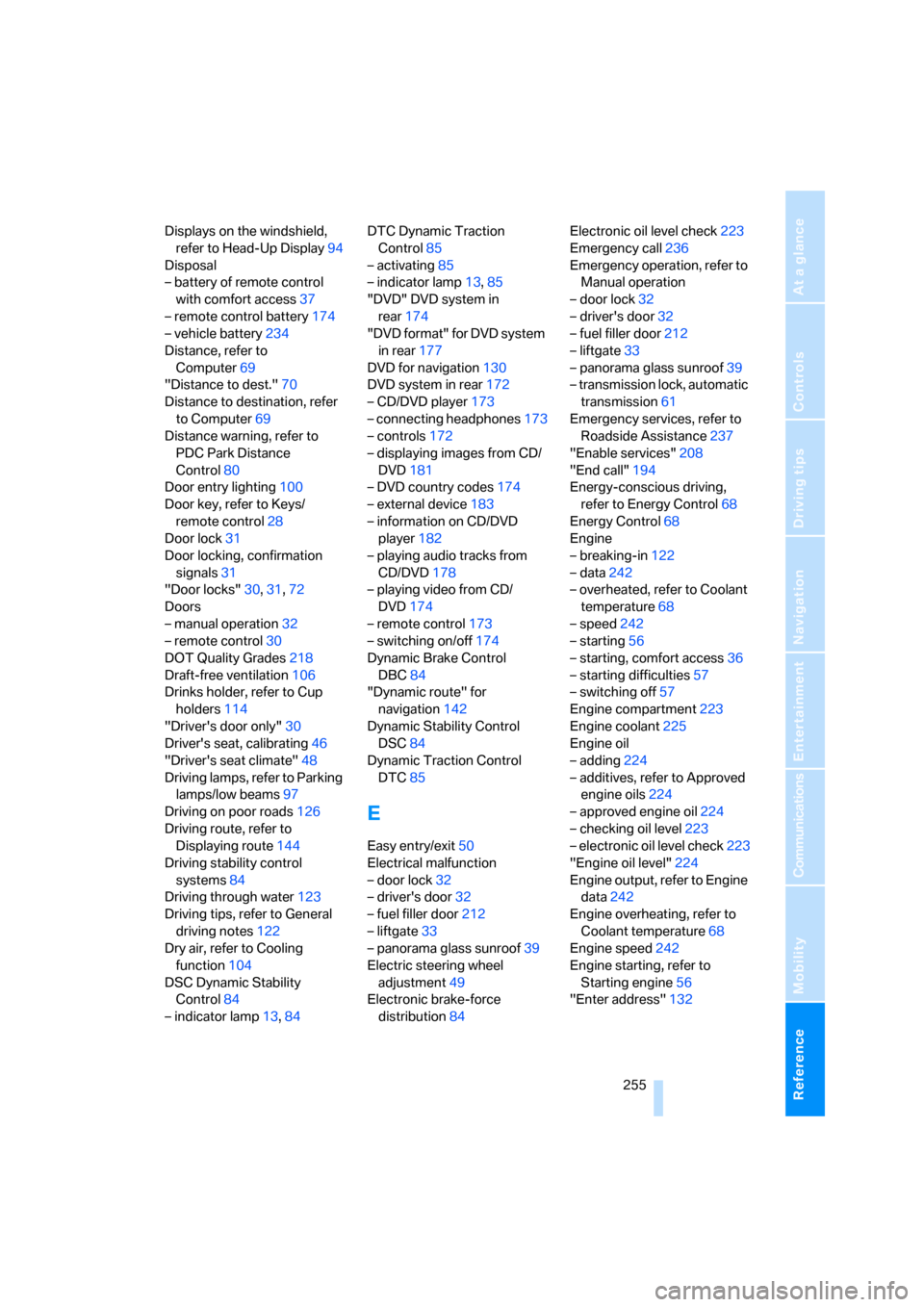
Reference 255
At a glance
Controls
Driving tips
Communications
Navigation
Entertainment
Mobility
Displays on the windshield,
refer to Head-Up Display94
Disposal
– battery of remote control
with comfort access37
– remote control battery174
– vehicle battery234
Distance, refer to
Computer69
"Distance to dest."70
Distance to destination, refer
to Computer69
Distance warning, refer to
PDC Park Distance
Control80
Door entry lighting100
Door key, refer to Keys/
remote control28
Door lock31
Door locking, confirmation
signals31
"Door locks"30,31,72
Doors
– manual operation32
– remote control30
DOT Quality Grades218
Draft-free ventilation106
Drinks holder, refer to Cup
holders114
"Driver's door only"30
Driver's seat, calibrating46
"Driver's seat climate"48
Driving lamps, refer to Parking
lamps/low beams97
Driving on poor roads126
Driving route, refer to
Displaying route144
Driving stability control
systems84
Driving through water123
Driving tips, refer to General
driving notes122
Dry air, refer to Cooling
function104
DSC Dynamic Stability
Control84
– indicator lamp13,84DTC Dynamic Traction
Control85
– activating85
– indicator lamp13,85
"DVD" DVD system in
rear174
"DVD format" for DVD system
in rear177
DVD for navigation130
DVD system in rear172
– CD/DVD player
173
– connecting headphones173
– controls172
– displaying images from CD/
DVD181
– DVD country codes174
– external device183
– information on CD/DVD
player182
– playing audio tracks from
CD/DVD178
– playing video from CD/
DVD174
– remote control173
– switching on/off174
Dynamic Brake Control
DBC84
"Dynamic route" for
navigation142
Dynamic Stability Control
DSC84
Dynamic Traction Control
DTC85
E
Easy entry/exit50
Electrical malfunction
– door lock32
– driver's door32
– fuel filler door212
– liftgate33
– panorama glass sunroof39
Electric steering wheel
adjustment49
Electronic brake-force
distribution84Electronic oil level check223
Emergency call236
Emergency operation, refer to
Manual operation
– door lock32
– driver's door32
– fuel filler door212
– liftgate33
– panorama glass sunroof39
– transmission lock, automatic
transmission61
Emergency services, refer to
Roadside Assistance237
"Enable services"208
"End call"194
Energy-conscious driving,
refer to Energy Control68
Energy Control68
Engine
– breaking-in122
– data242
– overheated, refer to Coolant
temperature68
– speed242
– starting56
– starting, comfort access36
– starting difficulties57
– switching off57
Engine compartment223
Engine coolant225
Engine oil
– adding224
– additives, refer to Approved
engine oils224
– approved engine oil224
– checking oil level223
– electronic oil level check223
"Engine oil level"224
Engine output, refer to Engine
data242
Engine overheating, refer to
Coolant temperature68
Engine speed242
Engine starting, refer to
Starting engine56
"Enter address"132