language BMW X5 3.0Si 2010 E70 User Guide
[x] Cancel search | Manufacturer: BMW, Model Year: 2010, Model line: X5 3.0Si, Model: BMW X5 3.0Si 2010 E70Pages: 300, PDF Size: 12.41 MB
Page 191 of 300
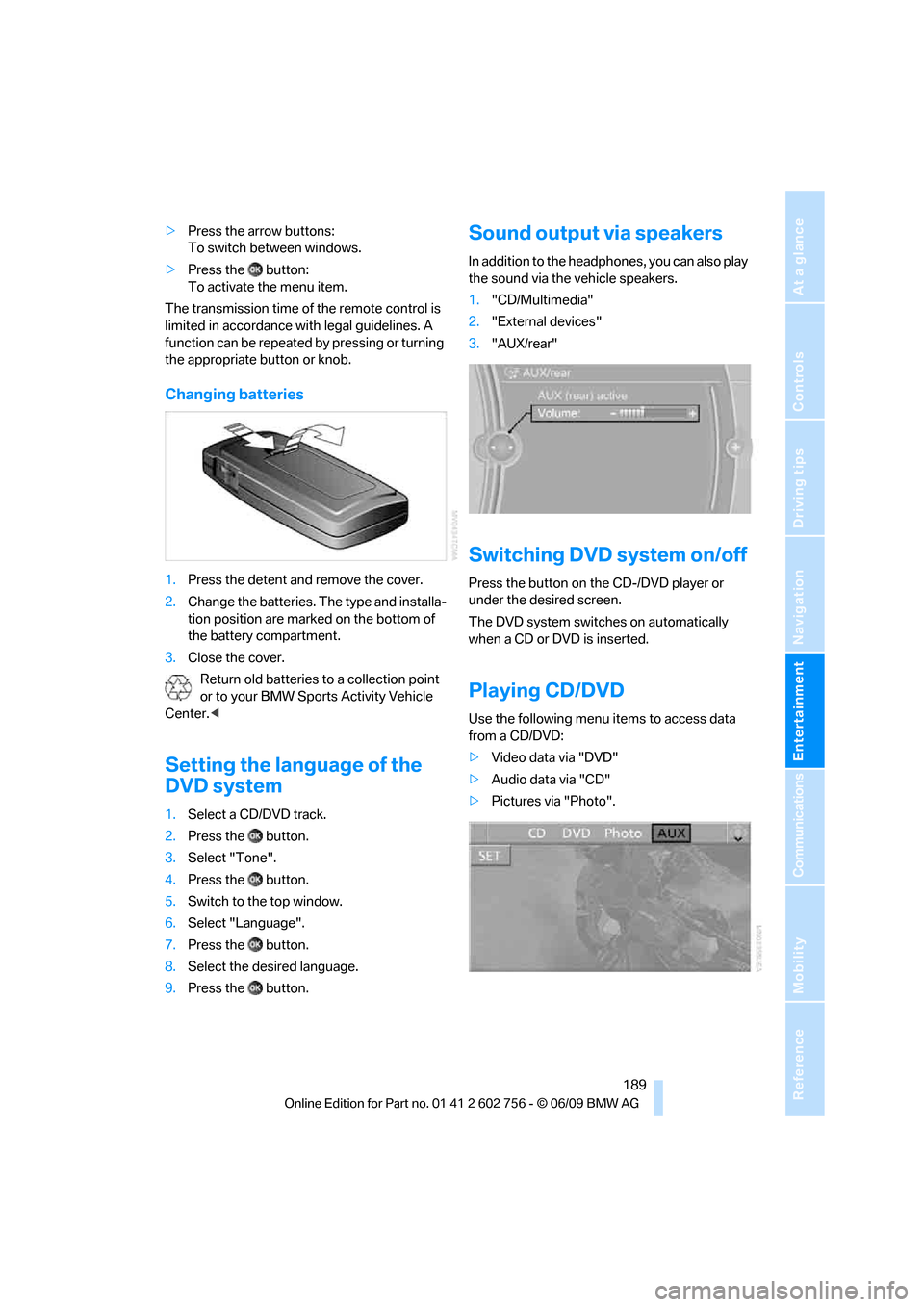
Navigation
Entertainment
Driving tips
189Reference
At a glance
Controls
Communications
Mobility
>Press the arrow buttons:
To switch between windows.
>Press the button:
To activate the menu item.
The transmission time of the remote control is
limited in accordance with legal guidelines. A
function can be repeated by pressing or turning
the appropriate button or knob.
Changing batteries
1.Press the detent and remove the cover.
2.Change the batteries. The type and installa-
tion position are marked on the bottom of
the battery compartment.
3.Close the cover.
Return old batteries to a collection point
or to your BMW Sports Activity Vehicle
Center.<
Setting the language of the
DVD system
1.Select a CD/DVD track.
2.Press the button.
3.Select "Tone".
4.Press the button.
5.Switch to the top window.
6.Select "Language".
7.Press the button.
8.Select the desired language.
9.Press the button.
Sound output via speakers
In addition to the headphones, you can also play
the sound via the vehicle speakers.
1."CD/Multimedia"
2."External devices"
3."AUX/rear"
Switching DVD system on/off
Press the button on the CD-/DVD player or
under the desired screen.
The DVD system switches on automatically
when a CD or DVD is inserted.
Playing CD/DVD
Use the following menu items to access data
from a CD/DVD:
>Video data via "DVD"
>Audio data via "CD"
>Pictures via "Photo".
ba8_e70ag.book Seite 189 Freitag, 5. Juni 2009 11:42 11
Page 192 of 300
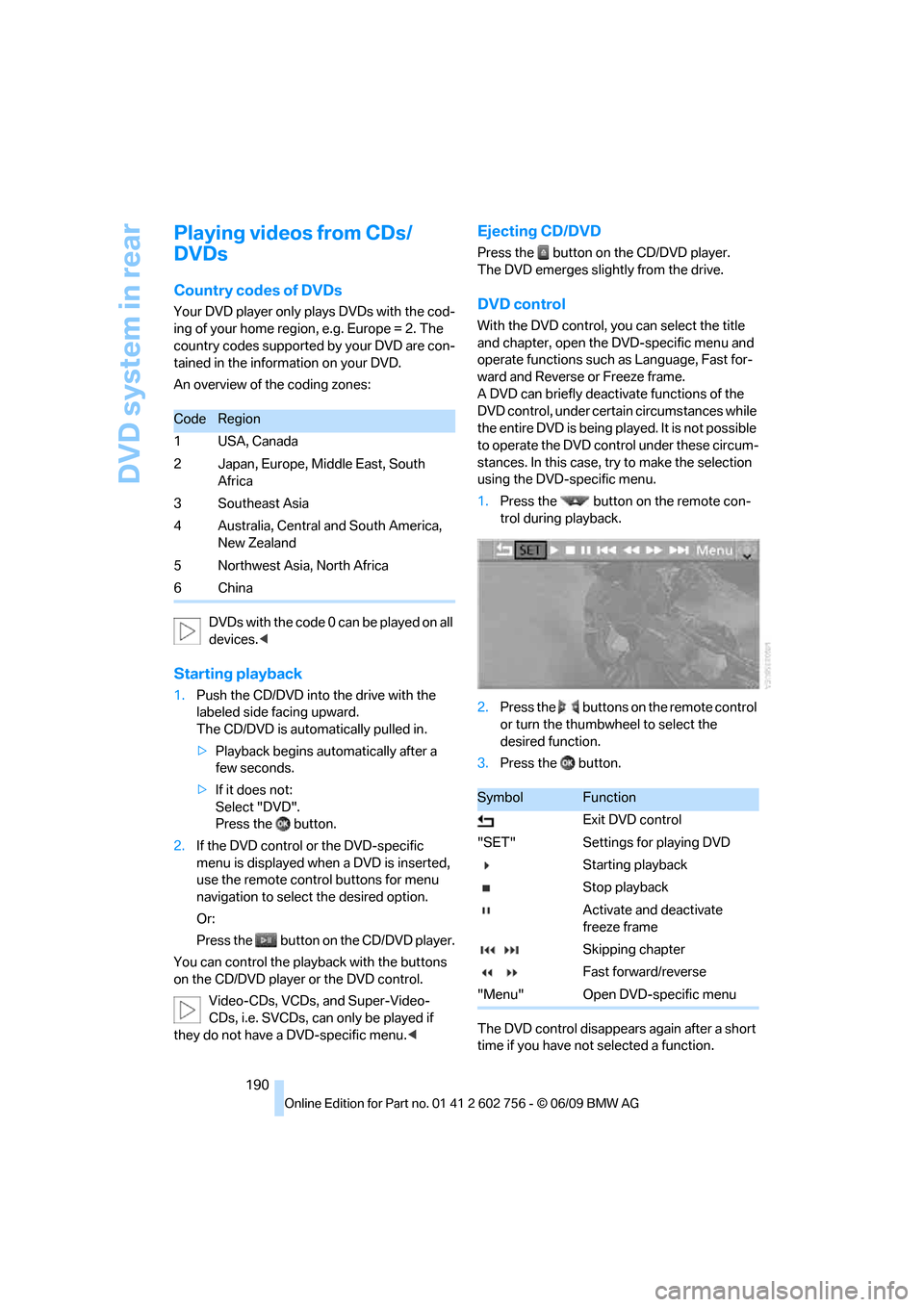
DVD system in rear
190
Playing videos from CDs/
DVDs
Country codes of DVDs
Your DVD player only plays DVDs with the cod-
ing of your home region, e.g. Europe = 2. The
country codes supported by your DVD are con-
tained in the information on your DVD.
An overview of the coding zones:
DVDs with the code 0 can be played on all
devices.<
Starting playback
1.Push the CD/DVD into the drive with the
labeled side facing upward.
The CD/DVD is automatically pulled in.
>Playback begins automatically after a
few seconds.
>If it does not:
Select "DVD".
Press the button.
2.If the DVD control or the DVD-specific
menu is displayed when a DVD is inserted,
use the remote control buttons for menu
navigation to select the desired option.
Or:
Press the button on the CD/DVD player.
You can control the playback with the buttons
on the CD/DVD player or the DVD control.
Video-CDs, VCDs, and Super-Video-
CDs, i.e. SVCDs, can only be played if
they do not have a DVD-specific menu.<
Ejecting CD/DVD
Press the button on the CD/DVD player.
The DVD emerges slightly from the drive.
DVD control
With the DVD control, you can select the title
and chapter, open the DVD-specific menu and
operate functions such as Language, Fast for-
ward and Reverse or Freeze frame.
A DVD can briefly deactivate functions of the
DVD control, under certain circumstances while
the entire DVD is being played. It is not possible
to operate the DVD control under these circum-
stances. In this case, try to make the selection
using the DVD-specific menu.
1.Press the button on the remote con-
trol during playback.
2.Press the buttons on the remote control
or turn the thumbwheel to select the
desired function.
3.Press the button.
The DVD control disappears again after a short
time if you have not selected a function.
CodeRegion
1USA, Canada
2 Japan, Europe, Middle East, South
Africa
3 Southeast Asia
4 Australia, Central and South America,
New Zealand
5 Northwest Asia, North Africa
6China
SymbolFunction
Exit DVD control
"SET" Settings for playing DVD
Starting playback
Stop playback
Activate and deactivate
freeze frame
Skipping chapter
Fast forward/reverse
"Menu" Open DVD-specific menu
ba8_e70ag.book Seite 190 Freitag, 5. Juni 2009 11:42 11
Page 193 of 300
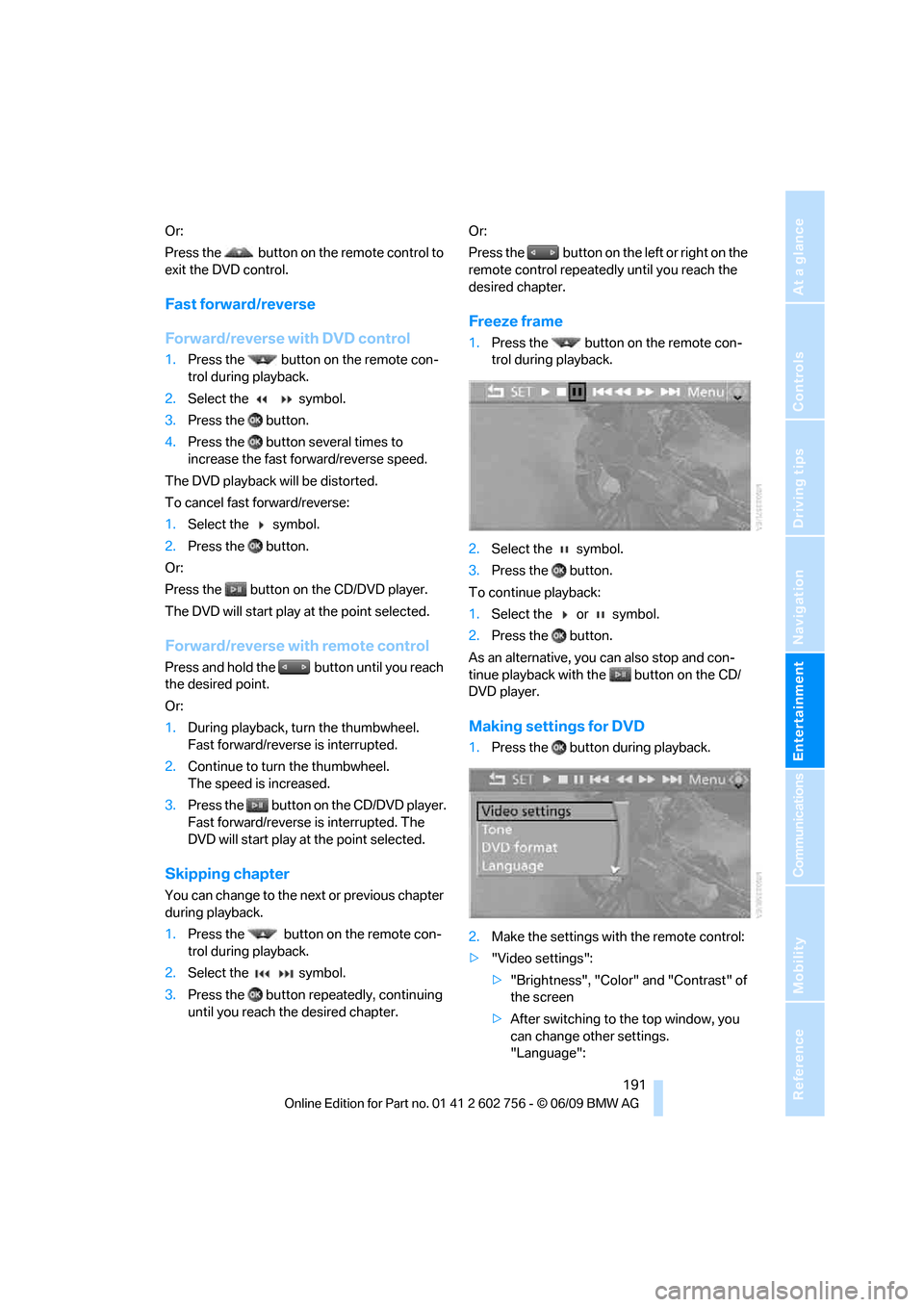
Navigation
Entertainment
Driving tips
191Reference
At a glance
Controls
Communications
Mobility
Or:
Press the button on the remote control to
exit the DVD control.
Fast forward/reverse
Forward/reverse with DVD control
1.Press the button on the remote con-
trol during playback.
2.Select the symbol.
3.Press the button.
4.Press the button several times to
increase the fast forward/reverse speed.
The DVD playback will be distorted.
To cancel fast forward/reverse:
1.Select the symbol.
2.Press the button.
Or:
Press the button on the CD/DVD player.
The DVD will start play at the point selected.
Forward/reverse with remote control
Press and hold the button until you reach
the desired point.
Or:
1.During playback, turn the thumbwheel.
Fast forward/reverse is interrupted.
2.Continue to turn the thumbwheel.
The speed is increased.
3.Press the button on the CD/DVD player.
Fast forward/reverse is interrupted. The
DVD will start play at the point selected.
Skipping chapter
You can change to the next or previous chapter
during playback.
1.Press the button on the remote con-
trol during playback.
2.Select the symbol.
3.Press the button repeatedly, continuing
until you reach the desired chapter.Or:
Press the button on the left or right on the
remote control repeatedly until you reach the
desired chapter.
Freeze frame
1.Press the button on the remote con-
trol during playback.
2.Select the symbol.
3.Press the button.
To continue playback:
1.Select the or symbol.
2.Press the button.
As an alternative, you can also stop and con-
tinue playback with the button on the CD/
DVD player.
Making settings for DVD
1.Press the button during playback.
2.Make the settings with the remote control:
>"Video settings":
>"Brightness", "Color" and "Contrast" of
the screen
>After switching to the top window, you
can change other settings.
"Language":
ba8_e70ag.book Seite 191 Freitag, 5. Juni 2009 11:42 11
Page 194 of 300
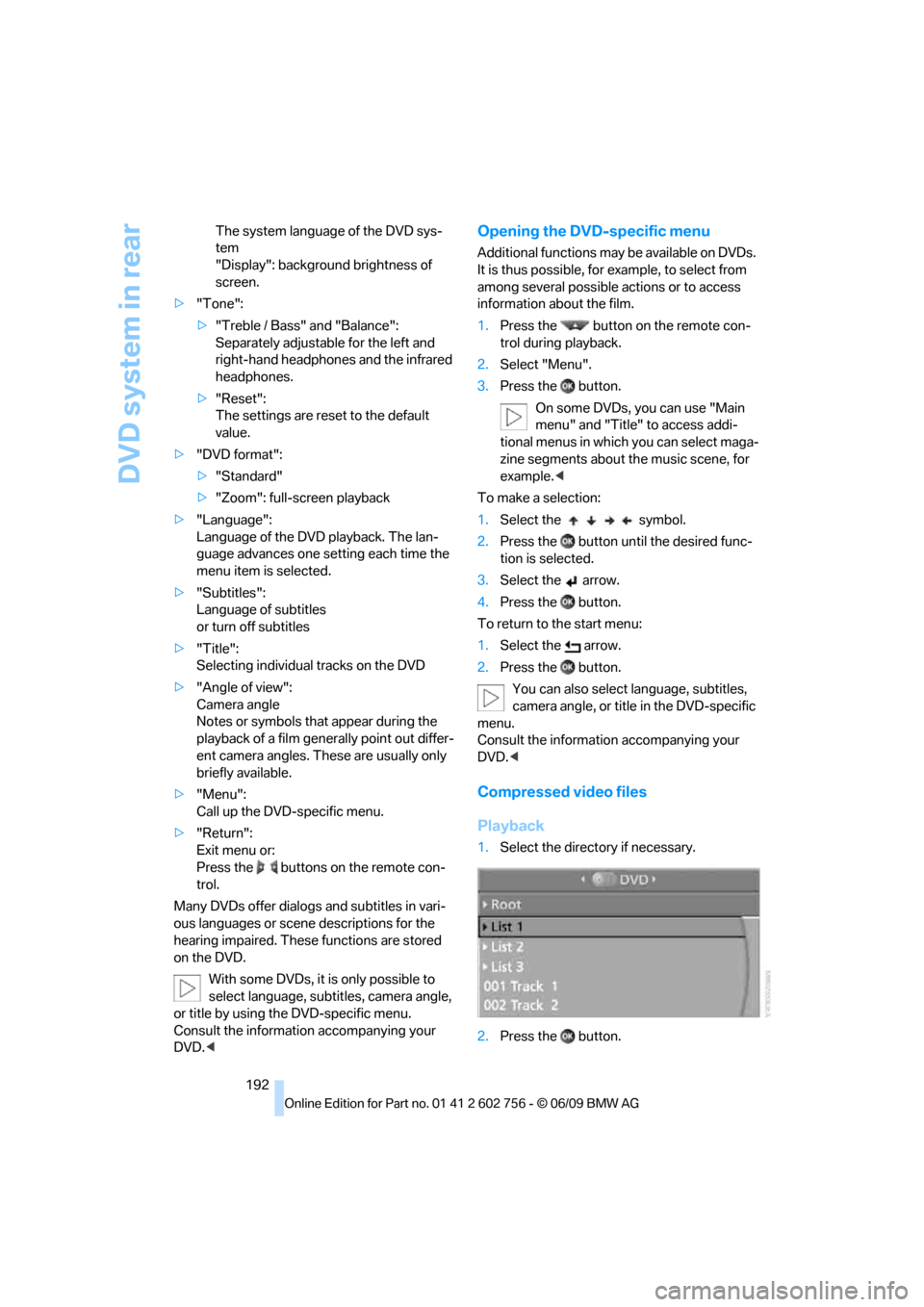
DVD system in rear
192 The system language of the DVD sys-
tem
"Display": background brightness of
screen.
>"Tone":
>"Treble / Bass" and "Balance":
Separately adjustable for the left and
right-hand headphones and the infrared
headphones.
>"Reset":
The settings are reset to the default
value.
>"DVD format":
>"Standard"
>"Zoom": full-screen playback
>"Language":
Language of the DVD playback. The lan-
guage advances one setting each time the
menu item is selected.
>"Subtitles":
Language of subtitles
or turn off subtitles
>"Title":
Selecting individual tracks on the DVD
>"Angle of view":
Camera angle
Notes or symbols that appear during the
playback of a film generally point out differ-
ent camera angles. These are usually only
briefly available.
>"Menu":
Call up the DVD-specific menu.
>"Return":
Exit menu or:
Press the buttons on the remote con-
trol.
Many DVDs offer dialogs and subtitles in vari-
ous languages or scene descriptions for the
hearing impaired. These functions are stored
on the DVD.
With some DVDs, it is only possible to
select language, subtitles, camera angle,
or title by using the DVD-specific menu.
Consult the information accompanying your
DVD.<
Opening the DVD-specific menu
Additional functions may be available on DVDs.
It is thus possible, for example, to select from
among several possible actions or to access
information about the film.
1.Press the button on the remote con-
trol during playback.
2.Select "Menu".
3.Press the button.
On some DVDs, you can use "Main
menu" and "Title" to access addi-
tional menus in which you can select maga-
zine segments about the music scene, for
example.<
To make a selection:
1.Select the symbol.
2.Press the button until the desired func-
tion is selected.
3.Select the arrow.
4.Press the button.
To return to the start menu:
1.Select the arrow.
2.Press the button.
You can also select language, subtitles,
camera angle, or title in the DVD-specific
menu.
Consult the information accompanying your
DVD.<
Compressed video files
Playback
1.Select the directory if necessary.
2.Press the button.
ba8_e70ag.book Seite 192 Freitag, 5. Juni 2009 11:42 11
Page 198 of 300
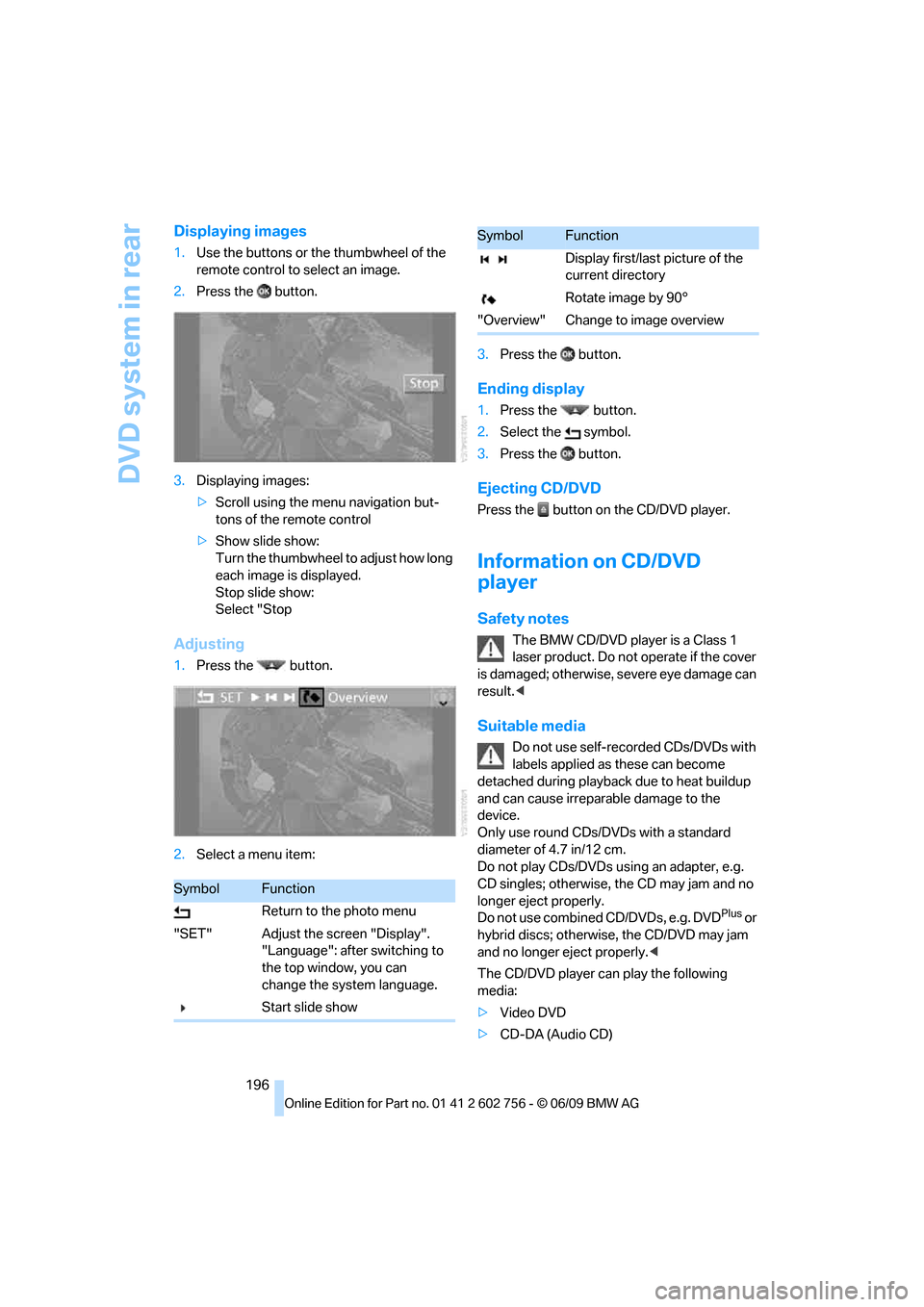
DVD system in rear
196
Displaying images
1.Use the buttons or the thumbwheel of the
remote control to select an image.
2.Press the button.
3.Displaying images:
>Scroll using the menu navigation but-
tons of the remote control
>Show slide show:
Turn the thumbwheel to adjust how long
each image is displayed.
Stop slide show:
Select "Stop
Adjusting
1.Press the button.
2.Select a menu item:3.Press the button.
Ending display
1.Press the button.
2.Select the symbol.
3.Press the button.
Ejecting CD/DVD
Press the button on the CD/DVD player.
Information on CD/DVD
player
Safety notes
The BMW CD/DVD player is a Class 1
laser product. Do not operate if the cover
is dam age d; othe rwise , se ver e e y e da mag e c a n
result.<
Suitable media
Do not use self-recorded CDs/DVDs with
labels applied as these can become
detached during playback due to heat buildup
and can cause irreparable damage to the
device.
Only use round CDs/DVDs with a standard
diameter of 4.7 in/12 cm.
Do not play CDs/DVDs using an adapter, e.g.
CD singles; otherwise, the CD may jam and no
longer eject properly.
Do not use combined CD/DVDs, e.g. DVD
Plus or
hybrid discs; otherwise, the CD/DVD may jam
and no longer eject properly.<
The CD/DVD player can play the following
media:
>Video DVD
>CD-DA (Audio CD)
SymbolFunction
Return to the photo menu
"SET" Adjust the screen "Display".
"Language": after switching to
the top window, you can
change the system language.
Start slide show
Display first/last picture of the
current directory
Rotate image by 90°
"Overview" Change to image overview
SymbolFunction
ba8_e70ag.book Seite 196 Freitag, 5. Juni 2009 11:42 11
Page 200 of 300
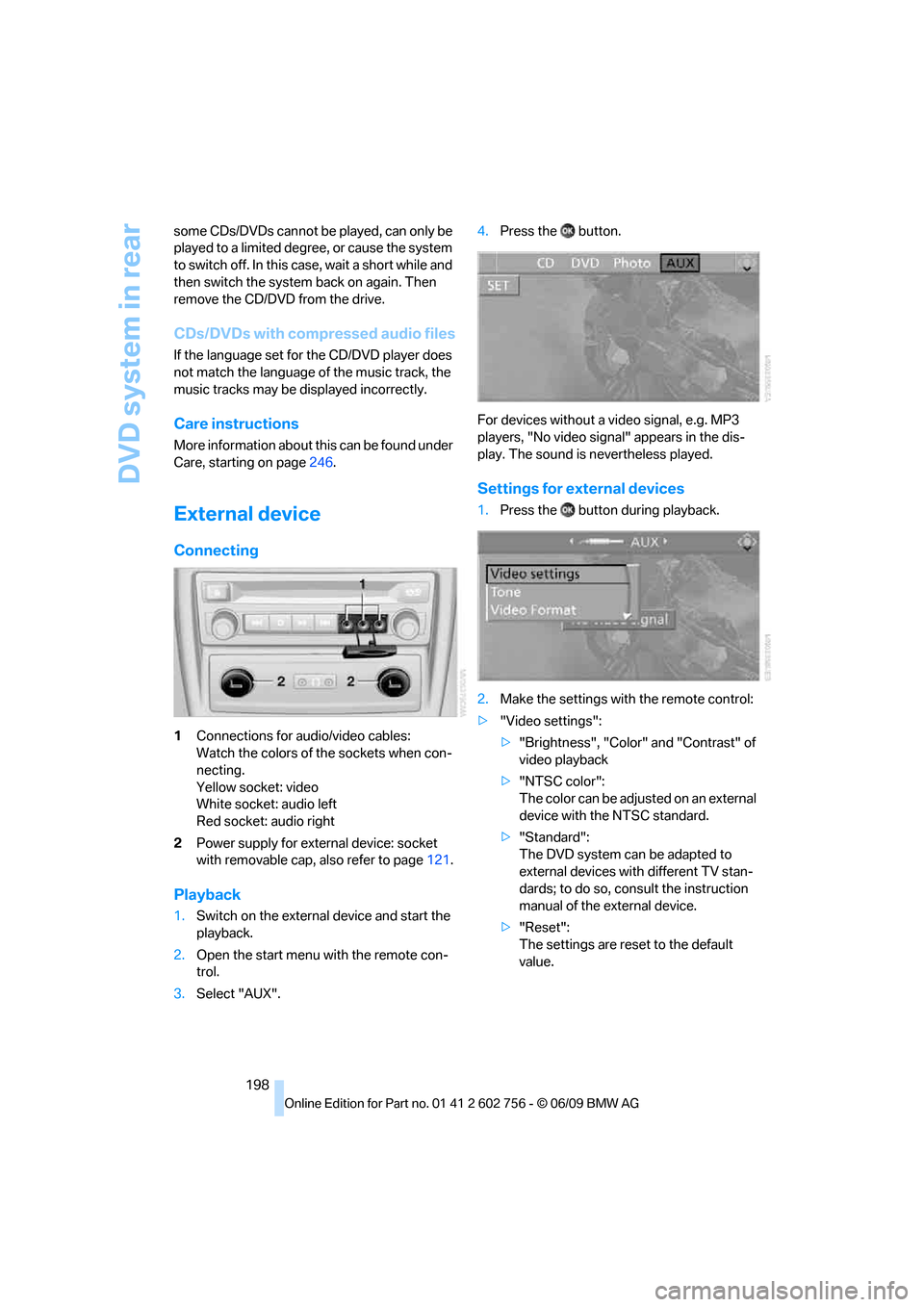
DVD system in rear
198 some CDs/DVDs cannot be played, can only be
played to a limited degree, or cause the system
to switch off. In this case, wait a short while and
then switch the system back on again. Then
remove the CD/DVD from the drive.
CDs/DVDs with compressed audio files
If the language set for the CD/DVD player does
not match the language of the music track, the
music tracks may be displayed incorrectly.
Care instructions
More information about this can be found under
Care, starting on page246.
External device
Connecting
1Connections for audio/video cables:
Watch the colors of the sockets when con-
necting.
Yellow socket: video
White socket: audio left
Red socket: audio right
2Power supply for external device: socket
with removable cap, also refer to page121.
Playback
1.Switch on the external device and start the
playback.
2.Open the start menu with the remote con-
trol.
3.Select "AUX".4.Press the button.
For devices without a video signal, e.g. MP3
players, "No video signal" appears in the dis-
play. The sound is nevertheless played.
Settings for external devices
1.Press the button during playback.
2.Make the settings with the remote control:
>"Video settings":
>"Brightness", "Color" and "Contrast" of
video playback
>"NTSC color":
The color can be adjusted on an external
device with the NTSC standard.
>"Standard":
The DVD system can be adapted to
external devices with different TV stan-
dards; to do so, consult the instruction
manual of the external device.
>"Reset":
The settings are reset to the default
value.
ba8_e70ag.book Seite 198 Freitag, 5. Juni 2009 11:42 11
Page 201 of 300
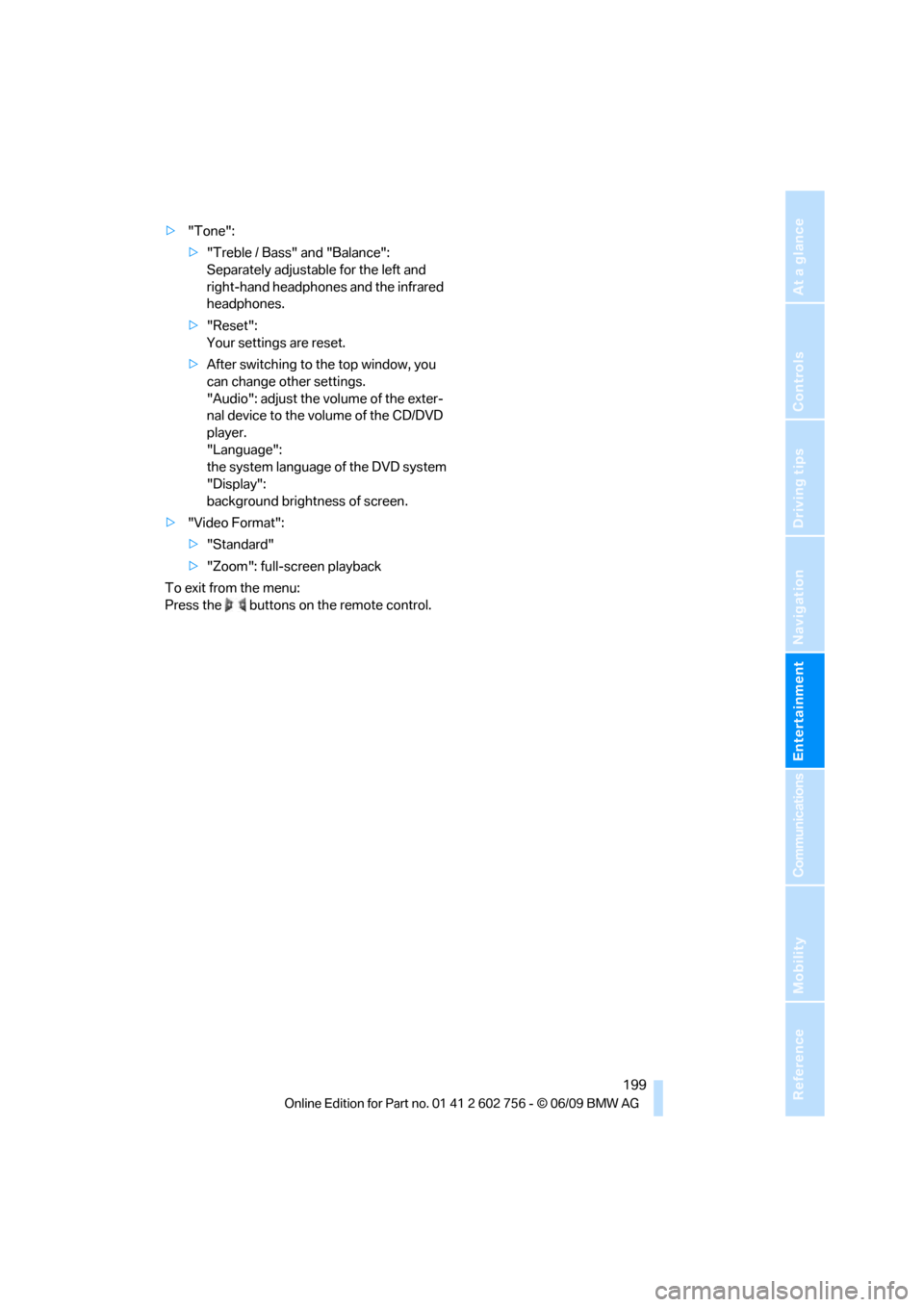
Navigation
Entertainment
Driving tips
199Reference
At a glance
Controls
Communications
Mobility
>"Tone":
>"Treble / Bass" and "Balance":
Separately adjustable for the left and
right-hand headphones and the infrared
headphones.
>"Reset":
Your settings are reset.
>After switching to the top window, you
can change other settings.
"Audio": adjust the volume of the exter-
nal device to the volume of the CD/DVD
player.
"Language":
the system language of the DVD system
"Display":
background brightness of screen.
>"Video Format":
>"Standard"
>"Zoom": full-screen playback
To exit from the menu:
Press the buttons on the remote control.
ba8_e70ag.book Seite 199 Freitag, 5. Juni 2009 11:42 11
Page 279 of 300
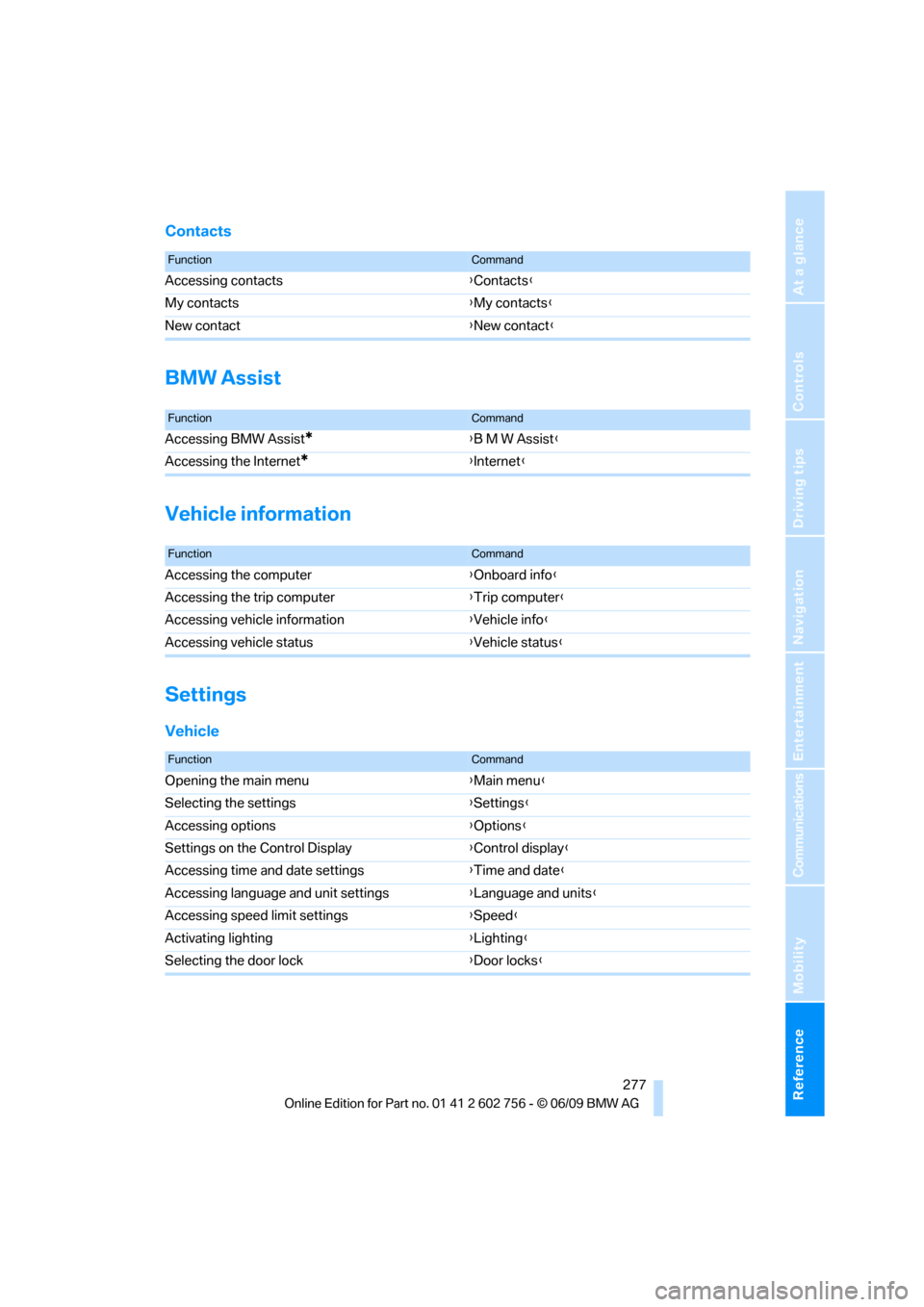
Reference 277
At a glance
Controls
Driving tips
Communications
Navigation
Entertainment
Mobility
Contacts
BMW Assist
Vehicle information
Settings
Vehicle
FunctionCommand
Accessing contacts{Contacts}
My contacts{My contacts}
New contact{New contact}
FunctionCommand
Accessing BMW Assist*{B M W Assist}
Accessing the Internet
*{Internet}
FunctionCommand
Accessing the computer{Onboard info}
Accessing the trip computer{Trip computer}
Accessing vehicle information{Vehicle info}
Accessing vehicle status{Vehicle status}
FunctionCommand
Opening the main menu{Main menu}
Selecting the settings{Settings}
Accessing options{Options}
Settings on the Control Display{Control display}
Accessing time and date settings{Time and date}
Accessing language and unit settings{Language and units}
Accessing speed limit settings{Speed}
Activating lighting{Lighting}
Selecting the door lock{Door locks}
ba8_e70ag.book Seite 277 Freitag, 5. Juni 2009 11:42 11
Page 283 of 300
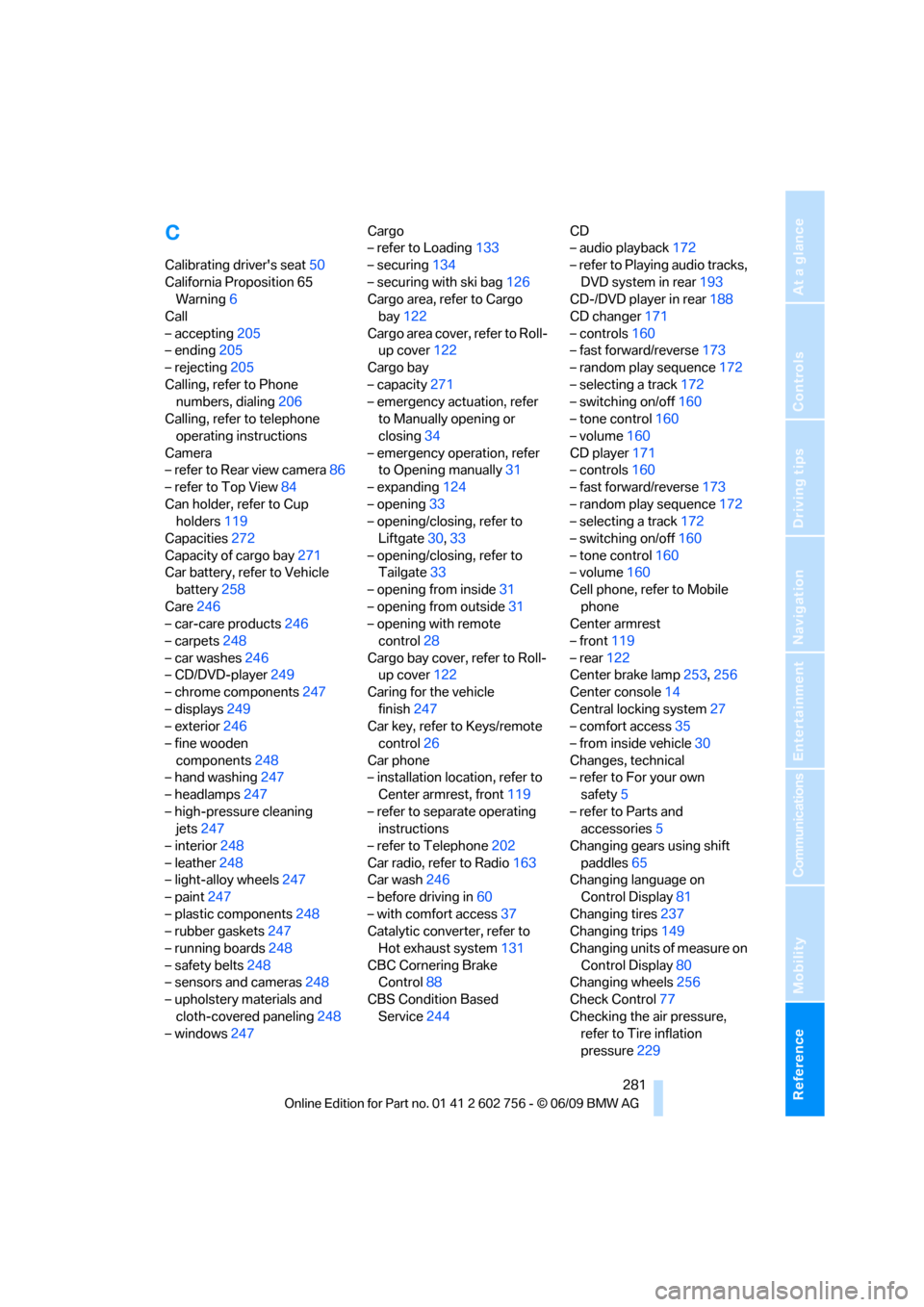
Reference 281
At a glance
Controls
Driving tips
Communications
Navigation
Entertainment
Mobility
C
Calibrating driver's seat50
California Proposition 65
Warning6
Call
– accepting205
– ending205
– rejecting205
Calling, refer to Phone
numbers, dialing206
Calling, refer to telephone
operating instructions
Camera
– refer to Rear view camera86
– refer to Top View84
Can holder, refer to Cup
holders119
Capacities272
Capacity of cargo bay271
Car battery, refer to Vehicle
battery258
Care246
– car-care products246
– carpets248
– car washes246
– CD/DVD-player249
– chrome components247
– displays249
– exterior246
– fine wooden
components248
– hand washing247
– headlamps247
– high-pressure cleaning
jets247
– interior248
– leather248
– light-alloy wheels247
– paint247
– plastic components248
– rubber gaskets247
– running boards248
– safety belts248
– sensors and cameras248
– upholstery materials and
cloth-covered paneling248
– windows247Cargo
– refer to Loading133
– securing134
– securing with ski bag126
Cargo area, refer to Cargo
bay122
Cargo area cover, refer to Roll-
up cover122
Cargo bay
– capacity271
– emergency actuation, refer
to Manually opening or
closing
34
– emergency operation, refer
to Opening manually31
– expanding124
– opening33
– opening/closing, refer to
Liftgate30,33
– opening/closing, refer to
Tailgate33
– opening from inside31
– opening from outside31
– opening with remote
control28
Cargo bay cover, refer to Roll-
up cover122
Caring for the vehicle
finish247
Car key, refer to Keys/remote
control26
Car phone
– installation location, refer to
Center armrest, front119
– refer to separate operating
instructions
– refer to Telephone202
Car radio, refer to Radio163
Car wash246
– before driving in60
– with comfort access37
Catalytic converter, refer to
Hot exhaust system131
CBC Cornering Brake
Control88
CBS Condition Based
Service244CD
– audio playback172
– refer to Playing audio tracks,
DVD system in rear193
CD-/DVD player in rear188
CD changer171
– controls160
– fast forward/reverse173
– random play sequence172
– selecting a track172
– switching on/off160
– tone control160
– volume160
CD player171
– controls160
– fast forward/reverse173
– random play sequence172
– selecting a track172
– switching on/off160
– tone control160
– volume160
Cell phone, refer to Mobile
phone
Center armrest
– front119
– rear122
Center brake lamp253,256
Center console14
Central locking system27
– comfort access35
– from inside vehicle30
Changes, technical
– refer to For your own
safety5
– refer to Parts and
accessories5
Changing gears using shift
paddles65
Changing language on
Control Display81
Changing tires237
Changing trips149
Changing units of measure on
Control Display80
Changing wheels256
Check Control77
Checking the air pressure,
refer to Tire inflation
pressure229
ba8_e70ag.book Seite 281 Freitag, 5. Juni 2009 11:42 11
Page 287 of 300
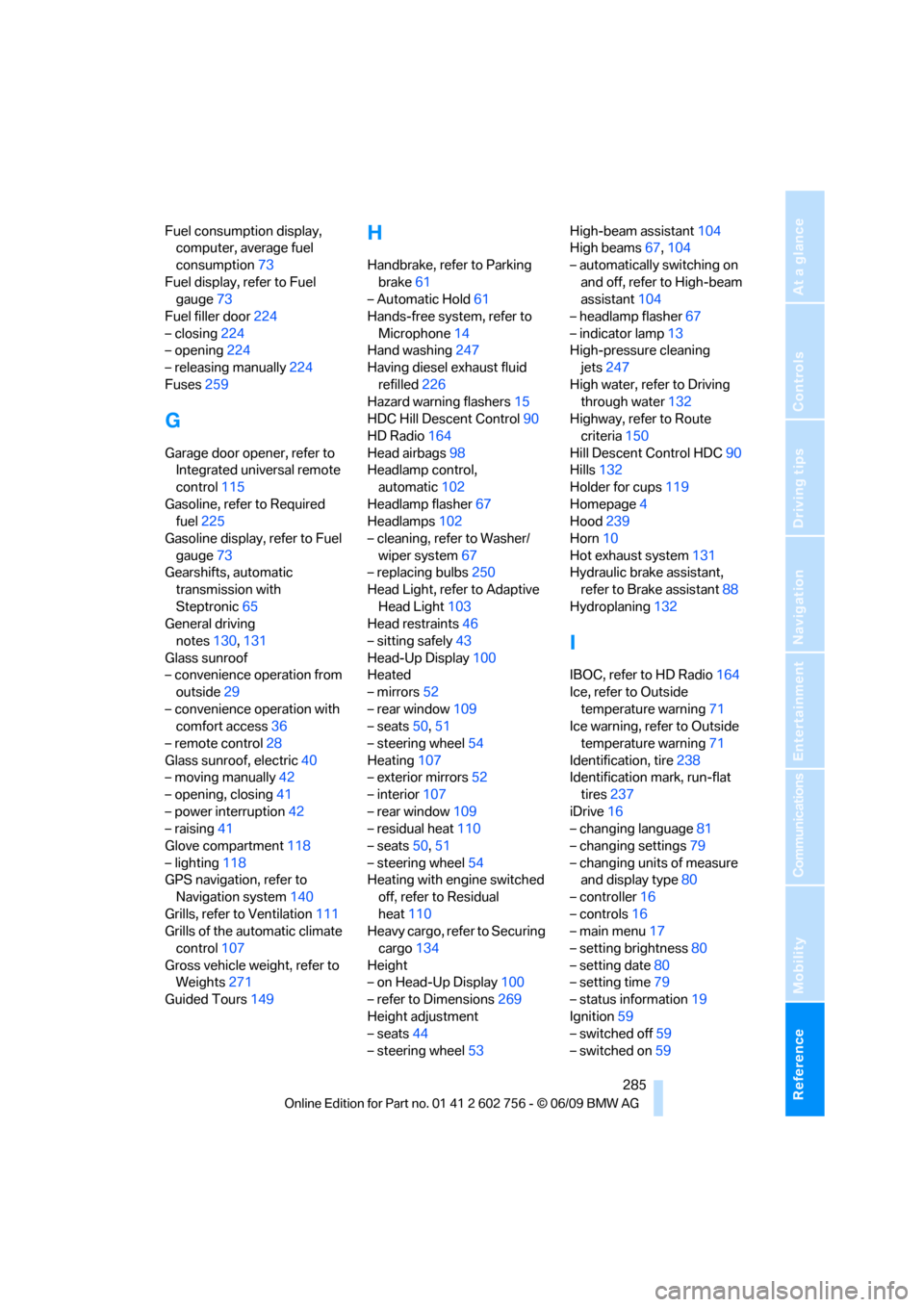
Reference 285
At a glance
Controls
Driving tips
Communications
Navigation
Entertainment
Mobility
Fuel consumption display,
computer, average fuel
consumption73
Fuel display, refer to Fuel
gauge73
Fuel filler door224
– closing224
– opening224
– releasing manually224
Fuses259
G
Garage door opener, refer to
Integrated universal remote
control115
Gasoline, refer to Required
fuel225
Gasoline display, refer to Fuel
gauge73
Gearshifts, automatic
transmission with
Steptronic65
General driving
notes130,131
Glass sunroof
– convenience operation from
outside29
– convenience operation with
comfort access36
– remote control28
Glass sunroof, electric40
– moving manually42
– opening, closing41
– power interruption42
– raising41
Glove compartment118
– lighting118
GPS navigation, refer to
Navigation system140
Grills, refer to Ventilation111
Grills of the automatic climate
control107
Gross vehicle weight, refer to
Weights271
Guided Tours149
H
Handbrake, refer to Parking
brake61
– Automatic Hold61
Hands-free system, refer to
Microphone14
Hand washing247
Having diesel exhaust fluid
refilled226
Hazard warning flashers15
HDC Hill Descent Control90
HD Radio164
Head airbags98
Headlamp control,
automatic102
Headlamp flasher67
Headlamps102
– cleaning, refer to Washer/
wiper system67
– replacing bulbs250
Head Light, refer to Adaptive
Head Light103
Head restraints46
– sitting safely43
Head-Up Display100
Heated
– mirrors52
– rear window109
– seats50,51
– steering wheel54
Heating107
– exterior mirrors52
– interior107
– rear window109
– residual heat110
– seats50,51
– steering wheel54
Heating with engine switched
off, refer to Residual
heat110
Heavy cargo, refer to Securing
cargo134
Height
– on Head-Up Display100
– refer to Dimensions269
Height adjustment
– seats44
– steering wheel53High-beam assistant104
High beams67,104
– automatically switching on
and off, refer to High-beam
assistant104
– headlamp flasher67
– indicator lamp13
High-pressure cleaning
jets247
High water, refer to Driving
through water132
Highway, refer to Route
criteria150
Hill Descent Control HDC90
Hills132
Holder for cups119
Homepage4
Hood239
Horn10
Hot exhaust system131
Hydraulic brake assistant,
refer to Brake assistant88
Hydroplaning132
I
IBOC, refer to HD Radio164
Ice, refer to Outside
temperature warning71
Ice warning, refer to Outside
temperature warning71
Identification, tire238
Identification mark, run-flat
tires237
iDrive16
– changing language81
– changing settings79
– changing units of measure
and display type80
– controller16
– controls16
– main menu17
– setting brightness80
– setting date80
– setting time79
– status information19
Ignition59
– switched off59
– switched on59
ba8_e70ag.book Seite 285 Freitag, 5. Juni 2009 11:42 11