CD player BMW X5 4.8I 2007 E70 Owner's Guide
[x] Cancel search | Manufacturer: BMW, Model Year: 2007, Model line: X5 4.8I, Model: BMW X5 4.8I 2007 E70Pages: 272, PDF Size: 9.03 MB
Page 177 of 272
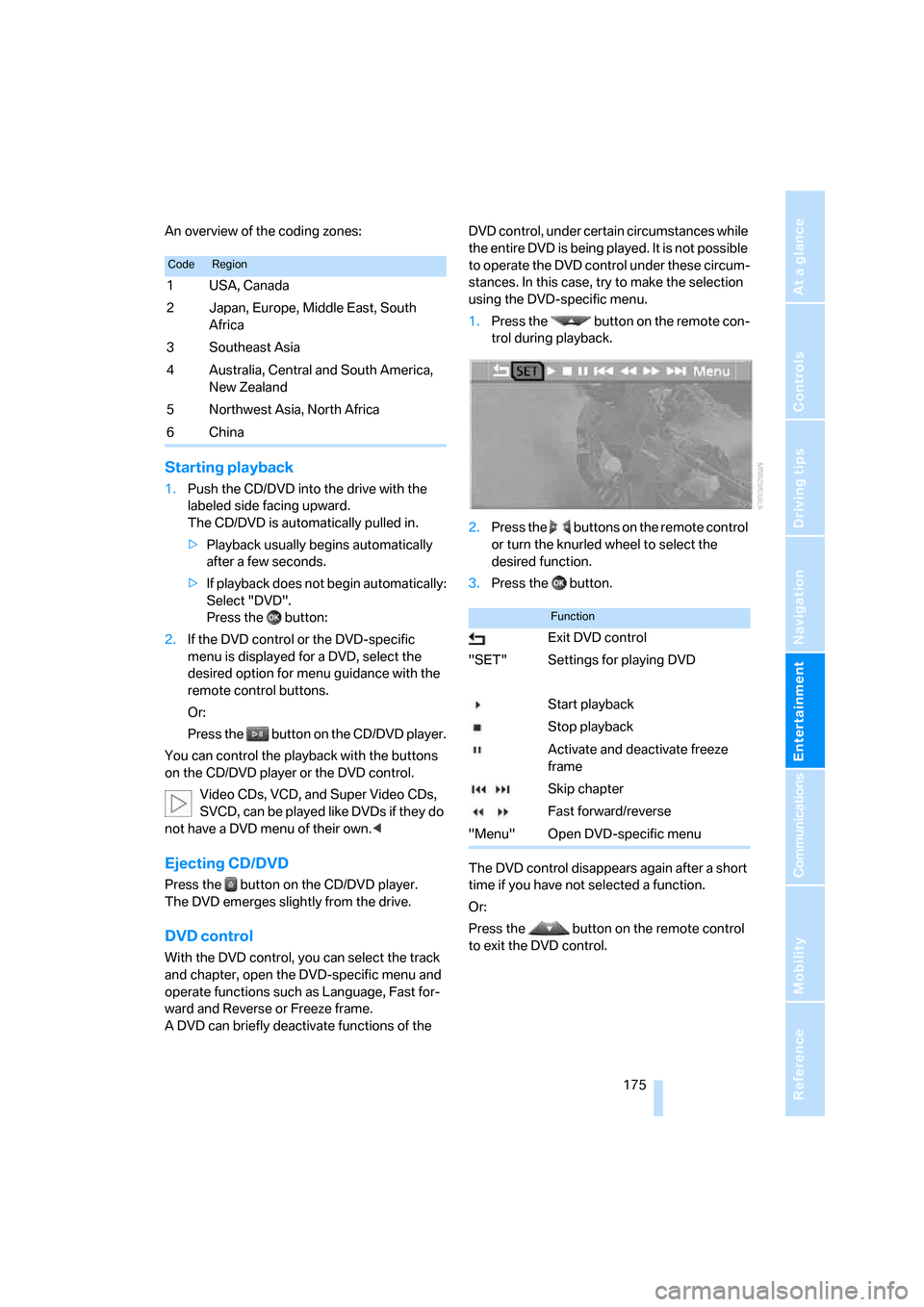
Navigation
Entertainment
Driving tips
175Reference
At a glance
Controls
Communications
Mobility
An overview of the coding zones:
Starting playback
1.Push the CD/DVD into the drive with the
labeled side facing upward.
The CD/DVD is automatically pulled in.
>Playback usually begins automatically
after a few seconds.
>If playback does not begin automatically:
Select "DVD".
Press the button:
2.If the DVD control or the DVD-specific
menu is displayed for a DVD, select the
desired option for menu guidance with the
remote control buttons.
Or:
Press the button on the CD/DVD player.
You can control the playback with the buttons
on the CD/DVD player or the DVD control.
Video CDs, VCD, and Super Video CDs,
SVCD, can be played like DVDs if they do
not have a DVD menu of their own.<
Ejecting CD/DVD
Press the button on the CD/DVD player.
The DVD emerges slightly from the drive.
DVD control
With the DVD control, you can select the track
and chapter, open the DVD-specific menu and
operate functions such as Language, Fast for-
ward and Reverse or Freeze frame.
A DVD can briefly deactivate functions of the DVD control, under certain circumstances while
the entire DVD is being played. It is not possible
to operate the DVD control under these circum-
stances. In this case, try to make the selection
using the DVD-specific menu.
1.Press the button on the remote con-
trol during playback.
2.Press the buttons on the remote control
or turn the knurled wheel to select the
desired function.
3.Press the button.
The DVD control disappears again after a short
time if you have not selected a function.
Or:
Press the button on the remote control
to exit the DVD control.
CodeRegion
1USA, Canada
2 Japan, Europe, Middle East, South
Africa
3Southeast Asia
4 Australia, Central and South America,
New Zealand
5Northwest Asia, North Africa
6China
Function
Exit DVD control
"SET" Settings for playing DVD
Start playback
Stop playback
Activate and deactivate freeze
frame
Skip chapter
Fast forward/reverse
"Menu" Open DVD-specific menu
Page 178 of 272
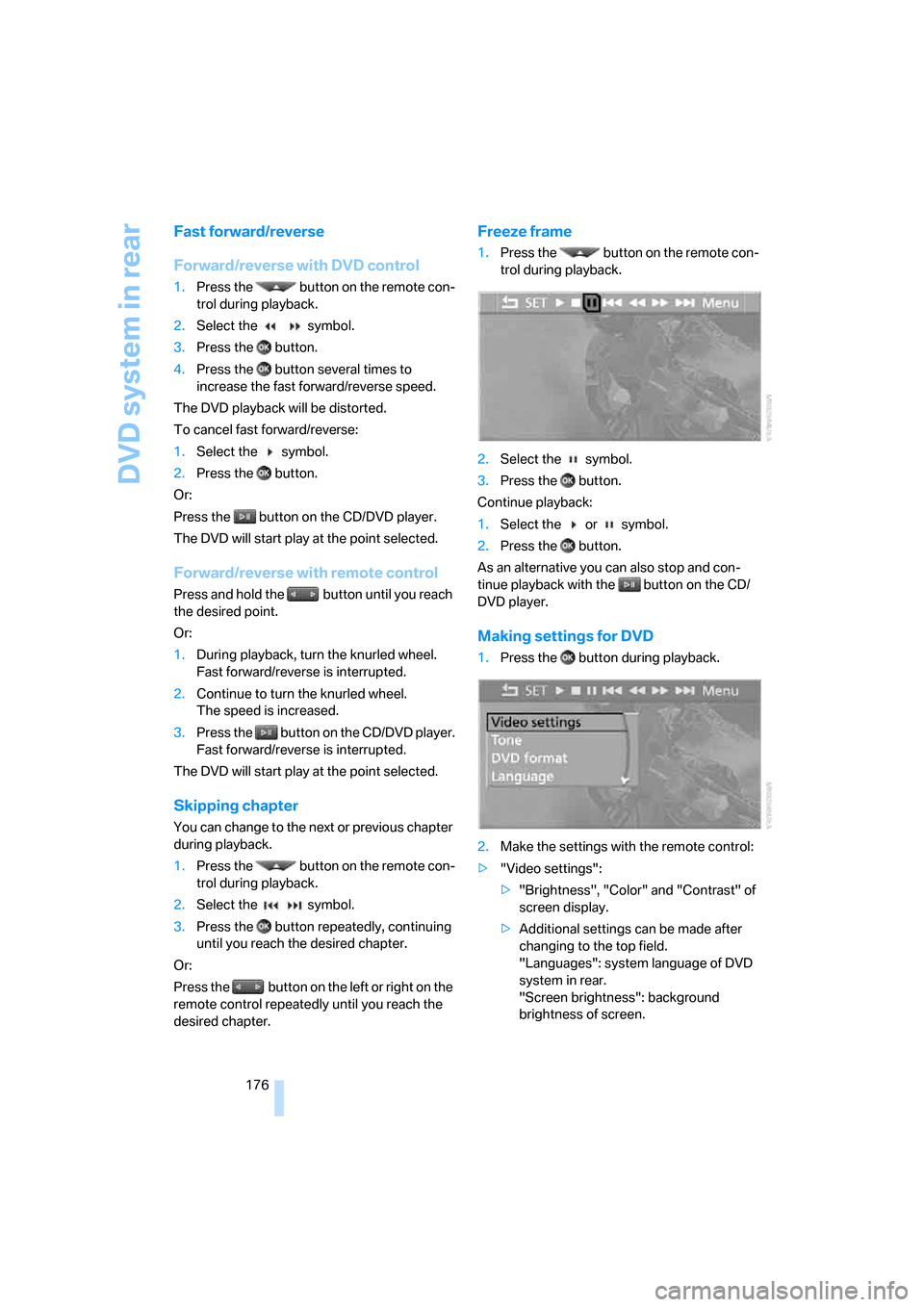
DVD system in rear
176
Fast forward/reverse
Forward/reverse with DVD control
1.Press the button on the remote con-
trol during playback.
2.Select the symbol.
3.Press the button.
4.Press the button several times to
increase the fast forward/reverse speed.
The DVD playback will be distorted.
To cancel fast forward/reverse:
1.Select the symbol.
2.Press the button.
Or:
Press the button on the CD/DVD player.
The DVD will start play at the point selected.
Forward/reverse with remote control
Press and hold the button until you reach
the desired point.
Or:
1.During playback, turn the knurled wheel.
Fast forward/reverse is interrupted.
2.Continue to turn the knurled wheel.
The speed is increased.
3.Press the button on the CD/DVD player.
Fast forward/reverse is interrupted.
The DVD will start play at the point selected.
Skipping chapter
You can change to the next or previous chapter
during playback.
1.Press the button on the remote con-
trol during playback.
2.Select the symbol.
3.Press the button repeatedly, continuing
until you reach the desired chapter.
Or:
Press the button on the left or right on the
remote control repeatedly until you reach the
desired chapter.
Freeze frame
1.Press the button on the remote con-
trol during playback.
2.Select the symbol.
3.Press the button.
Continue playback:
1.Select the or symbol.
2.Press the button.
As an alternative you can also stop and con-
tinue playback with the button on the CD/
DVD player.
Making settings for DVD
1.Press the button during playback.
2.Make the settings with the remote control:
>"Video settings":
>"Brightness", "Color" and "Contrast" of
screen display.
>Additional settings can be made after
changing to the top field.
"Languages": system language of DVD
system in rear.
"Screen brightness": background
brightness of screen.
Page 181 of 272
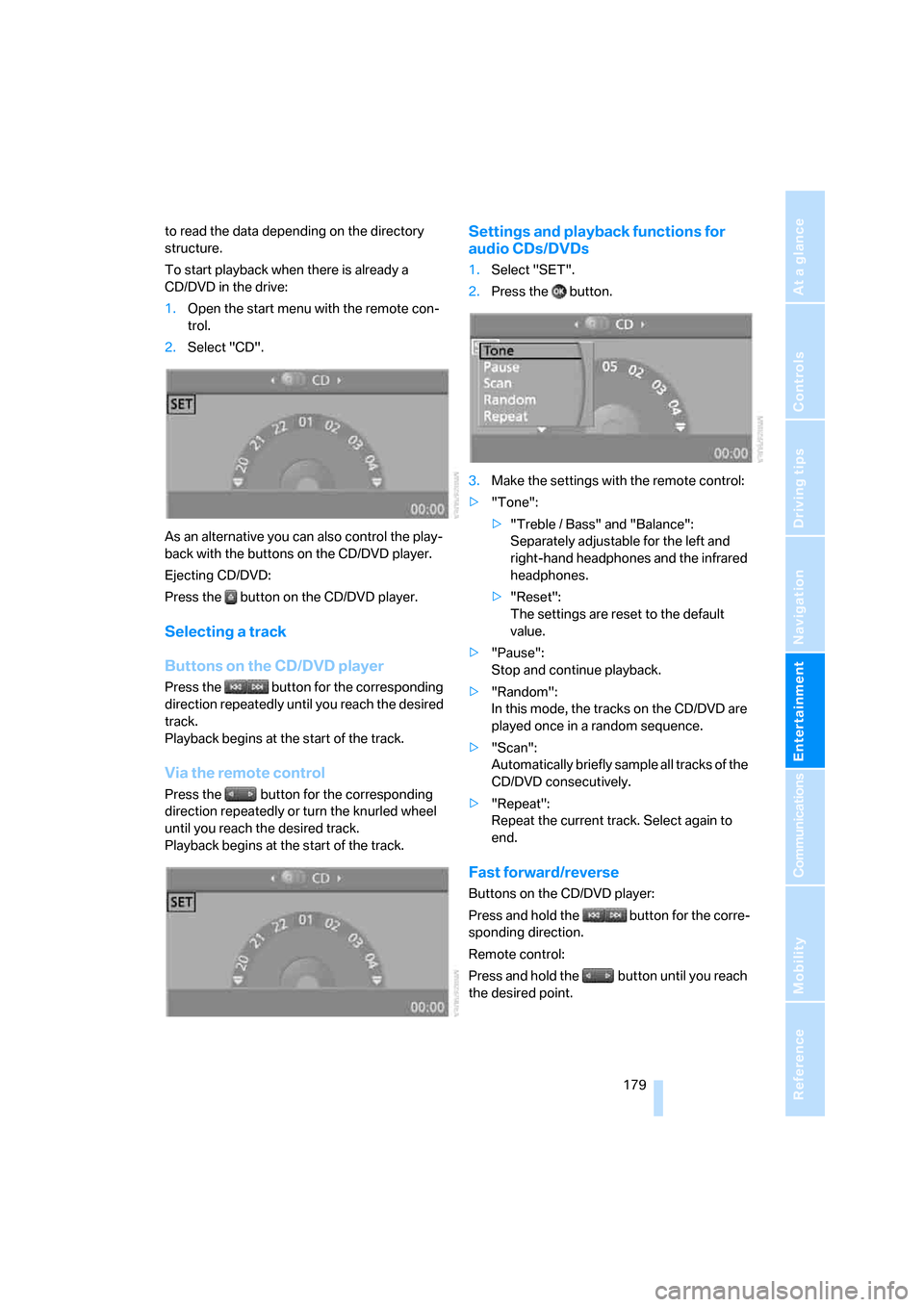
Navigation
Entertainment
Driving tips
179Reference
At a glance
Controls
Communications
Mobility
to read the data depending on the directory
structure.
To start playback when there is already a
CD/DVD in the drive:
1.Open the start menu with the remote con-
trol.
2.Select "CD".
As an alternative you can also control the play-
back with the buttons on the CD/DVD player.
Ejecting CD/DVD:
Press the button on the CD/DVD player.
Selecting a track
Buttons on the CD/DVD player
Press the button for the corresponding
direction repeatedly until you reach the desired
track.
Playback begins at the start of the track.
Via the remote control
Press the button for the corresponding
direction repeatedly or turn the knurled wheel
until you reach the desired track.
Playback begins at the start of the track.
Settings and playback functions for
audio CDs/DVDs
1.Select "SET".
2.Press the button.
3.Make the settings with the remote control:
>"Tone":
>"Treble / Bass" and "Balance":
Separately adjustable for the left and
right-hand headphones and the infrared
headphones.
>"Reset":
The settings are reset to the default
value.
>"Pause":
Stop and continue playback.
>"Random":
In this mode, the tracks on the CD/DVD are
played once in a random sequence.
>"Scan":
Automatically briefly sample all tracks of the
CD/DVD consecutively.
>"Repeat":
Repeat the current track. Select again to
end.
Fast forward/reverse
Buttons on the CD/DVD player:
Press and hold the button for the corre-
sponding direction.
Remote control:
Press and hold the button until you reach
the desired point.
Page 184 of 272
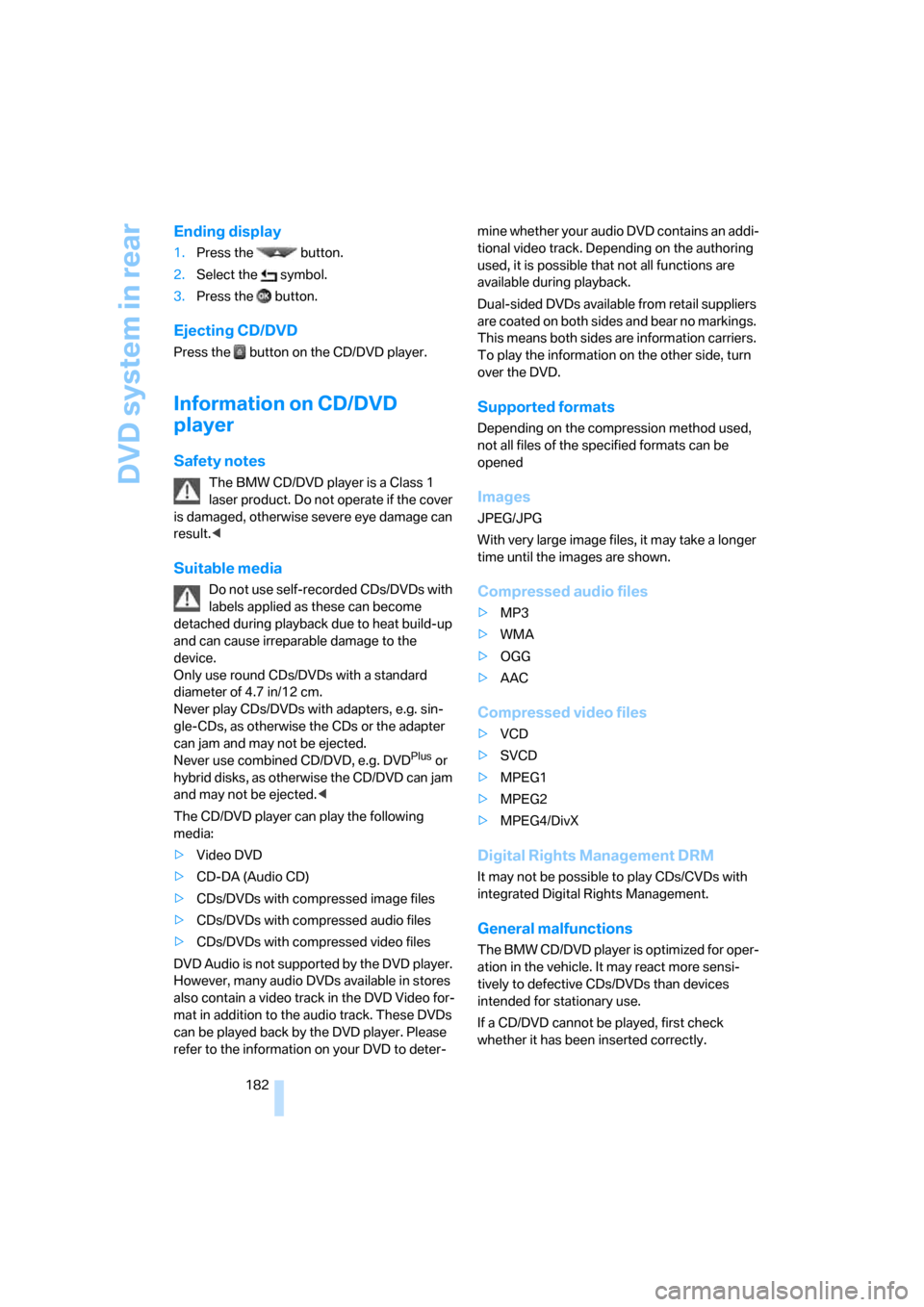
DVD system in rear
182
Ending display
1.Press the button.
2.Select the symbol.
3.Press the button.
Ejecting CD/DVD
Press the button on the CD/DVD player.
Information on CD/DVD
player
Safety notes
The BMW CD/DVD player is a Class 1
laser product. Do not operate if the cover
is damaged, otherwise severe eye damage can
result.<
Suitable media
Do not use self-recorded CDs/DVDs with
labels applied as these can become
detached during playback due to heat build-up
and can cause irreparable damage to the
device.
Only use round CDs/DVDs with a standard
diameter of 4.7 in/12 cm.
Never play CDs/DVDs with adapters, e.g. sin-
gle-CDs, as otherwise the CDs or the adapter
can jam and may not be ejected.
Never use combined CD/DVD, e.g. DVD
Plus or
hybrid disks, as otherwise the CD/DVD can jam
and may not be ejected.<
The CD/DVD player can play the following
media:
>Video DVD
>CD-DA (Audio CD)
>CDs/DVDs with compressed image files
>CDs/DVDs with compressed audio files
>CDs/DVDs with compressed video files
DVD Audio is not supported by the DVD player.
However, many audio DVDs available in stores
also contain a video track in the DVD Video for-
mat in addition to the audio track. These DVDs
can be played back by the DVD player. Please
refer to the information on your DVD to deter-mine whether your audio DVD contains an addi-
tional video track. Depending on the authoring
used, it is possible that not all functions are
available during playback.
Dual-sided DVDs available from retail suppliers
are coated on both sides and bear no markings.
This means both sides are information carriers.
To play the information on the other side, turn
over the DVD.
Supported formats
Depending on the compression method used,
not all files of the specified formats can be
opened
Images
JPEG/JPG
With very large image files, it may take a longer
time until the images are shown.
Compressed audio files
>MP3
>WMA
>OGG
>AAC
Compressed video files
>VCD
>SVCD
>MPEG1
>MPEG2
>MPEG4/DivX
Digital Rights Management DRM
It may not be possible to play CDs/CVDs with
integrated Digital Rights Management.
General malfunctions
The BMW CD/DVD player is optimized for oper-
ation in the vehicle. It may react more sensi-
tively to defective CDs/DVDs than devices
intended for stationary use.
If a CD/DVD cannot be played, first check
whether it has been inserted correctly.
Page 185 of 272
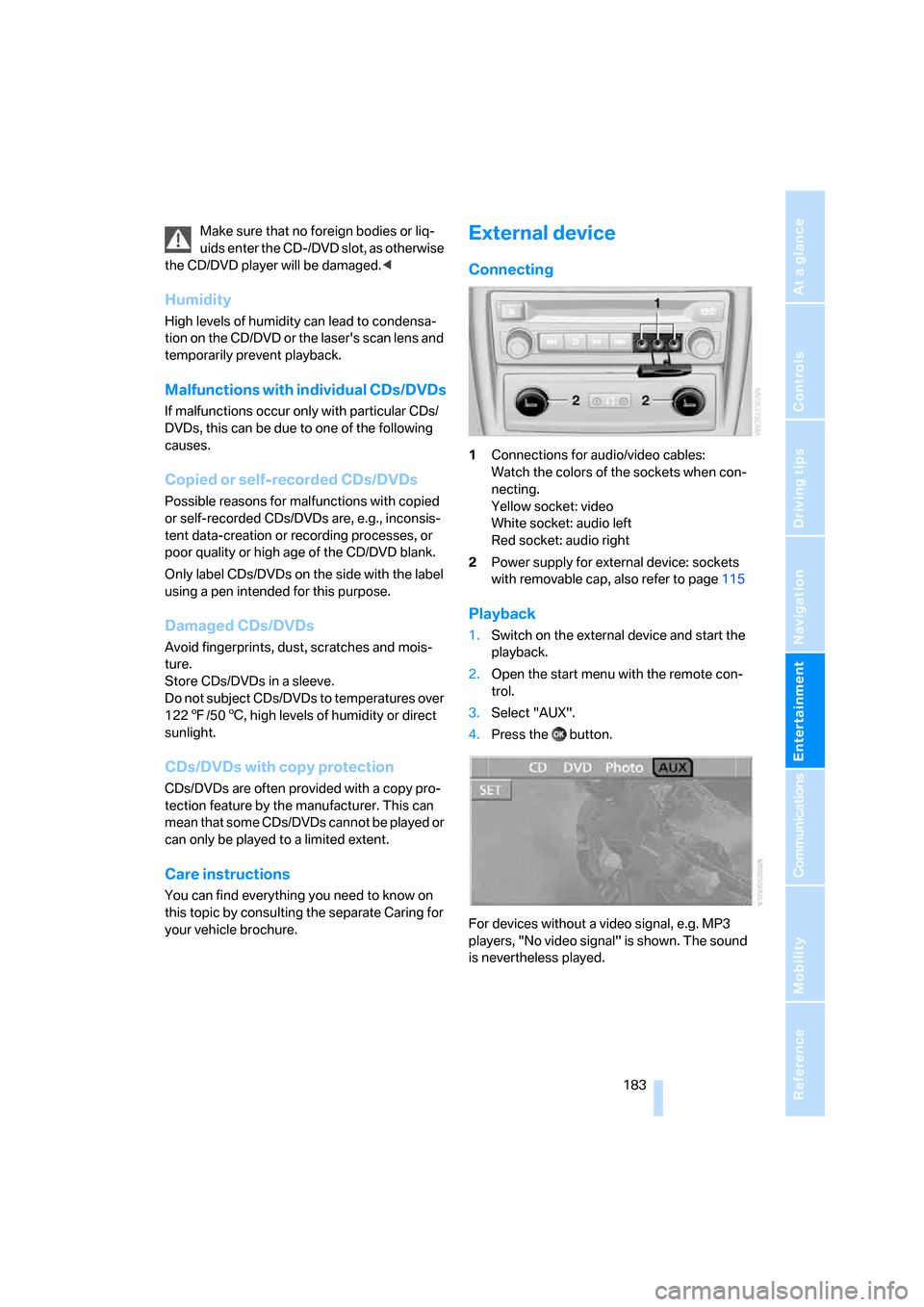
Navigation
Entertainment
Driving tips
183Reference
At a glance
Controls
Communications
Mobility
Make sure that no foreign bodies or liq-
uids enter the CD-/DVD slot, as otherwise
the CD/DVD player will be damaged.<
Humidity
High levels of humidity can lead to condensa-
tion on the CD/DVD or the laser's scan lens and
temporarily prevent playback.
Malfunctions with individual CDs/DVDs
If malfunctions occur only with particular CDs/
DVDs, this can be due to one of the following
causes.
Copied or self-recorded CDs/DVDs
Possible reasons for malfunctions with copied
or self-recorded CDs/DVDs are, e.g., inconsis-
tent data-creation or recording processes, or
poor quality or high age of the CD/DVD blank.
Only label CDs/DVDs on the side with the label
using a pen intended for this purpose.
Damaged CDs/DVDs
Avoid fingerprints, dust, scratches and mois-
ture.
Store CDs/DVDs in a sleeve.
Do not subject CDs/DVDs to temperatures over
1227/506, high levels of humidity or direct
sunlight.
CDs/DVDs with copy protection
CDs/DVDs are often provided with a copy pro-
tection feature by the manufacturer. This can
m e a n t h a t s o m e C D s / D V D s c a n n o t b e p l a y e d o r
can only be played to a limited extent.
Care instructions
You can find everything you need to know on
this topic by consulting the separate Caring for
your vehicle brochure.
External device
Connecting
1Connections for audio/video cables:
Watch the colors of the sockets when con-
necting.
Yellow socket: video
White socket: audio left
Red socket: audio right
2Power supply for external device: sockets
with removable cap, also refer to page115
Playback
1.Switch on the external device and start the
playback.
2.Open the start menu with the remote con-
trol.
3.Select "AUX".
4.Press the button.
For devices without a video signal, e.g. MP3
players, "No video signal" is shown. The sound
is nevertheless played.
Page 186 of 272
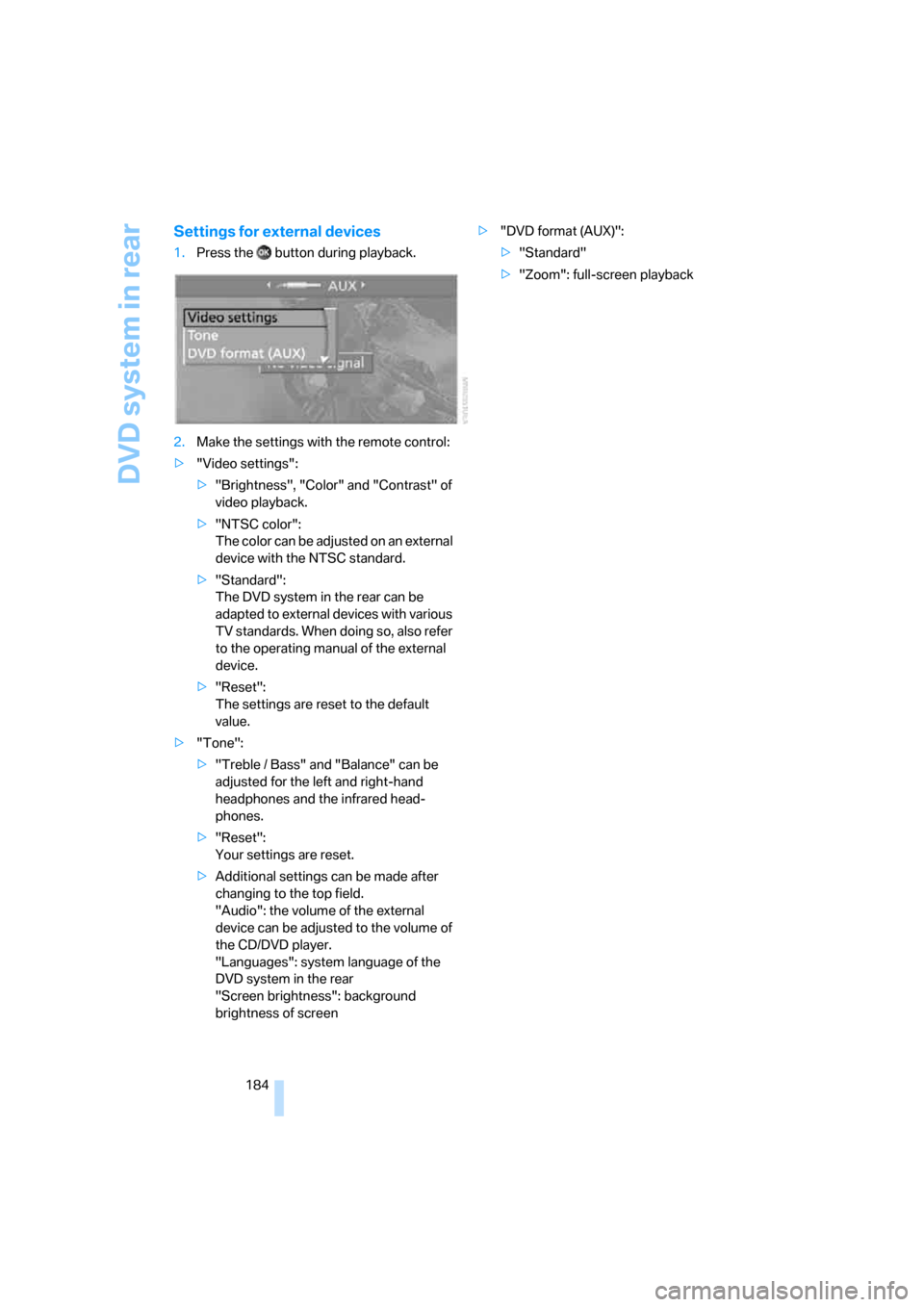
DVD system in rear
184
Settings for external devices
1.Press the button during playback.
2.Make the settings with the remote control:
>"Video settings":
>"Brightness", "Color" and "Contrast" of
video playback.
>"NTSC color":
The color can be adjusted on an external
device with the NTSC standard.
>"Standard":
The DVD system in the rear can be
adapted to external devices with various
TV standards. When doing so, also refer
to the operating manual of the external
device.
>"Reset":
The settings are reset to the default
value.
>"Tone":
>"Treble / Bass" and "Balance" can be
adjusted for the left and right-hand
headphones and the infrared head-
phones.
>"Reset":
Your settings are reset.
>Additional settings can be made after
changing to the top field.
"Audio": the volume of the external
device can be adjusted to the volume of
the CD/DVD player.
"Languages": system language of the
DVD system in the rear
"Screen brightness": background
brightness of screen>"DVD format (AUX)":
>"Standard"
>"Zoom": full-screen playback
Page 249 of 272
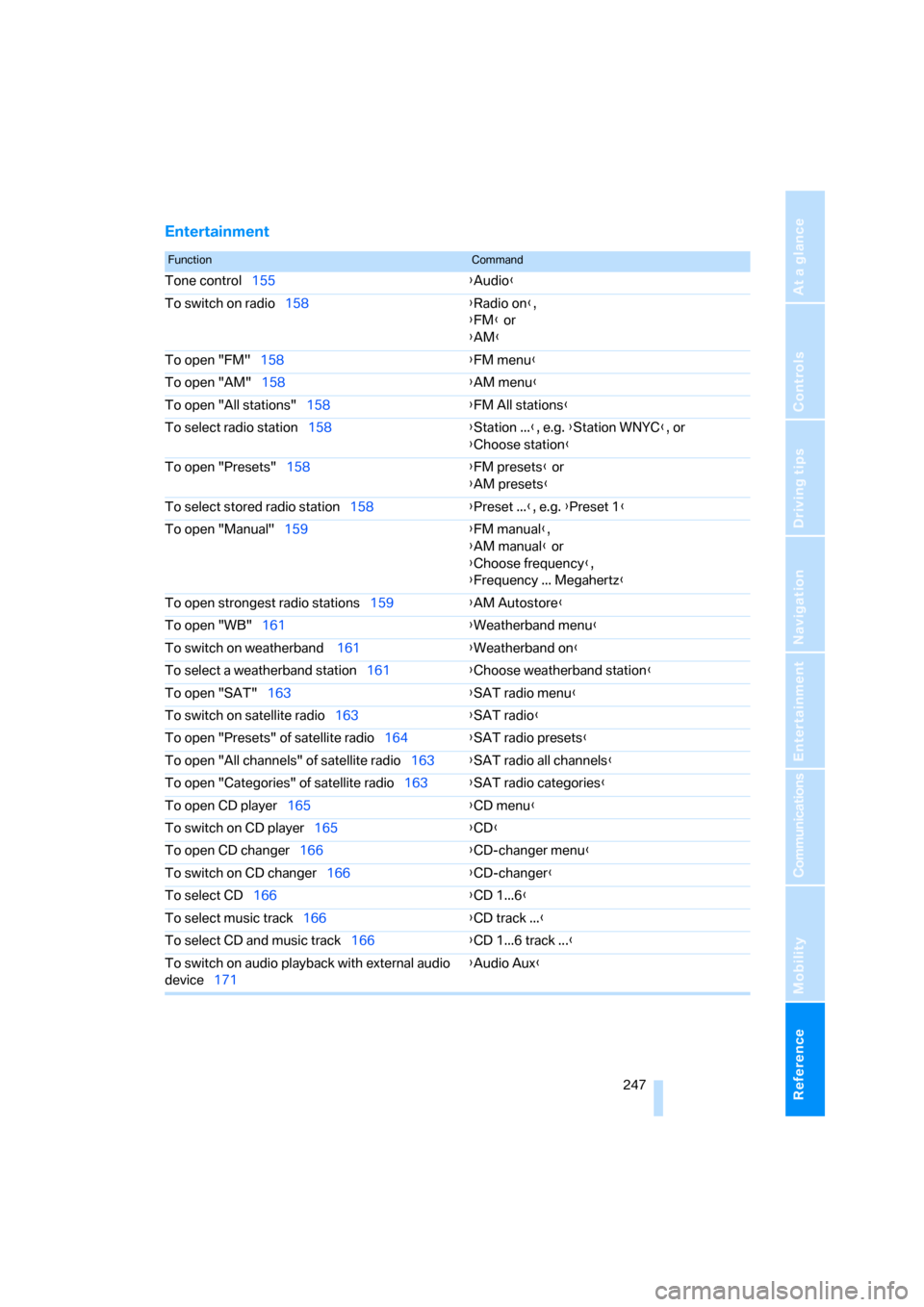
Reference 247
At a glance
Controls
Driving tips
Communications
Navigation
Entertainment
Mobility
Entertainment
FunctionCommand
Tone control155{Audio}
To switch on radio158{Radio on},
{FM} or
{AM}
To open "FM"158{FM menu}
To open "AM"158{AM menu}
To open "All stations"158{FM All stations}
To select radio station158{Station ...}, e.g. {Station WNYC}, or
{Choose station}
To open "Presets"158{FM presets} or
{AM presets}
To select stored radio station158{Preset ...}, e.g. {Preset 1}
To open "Manual"159{FM manual},
{AM manual} or
{Choose frequency},
{Frequency ... Megahertz}
To open strongest radio stations159{AM Autostore}
To open "WB"161{Weatherband menu}
To switch on weatherband 161{Weatherband on}
To select a weatherband station161{Choose weatherband station}
To open "SAT"163{SAT radio menu}
To switch on satellite radio163{SAT radio}
To open "Presets" of satellite radio164{SAT radio presets}
To open "All channels" of satellite radio163{SAT radio all channels}
To open "Categories" of satellite radio163{SAT radio categories}
To open CD player165{CD menu}
To switch on CD player165{CD}
To open CD changer166{CD-changer menu}
To switch on CD changer166{CD-changer}
To select CD166{CD 1...6}
To select music track166{CD track ...}
To select CD and music track166{CD 1...6 track ...}
To switch on audio playback with external audio
device171{Audio Aux}
Page 255 of 272
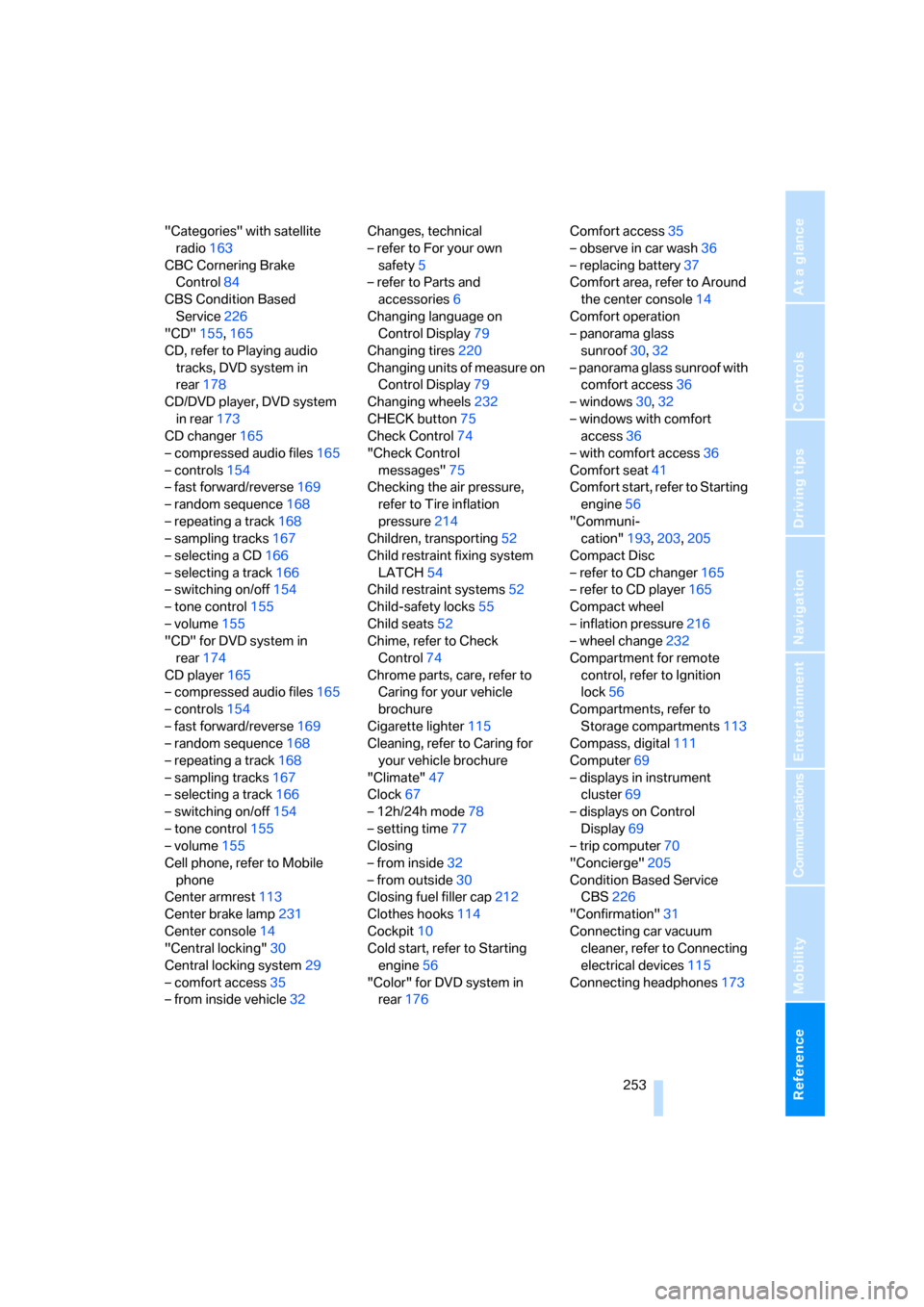
Reference 253
At a glance
Controls
Driving tips
Communications
Navigation
Entertainment
Mobility
"Categories" with satellite
radio163
CBC Cornering Brake
Control84
CBS Condition Based
Service226
"CD"155,165
CD, refer to Playing audio
tracks, DVD system in
rear178
CD/DVD player, DVD system
in rear173
CD changer165
– compressed audio files165
– controls154
– fast forward/reverse169
– random sequence168
– repeating a track168
– sampling tracks167
– selecting a CD166
– selecting a track166
– switching on/off154
– tone control155
– volume155
"CD" for DVD system in
rear174
CD player165
– compressed audio files165
– controls154
– fast forward/reverse169
– random sequence168
– repeating a track168
– sampling tracks167
– selecting a track166
– switching on/off154
– tone control155
– volume155
Cell phone, refer to Mobile
phone
Center armrest113
Center brake lamp231
Center console14
"Central locking"30
Central locking system29
– comfort access35
– from inside vehicle32Changes, technical
– refer to For your own
safety5
– refer to Parts and
accessories6
Changing language on
Control Display79
Changing tires220
Changing units of measure on
Control Display79
Changing wheels
232
CHECK button75
Check Control74
"Check Control
messages"75
Checking the air pressure,
refer to Tire inflation
pressure214
Children, transporting52
Child restraint fixing system
LATCH54
Child restraint systems52
Child-safety locks55
Child seats52
Chime, refer to Check
Control74
Chrome parts, care, refer to
Caring for your vehicle
brochure
Cigarette lighter115
Cleaning, refer to Caring for
your vehicle brochure
"Climate"47
Clock67
– 12h/24h mode78
– setting time77
Closing
– from inside32
– from outside30
Closing fuel filler cap212
Clothes hooks114
Cockpit10
Cold start, refer to Starting
engine56
"Color" for DVD system in
rear176Comfort access35
– observe in car wash36
– replacing battery37
Comfort area, refer to Around
the center console14
Comfort operation
– panorama glass
sunroof30,32
– panorama glass sunroof with
comfort access36
– windows30,32
– windows with comfort
access36
– with comfort access36
Comfort seat41
Comfort start, refer to Starting
engine56
"Communi-
cation"193,203,205
Compact Disc
– refer to CD changer165
– refer to CD player165
Compact wheel
– inflation pressure216
– wheel change232
Compartment for remote
control, refer to Ignition
lock56
Compartments, refer to
Storage compartments113
Compass, digital111
Computer69
– displays in instrument
cluster69
– displays on Control
Display69
– trip computer70
"Concierge"205
Condition Based Service
CBS226
"Confirmation"31
Connecting car vacuum
cleaner, refer to Connecting
electrical devices115
Connecting headphones173
Page 257 of 272
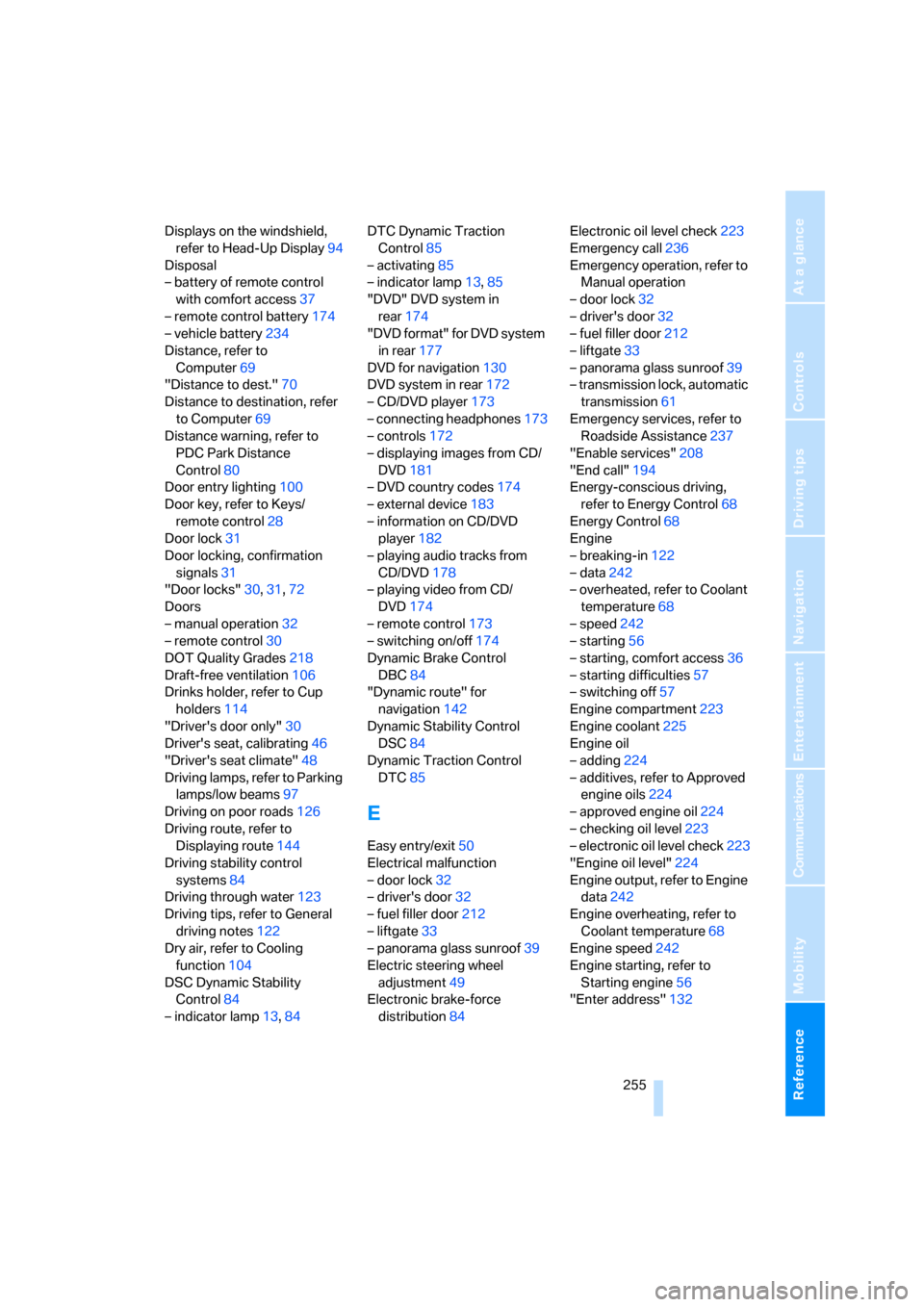
Reference 255
At a glance
Controls
Driving tips
Communications
Navigation
Entertainment
Mobility
Displays on the windshield,
refer to Head-Up Display94
Disposal
– battery of remote control
with comfort access37
– remote control battery174
– vehicle battery234
Distance, refer to
Computer69
"Distance to dest."70
Distance to destination, refer
to Computer69
Distance warning, refer to
PDC Park Distance
Control80
Door entry lighting100
Door key, refer to Keys/
remote control28
Door lock31
Door locking, confirmation
signals31
"Door locks"30,31,72
Doors
– manual operation32
– remote control30
DOT Quality Grades218
Draft-free ventilation106
Drinks holder, refer to Cup
holders114
"Driver's door only"30
Driver's seat, calibrating46
"Driver's seat climate"48
Driving lamps, refer to Parking
lamps/low beams97
Driving on poor roads126
Driving route, refer to
Displaying route144
Driving stability control
systems84
Driving through water123
Driving tips, refer to General
driving notes122
Dry air, refer to Cooling
function104
DSC Dynamic Stability
Control84
– indicator lamp13,84DTC Dynamic Traction
Control85
– activating85
– indicator lamp13,85
"DVD" DVD system in
rear174
"DVD format" for DVD system
in rear177
DVD for navigation130
DVD system in rear172
– CD/DVD player
173
– connecting headphones173
– controls172
– displaying images from CD/
DVD181
– DVD country codes174
– external device183
– information on CD/DVD
player182
– playing audio tracks from
CD/DVD178
– playing video from CD/
DVD174
– remote control173
– switching on/off174
Dynamic Brake Control
DBC84
"Dynamic route" for
navigation142
Dynamic Stability Control
DSC84
Dynamic Traction Control
DTC85
E
Easy entry/exit50
Electrical malfunction
– door lock32
– driver's door32
– fuel filler door212
– liftgate33
– panorama glass sunroof39
Electric steering wheel
adjustment49
Electronic brake-force
distribution84Electronic oil level check223
Emergency call236
Emergency operation, refer to
Manual operation
– door lock32
– driver's door32
– fuel filler door212
– liftgate33
– panorama glass sunroof39
– transmission lock, automatic
transmission61
Emergency services, refer to
Roadside Assistance237
"Enable services"208
"End call"194
Energy-conscious driving,
refer to Energy Control68
Energy Control68
Engine
– breaking-in122
– data242
– overheated, refer to Coolant
temperature68
– speed242
– starting56
– starting, comfort access36
– starting difficulties57
– switching off57
Engine compartment223
Engine coolant225
Engine oil
– adding224
– additives, refer to Approved
engine oils224
– approved engine oil224
– checking oil level223
– electronic oil level check223
"Engine oil level"224
Engine output, refer to Engine
data242
Engine overheating, refer to
Coolant temperature68
Engine speed242
Engine starting, refer to
Starting engine56
"Enter address"132
Page 258 of 272
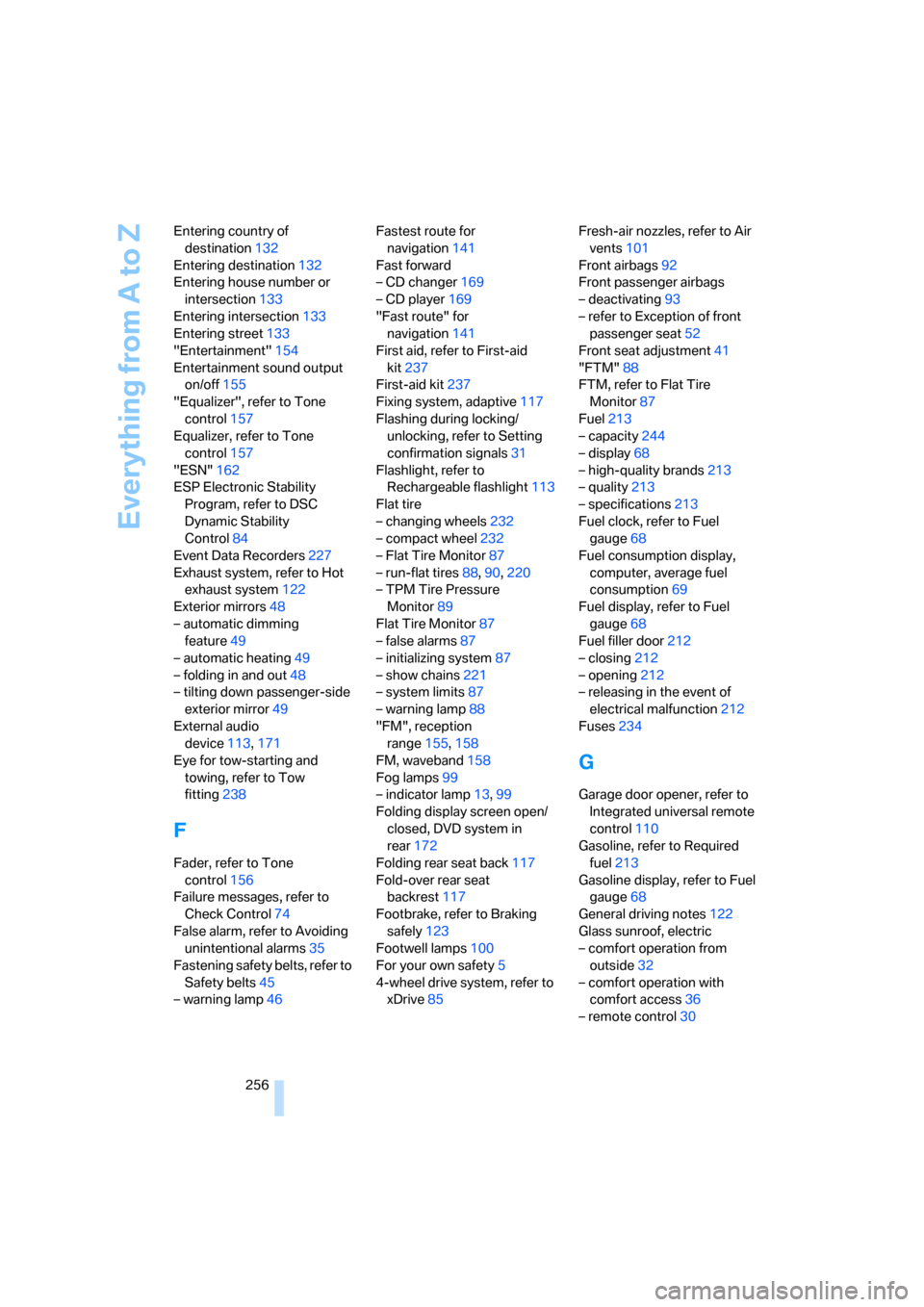
Everything from A to Z
256 Entering country of
destination132
Entering destination132
Entering house number or
intersection133
Entering intersection133
Entering street133
"Entertainment"154
Entertainment sound output
on/off155
"Equalizer", refer to Tone
control157
Equalizer, refer to Tone
control157
"ESN"162
ESP Electronic Stability
Program, refer to DSC
Dynamic Stability
Control84
Event Data Recorders227
Exhaust system, refer to Hot
exhaust system122
Exterior mirrors48
– automatic dimming
feature49
– automatic heating49
– folding in and out48
– tilting down passenger-side
exterior mirror49
External audio
device113,171
Eye for tow-starting and
towing, refer to Tow
fitting238
F
Fader, refer to Tone
control156
Failure messages, refer to
Check Control74
False alarm, refer to Avoiding
unintentional alarms35
Fastening safety belts, refer to
Safety belts45
– warning lamp46Fastest route for
navigation141
Fast forward
– CD changer169
– CD player169
"Fast route" for
navigation141
First aid, refer to First-aid
kit237
First-aid kit237
Fixing system, adaptive117
Flashing during locking/
unlocking, refer to Setting
confirmation signals31
Flashlight, refer to
Rechargeable flashlight113
Flat tire
– changing wheels232
– compact wheel232
– Flat Tire Monitor87
– run-flat tires88,90,220
– TPM Tire Pressure
Monitor89
Flat Tire Monitor87
– false alarms87
– initializing system87
– show chains221
– system limits87
– warning lamp88
"FM", reception
range155,158
FM, waveband158
Fog lamps99
– indicator lamp13,99
Folding display screen open/
closed, DVD system in
rear172
Folding rear seat back117
Fold-over rear seat
backrest117
Footbrake, refer to Braking
safely123
Footwell lamps100
For your own safety5
4-wheel drive system, refer to
xDrive85Fresh-air nozzles, refer to Air
vents101
Front airbags92
Front passenger airbags
– deactivating93
– refer to Exception of front
passenger seat52
Front seat adjustment41
"FTM"88
FTM, refer to Flat Tire
Monitor87
Fuel213
– capacity244
– display68
– high-quality brands213
– quality213
– specifications213
Fuel clock, refer to Fuel
gauge68
Fuel consumption display,
computer, average fuel
consumption69
Fuel display, refer to Fuel
gauge68
Fuel filler door212
– closing212
– opening212
– releasing in the event of
electrical malfunction212
Fuses234
G
Garage door opener, refer to
Integrated universal remote
control110
Gasoline, refer to Required
fuel213
Gasoline display, refer to Fuel
gauge68
General driving notes122
Glass sunroof, electric
– comfort operation from
outside32
– comfort operation with
comfort access36
– remote control30