setting time BMW X5 4.8I 2007 E70 Owner's Guide
[x] Cancel search | Manufacturer: BMW, Model Year: 2007, Model line: X5 4.8I, Model: BMW X5 4.8I 2007 E70Pages: 272, PDF Size: 9.03 MB
Page 113 of 272
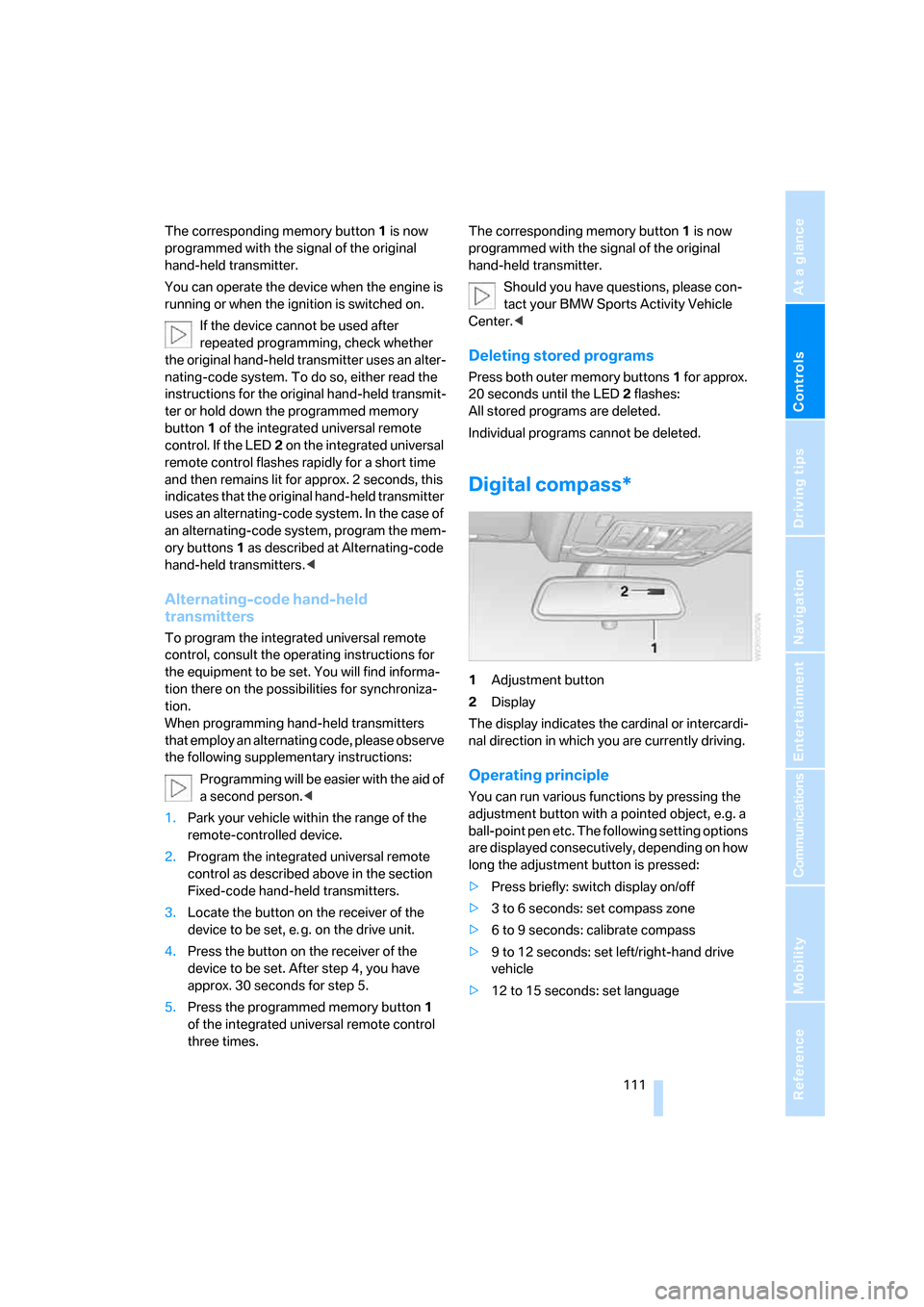
Controls
111Reference
At a glance
Driving tips
Communications
Navigation
Entertainment
Mobility
The corresponding memory button 1 is now
programmed with the signal of the original
hand-held transmitter.
You can operate the device when the engine is
running or when the ignition is switched on.
If the device cannot be used after
repeated programming, check whether
the original hand-held transmitter uses an alter-
nating-code system. To do so, either read the
instructions for the original hand-held transmit-
ter or hold down the programmed memory
button1 of the integrated universal remote
control. If the LED2 on the integrated universal
remote control flashes rapidly for a short time
and then remains lit for approx. 2 seconds, this
indicates that the original hand-held transmitter
uses an alternating-code system. In the case of
an alternating-code system, program the mem-
ory buttons1 as described at Alternating-code
hand-held transmitters.<
Alternating-code hand-held
transmitters
To program the integrated universal remote
control, consult the operating instructions for
the equipment to be set. You will find informa-
tion there on the possibilities for synchroniza-
tion.
When programming hand-held transmitters
that employ an alternating code, please observe
the following supplementary instructions:
P r o g ra m m in g w i ll b e ea s i er w it h t h e a i d o f
a second person.<
1.Park your vehicle within the range of the
remote-controlled device.
2.Program the integrated universal remote
control as described above in the section
Fixed-code hand-held transmitters.
3.Locate the button on the receiver of the
device to be set, e. g. on the drive unit.
4.Press the button on the receiver of the
device to be set. After step 4, you have
approx. 30 seconds for step 5.
5.Press the programmed memory button1
of the integrated universal remote control
three times.The corresponding memory button 1 is now
programmed with the signal of the original
hand-held transmitter.
Should you have questions, please con-
tact your BMW Sports Activity Vehicle
Center.<
Deleting stored programs
Press both outer memory buttons1 for approx.
20 seconds until the LED2 flashes:
All stored programs are deleted.
Individual programs cannot be deleted.
Digital compass*
1Adjustment button
2Display
The display indicates the cardinal or intercardi-
nal direction in which you are currently driving.
Operating principle
You can run various functions by pressing the
adjustment button with a pointed object, e.g. a
ball-point pen etc. The following setting options
are displayed consecutively, depending on how
long the adjustment button is pressed:
>Press briefly: switch display on/off
>3 to 6 seconds: set compass zone
>6 to 9 seconds: calibrate compass
>9 to 12 seconds: set left/right-hand drive
vehicle
>12 to 15 seconds: set language
Page 148 of 272
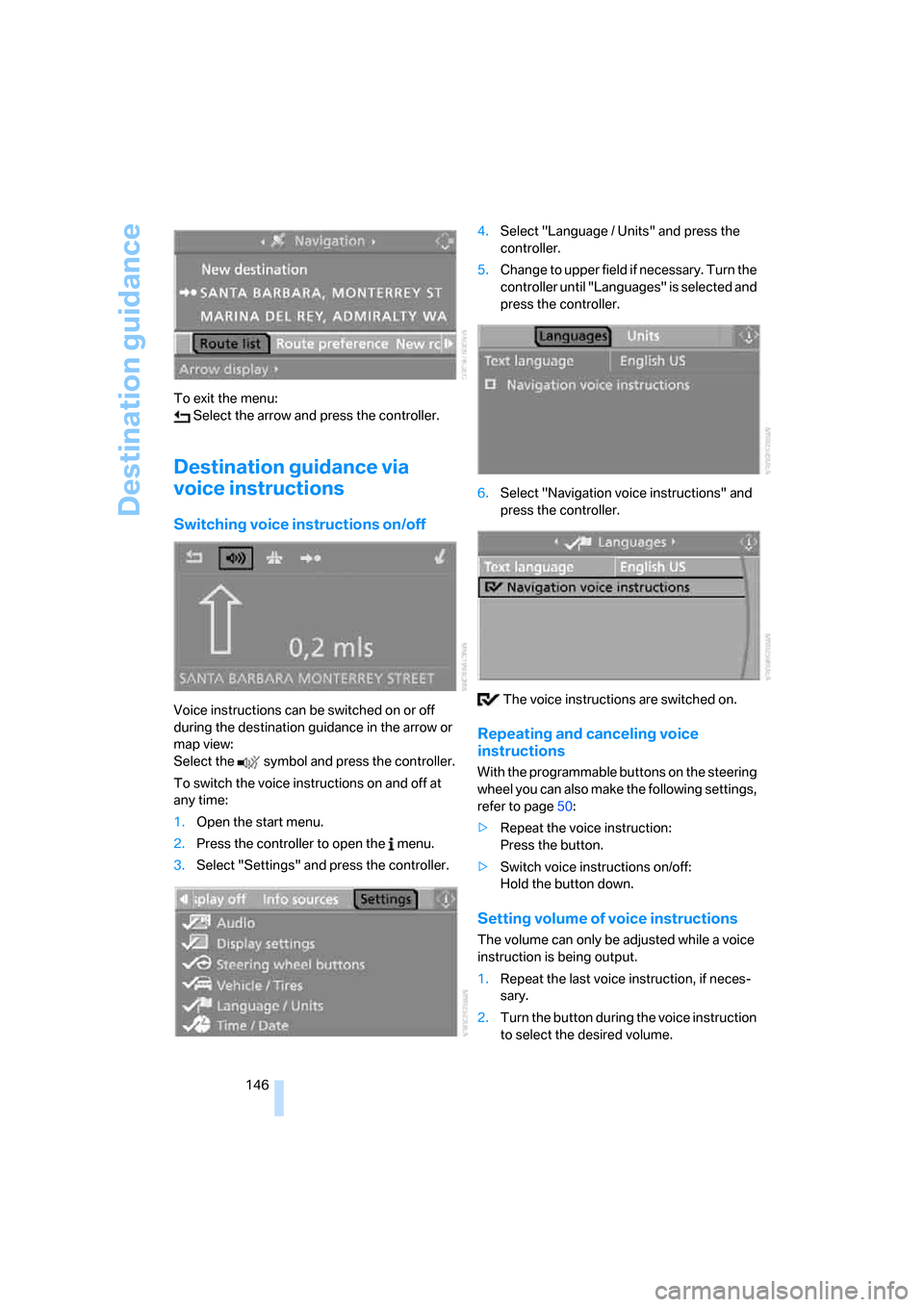
Destination guidance
146 To exit the menu:
Select the arrow and press the controller.
Destination guidance via
voice instructions
Switching voice instructions on/off
Voice instructions can be switched on or off
during the destination guidance in the arrow or
map view:
Select the symbol and press the controller.
To switch the voice instructions on and off at
any time:
1.Open the start menu.
2.Press the controller to open the menu.
3.Select "Settings" and press the controller.4.Select "Language / Units" and press the
controller.
5.Change to upper field if necessary. Turn the
controller until "Languages" is selected and
press the controller.
6.Select "Navigation voice instructions" and
press the controller.
The voice instructions are switched on.
Repeating and canceling voice
instructions
With the programmable buttons on the steering
wheel you can also make the following settings,
refer to page50:
>Repeat the voice instruction:
Press the button.
>Switch voice instructions on/off:
Hold the button down.
Setting volume of voice instructions
The volume can only be adjusted while a voice
instruction is being output.
1.Repeat the last voice instruction, if neces-
sary.
2.Turn the button during the voice instruction
to select the desired volume.
Page 177 of 272
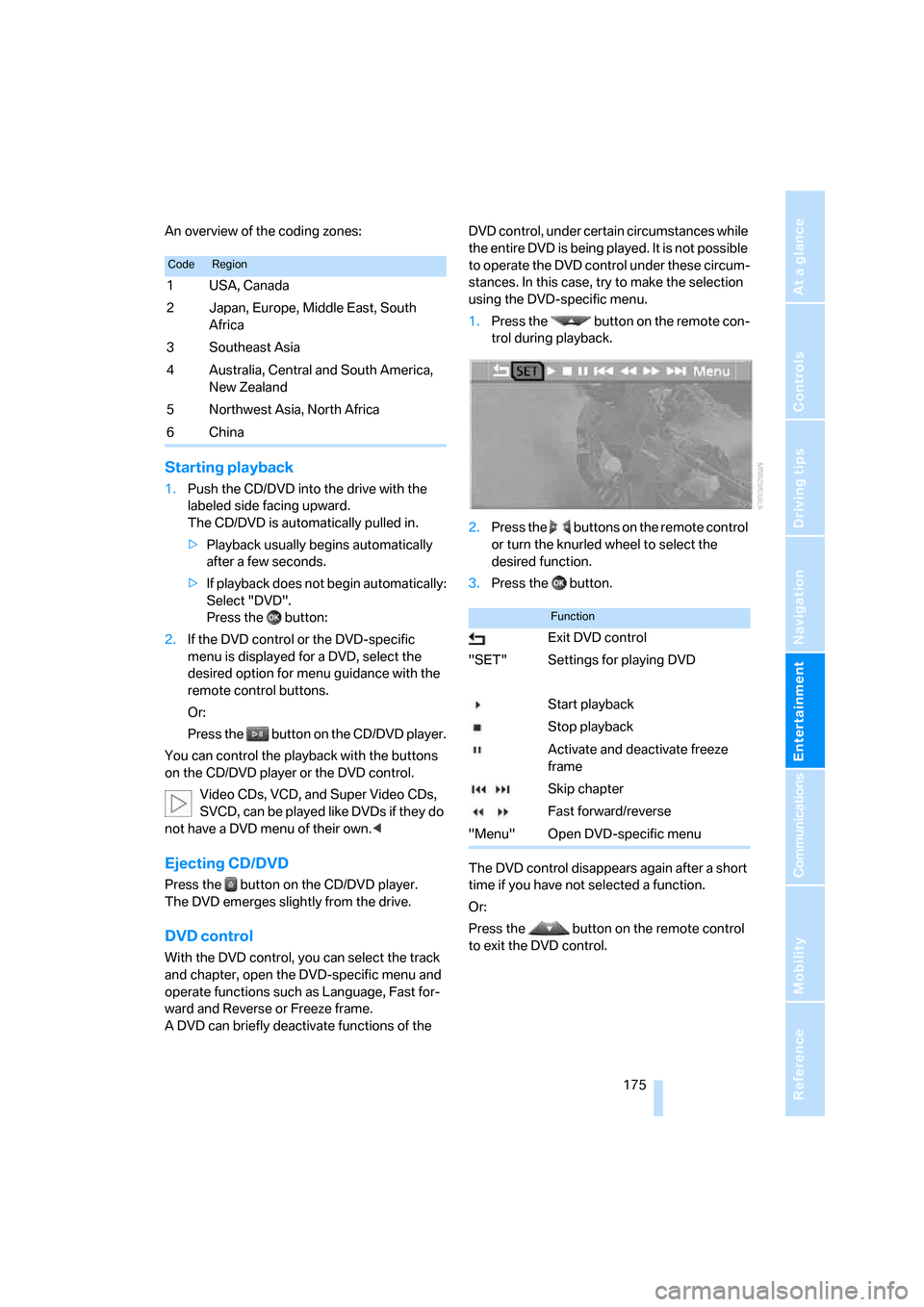
Navigation
Entertainment
Driving tips
175Reference
At a glance
Controls
Communications
Mobility
An overview of the coding zones:
Starting playback
1.Push the CD/DVD into the drive with the
labeled side facing upward.
The CD/DVD is automatically pulled in.
>Playback usually begins automatically
after a few seconds.
>If playback does not begin automatically:
Select "DVD".
Press the button:
2.If the DVD control or the DVD-specific
menu is displayed for a DVD, select the
desired option for menu guidance with the
remote control buttons.
Or:
Press the button on the CD/DVD player.
You can control the playback with the buttons
on the CD/DVD player or the DVD control.
Video CDs, VCD, and Super Video CDs,
SVCD, can be played like DVDs if they do
not have a DVD menu of their own.<
Ejecting CD/DVD
Press the button on the CD/DVD player.
The DVD emerges slightly from the drive.
DVD control
With the DVD control, you can select the track
and chapter, open the DVD-specific menu and
operate functions such as Language, Fast for-
ward and Reverse or Freeze frame.
A DVD can briefly deactivate functions of the DVD control, under certain circumstances while
the entire DVD is being played. It is not possible
to operate the DVD control under these circum-
stances. In this case, try to make the selection
using the DVD-specific menu.
1.Press the button on the remote con-
trol during playback.
2.Press the buttons on the remote control
or turn the knurled wheel to select the
desired function.
3.Press the button.
The DVD control disappears again after a short
time if you have not selected a function.
Or:
Press the button on the remote control
to exit the DVD control.
CodeRegion
1USA, Canada
2 Japan, Europe, Middle East, South
Africa
3Southeast Asia
4 Australia, Central and South America,
New Zealand
5Northwest Asia, North Africa
6China
Function
Exit DVD control
"SET" Settings for playing DVD
Start playback
Stop playback
Activate and deactivate freeze
frame
Skip chapter
Fast forward/reverse
"Menu" Open DVD-specific menu
Page 178 of 272
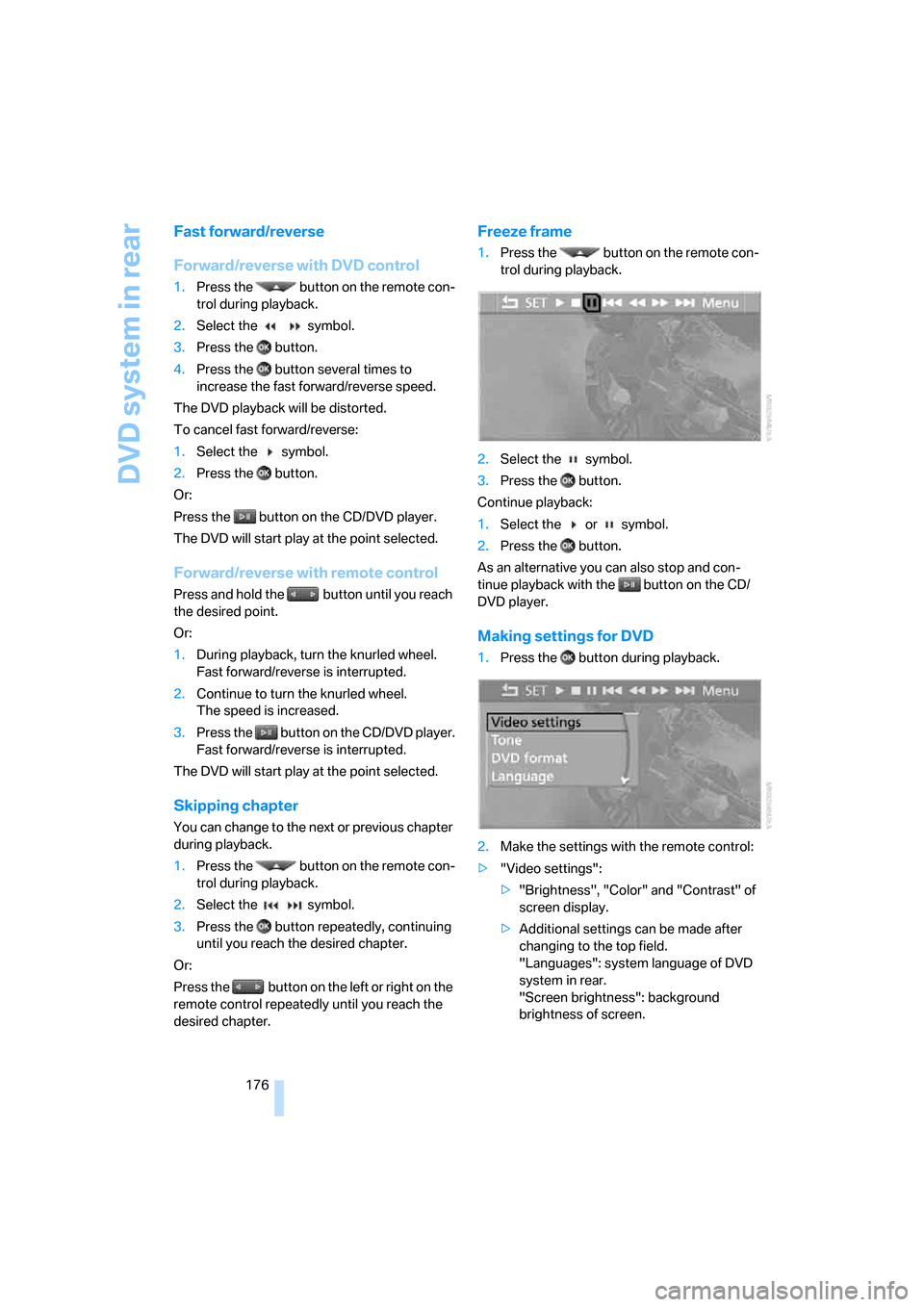
DVD system in rear
176
Fast forward/reverse
Forward/reverse with DVD control
1.Press the button on the remote con-
trol during playback.
2.Select the symbol.
3.Press the button.
4.Press the button several times to
increase the fast forward/reverse speed.
The DVD playback will be distorted.
To cancel fast forward/reverse:
1.Select the symbol.
2.Press the button.
Or:
Press the button on the CD/DVD player.
The DVD will start play at the point selected.
Forward/reverse with remote control
Press and hold the button until you reach
the desired point.
Or:
1.During playback, turn the knurled wheel.
Fast forward/reverse is interrupted.
2.Continue to turn the knurled wheel.
The speed is increased.
3.Press the button on the CD/DVD player.
Fast forward/reverse is interrupted.
The DVD will start play at the point selected.
Skipping chapter
You can change to the next or previous chapter
during playback.
1.Press the button on the remote con-
trol during playback.
2.Select the symbol.
3.Press the button repeatedly, continuing
until you reach the desired chapter.
Or:
Press the button on the left or right on the
remote control repeatedly until you reach the
desired chapter.
Freeze frame
1.Press the button on the remote con-
trol during playback.
2.Select the symbol.
3.Press the button.
Continue playback:
1.Select the or symbol.
2.Press the button.
As an alternative you can also stop and con-
tinue playback with the button on the CD/
DVD player.
Making settings for DVD
1.Press the button during playback.
2.Make the settings with the remote control:
>"Video settings":
>"Brightness", "Color" and "Contrast" of
screen display.
>Additional settings can be made after
changing to the top field.
"Languages": system language of DVD
system in rear.
"Screen brightness": background
brightness of screen.
Page 179 of 272

Navigation
Entertainment
Driving tips
177Reference
At a glance
Controls
Communications
Mobility
>"Tone":
>"Treble / Bass" and "Balance":
Separately adjustable for the left and
right-hand headphones and the infrared
headphones.
>"Reset":
The settings are reset to the default
value.
>"DVD format":
>"Standard"
>"Zoom": full-screen playback.
>"Language":
Language or sound track of DVD playback.
The language advances one setting each
time the menu item is selected.
>"Subtitles":
Language of subtitles
"00 n/a": no subtitles.
>"Title":
Selection of a single track of the DVD.
>"Angle of view":
Camera angle
Notes or symbols that appear during the
playback of a film generally point out differ-
ent camera angles. These are usually only
briefly available.
>"Menu":
Call up the DVD-specific menu.
>"Return":
Exit menu or:
Press the buttons on the remote con-
trol.
Many DVDs offer dialogs and subtitles in vari-
ous languages or scene descriptions for the
hearing impaired. These functions are stored
on the DVD.
With some DVDs, it is only possible to
select language, subtitles, camera angle,
or track by using the DVD-specific menu.
Refer to the information on your DVD for possi-
ble selections.
Entries marked in gray in the menus cannot be
selected.
For example, it is possible to select from several
possible plots or display information on the film.
1.Press the button on the remote con-
trol during playback.
2.Select "Menu".
3.Press the button.
On some DVDs you will find additional
menus with "Main menu" and "Title"
in which, for example, you can select music
scenes.<
To make a selection:
1.Select the symbol.
2.Press the button until the desired func-
tion is selected.
3.Select the arrow.
4.Press the button.
To return to the start menu:
1.Select the arrow.
2.Press the button.
You can also select language, subtitles,
camera angle, or track in the DVD-spe-
cific menu.
Observe the information on your DVD.<
Page 236 of 272
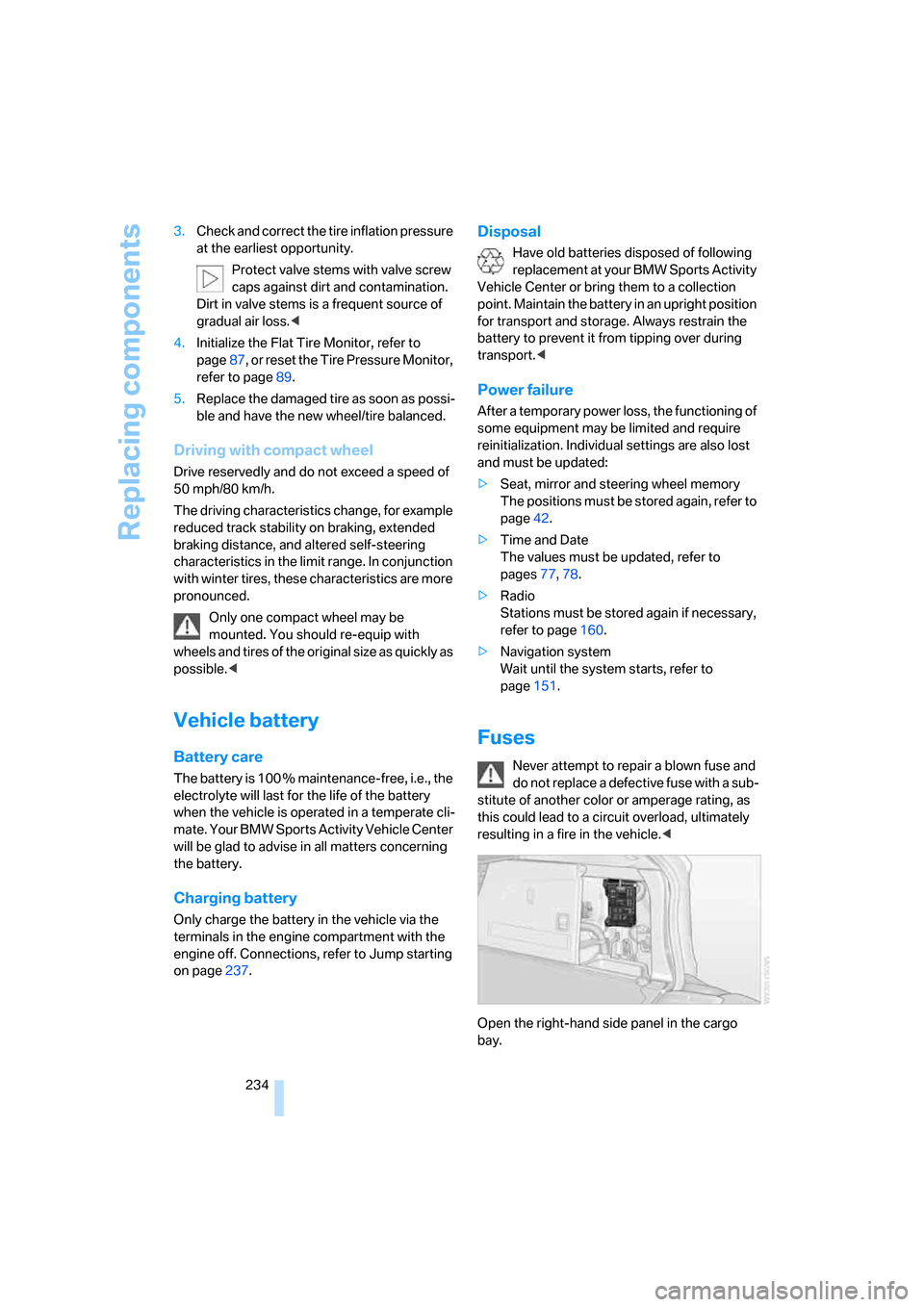
Replacing components
234 3.Check and correct the tire inflation pressure
at the earliest opportunity.
Protect valve stems with valve screw
caps against dirt and contamination.
Dirt in valve stems is a frequent source of
gradual air loss.<
4.Initialize the Flat Tire Monitor, refer to
page87, or reset the Tire Pressure Monitor,
refer to page89.
5.Replace the damaged tire as soon as possi-
ble and have the new wheel/tire balanced.
Driving with compact wheel
Drive reservedly and do not exceed a speed of
50 mph/80 km/h.
The driving characteristics change, for example
reduced track stability on braking, extended
braking distance, and altered self-steering
characteristics in the limit range. In conjunction
with winter tires, these characteristics are more
pronounced.
Only one compact wheel may be
mounted. You should re-equip with
wheels and tires of the original size as quickly as
possible.<
Vehicle battery
Battery care
The battery is 100 % maintenance-free, i.e., the
electrolyte will last for the life of the battery
when the vehicle is operated in a temperate cli-
mate. Your BMW Sports Activity Vehicle Center
will be glad to advise in all matters concerning
the battery.
Charging battery
Only charge the battery in the vehicle via the
terminals in the engine compartment with the
engine off. Connections, refer to Jump starting
on page237.
Disposal
Have old batteries disposed of following
replacement at your BMW Sports Activity
Vehicle Center or bring them to a collection
point. Maintain the battery in an upright position
for transport and storage. Always restrain the
battery to prevent it from tipping over during
transport.<
Power failure
After a temporary power loss, the functioning of
some equipment may be limited and require
reinitialization. Individual settings are also lost
and must be updated:
>Seat, mirror and steering wheel memory
The positions must be stored again, refer to
page42.
>Time and Date
The values must be updated, refer to
pages77, 78.
>Radio
Stations must be stored again if necessary,
refer to page160.
>Navigation system
Wait until the system starts, refer to
page151.
Fuses
Never attempt to repair a blown fuse and
do not replace a defective fuse with a sub-
stitute of another color or amperage rating, as
this could lead to a circuit overload, ultimately
resulting in a fire in the vehicle.<
Open the right-hand side panel in the cargo
bay.
Page 250 of 272
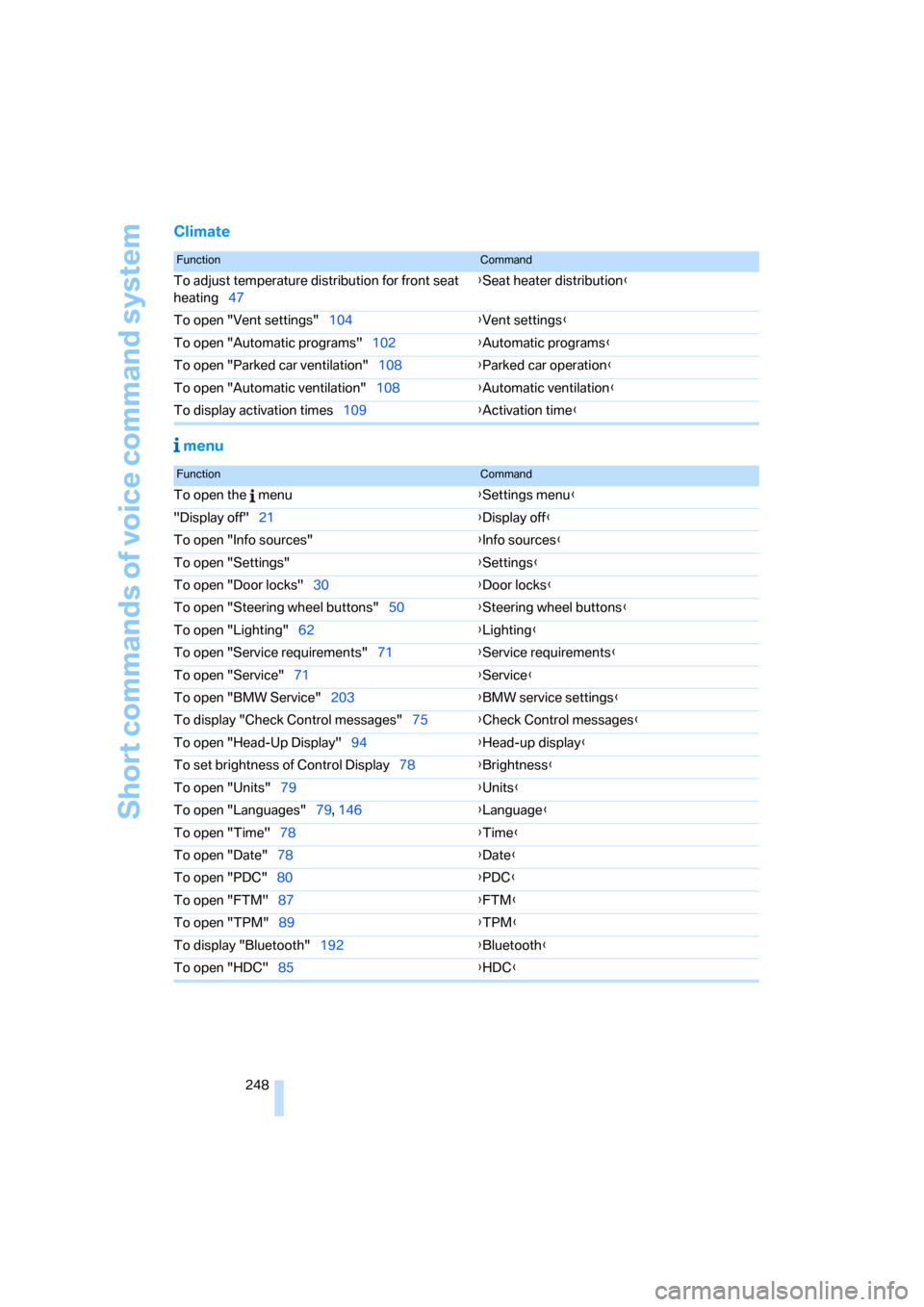
Short commands of voice command system
248
Climate
menu
FunctionCommand
To adjust temperature distribution for front seat
heating47{Seat heater distribution}
To open "Vent settings"104{Vent settings}
To open "Automatic programs"102{Automatic programs}
To open "Parked car ventilation"108{Parked car operation}
To open "Automatic ventilation"108{Automatic ventilation}
To display activation times109{Activation time}
FunctionCommand
To open the menu{Settings menu}
"Display off"21{Display off}
To open "Info sources"{Info sources}
To open "Settings"{Settings}
To open "Door locks"30{Door locks}
To open "Steering wheel buttons"50{Steering wheel buttons}
To open "Lighting"62{Lighting}
To open "Service requirements"71{Service requirements}
To open "Service"71{Service}
To open "BMW Service"203{BMW service settings}
To display "Check Control messages"75{Check Control messages}
To open "Head-Up Display"94{Head-up display}
To set brightness of Control Display78{Brightness}
To open "Units"79{Units}
To open "Languages"79, 146{Language}
To open "Time"78{Time}
To open "Date"78{Date}
To open "PDC"80{PDC}
To open "FTM"87{FTM}
To open "TPM"89{TPM}
To display "Bluetooth"192
{Bluetooth}
To open "HDC"85{HDC}
Page 253 of 272
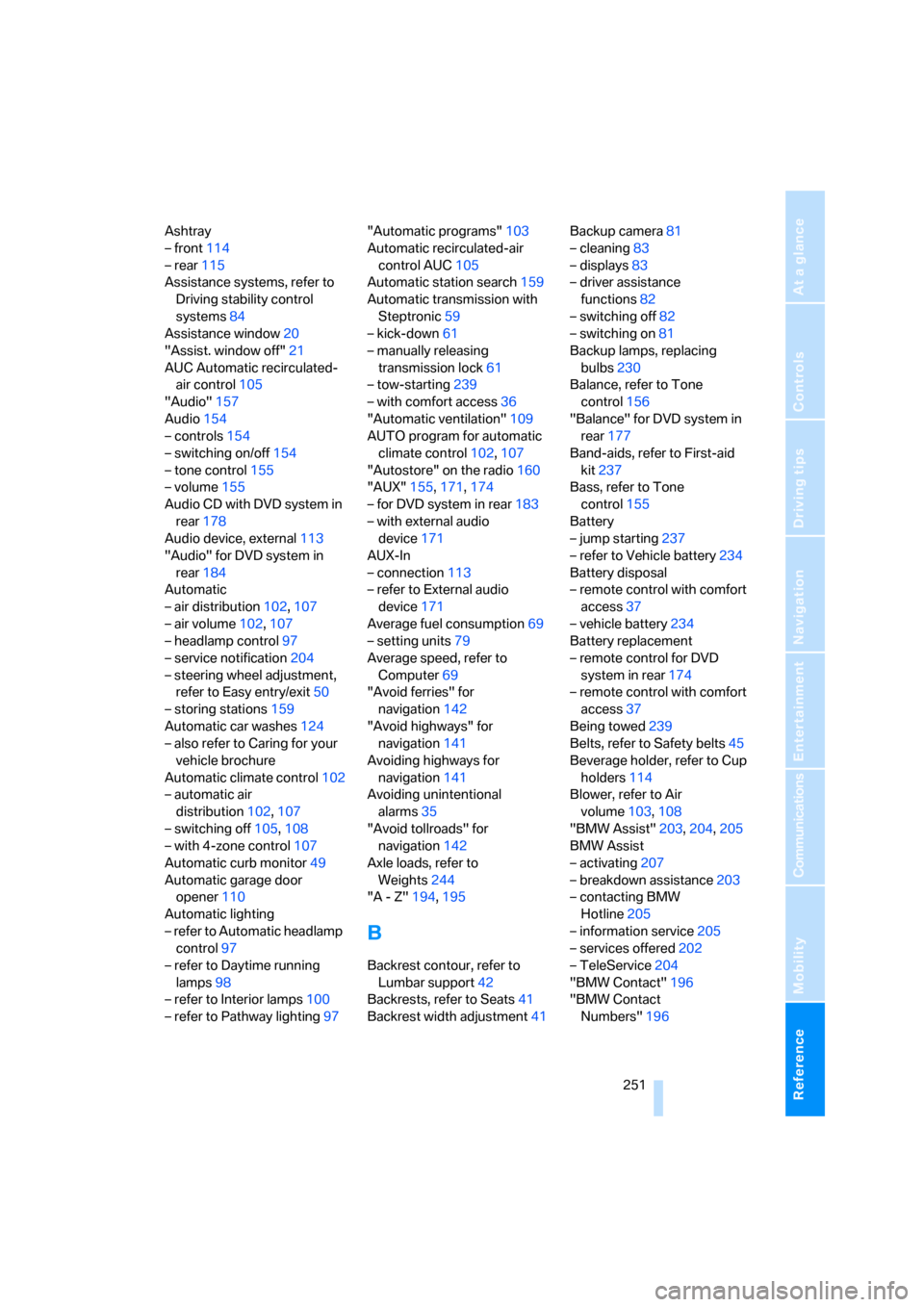
Reference 251
At a glance
Controls
Driving tips
Communications
Navigation
Entertainment
Mobility
Ashtray
– front114
– rear115
Assistance systems, refer to
Driving stability control
systems84
Assistance window20
"Assist. window off"21
AUC Automatic recirculated-
air control105
"Audio"157
Audio154
– controls154
– switching on/off154
– tone control155
– volume155
Audio CD with DVD system in
rear178
Audio device, external113
"Audio" for DVD system in
rear184
Automatic
– air distribution102,107
– air volume102,107
– headlamp control97
– service notification204
– steering wheel adjustment,
refer to Easy entry/exit50
– storing stations159
Automatic car washes124
– also refer to Caring for your
vehicle brochure
Automatic climate control102
– automatic air
distribution102,107
– switching off105,108
– with 4-zone control107
Automatic curb monitor49
Automatic garage door
opener110
Automatic lighting
– refer to Automatic headlamp
control97
– refer to Daytime running
lamps98
– refer to Interior lamps100
– refer to Pathway lighting97"Automatic programs"103
Automatic recirculated-air
control AUC105
Automatic station search159
Automatic transmission with
Steptronic59
– kick-down61
– manually releasing
transmission lock61
– tow-starting
239
– with comfort access36
"Automatic ventilation"109
AUTO program for automatic
climate control102,107
"Autostore" on the radio160
"AUX"155,171,174
– for DVD system in rear183
– with external audio
device171
AUX-In
– connection113
– refer to External audio
device171
Average fuel consumption69
– setting units79
Average speed, refer to
Computer69
"Avoid ferries" for
navigation142
"Avoid highways" for
navigation141
Avoiding highways for
navigation141
Avoiding unintentional
alarms35
"Avoid tollroads" for
navigation142
Axle loads, refer to
Weights244
"A - Z"194,195
B
Backrest contour, refer to
Lumbar support42
Backrests, refer to Seats41
Backrest width adjustment41Backup camera81
– cleaning83
– displays83
– driver assistance
functions82
– switching off82
– switching on81
Backup lamps, replacing
bulbs230
Balance, refer to Tone
control156
"Balance" for DVD system in
rear177
Band-aids, refer to First-aid
kit237
Bass, refer to Tone
control155
Battery
– jump starting237
– refer to Vehicle battery234
Battery disposal
– remote control with comfort
access37
– vehicle battery234
Battery replacement
– remote control for DVD
system in rear174
– remote control with comfort
access37
Being towed239
Belts, refer to Safety belts45
Beverage holder, refer to Cup
holders114
Blower, refer to Air
volume103,108
"BMW Assist"203,204,205
BMW Assist
– activating207
– breakdown assistance203
– contacting BMW
Hotline205
– information service205
– services offered202
– TeleService204
"BMW Contact"196
"BMW Contact
Numbers"196
Page 255 of 272
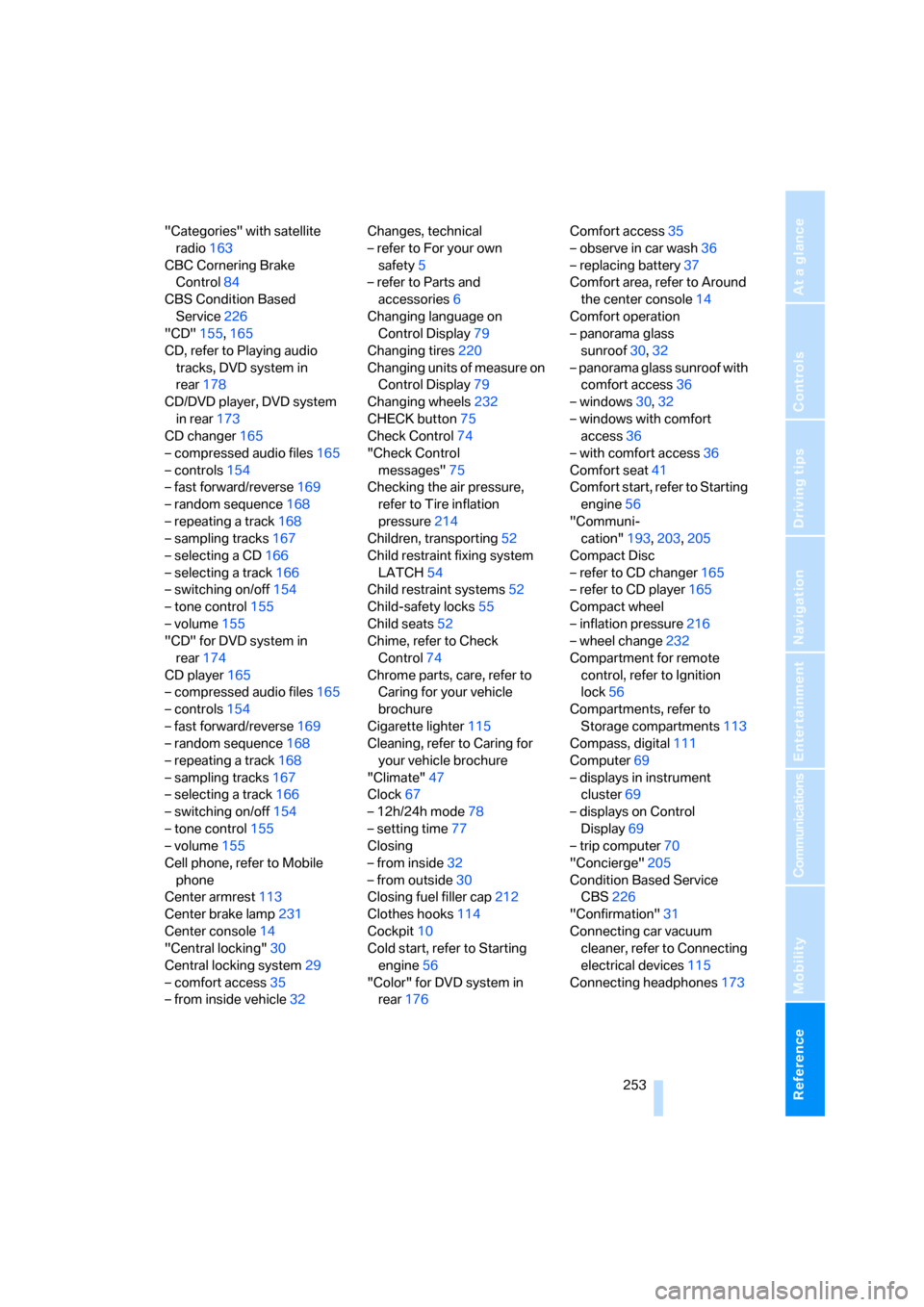
Reference 253
At a glance
Controls
Driving tips
Communications
Navigation
Entertainment
Mobility
"Categories" with satellite
radio163
CBC Cornering Brake
Control84
CBS Condition Based
Service226
"CD"155,165
CD, refer to Playing audio
tracks, DVD system in
rear178
CD/DVD player, DVD system
in rear173
CD changer165
– compressed audio files165
– controls154
– fast forward/reverse169
– random sequence168
– repeating a track168
– sampling tracks167
– selecting a CD166
– selecting a track166
– switching on/off154
– tone control155
– volume155
"CD" for DVD system in
rear174
CD player165
– compressed audio files165
– controls154
– fast forward/reverse169
– random sequence168
– repeating a track168
– sampling tracks167
– selecting a track166
– switching on/off154
– tone control155
– volume155
Cell phone, refer to Mobile
phone
Center armrest113
Center brake lamp231
Center console14
"Central locking"30
Central locking system29
– comfort access35
– from inside vehicle32Changes, technical
– refer to For your own
safety5
– refer to Parts and
accessories6
Changing language on
Control Display79
Changing tires220
Changing units of measure on
Control Display79
Changing wheels
232
CHECK button75
Check Control74
"Check Control
messages"75
Checking the air pressure,
refer to Tire inflation
pressure214
Children, transporting52
Child restraint fixing system
LATCH54
Child restraint systems52
Child-safety locks55
Child seats52
Chime, refer to Check
Control74
Chrome parts, care, refer to
Caring for your vehicle
brochure
Cigarette lighter115
Cleaning, refer to Caring for
your vehicle brochure
"Climate"47
Clock67
– 12h/24h mode78
– setting time77
Closing
– from inside32
– from outside30
Closing fuel filler cap212
Clothes hooks114
Cockpit10
Cold start, refer to Starting
engine56
"Color" for DVD system in
rear176Comfort access35
– observe in car wash36
– replacing battery37
Comfort area, refer to Around
the center console14
Comfort operation
– panorama glass
sunroof30,32
– panorama glass sunroof with
comfort access36
– windows30,32
– windows with comfort
access36
– with comfort access36
Comfort seat41
Comfort start, refer to Starting
engine56
"Communi-
cation"193,203,205
Compact Disc
– refer to CD changer165
– refer to CD player165
Compact wheel
– inflation pressure216
– wheel change232
Compartment for remote
control, refer to Ignition
lock56
Compartments, refer to
Storage compartments113
Compass, digital111
Computer69
– displays in instrument
cluster69
– displays on Control
Display69
– trip computer70
"Concierge"205
Condition Based Service
CBS226
"Confirmation"31
Connecting car vacuum
cleaner, refer to Connecting
electrical devices115
Connecting headphones173
Page 256 of 272
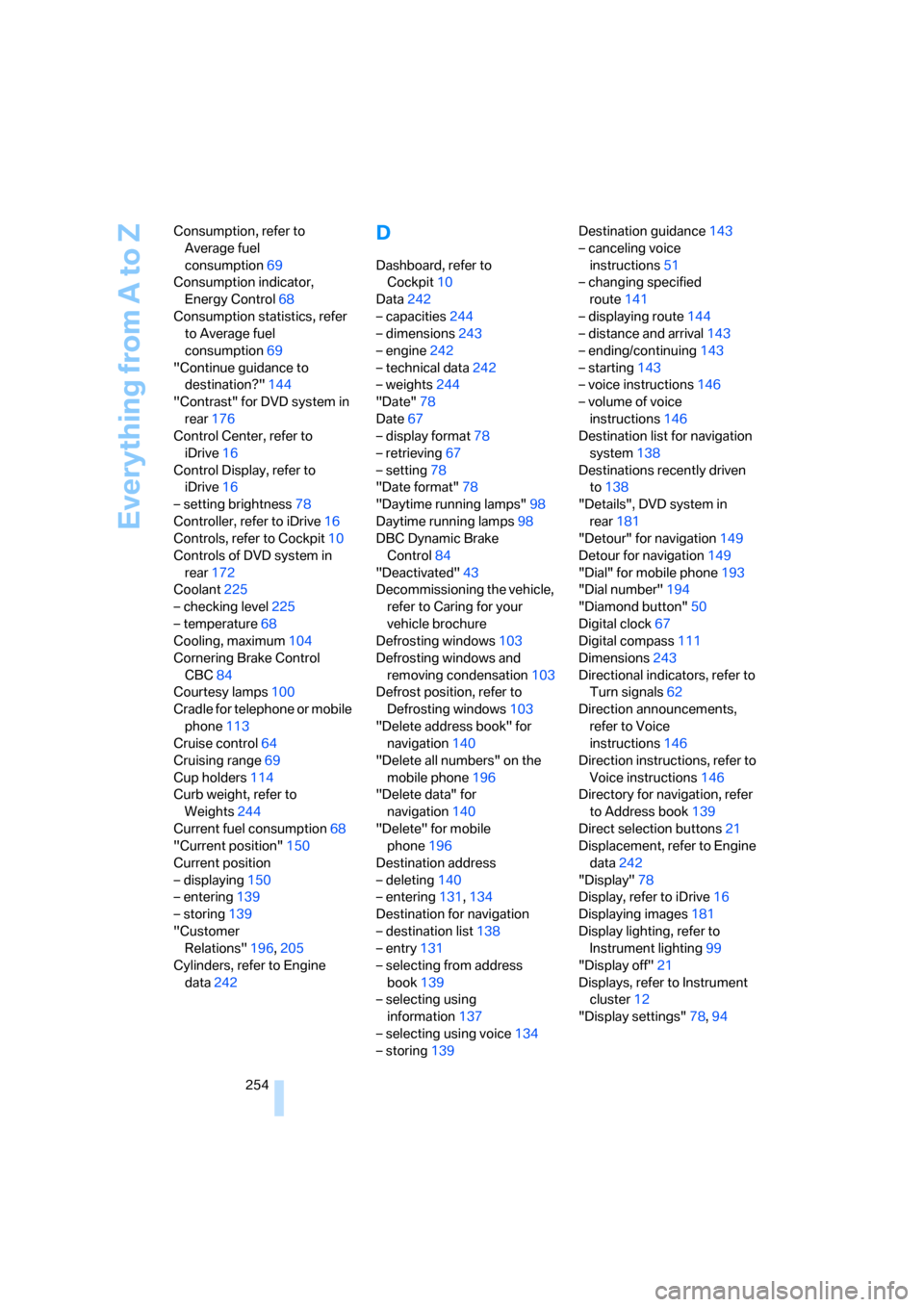
Everything from A to Z
254 Consumption, refer to
Average fuel
consumption69
Consumption indicator,
Energy Control68
Consumption statistics, refer
to Average fuel
consumption69
"Continue guidance to
destination?"144
"Contrast" for DVD system in
rear176
Control Center, refer to
iDrive16
Control Display, refer to
iDrive16
– setting brightness78
Controller, refer to iDrive16
Controls, refer to Cockpit10
Controls of DVD system in
rear172
Coolant225
– checking level225
– temperature68
Cooling, maximum104
Cornering Brake Control
CBC84
Courtesy lamps100
Cradle for telephone or mobile
phone113
Cruise control64
Cruising range69
Cup holders114
Curb weight, refer to
Weights244
Current fuel consumption68
"Current position"150
Current position
– displaying150
– entering139
– storing139
"Customer
Relations"196,205
Cylinders, refer to Engine
data242
D
Dashboard, refer to
Cockpit10
Data242
– capacities244
– dimensions243
– engine242
– technical data242
– weights244
"Date"78
Date67
– display format78
– retrieving67
– setting78
"Date format"78
"Daytime running lamps"98
Daytime running lamps98
DBC Dynamic Brake
Control84
"Deactivated"43
Decommissioning the vehicle,
refer to Caring for your
vehicle brochure
Defrosting windows103
Defrosting windows and
removing condensation103
Defrost position, refer to
Defrosting windows103
"Delete address book" for
navigation140
"Delete all numbers" on the
mobile phone196
"Delete data" for
navigation140
"Delete" for mobile
phone196
Destination address
– deleting140
– entering131,134
Destination for navigation
– destination list138
– entry131
– selecting from address
book139
– selecting using
information137
– selecting using voice134
– storing139Destination guidance143
– canceling voice
instructions51
– changing specified
route141
– displaying route144
– distance and arrival143
– ending/continuing143
– starting143
– voice instructions146
– volume of voice
instructions146
Destination list for navigation
system
138
Destinations recently driven
to138
"Details", DVD system in
rear181
"Detour" for navigation149
Detour for navigation149
"Dial" for mobile phone193
"Dial number"194
"Diamond button"50
Digital clock67
Digital compass111
Dimensions243
Directional indicators, refer to
Turn signals62
Direction announcements,
refer to Voice
instructions146
Direction instructions, refer to
Voice instructions146
Directory for navigation, refer
to Address book139
Direct selection buttons21
Displacement, refer to Engine
data242
"Display"78
Display, refer to iDrive16
Displaying images181
Display lighting, refer to
Instrument lighting99
"Display off"21
Displays, refer to Instrument
cluster12
"Display settings"78,94