Address book BMW X5 4.8I 2008 E70 Owner's Manual
[x] Cancel search | Manufacturer: BMW, Model Year: 2008, Model line: X5 4.8I, Model: BMW X5 4.8I 2008 E70Pages: 292, PDF Size: 9.32 MB
Page 23 of 292
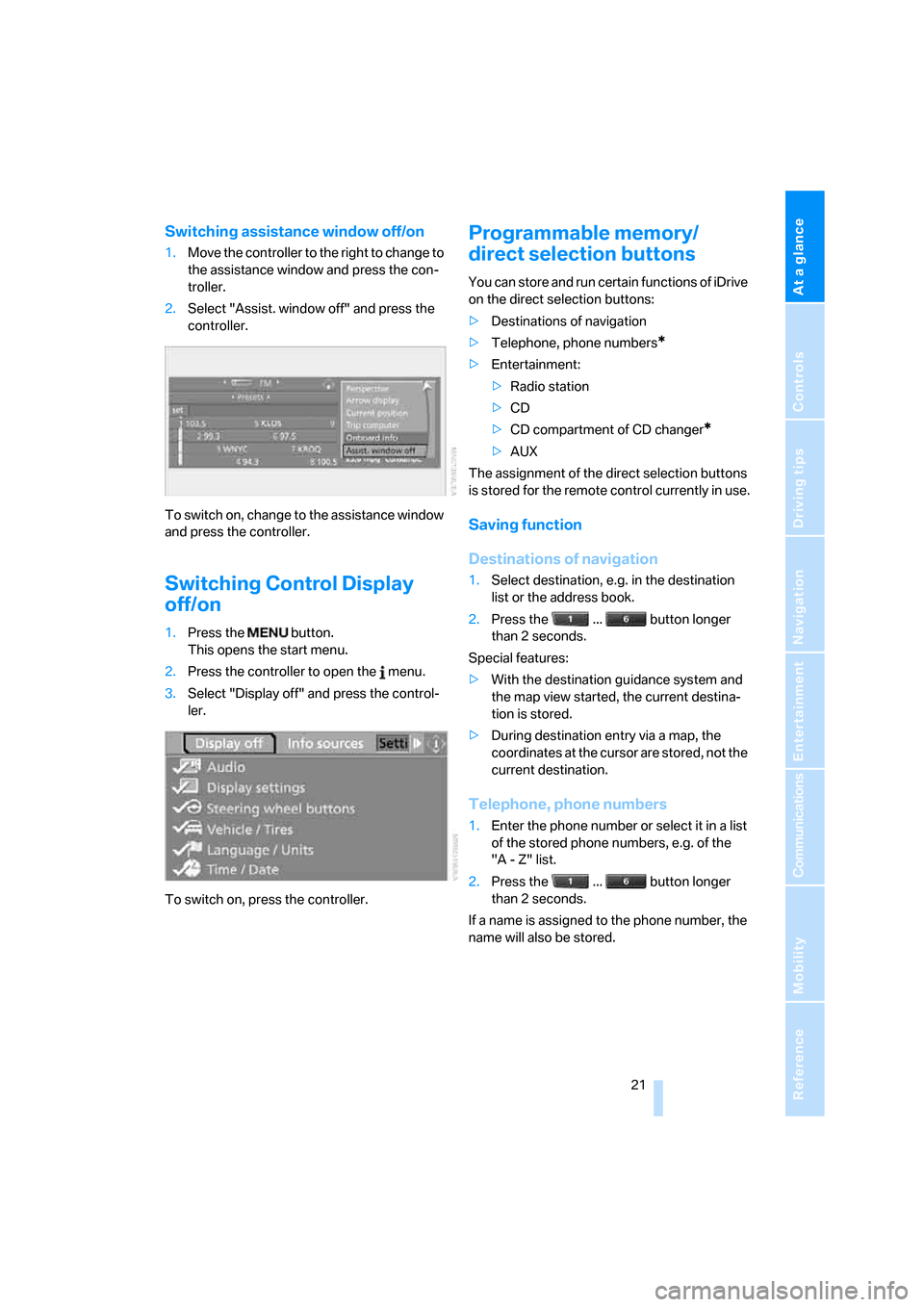
At a glance
21Reference
Controls
Driving tips
Communications
Navigation
Entertainment
Mobility
Switching assistance window off/on
1.Move the controller to the right to change to
the assistance window and press the con-
troller.
2.Select "Assist. window off" and press the
controller.
To switch on, change to the assistance window
and press the controller.
Switching Control Display
off/on
1.Press the button.
This opens the start menu.
2.Press the controller to open the menu.
3.Select "Display off" and press the control-
ler.
To switch on, press the controller.
Programmable memory/
direct selection buttons
You can store and run certain functions of iDrive
on the direct selection buttons:
>Destinations of navigation
>Telephone, phone numbers
*
>Entertainment:
>Radio station
>CD
>CD compartment of CD changer
*
>AUX
The assignment of the direct selection buttons
is stored for the remote control currently in use.
Saving function
Destinations of navigation
1.Select destination, e.g. in the destination
list or the address book.
2.Press the ... button longer
than 2 seconds.
Special features:
>With the destination guidance system and
the map view started, the current destina-
tion is stored.
>During destination entry via a map, the
coordinates at the cursor are stored, not the
current destination.
Telephone, phone numbers
1.Enter the phone number or select it in a list
of the stored phone numbers, e.g. of the
"A - Z" list.
2.Press the ... button longer
than 2 seconds.
If a name is assigned to the phone number, the
name will also be stored.
Page 140 of 292
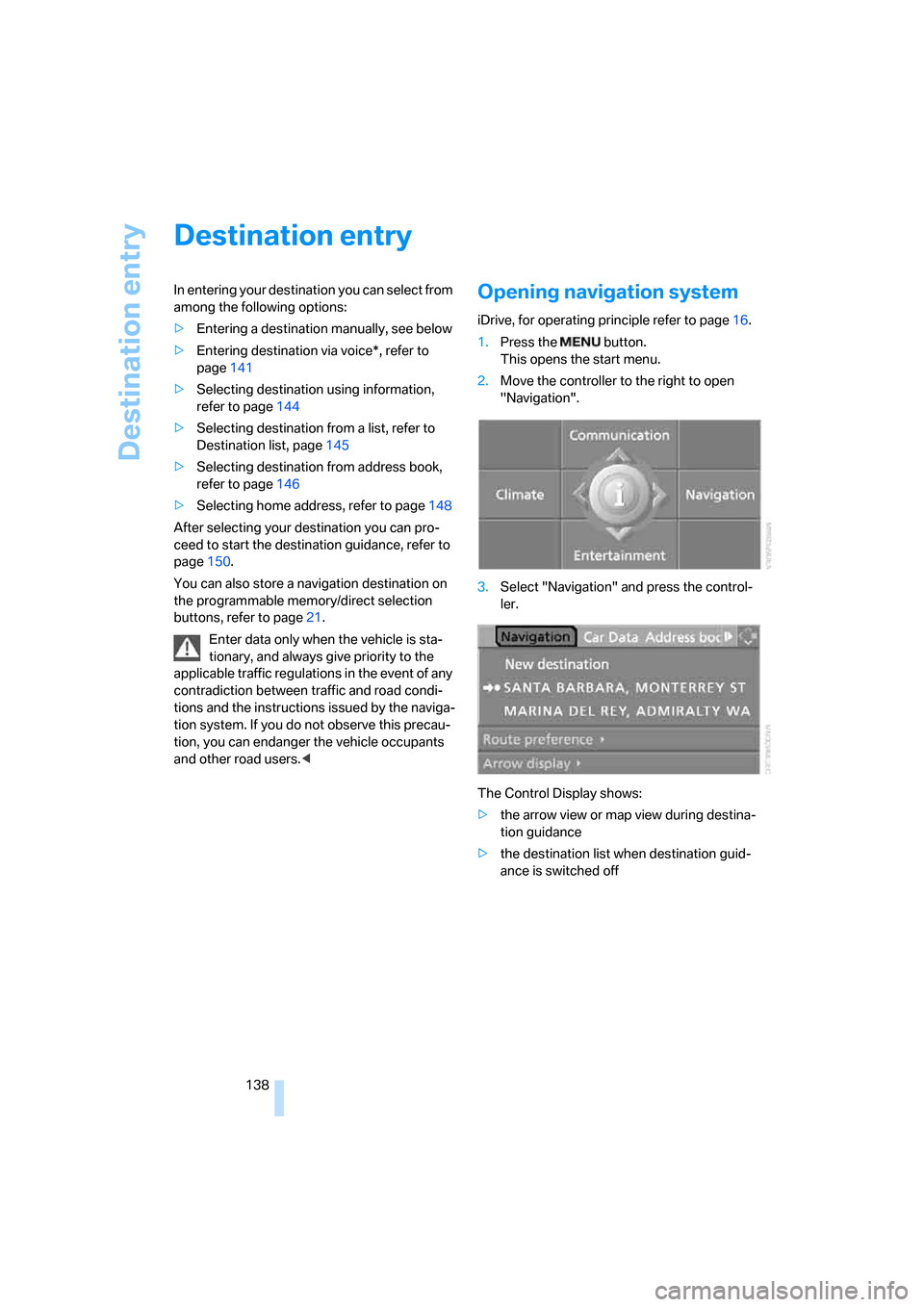
Destination entry
138
Destination entry
In entering your destination you can select from
among the following options:
>Entering a destination manually, see below
>Entering destination via voice*, refer to
page141
>Selecting destination using information,
refer to page144
>Selecting destination from a list, refer to
Destination list, page145
>Selecting destination from address book,
refer to page146
>Selecting home address, refer to page148
After selecting your destination you can pro-
ceed to start the destination guidance, refer to
page150.
You can also store a navigation destination on
the programmable memory/direct selection
buttons, refer to page21.
Enter data only when the vehicle is sta-
tionary, and always give priority to the
applicable traffic regulations in the event of any
contradiction between traffic and road condi-
tions and the instructions issued by the naviga-
tion system. If you do not observe this precau-
tion, you can endanger the vehicle occupants
and other road users.
1.Press the button.
This opens the start menu.
2.Move the controller to the right to open
"Navigation".
3.Select "Navigation" and press the control-
ler.
The Control Display shows:
>the arrow view or map view during destina-
tion guidance
>the destination list when destination guid-
ance is switched off
Page 145 of 292
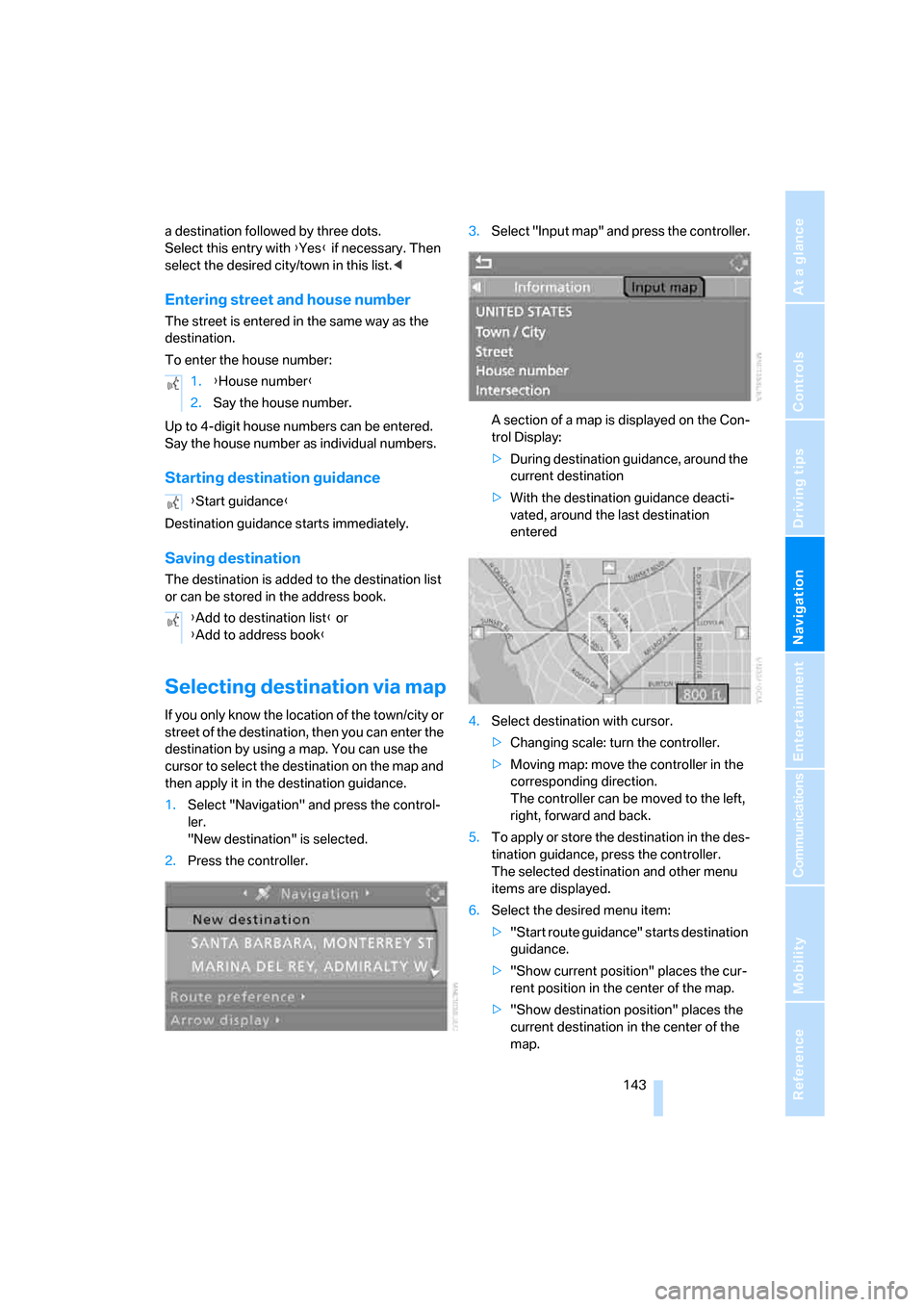
Navigation
Driving tips
143Reference
At a glance
Controls
Communications
Entertainment
Mobility
a destination followed by three dots.
Select this entry with {Yes} if necessary. Then
select the desired city/town in this list.<
Entering street and house number
The street is entered in the same way as the
destination.
To enter the house number:
Up to 4-digit house numbers can be entered.
Say the house number as individual numbers.
Starting destination guidance
Destination guidance starts immediately.
Saving destination
The destination is added to the destination list
or can be stored in the address book.
Selecting destination via map
If you only know the location of the town/city or
street of the destination, then you can enter the
destination by using a map. You can use the
cursor to select the destination on the map and
then apply it in the destination guidance.
1.Select "Navigation" and press the control-
ler.
"New destination" is selected.
2.Press the controller.3.Select "Input map" and press the controller.
A section of a map is displayed on the Con-
trol Display:
>During destination guidance, around the
current destination
>With the destination guidance deacti-
vated, around the last destination
entered
4.Select destination with cursor.
>Changing scale: turn the controller.
>Moving map: move the controller in the
corresponding direction.
The controller can be moved to the left,
right, forward and back.
5.To apply or store the destination in the des-
tination guidance, press the controller.
The selected destination and other menu
items are displayed.
6.Select the desired menu item:
>"Start route guidance" starts destination
guidance.
>"Show current position" places the cur-
rent position in the center of the map.
>"Show destination position" places the
current destination in the center of the
map. 1.{House number}
2.Say the house number.
{Start guidance}
{Add to destination list} or
{Add to address book}
Page 147 of 292
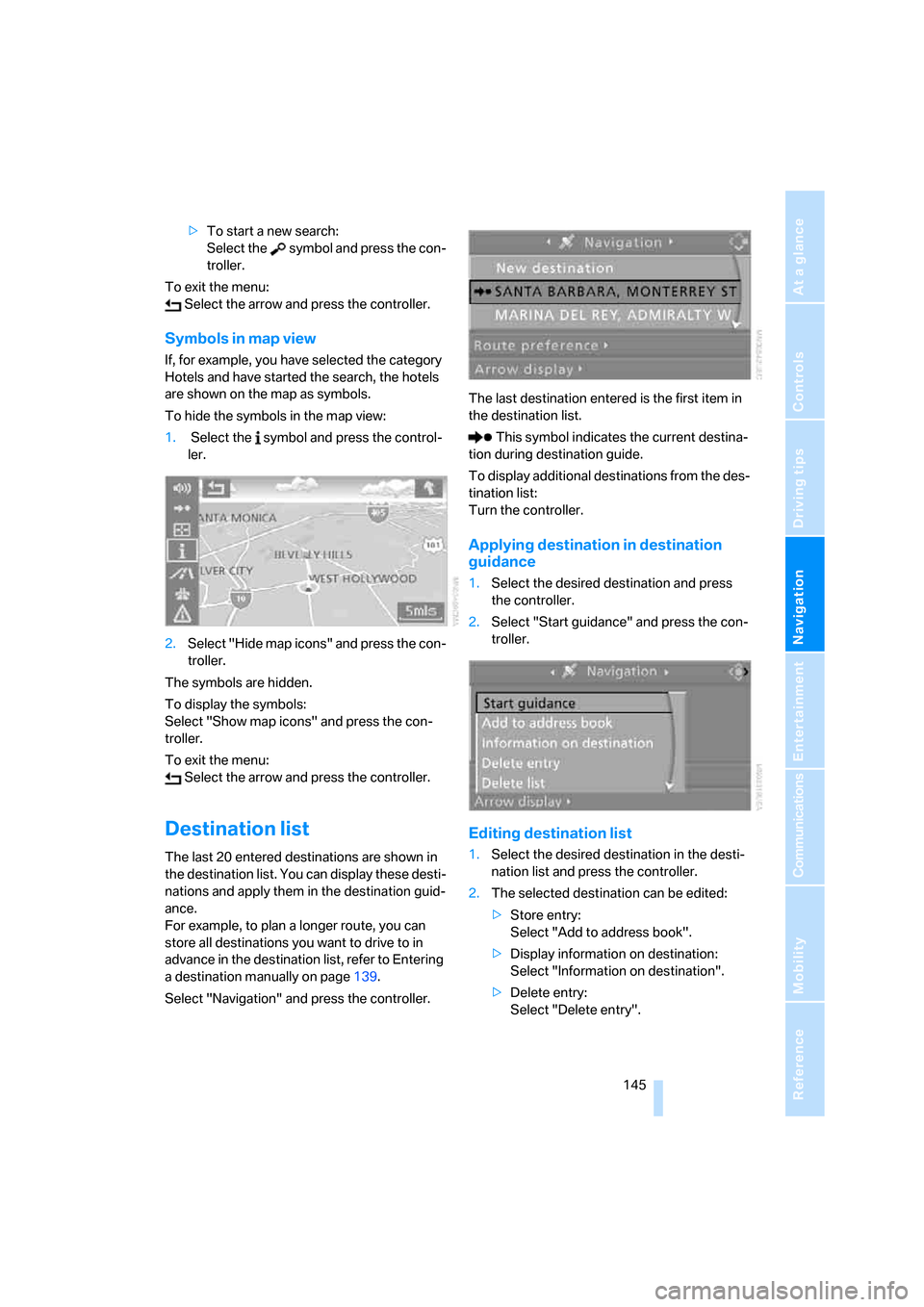
Navigation
Driving tips
145Reference
At a glance
Controls
Communications
Entertainment
Mobility
>To start a new search:
Select the symbol and press the con-
troller.
To exit the menu:
Select the arrow and press the controller.
Symbols in map view
If, for example, you have selected the category
Hotels and have started the search, the hotels
are shown on the map as symbols.
To hide the symbols in the map view:
1. Select the symbol and press the control-
ler.
2.Select "Hide map icons" and press the con-
troller.
The symbols are hidden.
To display the symbols:
Select "Show map icons" and press the con-
troller.
To exit the menu:
Select the arrow and press the controller.
Destination list
The last 20 entered destinations are shown in
the destination list. You can display these desti-
nations and apply them in the destination guid-
ance.
For example, to plan a longer route, you can
store all destinations you want to drive to in
advance in the destination list, refer to Entering
a destination manually on page139.
Select "Navigation" and press the controller.The last destination entered is the first item in
the destination list.
This symbol indicates the current destina-
tion during destination guide.
To display additional destinations from the des-
tination list:
Turn the controller.
Applying destination in destination
guidance
1.Select the desired destination and press
the controller.
2.Select "Start guidance" and press the con-
troller.
Editing destination list
1.Select the desired destination in the desti-
nation list and press the controller.
2.The selected destination can be edited:
>Store entry:
Select "Add to address book".
>Display information on destination:
Select "Information on destination".
>Delete entry:
Select "Delete entry".
Page 148 of 292
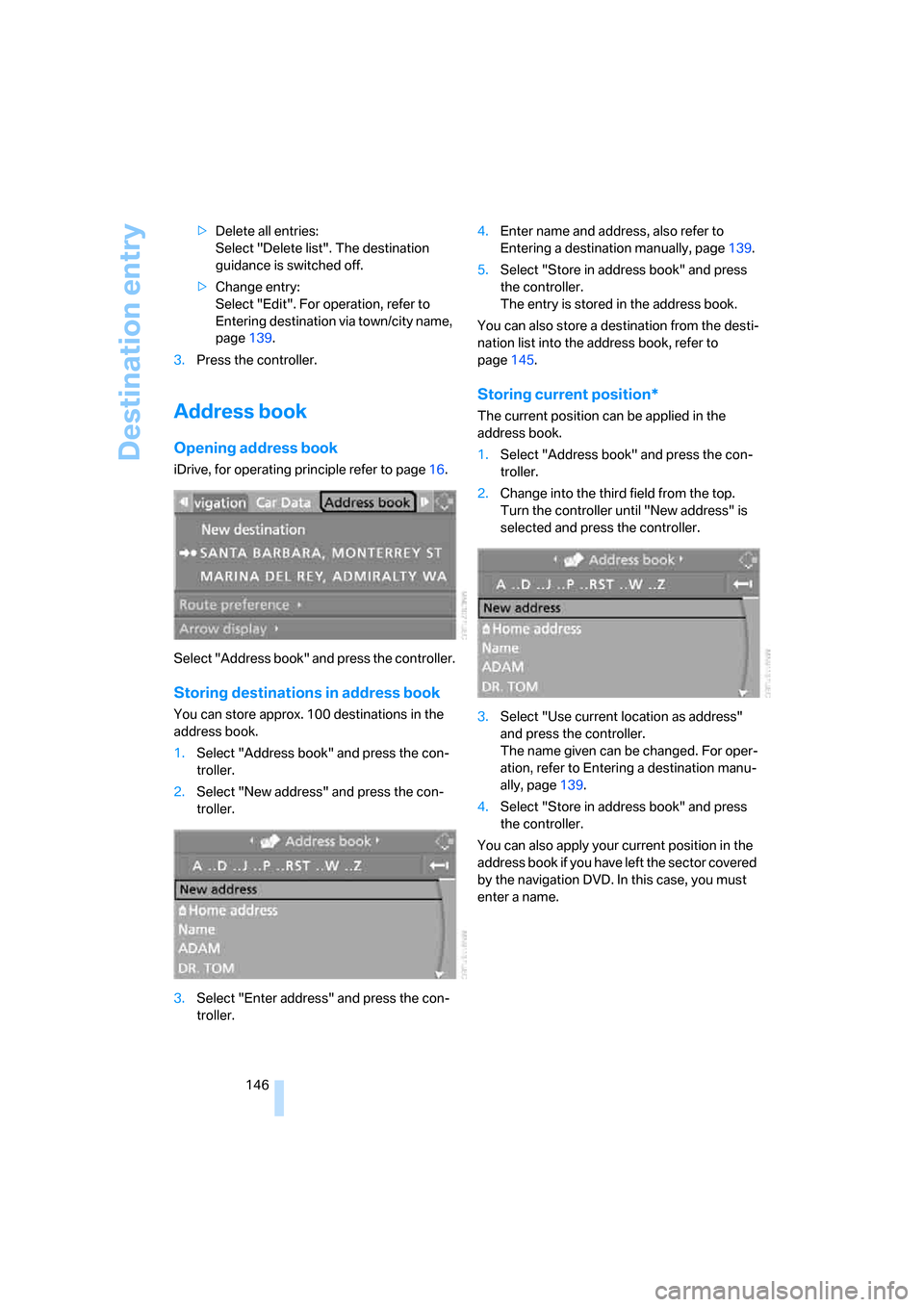
Destination entry
146 >Delete all entries:
Select "Delete list". The destination
guidance is switched off.
>Change entry:
Select "Edit". For operation, refer to
Entering destination via town/city name,
page139.
3.Press the controller.
Address book
Opening address book
iDrive, for operating principle refer to page16.
Select "Address book" and press the controller.
Storing destinations in address book
You can store approx. 100 destinations in the
address book.
1.Select "Address book" and press the con-
troller.
2.Select "New address" and press the con-
troller.
3.Select "Enter address" and press the con-
troller.4.Enter name and address, also refer to
Entering a destination manually, page139.
5.Select "Store in address book" and press
the controller.
The entry is stored in the address book.
You can also store a destination from the desti-
nation list into the address book, refer to
page145.
Storing current position*
The current position can be applied in the
address book.
1.Select "Address book" and press the con-
troller.
2.Change into the third field from the top.
Turn the controller until "New address" is
selected and press the controller.
3.Select "Use current location as address"
and press the controller.
The name given can be changed. For oper-
ation, refer to Entering a destination manu-
ally, page139.
4.Select "Store in address book" and press
the controller.
You can also apply your current position in the
address book if you have left the sector covered
by the navigation DVD. In this case, you must
enter a name.
Page 149 of 292
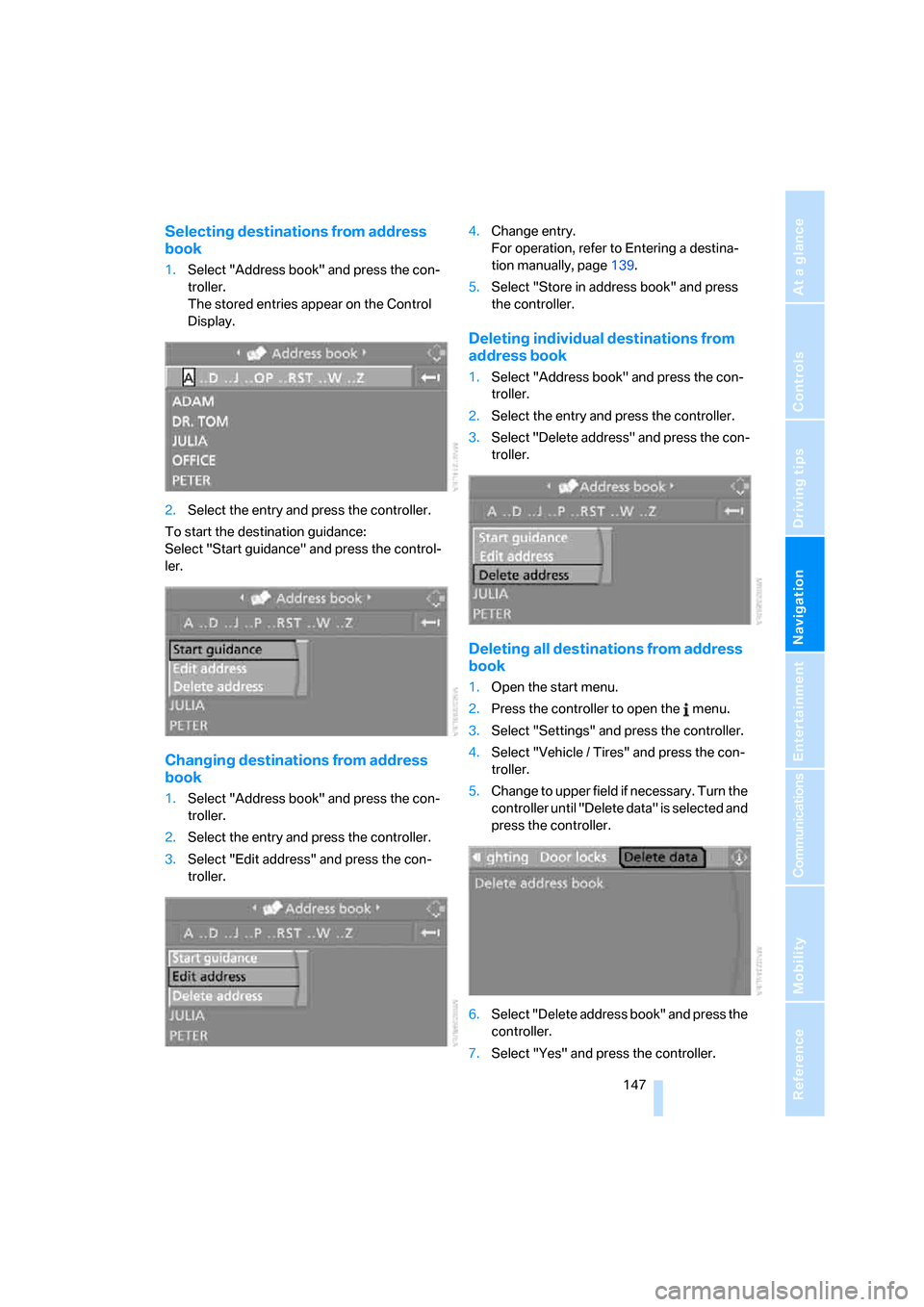
Navigation
Driving tips
147Reference
At a glance
Controls
Communications
Entertainment
Mobility
Selecting destinations from address
book
1.Select "Address book" and press the con-
troller.
The stored entries appear on the Control
Display.
2.Select the entry and press the controller.
To start the destination guidance:
Select "Start guidance" and press the control-
ler.
Changing destinations from address
book
1.Select "Address book" and press the con-
troller.
2.Select the entry and press the controller.
3.Select "Edit address" and press the con-
troller.4.Change entry.
For operation, refer to Entering a destina-
tion manually, page139.
5.Select "Store in address book" and press
the controller.
Deleting individual destinations from
address book
1.Select "Address book" and press the con-
troller.
2.Select the entry and press the controller.
3.Select "Delete address" and press the con-
troller.
Deleting all destinations from address
book
1.Open the start menu.
2.Press the controller to open the menu.
3.Select "Settings" and press the controller.
4.Select "Vehicle / Tires" and press the con-
troller.
5.Change to upper field if necessary. Turn the
controller until "Delete data" is selected and
press the controller.
6.Select "Delete address book" and press the
controller.
7.Select "Yes" and press the controller.
Page 150 of 292
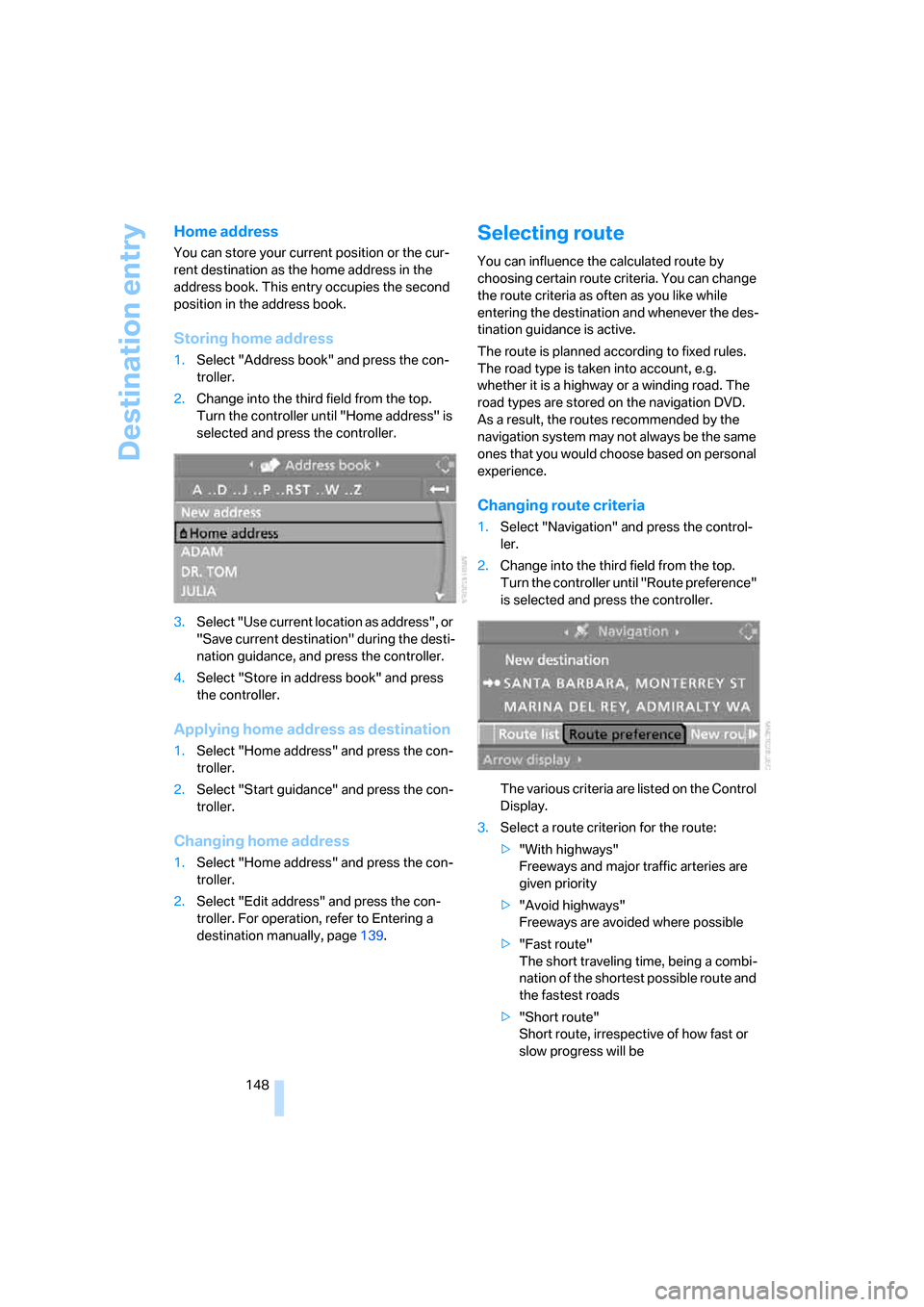
Destination entry
148
Home address
You can store your current position or the cur-
rent destination as the home address in the
address book. This entry occupies the second
position in the address book.
Storing home address
1.Select "Address book" and press the con-
troller.
2.Change into the third field from the top.
Turn the controller until "Home address" is
selected and press the controller.
3.Select "Use current location as address", or
"Save current destination" during the desti-
nation guidance, and press the controller.
4.Select "Store in address book" and press
the controller.
Applying home address as destination
1.Select "Home address" and press the con-
troller.
2.Select "Start guidance" and press the con-
troller.
Changing home address
1.Select "Home address" and press the con-
troller.
2.Select "Edit address" and press the con-
troller. For operation, refer to Entering a
destination manually, page139.
Selecting route
You can influence the calculated route by
choosing certain route criteria. You can change
the route criteria as often as you like while
entering the destination and whenever the des-
tination guidance is active.
The route is planned according to fixed rules.
The road type is taken into account, e.g.
whether it is a highway or a winding road. The
road types are stored on the navigation DVD.
As a result, the routes recommended by the
navigation system may not always be the same
ones that you would choose based on personal
experience.
Changing route criteria
1.Select "Navigation" and press the control-
ler.
2.Change into the third field from the top.
Turn the controller until "Route preference"
is selected and press the controller.
The various criteria are listed on the Control
Display.
3.Select a route criterion for the route:
>"With highways"
Freeways and major traffic arteries are
given priority
>"Avoid highways"
Freeways are avoided where possible
>"Fast route"
The short traveling time, being a combi-
nation of the shortest possible route and
the fastest roads
>"Short route"
Short route, irrespective of how fast or
slow progress will be
Page 228 of 292
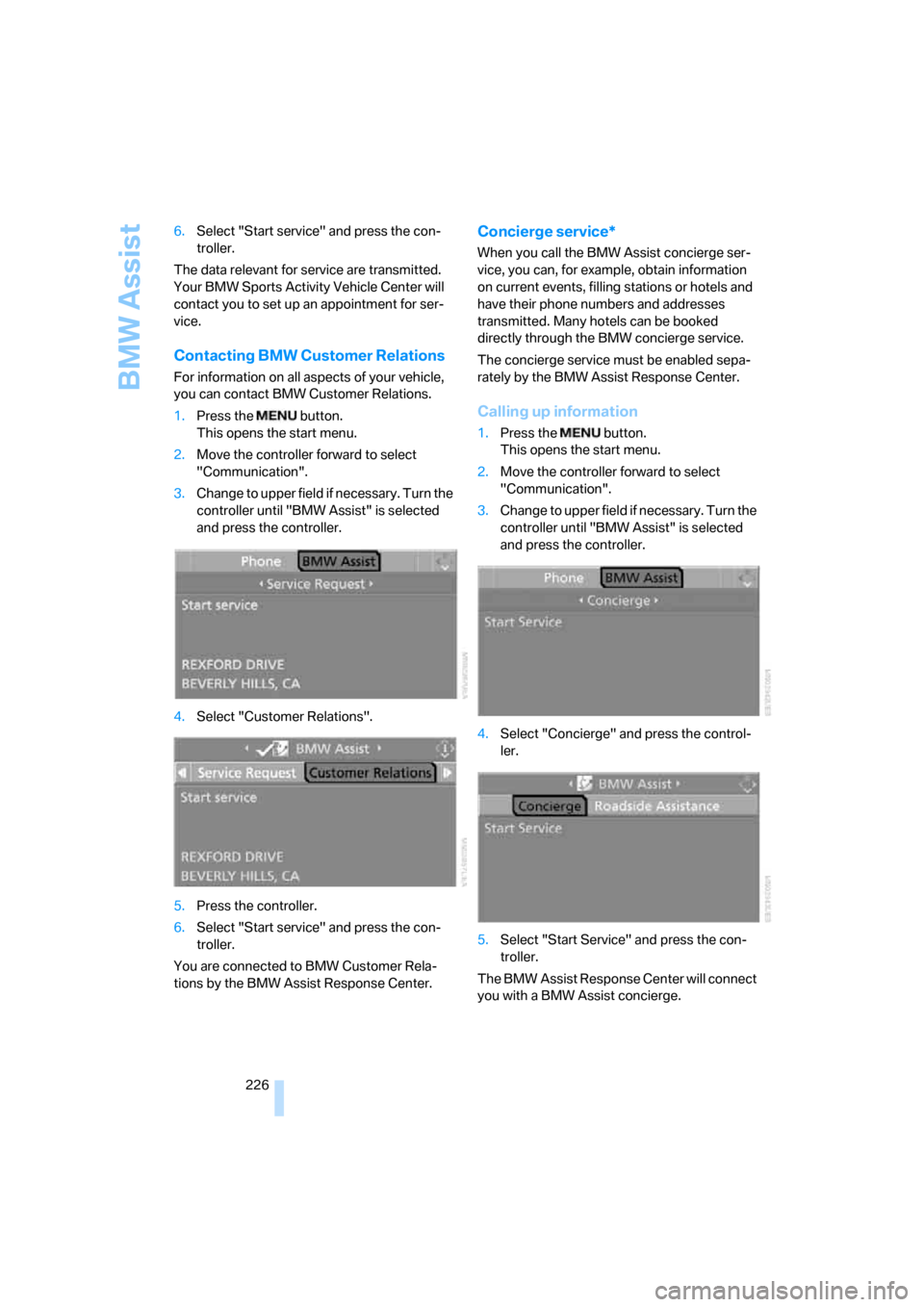
BMW Assist
226 6.Select "Start service" and press the con-
troller.
The data relevant for service are transmitted.
Your BMW Sports Activity Vehicle Center will
contact you to set up an appointment for ser-
vice.
Contacting BMW Customer Relations
For information on all aspects of your vehicle,
you can contact BMW Customer Relations.
1.Press the button.
This opens the start menu.
2.Move the controller forward to select
"Communication".
3.Change to upper field if necessary. Turn the
controller until "BMW Assist" is selected
and press the controller.
4.Select "Customer Relations".
5.Press the controller.
6.Select "Start service" and press the con-
troller.
You are connected to BMW Customer Rela-
tions by the BMW Assist Response Center.
Concierge service*
When you call the BMW Assist concierge ser-
vice, you can, for example, obtain information
on current events, filling stations or hotels and
have their phone numbers and addresses
transmitted. Many hotels can be booked
directly through the BMW concierge service.
The concierge service must be enabled sepa-
rately by the BMW Assist Response Center.
Calling up information
1.Press the button.
This opens the start menu.
2.Move the controller forward to select
"Communication".
3.Change to upper field if necessary. Turn the
controller until "BMW Assist" is selected
and press the controller.
4.Select "Concierge" and press the control-
ler.
5.Select "Start Service" and press the con-
troller.
The BMW Assist Response Center will connect
you with a BMW Assist concierge.
Page 268 of 292
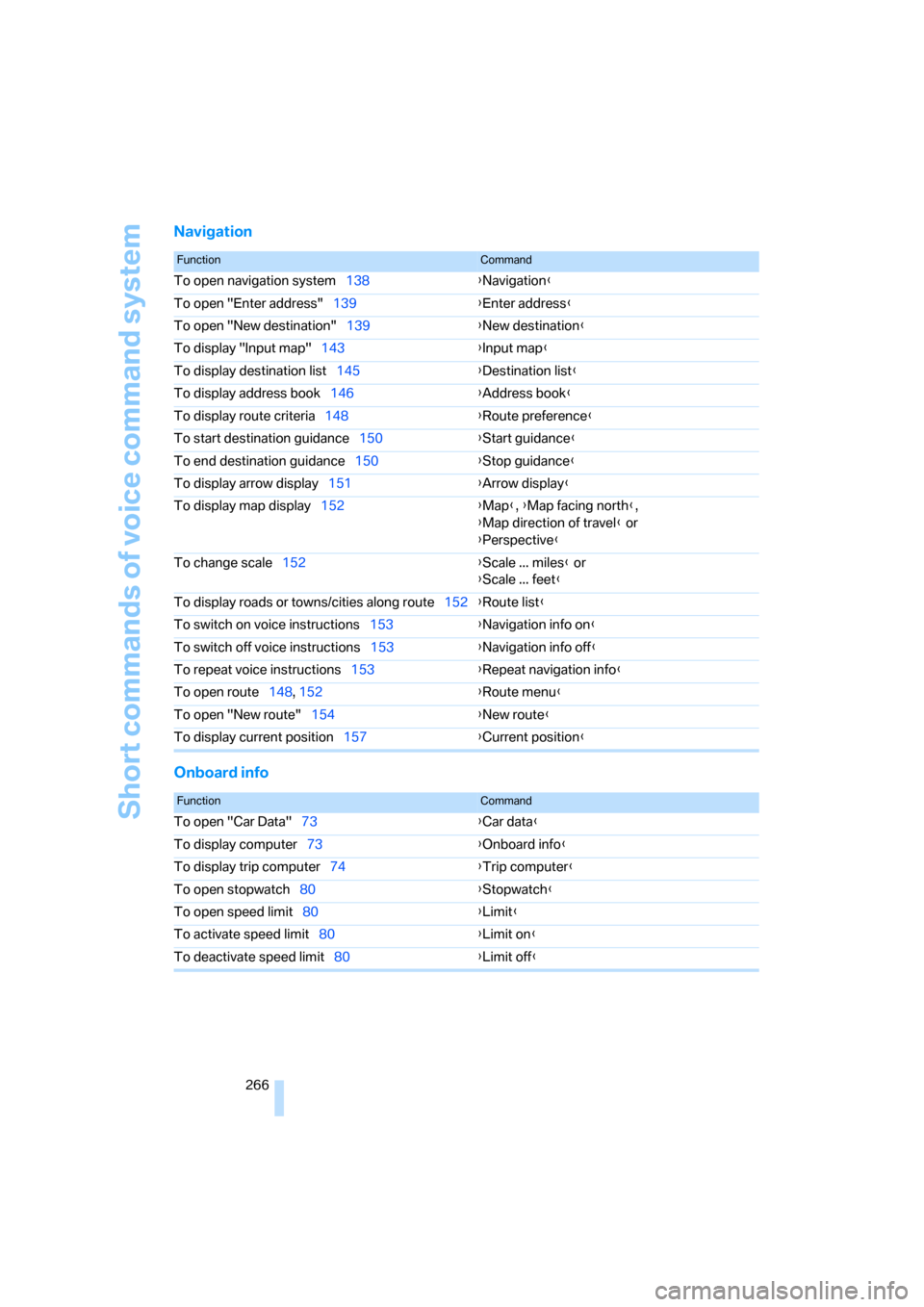
Short commands of voice command system
266
Navigation
Onboard info
FunctionCommand
To open navigation system138{Navigation}
To open "Enter address"139{Enter address}
To open "New destination"139{New destination}
To display "Input map"143{Input map}
To display destination list145{Destination list}
To display address book146{Address book}
To display route criteria148{Route preference}
To start destination guidance150{Start guidance}
To end destination guidance150{Stop guidance}
To display arrow display151{Arrow display}
To display map display152{Map}, {Map facing north},
{Map direction of travel} or
{Perspective}
To change scale152{Scale ... miles} or
{Scale ... feet}
To display roads or towns/cities along route152{Route list}
To switch on voice instructions153{Navigation info on}
To switch off voice instructions153{Navigation info off}
To repeat voice instructions153{Repeat navigation info}
To open route148, 152
{Route menu}
To open "New route"154{New route}
To display current position157{Current position}
FunctionCommand
To open "Car Data"73{Car data}
To display computer73{Onboard info}
To display trip computer74{Trip computer}
To open stopwatch80{Stopwatch}
To open speed limit80{Limit}
To activate speed limit80{Limit on}
To deactivate speed limit80{Limit off}
Page 272 of 292
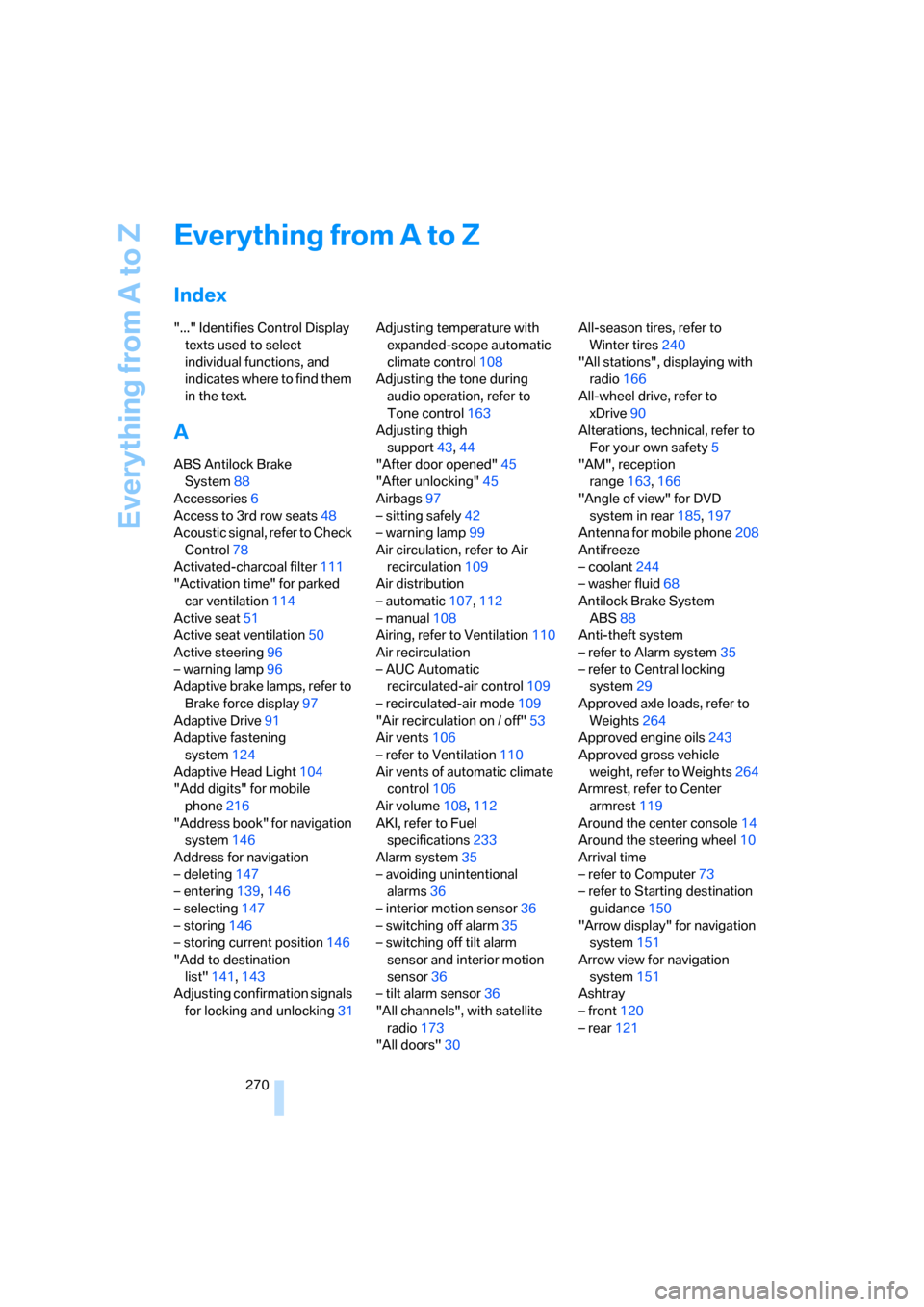
Everything from A to Z
270
Everything from A to Z
Index
"..." Identifies Control Display
texts used to select
individual functions, and
indicates where to find them
in the text.
A
ABS Antilock Brake
System88
Accessories6
Access to 3rd row seats48
Acoustic signal, refer to Check
Control78
Activated-charcoal filter111
"Activation time" for parked
car ventilation114
Active seat51
Active seat ventilation50
Active steering96
– warning lamp96
Adaptive brake lamps, refer to
Brake force display97
Adaptive Drive91
Adaptive fastening
system124
Adaptive Head Light104
"Add digits" for mobile
phone216
"Address book" for navigation
system146
Address for navigation
– deleting147
– entering139,146
– selecting147
– storing146
– storing current position146
"Add to destination
list"141,143
Adjusting confirmation signals
for locking and unlocking31Adjusting temperature with
expanded-scope automatic
climate control108
Adjusting the tone during
audio operation, refer to
Tone control163
Adjusting thigh
support43,44
"After door opened"45
"After unlocking"45
Airbags97
– sitting safely42
– warning lamp99
Air circulation, refer to Air
recirculation109
Air distribution
– automatic107,112
– manual108
Airing, refer to Ventilation110
Air recirculation
– AUC Automatic
recirculated-air control109
– recirculated-air mode109
"Air recirculation on / off"
53
Air vents106
– refer to Ventilation110
Air vents of automatic climate
control106
Air volume108,112
AKI, refer to Fuel
specifications233
Alarm system35
– avoiding unintentional
alarms36
– interior motion sensor36
– switching off alarm35
– switching off tilt alarm
sensor and interior motion
sensor36
– tilt alarm sensor36
"All channels", with satellite
radio173
"All doors"30All-season tires, refer to
Winter tires240
"All stations", displaying with
radio166
All-wheel drive, refer to
xDrive90
Alterations, technical, refer to
For your own safety5
"AM", reception
range163,166
"Angle of view" for DVD
system in rear185,197
Antenna for mobile phone208
Antifreeze
– coolant244
– washer fluid68
Antilock Brake System
ABS88
Anti-theft system
– refer to Alarm system35
– refer to Central locking
system29
Approved axle loads, refer to
Weights264
Approved engine oils243
Approved gross vehicle
weight, refer to Weights264
Armrest, refer to Center
armrest119
Around the center console14
Around the steering wheel10
Arrival time
– refer to Computer73
– refer to Starting destination
guidance150
"Arrow display" for navigation
system151
Arrow view for navigation
system151
Ashtray
– front120
– rear121