BMW X5M 2016 F85 User Guide
Manufacturer: BMW, Model Year: 2016, Model line: X5M, Model: BMW X5M 2016 F85Pages: 255, PDF Size: 6.73 MB
Page 11 of 255
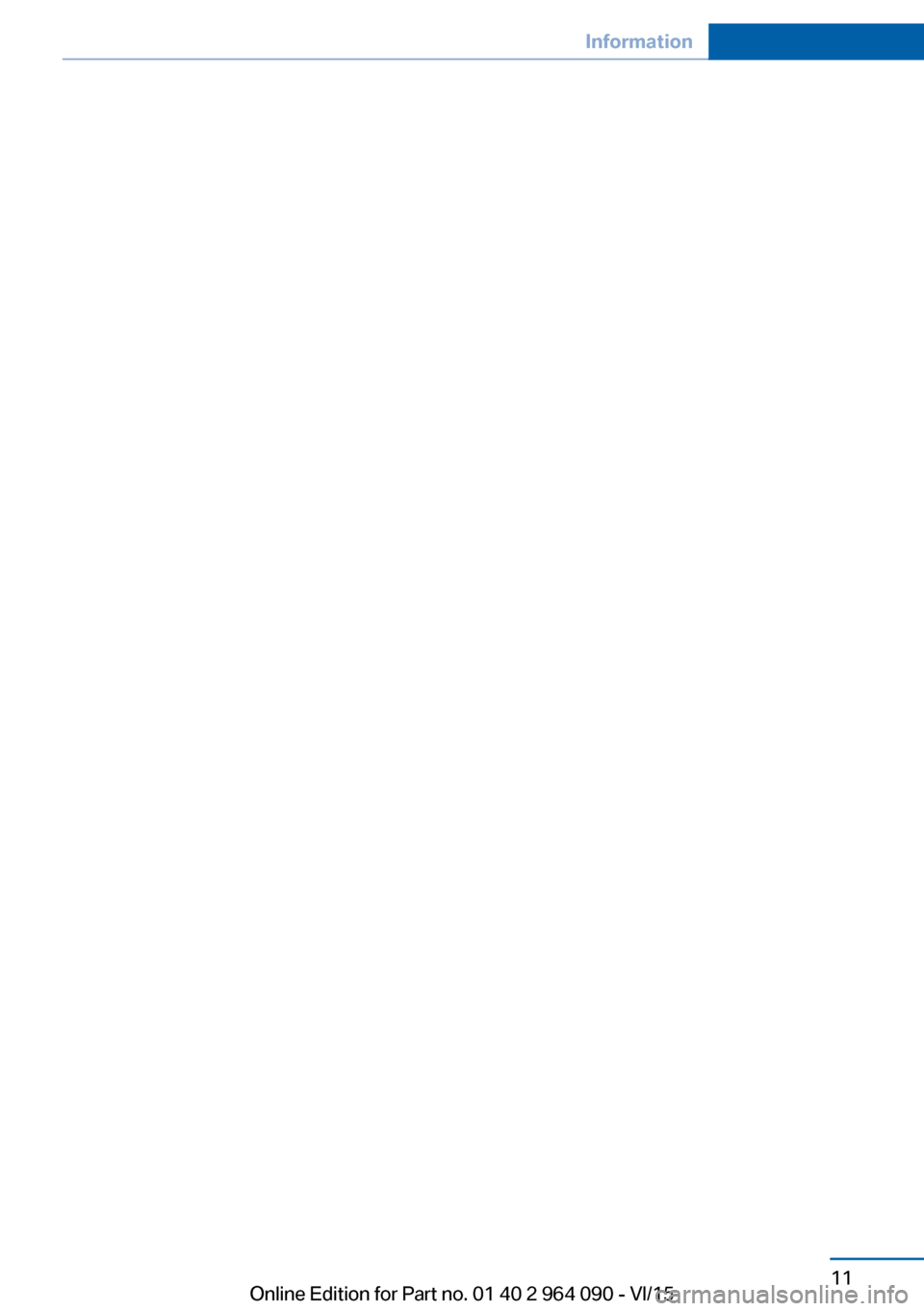
Seite 11Information11
Online Edition for Part no. 01 40 2 964 090 - VI/15
Page 12 of 255
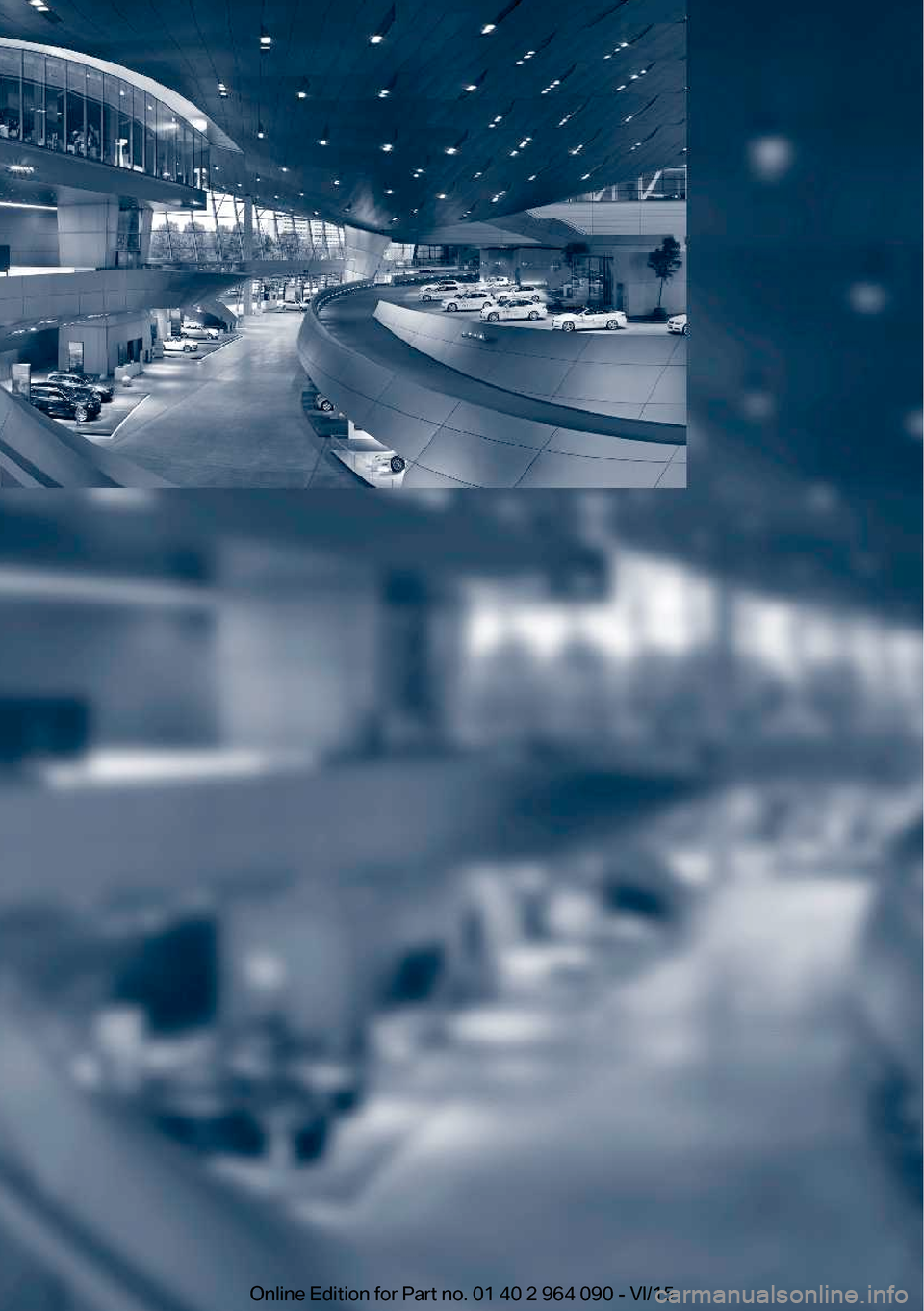
Online Edition for Part no. 01 40 2 964 090 - VI/15
Page 13 of 255
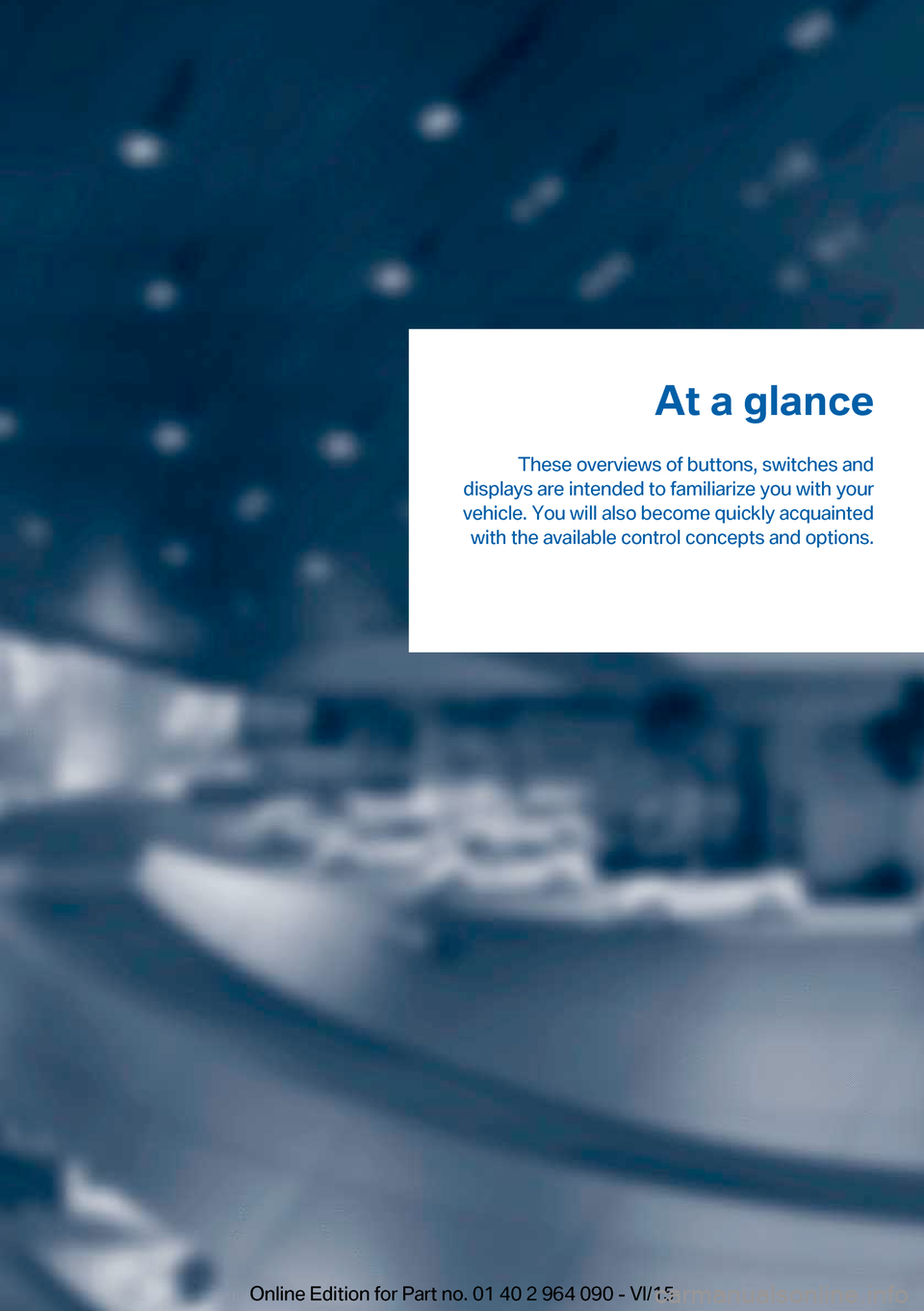
At a glance
These overviews of buttons, switches and
displays are intended to familiarize you with your
vehicle. You will also become quickly acquainted with the available control concepts and options.Online Edition for Part no. 01 40 2 964 090 - VI/15
Page 14 of 255
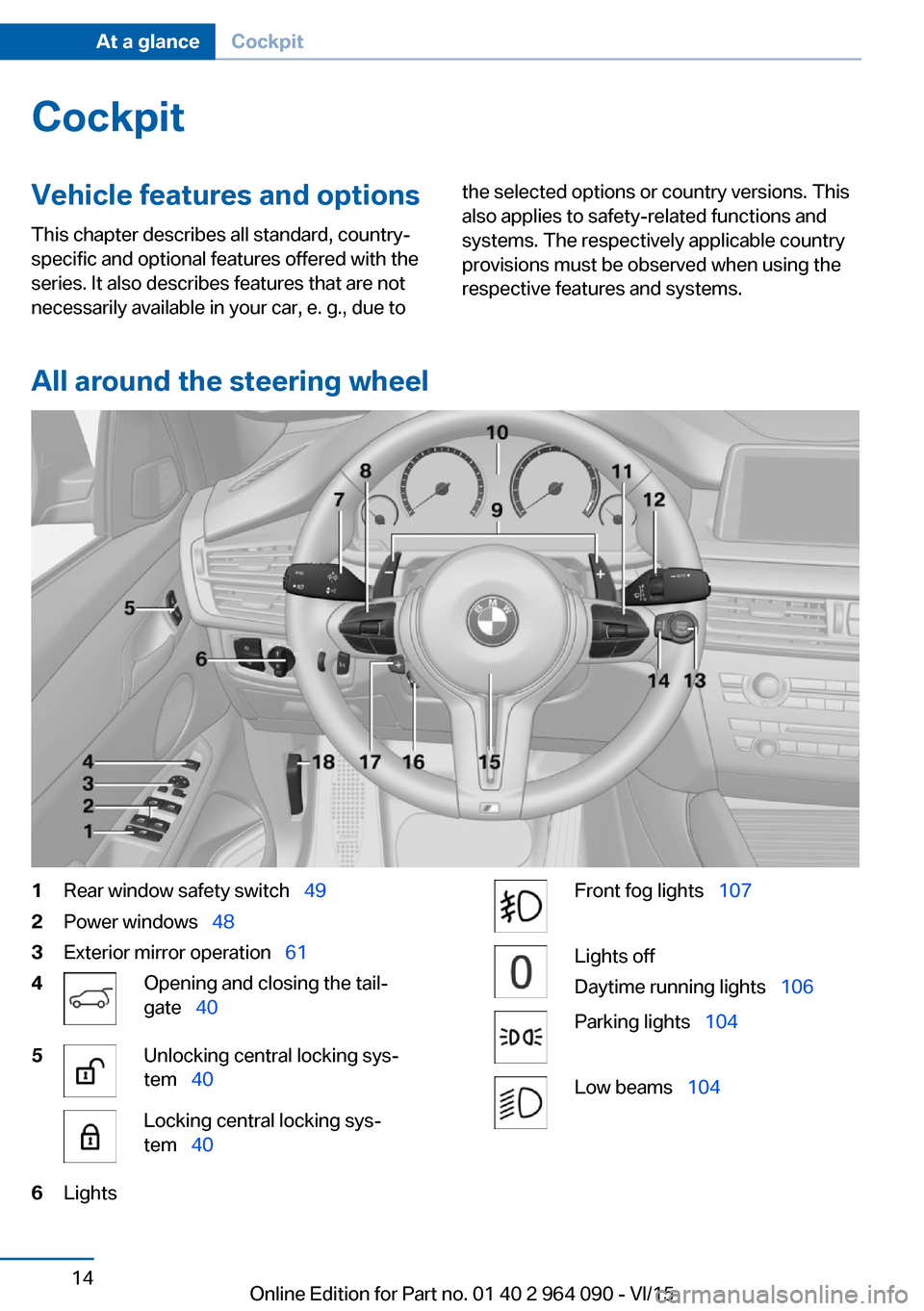
CockpitVehicle features and options
This chapter describes all standard, country-
specific and optional features offered with the
series. It also describes features that are not
necessarily available in your car, e. g., due tothe selected options or country versions. This
also applies to safety-related functions and
systems. The respectively applicable country
provisions must be observed when using the
respective features and systems.
All around the steering wheel
1Rear window safety switch 492Power windows 483Exterior mirror operation 614Opening and closing the tail‐
gate 405Unlocking central locking sys‐
tem 40Locking central locking sys‐
tem 406LightsFront fog lights 107Lights off
Daytime running lights 106Parking lights 104Low beams 104Seite 14At a glanceCockpit14
Online Edition for Part no. 01 40 2 964 090 - VI/15
Page 15 of 255
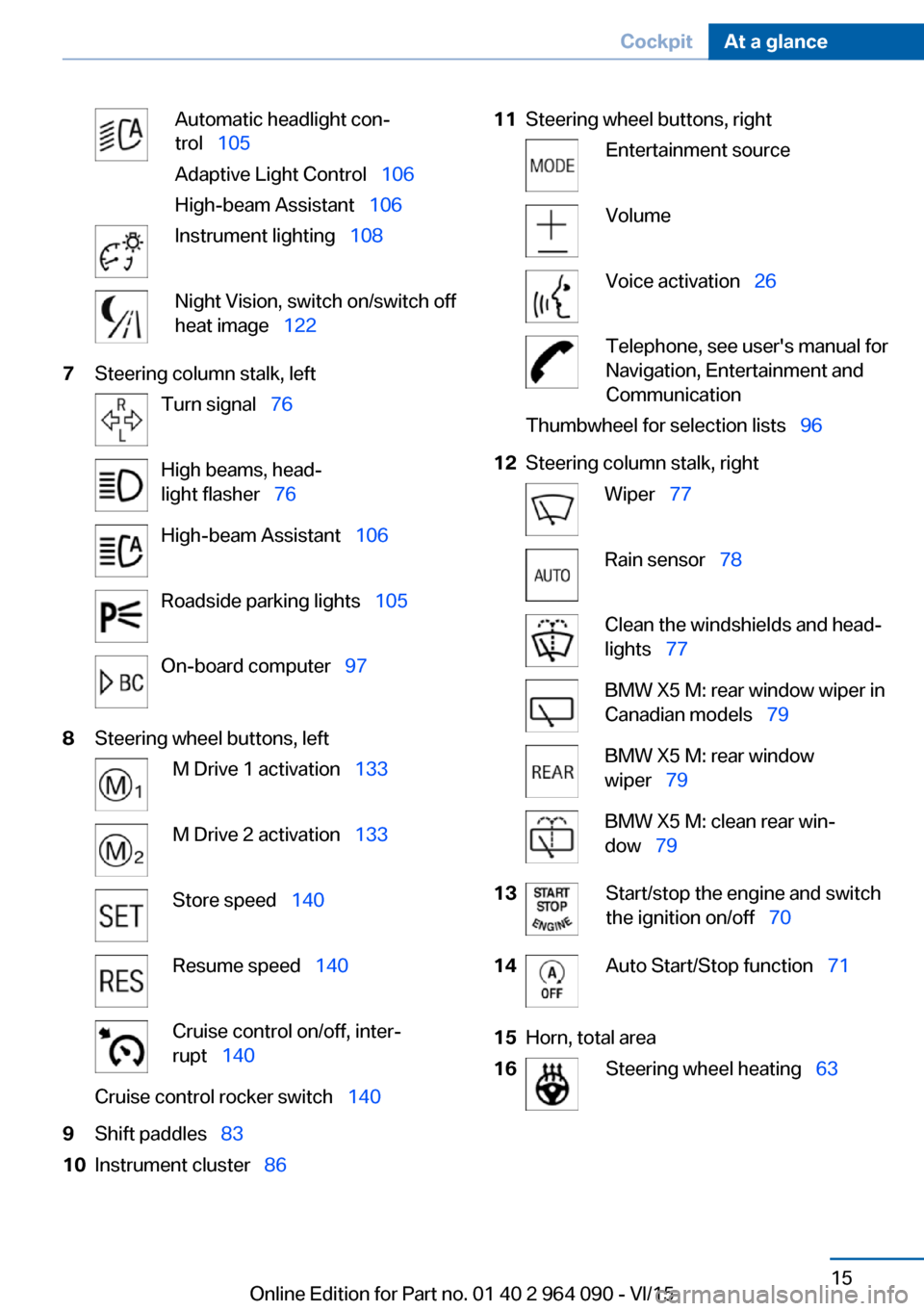
Automatic headlight con‐
trol 105
Adaptive Light Control 106
High-beam Assistant 106Instrument lighting 108Night Vision, switch on/switch off
heat image 1227Steering column stalk, leftTurn signal 76High beams, head‐
light flasher 76High-beam Assistant 106Roadside parking lights 105On-board computer 978Steering wheel buttons, leftM Drive 1 activation 133M Drive 2 activation 133Store speed 140Resume speed 140Cruise control on/off, inter‐
rupt 140Cruise control rocker switch 1409Shift paddles 8310Instrument cluster 8611Steering wheel buttons, rightEntertainment sourceVolumeVoice activation 26Telephone, see user's manual for
Navigation, Entertainment and
CommunicationThumbwheel for selection lists 9612Steering column stalk, rightWiper 77Rain sensor 78Clean the windshields and head‐
lights 77BMW X5 M: rear window wiper in
Canadian models 79BMW X5 M: rear window
wiper 79BMW X5 M: clean rear win‐
dow 7913Start/stop the engine and switch
the ignition on/off 7014Auto Start/Stop function 7115Horn, total area16Steering wheel heating 63Seite 15CockpitAt a glance15
Online Edition for Part no. 01 40 2 964 090 - VI/15
Page 16 of 255
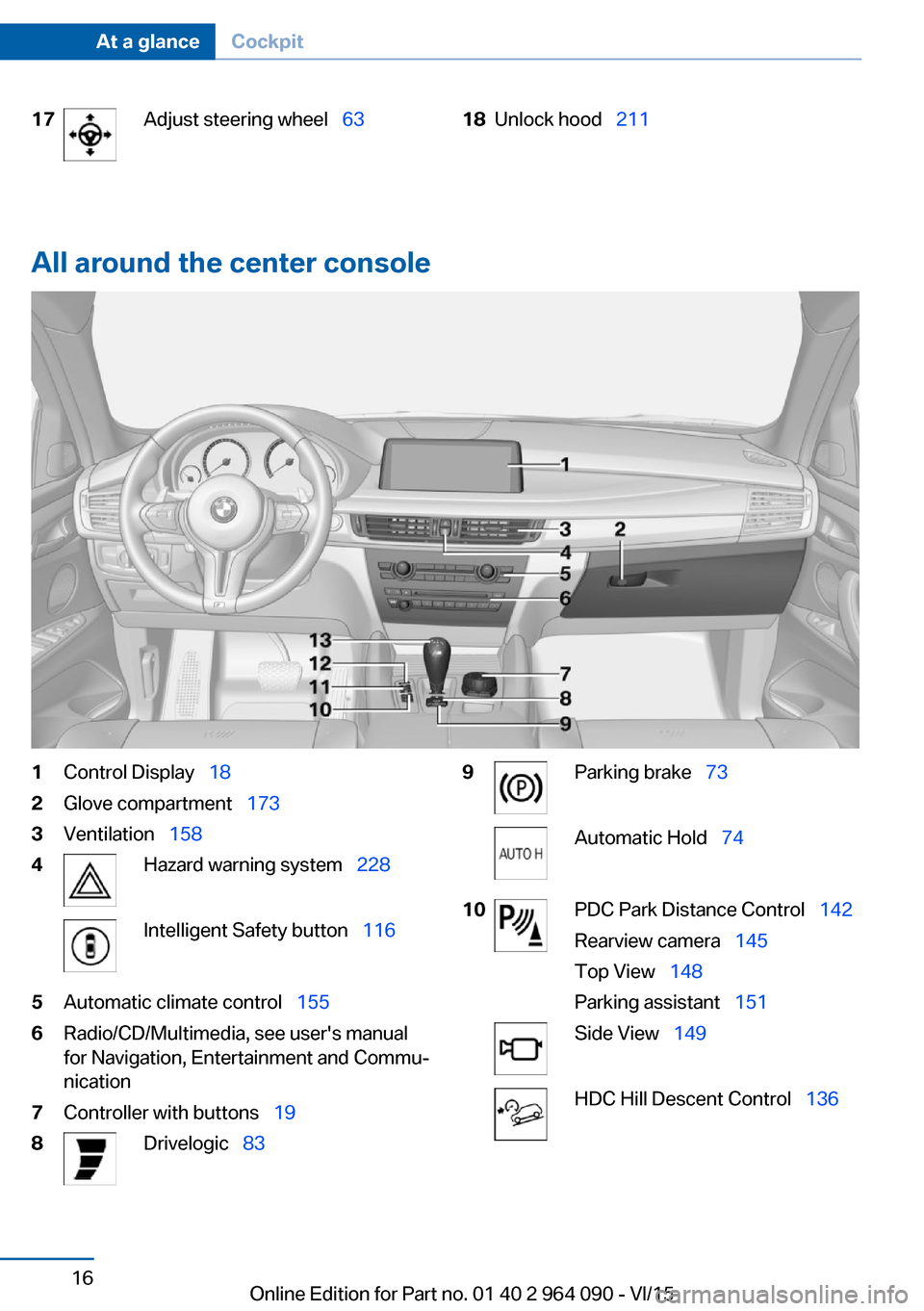
17Adjust steering wheel 6318Unlock hood 211
All around the center console
1Control Display 182Glove compartment 1733Ventilation 1584Hazard warning system 228Intelligent Safety button 1165Automatic climate control 1556Radio/CD/Multimedia, see user's manual
for Navigation, Entertainment and Commu‐
nication7Controller with buttons 198Drivelogic 839Parking brake 73Automatic Hold 7410PDC Park Distance Control 142
Rearview camera 145
Top View 148
Parking assistant 151Side View 149HDC Hill Descent Control 136Seite 16At a glanceCockpit16
Online Edition for Part no. 01 40 2 964 090 - VI/15
Page 17 of 255
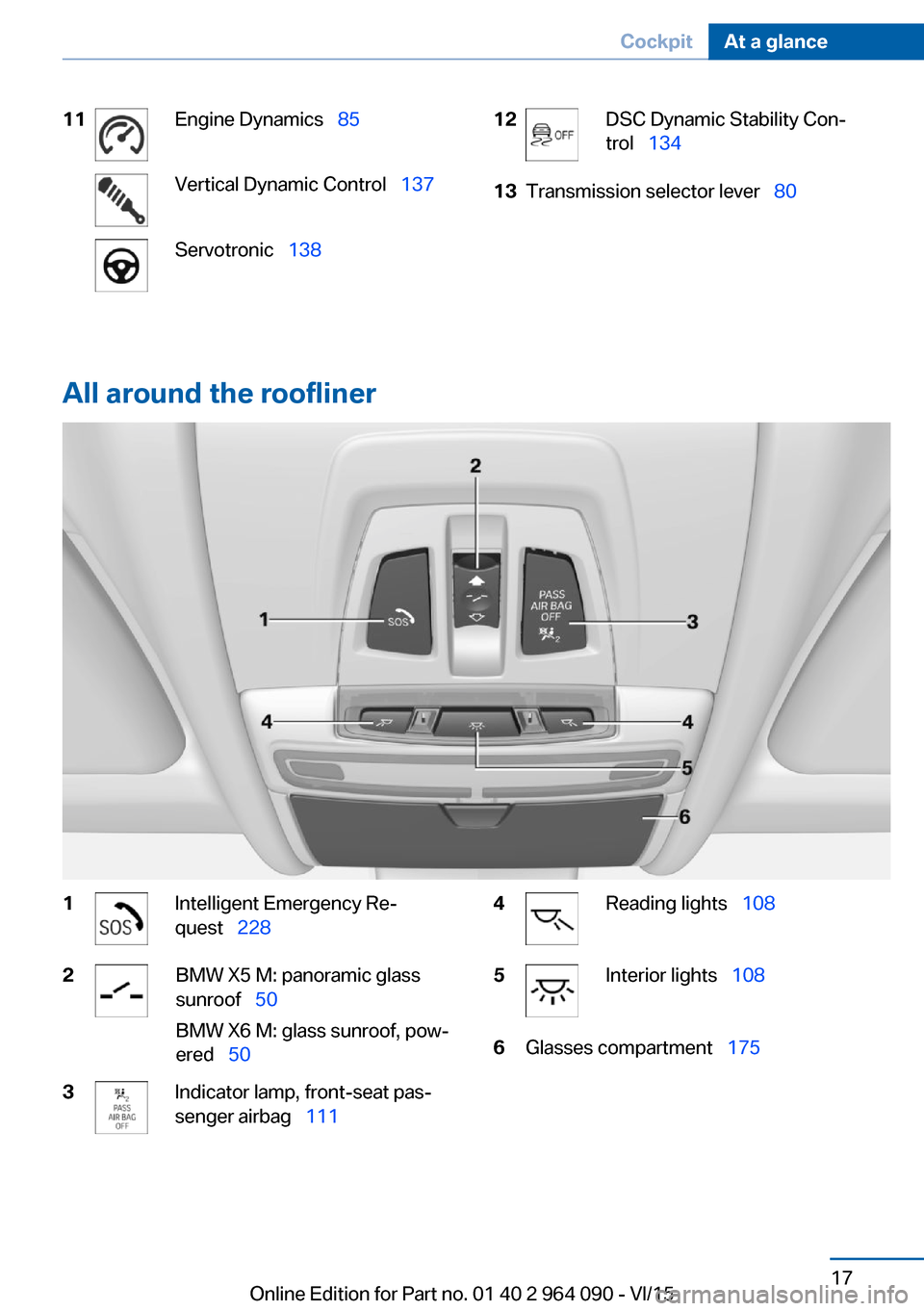
11Engine Dynamics 85Vertical Dynamic Control 137Servotronic 13812DSC Dynamic Stability Con‐
trol 13413Transmission selector lever 80
All around the roofliner
1Intelligent Emergency Re‐
quest 2282BMW X5 M: panoramic glass
sunroof 50
BMW X6 M: glass sunroof, pow‐
ered 503Indicator lamp, front-seat pas‐
senger airbag 1114Reading lights 1085Interior lights 1086Glasses compartment 175Seite 17CockpitAt a glance17
Online Edition for Part no. 01 40 2 964 090 - VI/15
Page 18 of 255
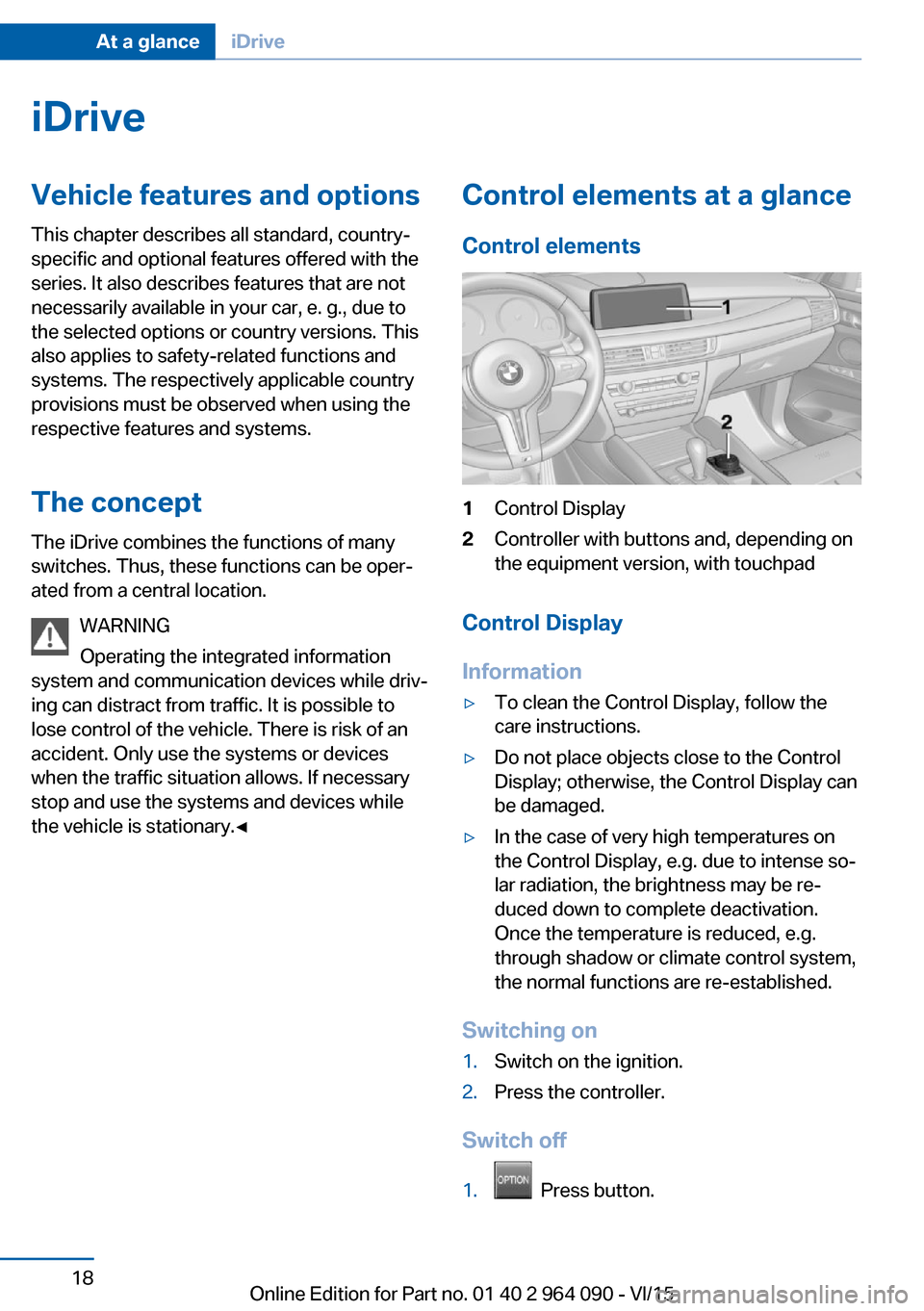
iDriveVehicle features and options
This chapter describes all standard, country-
specific and optional features offered with the
series. It also describes features that are not
necessarily available in your car, e. g., due to
the selected options or country versions. This
also applies to safety-related functions and
systems. The respectively applicable country
provisions must be observed when using the
respective features and systems.
The concept
The iDrive combines the functions of many
switches. Thus, these functions can be oper‐
ated from a central location.
WARNING
Operating the integrated information
system and communication devices while driv‐
ing can distract from traffic. It is possible to
lose control of the vehicle. There is risk of an
accident. Only use the systems or devices
when the traffic situation allows. If necessary
stop and use the systems and devices while
the vehicle is stationary.◀Control elements at a glance
Control elements1Control Display2Controller with buttons and, depending on
the equipment version, with touchpad
Control Display
Information
▷To clean the Control Display, follow the
care instructions.▷Do not place objects close to the Control
Display; otherwise, the Control Display can
be damaged.▷In the case of very high temperatures on
the Control Display, e.g. due to intense so‐
lar radiation, the brightness may be re‐
duced down to complete deactivation.
Once the temperature is reduced, e.g.
through shadow or climate control system,
the normal functions are re-established.
Switching on
1.Switch on the ignition.2.Press the controller.
Switch off
1. Press button.
Seite 18At a glanceiDrive18
Online Edition for Part no. 01 40 2 964 090 - VI/15
Page 19 of 255
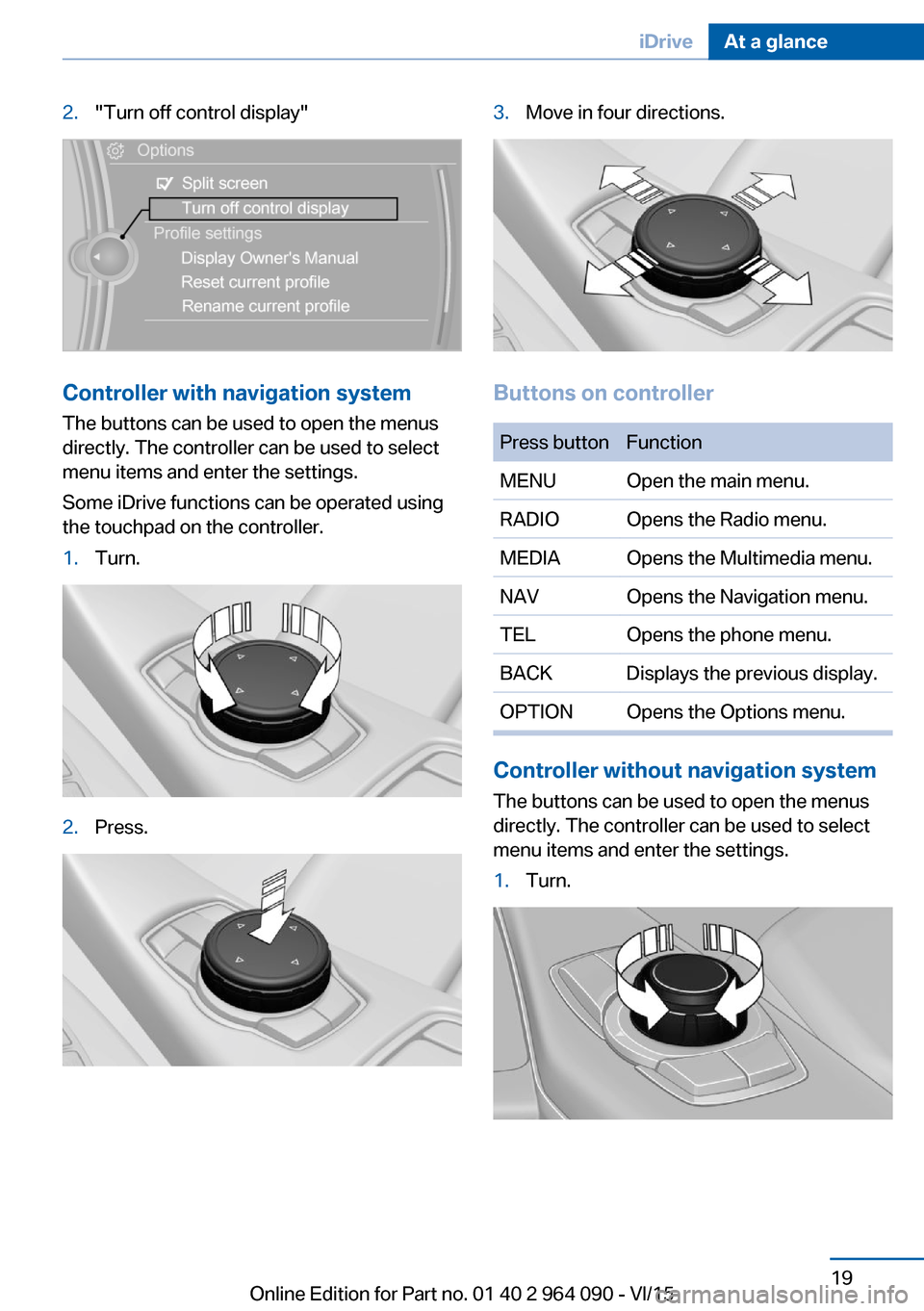
2."Turn off control display"
Controller with navigation systemThe buttons can be used to open the menus
directly. The controller can be used to select
menu items and enter the settings.
Some iDrive functions can be operated using
the touchpad on the controller.
1.Turn.2.Press.3.Move in four directions.
Buttons on controller
Press buttonFunctionMENUOpen the main menu.RADIOOpens the Radio menu.MEDIAOpens the Multimedia menu.NAVOpens the Navigation menu.TELOpens the phone menu.BACKDisplays the previous display.OPTIONOpens the Options menu.
Controller without navigation system
The buttons can be used to open the menus
directly. The controller can be used to select
menu items and enter the settings.
1.Turn.Seite 19iDriveAt a glance19
Online Edition for Part no. 01 40 2 964 090 - VI/15
Page 20 of 255
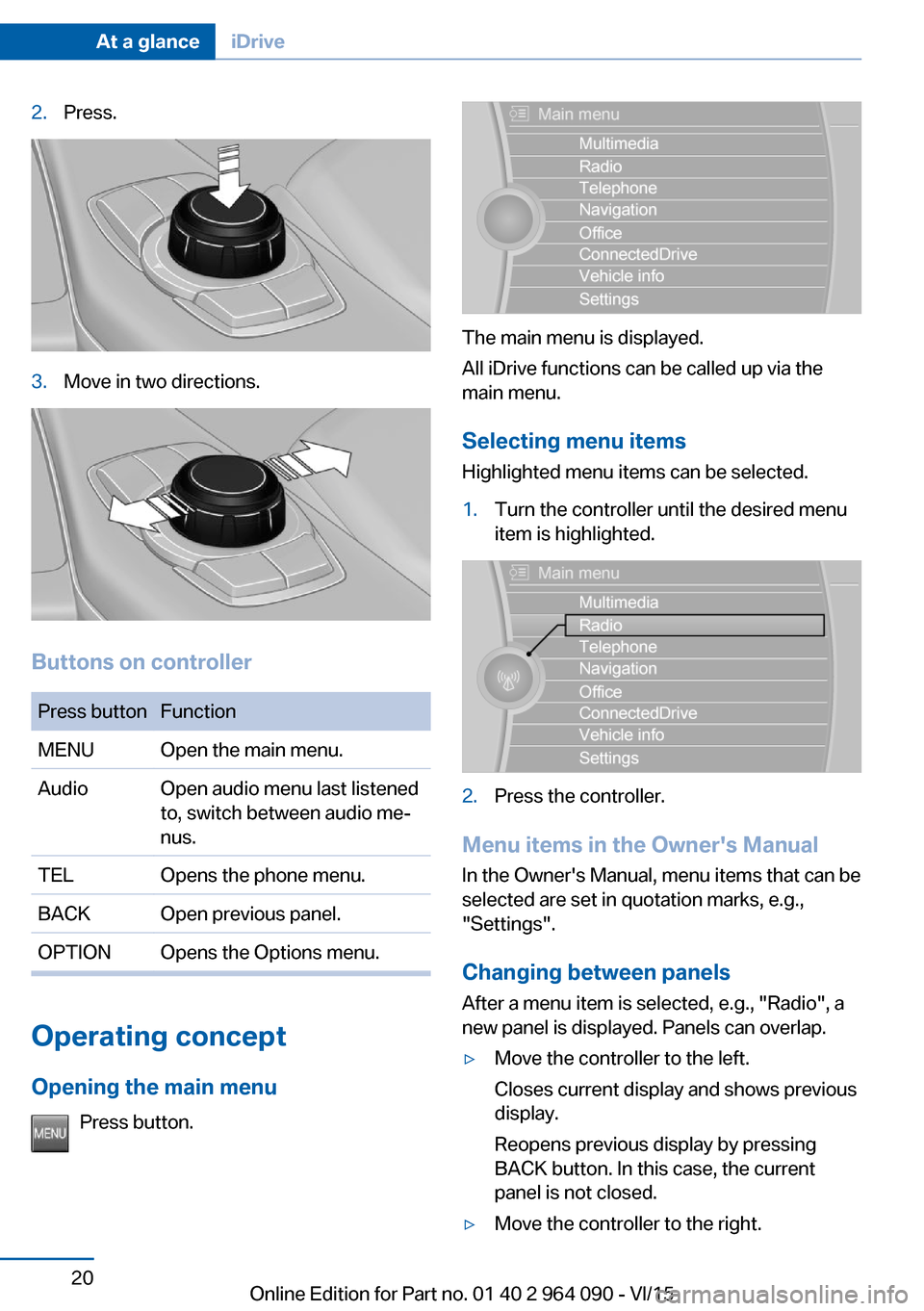
2.Press.3.Move in two directions.
Buttons on controller
Press buttonFunctionMENUOpen the main menu.AudioOpen audio menu last listened
to, switch between audio me‐
nus.TELOpens the phone menu.BACKOpen previous panel.OPTIONOpens the Options menu.
Operating concept
Opening the main menu Press button.
The main menu is displayed.
All iDrive functions can be called up via the
main menu.
Selecting menu items
Highlighted menu items can be selected.
1.Turn the controller until the desired menu
item is highlighted.2.Press the controller.
Menu items in the Owner's Manual
In the Owner's Manual, menu items that can be
selected are set in quotation marks, e.g.,
"Settings".
Changing between panels
After a menu item is selected, e.g., "Radio", a
new panel is displayed. Panels can overlap.
▷Move the controller to the left.
Closes current display and shows previous
display.
Reopens previous display by pressing
BACK button. In this case, the current
panel is not closed.▷Move the controller to the right.Seite 20At a glanceiDrive20
Online Edition for Part no. 01 40 2 964 090 - VI/15