BMW X6 XDRIVE 2009 E71 Owner's Manual
Manufacturer: BMW, Model Year: 2009, Model line: X6 XDRIVE, Model: BMW X6 XDRIVE 2009 E71Pages: 317, PDF Size: 9.57 MB
Page 161 of 317
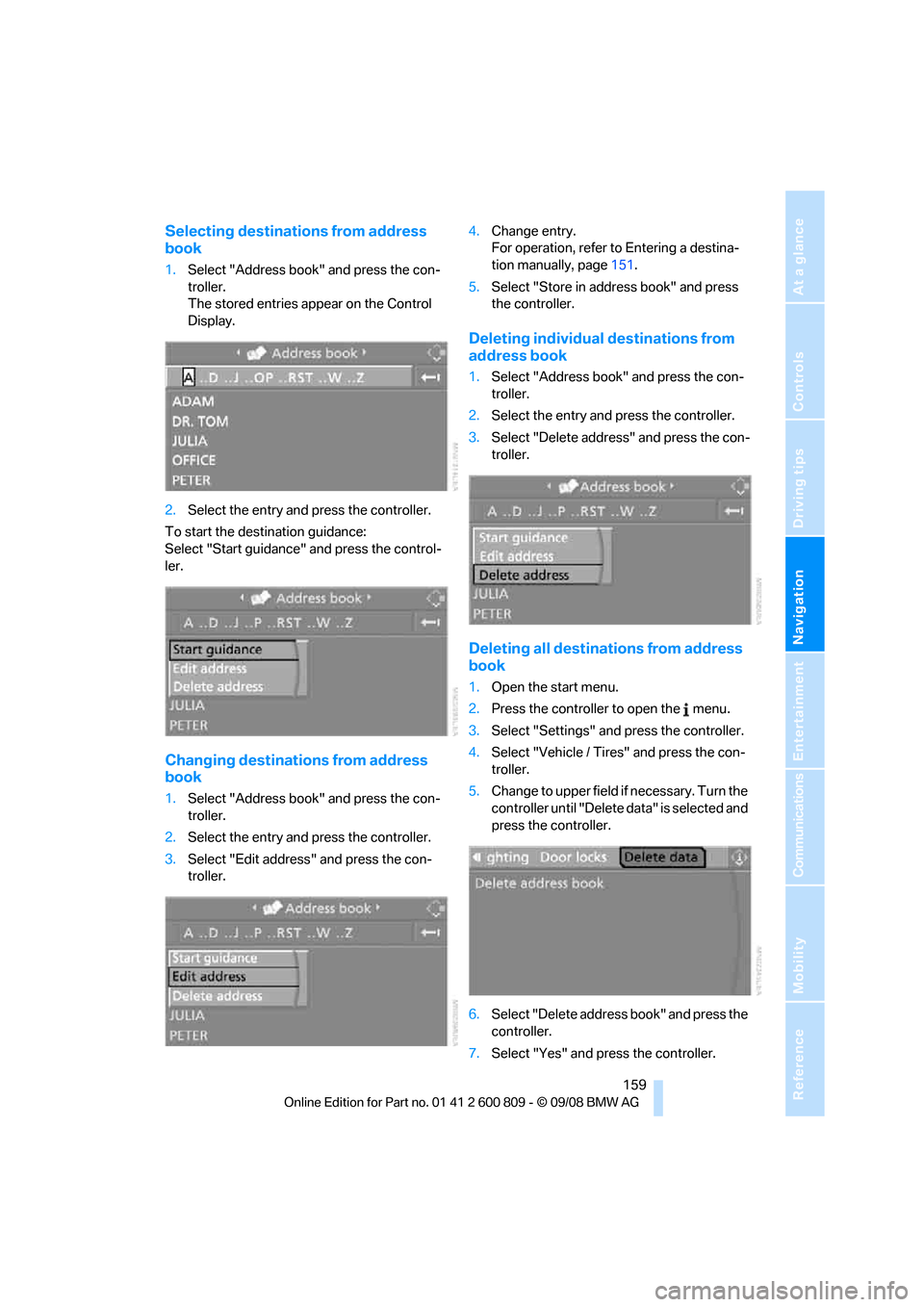
Navigation
Driving tips
159Reference
At a glance
Controls
Communications
Entertainment
Mobility
Selecting destinations from address
book
1.Select "Address book" and press the con-
troller.
The stored entries appear on the Control
Display.
2. Select the entry and press the controller.
To start the destination guidance:
Select "Start guidance" and press the control-
ler.
Changing destinations from address
book
1. Select "Address book" and press the con-
troller.
2. Select the entry and press the controller.
3. Select "Edit address" and press the con-
troller. 4.
Change entry.
For operation, refer to Entering a destina-
tion manually, page 151.
5. Select "Store in address book" and press
the controller.
Deleting individual destinations from
address book
1.Select "Address book" and press the con-
troller.
2. Select the entry and press the controller.
3. Select "Delete address" and press the con-
troller.
Deleting all destinations from address
book
1.Open the start menu.
2. Press the controller to open the menu.
3. Select "Settings" and press the controller.
4. Select "Vehicle / Tire s" and press the con-
troller.
5. Change to upper field if necessary. Turn the
controller until "Delete data" is selected and
press the controller.
6. Select "Delete address book" and press the
controller.
7. Select "Yes" and press the controller.
Page 162 of 317

Destination entry
160
Home address
You can store your current position or the cur-
rent destination as the home address in the
address book. This entry occupies the second
position in the address book.
Storing home address
1. Select "Address book" and press the con-
troller.
2. Change into the third field from the top.
Turn the controller until "Home address" is
selected and press the controller.
3. Select "Use current location as address", or
"Save current destination" during the desti-
nation guidance, and press the controller.
4. Select "Store in address book" and press
the controller.
Applying home addr ess as destination
1.Select "Home address" and press the con-
troller.
2. Select "Start guidance" and press the con-
troller.
Changing home address
1.Select "Home address" and press the con-
troller.
2. Select "Edit address" and press the con-
troller. For operation, refer to Entering a
destination manually, page 151.
Selecting route
You can influence the calculated route by
choosing certain route criteria. You can change
the route criteria as often as you like while
entering the destination and whenever the des-
tination guidance is active.
The route is planned according to fixed rules.
The road type is taken into account, e.g.
whether it is a highway or a winding road. The
road types are stored on the navigation DVD.
As a result, the routes recommended by the
navigation system may not always be the same
ones that you would choose based on personal
experience.
Changing route criteria
1. Select "Navigation" and press the control-
ler.
2. Change into the third field from the top.
Turn the controller until "Route preference"
is selected and press the controller.
The various criteria are listed on the Control
Display.
3. Select a route criterion for the route:
>"With highways"
Freeways and major traffic arteries are
given priority
> "Avoid highways"
Freeways are avoided where possible
> "Fast route"
The short traveling time, being a combi-
nation of the shortest possible route and
the fastest roads
> "Short route"
Short route, irrespective of how fast or
slow progress will be
Page 163 of 317
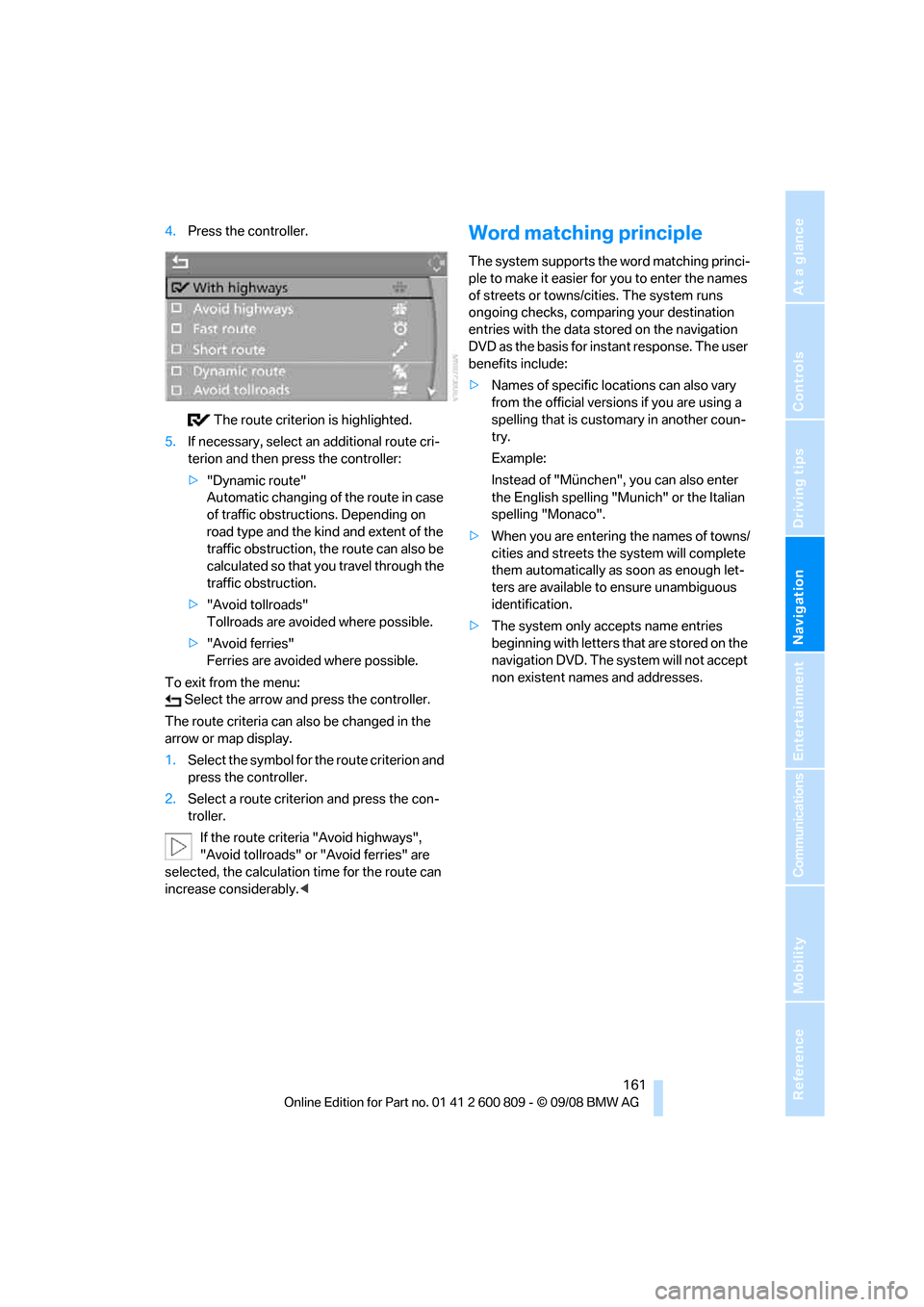
Navigation
Driving tips
161Reference
At a glance
Controls
Communications
Entertainment
Mobility
4.Press the controller.
The route criterion is highlighted.
5. If necessary, select an additional route cri-
terion and then press the controller:
>"Dynamic route"
Automatic changing of the route in case
of traffic obstructions. Depending on
road type and the kind and extent of the
traffic obstruction, the route can also be
calculated so that yo u travel through the
traffic obstruction.
> "Avoid tollroads"
Tollroads are avoi ded where possible.
> "Avoid ferries"
Ferries are avoided where possible.
To exit from the menu: Select the arrow and press the controller.
The route criteria can also be changed in the
arrow or map display.
1. Select the symbol for the route criterion and
press the controller.
2. Select a route criterion and press the con-
troller.
If the route criteria "Avoid highways",
"Avoid tollroads" or "Avoid ferries" are
selected, the calculation time for the route can
increase considerably.
ple to make it easier for you to enter the names
of streets or towns/cities. The system runs
ongoing checks, comparing your destination
entries with the data stored on the navigation
DVD as the basis for instant response. The user
benefits include:
>Names of specific loca tions can also vary
from the official versions if you are using a
spelling that is customary in another coun-
try.
Example:
Instead of "München", you can also enter
the English spelling "Mun ich" or the Italian
spelling "Monaco".
> When you are entering the names of towns/
cities and streets the system will complete
them automatically as soon as enough let-
ters are available to ensure unambiguous
identification.
> The system only accepts name entries
beginning with letters that are stored on the
navigation DVD. The system will not accept
non existent names and addresses.
Page 164 of 317
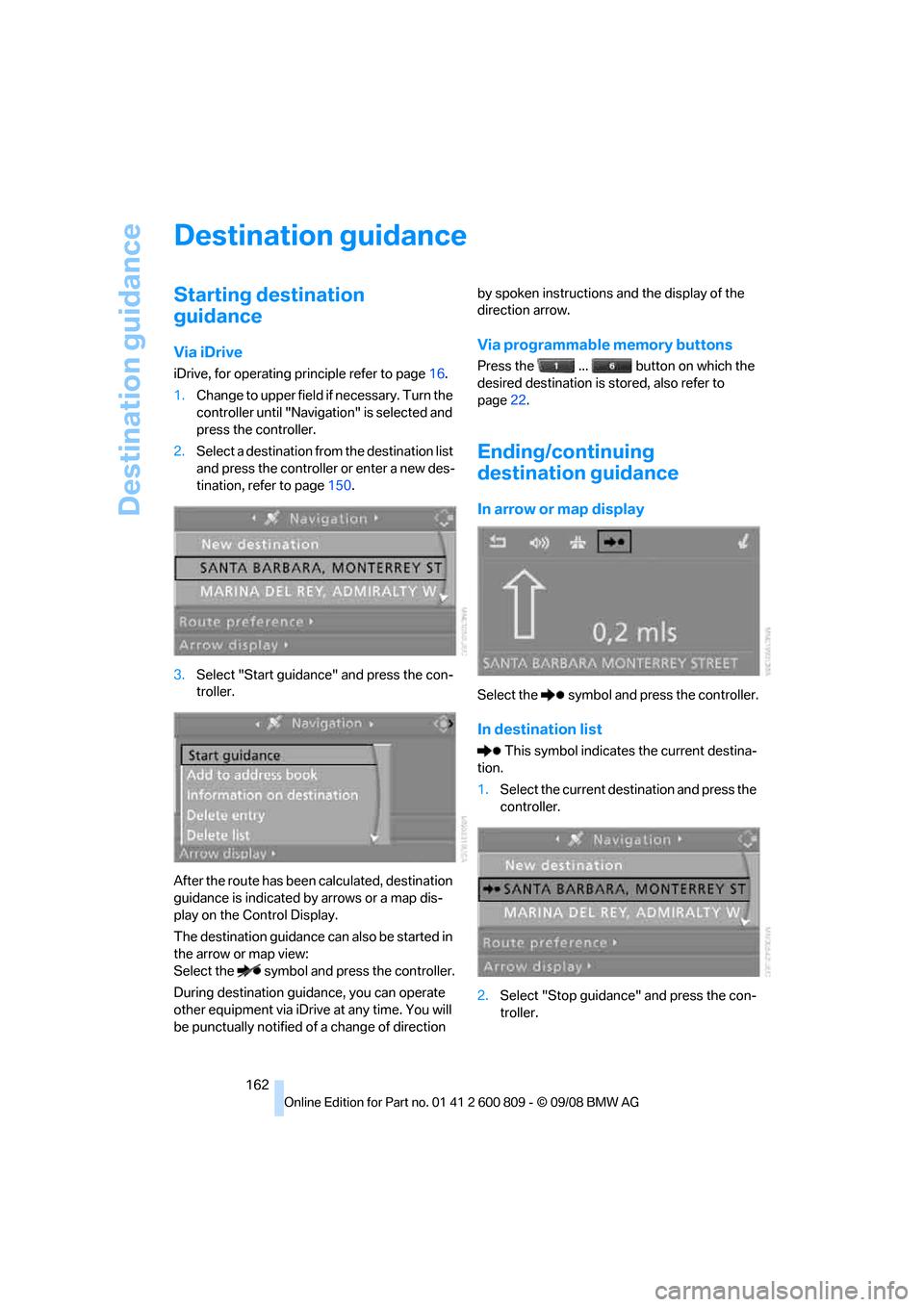
Destination guidance
162
Destination guidance
Starting destination
guidance
Via iDrive
iDrive, for operating principle refer to page16.
1. Change to upper field if necessary. Turn the
controller until "Navigation" is selected and
press the controller.
2. Select a destination from the destination list
and press the controller or enter a new des-
tination, refer to page 150.
3. Select "Start guidance" and press the con-
troller.
After the route has been calculated, destination
guidance is indicated by arrows or a map dis-
play on the Control Display.
The destination guidance can also be started in
the arrow or map view:
Select the symbol and press the controller.
During destination guid ance, you can operate
other equipment via iDrive at any time. You will
be punctually notified of a change of direction by spoken instructions
and the display of the
direction arrow.
Via programmable memory buttons
Press the ... button on which the
desired destination is stored, also refer to
page 22.
Ending/continuing
destination guidance
In arrow or map display
Select the symbol and press the controller.
In destination list
This symbol indicates the current destina-
tion.
1. Select the current destination and press the
controller.
2. Select "Stop guidance" and press the con-
troller.
Page 165 of 317
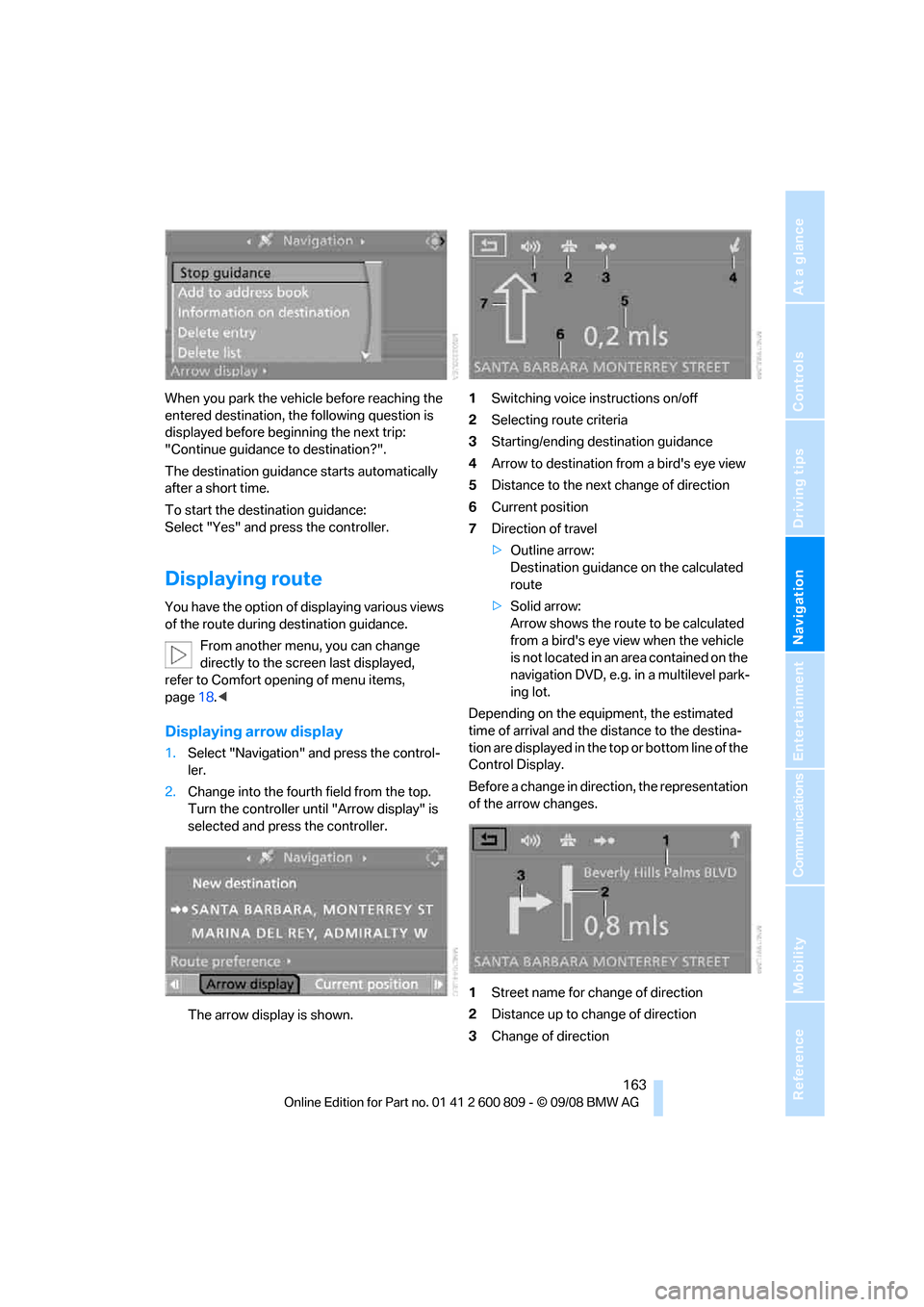
Navigation
Driving tips
163Reference
At a glance
Controls
Communications
Entertainment
Mobility
When you park the vehicle before reaching the
entered destination, the following question is
displayed before beginning the next trip:
"Continue guidance to destination?".
The destination guidance starts automatically
after a short time.
To start the destination guidance:
Select "Yes" and press the controller.
Displaying route
You have the option of displaying various views
of the route during destination guidance.
From another menu, you can change
directly to the scr een last displayed,
refer to Comfort opening of menu items,
page 18.<
Displaying ar row display
1.Select "Navigation" and press the control-
ler.
2. Change into the fourth field from the top.
Turn the controller unt il "Arrow display" is
selected and press the controller.
The arrow display is shown. 1
Switching voice instructions on/off
2 Selecting route criteria
3 Starting/ending destination guidance
4 Arrow to destination from a bird's eye view
5 Distance to the next change of direction
6 Current position
7 Direction of travel
>Outline arrow:
Destination guidance on the calculated
route
> Solid arrow:
Arrow shows the route to be calculated
from a bird's eye view when the vehicle
is not located in an area contained on the
navigation DVD, e.g. in a multilevel park-
ing lot.
Depending on the equipment, the estimated
time of arrival and the distance to the destina-
tion are displayed in the top or bottom line of the
Control Display.
Before a change in direct ion, the representation
of the arrow changes.
1 Street name for change of direction
2 Distance up to change of direction
3 Change of direction
Page 166 of 317
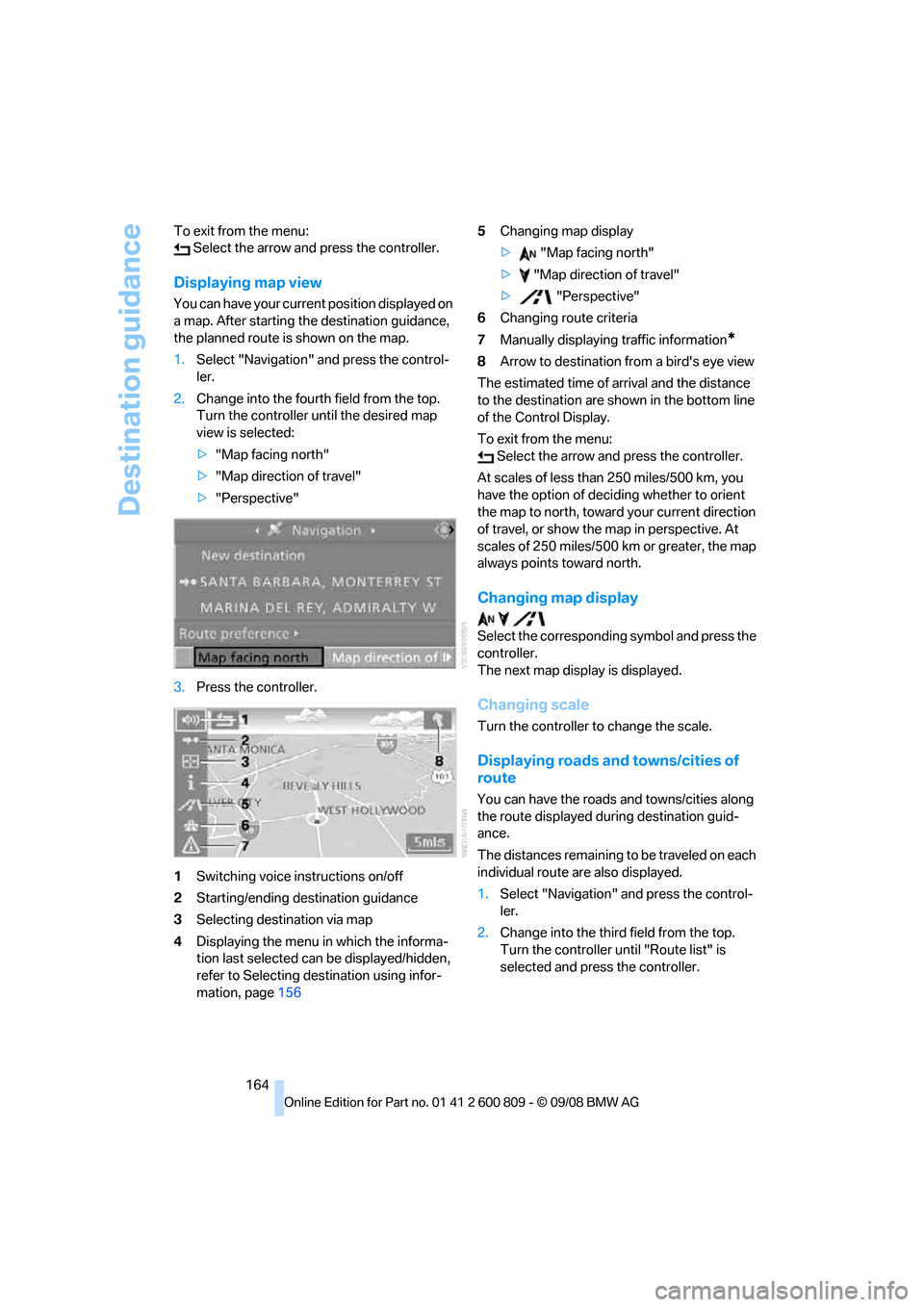
Destination guidance
164
To exit from the menu:
Select the arrow and press the controller.
Displaying map view
You can have your current position displayed on
a map. After starting th e destination guidance,
the planned route is shown on the map.
1. Select "Navigation" and press the control-
ler.
2. Change into the fourth field from the top.
Turn the controller until the desired map
view is selected:
>"Map facing north"
> "Map direction of travel"
> "Perspective"
3. Press the controller.
1 Switching voice instructions on/off
2 Starting/ending destination guidance
3 Selecting destination via map
4 Displaying the menu in which the informa-
tion last selected can be displayed/hidden,
refer to Selecting destination using infor-
mation, page 156 5
Changing map display
> "Map facing north"
> "Map direction of travel"
> "Perspective"
6 Changing route criteria
7 Manually displaying traffic information
*
8Arrow to destination from a bird's eye view
The estimated time of arrival and the distance
to the destination are shown in the bottom line
of the Control Display.
To exit from the menu: Select the arrow and press the controller.
At scales of less than 250 miles/500 km, you
have the option of deciding whether to orient
the map to north, toward your current direction
of travel, or show the map in perspective. At
scales of 250 miles/500 km or greater, the map
always points toward north.
Changing map display
Select the corresponding symbol and press the
controller.
The next map display is displayed.
Changing scale
Turn the controller to change the scale.
Displaying roads an d towns/cities of
route
You can have the roads and towns/cities along
the route displayed during destination guid-
ance.
The distances remaining to be traveled on each
individual route are also displayed.
1. Select "Navigation" and press the control-
ler.
2. Change into the third field from the top.
Turn the controller until "Route list" is
selected and press the controller.
Page 167 of 317
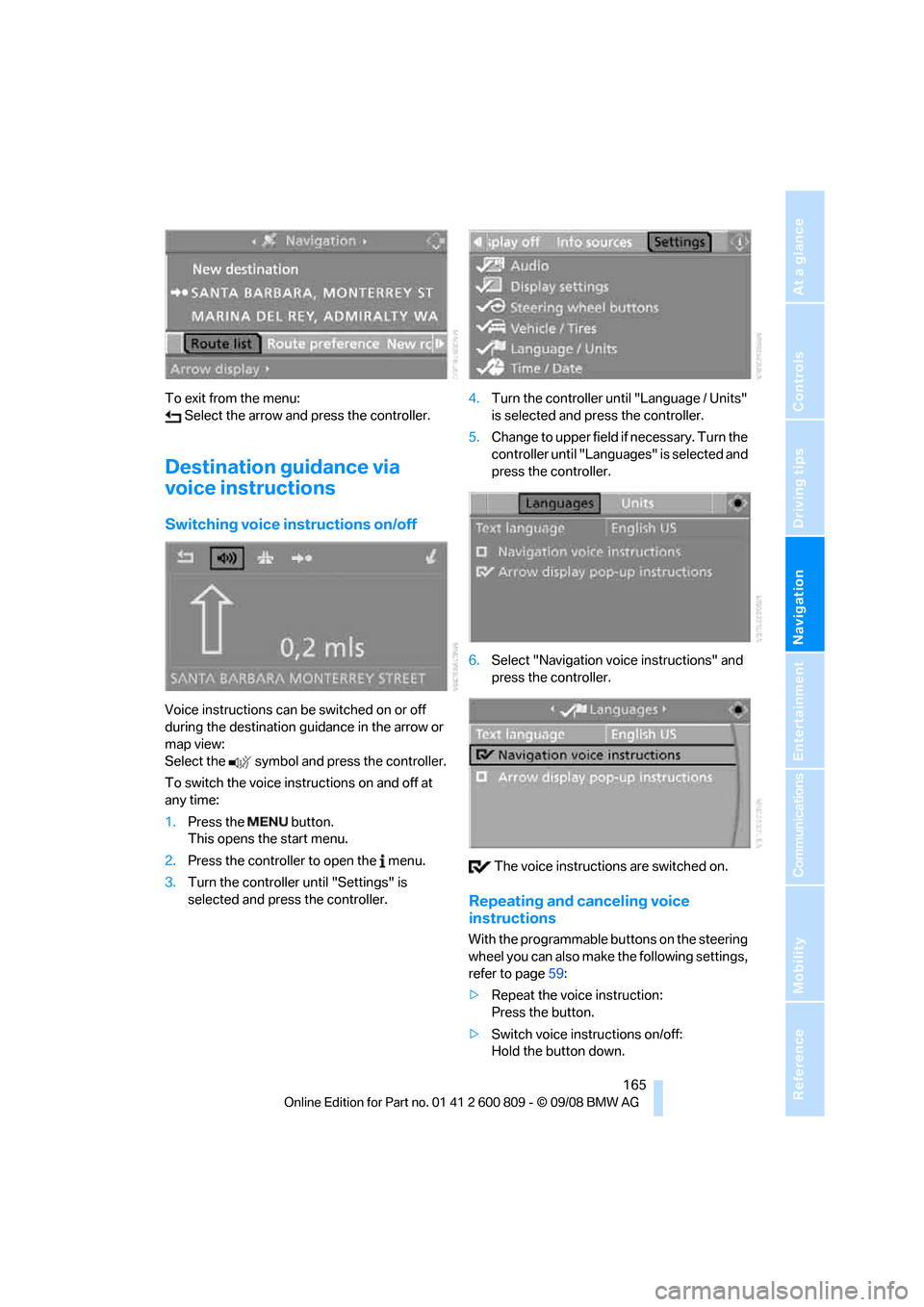
Navigation
Driving tips
165Reference
At a glance
Controls
Communications
Entertainment
Mobility
To exit from the menu: Select the arrow and press the controller.
Destination guidance via
voice instructions
Switching voice in structions on/off
Voice instructions can be switched on or off
during the destination guidance in the arrow or
map view:
Select the symbol and press the controller.
To switch the voice instructions on and off at
any time:
1.Press the button.
This opens the start menu.
2. Press the controller to open the menu.
3. Turn the controller until "Settings" is
selected and press the controller. 4.
Turn the controller until "Language / Units"
is selected and pr ess the controller.
5. Change to upper field if necessary. Turn the
controller until "Languages" is selected and
press the controller.
6. Select "Navigation voice instructions" and
press the controller.
The voice instructio ns are switched on.
Repeating and canceling voice
instructions
With the programmable buttons on the steering
wheel you can also make the following settings,
refer to page59:
> Repeat the voice instruction:
Press the button.
> Switch voice instructions on/off:
Hold the button down.
Page 168 of 317
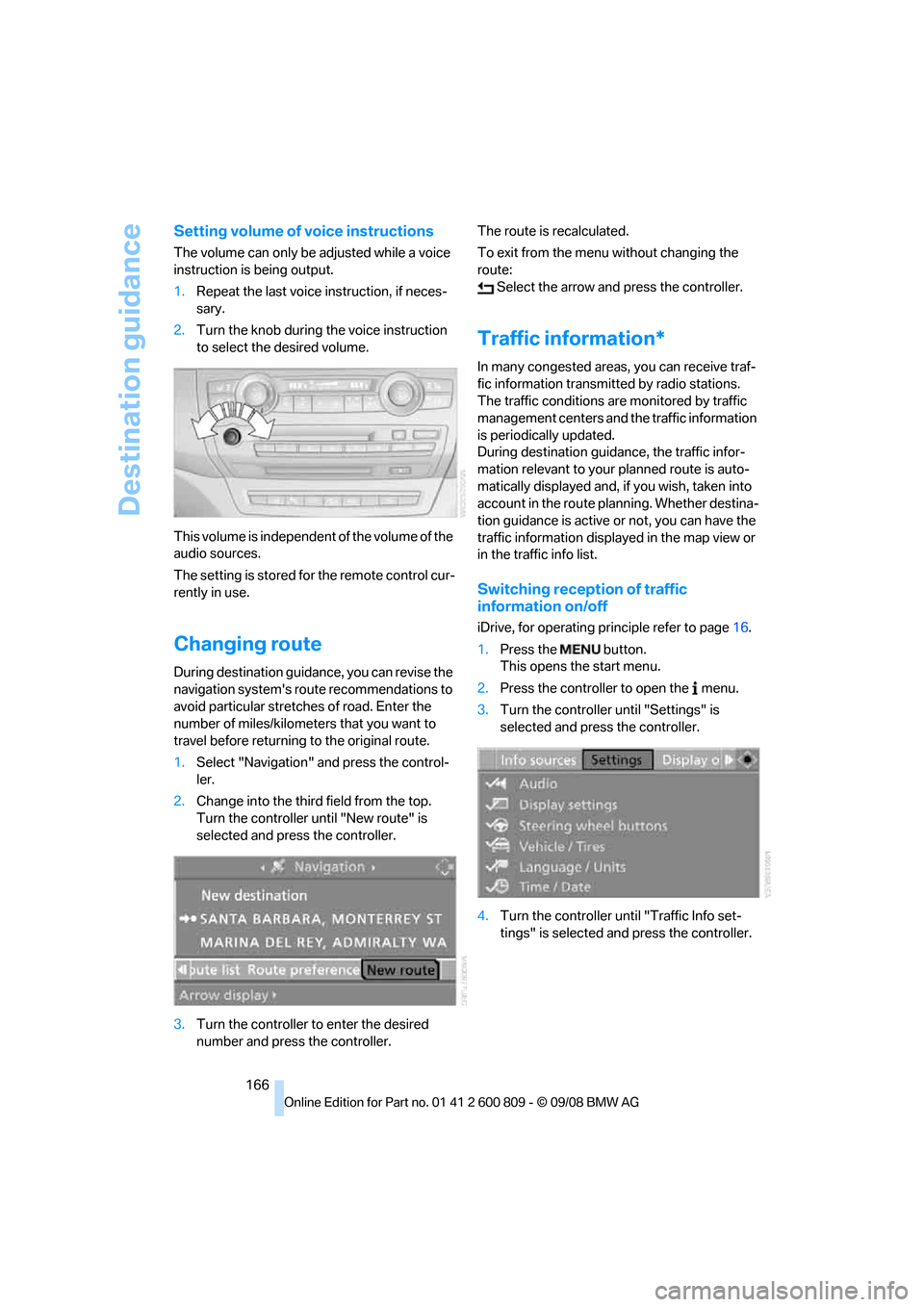
Destination guidance
166
Setting volume of voice instructions
The volume can only be adjusted while a voice
instruction is being output.
1.Repeat the last voice instruction, if neces-
sary.
2. Turn the knob during the voice instruction
to select the desired volume.
This volume is independen t of the volume of the
audio sources.
The setting is stored fo r the remote control cur-
rently in use.
Changing route
During destination guidan ce, you can revise the
navigation system's route recommendations to
avoid particular stretches of road. Enter the
number of miles/kilomete rs that you want to
travel before returning to the original route.
1. Select "Navigation" and press the control-
ler.
2. Change into the third field from the top.
Turn the controller until "New route" is
selected and press the controller.
3. Turn the controller to enter the desired
number and press the controller. The route is recalculated.
To exit from the menu without changing the
route:
Select the arrow and press the controller.
Traffic information*
In many congested areas, you can receive traf-
fic information transmitted by radio stations.
The traffic conditions ar e monitored by traffic
management centers and the traffic information
is periodically updated.
During destination guid ance, the traffic infor-
mation relevant to your planned route is auto-
matically displayed and, if you wish, taken into
account in the route planning. Whether destina-
tion guidance is active or not, you can have the
traffic information displayed in the map view or
in the traffic info list.
Switching reception of traffic
information on/off
iDrive, for operating pr inciple refer to page16.
1. Press the button.
This opens the start menu.
2. Press the controller to open the menu.
3. Turn the controller until "Settings" is
selected and press the controller.
4. Turn the controller until "Traffic Info set-
tings" is selected and press the controller.
Page 169 of 317
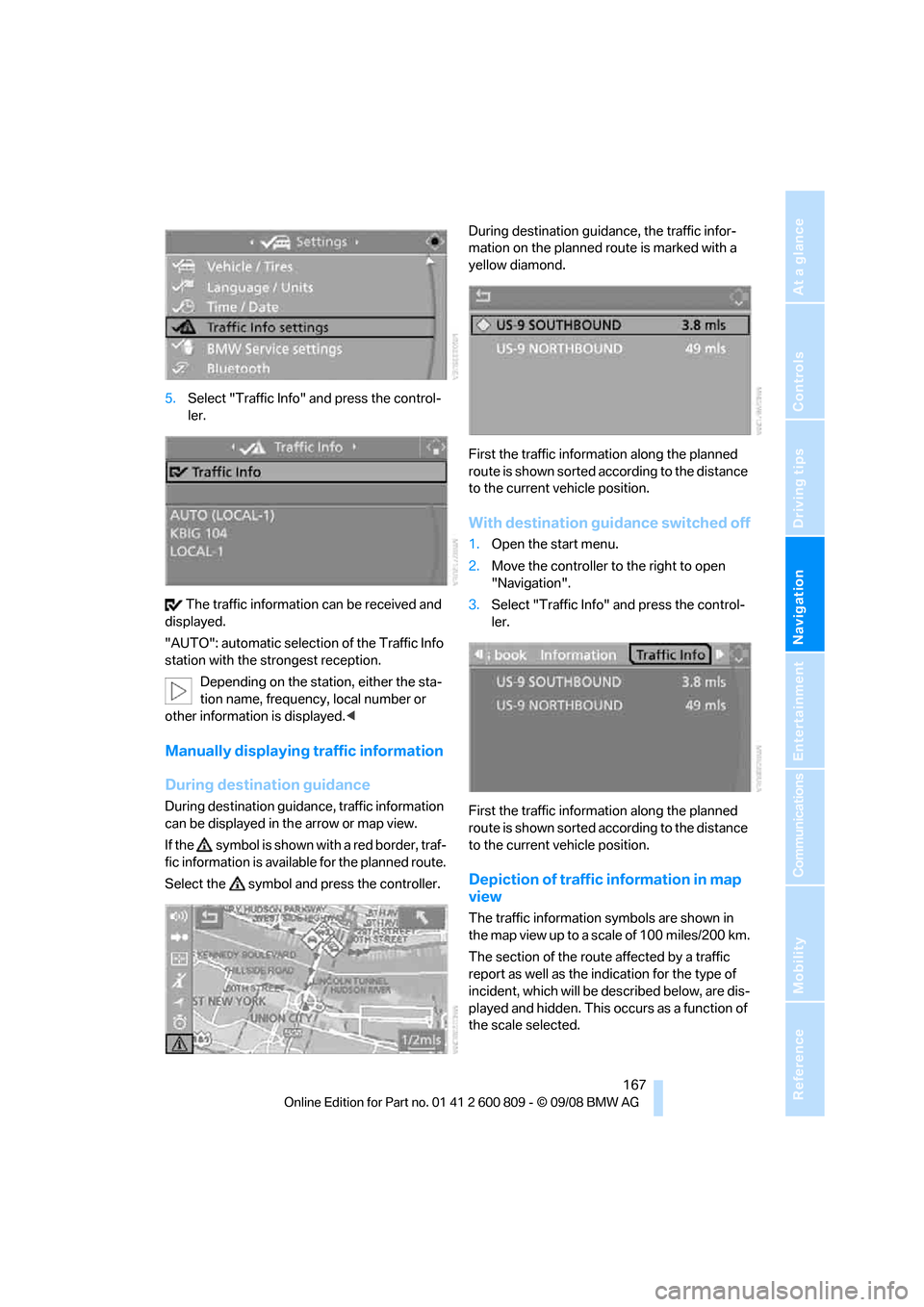
Navigation
Driving tips
167Reference
At a glance
Controls
Communications
Entertainment
Mobility
5.Select "Traffic Info" and press the control-
ler.
The traffic information can be received and
displayed.
"AUTO": automatic selection of the Traffic Info
station with the strongest reception.
Depending on the station, either the sta-
tion name, frequency, local number or
other information is displayed. <
Manually displaying traffic information
During destination guidance
During destination guidance, traffic information
can be displayed in th e arrow or map view.
If the symbol is shown with a red border, traf-
fic information is available for the planned route.
Select the symbol and press the controller. During destination guid
ance, the traffic infor-
mation on the planned route is marked with a
yellow diamond.
First the traffic inform ation along the planned
route is shown sorted according to the distance
to the current vehicle position.
With destination guidance switched off
1. Open the start menu.
2. Move the controller to the right to open
"Navigation".
3. Select "Traffic Info" and press the control-
ler.
First the traffic inform ation along the planned
route is shown sorted according to the distance
to the current vehicle position.
Depiction of traffic information in map
view
The traffic information symbols are shown in
the map view up to a scale of 100 miles/200 km.
The section of the route affected by a traffic
report as well as the indication for the type of
incident, which will be de scribed below, are dis-
played and hidden. This occurs as a function of
the scale selected.
Page 170 of 317
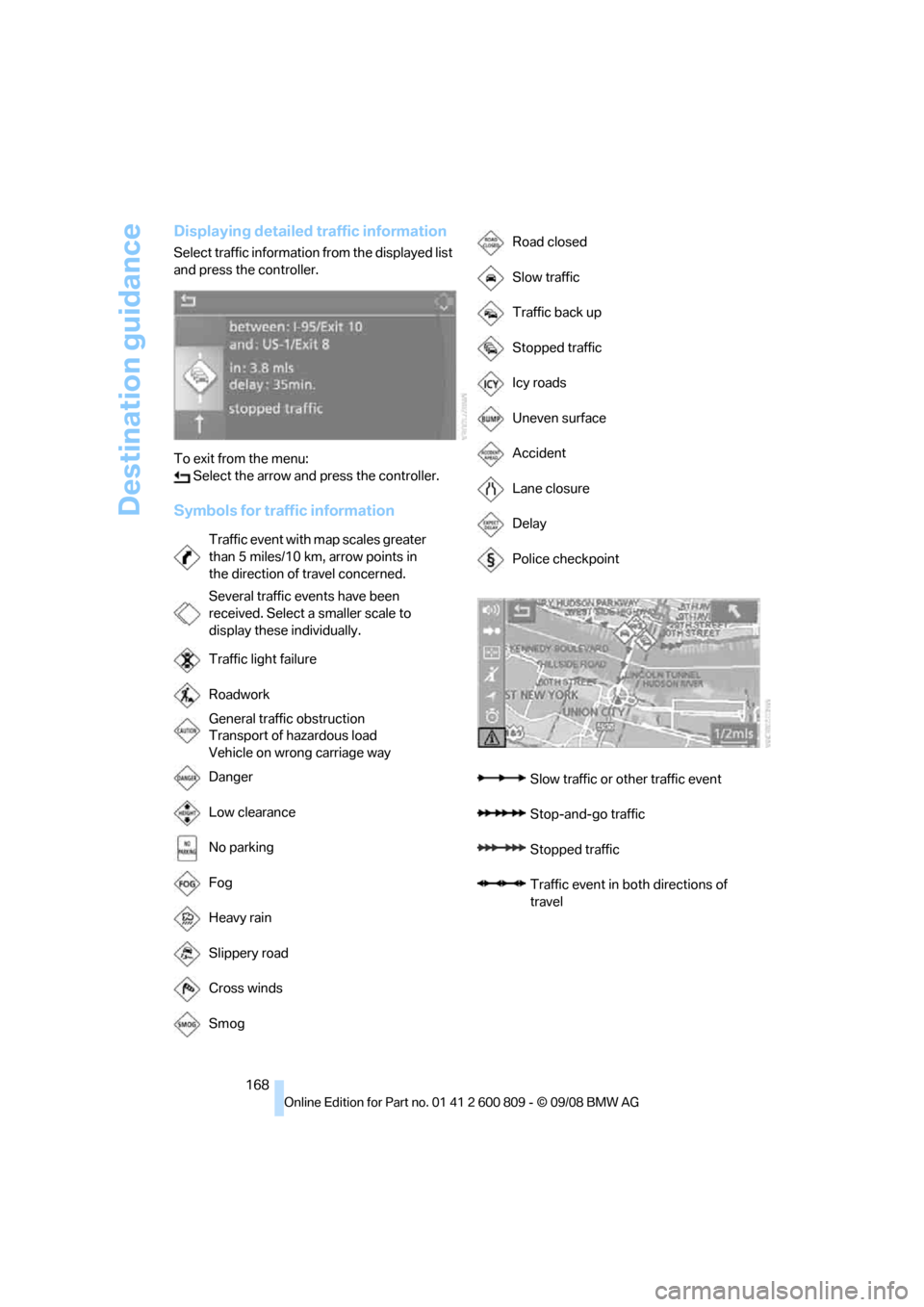
Destination guidance
168
Displaying detailed traffic information
Select traffic information from the displayed list
and press the controller.
To exit from the menu: Select the arrow and press the controller.
Symbols for traffic information
Traffic event with map scales greater
than 5 miles/10 km, arrow points in
the direction of travel concerned.
Several traffic events have been
received. Select a smaller scale to
display these individually.
Traffic light failure
Roadwork
General traffic obstruction
Transport of hazardous load
Vehicle on wrong carriage way
Danger
Low clearance
No parking
Fog
Heavy rain
Slippery road
Cross winds
Smog
Road closed
Slow traffic
Traffic back up
Stopped traffic
Icy roads
Uneven surface
Accident
Lane closure
Delay
Police checkpoint
Slow traffic or other traffic event
Stop-and-go traffic
Stopped traffic
Traffic event in bo th directions of
travel