ad blue BUICK CASCADA 2016 Get To Know Guide
[x] Cancel search | Manufacturer: BUICK, Model Year: 2016, Model line: CASCADA, Model: BUICK CASCADA 2016Pages: 20, PDF Size: 2.26 MB
Page 7 of 20
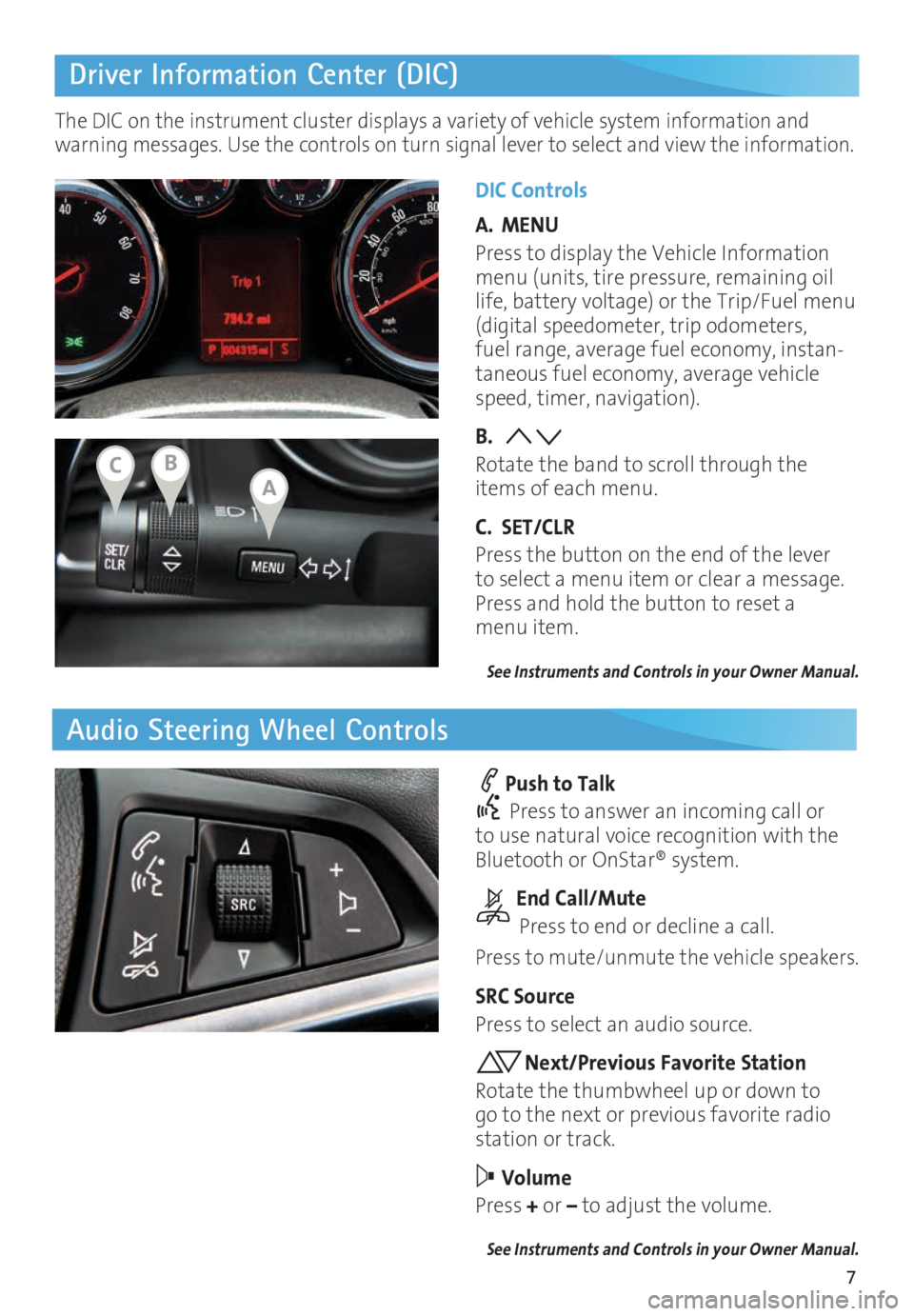
7
Driver Information Center (DIC)
Audio Steering Wheel Controls
DIC Controls
A. MENU
Press to display the Vehicle Information
menu (units, tire pressure, remaining oil
life, battery voltage) or the Trip/Fuel menu
(digital speedometer, trip odometers,
fuel range, average fuel economy, instan
-taneous fuel economy, average vehicle
speed, timer, navigation).
B.
Rotate the band to scroll through the
items of each menu.
C. SET/CLR
Press the button on the end of the lever
to select a menu item or clear a message.
Press and hold the button to reset a
menu item.
See Instruments and Controls in your Owner Manual.
Push to Talk
Press to answer an incoming call or
to use natural voice recognition with the
Bluetooth or OnStar® system.
End Call/Mute
Press to end or decline a call.
Press to mute/unmute the vehicle speakers.
SRC Source
Press to select an audio source.
Next/Previous Favorite Station
Rotate the thumbwheel up or down to
go to the next or previous favorite radio
station or track.
Volume
Press + or – to adjust the volume.
See Instruments and Controls in your Owner Manual.
The DIC on the instrument cluster displays a variety of vehicle system information and
warning messages. Use the controls on turn signal lever to select and view the information.
ABC
Page 8 of 20

8
IntelliLink Infotainment System
SRCE Select
the audio sourceHOME Home page AS Autostore
presets list
Applications:
Touch the
icon to
open the
application
PHONE
Phone
menu/Press and hold to mute
speakers TUNE/MENU Turn the ring to
tune radio stations and highlight
items; press ring to select item Eject disc Time
menu
BACK Return to
previous menu Play/
Pause INFO
Available
song and
navigation
information CONFIG Settings
menus
1–6
Favorite
preset
stations
Previous radio
station or track Power/
Volume
Next radio station or track FAV
Pages of
favorite radio
stations
Refer to your Owner Manual for important information about using the infotainment system while
driving.
Buick IntelliLink
Buick IntelliLink uses a Bluetooth or USB connection to link to a compatible device, such
as a smartphone, cell phone, USB flash drive or portable audio player/iPod®. For assis
-tance with the IntelliLink system, contact Customer Assistance at 1-855-4-SUPPORT
(1-855-478-7767) or go to www.buick.com and click the Owners link.
See Infotainment System in your Owner Manual.
Page 9 of 20
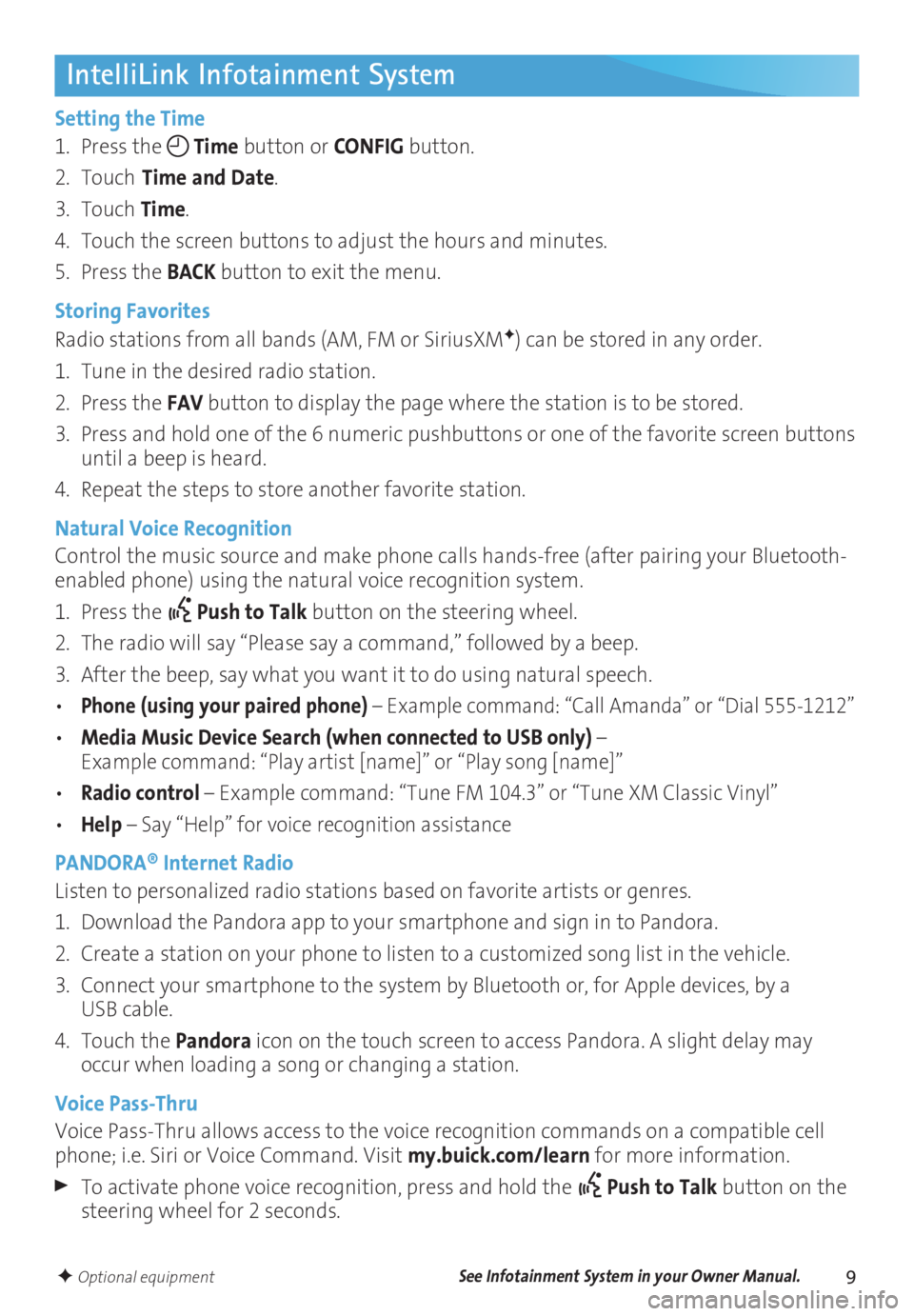
9
IntelliLink Infotainment System
Setting the Time
1. Press the
Time button or
CONFIG button.
2. Touch
Time and Date.
3. Touch Time.
4. Touch the screen buttons to adjust the hours and minutes.
5. Press the BACK button to exit the menu.
Storing Favorites
Radio stations from all bands (AM, FM or SiriusXM
F) can be stored in any order.
1. Tune in the desired radio station.
2. Press the FAV button to display the page where the station is to be stored.
3. Press and hold one of the 6 numeric pushbuttons or one of the favorite screen buttons
until a beep is heard.
4. Repeat the steps to store another favorite station.
Natural Voice Recognition
Control the music source and make phone calls hands-free (after pairing your Bluetooth-
enabled phone) using the natural voice recognition system.
1. Press the
Push to Talk button on the steering wheel.
2. The radio will say “Please say a command,” followed by a beep.
3. After the beep, say what you want it to do using natural speech.
• Phone (using your paired phone) – Example command: “Call Amanda” or “Dial 555-1212”
• Media Music Device Search (when connected to USB only) – Example command: “Play artist [name]” or “Play song [name]”
• Radio control – Example command: “Tune FM 104.3” or “Tune XM Classic Vinyl”
• Help – Say “Help” for voice recognition assistance
PANDORA® Internet Radio
Listen to personalized radio stations based on favorite artists or genres.
1. Download the Pandora app to your smartphone and sign in to Pandora.
2. Create a station on your phone to listen to a customized song list in the vehicle.
3. Connect your smartphone to the system by Bluetooth or, for Apple devices, by a
USB cable.
4. Touch the Pandora icon on the touch screen to access Pandora. A slight delay may
occur when loading a song or changing a station.
Voice Pass-Thru
Voice Pass-Thru allows access to the voice recognition commands on a compatible cell
phone; i.e. Siri or Voice Command. Visit my.buick.com/learn for more information.
To activate phone voice recognition, press and hold the Push to Talk button on the
steering wheel for 2 seconds.
F Optional equipmentSee Infotainment System in your Owner Manual.
Page 10 of 20
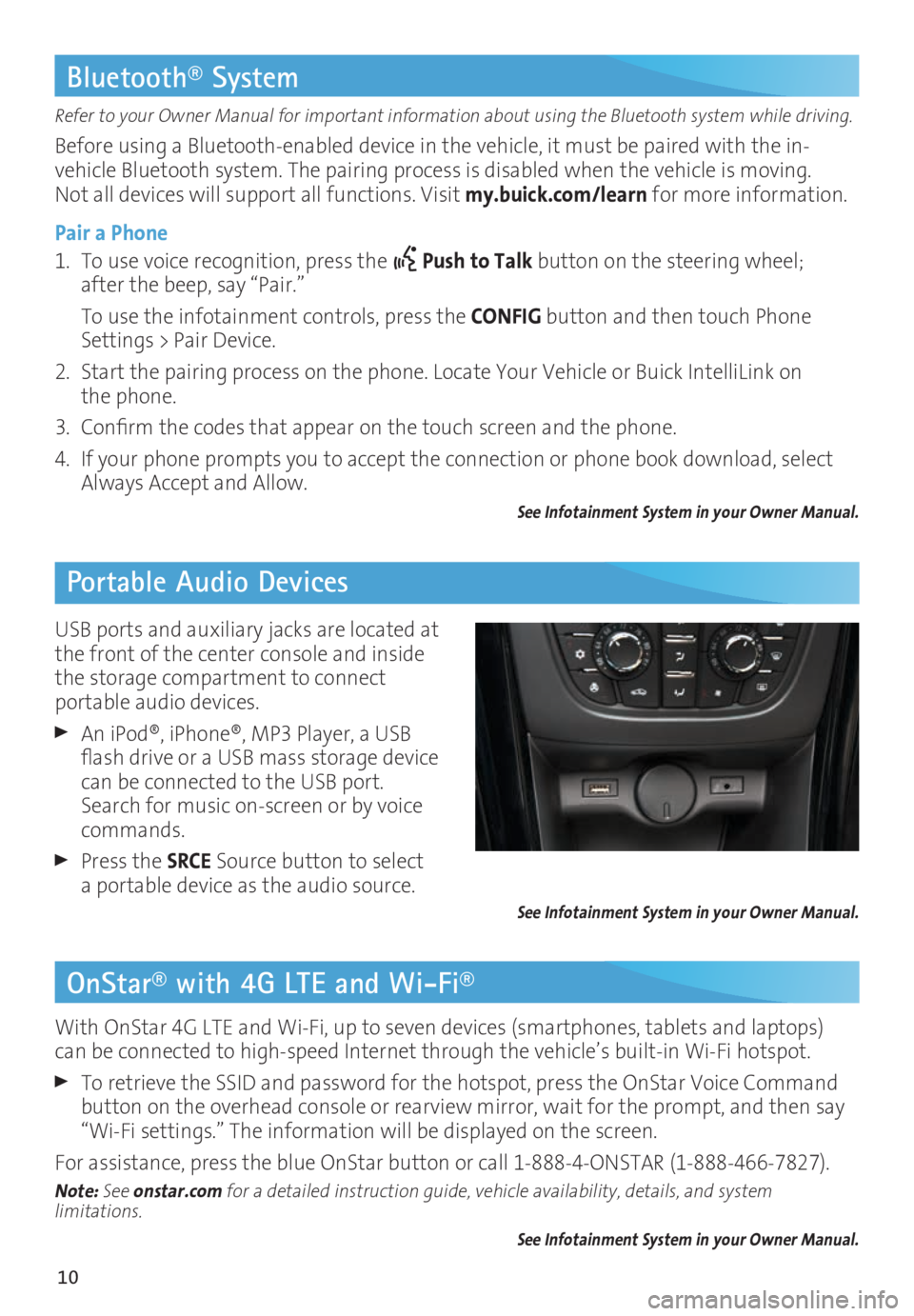
10
OnStar® with 4G LTE and Wi-Fi®
Refer to your Owner Manual for important information about using the Bluetooth system while driving.
Before using a Bluetooth-enabled device in the vehicle, it must be paired with the in-
vehicle Bluetooth system. The pairing process is disabled when the vehicle is moving.
Not all devices will support all functions. Visit my.buick.com/learn for more information.
Pair a Phone
1. To use voice recognition, press the
Push to Talk button on the steering wheel;
after the beep, say “Pair.”
To use the infotainment controls, press the CONFIG button and then touch Phone
Settings > Pair Device.
2. Start the pairing process on the phone. Locate Your Vehicle or Buick IntelliLink on
the phone.
3. Confirm the codes that appear on the touch screen and the phone.
4. If your phone prompts you to accept the connection or phone book download, select
Always Accept and Allow.
See Infotainment System in your Owner Manual.
Bluetooth® System
Portable Audio Devices
With OnStar 4G LTE and Wi-Fi, up to seven devices (smartphones, tablets and laptops)
can be connected to high-speed Internet through the vehicle’s built-in Wi-Fi hotspot.
To retrieve the SSID and password for the hotspot, press the OnStar Voice Command
button on the overhead console or rearview mirror, wait for the prompt, and then say
“Wi-Fi settings.” The information will be displayed on the screen.
For assistance, press the blue OnStar button or call 1-888-4-ONSTAR (1-888-466-7827).
Note: See onstar.com for a detailed instruction guide, vehicle availability, details, and system
limitations.
See Infotainment System in your Owner Manual.
USB ports and auxiliary jacks are located at
the front of the center console and inside
the storage compartment to connect
portable audio devices.
An iPod®, iPhone®, MP3 Player, a USB
flash drive or a USB mass storage device
can be connected to the USB port.
Search for music on-screen or by voice
commands.
Press the SRCE Source button to select
a portable device as the audio source.
See Infotainment System in your Owner Manual.
Page 20 of 20
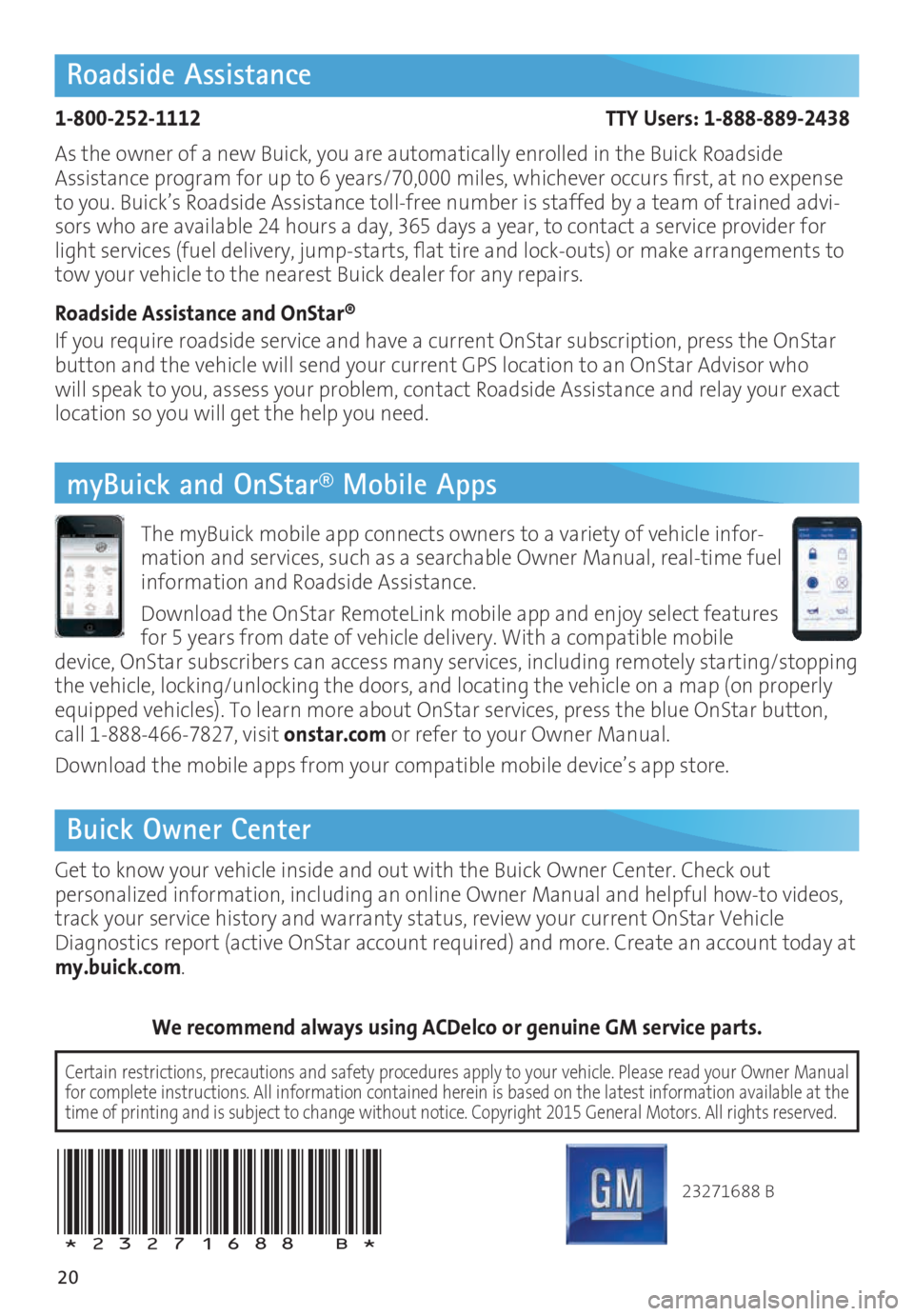
20
Roadside Assistance
1-800-252-1112 TTY Users: 1-888-889-2438
As the owner of a new Buick, you are automatically enrolled in the Buick Roadside
Assistance program for up to 6 years/70,000 miles, whichever occurs first, at no expense
to you. Buick’s Roadside Assistance toll-free number is staffed by a team of trained advi
-sors who are available 24 hours a day, 365 days a year, to contact a service provider for
light services (fuel delivery, jump-starts, flat tire and lock-outs) or make arrangements to
tow your vehicle to the nearest Buick dealer for any repairs.
Roadside Assistance and OnStar®
If you require roadside service and have a current OnStar subscription, press the OnStar
button and the vehicle will send your current GPS location to an OnStar Advisor who
will speak to you, assess your problem, contact Roadside Assistance and relay your exact
location so you will get the help you need.
Buick Owner Center
Get to know your vehicle inside and out with the Buick Owner Center. Check out
personalized information, including an online Owner Manual and helpful how-to videos,
track your service history and warranty status, review your current OnStar Vehicle
Diagnostics report (active OnStar account required) and more. Create an account today at
my.buick.com.
We recommend always using ACDelco or genuine GM service parts.
23271688 A
!23271688=A!
myBuick and OnStar® Mobile Apps
The myBuick mobile app connects owners to a variety of vehicle infor-mation and services, such as a searchable Owner Manual, real-time fuel
information and Roadside Assistance.
Download the OnStar RemoteLink mobile app and enjoy select features
for 5 years from date of vehicle delivery. With a compatible mobile
device, OnStar subscribers can access many services, including remotely starting/stopping
the vehicle, locking/unlocking the doors, and locating the vehicle on a map (on properly
equipped vehicles). To learn more about OnStar services, press the blue OnStar button,
call 1-888-466-7827, visit onstar.com or refer to your Owner Manual.
Download the mobile apps from your compatible mobile device’s app store.
Certain restrictions, precautions and safety procedures apply to your ve\�hicle. Please read your Owner Manual
for complete instructions. All information contained herein is based on \�the latest information available at the
time of printing and is subject to change without notice. Copyright 2015 General Motors. All rights reserved.
20
Roadside Assistance
1-800-252-1112 TTY Users: 1-888-889-2438
As the owner of a new Buick, you are automatically enrolled in the Buick Roadside
Assistance program for up to 6 years/70,000 miles, whichever occurs first, at no expense
to you. Buick’s Roadside Assistance toll-free number is staffed by a team of trained advi -
sors who are available 24 hours a day, 365 days a year, to contact a service provider for
light services (fuel delivery, jump-starts, flat tire and lock-outs) or make arrangements to
tow your vehicle to the nearest Buick dealer for any repairs.
Roadside Assistance and OnStar®
If you require roadside service and have a current OnStar subscription, press the OnStar
button and the vehicle will send your current GPS location to an OnStar Advisor who
will speak to you, assess your problem, contact Roadside Assistance and relay your exact
location so you will get the help you need.
Buick Owner Center
Get to know your vehicle inside and out with the Buick Owner Center. Check out
personalized information, including an online Owner Manual and helpful how-to
videos,
track your service history and warranty status, review your current OnStar Vehicle
Diagnostics report (active OnStar account required) and more. Create an account today at
my.buick.com.
We recommend always using ACDelco or genuine GM service parts.
23271688 B
!23271688=B!
myBuick and OnStar® Mobile Apps
The myBuick mobile app connects owners to a variety of vehicle infor -
mation and services, such as a searchable Owner Manual, real-time fuel
information and Roadside Assistance.
Download the OnStar RemoteLink mobile app and enjoy select features
for 5 years from date of vehicle delivery. With a compatible mobile
device, OnStar subscribers can access many services, including remotely starting/stopping
the vehicle, locking/unlocking the doors, and locating the vehicle on a map (on properly
equipped vehicles). To learn more about OnStar services, press the blue OnStar button,
call 1-888-466-7827, visit onstar.com or refer to your Owner Manual.
Download the mobile apps from your compatible mobile device’s app store.
Certain restrictions, precautions and safety procedures apply to your vehicle. Please read your Owner Manual
for complete instructions. All information contained herein is based on the latest information available at the
time of printing and is subject to change without notice. Copyright 2015 General Motors. All rights reserved.