USB port BUICK CASCADA 2016 User Guide
[x] Cancel search | Manufacturer: BUICK, Model Year: 2016, Model line: CASCADA, Model: BUICK CASCADA 2016Pages: 381, PDF Size: 5.52 MB
Page 162 of 381

Buick Cascada Owner Manual (GMNA-Localizing-U.S-9186636) - 2016 - crc -
3/9/16
Infotainment System 161
2. The radio will show PlaylistCreation Succeeded and
continue playing the
current song.
Playlist Creation Failed may
appear if a song is not found in
the Gracenote Database.
Delete Automatic Playlist: Touch
to delete a More Like This playlist.
Folders: Touch to open a folder list
to access the files within the folder
structure.
Playlists:
1. Touch to view the playlists on the USB.
2. Select a playlist to view the list of all songs in that playlist.
3. Select a song from the list to begin playback.
Artists:
1. Touch to view the list of artists on the USB.
2. Select an artist name to view a list of all albums by the artist. 3. To select a song, touch Songs
List or touch an album and
then select a song from the list.
Albums: 1. Touch to view the albums on the USB.
2. Select the album to view a list of all songs on the album.
3. Select a song from the list to begin playback.
Genres: 1. Touch to view the genres on the USB.
2. Select a genre to view a list of all songs of that genre.
3. Select a song from the list to begin playback.
Songs: 1. Touch to display a list of all songs on the USB.
2. Songs are displayed as they are stored on the disc. To begin
playback, select a song from
the list. File System and Naming
The songs, artists, albums, and
genres are taken from the file’s
song information and are only
displayed if present. The radio
displays the file name as the track
name if the song information is not
available.
Playing from an iPod®
This feature supports the following
iPod models:
.
iPod classic
®(6th generation)
. iPod nano
®(3G, 4G, 5G, 6G,
and 7G)
. iPod touch
®(1G, 2G, 3G, 4G,
5G, and 6G)
There may be problems with the
operation and function in the
following situations:
. When connecting an iPod on
which a more recent version of
the firmware is installed than is
supported by the infotainment
system.
Page 163 of 381

Buick Cascada Owner Manual (GMNA-Localizing-U.S-9186636) - 2016 - crc -
3/9/16
162 Infotainment System
.When connecting an iPod on
which firmware from other
providers is installed.
To connect an iPod: 1. Connect one end of the standard iPod USB cable to the
iPod's dock connector.
2. Connect the other end to the USB port in the center stack.
iPod music information displays on
the radio’s display and begins
playing through the vehicle’s audio
system.
The iPod battery recharges
automatically while the vehicle is on.
The iPod shuts off and stops
charging when the vehicle is
shut off.
If the iPod is an unsupported model,
it can still be listened to in the
vehicle by connecting to the
auxiliary input jack using a standard
3.5 mm (1/8 in) stereo cable. iPod Menu
Use the iPod Menu to select:
Shuffle:
Touch to play the tracks
randomly. Touch again to stop
shuffle..
Play More Like This: Allows the
radio to create playlists with songs/
tracks that are similar to what is
being listened to. The radio will
create a playlist with up to 30 similar
songs. The playlist will appear in the
Playlist category of the menu for
future listening.
1. Touch to automatically create a playlist of songs that are similar
to the song currently playing. 2. The radio will show Playlist
Creation Succeeded and
continue playing the
current song.
Delete Automatic Playlist: Touch
to delete a More Like This playlist.
Playlists:
1. Touch to view the playlists on the iPod.
2. Select a playlist name to view a list of all songs in the playlist.
3. Select the song from the list to begin playback.
Artists: 1. Touch to view the artists on the iPod.
2. Select an artist name to view a list of all albums with songs by
the artist.
3. Select an album.
4. Select the song from the list to begin playback.
Albums: 1. Touch to view the albums on the iPod.
Page 164 of 381

Buick Cascada Owner Manual (GMNA-Localizing-U.S-9186636) - 2016 - crc -
3/9/16
Infotainment System 163
2. Select an album name to viewa list of all songs on the album
or select Songs List to view all
songs on the iPod.
3. Select the song from the list to begin playback.
Genres: 1. Touch to view the genres on the iPod.
2. Select a genre name to view a list of artists of that genre.
3. Select an artist to view all albums of that genre.
4. Select Album to view songs.
5. Select the song from the list to begin playback.
Songs:
1. Touch to view a list of all songs on the iPod.
2. Select the song from the list to begin playback.
Podcasts: 1. Touch to view the podcasts on the iPod. 2. Select a podcast name to
begin playback.
Composers: 1. Touch to view the composers on the iPod.
2. Select the composer to view a list of songs by that composer.
3. Select a song from the list to begin playback.
Audio Books: 1. Touch to view the audio books on the iPod.
2. Select the audio book from the list to begin playback.
Playing from an iPhone
or iPad®
This feature supports the following
iPhone or iPad models:
.iPhone
®(2G, 3G, 3GS, 4, 4S, 5,
6, and 6 plus)
. iPad
®(1G, 2G)
Follow the same instructions as
stated earlier for using an iPod. To
use voice recognition to play music,
say “Play USB,” “Play Artist,” “Play Album,” “Play Song,”
or“Play
Genre.” SeeVoice
Recognition 0191.
iPhone, iPod touch, and iPad
Troubleshooting
When an iPhone, iPod touch,
or iPad is connected through USB
and Bluetooth, the audio may not be
heard when the iPod source on the
radio is selected. If a phone call is
received while listening to the iPod
source and there is no audio for the
iPod after the source, then go to the
Airplay icon on the device and
select dock connector or disconnect
and reconnect the dock connector
on the device.
Some functionality may differ based
on operating system version on
device.
USB Troubleshooting
If the device is not being recognized
or the music is missing screen
information, restore the radio
defaults: 1. Touch Config.
2. Touch Radio Settings.
Page 166 of 381
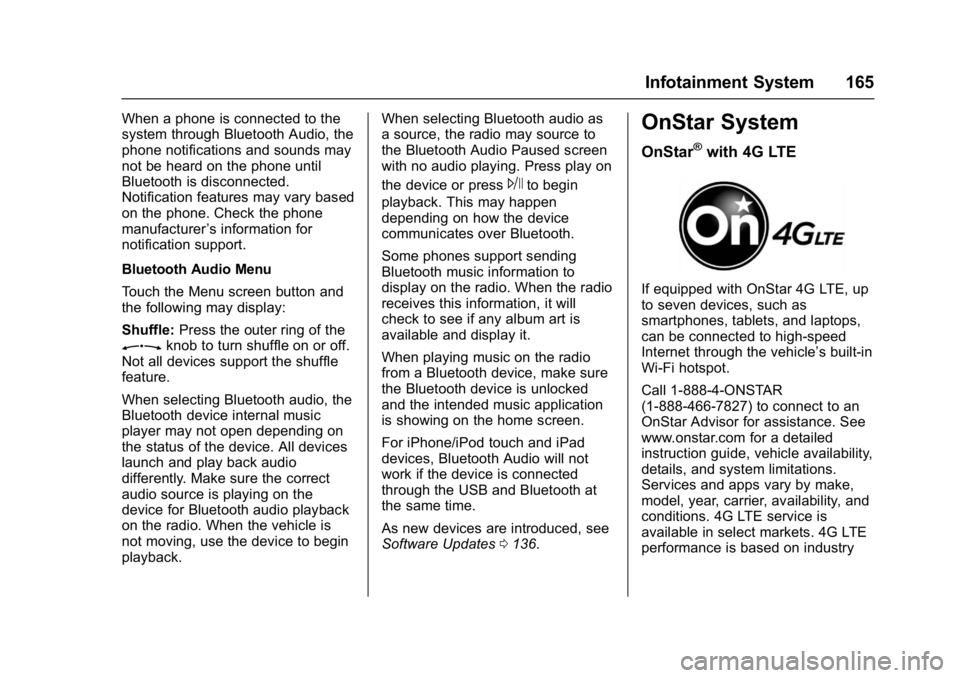
Buick Cascada Owner Manual (GMNA-Localizing-U.S-9186636) - 2016 - crc -
3/9/16
Infotainment System 165
When a phone is connected to the
system through Bluetooth Audio, the
phone notifications and sounds may
not be heard on the phone until
Bluetooth is disconnected.
Notification features may vary based
on the phone. Check the phone
manufacturer’s information for
notification support.
Bluetooth Audio Menu
Touch the Menu screen button and
the following may display:
Shuffle: Press the outer ring of the
Zknob to turn shuffle on or off.
Not all devices support the shuffle
feature.
When selecting Bluetooth audio, the
Bluetooth device internal music
player may not open depending on
the status of the device. All devices
launch and play back audio
differently. Make sure the correct
audio source is playing on the
device for Bluetooth audio playback
on the radio. When the vehicle is
not moving, use the device to begin
playback. When selecting Bluetooth audio as
a source, the radio may source to
the Bluetooth Audio Paused screen
with no audio playing. Press play on
the device or press
Jto begin
playback. This may happen
depending on how the device
communicates over Bluetooth.
Some phones support sending
Bluetooth music information to
display on the radio. When the radio
receives this information, it will
check to see if any album art is
available and display it.
When playing music on the radio
from a Bluetooth device, make sure
the Bluetooth device is unlocked
and the intended music application
is showing on the home screen.
For iPhone/iPod touch and iPad
devices, Bluetooth Audio will not
work if the device is connected
through the USB and Bluetooth at
the same time.
As new devices are introduced, see
Software Updates 0136.
OnStar System
OnStar®with 4G LTE
If equipped with OnStar 4G LTE, up
to seven devices, such as
smartphones, tablets, and laptops,
can be connected to high-speed
Internet through the vehicle’s built-in
Wi-Fi hotspot.
Call 1-888-4-ONSTAR
(1-888-466-7827) to connect to an
OnStar Advisor for assistance. See
www.onstar.com for a detailed
instruction guide, vehicle availability,
details, and system limitations.
Services and apps vary by make,
model, year, carrier, availability, and
conditions. 4G LTE service is
available in select markets. 4G LTE
performance is based on industry
Page 193 of 381
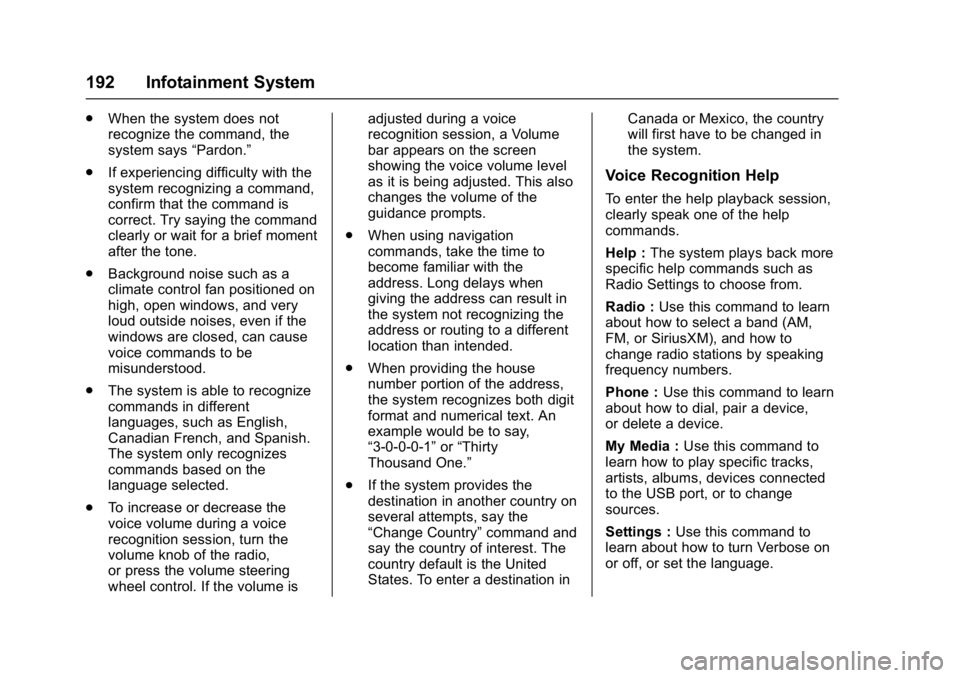
Buick Cascada Owner Manual (GMNA-Localizing-U.S-9186636) - 2016 - crc -
3/9/16
192 Infotainment System
.When the system does not
recognize the command, the
system says “Pardon.”
. If experiencing difficulty with the
system recognizing a command,
confirm that the command is
correct. Try saying the command
clearly or wait for a brief moment
after the tone.
. Background noise such as a
climate control fan positioned on
high, open windows, and very
loud outside noises, even if the
windows are closed, can cause
voice commands to be
misunderstood.
. The system is able to recognize
commands in different
languages, such as English,
Canadian French, and Spanish.
The system only recognizes
commands based on the
language selected.
. To increase or decrease the
voice volume during a voice
recognition session, turn the
volume knob of the radio,
or press the volume steering
wheel control. If the volume is adjusted during a voice
recognition session, a Volume
bar appears on the screen
showing the voice volume level
as it is being adjusted. This also
changes the volume of the
guidance prompts.
. When using navigation
commands, take the time to
become familiar with the
address. Long delays when
giving the address can result in
the system not recognizing the
address or routing to a different
location than intended.
. When providing the house
number portion of the address,
the system recognizes both digit
format and numerical text. An
example would be to say,
“3-0-0-0-1” or“Thirty
Thousand One.”
. If the system provides the
destination in another country on
several attempts, say the
“Change Country” command and
say the country of interest. The
country default is the United
States. To enter a destination in Canada or Mexico, the country
will first have to be changed in
the system.
Voice Recognition Help
To enter the help playback session,
clearly speak one of the help
commands.
Help :
The system plays back more
specific help commands such as
Radio Settings to choose from.
Radio : Use this command to learn
about how to select a band (AM,
FM, or SiriusXM), and how to
change radio stations by speaking
frequency numbers.
Phone : Use this command to learn
about how to dial, pair a device,
or delete a device.
My Media : Use this command to
learn how to play specific tracks,
artists, albums, devices connected
to the USB port, or to change
sources.
Settings : Use this command to
learn about how to turn Verbose on
or off, or set the language.
Page 194 of 381

Buick Cascada Owner Manual (GMNA-Localizing-U.S-9186636) - 2016 - crc -
3/9/16
Infotainment System 193
Voice Recognition Commands
The following list shows the voice
commands available for the
infotainment system with a brief
description of each. The commands
are listed with the optional words in
parentheses. To use the voice
commands, see the previous
instructions.
Radio Commands
Tune AM, Tune FM, Tune XM,
Tune Pandora, Tune Stitcher :
Instructs the system to go to the
specific band and the last station.
Tune AM (frequency), Tune FM
(frequency), Tune XM (station
number or name) :Instructs the
system to go to the specific station.
Thumbs Up : Instructs the system
to give the current song or station a
thumbs up in Pandora or Stitcher.
Thumbs Down : Instructs the
system to give the current song or
station a thumbs down in Pandora
or Stitcher.
Phone Commands
Dial or Call (phone number or
contact) : Instructs the system to
start a phone call. For example, say
“Dial 1 248 123 4567.” To call a
phone book contact, say “Dial”or
“Call,” say the name and location,
and then say “Dial.”For example,
say “Call John at Home” or“Call
John at Work.” If a number is not
recognized, the first number in the
list will be called.
Pair or Connect : Instructs the
system to begin pairing a device.
Digit Dial : Instructs the system to
dial a phone number one digit at a
time. After saying the digits,
say “Dial.”
Redial or Redial Last Number :
Instructs the system to dial the last
phone number called.
Select Device or Change Phone :
Instructs the system to switch to a
different paired device. The device
must be selected from the screen or
using the
Zknob.
Delete Device : Instructs the
system to delete a paired device. Read Text Messages or Read SMS
Messages :
Instructs the system to
begin reading text messages from a
paired device.
Not all devices support text
messages. Applicable where
equipped.
My Media Commands
CD, AUX, USB, or Bluetooth
Audio : Instructs the system to
change the source.
Play CD : Instructs the system to
play a CD.
The following commands only apply
to USB, iPod, and iPhone sources.
They are supported after the device
has been indexed.
Play Artist (artist name) : Instructs
the system to play songs by a
specific artist.
Play Album (album title) : Instructs
the system to play a specific album.
Play Song (song title) : Instructs
the system to play a specific song.
Page 373 of 381

Buick Cascada Owner Manual (GMNA-Localizing-U.S-9186636) - 2016 - crc -
3/9/16
372 Index
Child Restraints (cont'd)Lower Anchors and Tethers
for Children . . . . . . . . . . . . . . . . . . . 76
Older Children . . . . . . . . . . . . . . . . . . 69
Securing . . . . . . . . . . . . . . . . . . . . 83, 86
Systems . . . . . . . . . . . . . . . . . . . . . . . . 73
Circuit Breakers . . . . . . . . . . . . . . . . 282
Cleaning Exterior Care . . . . . . . . . . . . . . . . . 321
Interior Care . . . . . . . . . . . . . . . . . . 326
Climate Control Systems Dual Automatic . . . . . . . . . . . . . . . 212
Clock . . . . . . . . . . . . . . . . . . . . . . . . . . . . 96
Cluster, Instrument . . . . . . . . . . . . . . 98
Collision Damage Repair . . . . . . . 353
Compact Spare Tire . . . . . . . . . . . . 314
Compartments Storage . . . . . . . . . . . . . . . . . . . . . . . . . 89
Compass . . . . . . . . . . . . . . . . . . . . . . . . 95
Configure Menu . . . . . . . . . . . . . . . . 183
Connections OnStar
®. . . . . . . . . . . . . . . . . . . . . . 362
Control
Traction and ElectronicStability . . . . . . . . . . . . . . . . . . . . . 239
Control of a Vehicle . . . . . . . . . . . . . 218
Controls Steering Wheel . . . . . . . . . . . . . . . 130 Convertible Top . . . . . . . . . . . . . . . . . . 37
Roll Bars . . . . . . . . . . . . . . . . . . . . . . . 63
Convex Mirrors . . . . . . . . . . . . . . . . . . 33
Coolant Engine . . . . . . . . . . . . . . . . . . . . . . . . 265
Engine Temperature Gauge . . 100
Cooling System . . . . . . . . . . . . . . . . . 264
Courtesy Lamps . . . . . . . . . . . . . . . . 123
Courtesy Transportation
Program . . . . . . . . . . . . . . . . . . . . . . . 352
Coverage Explanations . . . . . . . . . 191
Cruise Control . . . . . . . . . . . . . . . . . . 241
Light . . . . . . . . . . . . . . . . . . . . . . . . . . 109
Customer Assistance . . . . . . . . . . . 348 Offices . . . . . . . . . . . . . . . . . . . . . . . . 348
Text Telephone (TTY)Users . . . . . . . . . . . . . . . . . . . . . . . 348
Customer Information Service PublicationsOrdering Information . . . . . . . . 355
Customer Satisfaction
Procedure . . . . . . . . . . . . . . . . . . . . . 346
D
Damage Repair, Collision . . . . . . . 353
Danger, Warning, and Caution . . . . 2
Data Recorders, Event . . . . . . . . . 358
Database CoverageExplanations . . . . . . . . . . . . . . . . . . 191 Daytime Running
Lamps (DRL) . . . . . . . . . . . . . . . . . . 120
Defensive Driving . . . . . . . . . . . . . . . 217
Delayed Locking . . . . . . . . . . . . . . . . . 28
Destination . . . . . . . . . . . . . . . . . . . . . 172
Destination Download OnStar
®. . . . . . . . . . . . . . . . . . . . . . 182
Devices Auxiliary . . . . . . . . . . . . . . . . . . . . . . 164
USB . . . . . . . . . . . . . . . . . . . . . . . . . . 158
Diagnostics
OnStar
®. . . . . . . . . . . . . . . . . . . . . . 364
Distracted Driving . . . . . . . . . . . . . . . 217
Dome Lamps . . . . . . . . . . . . . . . . . . . 123
Door Ajar Light . . . . . . . . . . . . . . . . . . . . . 109
Delayed Locking . . . . . . . . . . . . . . . . 28
Locks . . . . . . . . . . . . . . . . . . . . . . . . . . . 27
Power Locks . . . . . . . . . . . . . . . . . . . . 28
Drive Belt Routing, Engine . . . . . . 345
Driver Information Center (DIC) . . . . . . . . . . . . . . . . . . 110
Driving Defensive . . . . . . . . . . . . . . . . . . . . . 217
Drunk . . . . . . . . . . . . . . . . . . . . . . . . . 217
For Better Fuel Economy . . . . . . . 19
Hill and Mountain Roads . . . . . . 221
If the Vehicle is Stuck . . . . . . . . . 223
Page 381 of 381
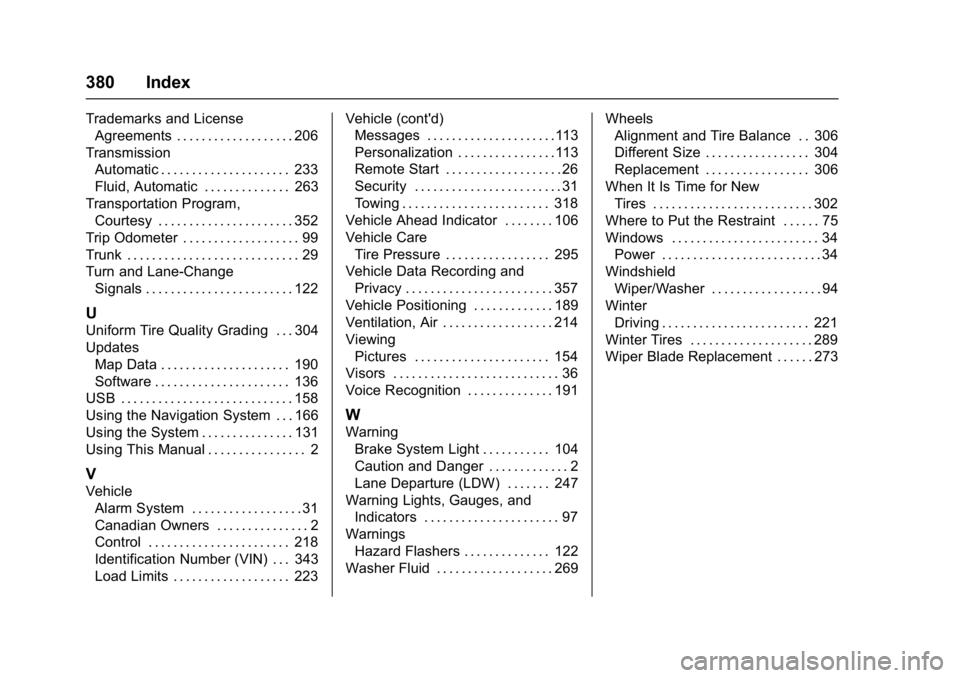
Buick Cascada Owner Manual (GMNA-Localizing-U.S-9186636) - 2016 - crc -
3/9/16
380 Index
Trademarks and LicenseAgreements . . . . . . . . . . . . . . . . . . . 206
Transmission Automatic . . . . . . . . . . . . . . . . . . . . . 233
Fluid, Automatic . . . . . . . . . . . . . . 263
Transportation Program, Courtesy . . . . . . . . . . . . . . . . . . . . . . 352
Trip Odometer . . . . . . . . . . . . . . . . . . . 99
Trunk . . . . . . . . . . . . . . . . . . . . . . . . . . . . 29
Turn and Lane-Change Signals . . . . . . . . . . . . . . . . . . . . . . . . 122
U
Uniform Tire Quality Grading . . . 304
Updates
Map Data . . . . . . . . . . . . . . . . . . . . . 190
Software . . . . . . . . . . . . . . . . . . . . . . 136
USB . . . . . . . . . . . . . . . . . . . . . . . . . . . . 158
Using the Navigation System . . . 166
Using the System . . . . . . . . . . . . . . . 131
Using This Manual . . . . . . . . . . . . . . . . 2
V
Vehicle Alarm System . . . . . . . . . . . . . . . . . . 31
Canadian Owners . . . . . . . . . . . . . . . 2
Control . . . . . . . . . . . . . . . . . . . . . . . 218
Identification Number (VIN) . . . 343
Load Limits . . . . . . . . . . . . . . . . . . . 223 Vehicle (cont'd)
Messages . . . . . . . . . . . . . . . . . . . . .113
Personalization . . . . . . . . . . . . . . . .113
Remote Start . . . . . . . . . . . . . . . . . . . 26
Security . . . . . . . . . . . . . . . . . . . . . . . . 31
Towing . . . . . . . . . . . . . . . . . . . . . . . . 318
Vehicle Ahead Indicator . . . . . . . . 106
Vehicle Care Tire Pressure . . . . . . . . . . . . . . . . . 295
Vehicle Data Recording and Privacy . . . . . . . . . . . . . . . . . . . . . . . . 357
Vehicle Positioning . . . . . . . . . . . . . 189
Ventilation, Air . . . . . . . . . . . . . . . . . . 214
Viewing Pictures . . . . . . . . . . . . . . . . . . . . . . 154
Visors . . . . . . . . . . . . . . . . . . . . . . . . . . . 36
Voice Recognition . . . . . . . . . . . . . . 191
W
Warning Brake System Light . . . . . . . . . . . 104
Caution and Danger . . . . . . . . . . . . . 2
Lane Departure (LDW) . . . . . . . 247
Warning Lights, Gauges, and
Indicators . . . . . . . . . . . . . . . . . . . . . . 97
Warnings Hazard Flashers . . . . . . . . . . . . . . 122
Washer Fluid . . . . . . . . . . . . . . . . . . . 269 Wheels
Alignment and Tire Balance . . 306
Different Size . . . . . . . . . . . . . . . . . 304
Replacement . . . . . . . . . . . . . . . . . 306
When It Is Time for New Tires . . . . . . . . . . . . . . . . . . . . . . . . . . 302
Where to Put the Restraint . . . . . . 75
Windows . . . . . . . . . . . . . . . . . . . . . . . . 34
Power . . . . . . . . . . . . . . . . . . . . . . . . . . 34
Windshield Wiper/Washer . . . . . . . . . . . . . . . . . . 94
Winter Driving . . . . . . . . . . . . . . . . . . . . . . . . 221
Winter Tires . . . . . . . . . . . . . . . . . . . . 289
Wiper Blade Replacement . . . . . . 273