key BUICK CASCADA 2016 Owner's Guide
[x] Cancel search | Manufacturer: BUICK, Model Year: 2016, Model line: CASCADA, Model: BUICK CASCADA 2016Pages: 381, PDF Size: 5.52 MB
Page 57 of 381
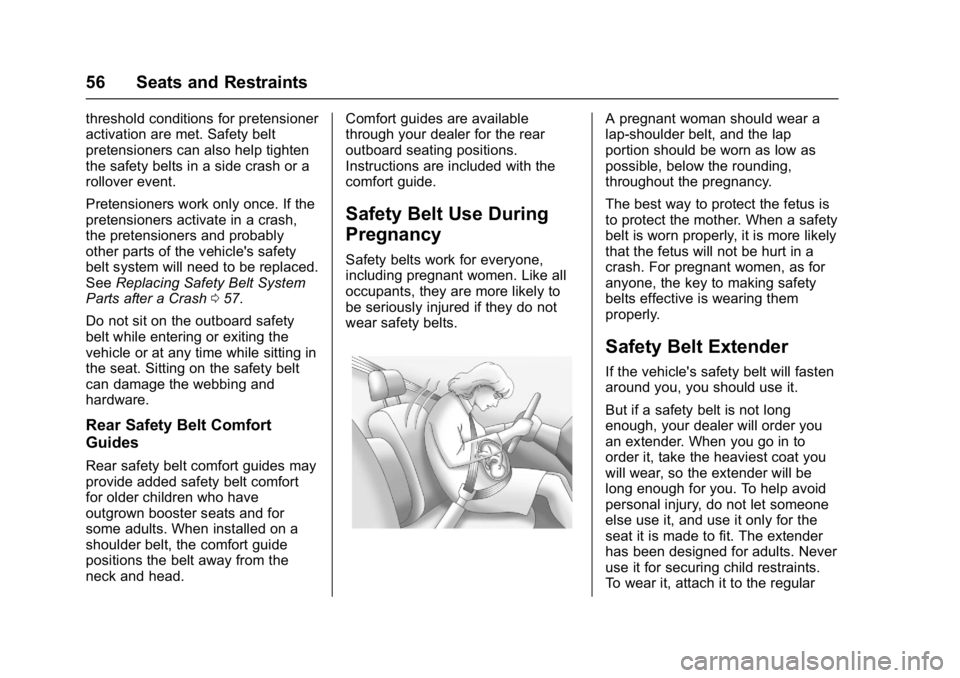
Buick Cascada Owner Manual (GMNA-Localizing-U.S-9186636) - 2016 - crc -
3/9/16
56 Seats and Restraints
threshold conditions for pretensioner
activation are met. Safety belt
pretensioners can also help tighten
the safety belts in a side crash or a
rollover event.
Pretensioners work only once. If the
pretensioners activate in a crash,
the pretensioners and probably
other parts of the vehicle's safety
belt system will need to be replaced.
SeeReplacing Safety Belt System
Parts after a Crash 057.
Do not sit on the outboard safety
belt while entering or exiting the
vehicle or at any time while sitting in
the seat. Sitting on the safety belt
can damage the webbing and
hardware.
Rear Safety Belt Comfort
Guides
Rear safety belt comfort guides may
provide added safety belt comfort
for older children who have
outgrown booster seats and for
some adults. When installed on a
shoulder belt, the comfort guide
positions the belt away from the
neck and head. Comfort guides are available
through your dealer for the rear
outboard seating positions.
Instructions are included with the
comfort guide.
Safety Belt Use During
Pregnancy
Safety belts work for everyone,
including pregnant women. Like all
occupants, they are more likely to
be seriously injured if they do not
wear safety belts.
A pregnant woman should wear a
lap-shoulder belt, and the lap
portion should be worn as low as
possible, below the rounding,
throughout the pregnancy.
The best way to protect the fetus is
to protect the mother. When a safety
belt is worn properly, it is more likely
that the fetus will not be hurt in a
crash. For pregnant women, as for
anyone, the key to making safety
belts effective is wearing them
properly.
Safety Belt Extender
If the vehicle's safety belt will fasten
around you, you should use it.
But if a safety belt is not long
enough, your dealer will order you
an extender. When you go in to
order it, take the heaviest coat you
will wear, so the extender will be
long enough for you. To help avoid
personal injury, do not let someone
else use it, and use it only for the
seat it is made to fit. The extender
has been designed for adults. Never
use it for securing child restraints.
To wear it, attach it to the regular
Page 97 of 381
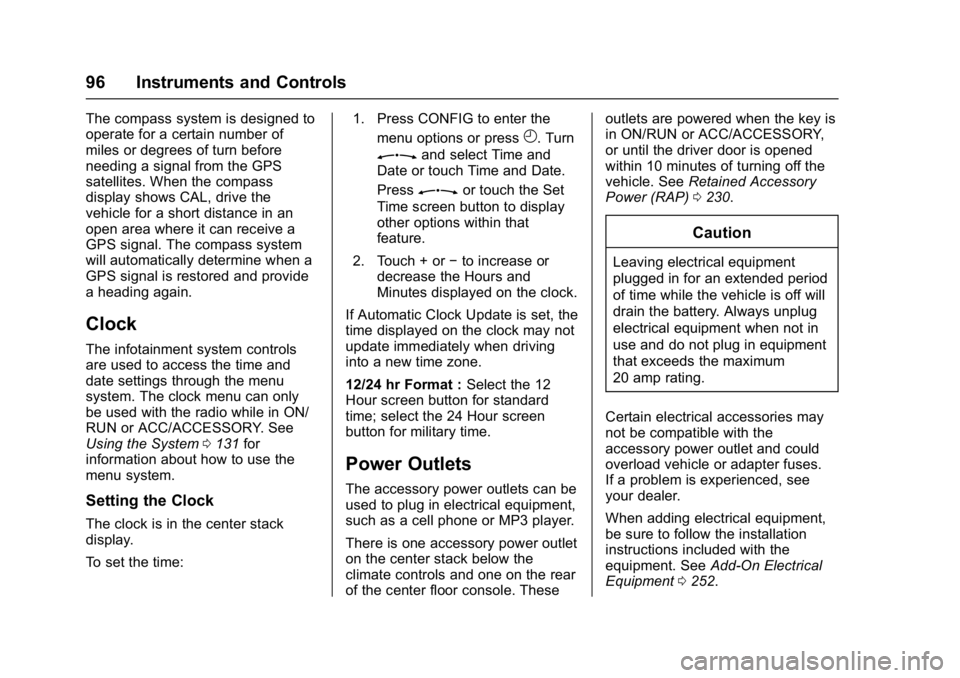
Buick Cascada Owner Manual (GMNA-Localizing-U.S-9186636) - 2016 - crc -
3/9/16
96 Instruments and Controls
The compass system is designed to
operate for a certain number of
miles or degrees of turn before
needing a signal from the GPS
satellites. When the compass
display shows CAL, drive the
vehicle for a short distance in an
open area where it can receive a
GPS signal. The compass system
will automatically determine when a
GPS signal is restored and provide
a heading again.
Clock
The infotainment system controls
are used to access the time and
date settings through the menu
system. The clock menu can only
be used with the radio while in ON/
RUN or ACC/ACCESSORY. See
Using the System0131 for
information about how to use the
menu system.
Setting the Clock
The clock is in the center stack
display.
To set the time: 1. Press CONFIG to enter the
menu options or press
H. Turn
Zand select Time and
Date or touch Time and Date.
Press
Zor touch the Set
Time screen button to display
other options within that
feature.
2. Touch + or −to increase or
decrease the Hours and
Minutes displayed on the clock.
If Automatic Clock Update is set, the
time displayed on the clock may not
update immediately when driving
into a new time zone.
12/24 hr Format : Select the 12
Hour screen button for standard
time; select the 24 Hour screen
button for military time.
Power Outlets
The accessory power outlets can be
used to plug in electrical equipment,
such as a cell phone or MP3 player.
There is one accessory power outlet
on the center stack below the
climate controls and one on the rear
of the center floor console. These outlets are powered when the key is
in ON/RUN or ACC/ACCESSORY,
or until the driver door is opened
within 10 minutes of turning off the
vehicle. See
Retained Accessory
Power (RAP) 0230.
Caution
Leaving electrical equipment
plugged in for an extended period
of time while the vehicle is off will
drain the battery. Always unplug
electrical equipment when not in
use and do not plug in equipment
that exceeds the maximum
20 amp rating.
Certain electrical accessories may
not be compatible with the
accessory power outlet and could
overload vehicle or adapter fuses.
If a problem is experienced, see
your dealer.
When adding electrical equipment,
be sure to follow the installation
instructions included with the
equipment. See Add-On Electrical
Equipment 0252.
Page 125 of 381
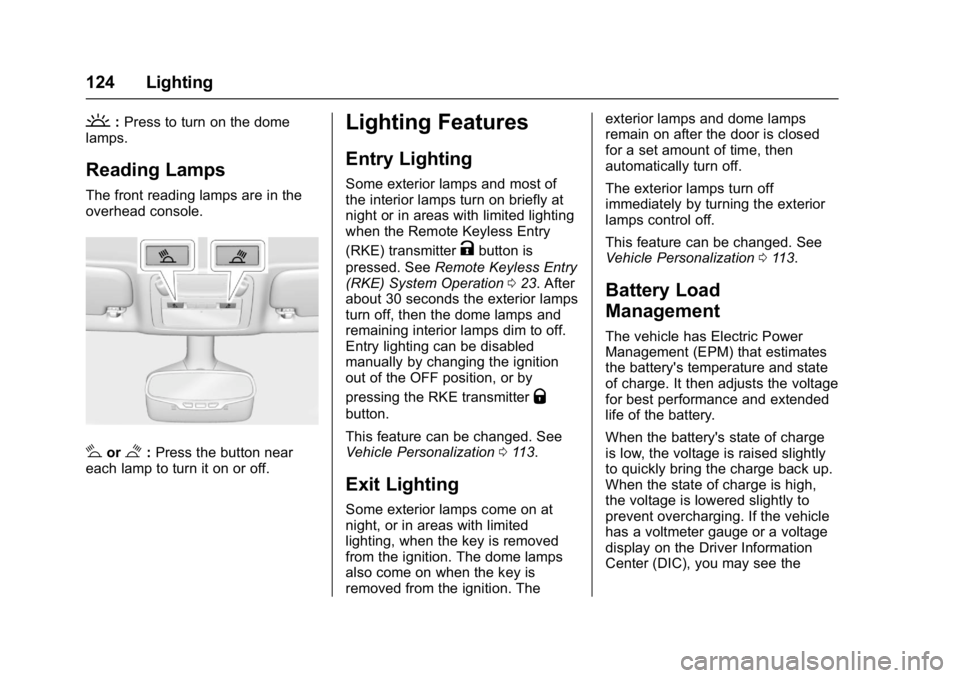
Buick Cascada Owner Manual (GMNA-Localizing-U.S-9186636) - 2016 - crc -
3/9/16
124 Lighting
':Press to turn on the dome
lamps.
Reading Lamps
The front reading lamps are in the
overhead console.
#or$: Press the button near
each lamp to turn it on or off.
Lighting Features
Entry Lighting
Some exterior lamps and most of
the interior lamps turn on briefly at
night or in areas with limited lighting
when the Remote Keyless Entry
(RKE) transmitter
Kbutton is
pressed. See Remote Keyless Entry
(RKE) System Operation 023. After
about 30 seconds the exterior lamps
turn off, then the dome lamps and
remaining interior lamps dim to off.
Entry lighting can be disabled
manually by changing the ignition
out of the OFF position, or by
pressing the RKE transmitter
Q
button.
This feature can be changed. See
Vehicle Personalization 0113.
Exit Lighting
Some exterior lamps come on at
night, or in areas with limited
lighting, when the key is removed
from the ignition. The dome lamps
also come on when the key is
removed from the ignition. The exterior lamps and dome lamps
remain on after the door is closed
for a set amount of time, then
automatically turn off.
The exterior lamps turn off
immediately by turning the exterior
lamps control off.
This feature can be changed. See
Vehicle Personalization
0113.
Battery Load
Management
The vehicle has Electric Power
Management (EPM) that estimates
the battery's temperature and state
of charge. It then adjusts the voltage
for best performance and extended
life of the battery.
When the battery's state of charge
is low, the voltage is raised slightly
to quickly bring the charge back up.
When the state of charge is high,
the voltage is lowered slightly to
prevent overcharging. If the vehicle
has a voltmeter gauge or a voltage
display on the Driver Information
Center (DIC), you may see the
Page 137 of 381
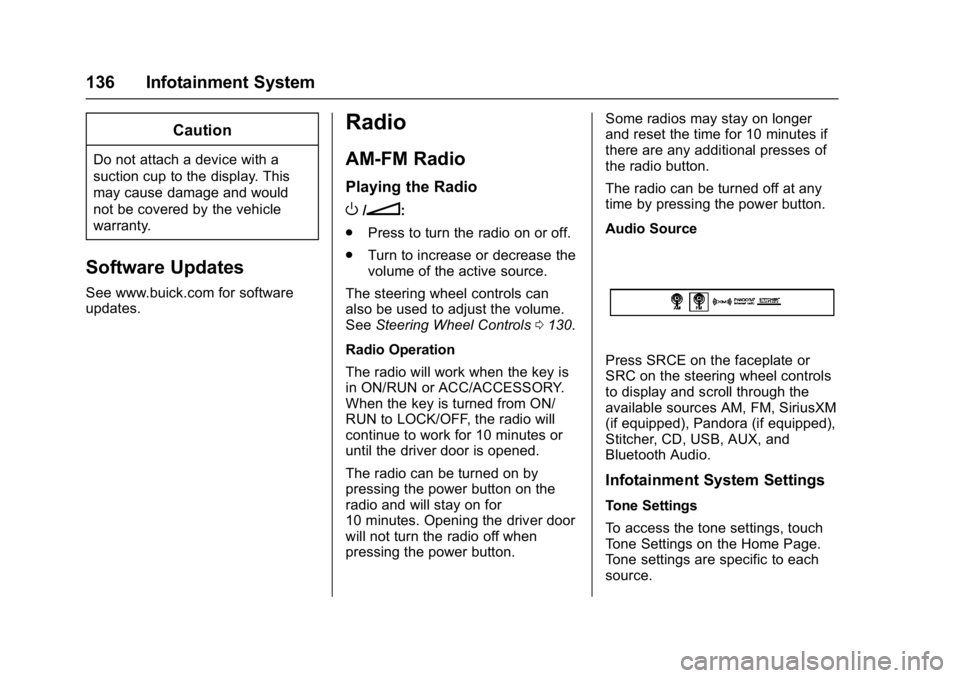
Buick Cascada Owner Manual (GMNA-Localizing-U.S-9186636) - 2016 - crc -
3/9/16
136 Infotainment System
Caution
Do not attach a device with a
suction cup to the display. This
may cause damage and would
not be covered by the vehicle
warranty.
Software Updates
See www.buick.com for software
updates.
Radio
AM-FM Radio
Playing the Radio
O/n:
. Press to turn the radio on or off.
. Turn to increase or decrease the
volume of the active source.
The steering wheel controls can
also be used to adjust the volume.
See Steering Wheel Controls 0130.
Radio Operation
The radio will work when the key is
in ON/RUN or ACC/ACCESSORY.
When the key is turned from ON/
RUN to LOCK/OFF, the radio will
continue to work for 10 minutes or
until the driver door is opened.
The radio can be turned on by
pressing the power button on the
radio and will stay on for
10 minutes. Opening the driver door
will not turn the radio off when
pressing the power button. Some radios may stay on longer
and reset the time for 10 minutes if
there are any additional presses of
the radio button.
The radio can be turned off at any
time by pressing the power button.
Audio Source
Press SRCE on the faceplate or
SRC on the steering wheel controls
to display and scroll through the
available sources AM, FM, SiriusXM
(if equipped), Pandora (if equipped),
Stitcher, CD, USB, AUX, and
Bluetooth Audio.
Infotainment System Settings
Tone Settings
To access the tone settings, touch
Tone Settings on the Home Page.
Tone settings are specific to each
source.
Page 150 of 381

Buick Cascada Owner Manual (GMNA-Localizing-U.S-9186636) - 2016 - crc -
3/9/16
Infotainment System 149
Pandora Advertisement
Pandora may display
advertisements. Artist name and
track title will not be displayed and
the skip track button is not
available.
Switching Between Pandora and
Stitcher
To switch between Pandora and
Stitcher, press the application icon
on the iPhone, iPod touch, or iPad.
This is not required for Android
devices. SeeStitcher Internet
Radio 0150.
Pandora Troubleshooting
Unable to Connect Device to
Vehicle
If the device is unable to connect to
the USB or Bluetooth:
1. Turn the vehicle off.
2. Remove the key from the ignition.
3. Open and close the driver door, wait about 30 seconds, and try
to connect the device again. Unable to Start Pandora
If the device is unable to launch
Pandora:
.
Check that the latest version of
Pandora is installed.
. Check that there is an active
account logged into Pandora.
. Have at least one station
created.
. For Android and BlackBerry
devices, check that the device is
paired with the vehicle, and the
Bluetooth icon on the display is
highlighted.
. For iPhone, iPod touch, or iPad
devices, check that the USB
cable is connected to the USB
port and the screen is unlocked.
. Close Pandora on the device
and launch again. Devices that
allow multitasking may require
an extra step to quit the Pandora
application. See the cell phone
manufacturer's user guide. Thumbs Up or Thumbs Down
Error
If there is an error trying to rate a
track with the
}or-buttons, an
error message will display. Touch
OK to retry.
Loss of Audio
Loss of Pandora audio can happen
in different ways:
. Weak or lost data connection.
. Device needs to be charged.
. Application needs to be
relaunched.
. Connection between phone and
radio lost.
. If any iPhone, iPod touch,
or iPad is connected to
Bluetooth and the dock
connector, go to the Airplay icon
on the device and select dock
connector or disconnect and
reconnect the dock connector on
the device.
. The volume is too low. Turn up
the volume on the device.
Page 154 of 381

Buick Cascada Owner Manual (GMNA-Localizing-U.S-9186636) - 2016 - crc -
3/9/16
Infotainment System 153
Stitcher Advertisement
Stitcher may display
advertisements. Artist name and title
may not display and the skip track
button is not available.
Switching Between Pandora and
Stitcher
To switch between Pandora and
Stitcher, press the application icon
on the iPhone, iPod touch, or iPad.
This is not required for Android
devices. SeePandora Internet
Radio 0146.
Stitcher Troubleshooting
Unable to Connect Device to
Vehicle
If the device is unable to connect to
the USB or Bluetooth:
1. Turn the vehicle off.
2. Remove the key from the ignition.
3. Open and close the driver door, wait about 30 seconds, and try
to connect the device again. The battery saver and task manager
applications on the phone can
cause Stitcher to function
incorrectly. Remove those apps
from the phone or remove Stitcher
and Bluetooth from the task lists.
Unable to Start Stitcher
If the device is unable to launch
Stitcher:
.
Check that the latest version of
Stitcher is installed.
. Check that there is an active
account logged into Stitcher.
. For Android devices, check that
the device is paired with the
vehicle, and the Bluetooth icon
on the display is highlighted.
. For iPhone, iPod touch, or iPad
devices, check that the USB
cable is connected to the USB
port and the screen is unlocked
and the Home Page is showing.
. Close Stitcher on the device and
launch again. Devices that allow
multitasking may require an extra step to quit the Stitcher
application. See the cell phone
manufacturer's user guide.
Loss of Audio
Loss of Stitcher audio can happen
due to:
. Weak or lost data connection.
. Device needs to be charged.
. Application needs to be
relaunched.
. Connection between phone and
radio is lost.
. If any iPhone, iPod touch,
or iPad is connected to
Bluetooth and the dock
connector, go to the Airplay icon
on the device and select dock
connector or disconnect and
reconnect the dock connector on
the device.
. The volume is too low. Turn up
the volume on the device.
If the connection is lost between the
application and device, a message
“Please Unlock the Phone or
Restart the App and Try again” will
display. Touch OK to retry.
Page 173 of 381
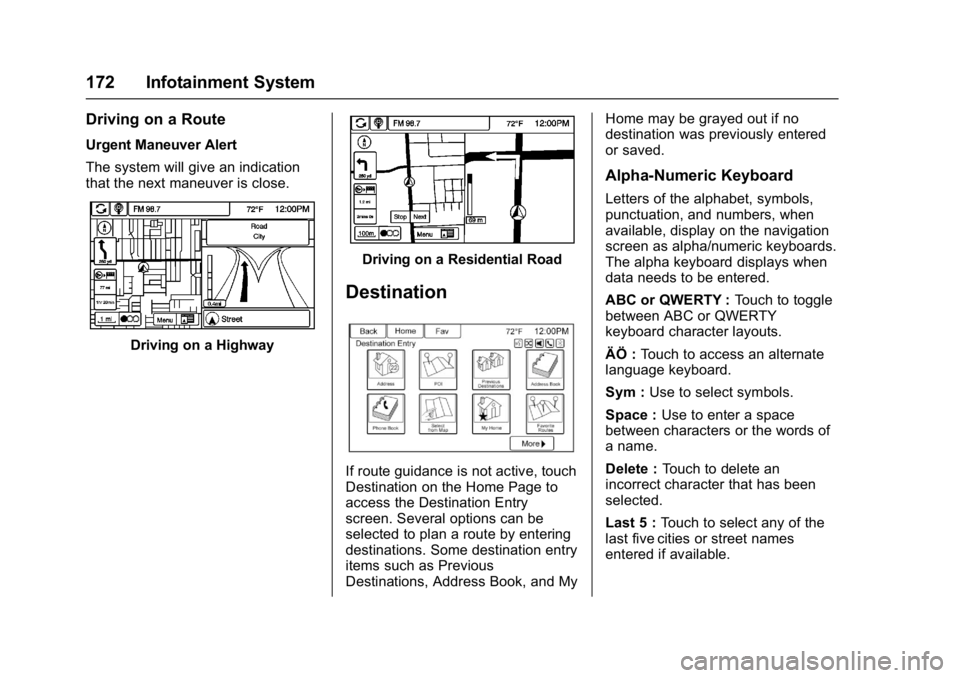
Buick Cascada Owner Manual (GMNA-Localizing-U.S-9186636) - 2016 - crc -
3/9/16
172 Infotainment System
Driving on a Route
Urgent Maneuver Alert
The system will give an indication
that the next maneuver is close.
Driving on a Highway
Driving on a Residential Road
Destination
If route guidance is not active, touch
Destination on the Home Page to
access the Destination Entry
screen. Several options can be
selected to plan a route by entering
destinations. Some destination entry
items such as Previous
Destinations, Address Book, and MyHome may be grayed out if no
destination was previously entered
or saved.
Alpha-Numeric Keyboard
Letters of the alphabet, symbols,
punctuation, and numbers, when
available, display on the navigation
screen as alpha/numeric keyboards.
The alpha keyboard displays when
data needs to be entered.
ABC or QWERTY :
Touch to toggle
between ABC or QWERTY
keyboard character layouts.
ÄÖ : Touch to access an alternate
language keyboard.
Sym : Use to select symbols.
Space : Use to enter a space
between characters or the words of
a name.
Delete : Touch to delete an
incorrect character that has been
selected.
Last 5 : Touch to select any of the
last five cities or street names
entered if available.
Page 176 of 381

Buick Cascada Owner Manual (GMNA-Localizing-U.S-9186636) - 2016 - crc -
3/9/16
Infotainment System 175
3. Enter the POI name.
4. Select a few of the charactersor spell the name in full, by
using the alpha keyboard.
5. Select the Done screen button, or if the list has six or fewer
items, a list of POIs will
immediately display.
6. Touch the desired POI.
7. Touch Start Guidance and the route calculates. Previous Destinations
Select a destination from the
Previous Destination List. Up to
15 points that have been previously
entered can be recalled. If the list is
full, the oldest destinations are
automatically deleted once the
newest destinations are added.
Address Book
If no destination is saved to the
address book, save a destination:
1. Touch Destination on the Home Page. 2. Enter an address using any of
the destination methods
(Address Entry, POI
Entry, etc.).
3. On the Destination Confirmation screen,
select Save.
4. The system displays the options Name, Number, Icon,
and Done. Touch Done to save
the destination.
5. To customize the address book entry, select Name, Number,
or Icon.
If a destination is already saved to
the address book, touch Destination
on the Home Page to display the
Address Book screen button.
Choose a destination by selecting
an address that has been stored in
the address book. 1. Touch Address Book. A list displays the address book
entries.
2. Select the destination from the list.
Page 178 of 381

Buick Cascada Owner Manual (GMNA-Localizing-U.S-9186636) - 2016 - crc -
3/9/16
Infotainment System 177
Selecting a Favorite Route:1. Touch the Home Page Destination button to display
the Favorite Routes screen
button.
2. Touch Favorite Routes to display a list of available
favorite routes.
3. Scroll and select a favorite route.
4. Touch the Start Guidance screen button. The route
calculates.
Deleting a Favorite Route: 1. Touch the Home Page Destination button to display
the Favorite Routes screen
button. Touch this button to
display the list of available
favorite routes.
2. Scroll and select the route to be deleted.
3. Touch Edit.
4. Touch Delete Favorite Route. Changing the route name:
1. Touch the Home Page Destination button to display
the Favorite Routes screen
button. Touch this button to
display the list of available
favorite routes.
2. Touch the Edit screen button.
3. Select Edit Name.
4. Using the keypad, enter the name.
5. Touch the Done screen button. The new name will be in the
Favorite Routes Menu.
My Home
If no home destination is entered,
save a destination by touching the
Home Page Destination button.
Enter a destination using any of the
destination entry methods (Address Entry, POI Entry, etc.). Select Save
as Home from the Destination
Confirmation screen.
If a destination is already saved as
home, touch the Home Page
Destination button to display the My
Home screen button. Touch this
button to start route guidance.
Select from Map
1. Touch the Home Page
Destination button to display
the Select from Map screen
button. Touch this button to
display the map screen with a
scroll symbol centered on
the map.
2. Touch the Zoom in/out button on the screen and touch the
map to locate the destination to
select. Touch and hold a finger
on the map to activate fast
scrolling.
Page 180 of 381

Buick Cascada Owner Manual (GMNA-Localizing-U.S-9186636) - 2016 - crc -
3/9/16
Infotainment System 179
6. Select Sort Method from thePOI Selection menu to access
the Search Order menu. Select
one of the two options: By
Distance or By Name.
7. Select Search.
8. Select the desired POI.
Entering by POI name:
1. Select to search By Name.
2. Make sure the correct country, state/province, and city are
present, then select Search.
3. Enter the POI name.
4. Select a few of the characters or spell the name in full, by
using the alpha keyboard. 5. Touch the Done screen button,
or if the list has six or fewer
items, a list of POIs will
immediately display.
6. Touch the desired POI.
The Travel Guide POI will have
some detailed information about the
selection made. This information
may include:
. Brief Description
. Address
. Number
. Hours of Operation
. Price
. Website
Photos may not be available for
certain locations or countries. Destination Confirmation
Multiple options are available on the
Destination Confirmation screen:
Start Guidance :
Touch to start a
route calculation to the displayed
destination.
Show on Map : Touch to switch to
the map view with the displayed
destination centered on the map.
Save/Edit : Touch to save the
displayed destination into the
address book. If the displayed
destination is already stored in the
address book, Edit will show as the
menu item.
Call : Touch to initiate a phone call
to the displayed phone number,
if phone capability is available.