buttons BUICK CASCADA 2016 Owner's Manual
[x] Cancel search | Manufacturer: BUICK, Model Year: 2016, Model line: CASCADA, Model: BUICK CASCADA 2016Pages: 381, PDF Size: 5.52 MB
Page 8 of 381
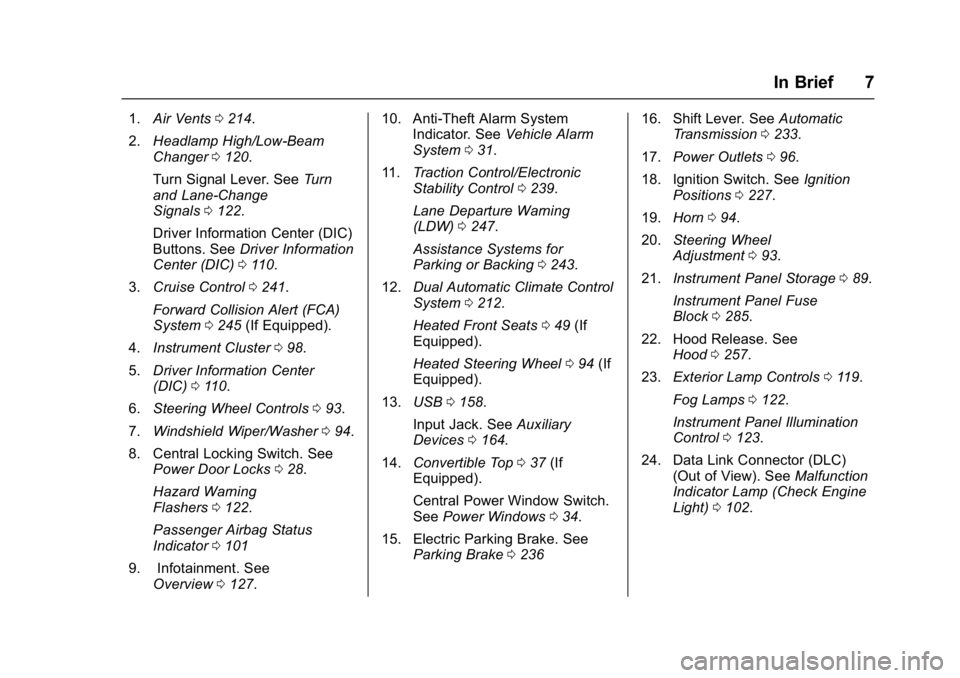
Buick Cascada Owner Manual (GMNA-Localizing-U.S-9186636) - 2016 - crc -
3/9/16
In Brief 7
1.Air Vents 0214.
2. Headlamp High/Low-Beam
Changer 0120.
Turn Signal Lever. See Turn
and Lane-Change
Signals 0122.
Driver Information Center (DIC)
Buttons. See Driver Information
Center (DIC) 0110.
3. Cruise Control 0241.
Forward Collision Alert (FCA)
System 0245 (If Equipped).
4. Instrument Cluster 098.
5. Driver Information Center
(DIC) 0110.
6. Steering Wheel Controls 093.
7. Windshield Wiper/Washer 094.
8. Central Locking Switch. See Power Door Locks 028.
Hazard Warning
Flashers 0122.
Passenger Airbag Status
Indicator 0101
9. Infotainment. See Overview 0127. 10. Anti-Theft Alarm System
Indicator. See Vehicle Alarm
System 031.
11. Traction Control/Electronic
Stability Control 0239.
Lane Departure Warning
(LDW) 0247.
Assistance Systems for
Parking or Backing 0243.
12. Dual Automatic Climate Control
System 0212.
Heated Front Seats 049 (If
Equipped).
Heated Steering Wheel 094 (If
Equipped).
13. USB 0158.
Input Jack. See Auxiliary
Devices 0164.
14. Convertible Top 037 (If
Equipped).
Central Power Window Switch.
See Power Windows 034.
15. Electric Parking Brake. See Parking Brake 0236 16. Shift Lever. See
Automatic
Transmission 0233.
17. Power Outlets 096.
18. Ignition Switch. See Ignition
Positions 0227.
19. Horn 094.
20. Steering Wheel
Adjustment 093.
21. Instrument Panel Storage 089.
Instrument Panel Fuse
Block 0285.
22. Hood Release. See Hood 0257.
23. Exterior Lamp Controls 0119.
Fog Lamps 0122.
Instrument Panel Illumination
Control 0123.
24. Data Link Connector (DLC) (Out of View). See Malfunction
Indicator Lamp (Check Engine
Light) 0102.
Page 25 of 381
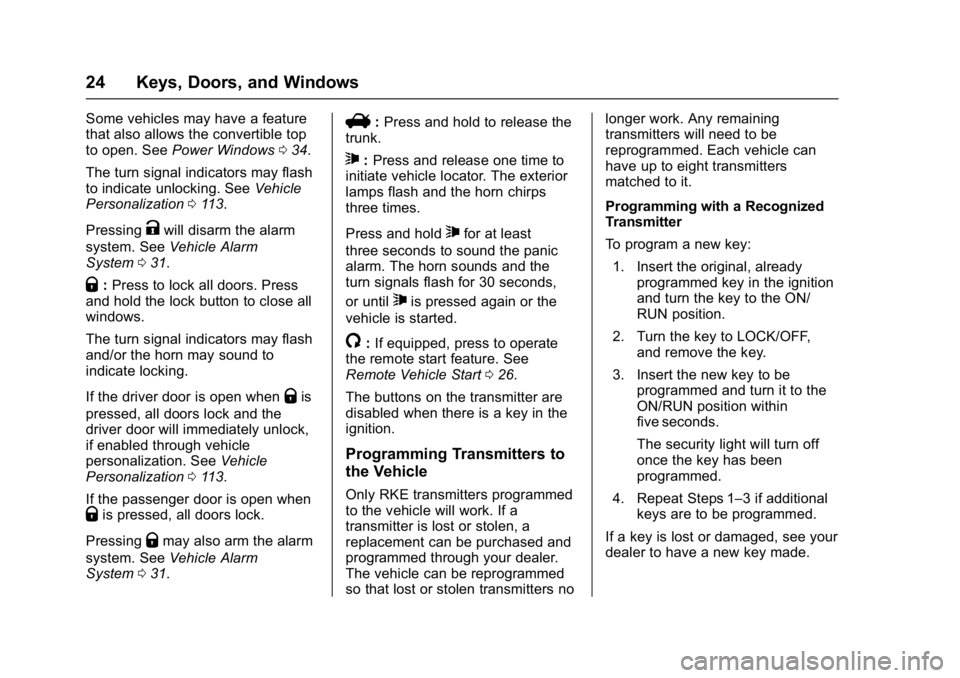
Buick Cascada Owner Manual (GMNA-Localizing-U.S-9186636) - 2016 - crc -
3/9/16
24 Keys, Doors, and Windows
Some vehicles may have a feature
that also allows the convertible top
to open. SeePower Windows 034.
The turn signal indicators may flash
to indicate unlocking. See Vehicle
Personalization 0113.
Pressing
Kwill disarm the alarm
system. See Vehicle Alarm
System 031.
Q:Press to lock all doors. Press
and hold the lock button to close all
windows.
The turn signal indicators may flash
and/or the horn may sound to
indicate locking.
If the driver door is open when
Qis
pressed, all doors lock and the
driver door will immediately unlock,
if enabled through vehicle
personalization. See Vehicle
Personalization 0113.
If the passenger door is open when
Qis pressed, all doors lock.
Pressing
Qmay also arm the alarm
system. See Vehicle Alarm
System 031.
V:Press and hold to release the
trunk.
7: Press and release one time to
initiate vehicle locator. The exterior
lamps flash and the horn chirps
three times.
Press and hold
7for at least
three seconds to sound the panic
alarm. The horn sounds and the
turn signals flash for 30 seconds,
or until
7is pressed again or the
vehicle is started.
/: If equipped, press to operate
the remote start feature. See
Remote Vehicle Start 026.
The buttons on the transmitter are
disabled when there is a key in the
ignition.
Programming Transmitters to
the Vehicle
Only RKE transmitters programmed
to the vehicle will work. If a
transmitter is lost or stolen, a
replacement can be purchased and
programmed through your dealer.
The vehicle can be reprogrammed
so that lost or stolen transmitters no longer work. Any remaining
transmitters will need to be
reprogrammed. Each vehicle can
have up to eight transmitters
matched to it.
Programming with a Recognized
Transmitter
To program a new key:
1. Insert the original, already programmed key in the ignition
and turn the key to the ON/
RUN position.
2. Turn the key to LOCK/OFF, and remove the key.
3. Insert the new key to be programmed and turn it to the
ON/RUN position within
five seconds.
The security light will turn off
once the key has been
programmed.
4. Repeat Steps 1–3 if additional keys are to be programmed.
If a key is lost or damaged, see your
dealer to have a new key made.
Page 83 of 381
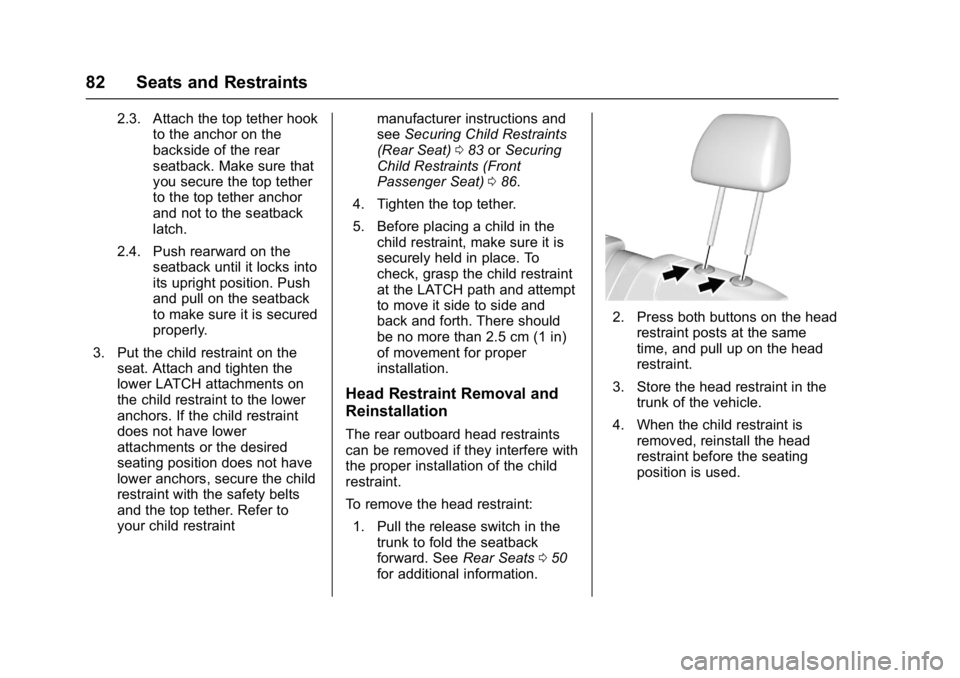
Buick Cascada Owner Manual (GMNA-Localizing-U.S-9186636) - 2016 - crc -
3/9/16
82 Seats and Restraints
2.3. Attach the top tether hookto the anchor on the
backside of the rear
seatback. Make sure that
you secure the top tether
to the top tether anchor
and not to the seatback
latch.
2.4. Push rearward on the seatback until it locks into
its upright position. Push
and pull on the seatback
to make sure it is secured
properly.
3. Put the child restraint on the seat. Attach and tighten the
lower LATCH attachments on
the child restraint to the lower
anchors. If the child restraint
does not have lower
attachments or the desired
seating position does not have
lower anchors, secure the child
restraint with the safety belts
and the top tether. Refer to
your child restraint manufacturer instructions and
see
Securing Child Restraints
(Rear Seat) 083 orSecuring
Child Restraints (Front
Passenger Seat) 086.
4. Tighten the top tether.
5. Before placing a child in the child restraint, make sure it is
securely held in place. To
check, grasp the child restraint
at the LATCH path and attempt
to move it side to side and
back and forth. There should
be no more than 2.5 cm (1 in)
of movement for proper
installation.
Head Restraint Removal and
Reinstallation
The rear outboard head restraints
can be removed if they interfere with
the proper installation of the child
restraint.
To remove the head restraint:
1. Pull the release switch in the trunk to fold the seatback
forward. See Rear Seats050
for additional information.
2. Press both buttons on the head restraint posts at the same
time, and pull up on the head
restraint.
3. Store the head restraint in the trunk of the vehicle.
4. When the child restraint is removed, reinstall the head
restraint before the seating
position is used.
Page 111 of 381
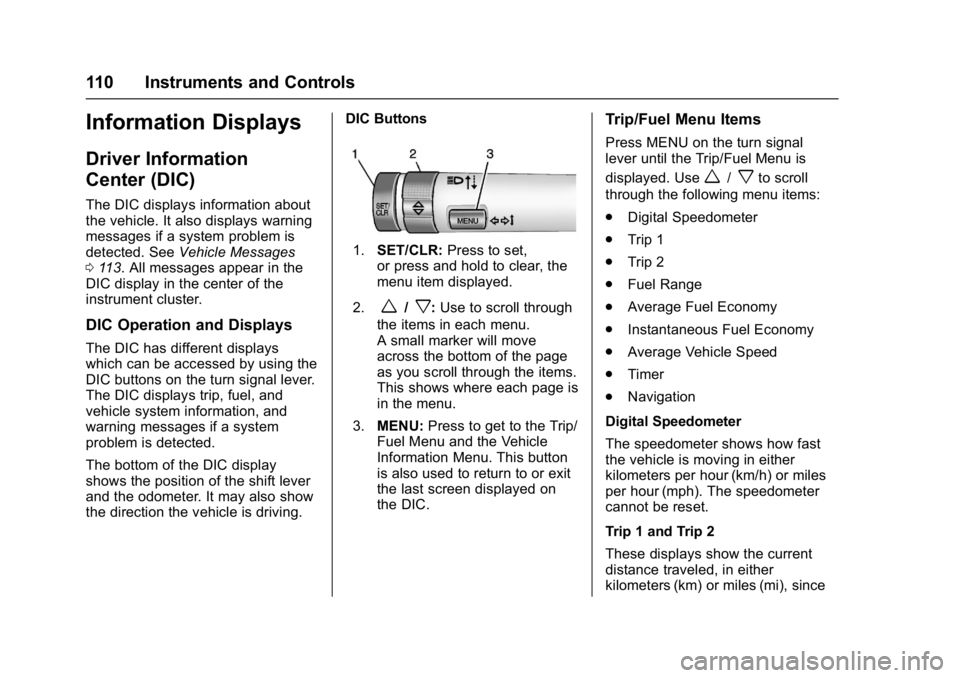
Buick Cascada Owner Manual (GMNA-Localizing-U.S-9186636) - 2016 - crc -
3/9/16
110 Instruments and Controls
Information Displays
Driver Information
Center (DIC)
The DIC displays information about
the vehicle. It also displays warning
messages if a system problem is
detected. SeeVehicle Messages
0 113. All messages appear in the
DIC display in the center of the
instrument cluster.
DIC Operation and Displays
The DIC has different displays
which can be accessed by using the
DIC buttons on the turn signal lever.
The DIC displays trip, fuel, and
vehicle system information, and
warning messages if a system
problem is detected.
The bottom of the DIC display
shows the position of the shift lever
and the odometer. It may also show
the direction the vehicle is driving. DIC Buttons
1.
SET/CLR: Press to set,
or press and hold to clear, the
menu item displayed.
2.
w/x: Use to scroll through
the items in each menu.
A small marker will move
across the bottom of the page
as you scroll through the items.
This shows where each page is
in the menu.
3. MENU: Press to get to the Trip/
Fuel Menu and the Vehicle
Information Menu. This button
is also used to return to or exit
the last screen displayed on
the DIC.
Trip/Fuel Menu Items
Press MENU on the turn signal
lever until the Trip/Fuel Menu is
displayed. Use
w/xto scroll
through the following menu items:
. Digital Speedometer
. Trip 1
. Trip 2
. Fuel Range
. Average Fuel Economy
. Instantaneous Fuel Economy
. Average Vehicle Speed
. Timer
. Navigation
Digital Speedometer
The speedometer shows how fast
the vehicle is moving in either
kilometers per hour (km/h) or miles
per hour (mph). The speedometer
cannot be reset.
Trip 1 and Trip 2
These displays show the current
distance traveled, in either
kilometers (km) or miles (mi), since
Page 117 of 381
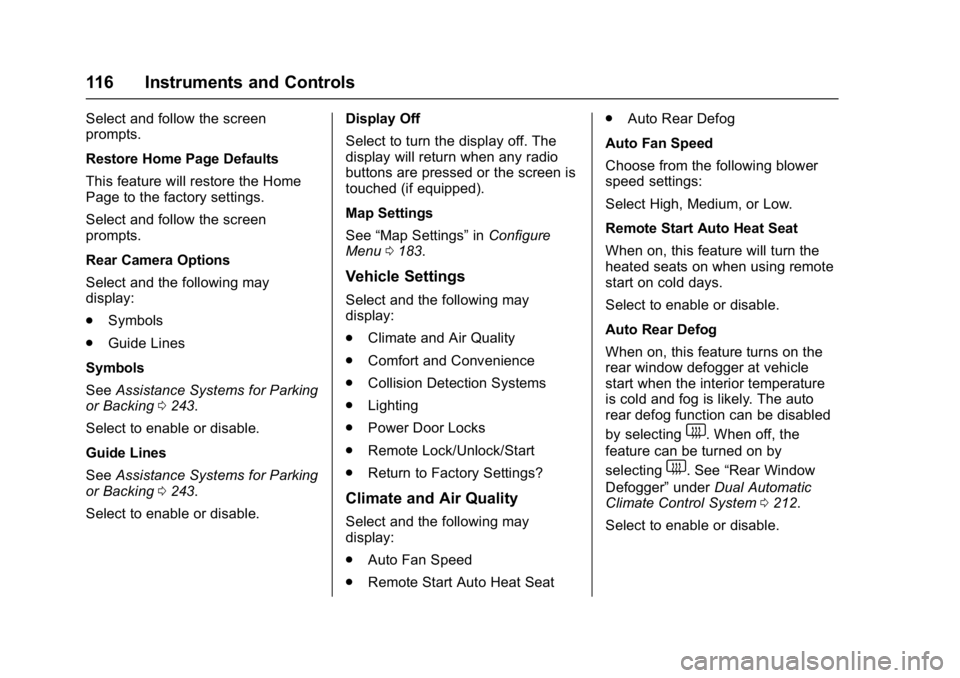
Buick Cascada Owner Manual (GMNA-Localizing-U.S-9186636) - 2016 - crc -
3/9/16
116 Instruments and Controls
Select and follow the screen
prompts.
Restore Home Page Defaults
This feature will restore the Home
Page to the factory settings.
Select and follow the screen
prompts.
Rear Camera Options
Select and the following may
display:
.Symbols
. Guide Lines
Symbols
See Assistance Systems for Parking
or Backing 0243.
Select to enable or disable.
Guide Lines
See Assistance Systems for Parking
or Backing 0243.
Select to enable or disable. Display Off
Select to turn the display off. The
display will return when any radio
buttons are pressed or the screen is
touched (if equipped).
Map Settings
See
“Map Settings” inConfigure
Menu 0183.
Vehicle Settings
Select and the following may
display:
.
Climate and Air Quality
. Comfort and Convenience
. Collision Detection Systems
. Lighting
. Power Door Locks
. Remote Lock/Unlock/Start
. Return to Factory Settings?
Climate and Air Quality
Select and the following may
display:
.
Auto Fan Speed
. Remote Start Auto Heat Seat .
Auto Rear Defog
Auto Fan Speed
Choose from the following blower
speed settings:
Select High, Medium, or Low.
Remote Start Auto Heat Seat
When on, this feature will turn the
heated seats on when using remote
start on cold days.
Select to enable or disable.
Auto Rear Defog
When on, this feature turns on the
rear window defogger at vehicle
start when the interior temperature
is cold and fog is likely. The auto
rear defog function can be disabled
by selecting
1. When off, the
feature can be turned on by
selecting
1. See “Rear Window
Defogger” underDual Automatic
Climate Control System 0212.
Select to enable or disable.
Page 128 of 381
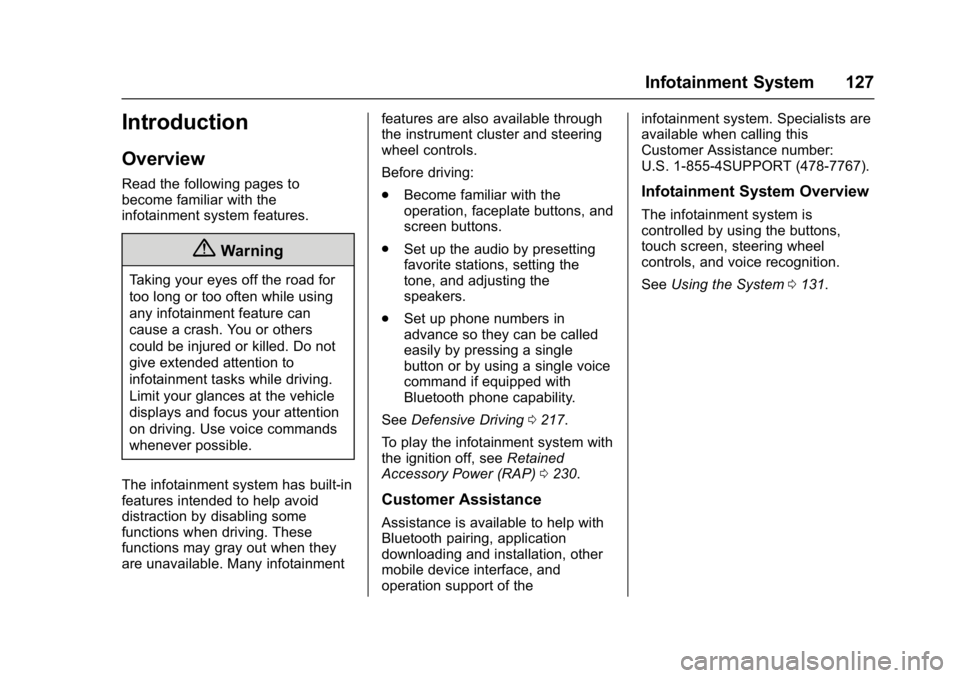
Buick Cascada Owner Manual (GMNA-Localizing-U.S-9186636) - 2016 - crc -
3/9/16
Infotainment System 127
Introduction
Overview
Read the following pages to
become familiar with the
infotainment system features.
{Warning
Taking your eyes off the road for
too long or too often while using
any infotainment feature can
cause a crash. You or others
could be injured or killed. Do not
give extended attention to
infotainment tasks while driving.
Limit your glances at the vehicle
displays and focus your attention
on driving. Use voice commands
whenever possible.
The infotainment system has built-in
features intended to help avoid
distraction by disabling some
functions when driving. These
functions may gray out when they
are unavailable. Many infotainment features are also available through
the instrument cluster and steering
wheel controls.
Before driving:
.
Become familiar with the
operation, faceplate buttons, and
screen buttons.
. Set up the audio by presetting
favorite stations, setting the
tone, and adjusting the
speakers.
. Set up phone numbers in
advance so they can be called
easily by pressing a single
button or by using a single voice
command if equipped with
Bluetooth phone capability.
See Defensive Driving 0217.
To play the infotainment system with
the ignition off, see Retained
Accessory Power (RAP) 0230.
Customer Assistance
Assistance is available to help with
Bluetooth pairing, application
downloading and installation, other
mobile device interface, and
operation support of the infotainment system. Specialists are
available when calling this
Customer Assistance number:
U.S. 1-855-4SUPPORT (478-7767).
Infotainment System Overview
The infotainment system is
controlled by using the buttons,
touch screen, steering wheel
controls, and voice recognition.
See
Using the System 0131.
Page 129 of 381

Buick Cascada Owner Manual (GMNA-Localizing-U.S-9186636) - 2016 - crc -
3/9/16
128 Infotainment System
1.{(Home)
2. Preset Buttons 1−6
3.
s ©(Seek Previous/Reverse) 4.
O/n(Power/Volume)
5.
¨ \(Seek Next/Forward)
6. FAV 1/2/3 (Favorites) 7. AS 1/2 (Autostore)
8. CONFIG (Configuration Menu)
9.
H(Clock)
10.
J(Play/Pause)
11.
Z(Eject)
12. INFO (Information)
13.
Z(Outer Ring)
14. Inner Rocker Knob
15. BACK
16. CD Slot
17. PHONE
18. RPT (Repeat Navigation)
19. NAVI (Navigation)
20. DEST (Destination)
21. SRCE (Source)
Infotainment Control Buttons
The buttons on the faceplate are
used to start primary functions while
using the infotainment system.
Page 130 of 381
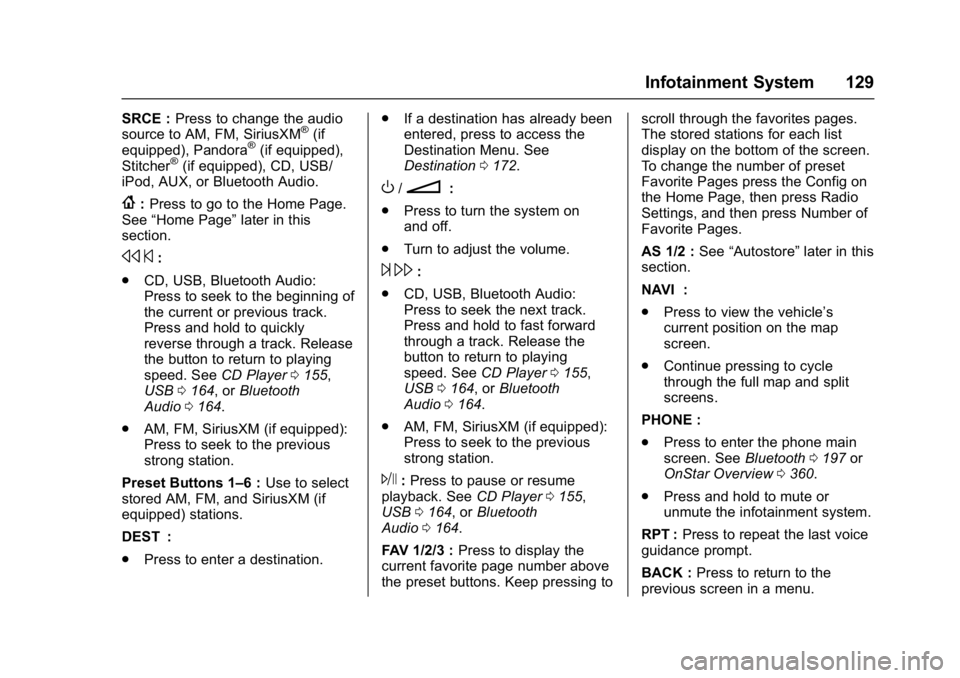
Buick Cascada Owner Manual (GMNA-Localizing-U.S-9186636) - 2016 - crc -
3/9/16
Infotainment System 129
SRCE :Press to change the audio
source to AM, FM, SiriusXM®(if
equipped), Pandora®(if equipped),
Stitcher®(if equipped), CD, USB/
iPod, AUX, or Bluetooth Audio.
{: Press to go to the Home Page.
See “Home Page” later in this
section.
s ©:
. CD, USB, Bluetooth Audio:
Press to seek to the beginning of
the current or previous track.
Press and hold to quickly
reverse through a track. Release
the button to return to playing
speed. See CD Player0155,
USB 0164, or Bluetooth
Audio 0164.
. AM, FM, SiriusXM (if equipped):
Press to seek to the previous
strong station.
Preset Buttons 1–6 : Use to select
stored AM, FM, and SiriusXM (if
equipped) stations.
DEST :
. Press to enter a destination. .
If a destination has already been
entered, press to access the
Destination Menu. See
Destination 0172.
O/n:
. Press to turn the system on
and off.
. Turn to adjust the volume.
¨\:
. CD, USB, Bluetooth Audio:
Press to seek the next track.
Press and hold to fast forward
through a track. Release the
button to return to playing
speed. See CD Player0155,
USB 0164, or Bluetooth
Audio 0164.
. AM, FM, SiriusXM (if equipped):
Press to seek to the previous
strong station.
J:Press to pause or resume
playback. See CD Player0155,
USB 0164, or Bluetooth
Audio 0164.
FAV 1/2/3 : Press to display the
current favorite page number above
the preset buttons. Keep pressing to scroll through the favorites pages.
The stored stations for each list
display on the bottom of the screen.
To change the number of preset
Favorite Pages press the Config on
the Home Page, then press Radio
Settings, and then press Number of
Favorite Pages.
AS 1/2 :
See“Autostore” later in this
section.
NAVI :
. Press to view the vehicle’s
current position on the map
screen.
. Continue pressing to cycle
through the full map and split
screens.
PHONE :
. Press to enter the phone main
screen. See Bluetooth0197 or
OnStar Overview 0360.
. Press and hold to mute or
unmute the infotainment system.
RPT : Press to repeat the last voice
guidance prompt.
BACK : Press to return to the
previous screen in a menu.
Page 131 of 381
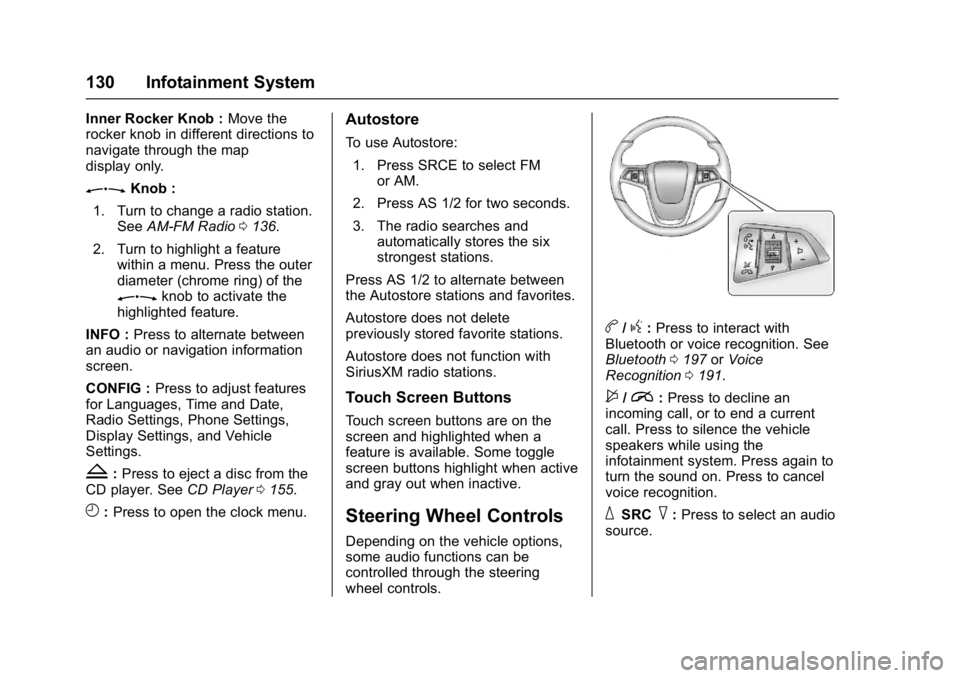
Buick Cascada Owner Manual (GMNA-Localizing-U.S-9186636) - 2016 - crc -
3/9/16
130 Infotainment System
Inner Rocker Knob :Move the
rocker knob in different directions to
navigate through the map
display only.
ZKnob :
1. Turn to change a radio station. See AM-FM Radio 0136.
2. Turn to highlight a feature within a menu. Press the outer
diameter (chrome ring) of the
Zknob to activate the
highlighted feature.
INFO : Press to alternate between
an audio or navigation information
screen.
CONFIG : Press to adjust features
for Languages, Time and Date,
Radio Settings, Phone Settings,
Display Settings, and Vehicle
Settings.
Z: Press to eject a disc from the
CD player. See CD Player0155.
H:Press to open the clock menu.
Autostore
To use Autostore:
1. Press SRCE to select FM or AM.
2. Press AS 1/2 for two seconds.
3. The radio searches and automatically stores the six
strongest stations.
Press AS 1/2 to alternate between
the Autostore stations and favorites.
Autostore does not delete
previously stored favorite stations.
Autostore does not function with
SiriusXM radio stations.
Touch Screen Buttons
Touch screen buttons are on the
screen and highlighted when a
feature is available. Some toggle
screen buttons highlight when active
and gray out when inactive.
Steering Wheel Controls
Depending on the vehicle options,
some audio functions can be
controlled through the steering
wheel controls.
b/g: Press to interact with
Bluetooth or voice recognition. See
Bluetooth 0197 orVoice
Recognition 0191.
$/i:Press to decline an
incoming call, or to end a current
call. Press to silence the vehicle
speakers while using the
infotainment system. Press again to
turn the sound on. Press to cancel
voice recognition.
_SRC^: Press to select an audio
source.
Page 132 of 381
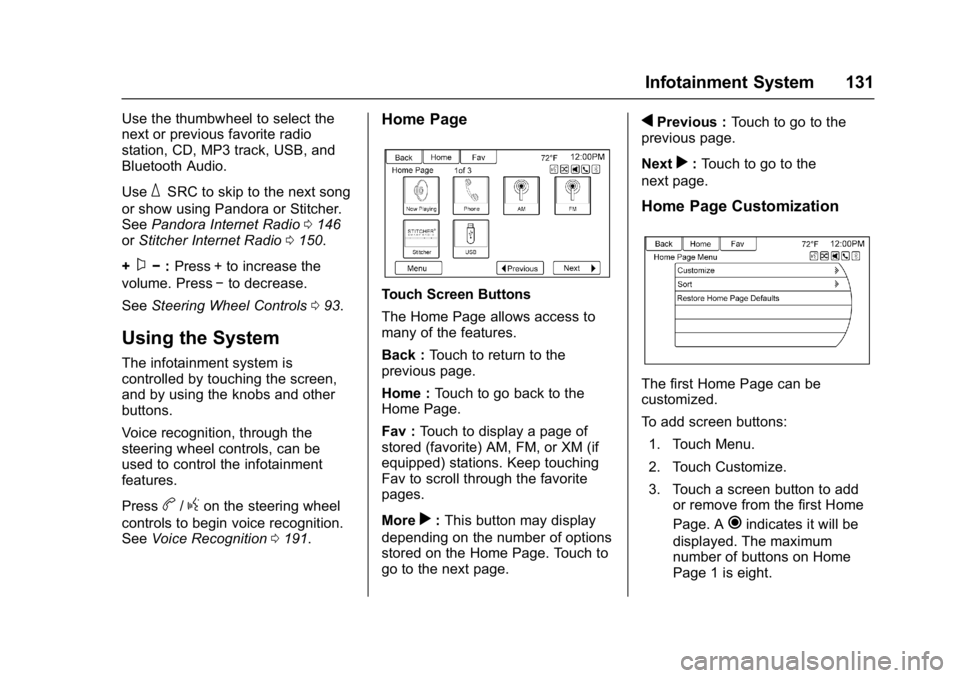
Buick Cascada Owner Manual (GMNA-Localizing-U.S-9186636) - 2016 - crc -
3/9/16
Infotainment System 131
Use the thumbwheel to select the
next or previous favorite radio
station, CD, MP3 track, USB, and
Bluetooth Audio.
Use
_SRC to skip to the next song
or show using Pandora or Stitcher.
See Pandora Internet Radio 0146
or Stitcher Internet Radio 0150.
+
x− :Press + to increase the
volume. Press −to decrease.
See Steering Wheel Controls 093.
Using the System
The infotainment system is
controlled by touching the screen,
and by using the knobs and other
buttons.
Voice recognition, through the
steering wheel controls, can be
used to control the infotainment
features.
Press
b/gon the steering wheel
controls to begin voice recognition.
See Voice Recognition 0191.
Home Page
Touch Screen Buttons
The Home Page allows access to
many of the features.
Back : Touch to return to the
previous page.
Home : Touch to go back to the
Home Page.
Fav : Touch to display a page of
stored (favorite) AM, FM, or XM (if
equipped) stations. Keep touching
Fav to scroll through the favorite
pages.
More
r: This button may display
depending on the number of options
stored on the Home Page. Touch to
go to the next page.
qPrevious : Touch to go to the
previous page.
Next
r: Touch to go to the
next page.
Home Page Customization
The first Home Page can be
customized.
To add screen buttons:
1. Touch Menu.
2. Touch Customize.
3. Touch a screen button to add or remove from the first Home
Page. A
hindicates it will be
displayed. The maximum
number of buttons on Home
Page 1 is eight.