set clock BUICK CASCADA 2016 Owner's Manual
[x] Cancel search | Manufacturer: BUICK, Model Year: 2016, Model line: CASCADA, Model: BUICK CASCADA 2016Pages: 381, PDF Size: 5.52 MB
Page 97 of 381
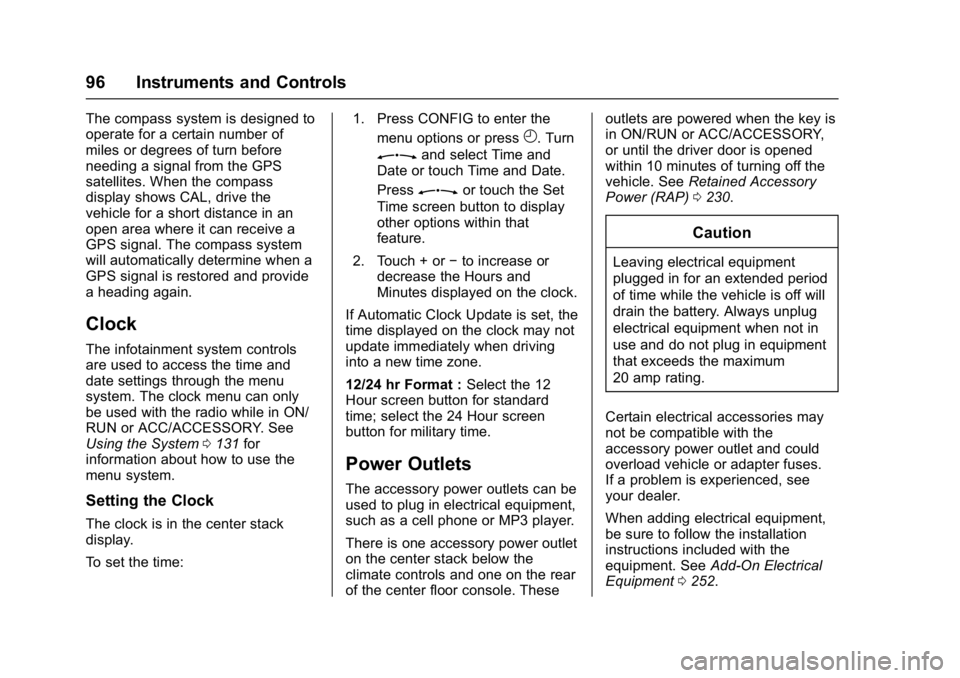
Buick Cascada Owner Manual (GMNA-Localizing-U.S-9186636) - 2016 - crc -
3/9/16
96 Instruments and Controls
The compass system is designed to
operate for a certain number of
miles or degrees of turn before
needing a signal from the GPS
satellites. When the compass
display shows CAL, drive the
vehicle for a short distance in an
open area where it can receive a
GPS signal. The compass system
will automatically determine when a
GPS signal is restored and provide
a heading again.
Clock
The infotainment system controls
are used to access the time and
date settings through the menu
system. The clock menu can only
be used with the radio while in ON/
RUN or ACC/ACCESSORY. See
Using the System0131 for
information about how to use the
menu system.
Setting the Clock
The clock is in the center stack
display.
To set the time: 1. Press CONFIG to enter the
menu options or press
H. Turn
Zand select Time and
Date or touch Time and Date.
Press
Zor touch the Set
Time screen button to display
other options within that
feature.
2. Touch + or −to increase or
decrease the Hours and
Minutes displayed on the clock.
If Automatic Clock Update is set, the
time displayed on the clock may not
update immediately when driving
into a new time zone.
12/24 hr Format : Select the 12
Hour screen button for standard
time; select the 24 Hour screen
button for military time.
Power Outlets
The accessory power outlets can be
used to plug in electrical equipment,
such as a cell phone or MP3 player.
There is one accessory power outlet
on the center stack below the
climate controls and one on the rear
of the center floor console. These outlets are powered when the key is
in ON/RUN or ACC/ACCESSORY,
or until the driver door is opened
within 10 minutes of turning off the
vehicle. See
Retained Accessory
Power (RAP) 0230.
Caution
Leaving electrical equipment
plugged in for an extended period
of time while the vehicle is off will
drain the battery. Always unplug
electrical equipment when not in
use and do not plug in equipment
that exceeds the maximum
20 amp rating.
Certain electrical accessories may
not be compatible with the
accessory power outlet and could
overload vehicle or adapter fuses.
If a problem is experienced, see
your dealer.
When adding electrical equipment,
be sure to follow the installation
instructions included with the
equipment. See Add-On Electrical
Equipment 0252.
Page 115 of 381
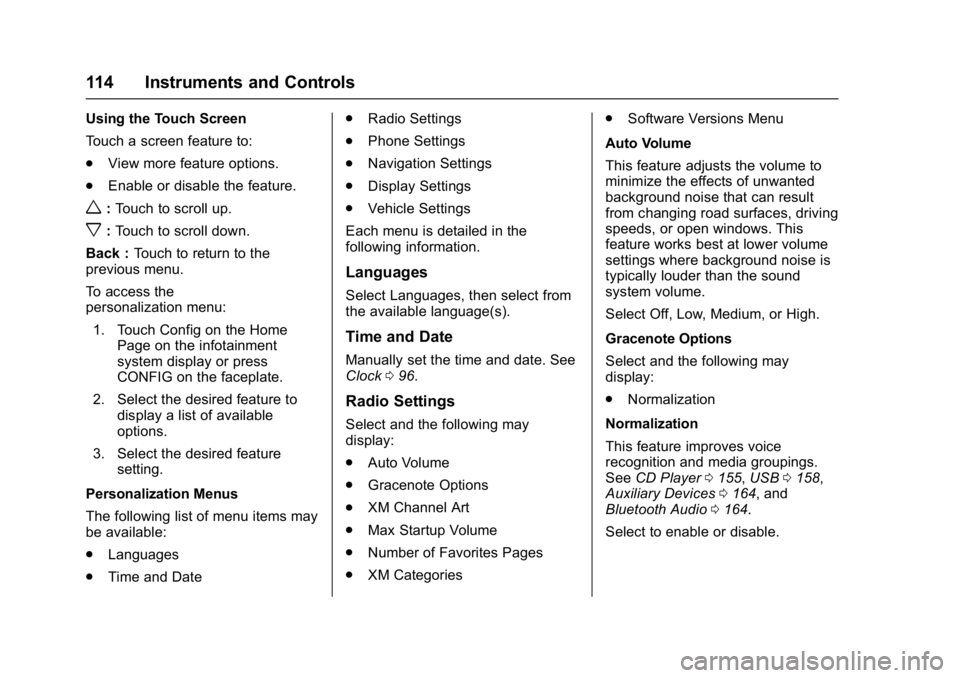
Buick Cascada Owner Manual (GMNA-Localizing-U.S-9186636) - 2016 - crc -
3/9/16
114 Instruments and Controls
Using the Touch Screen
Touch a screen feature to:
.View more feature options.
. Enable or disable the feature.
w:Touch to scroll up.
x:Touch to scroll down.
Back : Touch to return to the
previous menu.
To access the
personalization menu:
1. Touch Config on the Home Page on the infotainment
system display or press
CONFIG on the faceplate.
2. Select the desired feature to display a list of available
options.
3. Select the desired feature setting.
Personalization Menus
The following list of menu items may
be available:
. Languages
. Time and Date .
Radio Settings
. Phone Settings
. Navigation Settings
. Display Settings
. Vehicle Settings
Each menu is detailed in the
following information.
Languages
Select Languages, then select from
the available language(s).
Time and Date
Manually set the time and date. See
Clock 096.
Radio Settings
Select and the following may
display:
.
Auto Volume
. Gracenote Options
. XM Channel Art
. Max Startup Volume
. Number of Favorites Pages
. XM Categories .
Software Versions Menu
Auto Volume
This feature adjusts the volume to
minimize the effects of unwanted
background noise that can result
from changing road surfaces, driving
speeds, or open windows. This
feature works best at lower volume
settings where background noise is
typically louder than the sound
system volume.
Select Off, Low, Medium, or High.
Gracenote Options
Select and the following may
display:
. Normalization
Normalization
This feature improves voice
recognition and media groupings.
See CD Player 0155, USB 0158,
Auxiliary Devices 0164, and
Bluetooth Audio 0164.
Select to enable or disable.
Page 129 of 381

Buick Cascada Owner Manual (GMNA-Localizing-U.S-9186636) - 2016 - crc -
3/9/16
128 Infotainment System
1.{(Home)
2. Preset Buttons 1−6
3.
s ©(Seek Previous/Reverse) 4.
O/n(Power/Volume)
5.
¨ \(Seek Next/Forward)
6. FAV 1/2/3 (Favorites) 7. AS 1/2 (Autostore)
8. CONFIG (Configuration Menu)
9.
H(Clock)
10.
J(Play/Pause)
11.
Z(Eject)
12. INFO (Information)
13.
Z(Outer Ring)
14. Inner Rocker Knob
15. BACK
16. CD Slot
17. PHONE
18. RPT (Repeat Navigation)
19. NAVI (Navigation)
20. DEST (Destination)
21. SRCE (Source)
Infotainment Control Buttons
The buttons on the faceplate are
used to start primary functions while
using the infotainment system.
Page 131 of 381
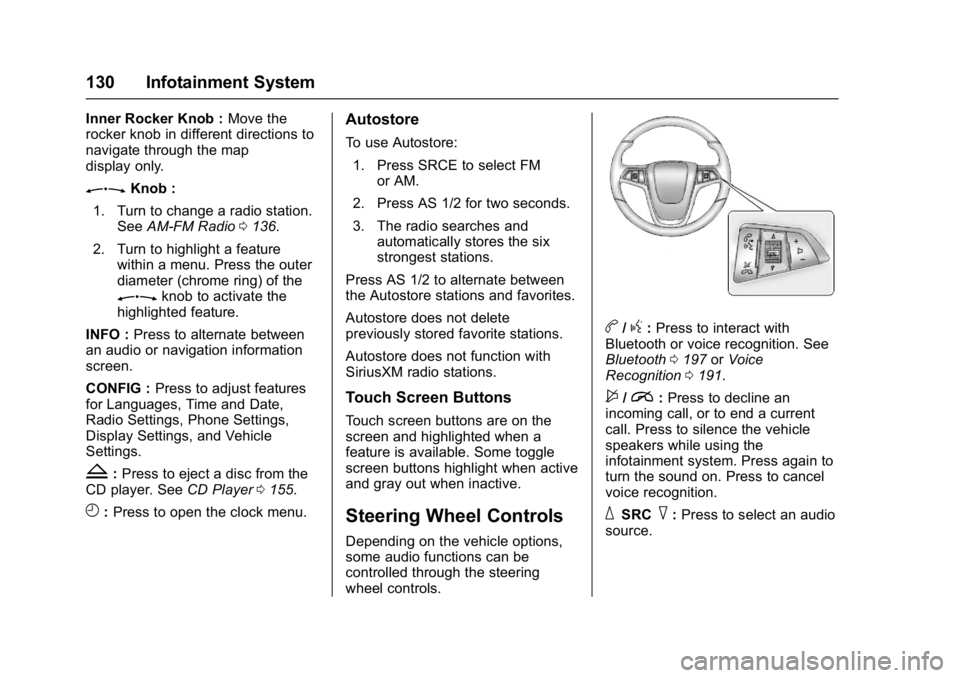
Buick Cascada Owner Manual (GMNA-Localizing-U.S-9186636) - 2016 - crc -
3/9/16
130 Infotainment System
Inner Rocker Knob :Move the
rocker knob in different directions to
navigate through the map
display only.
ZKnob :
1. Turn to change a radio station. See AM-FM Radio 0136.
2. Turn to highlight a feature within a menu. Press the outer
diameter (chrome ring) of the
Zknob to activate the
highlighted feature.
INFO : Press to alternate between
an audio or navigation information
screen.
CONFIG : Press to adjust features
for Languages, Time and Date,
Radio Settings, Phone Settings,
Display Settings, and Vehicle
Settings.
Z: Press to eject a disc from the
CD player. See CD Player0155.
H:Press to open the clock menu.
Autostore
To use Autostore:
1. Press SRCE to select FM or AM.
2. Press AS 1/2 for two seconds.
3. The radio searches and automatically stores the six
strongest stations.
Press AS 1/2 to alternate between
the Autostore stations and favorites.
Autostore does not delete
previously stored favorite stations.
Autostore does not function with
SiriusXM radio stations.
Touch Screen Buttons
Touch screen buttons are on the
screen and highlighted when a
feature is available. Some toggle
screen buttons highlight when active
and gray out when inactive.
Steering Wheel Controls
Depending on the vehicle options,
some audio functions can be
controlled through the steering
wheel controls.
b/g: Press to interact with
Bluetooth or voice recognition. See
Bluetooth 0197 orVoice
Recognition 0191.
$/i:Press to decline an
incoming call, or to end a current
call. Press to silence the vehicle
speakers while using the
infotainment system. Press again to
turn the sound on. Press to cancel
voice recognition.
_SRC^: Press to select an audio
source.
Page 156 of 381
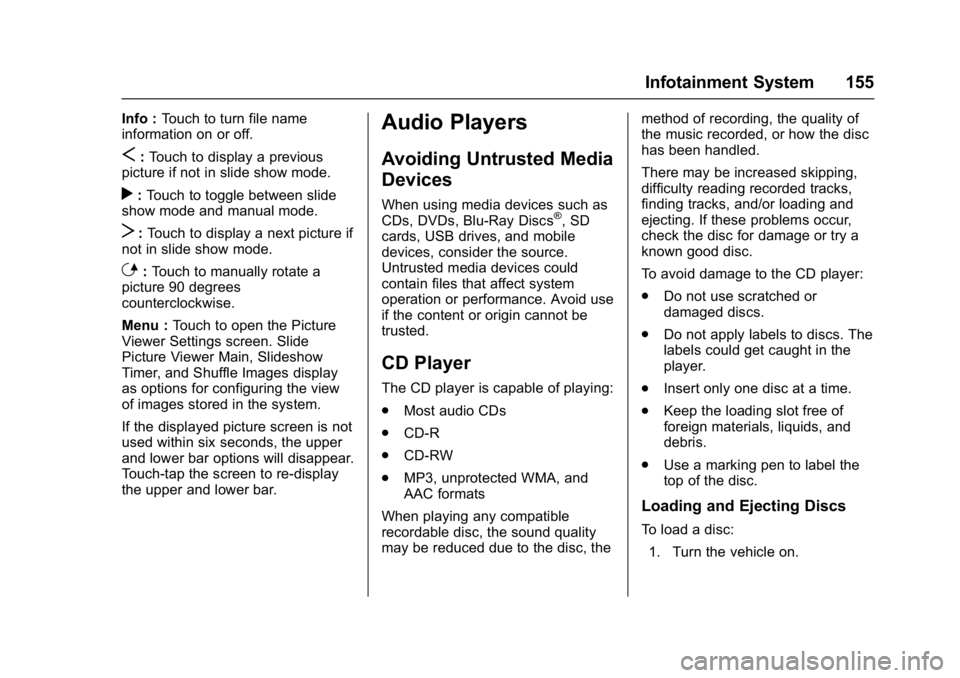
Buick Cascada Owner Manual (GMNA-Localizing-U.S-9186636) - 2016 - crc -
3/9/16
Infotainment System 155
Info :Touch to turn file name
information on or off.
S: Touch to display a previous
picture if not in slide show mode.
r: Touch to toggle between slide
show mode and manual mode.
T: Touch to display a next picture if
not in slide show mode.
E: Touch to manually rotate a
picture 90 degrees
counterclockwise.
Menu : Touch to open the Picture
Viewer Settings screen. Slide
Picture Viewer Main, Slideshow
Timer, and Shuffle Images display
as options for configuring the view
of images stored in the system.
If the displayed picture screen is not
used within six seconds, the upper
and lower bar options will disappear.
Touch-tap the screen to re-display
the upper and lower bar.
Audio Players
Avoiding Untrusted Media
Devices
When using media devices such as
CDs, DVDs, Blu-Ray Discs®, SD
cards, USB drives, and mobile
devices, consider the source.
Untrusted media devices could
contain files that affect system
operation or performance. Avoid use
if the content or origin cannot be
trusted.
CD Player
The CD player is capable of playing:
. Most audio CDs
. CD-R
. CD-RW
. MP3, unprotected WMA, and
AAC formats
When playing any compatible
recordable disc, the sound quality
may be reduced due to the disc, the method of recording, the quality of
the music recorded, or how the disc
has been handled.
There may be increased skipping,
difficulty reading recorded tracks,
finding tracks, and/or loading and
ejecting. If these problems occur,
check the disc for damage or try a
known good disc.
To avoid damage to the CD player:
.
Do not use scratched or
damaged discs.
. Do not apply labels to discs. The
labels could get caught in the
player.
. Insert only one disc at a time.
. Keep the loading slot free of
foreign materials, liquids, and
debris.
. Use a marking pen to label the
top of the disc.
Loading and Ejecting Discs
To load a disc:
1. Turn the vehicle on.
Page 185 of 381
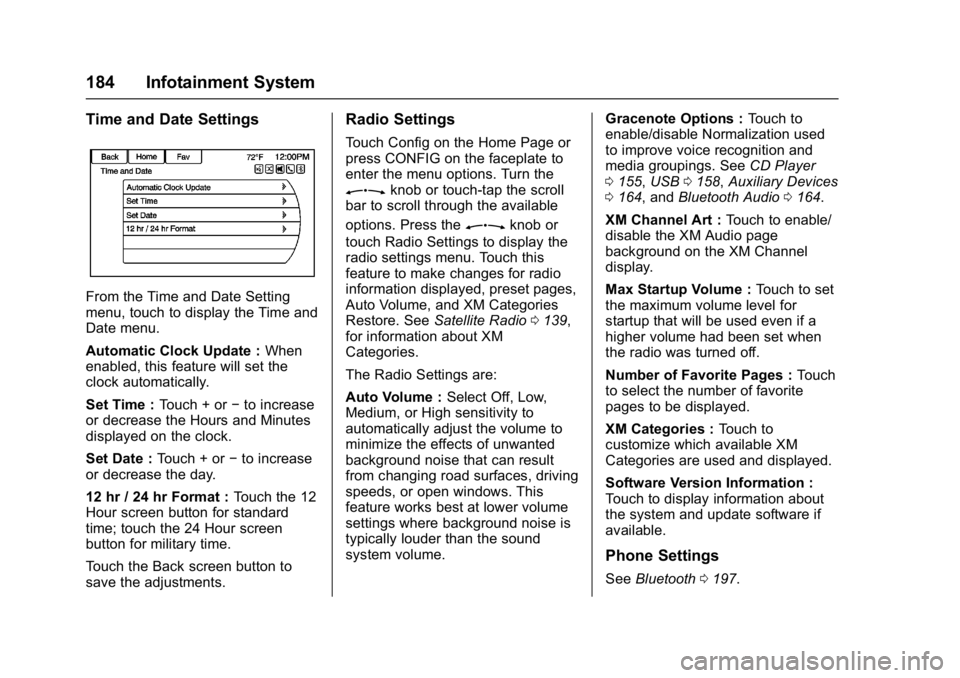
Buick Cascada Owner Manual (GMNA-Localizing-U.S-9186636) - 2016 - crc -
3/9/16
184 Infotainment System
Time and Date Settings
From the Time and Date Setting
menu, touch to display the Time and
Date menu.
Automatic Clock Update :When
enabled, this feature will set the
clock automatically.
Set Time : Touch + or−to increase
or decrease the Hours and Minutes
displayed on the clock.
Set Date : Touch + or −to increase
or decrease the day.
12 hr / 24 hr Format : Touch the 12
Hour screen button for standard
time; touch the 24 Hour screen
button for military time.
Touch the Back screen button to
save the adjustments.
Radio Settings
Touch Config on the Home Page or
press CONFIG on the faceplate to
enter the menu options. Turn the
Zknob or touch-tap the scroll
bar to scroll through the available
options. Press the
Zknob or
touch Radio Settings to display the
radio settings menu. Touch this
feature to make changes for radio
information displayed, preset pages,
Auto Volume, and XM Categories
Restore. See Satellite Radio 0139,
for information about XM
Categories.
The Radio Settings are:
Auto Volume : Select Off, Low,
Medium, or High sensitivity to
automatically adjust the volume to
minimize the effects of unwanted
background noise that can result
from changing road surfaces, driving
speeds, or open windows. This
feature works best at lower volume
settings where background noise is
typically louder than the sound
system volume. Gracenote Options :
Touch to
enable/disable Normalization used
to improve voice recognition and
media groupings. See CD Player
0 155, USB 0158, Auxiliary Devices
0 164, and Bluetooth Audio 0164.
XM Channel Art : Touch to enable/
disable the XM Audio page
background on the XM Channel
display.
Max Startup Volume : Touch to set
the maximum volume level for
startup that will be used even if a
higher volume had been set when
the radio was turned off.
Number of Favorite Pages : Touch
to select the number of favorite
pages to be displayed.
XM Categories : Touch to
customize which available XM
Categories are used and displayed.
Software Version Information :
Touch to display information about
the system and update software if
available.
Phone Settings
See Bluetooth 0197.