BUICK CENTURY 2005 Owner's Manual
Manufacturer: BUICK, Model Year: 2005, Model line: CENTURY, Model: BUICK CENTURY 2005Pages: 348, PDF Size: 2.32 MB
Page 141 of 348
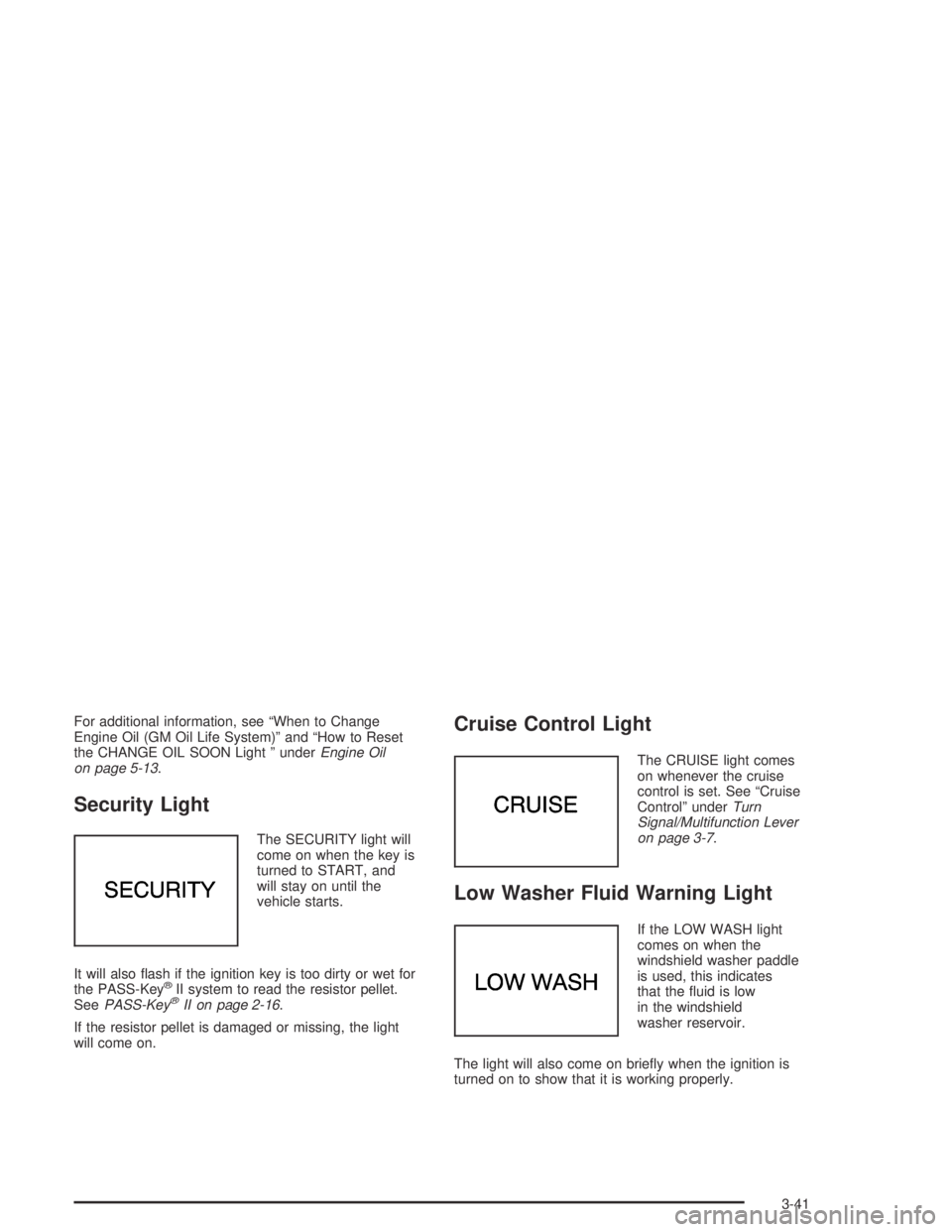
For additional information, see “When to Change
Engine Oil (GM Oil Life System)” and “How to Reset
the CHANGE OIL SOON Light ” underEngine Oil
on page 5-13.
Security Light
The SECURITY light will
come on when the key is
turned to START, and
will stay on until the
vehicle starts.
It will also �ash if the ignition key is too dirty or wet for
the PASS-Key
®II system to read the resistor pellet.
SeePASS-Key®II on page 2-16.
If the resistor pellet is damaged or missing, the light
will come on.
Cruise Control Light
The CRUISE light comes
on whenever the cruise
control is set. See “Cruise
Control” underTurn
Signal/Multifunction Lever
on page 3-7.
Low Washer Fluid Warning Light
If the LOW WASH light
comes on when the
windshield washer paddle
is used, this indicates
that the �uid is low
in the windshield
washer reservoir.
The light will also come on brie�y when the ignition is
turned on to show that it is working properly.
3-41
Page 142 of 348
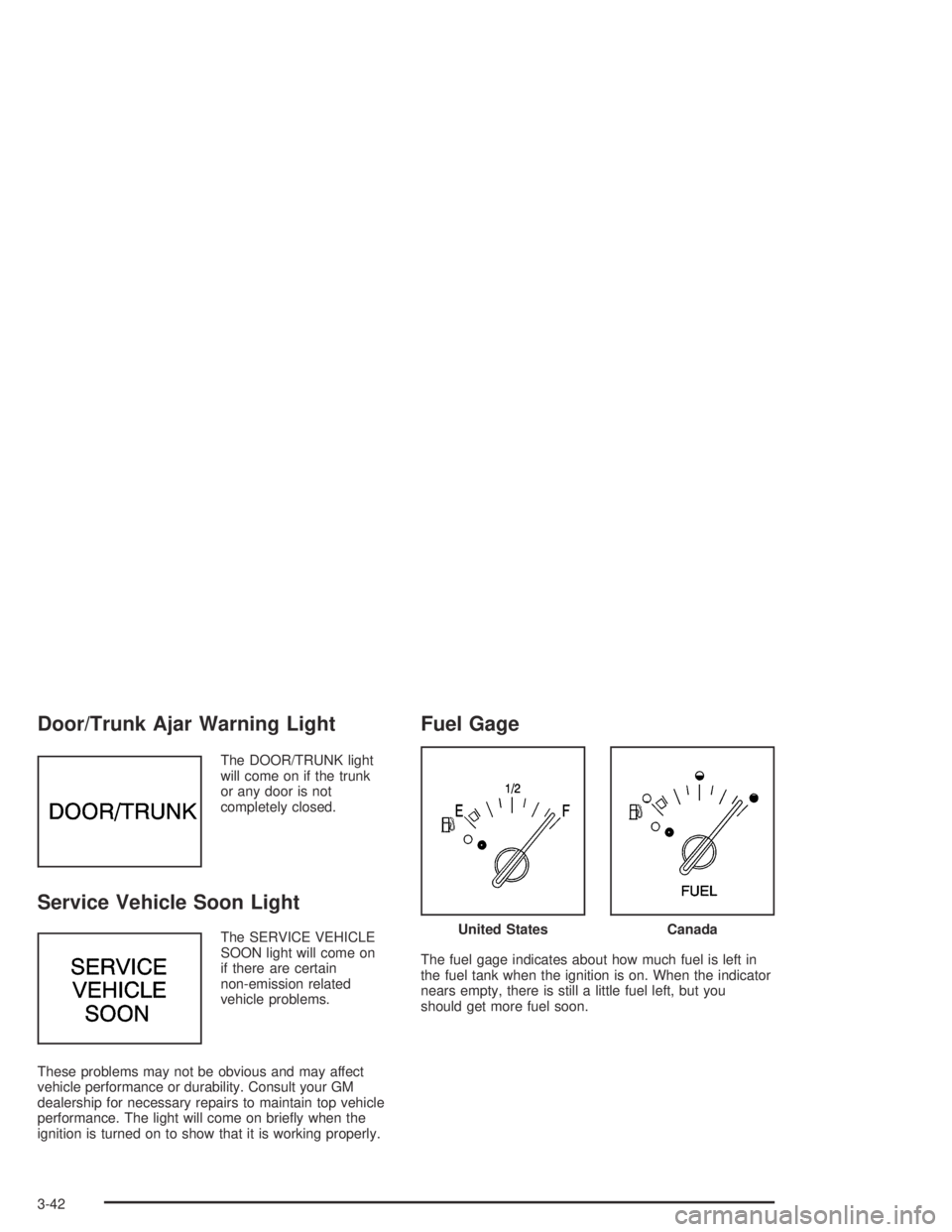
Door/Trunk Ajar Warning Light
The DOOR/TRUNK light
will come on if the trunk
or any door is not
completely closed.
Service Vehicle Soon Light
The SERVICE VEHICLE
SOON light will come on
if there are certain
non-emission related
vehicle problems.
These problems may not be obvious and may affect
vehicle performance or durability. Consult your GM
dealership for necessary repairs to maintain top vehicle
performance. The light will come on brie�y when the
ignition is turned on to show that it is working properly.
Fuel Gage
The fuel gage indicates about how much fuel is left in
the fuel tank when the ignition is on. When the indicator
nears empty, there is still a little fuel left, but you
should get more fuel soon.
United StatesCanada
3-42
Page 143 of 348
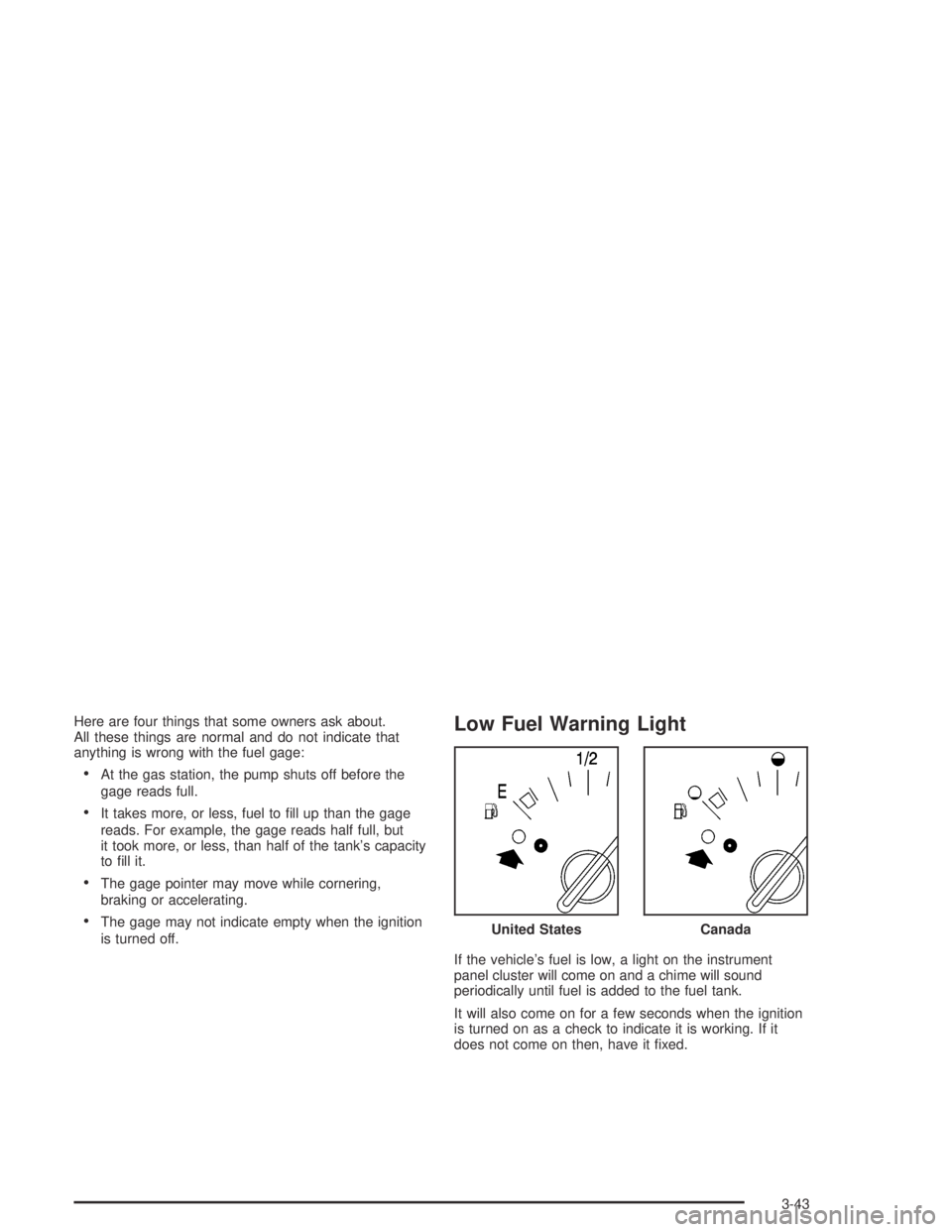
Here are four things that some owners ask about.
All these things are normal and do not indicate that
anything is wrong with the fuel gage:
At the gas station, the pump shuts off before the
gage reads full.
It takes more, or less, fuel to �ll up than the gage
reads. For example, the gage reads half full, but
it took more, or less, than half of the tank’s capacity
to �ll it.
The gage pointer may move while cornering,
braking or accelerating.
The gage may not indicate empty when the ignition
is turned off.
Low Fuel Warning Light
If the vehicle’s fuel is low, a light on the instrument
panel cluster will come on and a chime will sound
periodically until fuel is added to the fuel tank.
It will also come on for a few seconds when the ignition
is turned on as a check to indicate it is working. If it
does not come on then, have it �xed.United States
Canada
3-43
Page 144 of 348
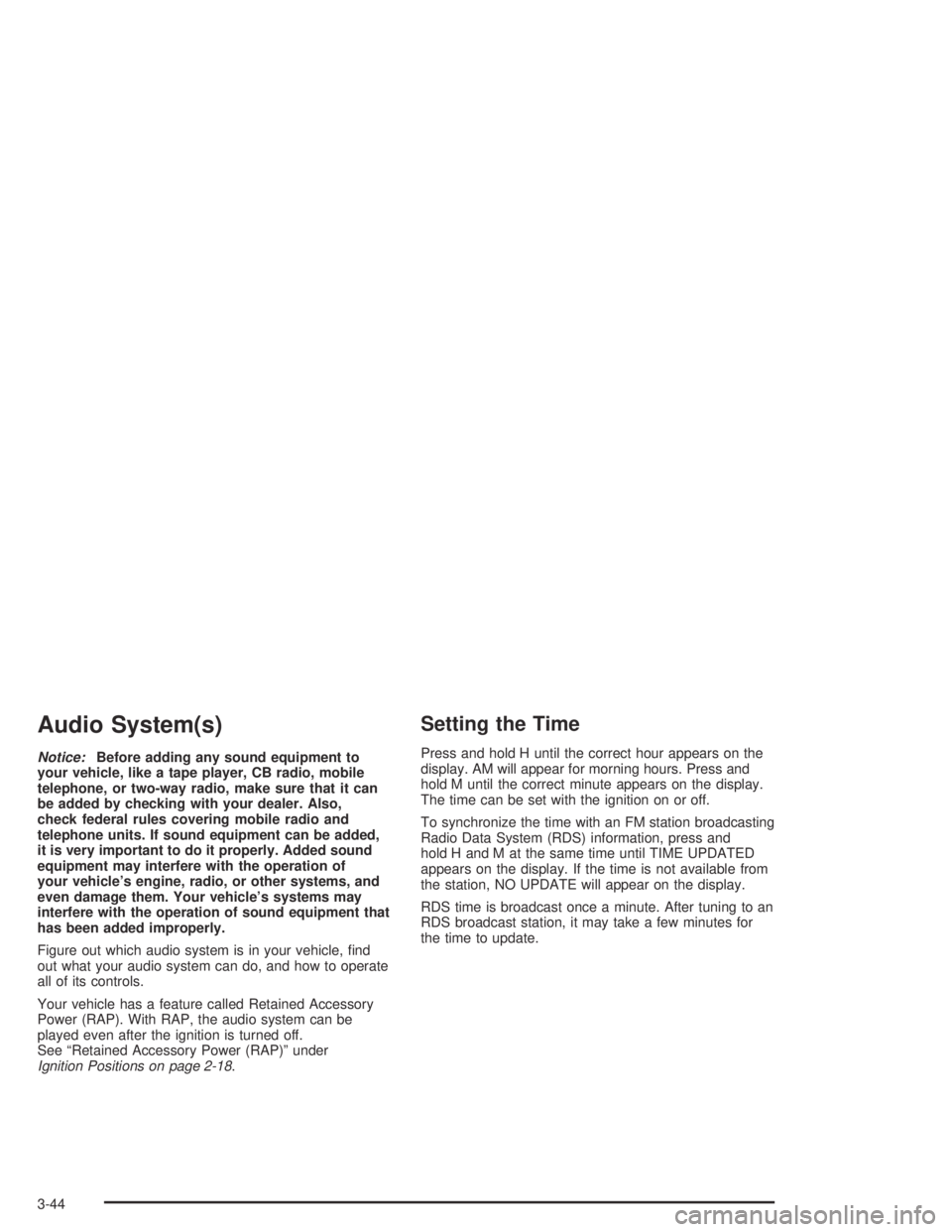
Audio System(s)
Notice:Before adding any sound equipment to
your vehicle, like a tape player, CB radio, mobile
telephone, or two-way radio, make sure that it can
be added by checking with your dealer. Also,
check federal rules covering mobile radio and
telephone units. If sound equipment can be added,
it is very important to do it properly. Added sound
equipment may interfere with the operation of
your vehicle’s engine, radio, or other systems, and
even damage them. Your vehicle’s systems may
interfere with the operation of sound equipment that
has been added improperly.
Figure out which audio system is in your vehicle, �nd
out what your audio system can do, and how to operate
all of its controls.
Your vehicle has a feature called Retained Accessory
Power (RAP). With RAP, the audio system can be
played even after the ignition is turned off.
See “Retained Accessory Power (RAP)” under
Ignition Positions on page 2-18.
Setting the Time
Press and hold H until the correct hour appears on the
display. AM will appear for morning hours. Press and
hold M until the correct minute appears on the display.
The time can be set with the ignition on or off.
To synchronize the time with an FM station broadcasting
Radio Data System (RDS) information, press and
hold H and M at the same time until TIME UPDATED
appears on the display. If the time is not available from
the station, NO UPDATE will appear on the display.
RDS time is broadcast once a minute. After tuning to an
RDS broadcast station, it may take a few minutes for
the time to update.
3-44
Page 145 of 348
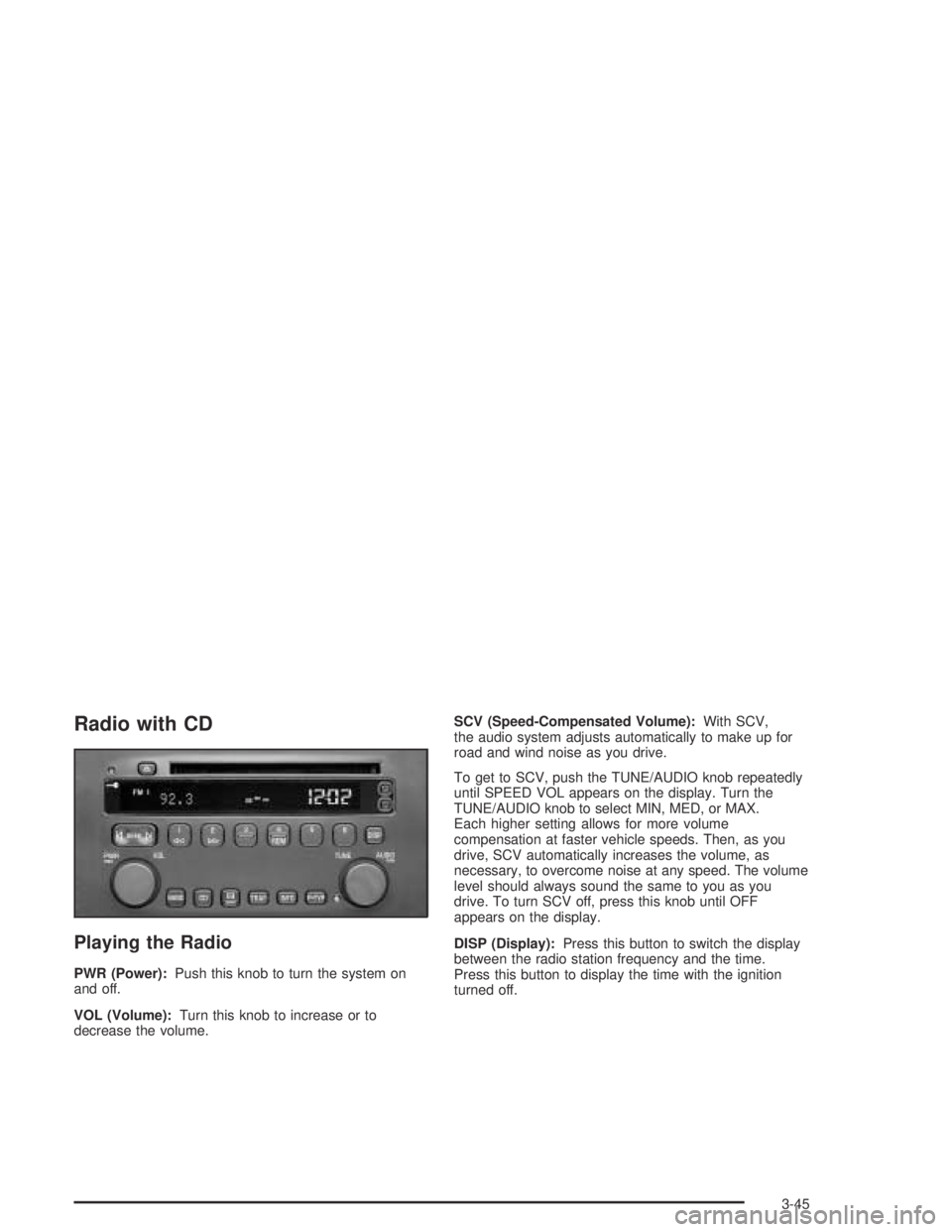
Radio with CD
Playing the Radio
PWR (Power):Push this knob to turn the system on
and off.
VOL (Volume):Turn this knob to increase or to
decrease the volume.SCV (Speed-Compensated Volume):With SCV,
the audio system adjusts automatically to make up for
road and wind noise as you drive.
To get to SCV, push the TUNE/AUDIO knob repeatedly
until SPEED VOL appears on the display. Turn the
TUNE/AUDIO knob to select MIN, MED, or MAX.
Each higher setting allows for more volume
compensation at faster vehicle speeds. Then, as you
drive, SCV automatically increases the volume, as
necessary, to overcome noise at any speed. The volume
level should always sound the same to you as you
drive. To turn SCV off, press this knob until OFF
appears on the display.
DISP (Display):Press this button to switch the display
between the radio station frequency and the time.
Press this button to display the time with the ignition
turned off.
3-45
Page 146 of 348
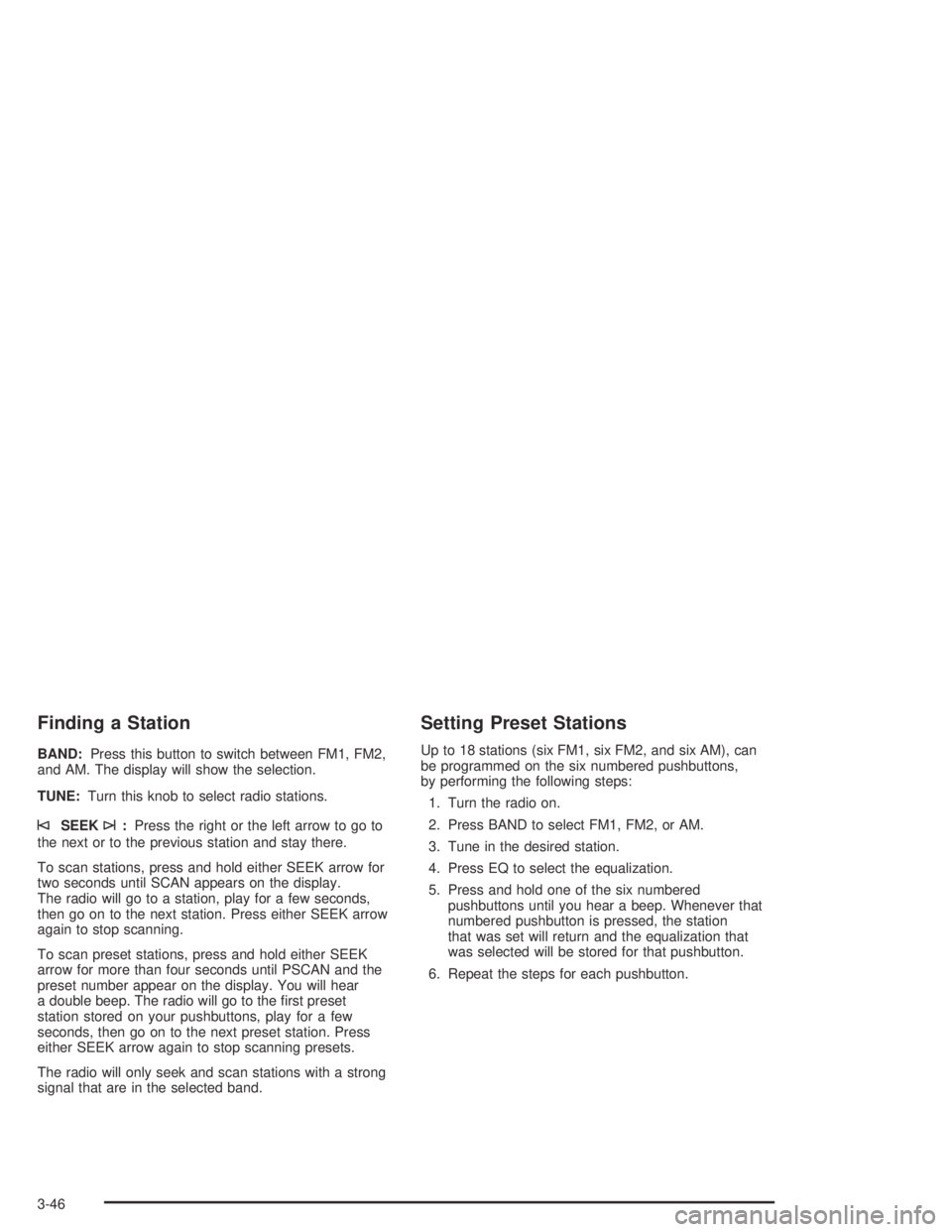
Finding a Station
BAND:Press this button to switch between FM1, FM2,
and AM. The display will show the selection.
TUNE:Turn this knob to select radio stations.
©SEEK¨:Press the right or the left arrow to go to
the next or to the previous station and stay there.
To scan stations, press and hold either SEEK arrow for
two seconds until SCAN appears on the display.
The radio will go to a station, play for a few seconds,
then go on to the next station. Press either SEEK arrow
again to stop scanning.
To scan preset stations, press and hold either SEEK
arrow for more than four seconds until PSCAN and the
preset number appear on the display. You will hear
a double beep. The radio will go to the �rst preset
station stored on your pushbuttons, play for a few
seconds, then go on to the next preset station. Press
either SEEK arrow again to stop scanning presets.
The radio will only seek and scan stations with a strong
signal that are in the selected band.
Setting Preset Stations
Up to 18 stations (six FM1, six FM2, and six AM), can
be programmed on the six numbered pushbuttons,
by performing the following steps:
1. Turn the radio on.
2. Press BAND to select FM1, FM2, or AM.
3. Tune in the desired station.
4. Press EQ to select the equalization.
5. Press and hold one of the six numbered
pushbuttons until you hear a beep. Whenever that
numbered pushbutton is pressed, the station
that was set will return and the equalization that
was selected will be stored for that pushbutton.
6. Repeat the steps for each pushbutton.
3-46
Page 147 of 348
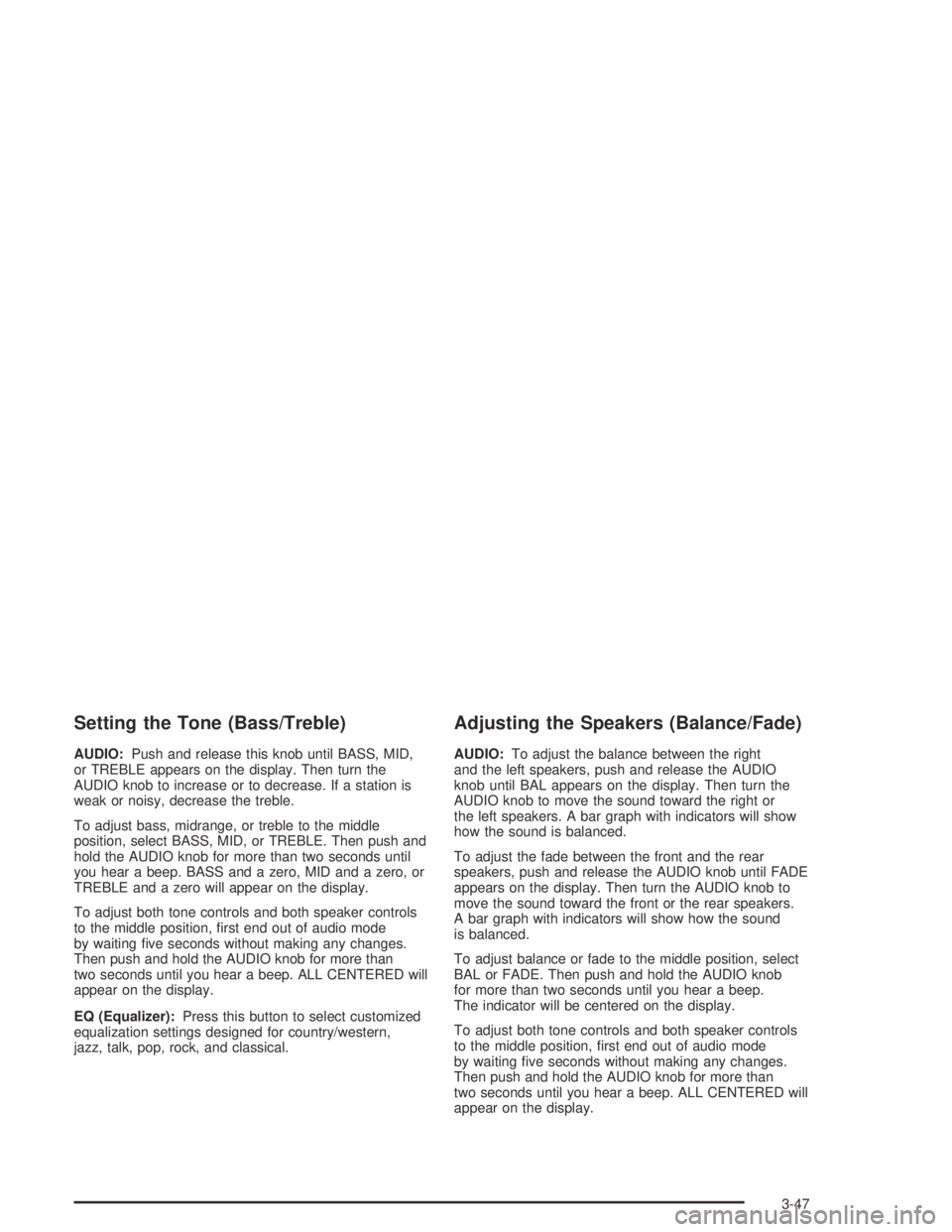
Setting the Tone (Bass/Treble)
AUDIO:Push and release this knob until BASS, MID,
or TREBLE appears on the display. Then turn the
AUDIO knob to increase or to decrease. If a station is
weak or noisy, decrease the treble.
To adjust bass, midrange, or treble to the middle
position, select BASS, MID, or TREBLE. Then push and
hold the AUDIO knob for more than two seconds until
you hear a beep. BASS and a zero, MID and a zero, or
TREBLE and a zero will appear on the display.
To adjust both tone controls and both speaker controls
to the middle position, �rst end out of audio mode
by waiting �ve seconds without making any changes.
Then push and hold the AUDIO knob for more than
two seconds until you hear a beep. ALL CENTERED will
appear on the display.
EQ (Equalizer):Press this button to select customized
equalization settings designed for country/western,
jazz, talk, pop, rock, and classical.
Adjusting the Speakers (Balance/Fade)
AUDIO:To adjust the balance between the right
and the left speakers, push and release the AUDIO
knob until BAL appears on the display. Then turn the
AUDIO knob to move the sound toward the right or
the left speakers. A bar graph with indicators will show
how the sound is balanced.
To adjust the fade between the front and the rear
speakers, push and release the AUDIO knob until FADE
appears on the display. Then turn the AUDIO knob to
move the sound toward the front or the rear speakers.
A bar graph with indicators will show how the sound
is balanced.
To adjust balance or fade to the middle position, select
BAL or FADE. Then push and hold the AUDIO knob
for more than two seconds until you hear a beep.
The indicator will be centered on the display.
To adjust both tone controls and both speaker controls
to the middle position, �rst end out of audio mode
by waiting �ve seconds without making any changes.
Then push and hold the AUDIO knob for more than
two seconds until you hear a beep. ALL CENTERED will
appear on the display.
3-47
Page 148 of 348
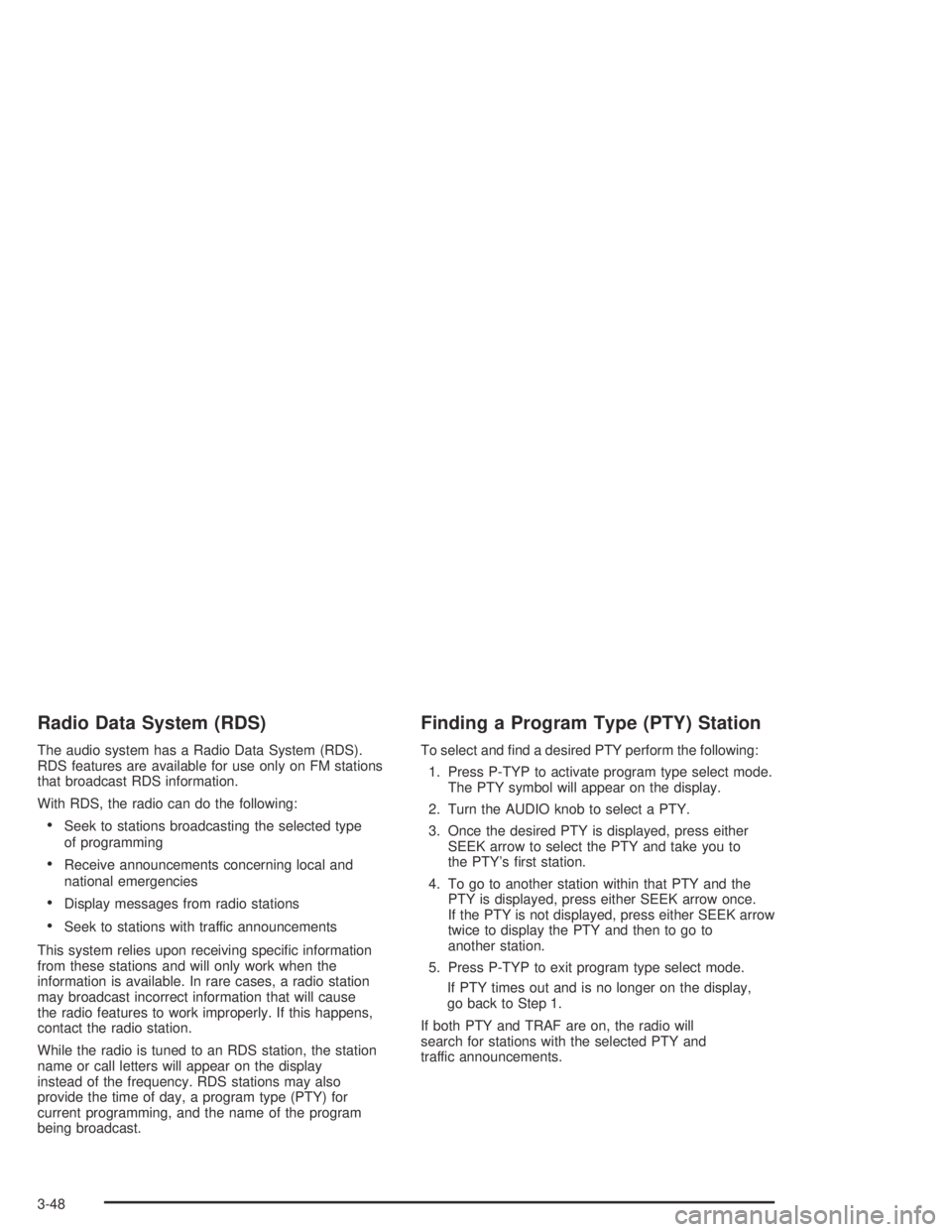
Radio Data System (RDS)
The audio system has a Radio Data System (RDS).
RDS features are available for use only on FM stations
that broadcast RDS information.
With RDS, the radio can do the following:
Seek to stations broadcasting the selected type
of programming
Receive announcements concerning local and
national emergencies
Display messages from radio stations
Seek to stations with traffic announcements
This system relies upon receiving speci�c information
from these stations and will only work when the
information is available. In rare cases, a radio station
may broadcast incorrect information that will cause
the radio features to work improperly. If this happens,
contact the radio station.
While the radio is tuned to an RDS station, the station
name or call letters will appear on the display
instead of the frequency. RDS stations may also
provide the time of day, a program type (PTY) for
current programming, and the name of the program
being broadcast.
Finding a Program Type (PTY) Station
To select and �nd a desired PTY perform the following:
1. Press P-TYP to activate program type select mode.
The PTY symbol will appear on the display.
2. Turn the AUDIO knob to select a PTY.
3. Once the desired PTY is displayed, press either
SEEK arrow to select the PTY and take you to
the PTY’s �rst station.
4. To go to another station within that PTY and the
PTY is displayed, press either SEEK arrow once.
If the PTY is not displayed, press either SEEK arrow
twice to display the PTY and then to go to
another station.
5. Press P-TYP to exit program type select mode.
If PTY times out and is no longer on the display,
go back to Step 1.
If both PTY and TRAF are on, the radio will
search for stations with the selected PTY and
traffic announcements.
3-48
Page 149 of 348
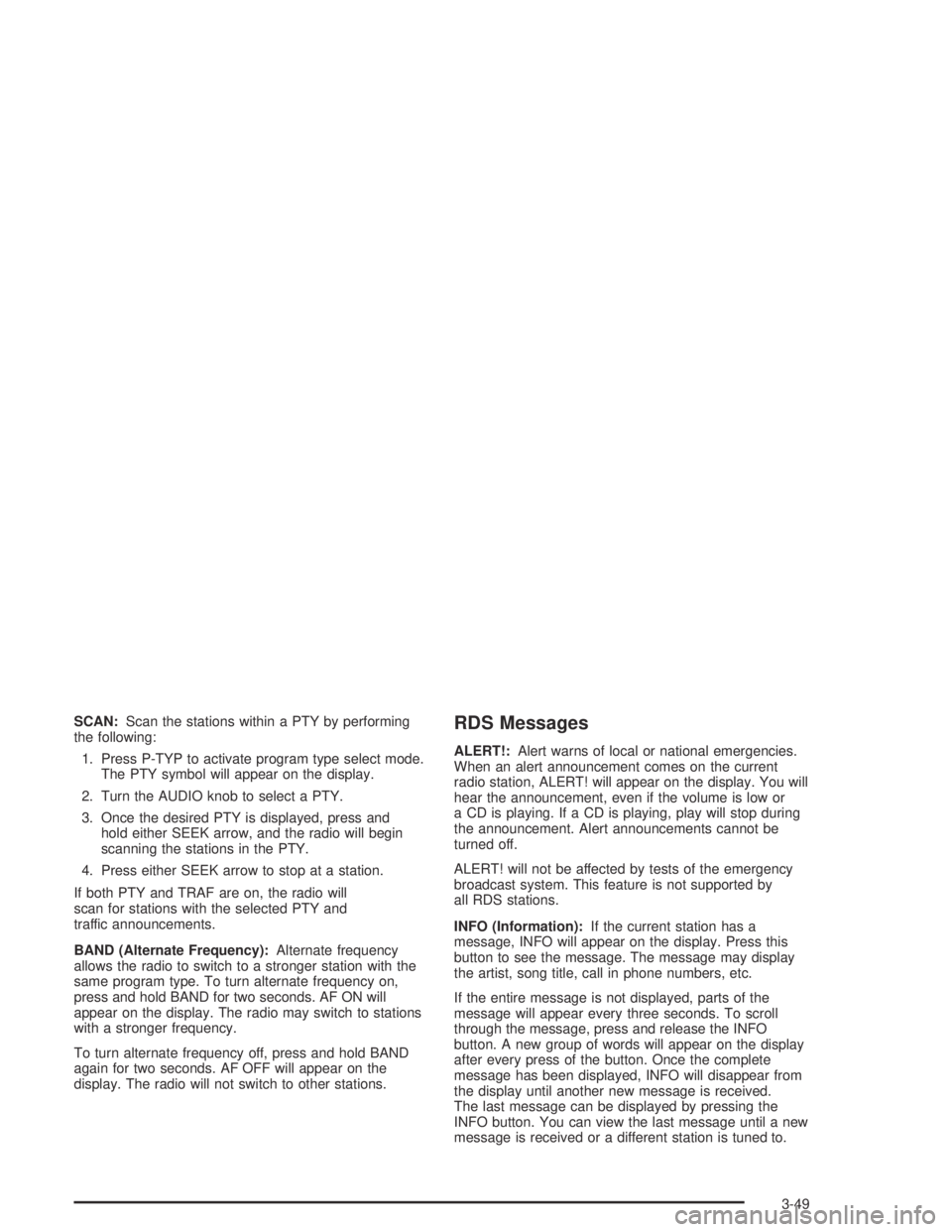
SCAN:Scan the stations within a PTY by performing
the following:
1. Press P-TYP to activate program type select mode.
The PTY symbol will appear on the display.
2. Turn the AUDIO knob to select a PTY.
3. Once the desired PTY is displayed, press and
hold either SEEK arrow, and the radio will begin
scanning the stations in the PTY.
4. Press either SEEK arrow to stop at a station.
If both PTY and TRAF are on, the radio will
scan for stations with the selected PTY and
traffic announcements.
BAND (Alternate Frequency):Alternate frequency
allows the radio to switch to a stronger station with the
same program type. To turn alternate frequency on,
press and hold BAND for two seconds. AF ON will
appear on the display. The radio may switch to stations
with a stronger frequency.
To turn alternate frequency off, press and hold BAND
again for two seconds. AF OFF will appear on the
display. The radio will not switch to other stations.RDS Messages
ALERT!:Alert warns of local or national emergencies.
When an alert announcement comes on the current
radio station, ALERT! will appear on the display. You will
hear the announcement, even if the volume is low or
a CD is playing. If a CD is playing, play will stop during
the announcement. Alert announcements cannot be
turned off.
ALERT! will not be affected by tests of the emergency
broadcast system. This feature is not supported by
all RDS stations.
INFO (Information):If the current station has a
message, INFO will appear on the display. Press this
button to see the message. The message may display
the artist, song title, call in phone numbers, etc.
If the entire message is not displayed, parts of the
message will appear every three seconds. To scroll
through the message, press and release the INFO
button. A new group of words will appear on the display
after every press of the button. Once the complete
message has been displayed, INFO will disappear from
the display until another new message is received.
The last message can be displayed by pressing the
INFO button. You can view the last message until a new
message is received or a different station is tuned to.
3-49
Page 150 of 348
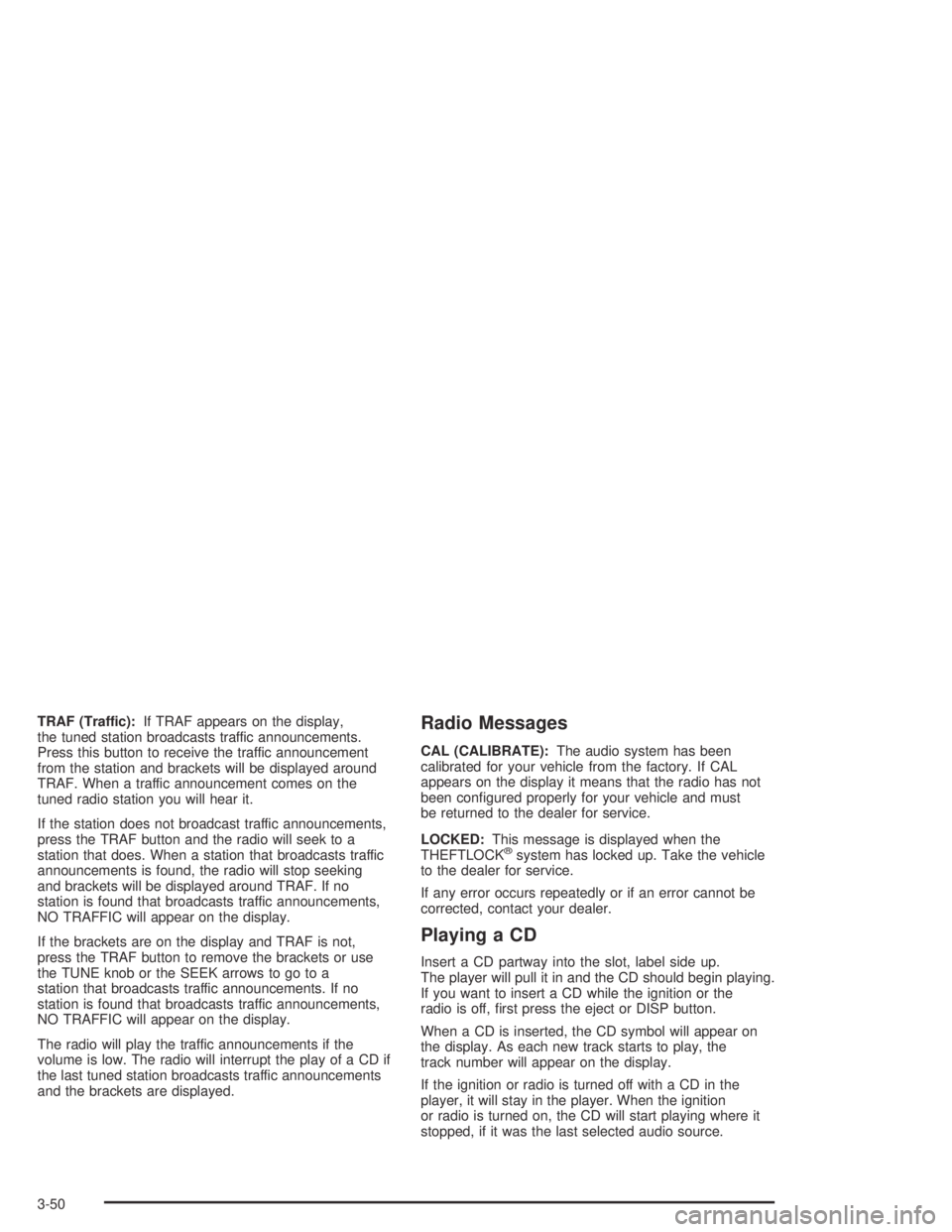
TRAF (Traffic):If TRAF appears on the display,
the tuned station broadcasts traffic announcements.
Press this button to receive the traffic announcement
from the station and brackets will be displayed around
TRAF. When a traffic announcement comes on the
tuned radio station you will hear it.
If the station does not broadcast traffic announcements,
press the TRAF button and the radio will seek to a
station that does. When a station that broadcasts traffic
announcements is found, the radio will stop seeking
and brackets will be displayed around TRAF. If no
station is found that broadcasts traffic announcements,
NO TRAFFIC will appear on the display.
If the brackets are on the display and TRAF is not,
press the TRAF button to remove the brackets or use
the TUNE knob or the SEEK arrows to go to a
station that broadcasts traffic announcements. If no
station is found that broadcasts traffic announcements,
NO TRAFFIC will appear on the display.
The radio will play the traffic announcements if the
volume is low. The radio will interrupt the play of a CD if
the last tuned station broadcasts traffic announcements
and the brackets are displayed.Radio Messages
CAL (CALIBRATE):The audio system has been
calibrated for your vehicle from the factory. If CAL
appears on the display it means that the radio has not
been con�gured properly for your vehicle and must
be returned to the dealer for service.
LOCKED:This message is displayed when the
THEFTLOCK
®system has locked up. Take the vehicle
to the dealer for service.
If any error occurs repeatedly or if an error cannot be
corrected, contact your dealer.
Playing a CD
Insert a CD partway into the slot, label side up.
The player will pull it in and the CD should begin playing.
If you want to insert a CD while the ignition or the
radio is off, �rst press the eject or DISP button.
When a CD is inserted, the CD symbol will appear on
the display. As each new track starts to play, the
track number will appear on the display.
If the ignition or radio is turned off with a CD in the
player, it will stay in the player. When the ignition
or radio is turned on, the CD will start playing where it
stopped, if it was the last selected audio source.
3-50