turn signal BUICK ENCLAVE 2009 User Guide
[x] Cancel search | Manufacturer: BUICK, Model Year: 2009, Model line: ENCLAVE, Model: BUICK ENCLAVE 2009Pages: 412
Page 178 of 412

NO CHANGE:No change will be
made to this feature. The current
setting will remain.
To select a setting, press the
set/reset button while the desired
setting is displayed on the DIC.
DELAY DOOR LOCK
This feature allows you to select
whether or not the locking of
the vehicle’s doors and liftgate will
be delayed. When locking the
doors and liftgate with the power
door lock switch and a door or
the liftgate is open, this feature will
delay locking the doors and
liftgate until �ve seconds after the
last door is closed. You will
hear three chimes to signal that the
delayed locking feature is in use.
The key must be out of the ignition
for this feature to work. You can
temporarily override delayed locking
by pressing the power door lock
switch twice or the lock button
on the RKE transmitter twice. See
Delayed Locking on page 2-8
for more information.Press the customization button until
DELAY DOOR LOCK appears
on the DIC display. Press the
set/reset button once to access the
settings for this feature. Then
press the customization button to
scroll through the following settings:
OFF:There will be no delayed
locking of the vehicle’s doors.
ON (default):The doors will not
lock until �ve seconds after the last
door or the liftgate is closed.
NO CHANGE:No change will be
made to this feature. The current
setting will remain.
To select a setting, press the
set/reset button while the desired
setting is displayed on the DIC.
EXIT LIGHTING
This feature allows you to select the
amount of time you want the exterior
lamps to remain on when it is dark
enough outside. This happens after
the key is turned from ON/RUN to
LOCK/OFF.Press the customization button until
EXIT LIGHTING appears on the
DIC display. Press the set/reset
button once to access the settings
for this feature. Then press the
customization button to scroll
through the following settings:
OFF:The exterior lamps will not
turn on.
30 SECONDS (default):The
exterior lamps will stay on for
30 seconds.
1 MINUTE:The exterior lamps will
stay on for one minute.
2 MINUTES:The exterior lamps will
stay on for two minutes.
NO CHANGE:No change will be
made to this feature. The current
setting will remain.
To select a setting, press the
set/reset button while the desired
setting is displayed on the DIC.
3-60 Instrument Panel
Page 188 of 412
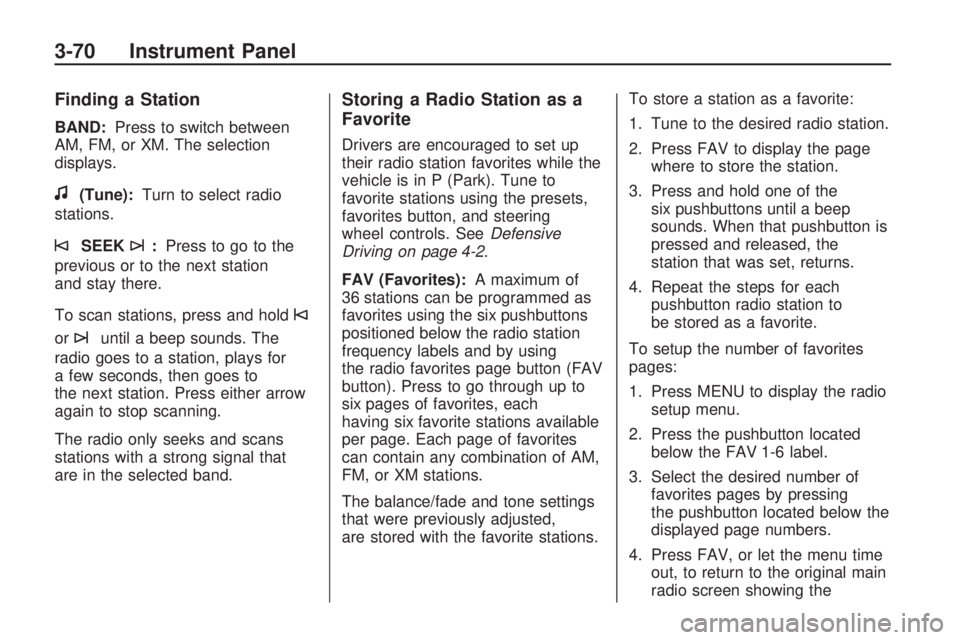
Finding a Station
BAND:Press to switch between
AM, FM, or XM. The selection
displays.
f(Tune):Turn to select radio
stations.
©SEEK¨:Press to go to the
previous or to the next station
and stay there.
To scan stations, press and hold
©
or¨until a beep sounds. The
radio goes to a station, plays for
a few seconds, then goes to
the next station. Press either arrow
again to stop scanning.
The radio only seeks and scans
stations with a strong signal that
are in the selected band.
Storing a Radio Station as a
Favorite
Drivers are encouraged to set up
their radio station favorites while the
vehicle is in P (Park). Tune to
favorite stations using the presets,
favorites button, and steering
wheel controls. SeeDefensive
Driving on page 4-2.
FAV (Favorites):A maximum of
36 stations can be programmed as
favorites using the six pushbuttons
positioned below the radio station
frequency labels and by using
the radio favorites page button (FAV
button). Press to go through up to
six pages of favorites, each
having six favorite stations available
per page. Each page of favorites
can contain any combination of AM,
FM, or XM stations.
The balance/fade and tone settings
that were previously adjusted,
are stored with the favorite stations.To store a station as a favorite:
1. Tune to the desired radio station.
2. Press FAV to display the page
where to store the station.
3. Press and hold one of the
six pushbuttons until a beep
sounds. When that pushbutton is
pressed and released, the
station that was set, returns.
4. Repeat the steps for each
pushbutton radio station to
be stored as a favorite.
To setup the number of favorites
pages:
1. Press MENU to display the radio
setup menu.
2. Press the pushbutton located
below the FAV 1-6 label.
3. Select the desired number of
favorites pages by pressing
the pushbutton located below the
displayed page numbers.
4. Press FAV, or let the menu time
out, to return to the original main
radio screen showing the
3-70 Instrument Panel
Page 209 of 412

“No Aux Input Device” displays. If a
disc is in both the DVD slot and
the CD slot the DVD/CD AUX button
cycles between the two sources
and does not indicate “No Aux Input
Device”. If a front auxiliary device
is connected, the DVD/CD AUX
button cycles through all available
options, such as: DVD slot, CD slot,
Front Auxiliary, and Rear Auxiliary
(if available). See “Using the
Auxiliary Input Jack(s)” later in this
section, or “Audio/Video (A/V)
Jacks” under,Rear Seat
Entertainment (RSE) System on
page 3-102for more information.
If a MP3/WMA is inserted into
top DVD slot, the rear seat operator
can turn on the video screen and
use the remote control to navigate
the CD (tracks only).XM Radio Messages
XL (Explicit Language
Channels):These channels, or
any others, can be blocked at
a customer’s request, by calling
1-800-852-XMXM (9696).
XM Updating:The encryption code
in the receiver is being updated,
and no action is required. This
process should take no longer than
30 seconds.
No XM Signal:The system is
functioning correctly, but the vehicle
is in a location that is blocking
the XM™ signal. When the vehicle
is moved into an open area, the
signal should return.
Loading XM:The audio system is
acquiring and processing audio
and text data. No action is needed.
This message should disappear
shortly.
Channel Off Air:This channel
is not currently in service. Tune in to
another channel.Channel Unauth:This channel is
blocked or cannot be received
with your XM Subscription package.
Channel Unavail:This previously
assigned channel is no longer
assigned. Tune to another station. If
this station was one of the presets,
choose another station for that
preset button.
No Artist Info:No artist information
is available at this time on this
channel. The system is working
properly.
No Title Info:No song title
information is available at this time
on this channel. The system is
working properly.
No CAT Info:No category
information is available at this time
on this channel. The system is
working properly.
No Information:No text or
informational messages are
available at this time on this
channel. The system is working
properly.
Instrument Panel 3-91
Page 221 of 412

channel 1/2 switch, and a volume
control. Switch the headphones
to Off when not in use.
Push the power button to turn on
the headphones. An indicator
light located on the headphones
comes on. If the light does not come
on, the batteries might need to be
replaced. Intermittent sound or static
on the headphones can also be
an indication of weak batteries. See
“Battery Replacement” later in
this section for more information.
The headphones automatically turn
off after four hours of continuous use.
To adjust the volume on the
headphones, use the volume control
located on the right side.
Infrared transmitters are located at
the rear of the RSE overhead
console. The headphones shut off
automatically to save the battery
power if the RSE system and RSA
are shut off or if the headphones
are out of range of the transmitters
for more than three minutes.Moving too far forward or stepping
out of the vehicle, can cause
the headphones to lose the audio
signal.
For optimal audio performance, the
headphones must be worn
correctly. The symbol L (Left)
appears on the upper left side,
above the ear pad and should be
positioned on the left ear. The
symbol R (Right) appears on the
upper right side, above the ear pad
and should be positioned on the
right ear.
Notice:Do not store the
headphones in heat or direct
sunlight. This could damage the
headphones and repairs will
not be covered by your warranty.
Storage in extreme cold can
weaken the batteries. Keep the
headphones stored in a cool, dry
place.
If the foam ear pads attached to the
headphones become worn or
damaged, the pads can be replacedseparately from the headphone set.
See your dealer/retailer for more
information.
Headphones should be stored in the
front �oor console and not in the
front seat back pocket. Headphone
damage can occur when the
second row seats are folded
forward.
Battery Replacement
To change the batteries on the
headphones:
1. Turn the screw to loosen the
battery door located on the
left side of the headphones. Slide
the battery door open.
2. Replace the two batteries in the
compartment. Make sure that
they are installed correctly, using
the diagram on the inside of
the battery compartment.
3. Replace the battery door and
tighten the door screw.
Instrument Panel 3-103
Page 222 of 412

If the headphones are to be stored
for a long period of time, remove
the batteries and keep them
in a cool, dry place.
Audio/Video (A/V) Jacks
The A/V jacks, located on the rear
of the �oor console, allow audio
or video signals to be connected
from an auxiliary device such
as a camcorder or a video game
unit to the RSE system. Adapter
connectors or cables (not supplied)
might be required to connect the
auxiliary device to the A/V
jacks. Refer to the manufacturer’s
instructions for proper usage.The A/V jacks are color coded to
match typical home entertainment
system equipment. The yellow
jack (A) is for the video input. The
white jack (B) is for the left
audio input. The red jack (C) is for
the right audio input.
Power for auxiliary devices is not
supplied by the radio system.
To use the auxiliary inputs of the
RSE system, connect an external
auxiliary device to the color-coded
A/V jacks and turn both the auxiliary
device and the video screen
power on. If the video screen is in
the DVD player mode, pressing
the AUX (auxiliary) button on
the remote control, switches the
video screen from the DVD player
mode to the auxiliary device.
The radio can listen to the audio of
the connected auxiliary device by
sourcing to auxiliary. SeeRadio(s)
on page 3-67for more information.How to Change the RSE Video
Screen Settings
The screen display mode (normal,
full, and zoom), screen brightness,
and setup menu language can
be changed from the on screen
setup menu by using the remote
control. To change a setting:
1. Press
z.
2. Use
n,q,p,oandrto
navigate and use the
setup menu.
3. Press
zagain to remove the
setup menu from the screen.
Audio Output
Audio from the DVD player or
auxiliary inputs can be heard
through the following sources:
Wireless Headphones
Vehicle Speakers
Vehicle wired headphone jacks
on the rear seat audio system,
if the vehicle has this feature.
3-104 Instrument Panel
Page 223 of 412
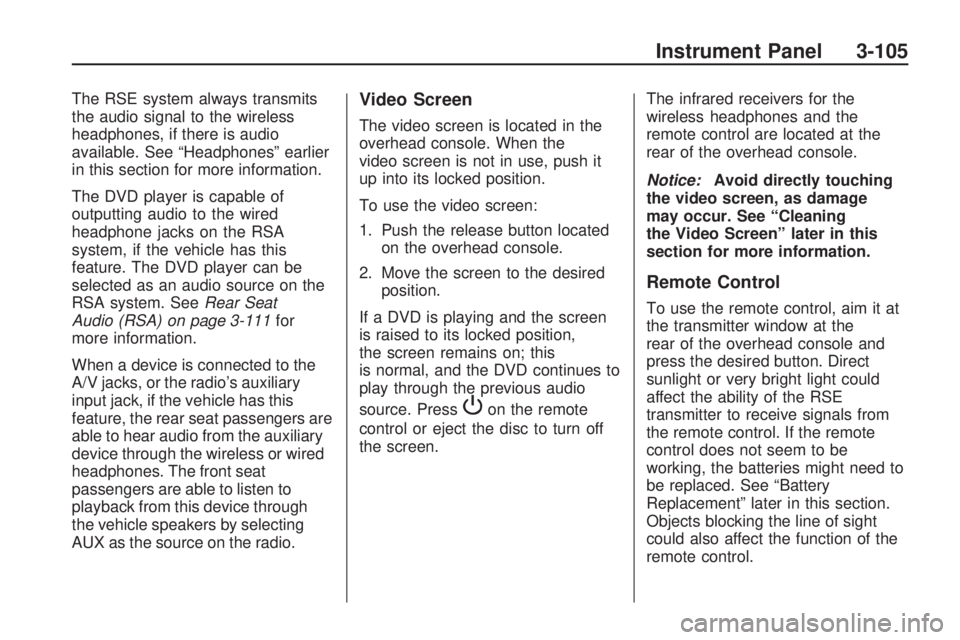
The RSE system always transmits
the audio signal to the wireless
headphones, if there is audio
available. See “Headphones” earlier
in this section for more information.
The DVD player is capable of
outputting audio to the wired
headphone jacks on the RSA
system, if the vehicle has this
feature. The DVD player can be
selected as an audio source on the
RSA system. SeeRear Seat
Audio (RSA) on page 3-111for
more information.
When a device is connected to the
A/V jacks, or the radio’s auxiliary
input jack, if the vehicle has this
feature, the rear seat passengers are
able to hear audio from the auxiliary
device through the wireless or wired
headphones. The front seat
passengers are able to listen to
playback from this device through
the vehicle speakers by selecting
AUX as the source on the radio.Video Screen
The video screen is located in the
overhead console. When the
video screen is not in use, push it
up into its locked position.
To use the video screen:
1. Push the release button located
on the overhead console.
2. Move the screen to the desired
position.
If a DVD is playing and the screen
is raised to its locked position,
the screen remains on; this
is normal, and the DVD continues to
play through the previous audio
source. Press
Pon the remote
control or eject the disc to turn off
the screen.The infrared receivers for the
wireless headphones and the
remote control are located at the
rear of the overhead console.
Notice:Avoid directly touching
the video screen, as damage
may occur. See “Cleaning
the Video Screen” later in this
section for more information.
Remote Control
To use the remote control, aim it at
the transmitter window at the
rear of the overhead console and
press the desired button. Direct
sunlight or very bright light could
affect the ability of the RSE
transmitter to receive signals from
the remote control. If the remote
control does not seem to be
working, the batteries might need to
be replaced. See “Battery
Replacement” later in this section.
Objects blocking the line of sight
could also affect the function of the
remote control.
Instrument Panel 3-105
Page 232 of 412

+e−e(Volume):Press to
increase or to decrease the radio
volume.
¨(Seek):Press to go to the next
radio station while in AM, FM, or
XM™. Press
¨to go to the
next track or chapter while sourced
to the CD or DVD slot. Press the
¨if multiple discs are loaded to go
to the next disc while sourced to
a CD player.
Radio Reception
Frequency interference and static
can occur during normal radio
reception if items such as cell phone
chargers, vehicle convenience
accessories, and external electronic
devices are plugged into the
accessory power outlet. If there is
interference or static, unplug the item
from the accessory power outlet.
AM
The range for most AM stations is
greater than for FM, especially at
night. The longer range can cause
station frequencies to interfere with
each other. For better radio
reception, most AM radio stations
boost the power levels during the
day, and then reduce these levels
during the night. Static can also
occur when things like storms and
power lines interfere with radio
reception. When this happens, try
reducing the treble on the radio.
FM Stereo
FM signals only reach about
10 to 40 miles (16 to 65 km).
Although the radio has a built-in
electronic circuit that automatically
works to reduce interference,
some static can occur, especially
around tall buildings or hills, causing
the sound to fade in and out.
XM Satellite Radio Service
XM Satellite Radio Service gives
digital radio reception from
coast-to-coast in the 48 contiguous
United States, and in Canada.
Just as with FM, tall buildings or hills
can interfere with satellite radio
signals, causing the sound to fade
in and out. In addition, traveling
or standing under heavy foliage,
bridges, garages, or tunnels
may cause loss of the XM signal for
a period of time.
Cellular Phone Usage
Cellular phone usage may cause
interference with the vehicle’s radio.
This interference may occur when
making or receiving phone calls,
charging the phone’s battery,
or simply having the phone on. This
interference causes an increased
level of static while listening to
the radio. If static is received while
listening to the radio, unplug the
cellular phone and turn it off.
3-114 Instrument Panel
Page 249 of 412

CAUTION (Continued)
Adjust the Climate Control
system to a setting that
circulates the air inside the
vehicle and set the fan speed
to the highest setting. See
Climate Control System in
the Index.
For more information about
carbon monoxide, seeEngine
Exhaust on page 2-30.
Snow can trap exhaust gases
under your vehicle. This can
cause deadly CO (carbon
monoxide) gas to get inside. CO
could overcome you and kill you.
You cannot see it or smell it, so
you might not know it is in your
vehicle. Clear away snow from
around the base of your vehicle,
especially any that is blocking the
exhaust.
Run the engine for short periods
only as needed to keep warm,
but be careful.To save fuel, run the engine for only
short periods as needed to warm
the vehicle and then shut the engine
off and close the window most of
the way to save heat. Repeat
this until help arrives but only when
you feel really uncomfortable
from the cold. Moving about to keep
warm also helps.
If it takes some time for help to
arrive, now and then when you run
the engine, push the accelerator
pedal slightly so the engine
runs faster than the idle speed. This
keeps the battery charged to
restart the vehicle and to signal for
help with the headlamps. Do
this as little as possible to save fuel.
If Your Vehicle is Stuck
in Sand, Mud, Ice,
or Snow
Slowly and cautiously spin the
wheels to free the vehicle when
stuck in sand, mud, ice, or snow.
SeeRocking Your Vehicle to Get It
Out on page 4-16.If the vehicle has a traction system,
it can often help to free a stuck
vehicle. Refer to the vehicle’s
traction system in the Index. If stuck
too severely for the traction
system to free the vehicle, turn the
traction system off and use the
rocking method.
{CAUTION
If you let your vehicle’s tires spin
at high speed, they can explode,
and you or others could be
injured. The vehicle can overheat,
causing an engine compartment
�re or other damage. Spin the
wheels as little as possible and
avoid going above 35 mph
(55 km/h) as shown on the
speedometer.
For information about using tire
chains on the vehicle, seeTire
Chains on page 5-56.
Driving Your Vehicle 4-15
Page 265 of 412

Making Turns
Notice:Making very sharp turns
while trailering could cause
the trailer to come in contact with
the vehicle. The vehicle could
be damaged. Avoid making very
sharp turns while trailering.
When turning with a trailer, make
wider turns than normal. Do this so
the trailer won’t strike soft shoulders,
curbs, road signs, trees or other
objects. Avoid jerky or sudden
maneuvers. Signal well in advance.
Turn Signals When Towing a
Trailer
The arrows on the instrument panel
�ash whenever signaling a turn
or lane change. Properly hooked up,
the trailer lamps also �ash, telling
other drivers the vehicle is turning,
changing lanes or stopping.When towing a trailer, the arrows on
the instrument panel �ash for
turns even if the bulbs on the trailer
are burned out. For this reason
you may think other drivers
are seeing the signal when they are
not. It is important to check
occasionally to be sure the trailer
bulbs are still working.
Driving on Grades
Because of the added load of the
trailer, the vehicle’s engine may
overheat on hot days, when going up
a long or steep grade with a trailer. If
the engine coolant temperature gage
indicates overheating, turn off the air
conditioning to reduce engine load,
pull off the road and stop in a safe
spot. Let the engine run while
parked, preferably on level ground,
with the transmission in P (Park) for
a few minutes before turning the
engine off.Reduce speed and shift to a lower
gearbeforestarting down a long
or steep downgrade. If the
transmission is not shifted down, the
brakes might have to be used so
much that they would get hot and no
longer work well.
On a long uphill grade, shift down
and reduce the vehicle speed
to around 55 mph (88 km/h) to
reduce the possibility of the engine
and the transmission overheating.
Driving Your Vehicle 4-31
Page 268 of 412

Trailer Wiring Harness
The vehicle is equipped with the
following wiring harness for towing
a trailer.
Basic Trailer Wiring
The trailer wiring harness, with a
seven-pin connector, is located at
the rear of the vehicle and is tied to
the vehicle’s frame. The harness
connector can be plugged into a
seven-pin universal heavy-duty
trailer connector available through
your dealer/retailer.The seven-wire harness contains
the following trailer circuits:Yellow: Left Stop/Turn Signal
Dark Green: Right Stop/Turn
Signal
Brown: Taillamps
Black: Ground
Light Green: Back-up Lamps
Red/Black: Battery Feed
Dark Blue: Trailer Brake*
*The fuse for this circuit is installed
in the underhood electrical center,
but the wires are not connected.
They should be connected by your
dealer/retailer or a quali�ed
service center.If the back-up lamp circuit is
not functional, contact your
dealer/retailer.
If a remote (non-vehicle) battery is
being charged, press the Tow/Haul
mode switch located on the center
console near the climate controls.
This will boost the vehicle system
voltage and properly charge the
battery. If the trailer is too light for
Tow/Haul mode, turn on the
headlamps (Non-HID only) as a
second way to boost the vehicle
system and charge the battery.
Engine Cooling When Trailer
Towing
The cooling system may temporarily
overheat during severe operating
conditions. SeeEngine Overheating
on page 5-20.
4-34 Driving Your Vehicle