traction control BUICK ENCLAVE 2011 Get To Know Guide
[x] Cancel search | Manufacturer: BUICK, Model Year: 2011, Model line: ENCLAVE, Model: BUICK ENCLAVE 2011Pages: 16, PDF Size: 2.22 MB
Page 2 of 16
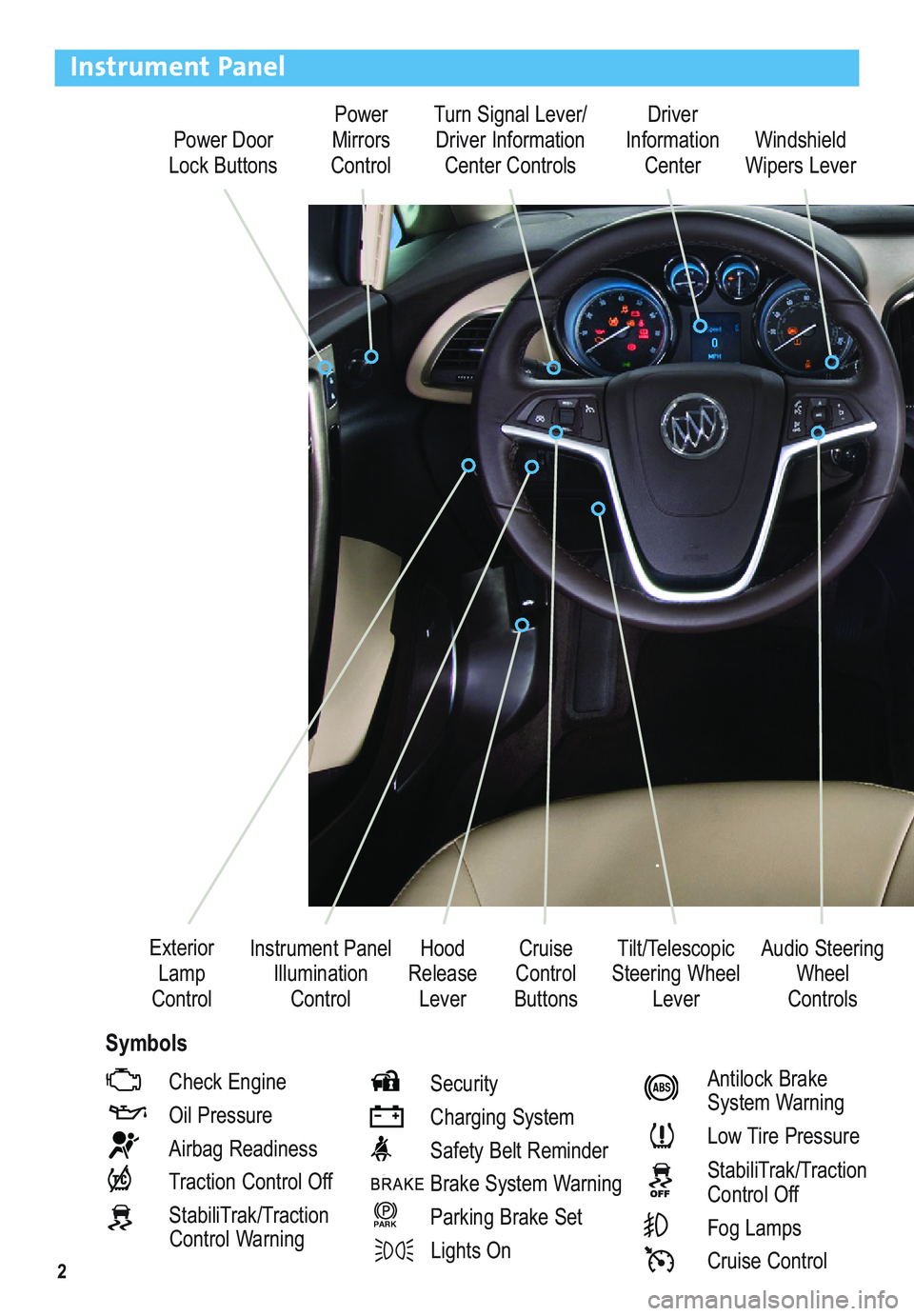
2
Power Door
Lock ButtonsPower
Mirrors
ControlTurn Signal Lever/
Driver Information
Center ControlsDriver
Information
Center
Tilt/Telescopic
Steering Wheel
Lever Instrument Panel
Illumination
ControlCruise
Control
ButtonsWindshield
Wipers Lever
Hood
Release
Lever Exterior
Lamp
Control
Instrument Panel
Check Engine
Oil Pressure
Airbag Readiness
Traction Control Off
StabiliTrak/Traction
Control WarningSecurity
Charging System
Safety Belt Reminder
Brake System Warning
Parking Brake Set
Lights On
PARK
Antilock Brake
System Warning
Low Tire Pressure
StabiliTrak/Traction
Control Off
Fog Lamps
Cruise Control
Audio Steering
Wheel
Controls
Symbols
Page 3 of 16
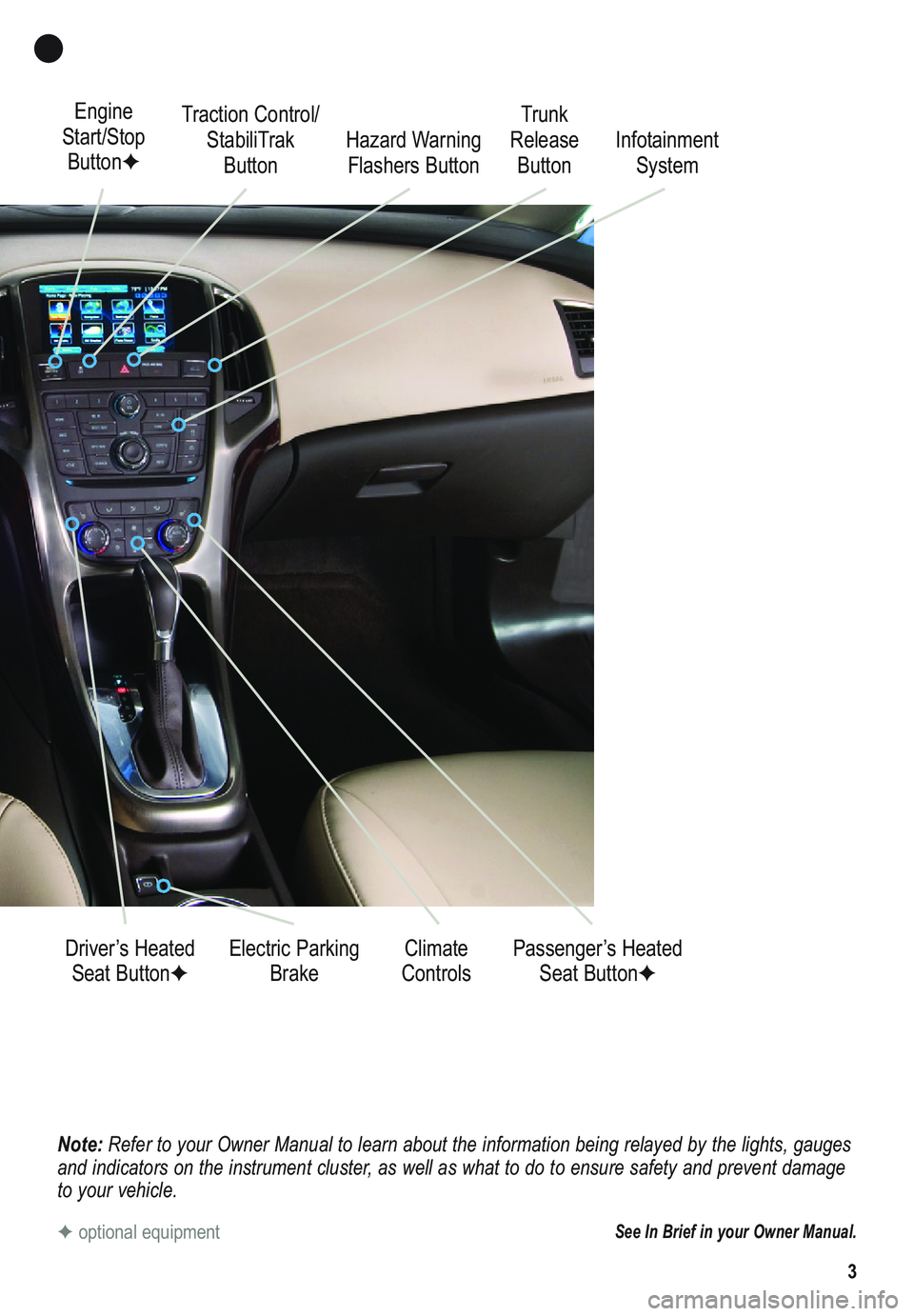
3
Note: Refer to your Owner Manual to learn about the information being relayed by the lights, gauges
and indicators on the instrument cluster, as well as what to do to ensure safety and prevent damage
to your vehicle.
See In Brief in your Owner Manual.
Engine
Start/Stop
Button✦Traction Control/
StabiliTrak
Button
Electric Parking
Brake Driver’s Heated
Seat Button✦Climate
ControlsPassenger’s Heated
Seat Button✦ Hazard Warning
Flashers ButtonTrunk
Release
ButtonInfotainment
System
✦optional equipment
Page 10 of 16
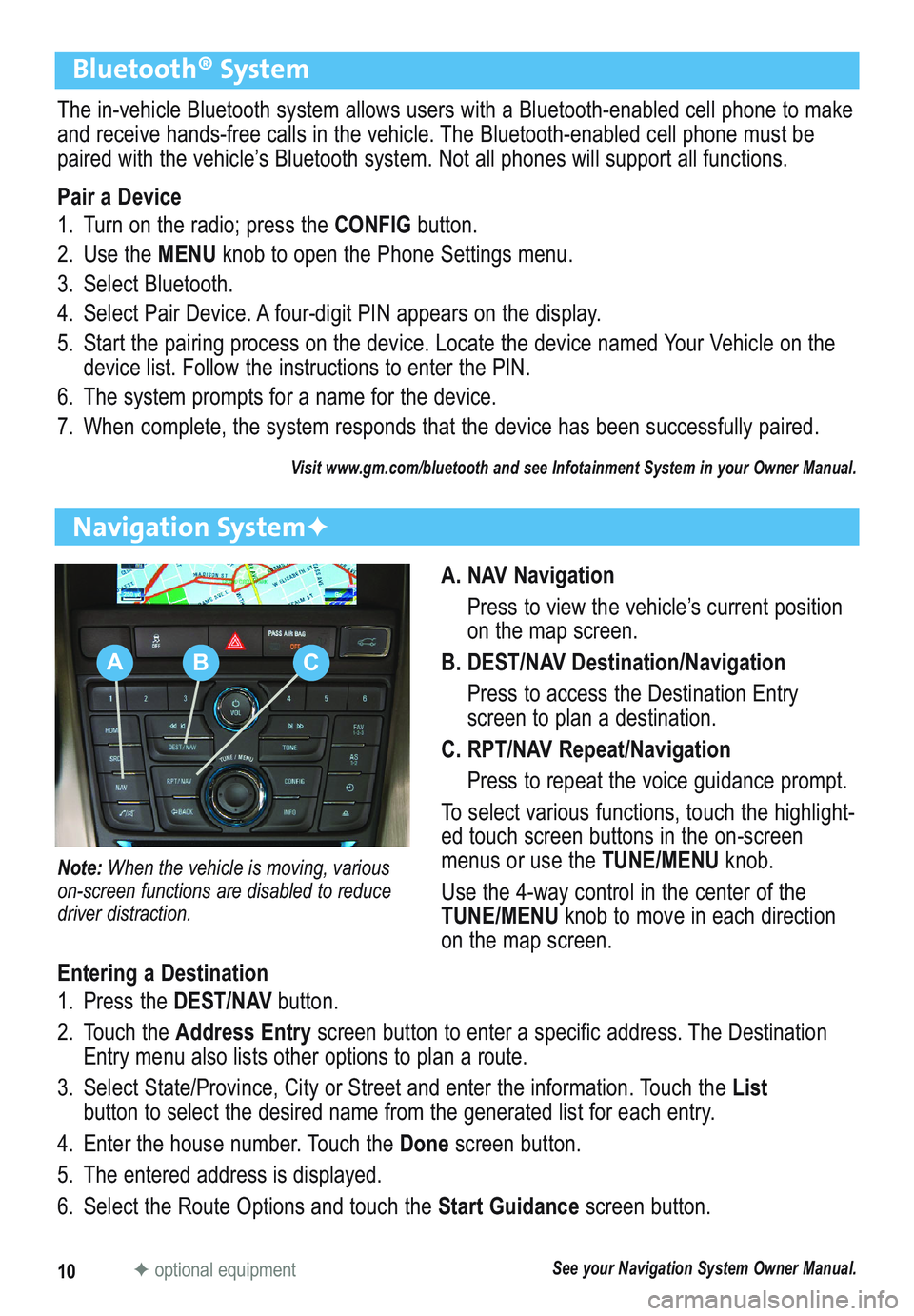
10
Bluetooth® System
The in-vehicle Bluetooth system allows users with a Bluetooth-enabled cell phone to make
and receive hands-free calls in the vehicle. The Bluetooth-enabled cell phone must be
paired with the vehicle’s Bluetooth system. Not all phones will support all functions.
Pair a Device
1. Turn on the radio; press the CONFIGbutton.
2. Use the MENUknob to open the Phone Settings menu.
3. Select Bluetooth.
4. Select Pair Device. A four-digit PIN appears on the display.
5. Start the pairing process on the device. Locate the device named Your Vehicle on the
device list. Follow the instructions to enter the PIN.
6. The system prompts for a name for the device.
7. When complete, the system responds that the device has been successfully paired.
Visit www.gm.com/bluetooth and see Infotainment System in your Owner Manual.
A. NAV Navigation
Press to view the vehicle’s current position
on the map screen.
B. DEST/NAV Destination/Navigation
Press to access the Destination Entry
screen to plan a destination.
C. RPT/NAV Repeat/Navigation
Press to repeat the voice guidance prompt.
To select various functions, touch the highlight-
ed touch screen buttons in the on-screen
menus or use the TUNE/MENU knob.
Use the 4-way control in the center of the
TUNE/MENUknob to move in each direction
on the map screen.
Navigation System✦
Note: When the vehicle is moving, various
on-screen functions are disabled to reduce
driver distraction.
Entering a Destination
1. Press the DEST/NAVbutton.
2. Touch the Address Entryscreen button to enter a specific address. The Destination
Entry menu also lists other options to plan a route.
3. Select State/Province, City or Street and enter the information. Touch the List
button to select the desired name from the generated list for each entry.
4. Enter the house number. Touch the Donescreen button.
5. The entered address is displayed.
6. Select the Route Options and touch the Start Guidancescreen button.
See your Navigation System Owner Manual.✦optional equipment
ABC
Page 13 of 16
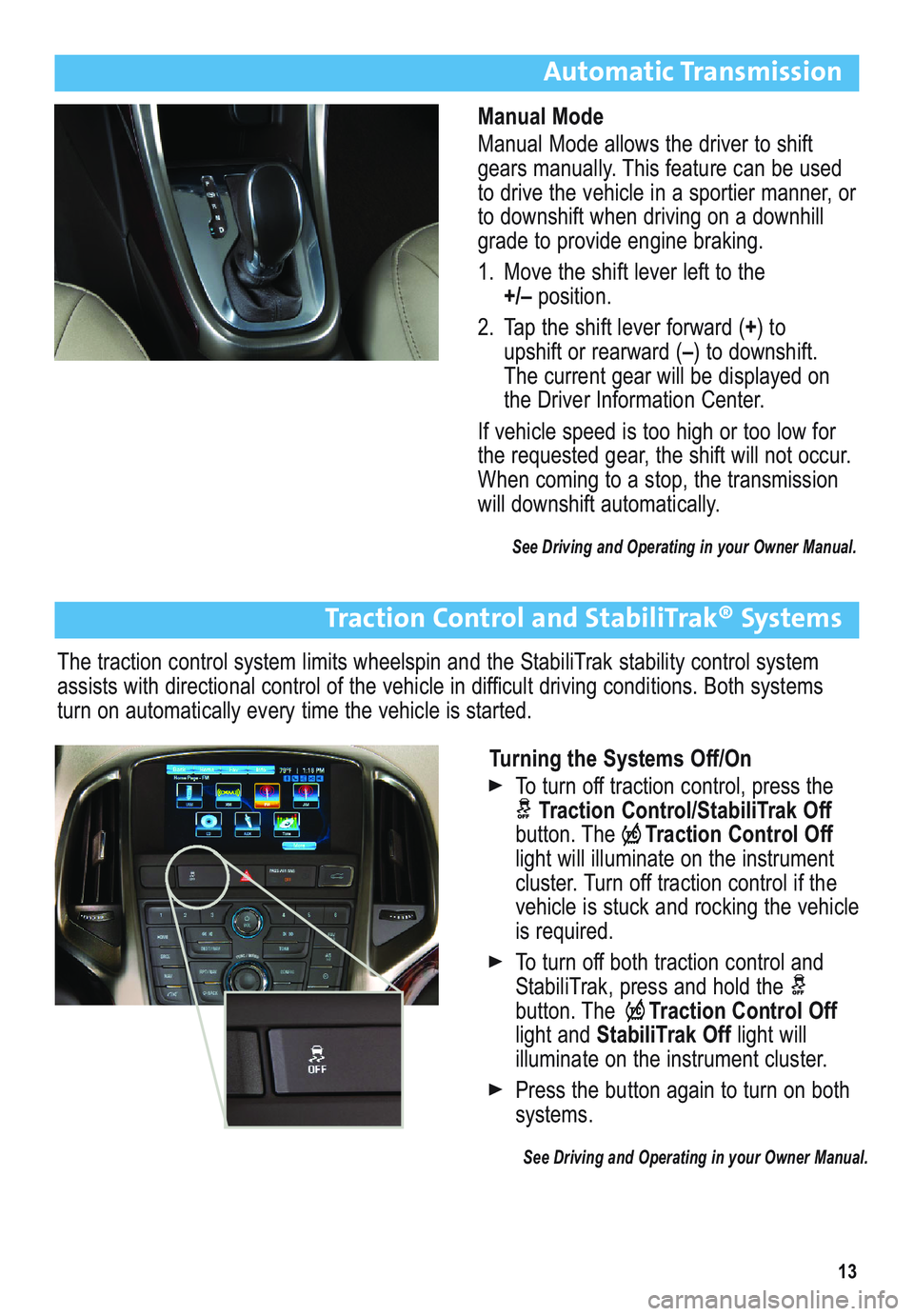
13
Automatic Transmission
Manual Mode
Manual Mode allows the driver to shift
gears manually. This feature can be used
to drive the vehicle in a sportier manner, or
to downshift when driving on a downhill
grade to provide engine braking.
1. Move the shift lever left to the
+/–position.
2. Tap the shift lever forward (+) to
upshift or rearward (–) to downshift.
The current gear will be displayed on
the Driver Information Center.
If vehicle speed is too high or too low for
the requested gear, the shift will not occur.
When coming to a stop, the transmission
will downshift automatically.
See Driving and Operating in your Owner Manual.
Turning the Systems Off/On
To turn off traction control, press the
Traction Control/StabiliTrak Off
button. TheTraction Control Off
light will illuminate on the instrument
cluster. Turn off traction control if the
vehicle is stuck and rocking the vehicle
is required.
To turn off both traction control and
StabiliTrak, press and hold the
button. The Traction Control Off
light and StabiliTrak Off light will
illuminate on the instrument cluster.
Press the button again to turn on both
systems.
See Driving and Operating in your Owner Manual.
Traction Control and StabiliTrak® Systems
The traction control system limits wheelspin and the StabiliTrak stability control system
assists with directional control of the vehicle in difficult driving conditions. Both systems
turn on automatically every time the vehicle is started.