traction control BUICK ENCLAVE 2012 Get To Know Guide
[x] Cancel search | Manufacturer: BUICK, Model Year: 2012, Model line: ENCLAVE, Model: BUICK ENCLAVE 2012Pages: 20, PDF Size: 3 MB
Page 2 of 20
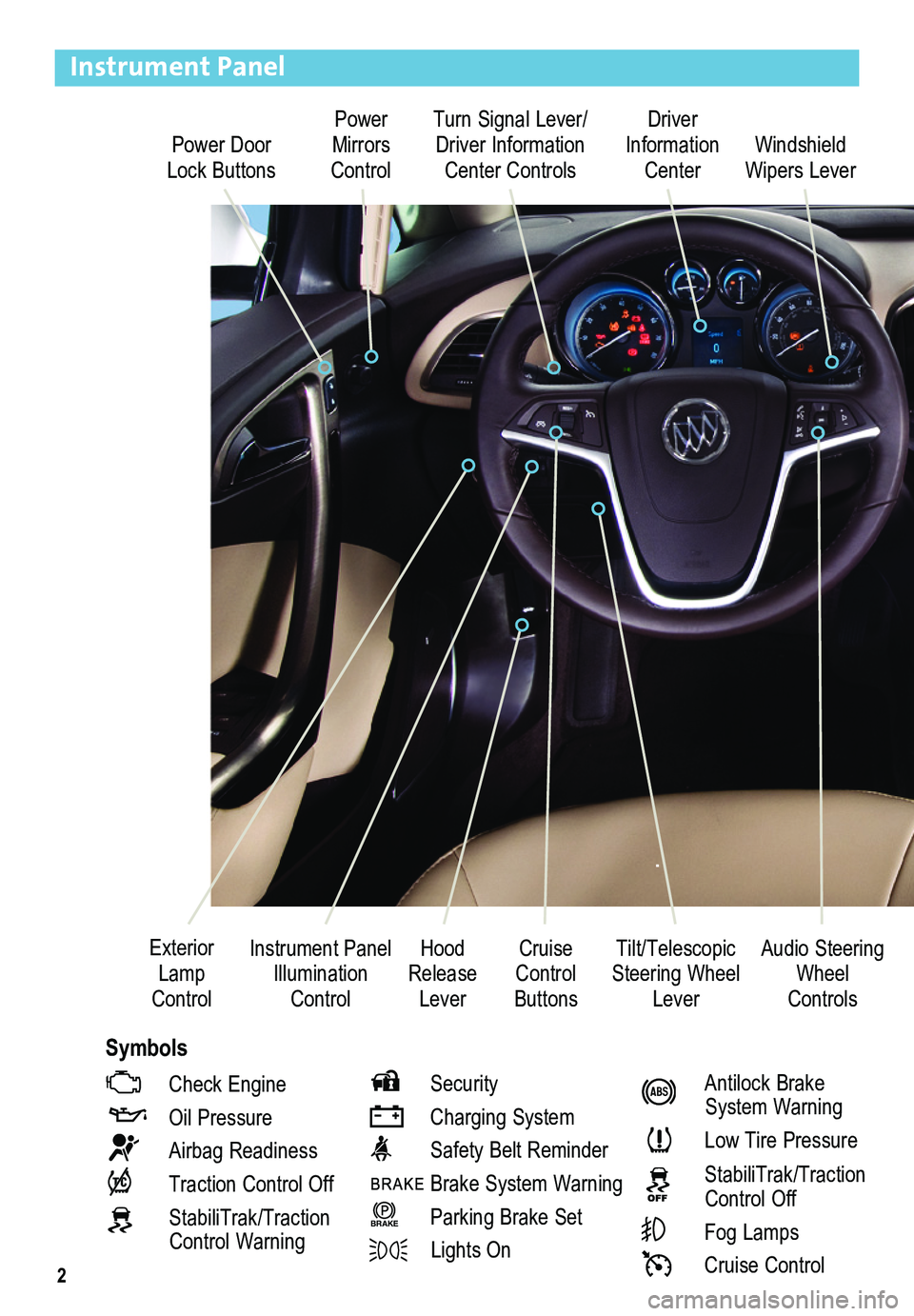
2
Power Door Lock Buttons
Power Mirrors Control
Turn Signal Lever/ Driver Information Center Controls
Driver Information Center
Tilt/Telescopic Steering Wheel Lever
Instrument Panel Illumination Control
Cruise Control Buttons
Windshield Wipers Lever
Hood Release Lever
Exterior Lamp Control
Instrument Panel
Check Engine
Oil Pressure
Airbag Readiness
Traction Control Off
StabiliTrak/Traction Control Warning
Security
Charging System
Safety Belt Reminder
Brake System Warning
BRAKE Parking Brake Set
Lights On
Antilock Brake System Warning
Low Tire Pressure
StabiliTrak/Traction Control Off
Fog Lamps
Cruise Control
Audio Steering Wheel Controls
Symbols
Page 3 of 20
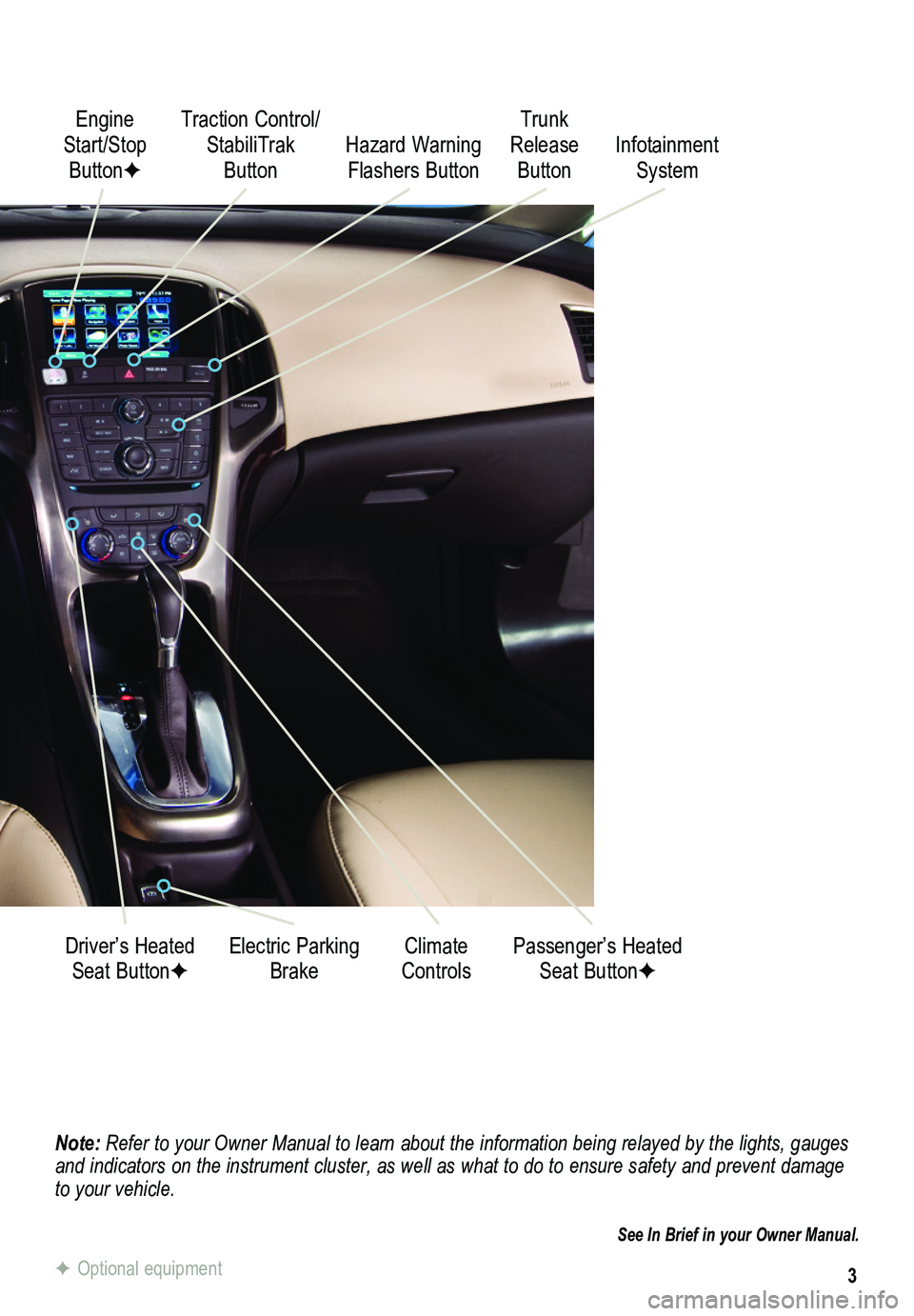
3
Note: Refer to your Owner Manual to learn about the information being relayed \
by the lights, gauges and indicators on the instrument cluster, as well as what to do to ensure safety an\
d prevent damage to your vehicle.
See In Brief in your Owner Manual.
Engine Start/Stop ButtonF
Traction Control/ StabiliTrak Button
Electric Parking BrakeDriver’s Heated Seat ButtonFClimate ControlsPassenger’s Heated Seat ButtonF
Hazard Warning Flashers Button
Trunk Release ButtonInfotainment System
F Optional equipment
Page 13 of 20
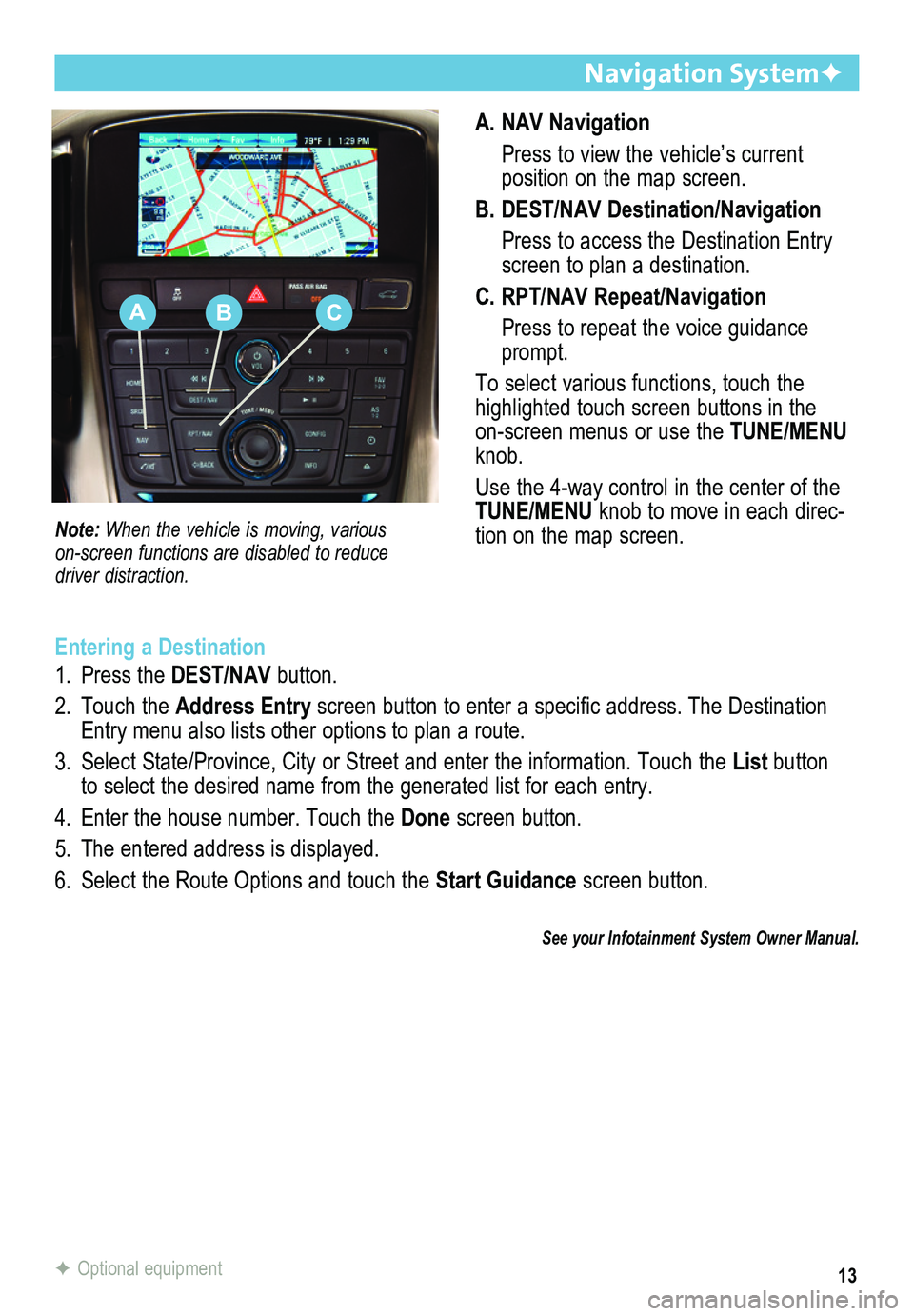
13
A. NAV Navigation
Press to view the vehicle’s current
position on the map screen.
B. DEST/NAV Destination/Navigation
Press to access the Destination Entry screen to plan a destination.
C. RPT/NAV Repeat/Navigation
Press to repeat the voice guidance prompt.
To select various functions, touch the highlighted touch screen buttons in the on-screen menus or use the TUNE/MENU knob.
Use the 4-way control in the center of the TUNE/MENU knob to move in each direc-tion on the map screen.
Navigation SystemF
Note: When the vehicle is moving, various
on-screen functions are disabled to reduce driver distraction.
Entering a Destination
1. Press the DEST/NAV button.
2. Touch the Address Entry screen button to enter a specific address. The Destination Entry menu also lists other options to plan a route.
3. Select State/Province, City or Street and enter the information. Touch the List button to select the desired name from the generated list for each entry.
4. Enter the house number. Touch the Done screen button.
5. The entered address is displayed.
6. Select the Route Options and touch the Start Guidance screen button.
See your Infotainment System Owner Manual.
F Optional equipment
ABC
Page 16 of 20
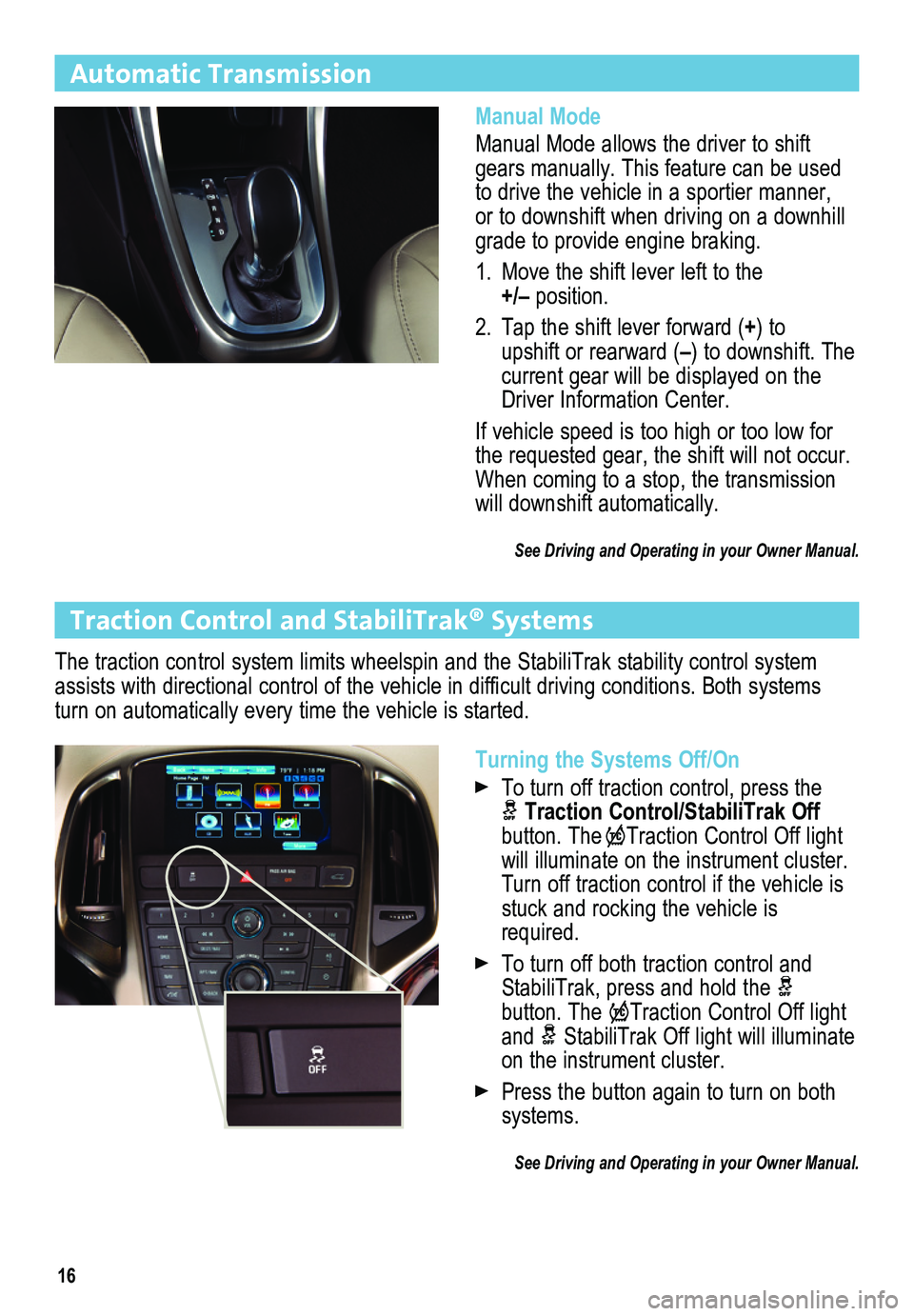
16
Automatic Transmission
Manual Mode
Manual Mode allows the driver to shift gears manually. This feature can be used to drive the vehicle in a sportier manner, or to downshift when driving on a downhill grade to provide engine braking.
1. Move the shift lever left to the +/– position.
2. Tap the shift lever forward (+) to upshift or rearward (–) to downshift. The current gear will be displayed on the Driver Information Center.
If vehicle speed is too high or too low for the requested gear, the shift will not occur. When coming to a stop, the transmission will downshift automatically.
See Driving and Operating in your Owner Manual.
Turning the Systems Off/On
To turn off traction control, press the Traction Control/StabiliTrak Off button. TheTraction Control Off light will illuminate on the instrument cluster. Turn off traction control if the vehicle is stuck and rocking the vehicle is required.
To turn off both traction control and StabiliTrak, press and hold the button. The Traction Control Off light and StabiliTrak Off light will illuminate on the instrument cluster.
Press the button again to turn on both systems.
See Driving and Operating in your Owner Manual.
Traction Control and StabiliTrak® Systems
The traction control system limits wheelspin and the StabiliTrak stabili\
ty control system assists with directional control of the vehicle in difficult driving conditions. Both systems turn on automatically every time the vehicle is started.